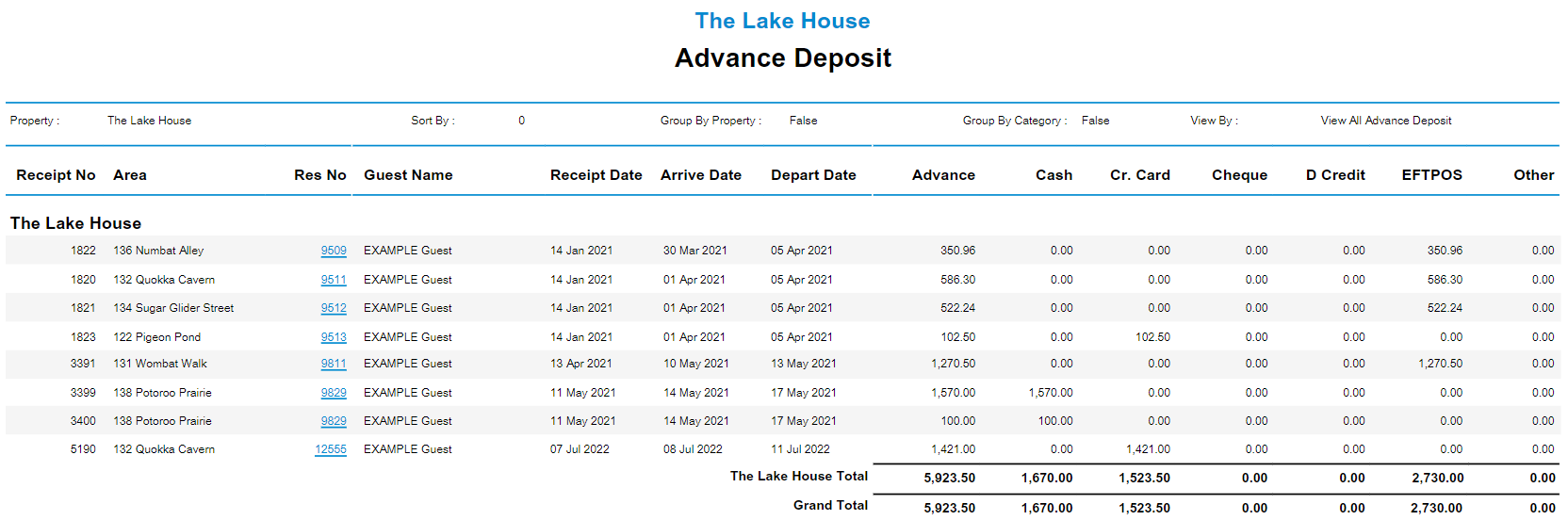Advance Deposit Report
Report on Deposits paid on Reservations with an Arrive Date in the future in RMS.
-
Information
-
Use
- Add Button
Information
The Advance Deposit Report is an interactive report of all Deposits on a Reservation Account where the Reservation Arrive Date is in the future.
Advance Deposits are any Receipt applied to a Reservation Account prior to the Reservation's Arrival Date where the Reservation Status is Unconfirmed, Confirmed or Arrived.
Additional grouping options include the ability to generate the report with data displayed by Property, Category and/or Deposit Source.
Additional Report Options enable generating the report for In House Guests only, from the selected Arrival Date, Receipt Creation Date, or As of Date.
The Advance Deposit Report includes the following information:
| Column | Description |
|---|---|
| Receipt No | A unique identifying number assigned to the record of payment displayed. |
| Area | The Area selected on the Reservation. |
| Res No | The Reservation Number of the Reservation linked to the Reservation Account. If not a Reservation Account the Reservation Number will display as '0'. |
| Guest Name | The Primary Guest Name on the Reservation. |
| Receipt Date | The Transaction Posted Date for the Receipt. |
| Arrive Date | The Arrive Date selected on the Reservation. |
| Depart Date | The Depart Date selected on the Reservation. |
| Advance | Total Receipt Amount of Deposit paid in advance. |
| Cash | The value of Advance Deposit paid using the Cash Receipt Type. |
| Cr. Card | The value of Advance Deposit paid using the Credit CardReceipt Type. |
| Cheque | The value of Advance Deposit paid using the Cheque Receipt Type. |
| D Credit | The value of Advance Deposit paid using the Direct Credit Receipt Type. |
| EFTPOS | The value of Advance Deposit paid using the EFTPOS Receipt Type. |
| Other | The value of Advance Deposit paid using any other Receipt Type not listed above. |

Use Scheduled Reports to automate delivery of the Advance Deposit report.
Receipt Types, Area, Category, Guest & Reservation are default System Labels that can be customised.

Users will require Security Profile access to view this report.
-
Use
- Add Button
Use
- Go to Reports > Accounting > Advance Deposit in RMS.
- Select the Categories.
- Select the Group 1 option.
- Select the Group 2 option.
- Select the Sort By option.
-
Optional: Select Additional Report Options.
- Select 'More Options'.
- Select Additional Report Options.
- Select ‘Build’ to generate the report using the selected options.

Select any reservation number in the report section to go to that reservation in a new tab.
Interactivity is not available on the printed report.
-
Guide
- Add Button
Guide
Go to Reports > Accounting > Advance Deposit in RMS.
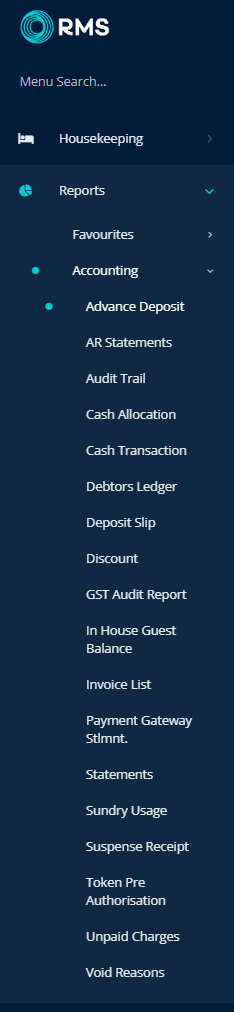
Select the Categories.
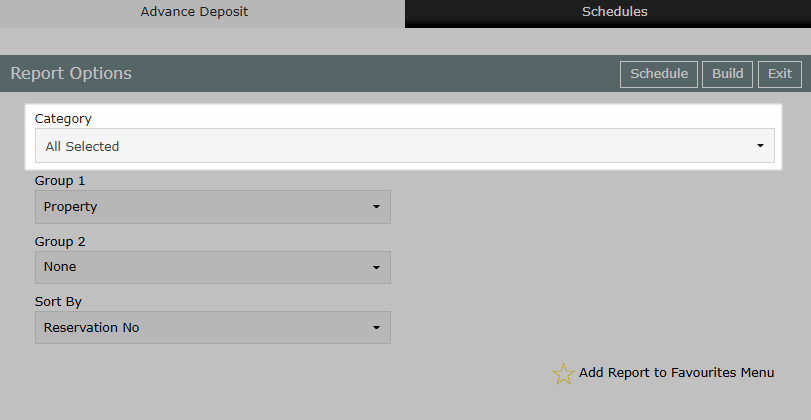
Select the Group 1 option.
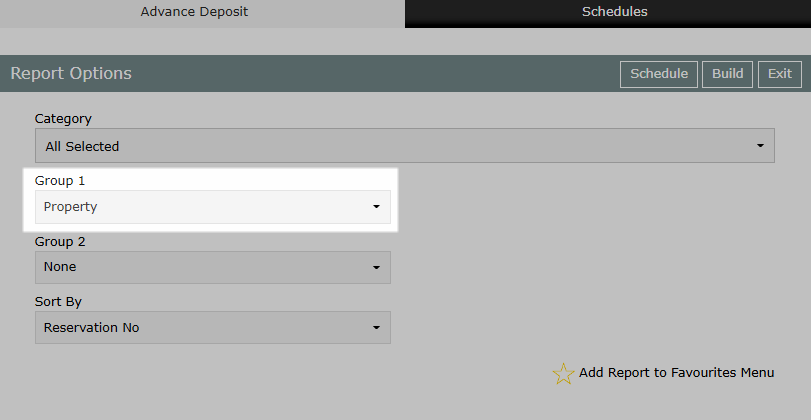
Select the Group 2 option.
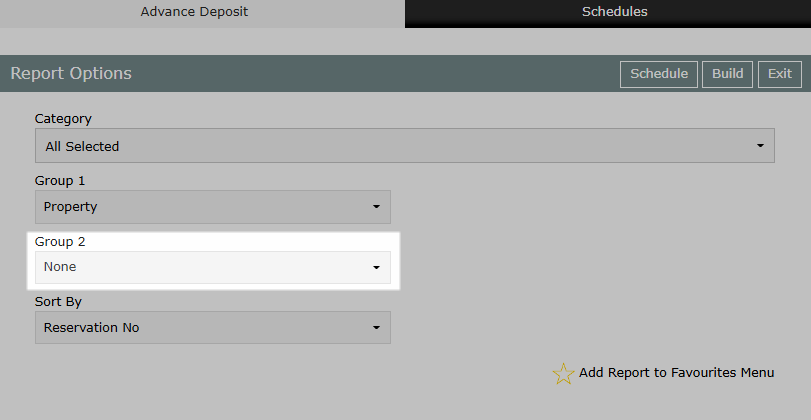
Select the Sort By Option.
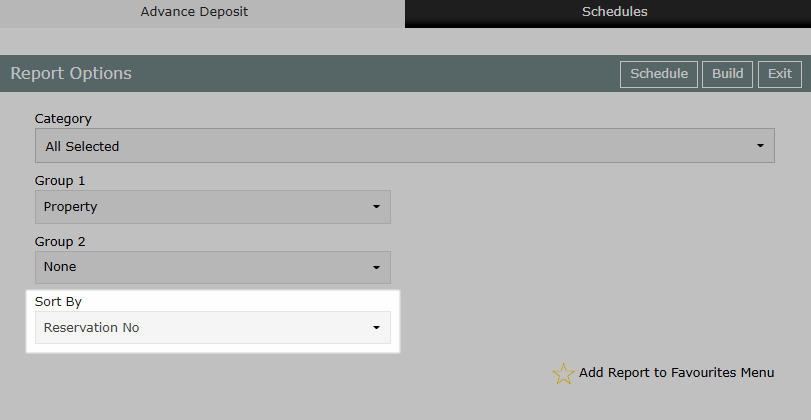
Optional: Select Additional Report Options.
Select 'More Options'.
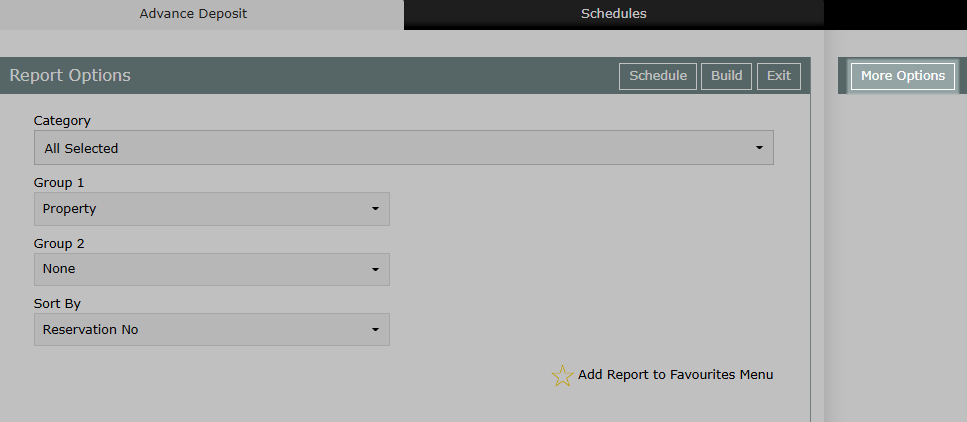
Select Additional Report Options.
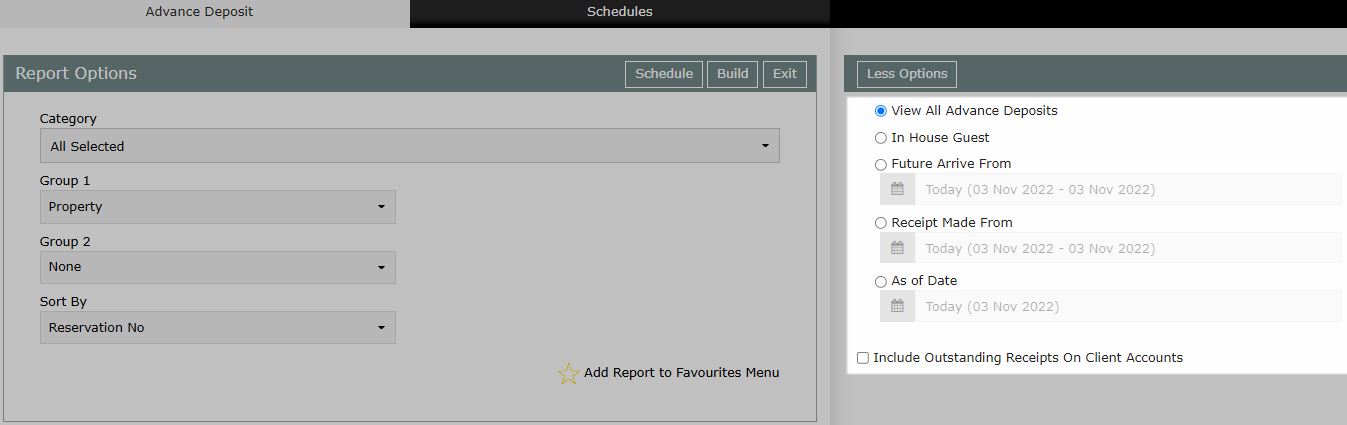
Select ‘Build’ to generate the report using the selected options.
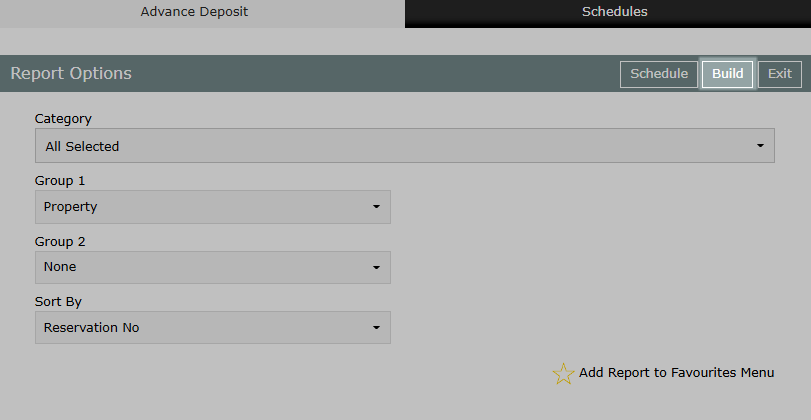
The Advance Deposit Report will provide a list of all Deposits on a Reservation Account where the Reservation Arrive Date is in the future.
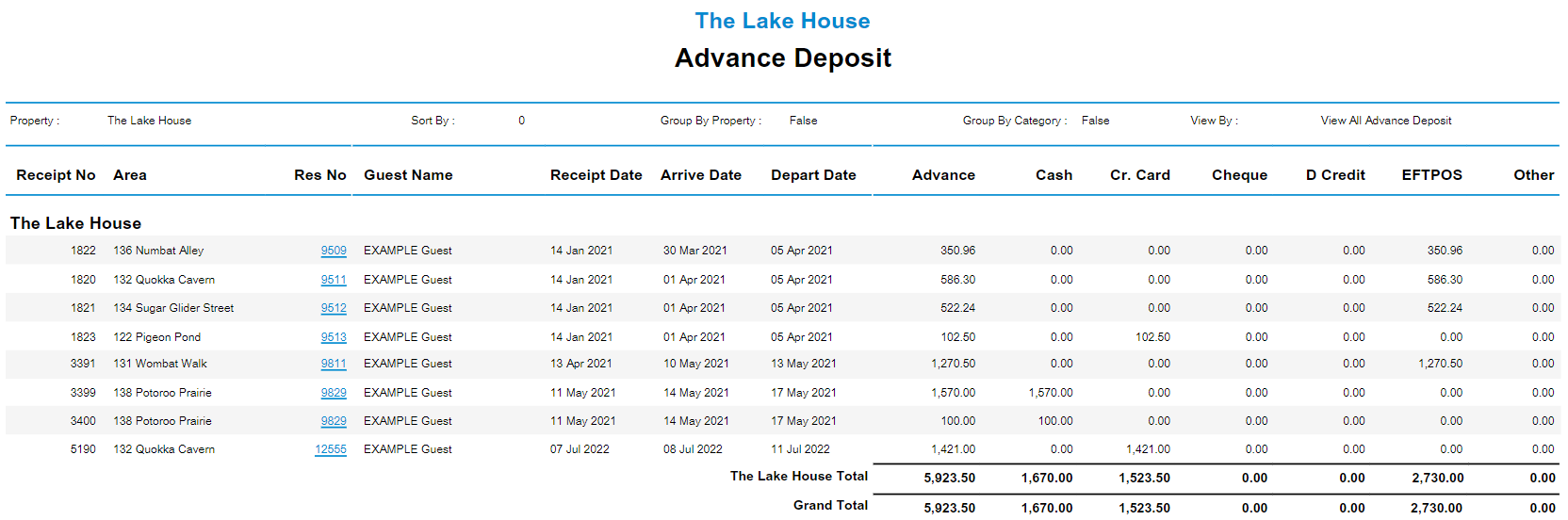
Use
- Go to Reports > Accounting > Advance Deposit in RMS.
- Select the Categories.
- Select the Group 1 option.
- Select the Group 2 option.
- Select the Sort By option.
-
Optional: Select Additional Report Options.
- Select 'More Options'.
- Select Additional Report Options.
- Select ‘Build’ to generate the report using the selected options.

Select any reservation number in the report section to go to that reservation in a new tab.
Interactivity is not available on the printed report.
-
Guide
- Add Button
Guide
Go to Reports > Accounting > Advance Deposit in RMS.
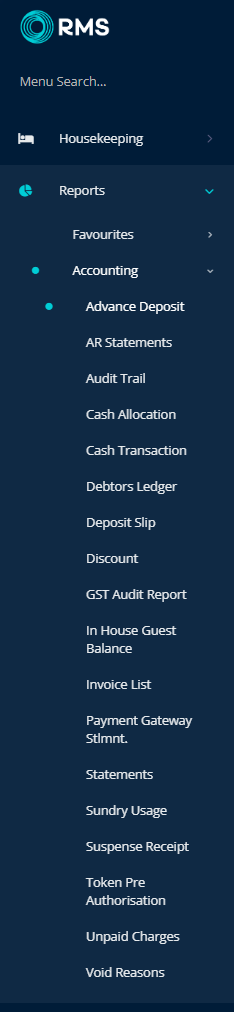
Select the Categories.
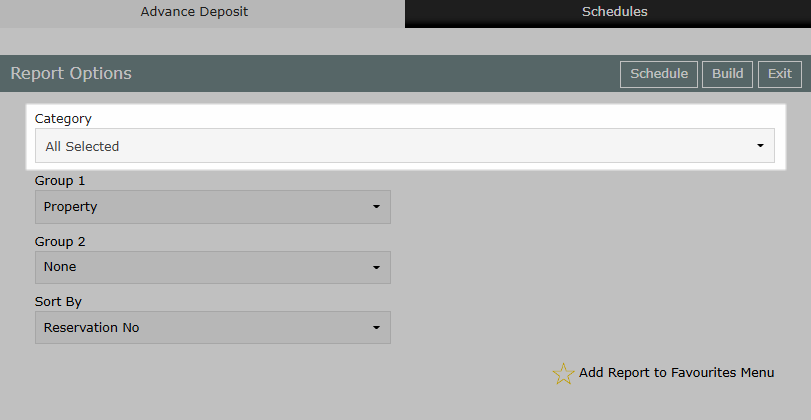
Select the Group 1 option.
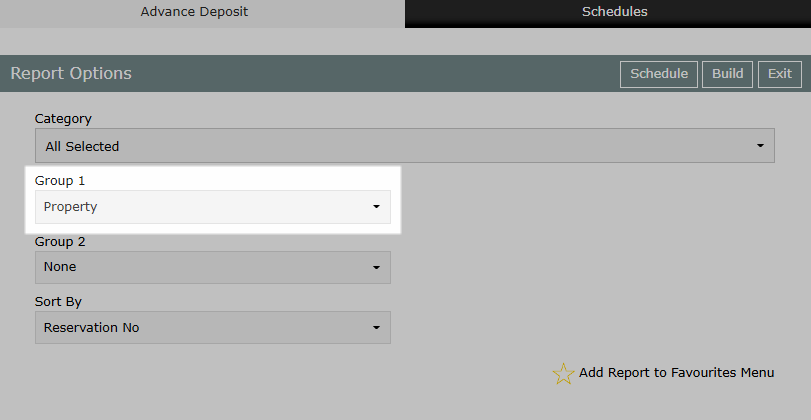
Select the Group 2 option.
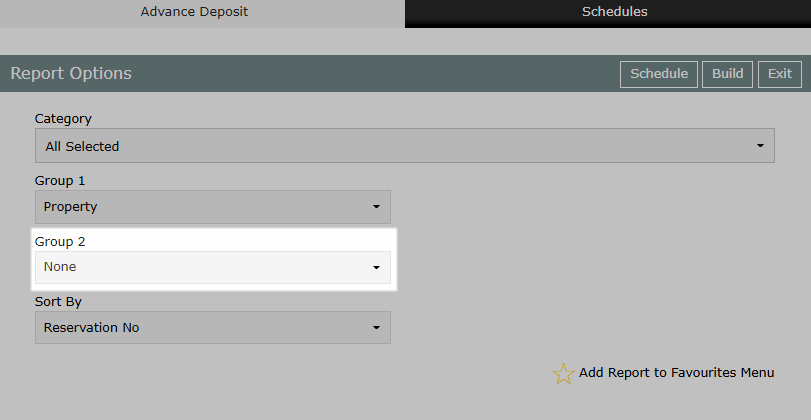
Select the Sort By option.
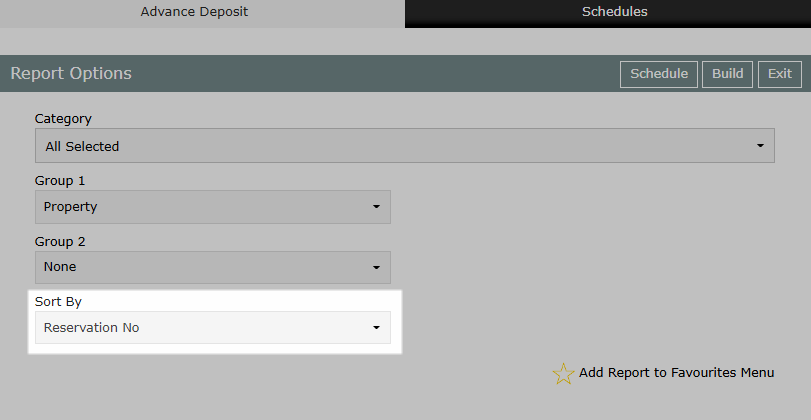
Optional: Select Additional Report Options.
Select ‘More Options’.
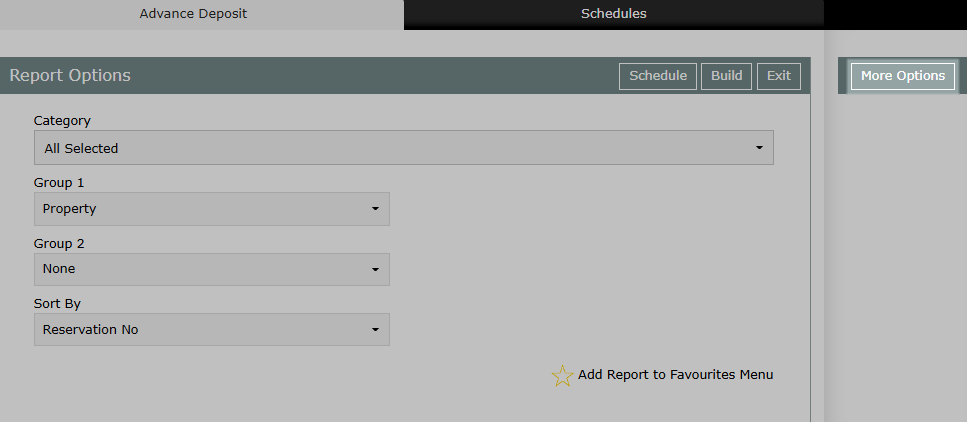
Select Additional Report Options.
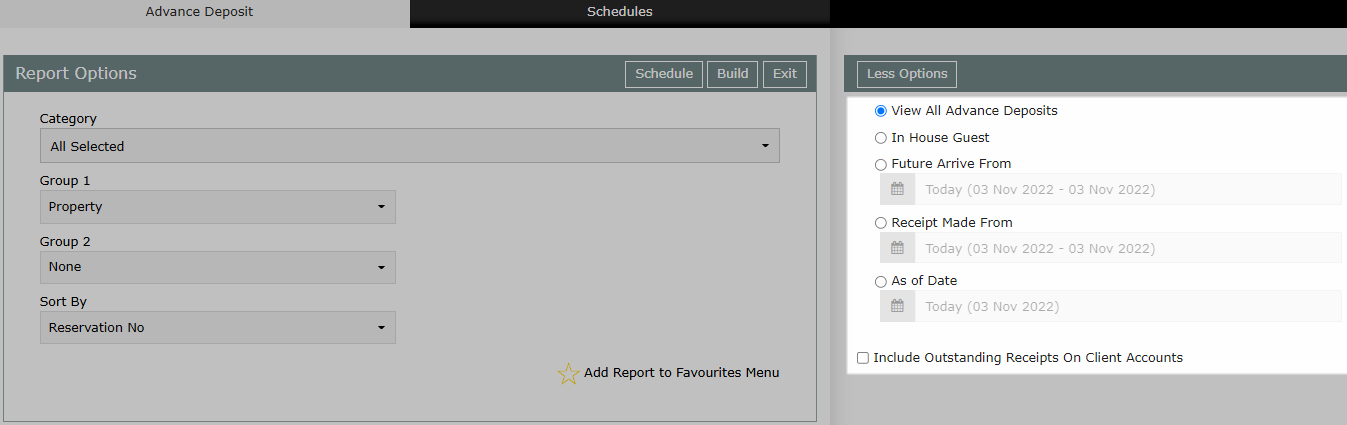
Select ‘Build’ to generate the report using the selected options.
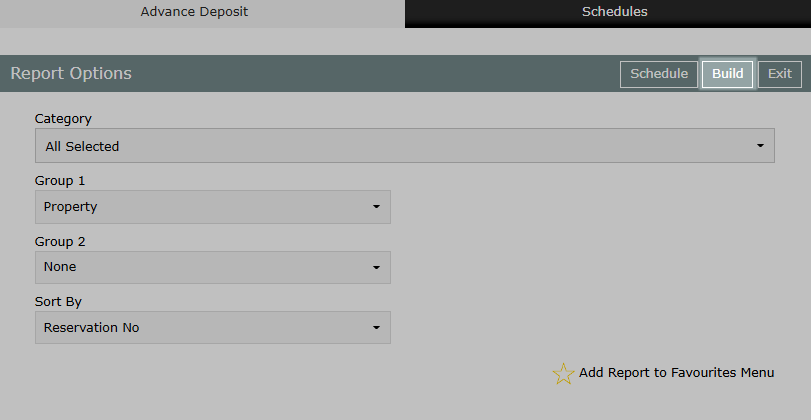
The Advance Deposit Report will provide a list of all Deposits on a Reservation Account where the Reservation Arrive Date is in the future.