Statements
Generate multiple statements at the same time in RMS.
The Statements report enables creating multiple Account Statements across a date range for one or more Companies, Travel Agents, Guest Accounts or Reservations.
-
Information
-
Use
- Add Button
Information
The Statements report enables creating multiple Account Statements across a date range for one or more Companies, Travel Agents, Guest Accounts or Reservations.
The Statements report can be used to create a detailed view or summary view of account activity for a selected date range and will include a Balance Brought Forward if applicable.
Statements generated for a date range include a Balance Brought Forward and a Remittance slip detailing the aging of the total outstanding balance on the account.
The Balance Brought Forward will display the partial or total amount of any charges created on the account prior to the selected Transactions Between date range where Receipt Allocation has not occurred.
The aging on the Remittance shows the portion of the total outstanding balance by the length of time the amount has been outstanding and includes:
Current - Less than 30 days.
30 - Between 30-59 days.
60 - Between 60-89 days.
90 - 90 days or older.
Statements can be generated with the option to email to the recipient if there is a valid email address on the Company, Guest or Travel Agent listed on the Account Statement.

Account Types 'Accomm' and 'Extras' are default System Labels that can be customised.

Users will require Security Profile access to view this report.
-
Use
- Add Button
Use
- Go to Reports > Accounting > Statements in RMS.
- Select the Transactions Between Date Range.
- Select the 'Statement For' option.
- Specific Company: Select the Company.
- Specific Travel Agent: Select the Travel Agent.
- Specific Accounts: Enter the Account Numbers separated by a comma.
- Select the Account Type.
- Optional: Select a Reservation Status.
- Optional: Select the General Ledger Account Codes.
- Select the options for the Show Account Balance.
- Select the Type of Statement.
-
Optional: Email Statements.
- Select 'More Options'.
- Select the checkbox 'Email Statement if Recipient has an Email Address'.
- Build.

Statements generated for a date range include a Balance Brought Forward and a Remittance slip detailing the aging of the total outstanding balance on the account.
The Balance Brought Forward will display the partial or total amount of any charges created on the account prior to the selected Transactions Between date range where Receipt Allocation has not occurred.
The aging on the Remittance shows the portion of the total outstanding balance by the length of time the amount has been outstanding and includes:
Current - Less than 30 days.
30 - Between 30-59 days.
60 - Between 60-89 days.
90 - 90 days or older.
Statements can be generated with the option to email to the recipient if there is a valid email address on the Company, Guest or Travel Agent listed on the Account Statement.
-
Guide
- Add Button
Guide
Go to Reports > Accounting > Statements in RMS.
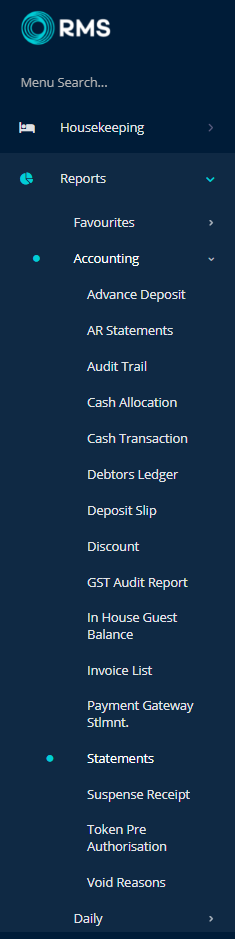
Select the Transactions Between Date Range.
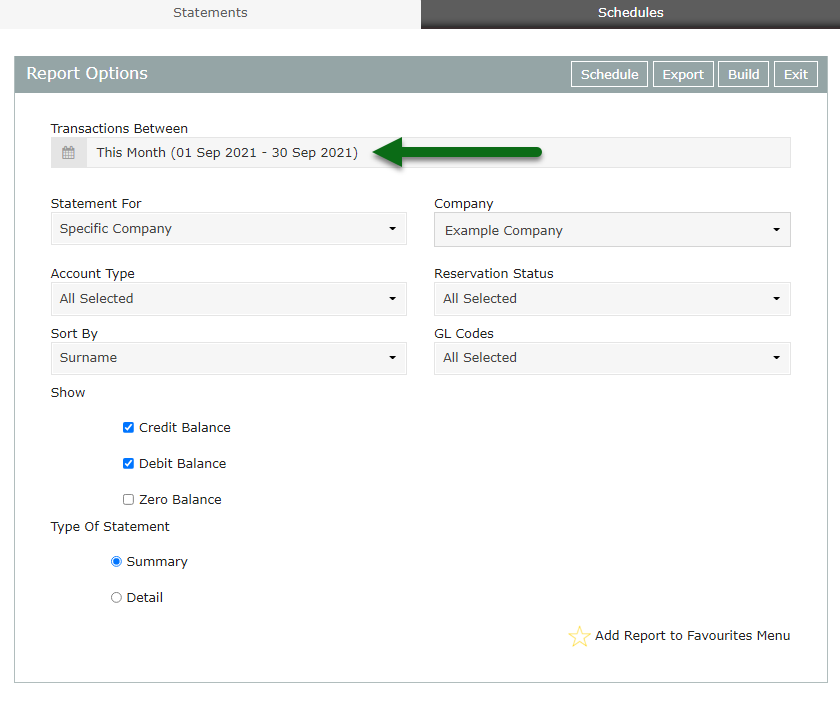
Select the 'Statement For' option.
Specific Company: Select the Company.
Specific Travel Agent: Select the Travel Agent.
Specific Accounts: Enter the Account Numbers separated by a comma.
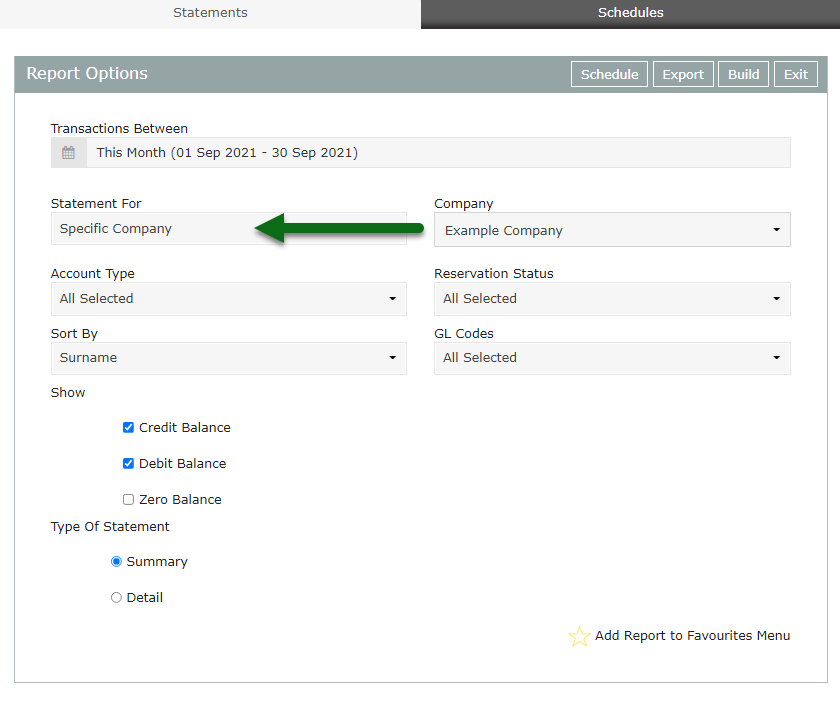
Select the Account Type.

Optional: Select a Reservation Status.
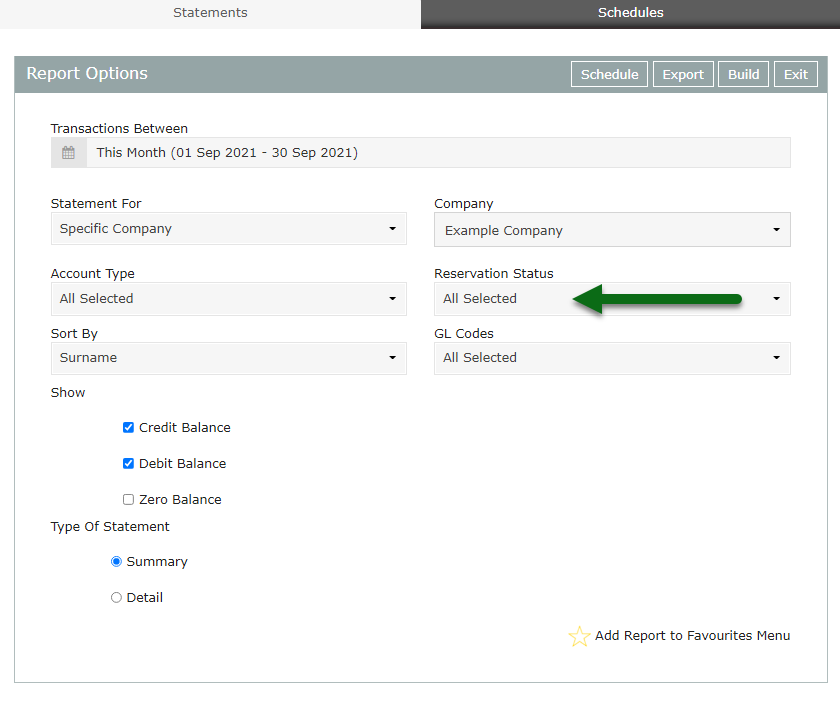
Optional: Select the General Ledger Account Codes.

Select the options for the Show Account Balance.
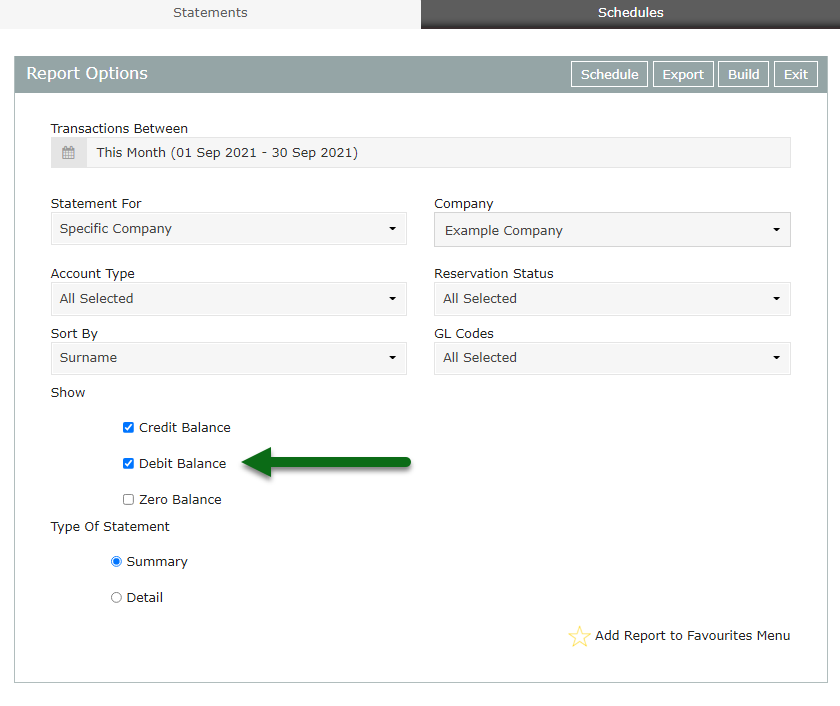
Select the Type of Statement.
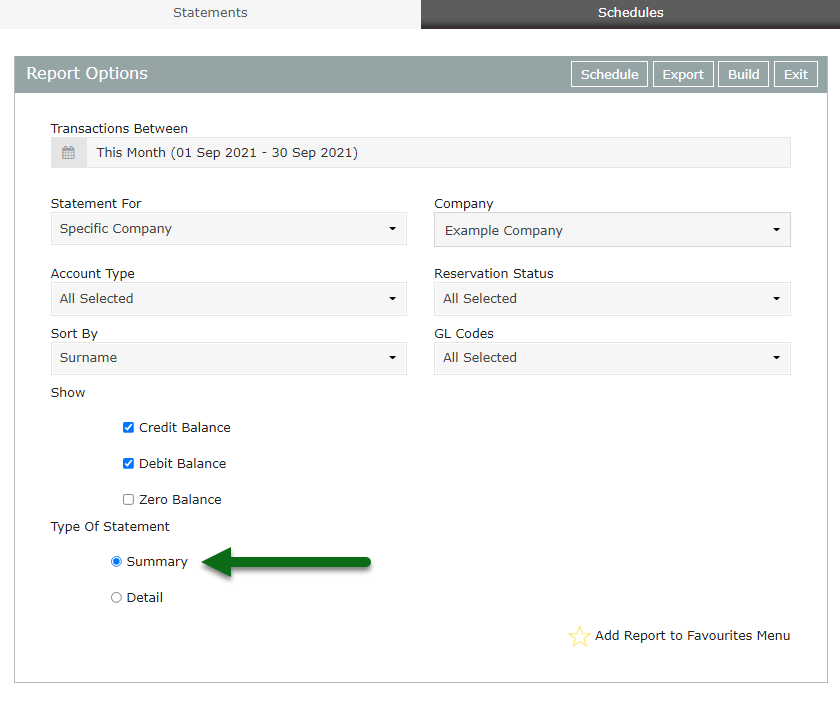
Optional: Email Statements.
Select 'More Options'.
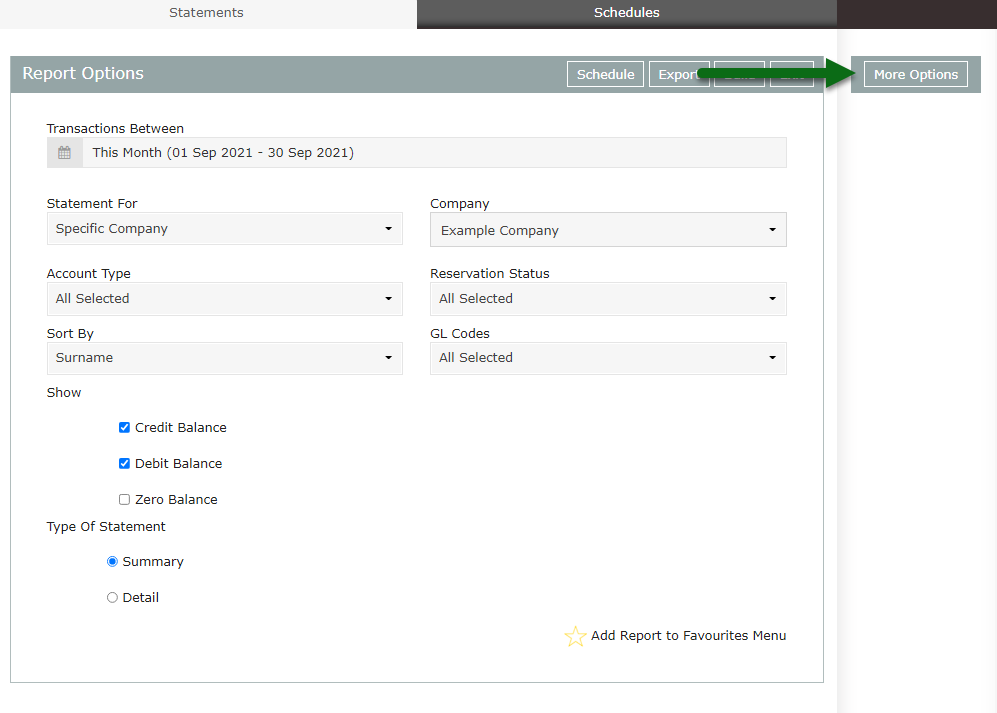
Select the checkbox 'Email Statement if Recipient has an Email Address'.
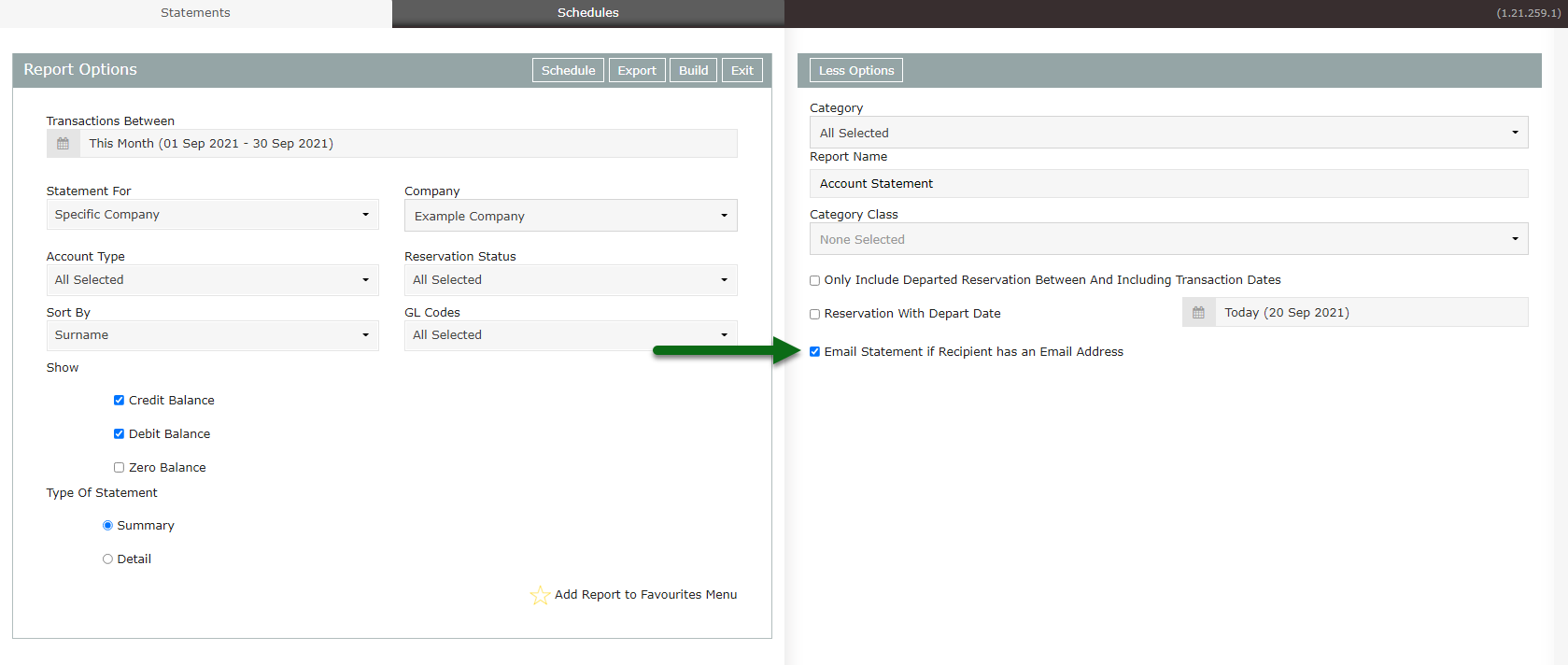
Select 'Build' to generate the Statements using the selected options.
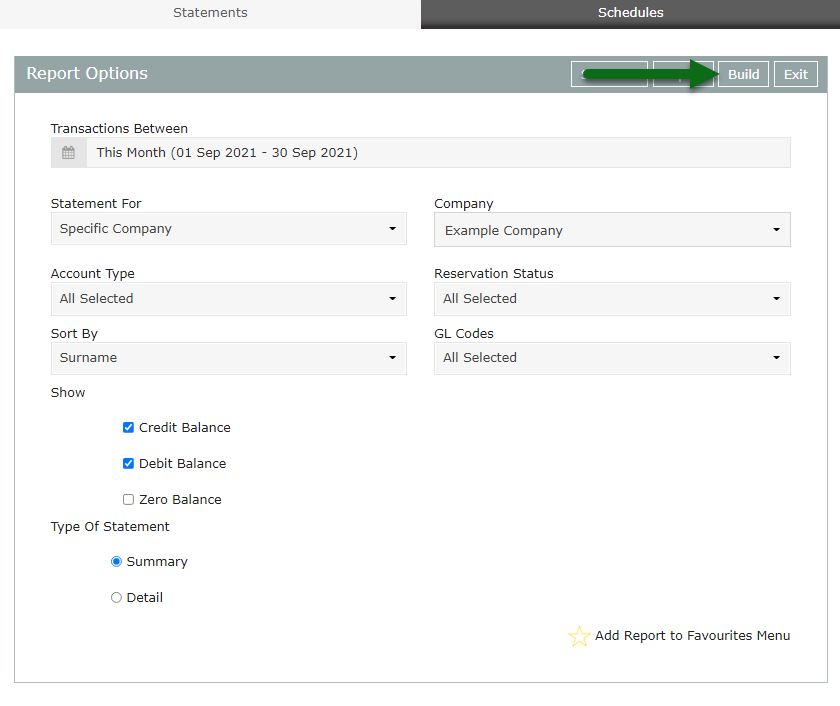
The Account Statements will be displayed on screen and if selected, will email to the email address on the Company, Guest or Travel Agent.
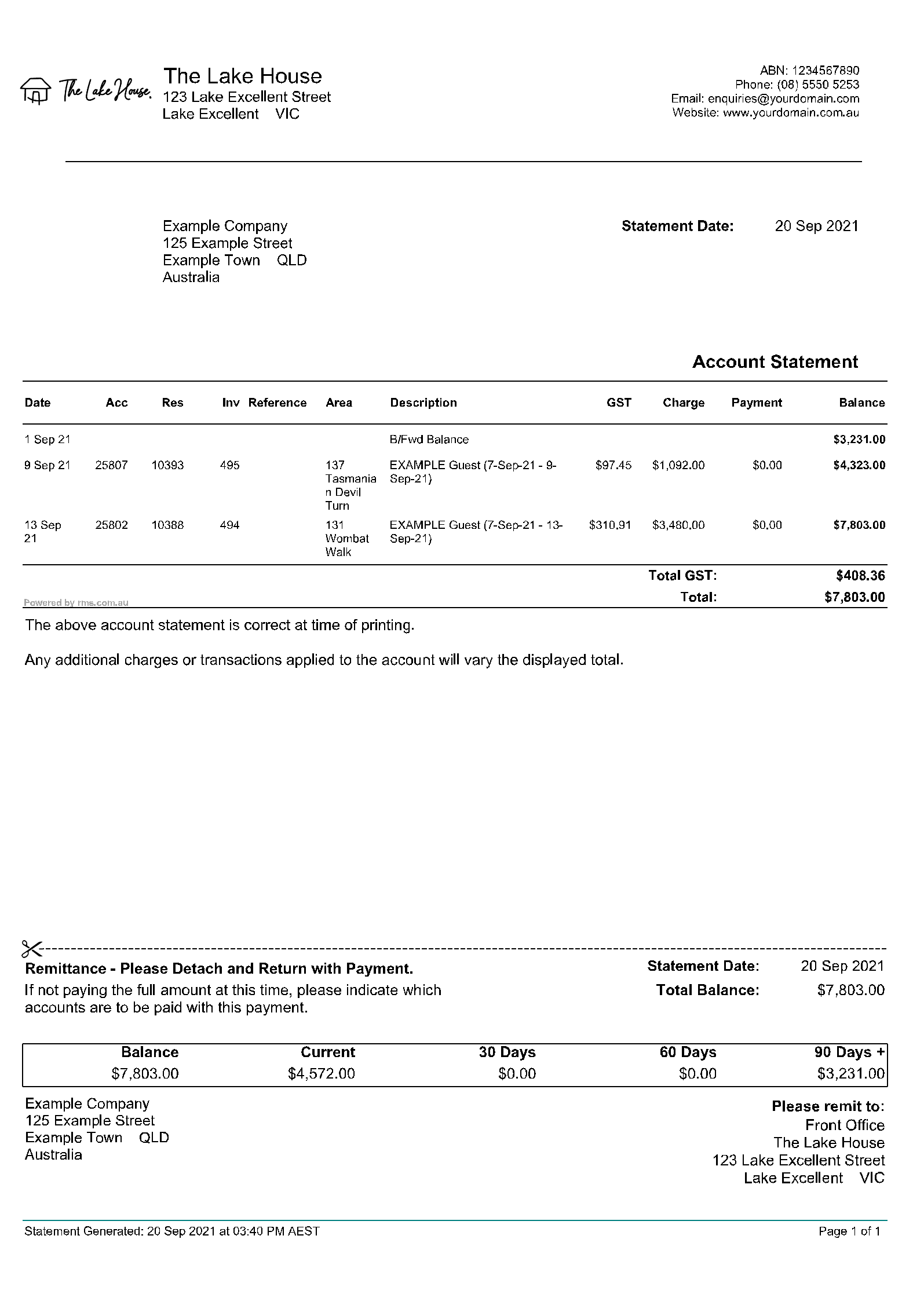
Use
- Go to Reports > Accounting > Statements in RMS.
- Select the Transactions Between Date Range.
- Select the 'Statement For' option.
- Specific Company: Select the Company.
- Specific Travel Agent: Select the Travel Agent.
- Specific Accounts: Enter the Account Numbers separated by a comma.
- Select the Account Type.
- Optional: Select a Reservation Status.
- Optional: Select the General Ledger Account Codes.
- Select the options for the Show Account Balance.
- Select the Type of Statement.
-
Optional: Email Statements.
- Select 'More Options'.
- Select the checkbox 'Email Statement if Recipient has an Email Address'.
- Build.

Statements generated for a date range include a Balance Brought Forward and a Remittance slip detailing the aging of the total outstanding balance on the account.
The Balance Brought Forward will display the partial or total amount of any charges created on the account prior to the selected Transactions Between date range where Receipt Allocation has not occurred.
The aging on the Remittance shows the portion of the total outstanding balance by the length of time the amount has been outstanding and includes:
Current - Less than 30 days.
30 - Between 30-59 days.
60 - Between 60-89 days.
90 - 90 days or older.
Statements can be generated with the option to email to the recipient if there is a valid email address on the Company, Guest or Travel Agent listed on the Account Statement.
-
Guide
- Add Button
Guide
Go to Reports > Accounting > Statements in RMS.
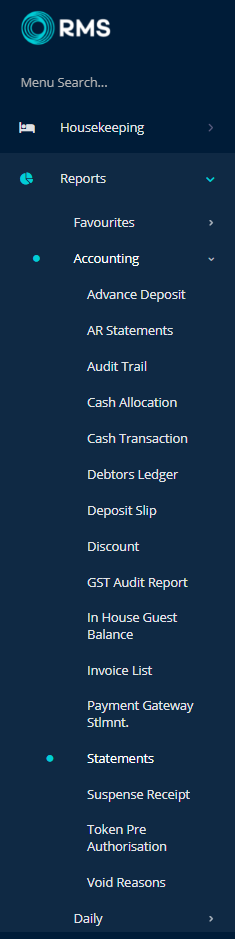
Select the Transactions Between Date Range.
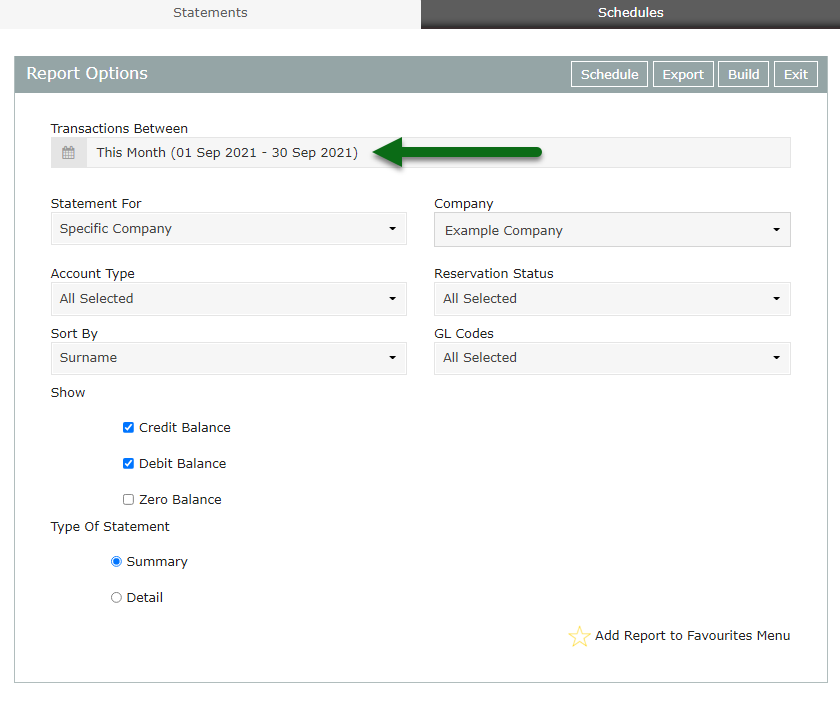
Select the 'Statement For' option.
Specific Company: Select the Company.
Specific Travel Agent: Select the Travel Agent.
Specific Accounts: Enter the Account Numbers separated by a comma.
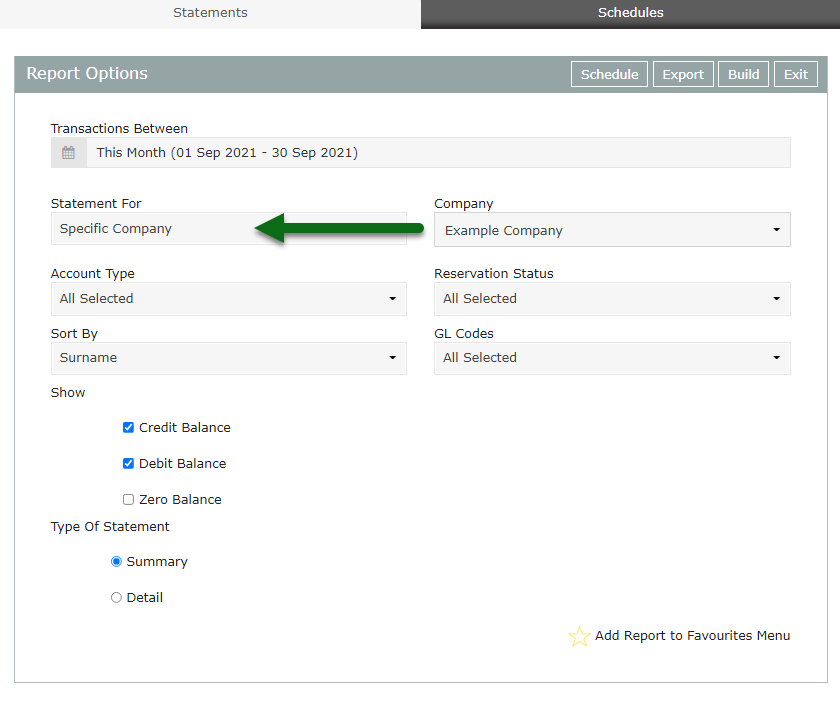
Select the Account Type.

Optional: Select a Reservation Status.
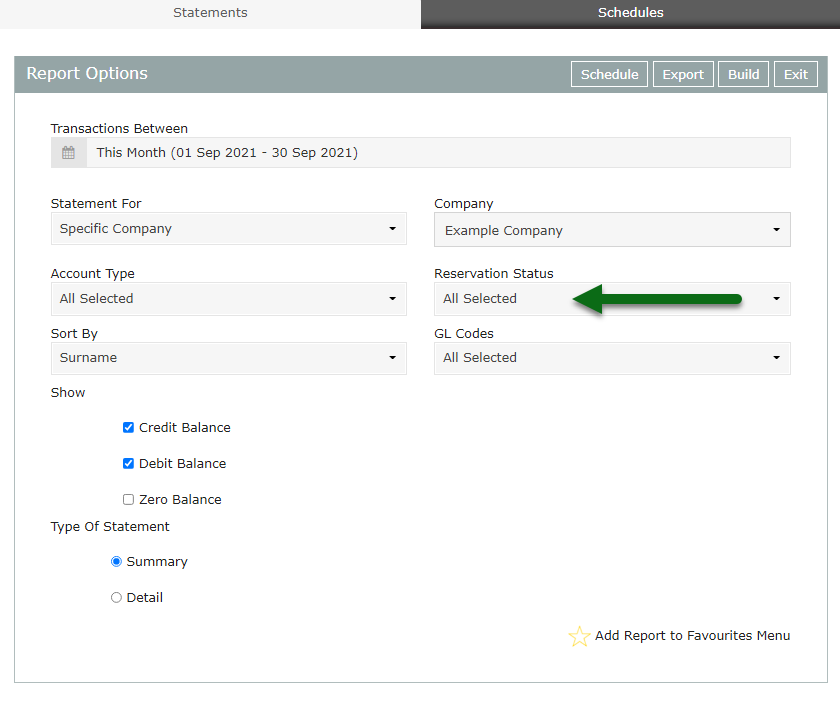
Optional: Select the General Ledger Account Codes.

Select the options for the Show Account Balance.
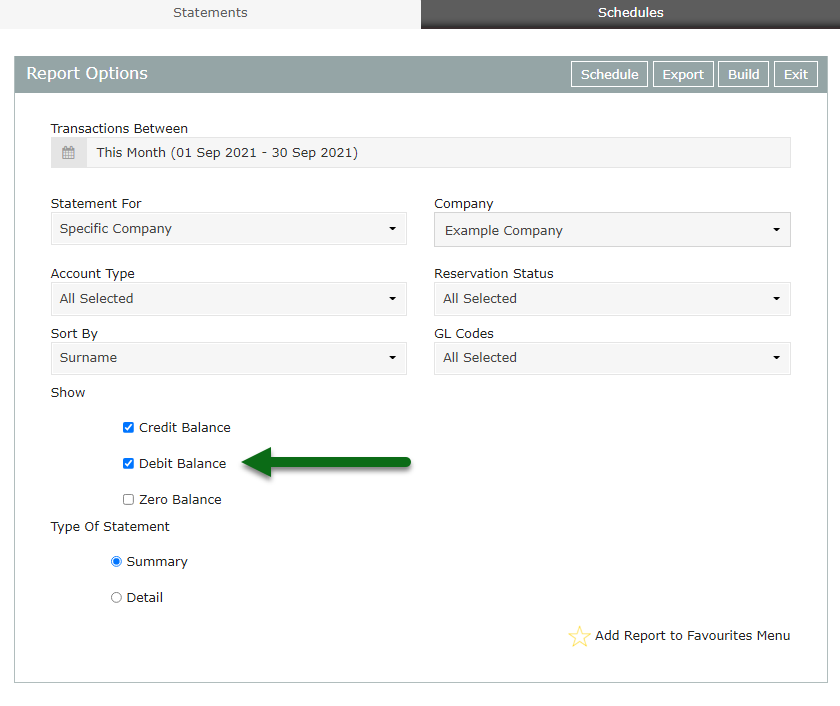
Select the Type of Statement.
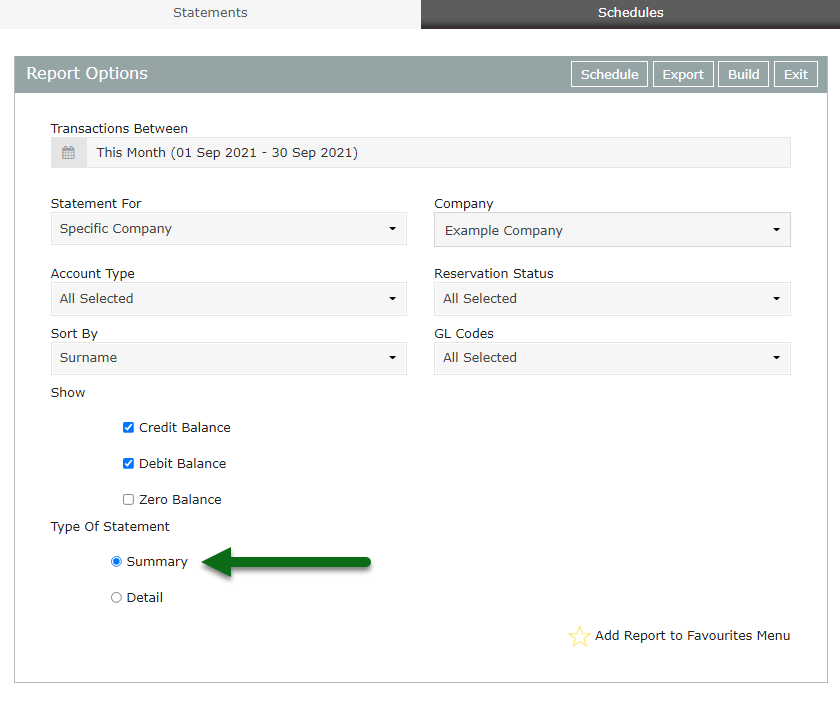
Optional: Email Statements.
Select 'More Options'.
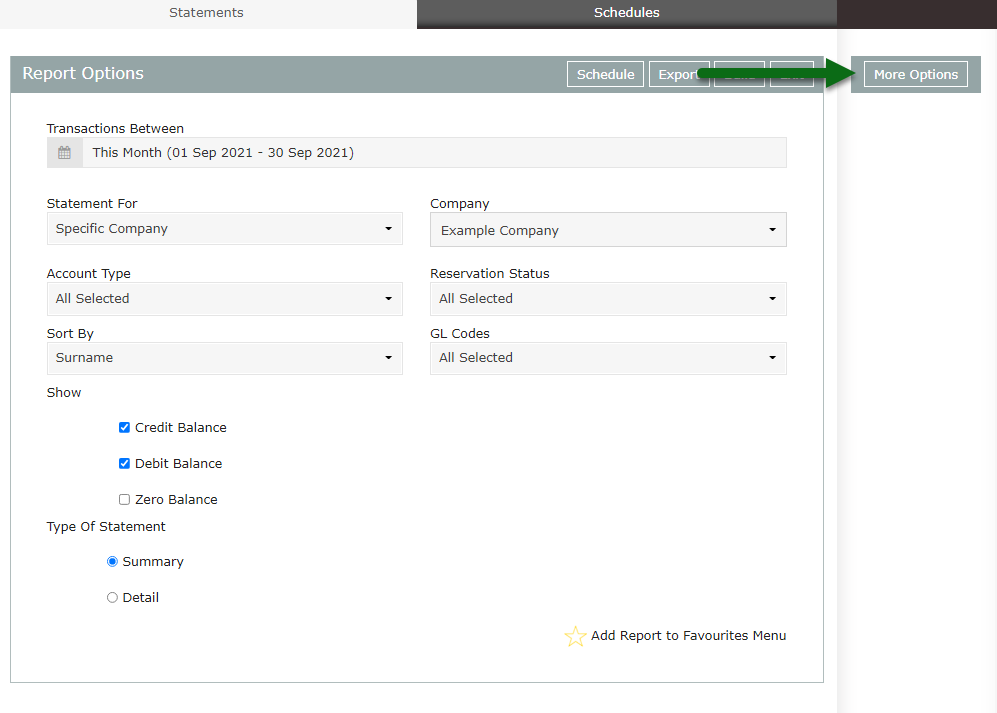
Select the checkbox 'Email Statement if Recipient has an Email Address'.
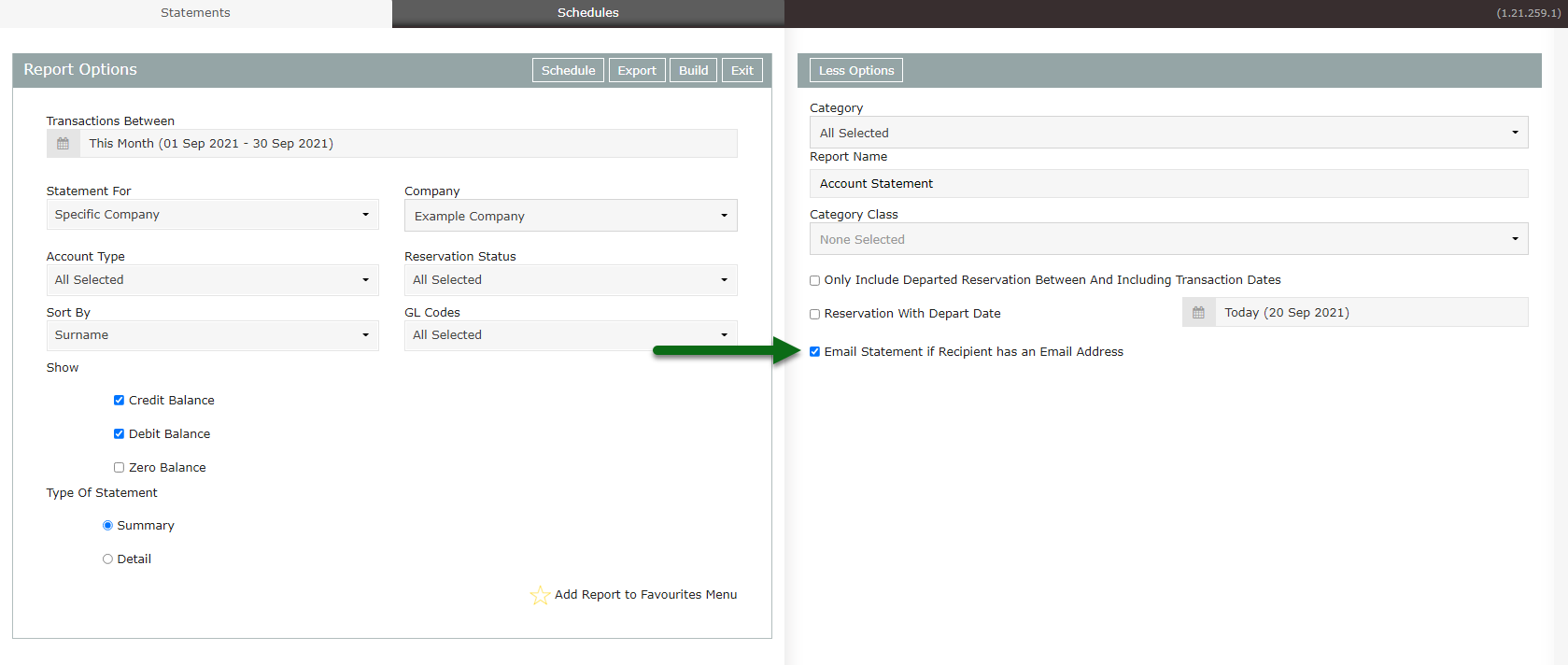
Select 'Build' to generate the Statements using the selected options.
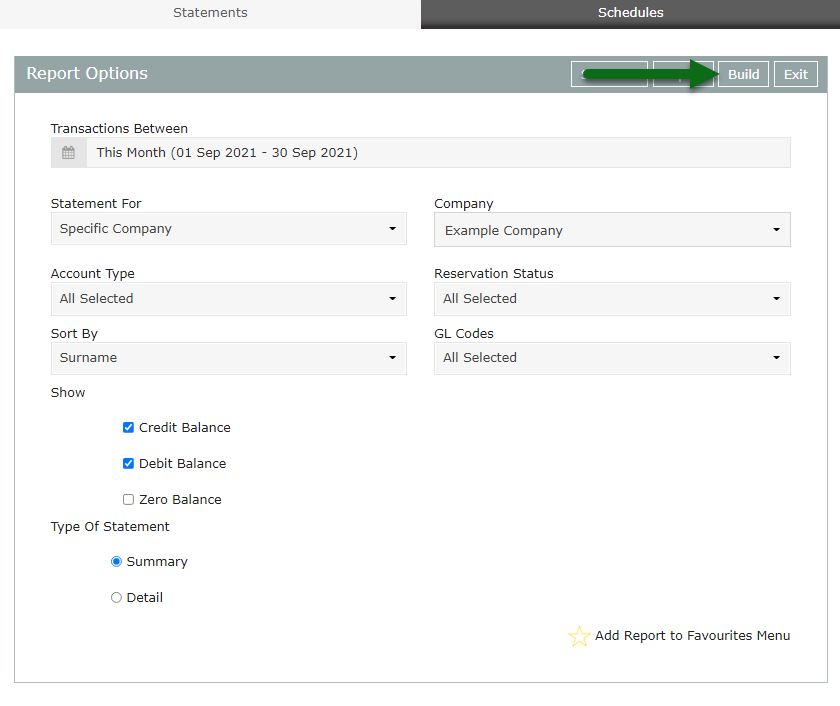
The Account Statements will be displayed on screen and if selected, will email to the email address on the Company, Guest or Travel Agent.