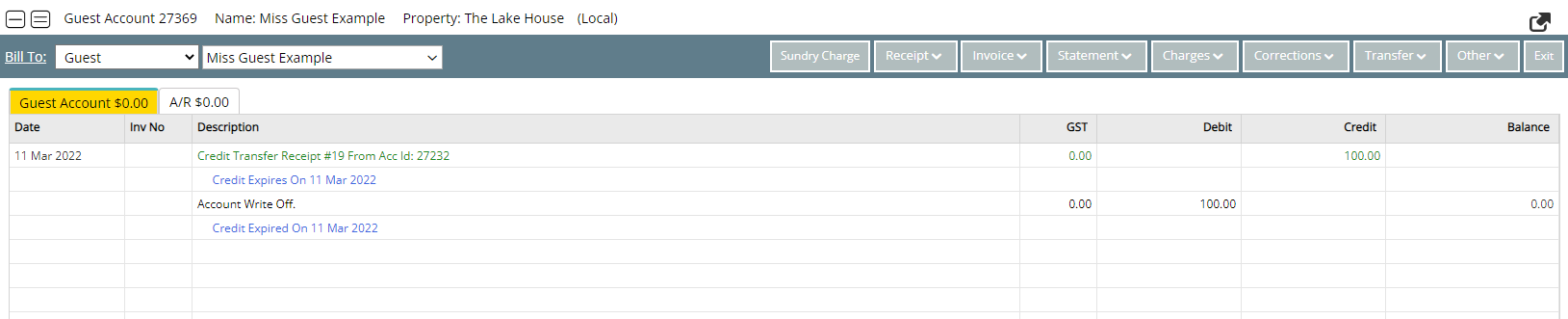Credit Expiry
Update the Credit Expiry on a Guest Account credit in RMS.
The Credit Expiry on Credit Transfers on Departure can be updated to prolong the credit balance.
-
Information
-
Use
- Add Button
Information
Credit Transfer on Departure is an Accounting Setup option to automate transferring outstanding credit balances on a Reservation Account to the Guest Account when the reservation is changed to 'Departed' status.
The automated Credit Transfer from the Reservation Account on departure will move any outstanding credit balance to the Primary Guest's Account and can be setup to expire after a certain number of days.
Credit Transfer on Departure can be setup to include an expiry date on the credit balance that will use the selected Sundry Charge to allocate any remaining funds on the date of expiry.
The Credit Expiry can be manually updated on the Guest Account for users with Security Profile access.
Credit Transfer on Departure can be used to automate the transfer of leftover credits on a Reservation Account including an unused portion of a Gift Voucher that can be transferred from the Guest Account to a future reservation for the same guest.

Reservation, Guest, Account Types, Sundry and Rate are default System Labels that can be customised.

Users will require Security Profile access to use this feature.
-
Use
- Add Button
Use
- Go to Reservation > Guest Search in RMS.
- Perform a Guest Search.
- Select a Guest Profile and select the
 'Edit' icon.
'Edit' icon. - Select the 'Account' button.
- Right Click the Credit Transaction and select 'Credit Expiry'.
- Enter the new Credit Expiry.
- Save/Exit.
-
Guide
- Add Button
Guide
Go to Reservation > Guest Search in RMS.
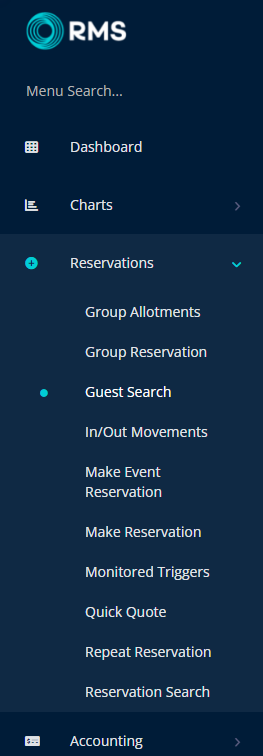
Perform a Guest Search.
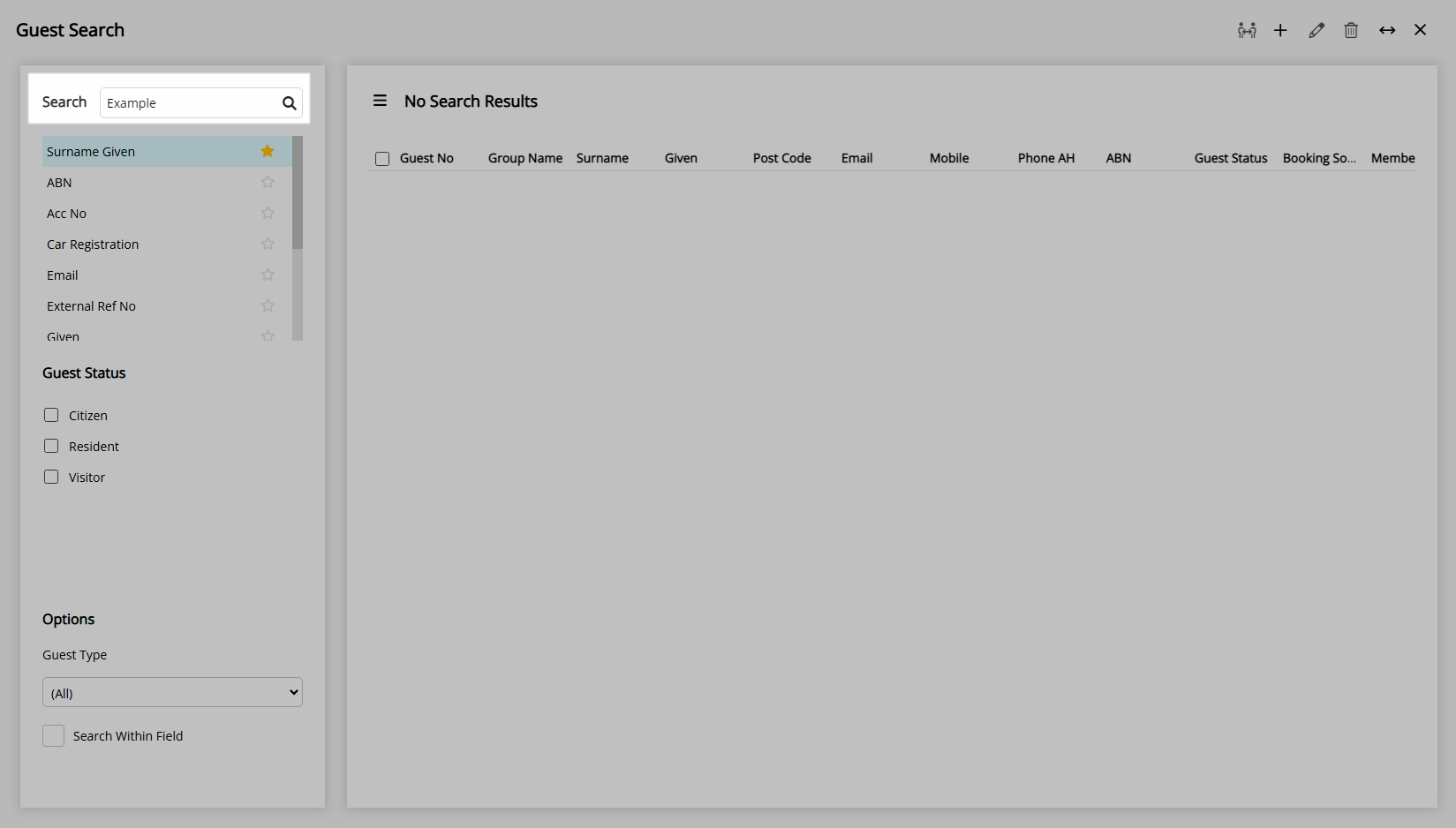
Select a Guest Profile and select the ![]() 'Edit' icon.
'Edit' icon.
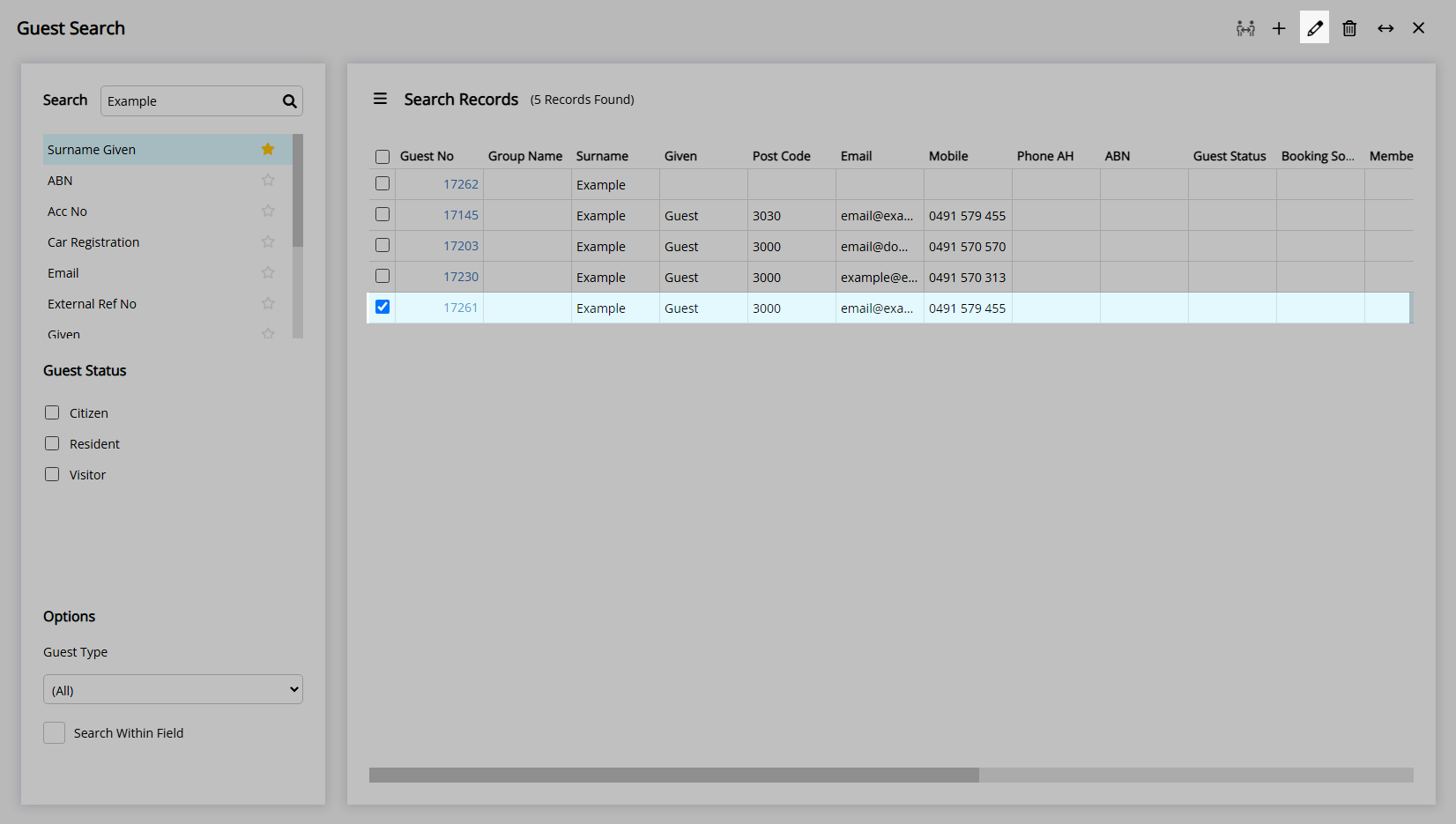
Select the 'Account' button.
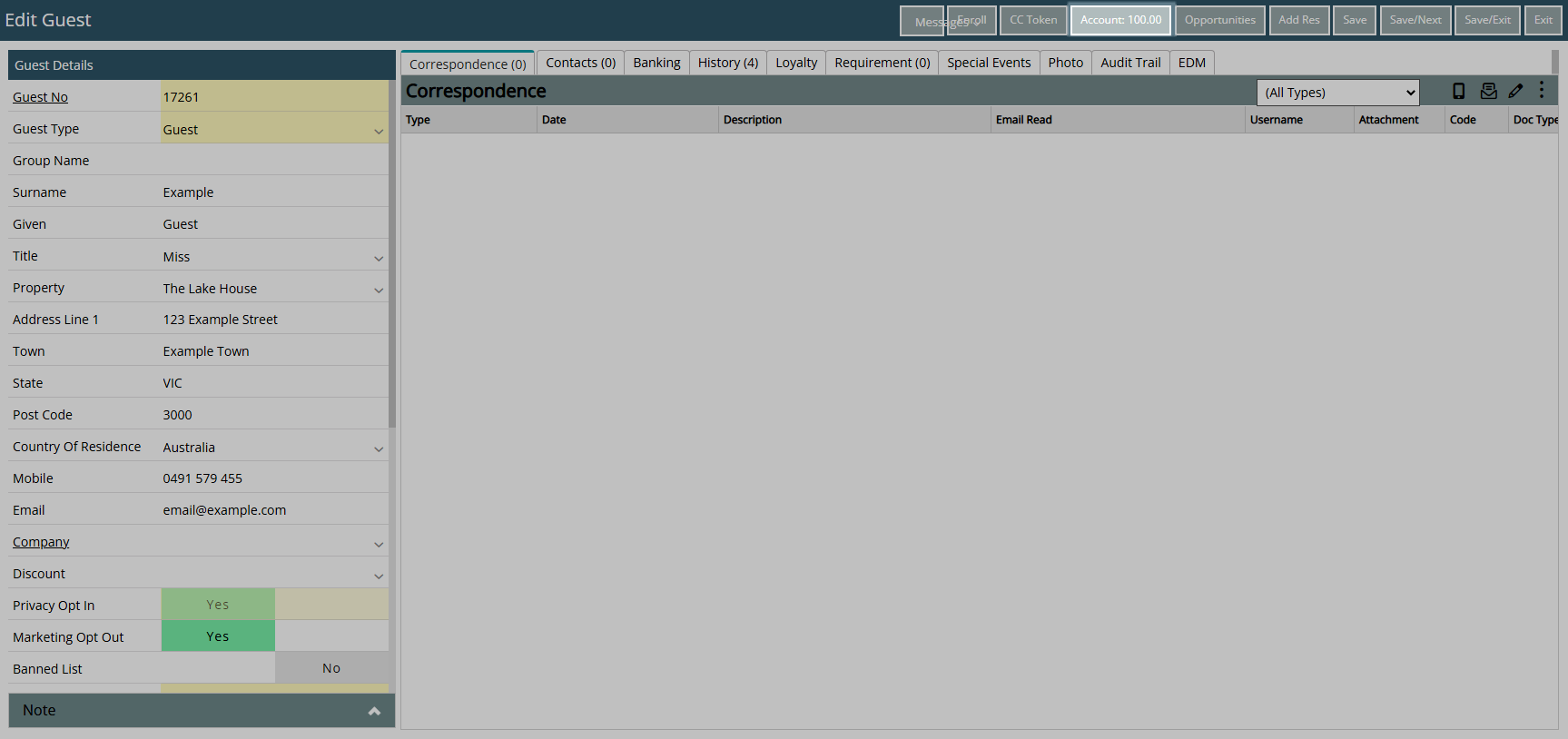
Right Click the Credit Transaction and select 'Credit Expiry'.
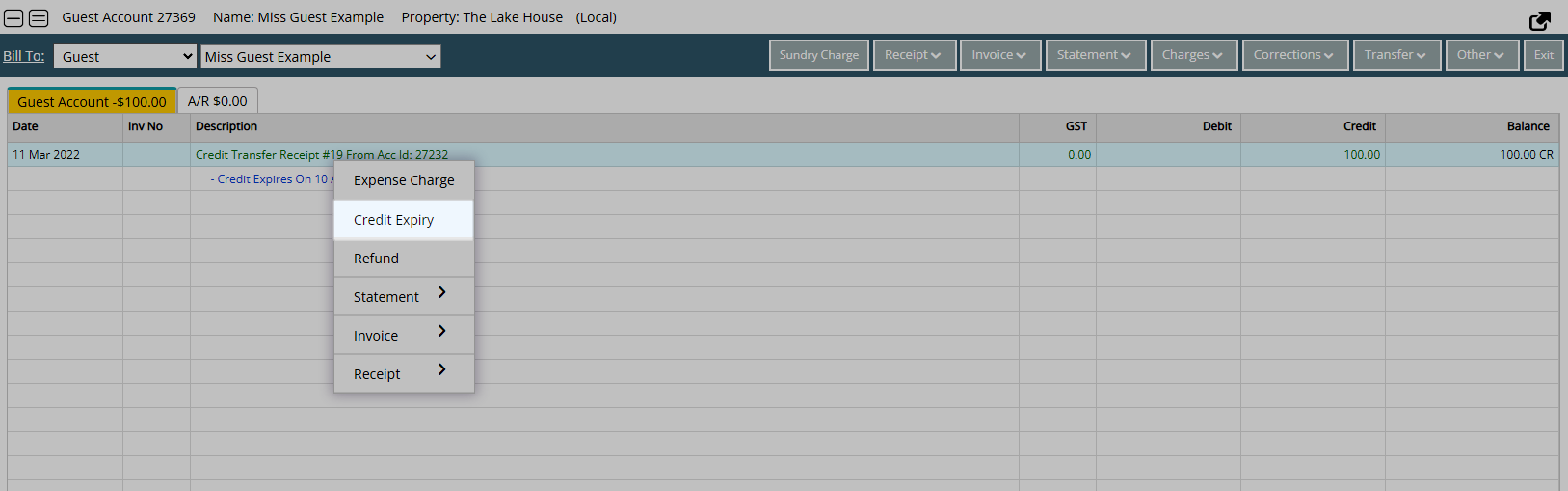
Enter the new Credit Expiry.

Select 'Save/Exit' to store the changes made.
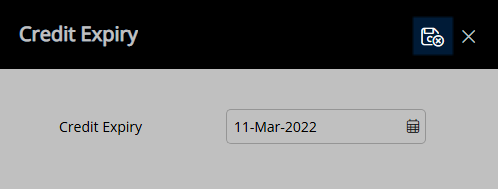
When the Credit Expiry date is reached the selected Sundry Charge will be created onto the Primary Guest's Account to consume the transferred credit balance.
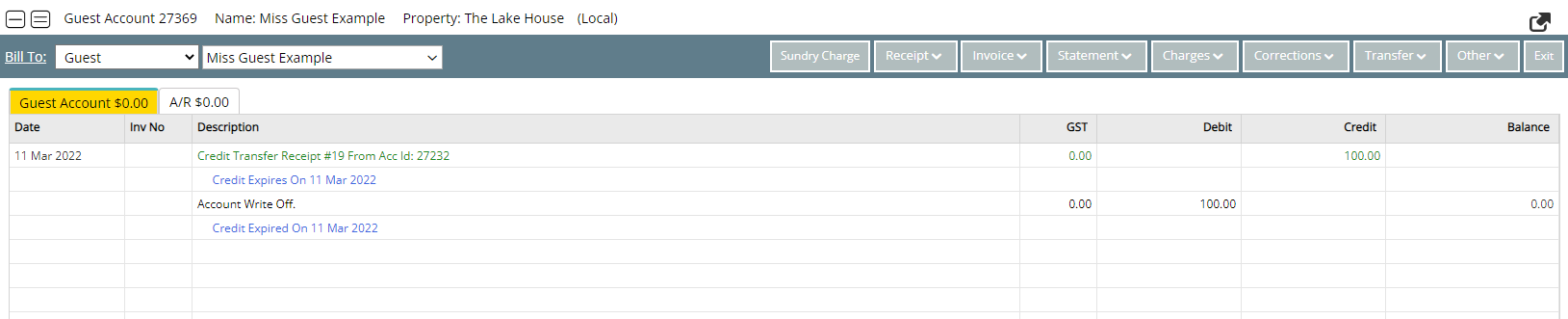
Use
- Go to Reservation > Guest Search in RMS.
- Perform a Guest Search.
- Select a Guest Profile and select the
 'Edit' icon.
'Edit' icon. - Select the 'Account' button.
- Right Click the Credit Transaction and select 'Credit Expiry'.
- Enter the new Credit Expiry.
- Save/Exit.
-
Guide
- Add Button
Guide
Go to Reservation > Guest Search in RMS.
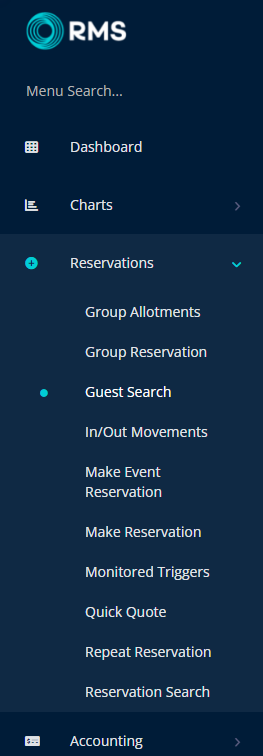
Perform a Guest Search.
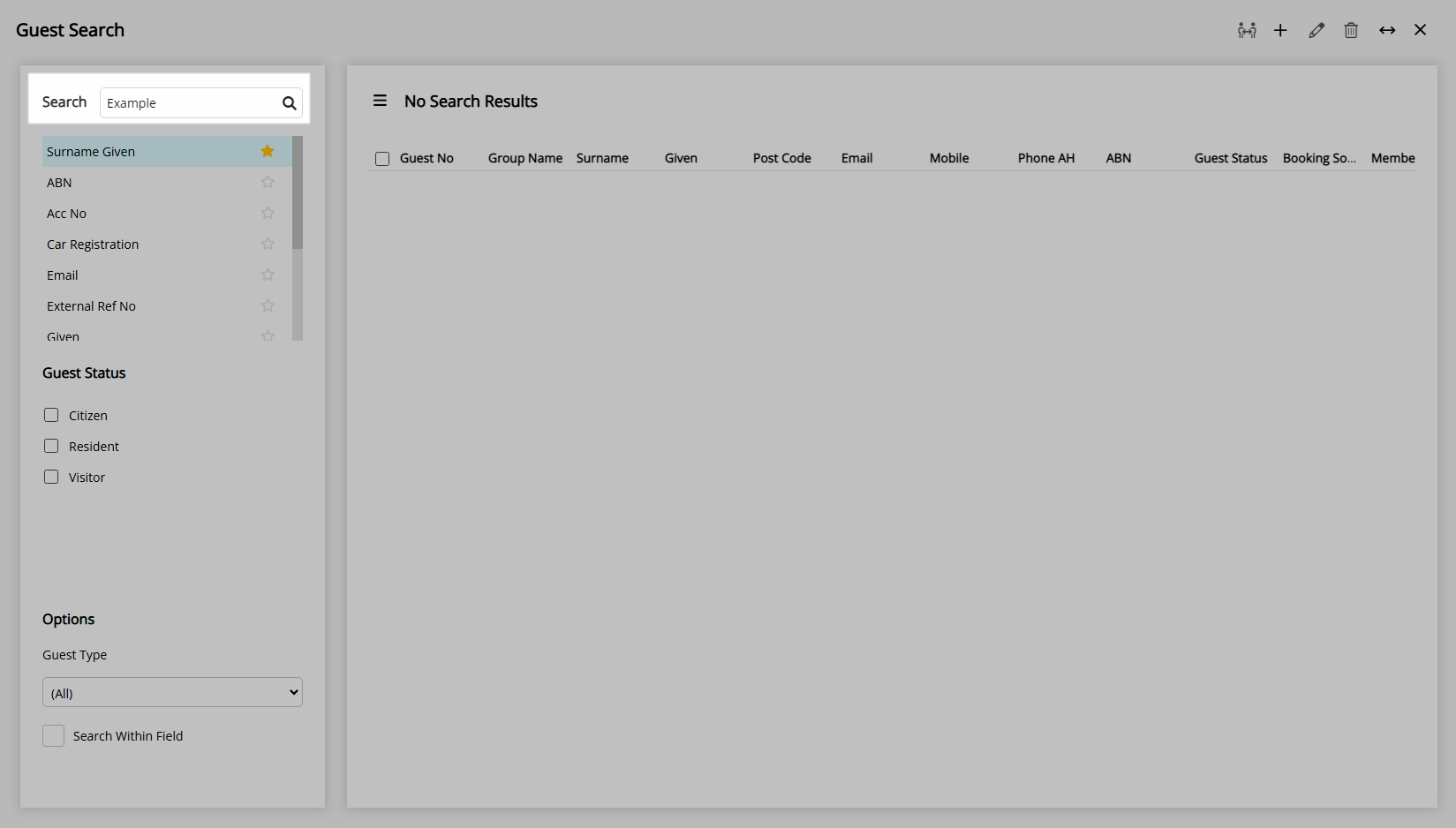
Select a Guest Profile and select the ![]() 'Edit' icon.
'Edit' icon.
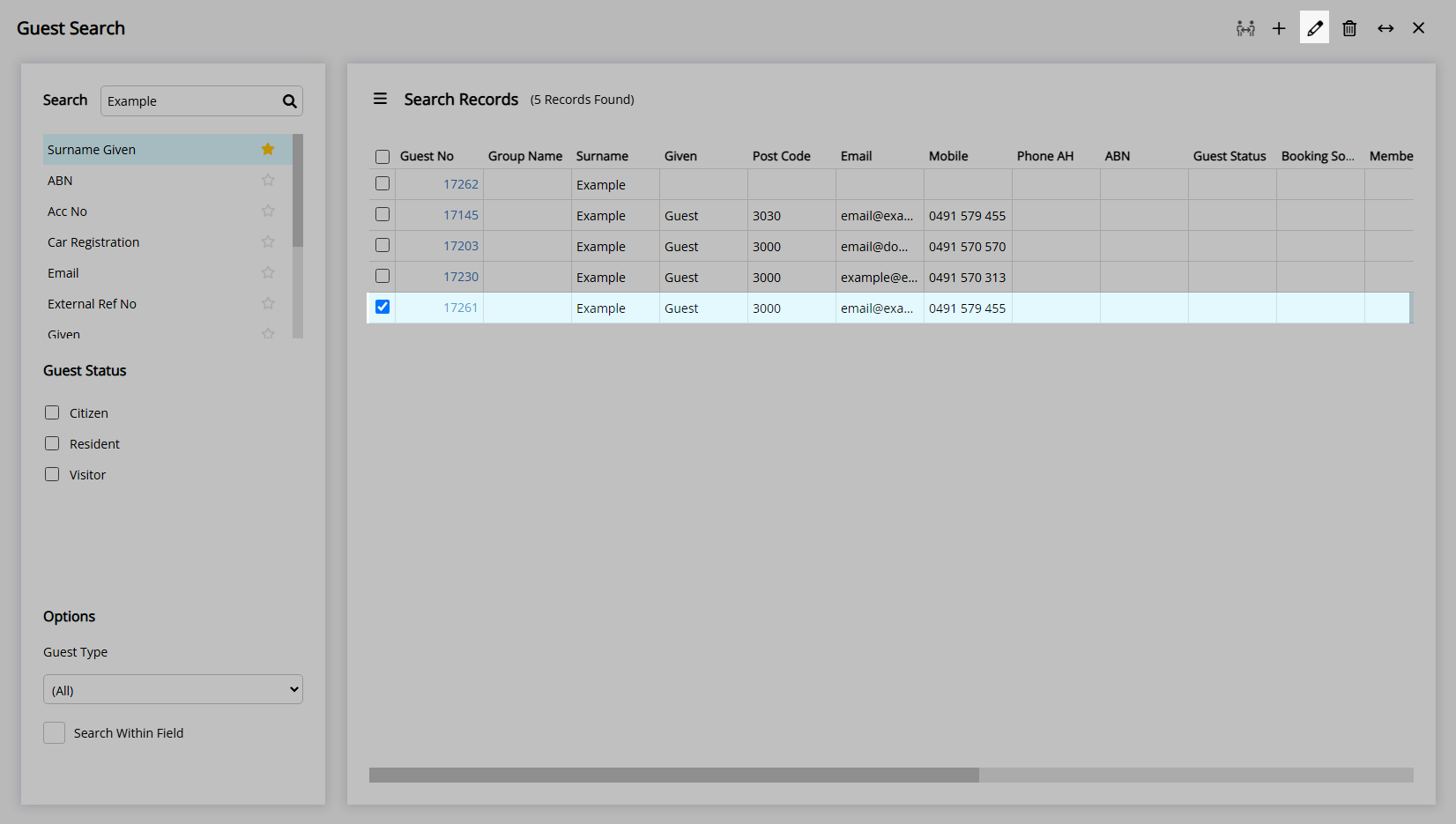
Select the 'Account' button.
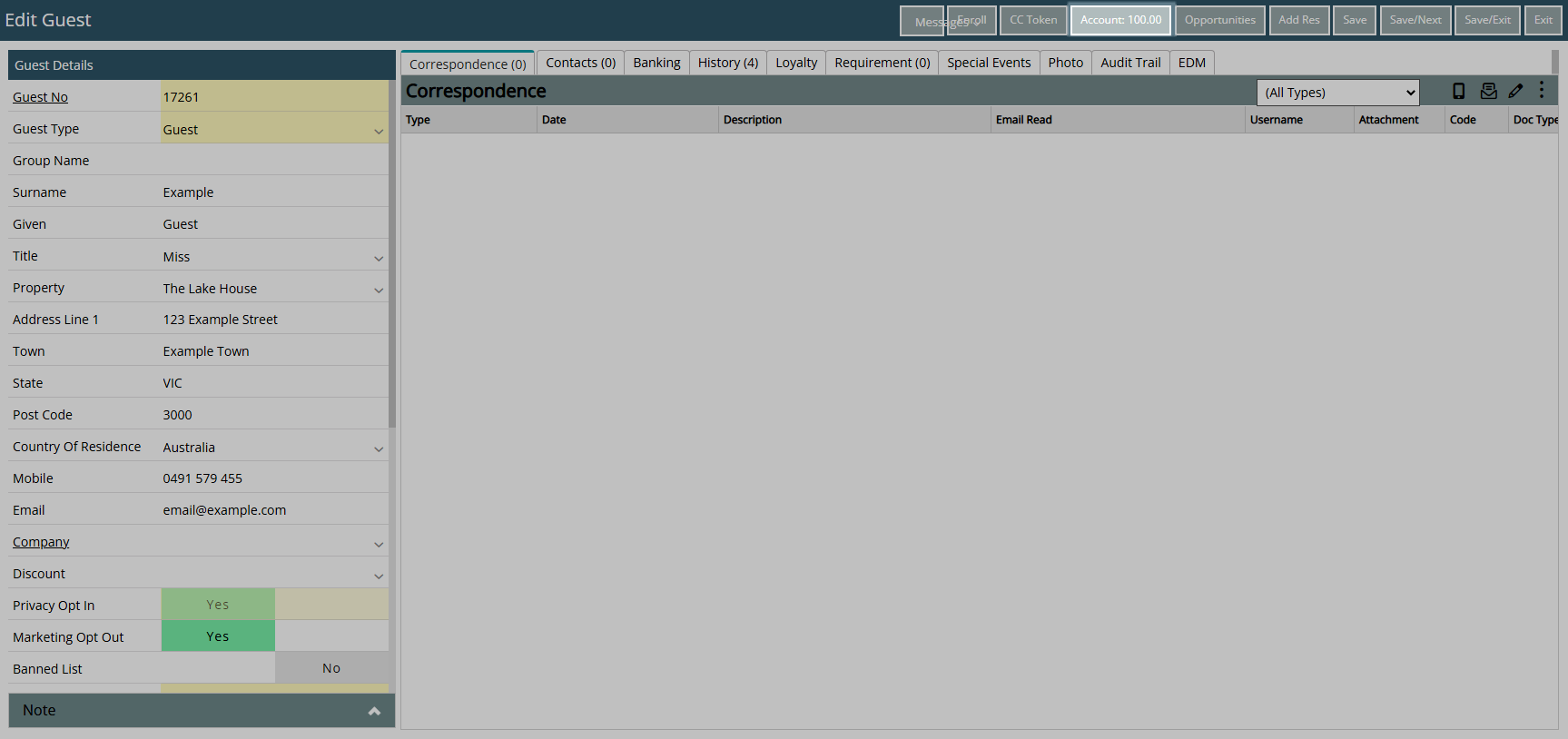
Right Click the Credit Transaction and select 'Credit Expiry'.
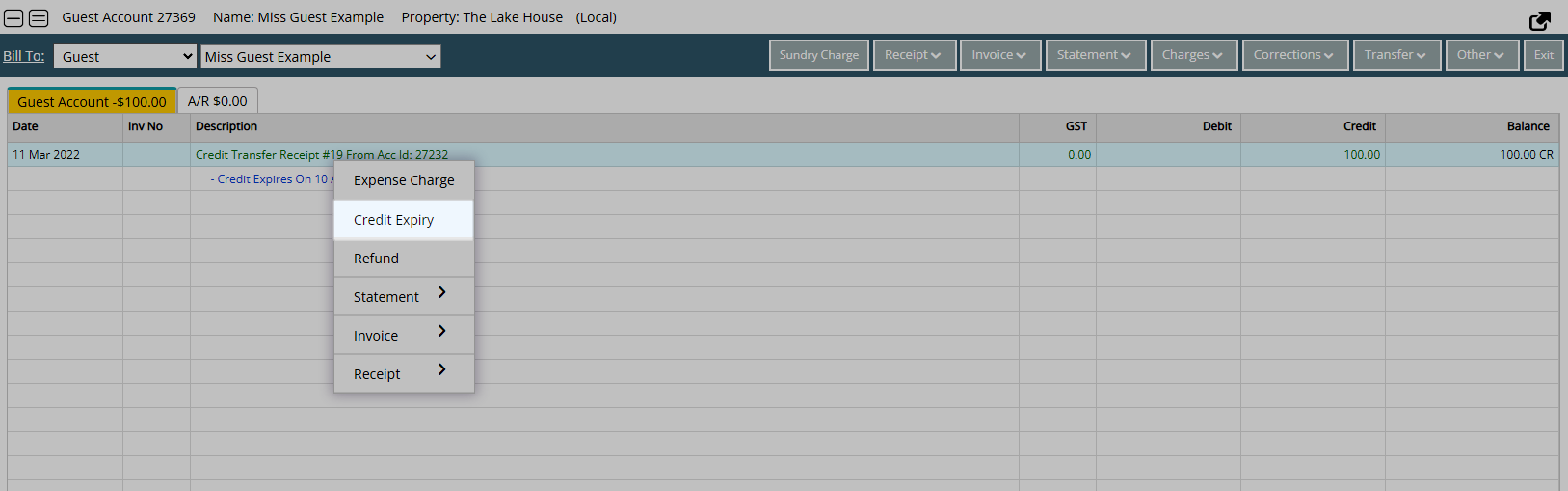
Enter the new Credit Expiry.

Select 'Save/Exit' to store the changes made.
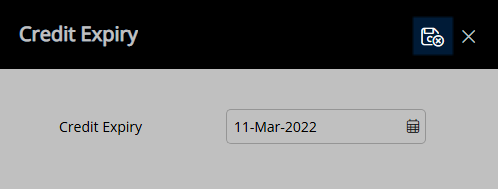
When the Credit Expiry date is reached the selected Sundry Charge will be created onto the Primary Guest's Account to consume the transferred credit balance.