Email Departing Reservations
Bulk email departing reservations in RMS.
Steps Required
- Go to Reservations > In/Out Movements in RMS.
- Select the View 'Departing'.
- Select the checkbox for All Reservations.
- Select 'Send Letter'.
- Select a Form Letter and choose 'Open'.
- Select 'Email All'.
- Select the From Email.
- Email/Exit.
Visual Guide
Go to Reservations > In/Out Movements in RMS.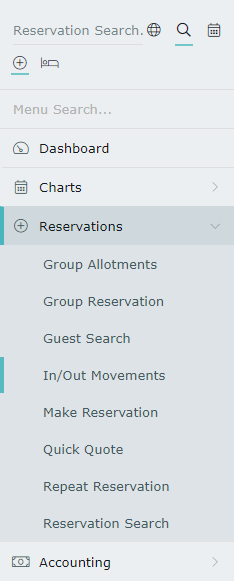 Select the View 'Departing'.
Select the View 'Departing'.
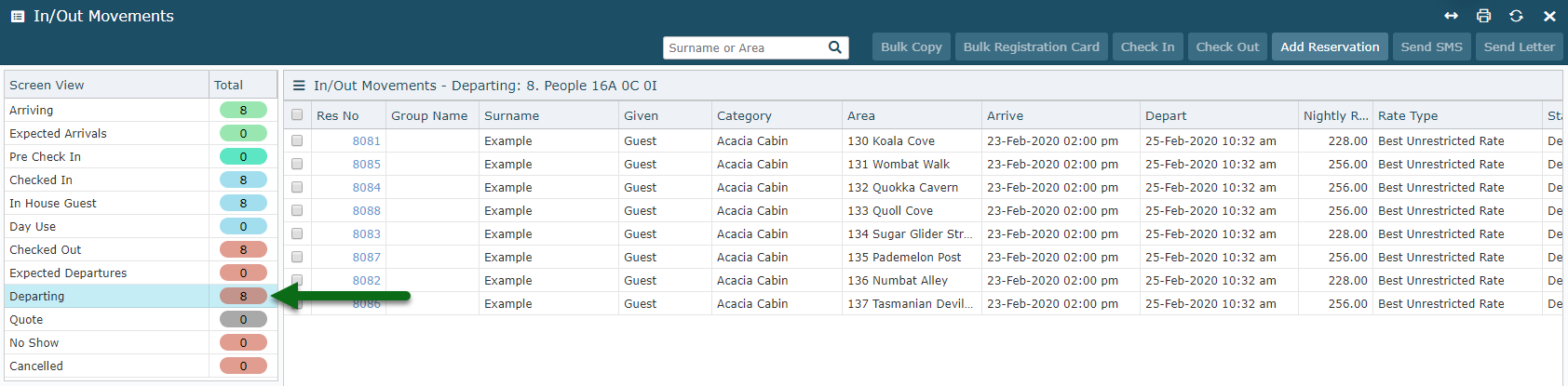 Select the checkbox for All Reservations.
Select the checkbox for All Reservations.
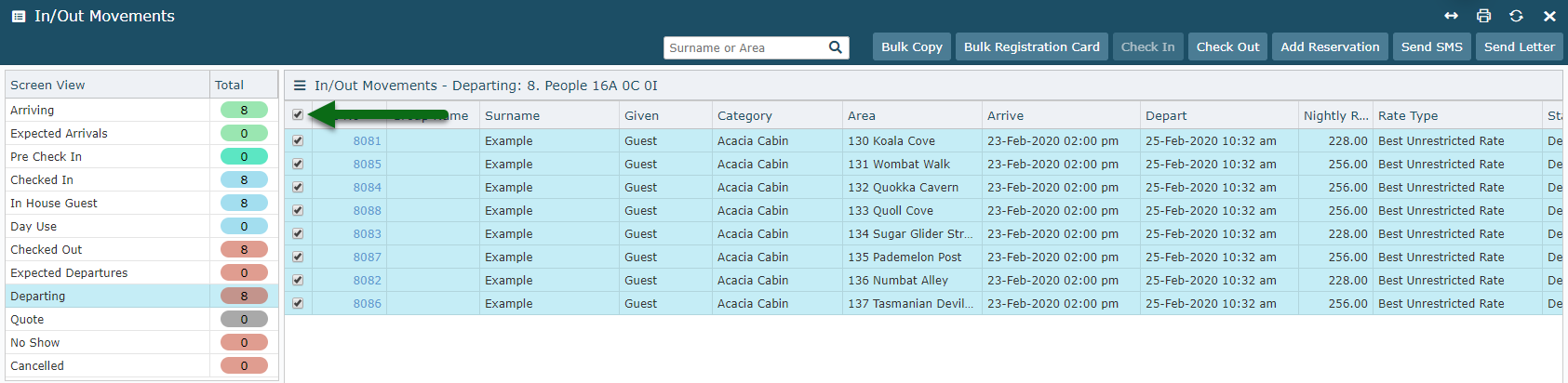 Select 'Send Letter'.
Select 'Send Letter'.
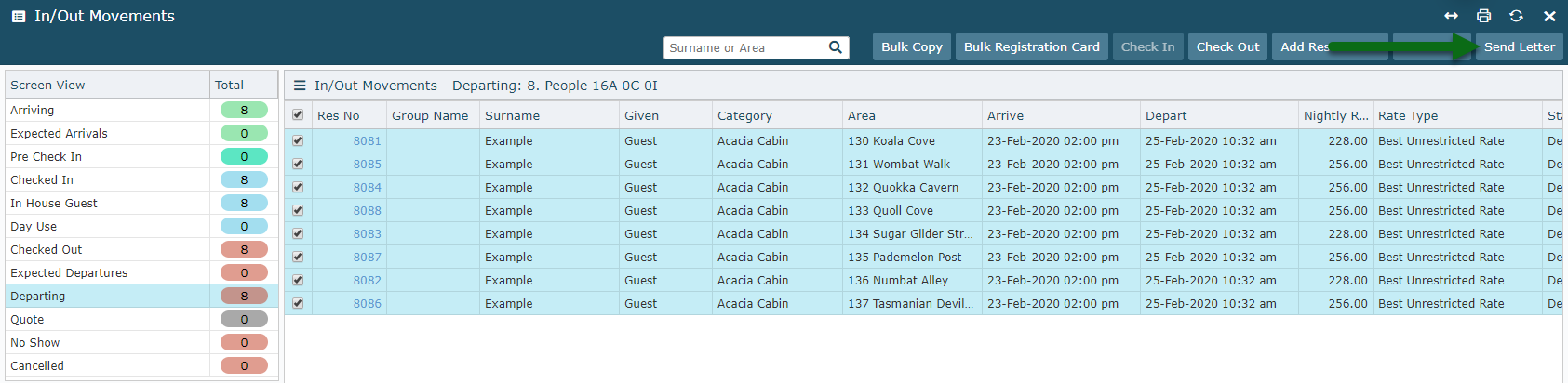 Select a Form Letter and choose 'Open'.
Select a Form Letter and choose 'Open'.
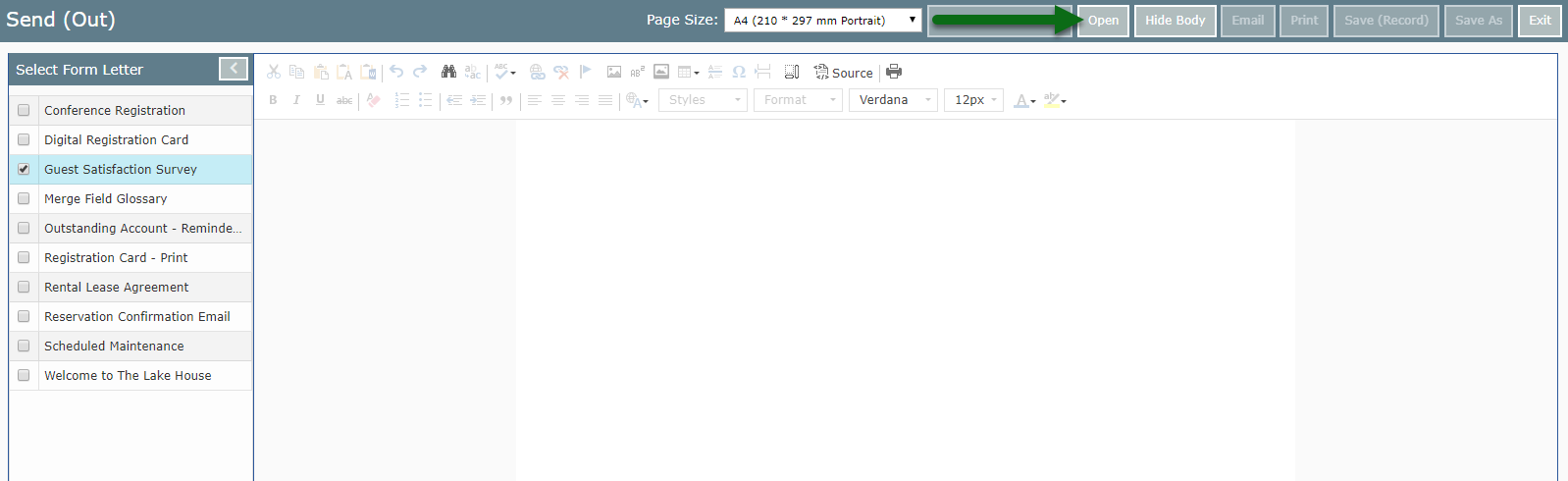 Select 'Email All'.
Select 'Email All'.
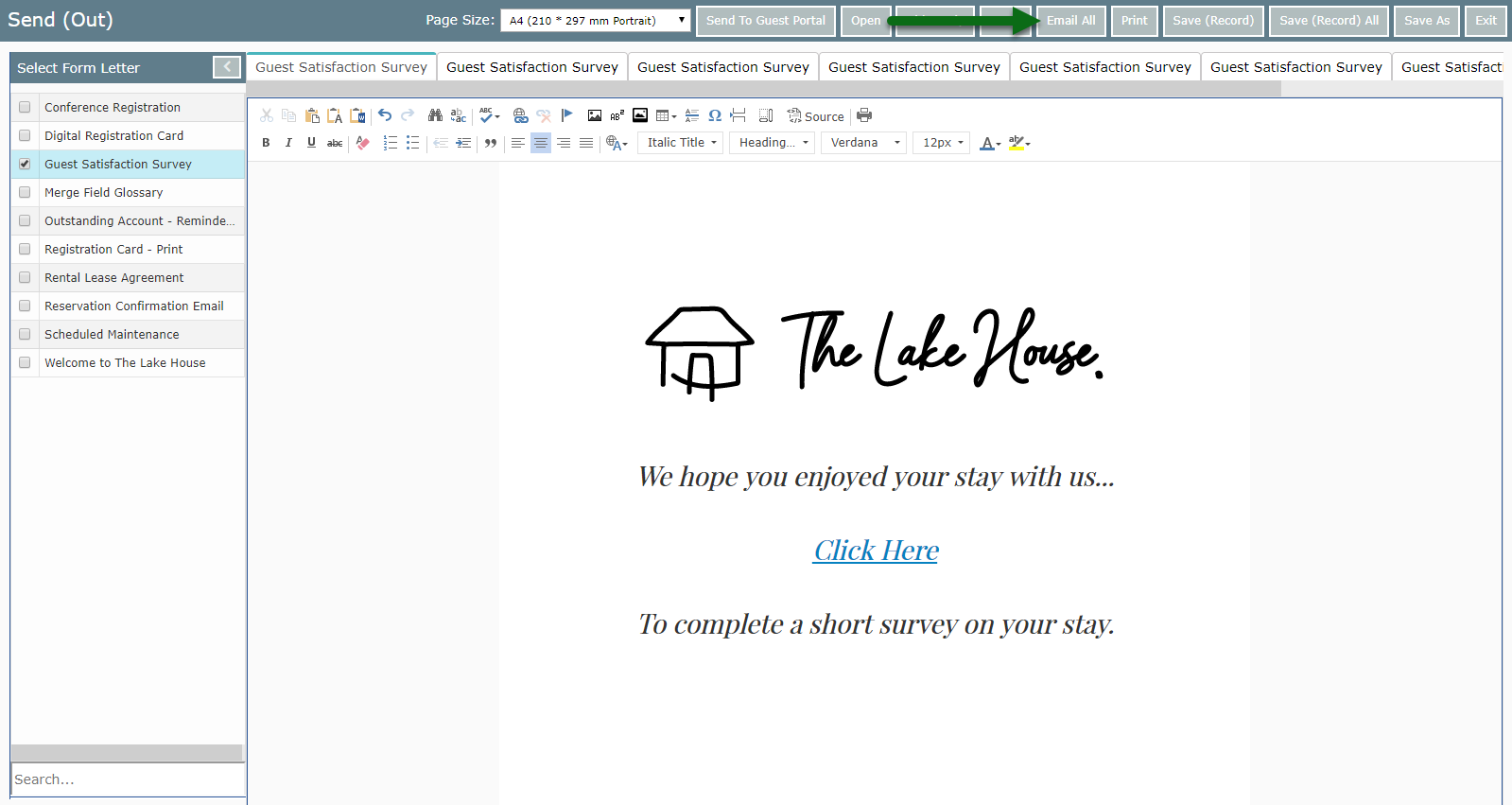 Select the From Email.
Select the From Email.
 Select 'Email/Exit' to send the selected Form Letter.
Select 'Email/Exit' to send the selected Form Letter.
