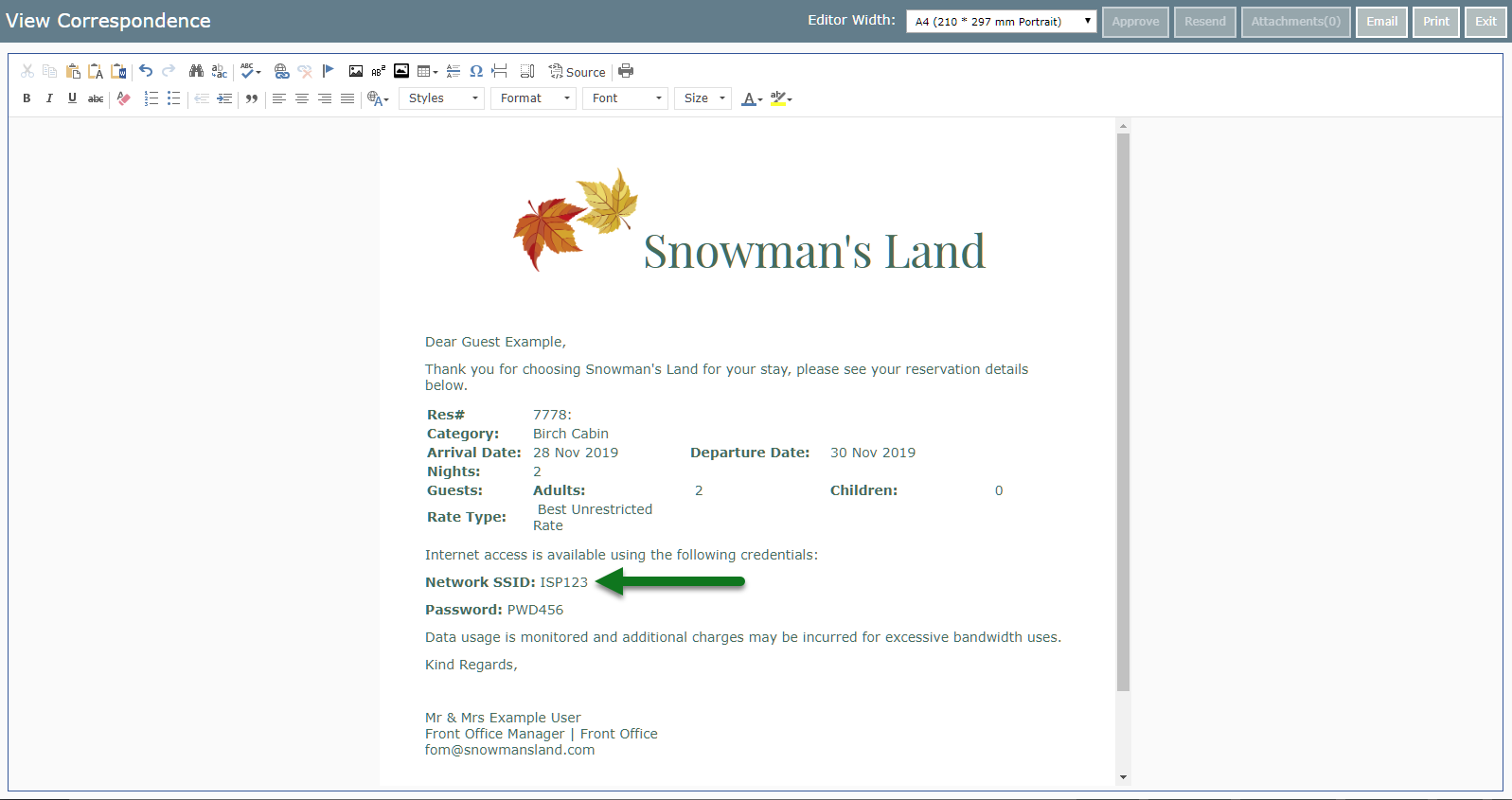Insert Custom Area Fields into a Form Letter
Adding custom labelled user fields on the Area to a Form Letter in RMS.
Steps Required
Have your System Administrator complete the following.
- Go to Setup > Correspondence > Form Letters in RMS.
- Select an existing Form Letter and choose 'Edit'.
- Place the cursor in the Form Letter.
- Select the Merge Table 'Area'.
- Select the required Spare Fields.
- Save/Exit.
Visual Guide
Go to Setup > Correspondence > Form Letters in RMS.
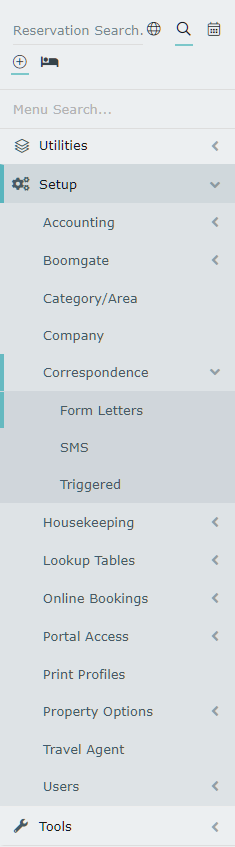
Select an existing Form Letter and choose 'Edit'.
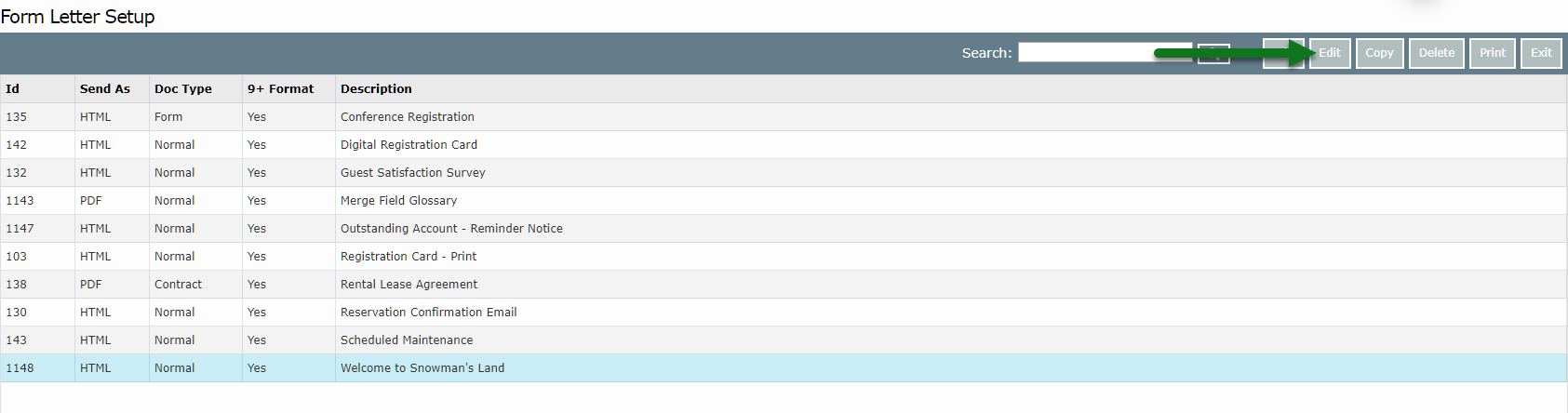
Place the cursor in the Form Letter.
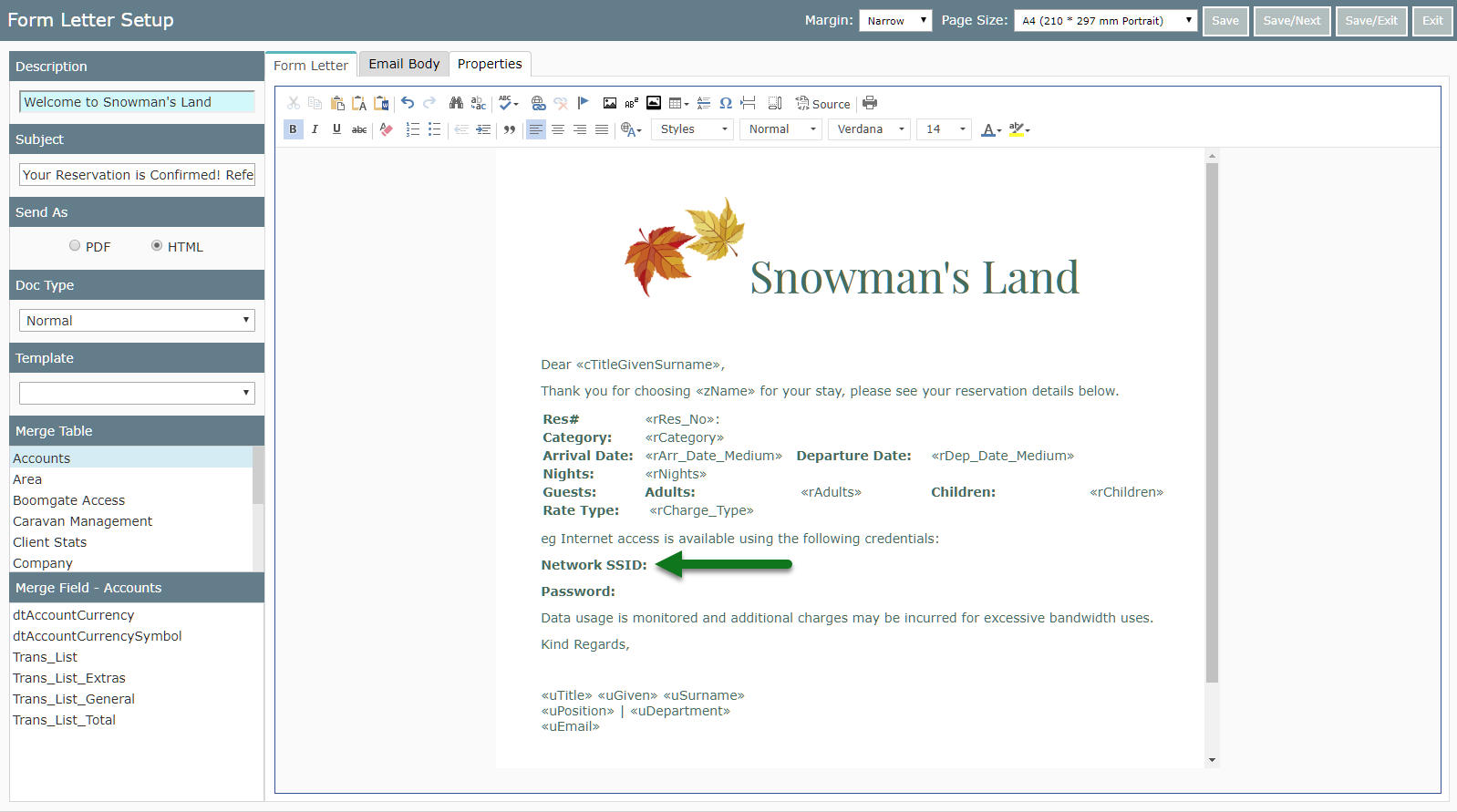
Select the Merge Table 'Area'.
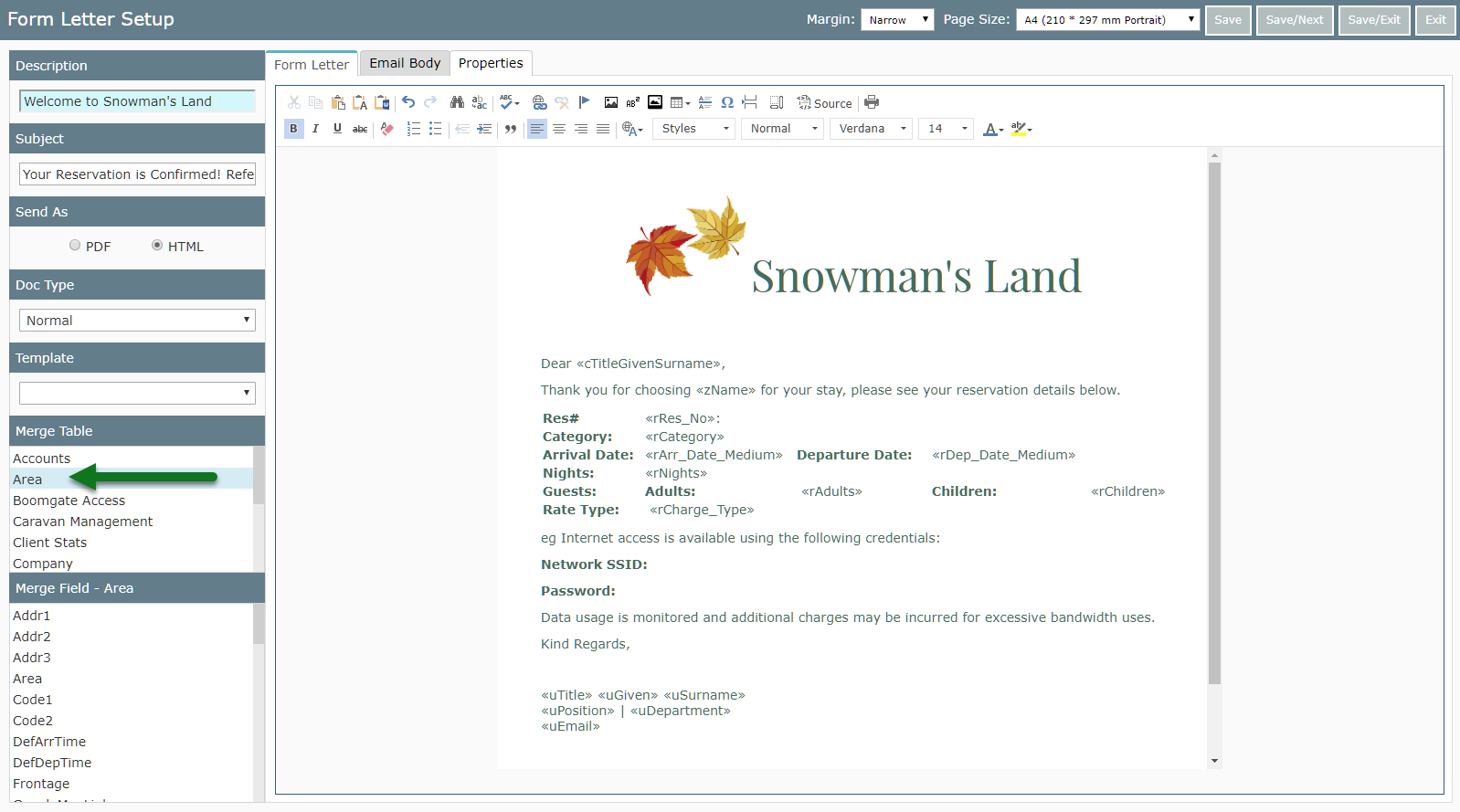
Select the required Spare Fields.
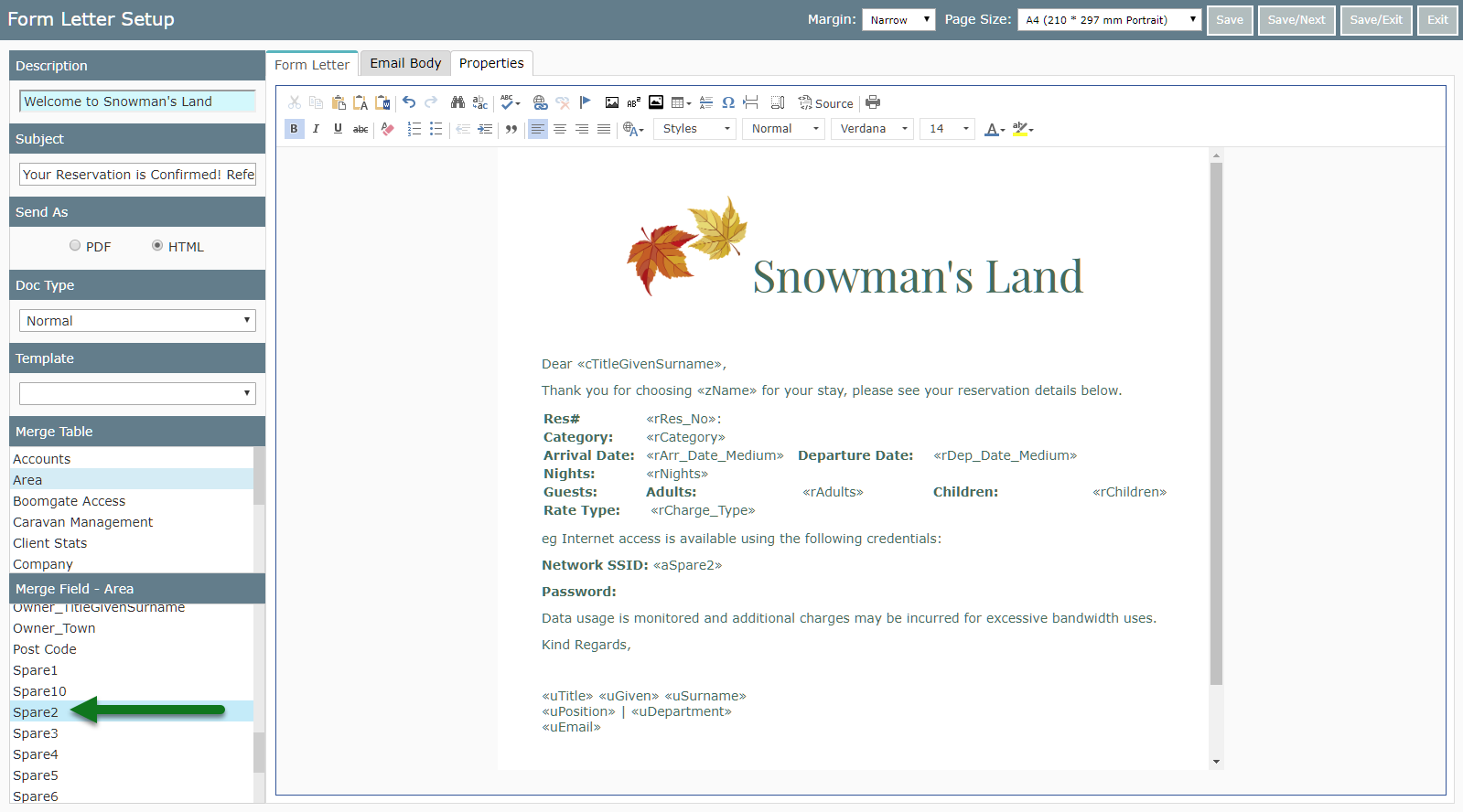
Select 'Save/Exit' to store the changes made.
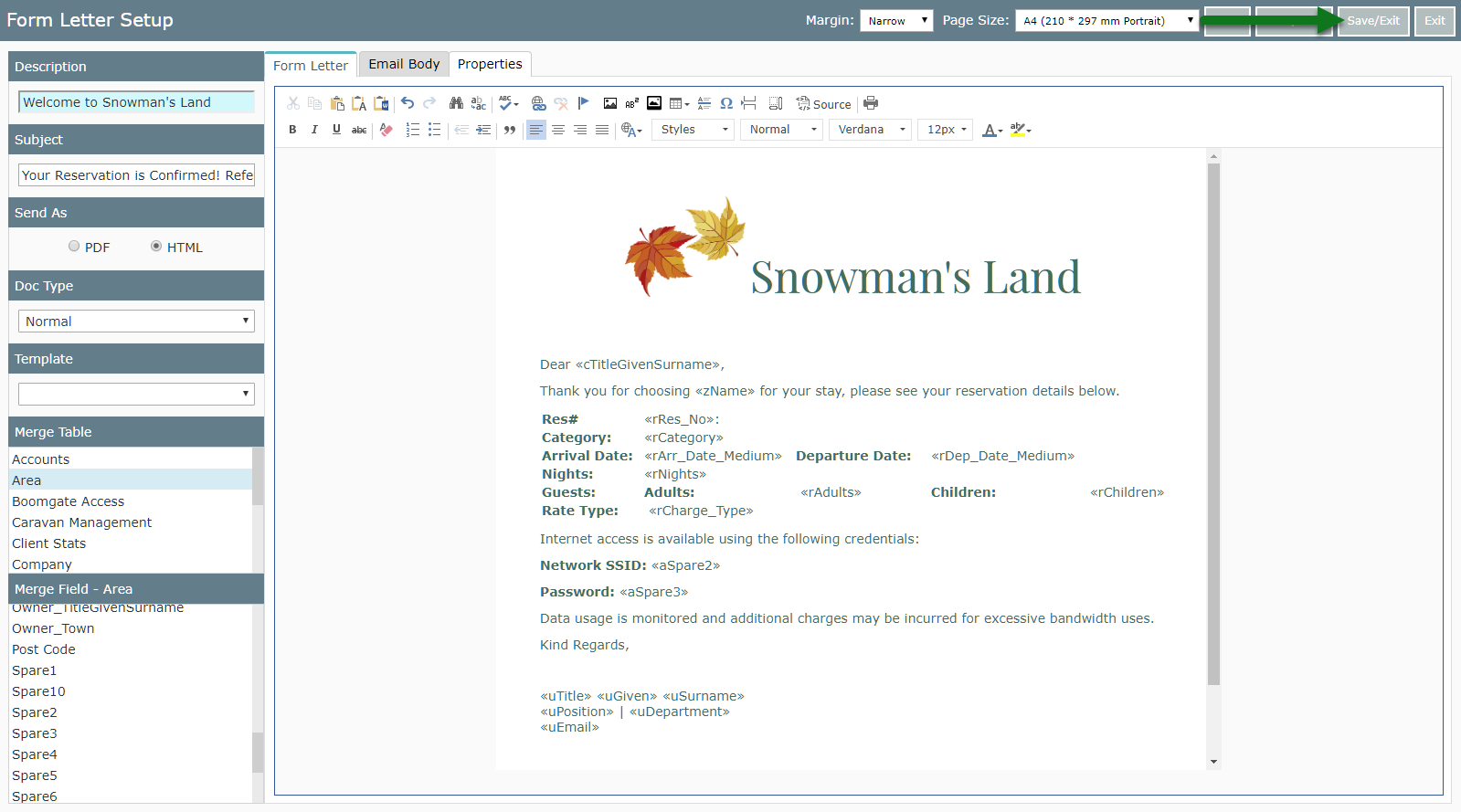
This Form Letter will now include the merged data for the selected fields when used.