Housekeeping Tasks
Setup the cleaning tasks when using Housekeeping in RMS.
Table of Contents
Setup RequirementsHousekeeping Task HierarchyTask OptionsTask Frequency OptionsTask Frequency ExamplesSetupA Housekeeping Task is the activity or job required to clean, maintain or service an area when using Housekeeping in RMS.
Tasks can be allocated to a Property, Category, Area, Rate Type, Derived Rate Type, or Rate Type Property Rule to automatically schedule housekeeping requirements on a reservation. The housekeeping schedule on the reservation is determined by the Housekeeping Task Hierarchy when multiple layers of Housekeeping Tasks have been setup.
Housekeeping schedules on a reservation can be manually adjusted with tasks added or removed and when they are scheduled being altered on an ad hoc basis.
The task frequency includes a wide range of options to determine the behaviour and scheduling of tasks on reservations. Frequency options include reservation length of stay criteria and alterations, scheduling behaviour for when the ordinary task schedule falls on the reservation arrival date or departure date, a specific day of the week, or a Housekeeping Holiday Date.
Additional task options include defining a task as a 'Departure Clean', requiring a 'Linen Change', requiring 'Inspection', requiring a 'Departure Block', and setting the time required to complete the task.
A 'Departure Clean' sets the task as a full clean occurring after reservation check-out. Tasks set as a 'Departure Clean' will show as a 'Hold Over Departure Clean' when the task is not completed on the same day the reservation departed. 'Hold Over Departure Clean' provides oversight and management of vacant areas that have gone the longest without housekeeping attendance since a reservation checked-out and will be indicated on the Housekeeper Roster and Housekeepers Report.
Departure Block is an optional feature that can be enabled in the Housekeeping setup and be applied to any task set as a 'Departure Clean'. The Departure Block will create a maintenance reservation in the area on reservation check-out for the defined length of time to prevent new same day arrival reservations being created in an area when housekeeping is not able or available to complete the departure tasks the same day as the reservation checks-out.
Tasks set as requiring a 'Linen Change' will be indicated on the Housekeepers Report and in the Staff Portal to notify the staff that new linen is required as part of task completion. 'Linen Change' tasks will also display the calculated Linen using the Bed Configuration and/or number of guests on the reservation based on the Housekeeping, Linen, and Bed Configuration setup.
'Time Allocation' defines the maximum length of time a task is expected to take to complete and can be used when allocating a task to Housekeepers on the Housekeeper Roster.
Using the 'Time Allocation', Housekeeper Roster, and Staff Portal provides oversight of staff performance and productivity in completing allocated tasks. The Staff Portal includes real time tracking of task completion by housekeeping staff with access that can be viewed on the Housekeeping Productivity Report.
Housekeeping Task Hierarchy
Housekeeping Tasks can be setup on multiple layers to provide maximum flexibility and control over the scheduling of tasks on a reservation at the property.
To simplify housekeeping setup it is recommended to use the lowest applicable setup tier and sparingly use higher setup tiers to override the base setup.
The housekeeping schedule on a reservation will only include tasks from the highest available setup tier using the below hierarchy:
|
Rate Table 1 Best for seasonal housekeeping. |
||||||||||||||||
|
Derived Property Rate Rule Best for rate specific housekeeping at a particular property. |
||||||||||||||||
|
Derived Rate Type 2 Best for rate specific housekeeping on a derived rate type. |
||||||||||||||||
|
Property Rate Rule Best for rate specific housekeeping at a particular property. |
||||||||||||||||
|
Rate Type Best for rate specific housekeeping on a standalone rate type. |
||||||||||||||||
|
Area Best for housekeeping that differs per area or for a specific area. |
||||||||||||||||
|
Category Best for housekeeping that differs per category or for a specific category. |
||||||||||||||||
|
Property Best for housekeeping across the entire property. |
||||||||||||||||
1 - Any Housekeeping Tasks setup on the Rate Table of a 'Derived From' Rate Type will not override the tasks set on the Derived Rate Type or Derived Rate Type Property Rule.
2 - Any Housekeeping Tasks setup on a Rate Table selected in the 'Adjustment Amount' tab of a Derived Rate will override any tasks set on the Derived Rate Type or Derived Rate Type Property Rule.
Task Options
The following options are available on a Housekeeping Task.
| Option | Description |
|---|---|
| Requires a Linen Change | Indicates that linen is required to complete the task and will populate the linen numbers on the Housekeepers Report and in the Staff Portal. |
| Requires a Departure Clean | Indicates the task is a full clean of a vacant area and will track as a 'Hold Over Departure Clean' if the task is not completed the same day as reservation check-out. |
| Requires an Inspection | Sets the Area Status to 'Inspection' when the task is marked completed on the Clean Screen or in the Staff Portal. |
| Time Allocation | Defines the maximum expected time to complete the task for each category and includes the period for the 'Departure Block' when the task is a 'Departure Clean' and 'Departure Block' is enabled in the Housekeeping setup. Is used to track productivity on the Housekeeping Productivity Report when used with the Staff Portal. |
Task Frequency Options
The following scheduling options are available on a Housekeeping Task.
| Task Frequency | Description |
|---|---|
| Apply if Number of Nights Falls Between | The Housekeeping Task will only be scheduled if the reservation length of stay is between the range entered. |
| Begin After | The task will only be scheduled after the entered number of days have passed on the reservation. |
| Include Task On The Day | Includes the day set as the 'Begin After' in the schedule. |
| Frequency | Determines the scheduling of the task with options for 'On The', 'On Average Every', 'Every First', 'Every Last', 'Every Set Ordinal Number' day or day of the week on a reservation. |
| Frequency Behaviour | Determines when the task will be scheduled when the ordinary schedule falls on the reservation arrival date, reservation departure date, set day of the week, or Housekeeping Holiday Date. |
Task Frequency Examples
The following examples are some of the ways the task frequency options can be used to automate scheduling of a Housekeeping Task.
Daily Task
The below task will be scheduled for every reservation stay date except the arrival date and departure date.
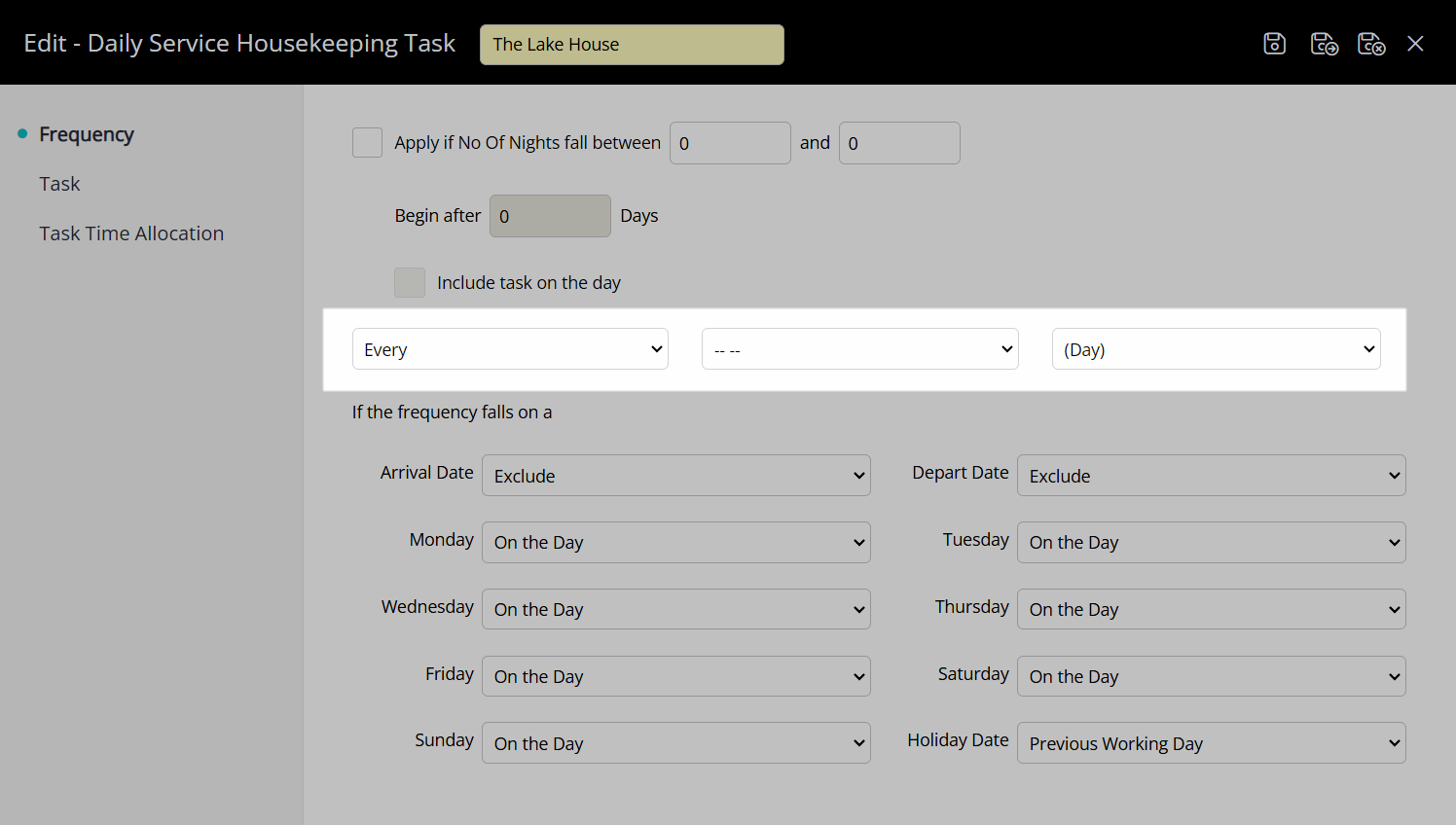
This task can be changed to only apply every day if the reservation length of stay is less than or more than a certain value using the frequency options.
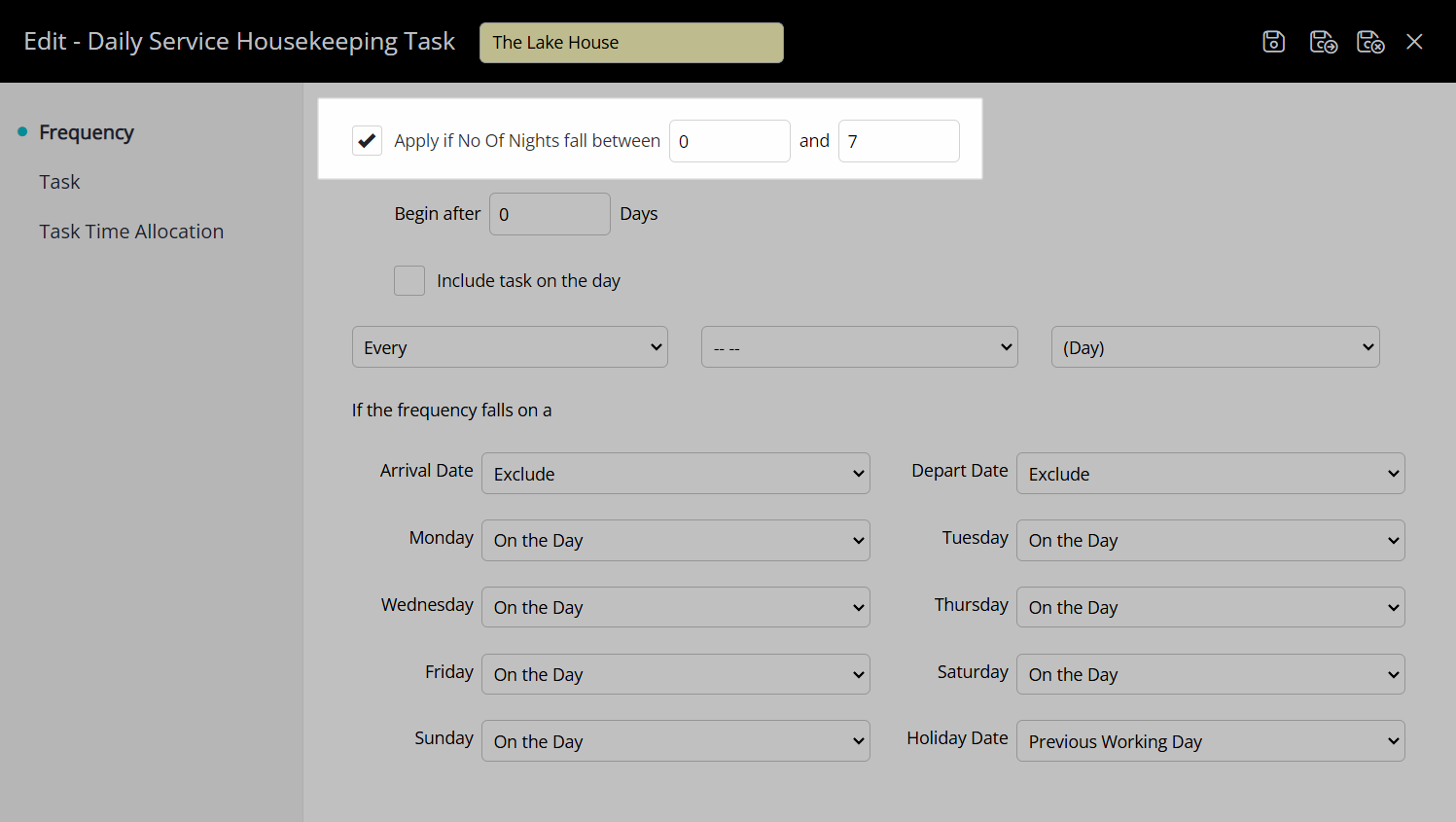
Task Every X Days
The below task will be scheduled every second reservation stay date except the arrival date and departure date.
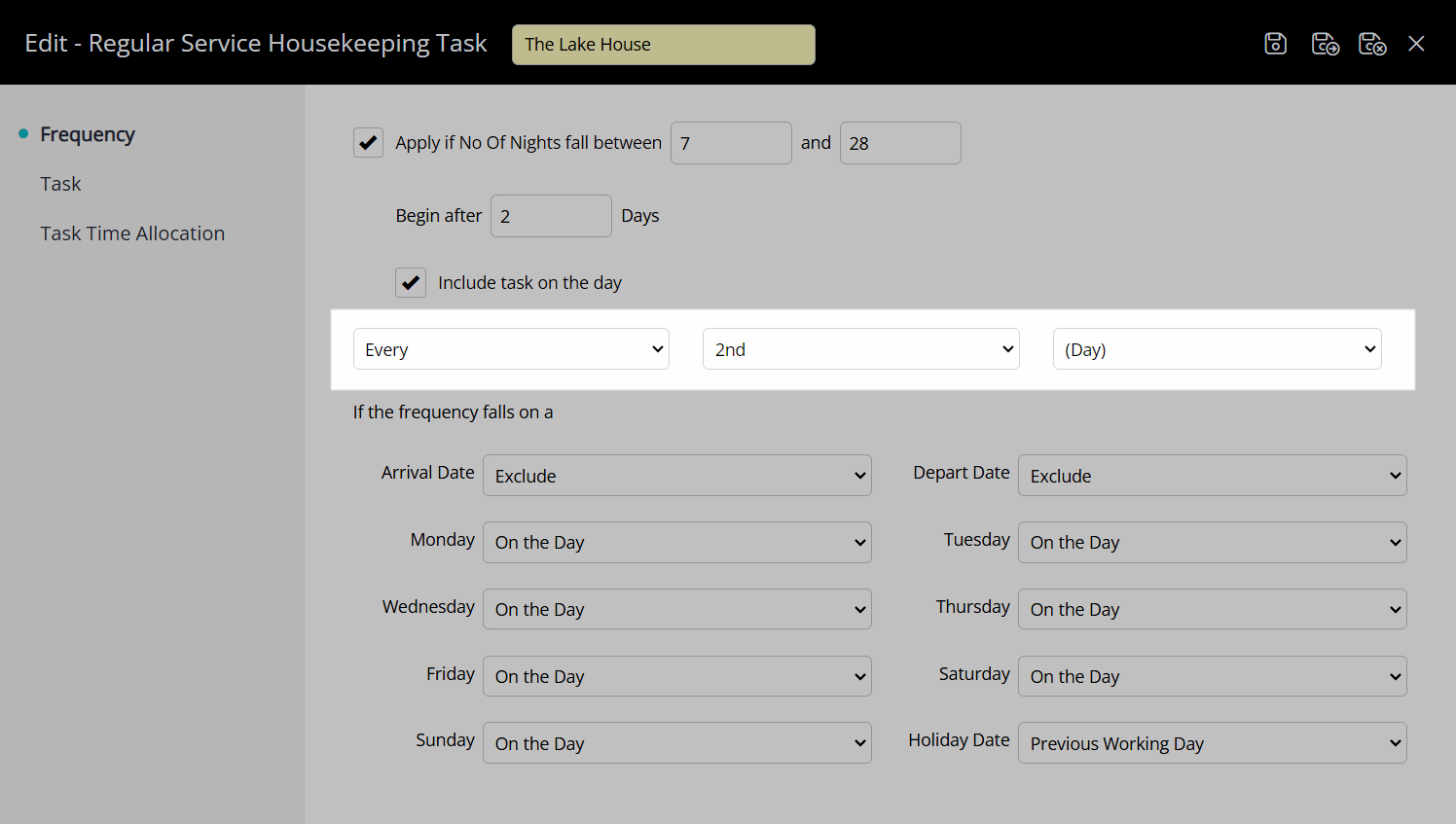
This task will only apply to reservations with a length of stay between seven and twenty-eight days.
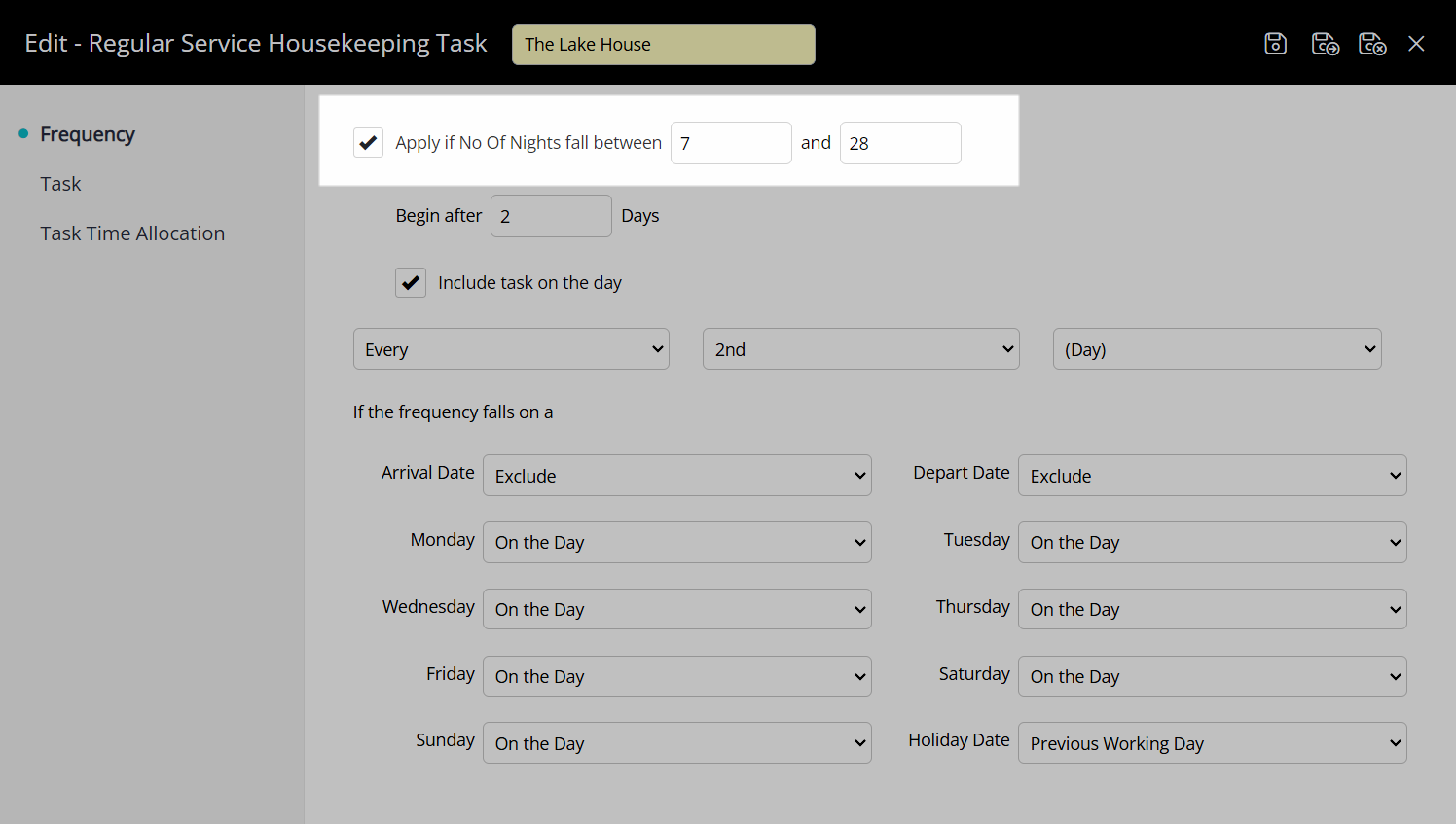
This task will also only begin to schedule after two days have passed with the reservation in-house and includes the second reservation stay date in the schedule.
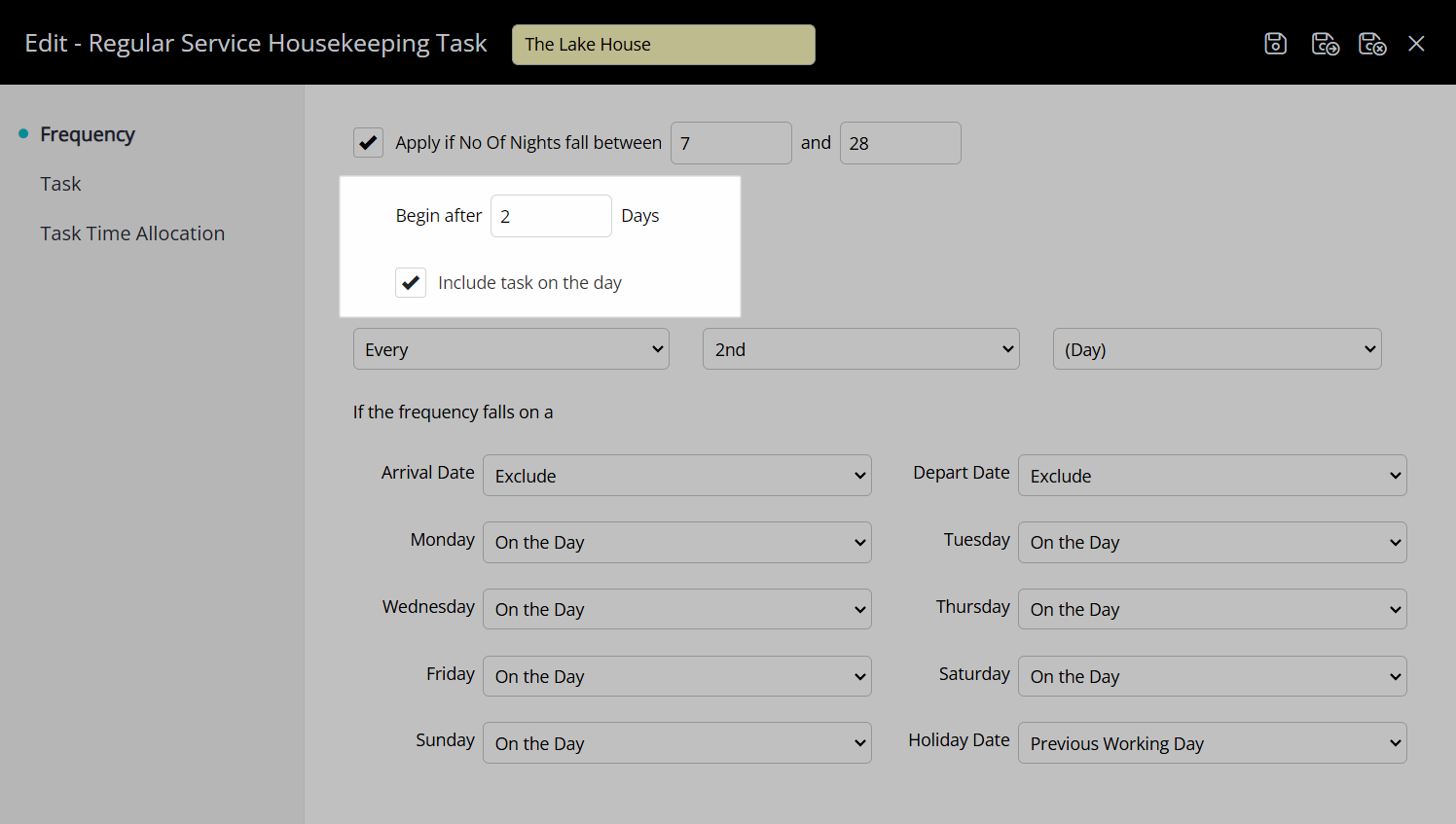
Task On Average Every X Days
The below task will be scheduled on average every third day reservation stay date based on the reservation length of stay.
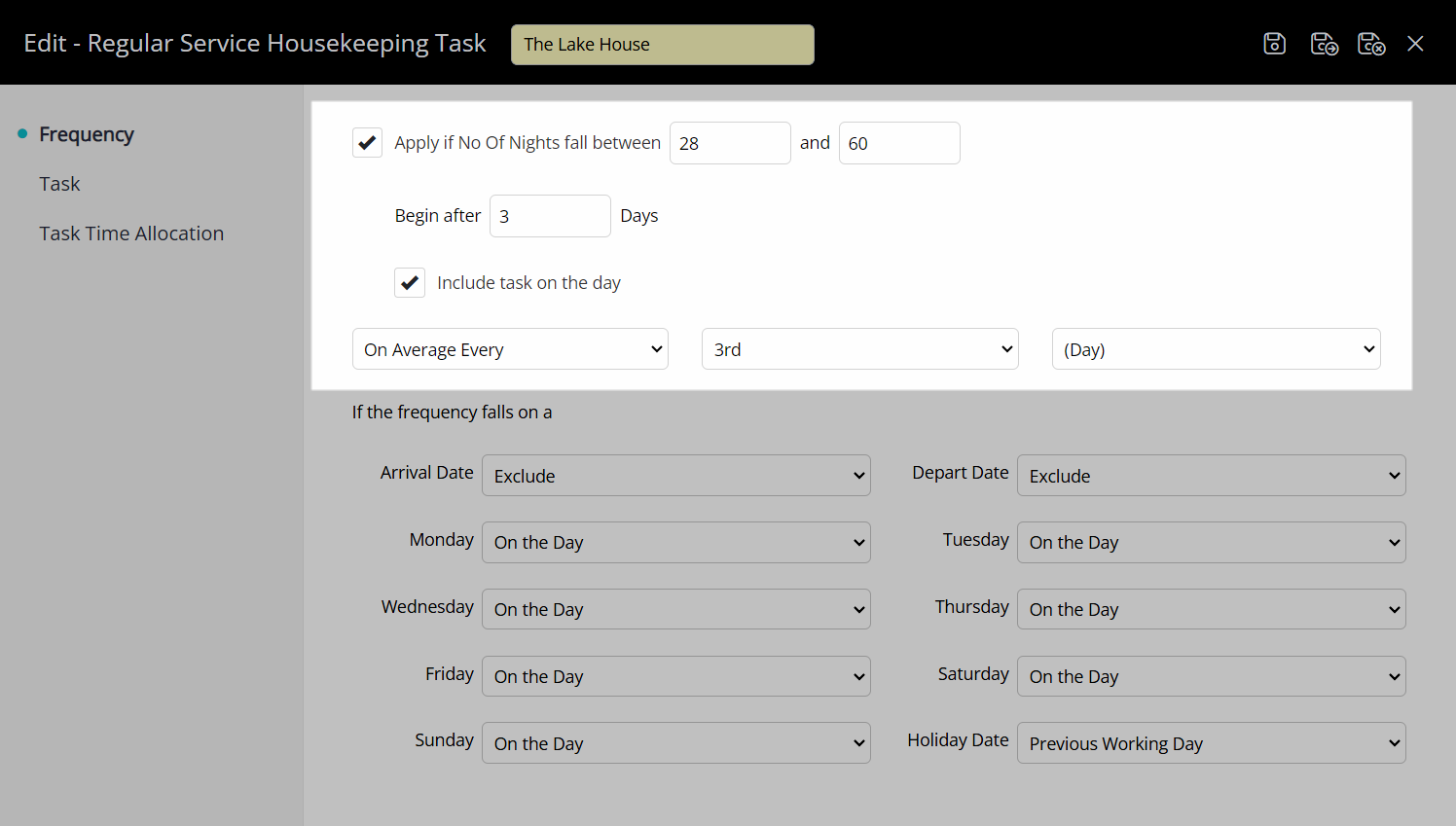
Task on the First, Last or Other Ordinal Day of the Week
The below task will be scheduled once on the first Monday of the reservation regardless of the reservation length of stay.
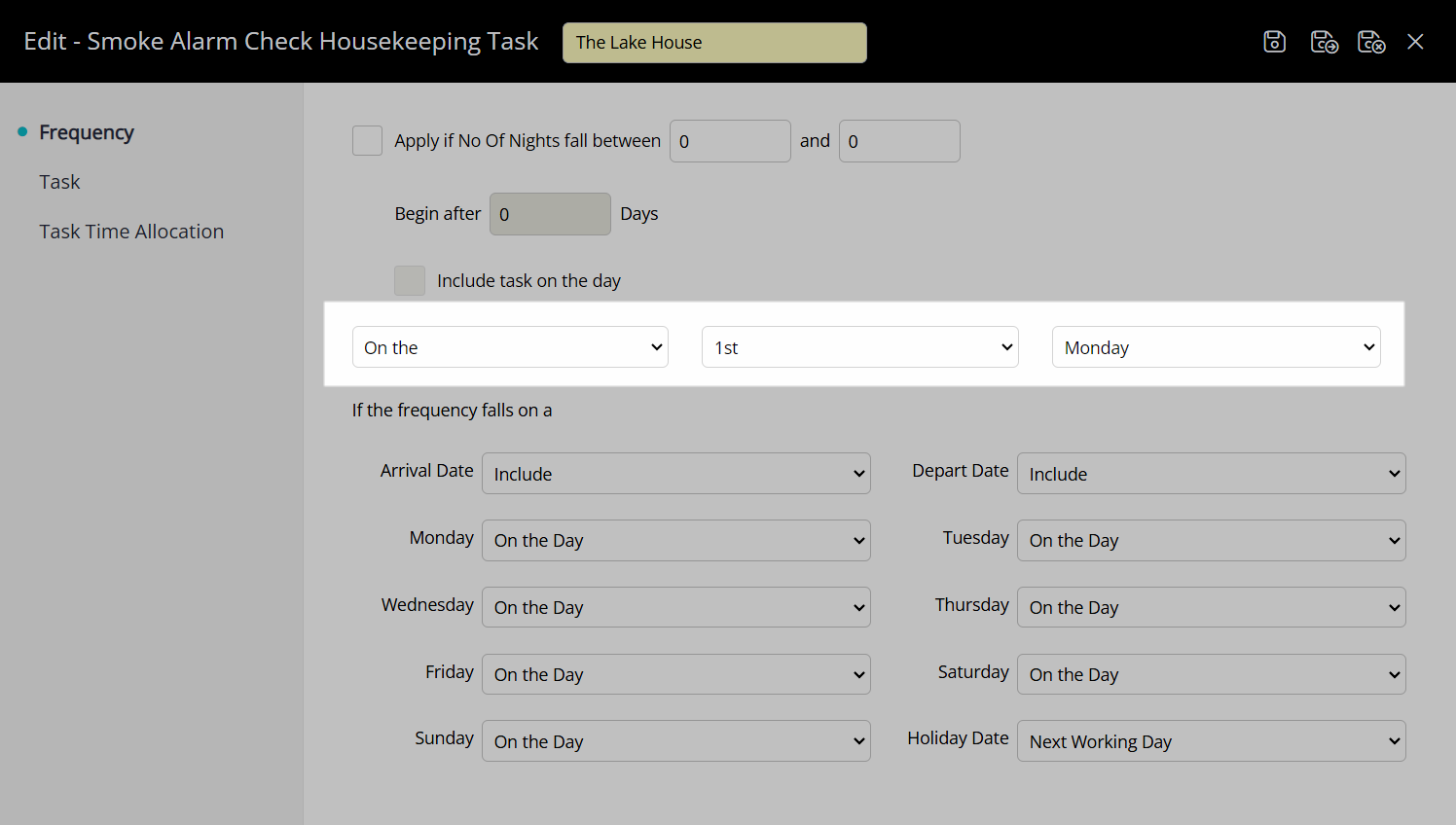
Weekly Task
The below task will be scheduled once per week on the set day of the week regardless of the reservation length of stay.
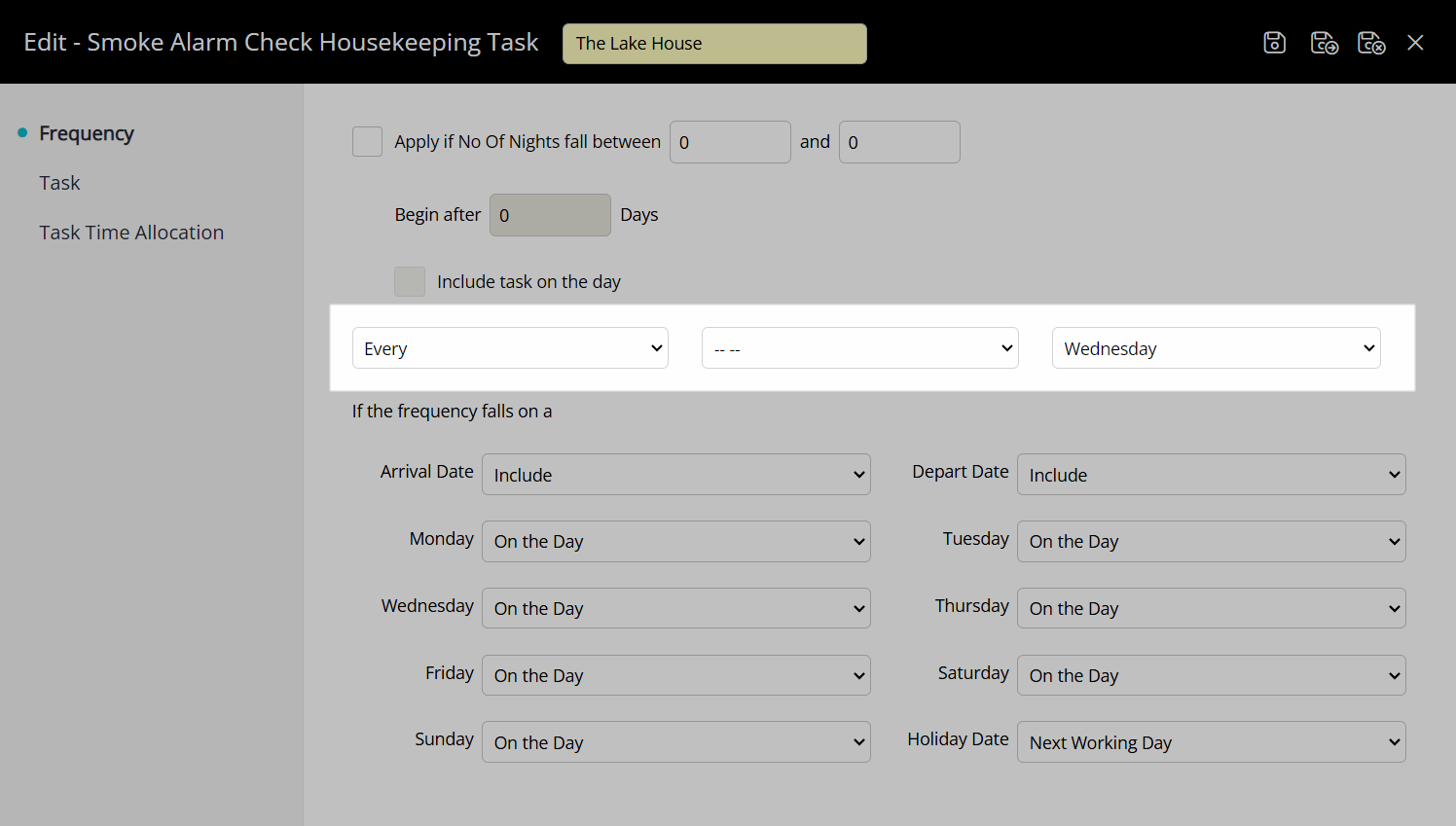
Every X Weeks
The below task will be scheduled once every second week on the set day of the week regardless of the reservation length of stay.
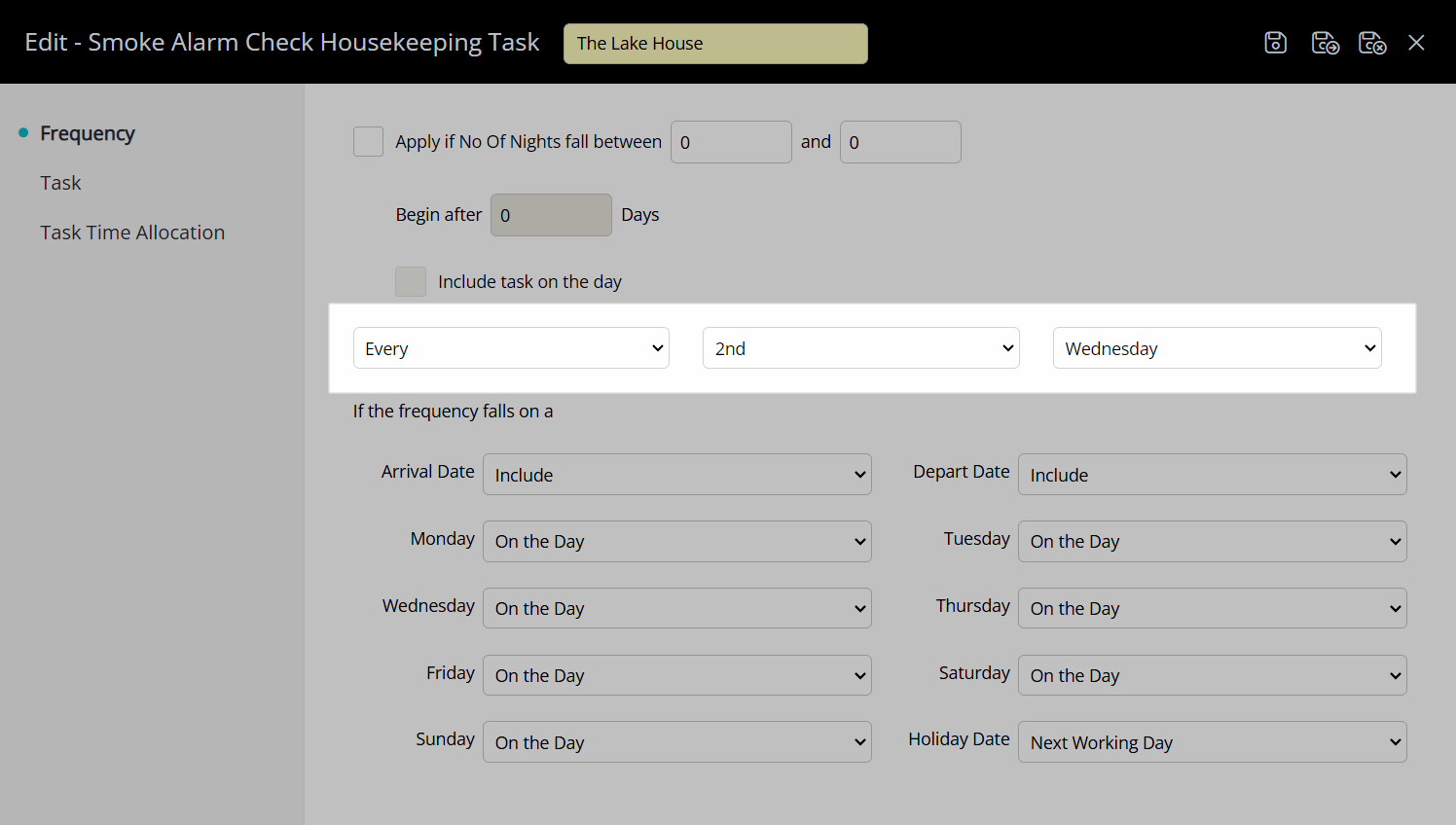
On Average Every X Weeks
The below task will be scheduled on average every second week on the set day of the week for the duration of the reservation.
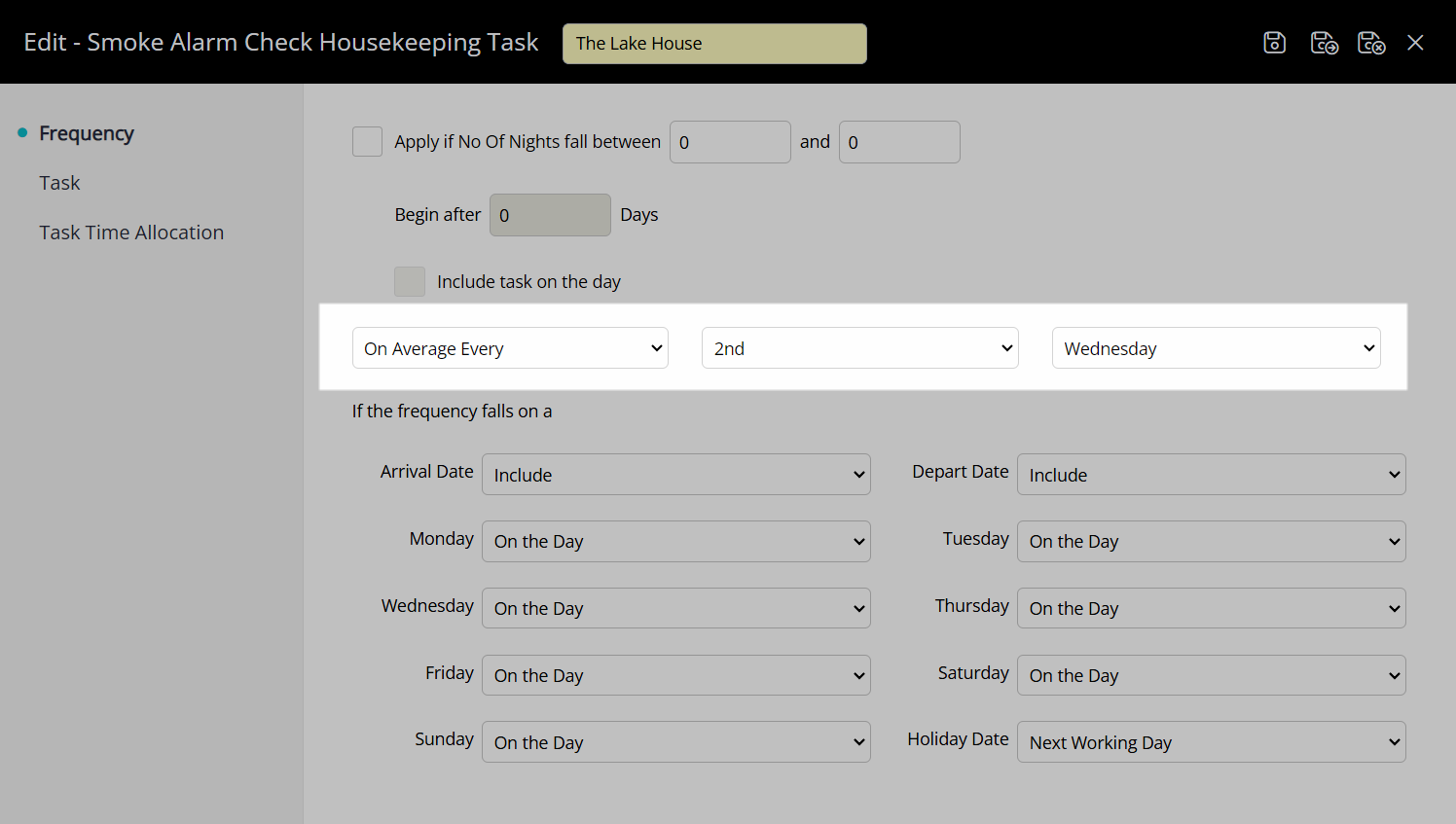
On Arrival Date
The below task will be scheduled to only occur on the reservation arrival date.
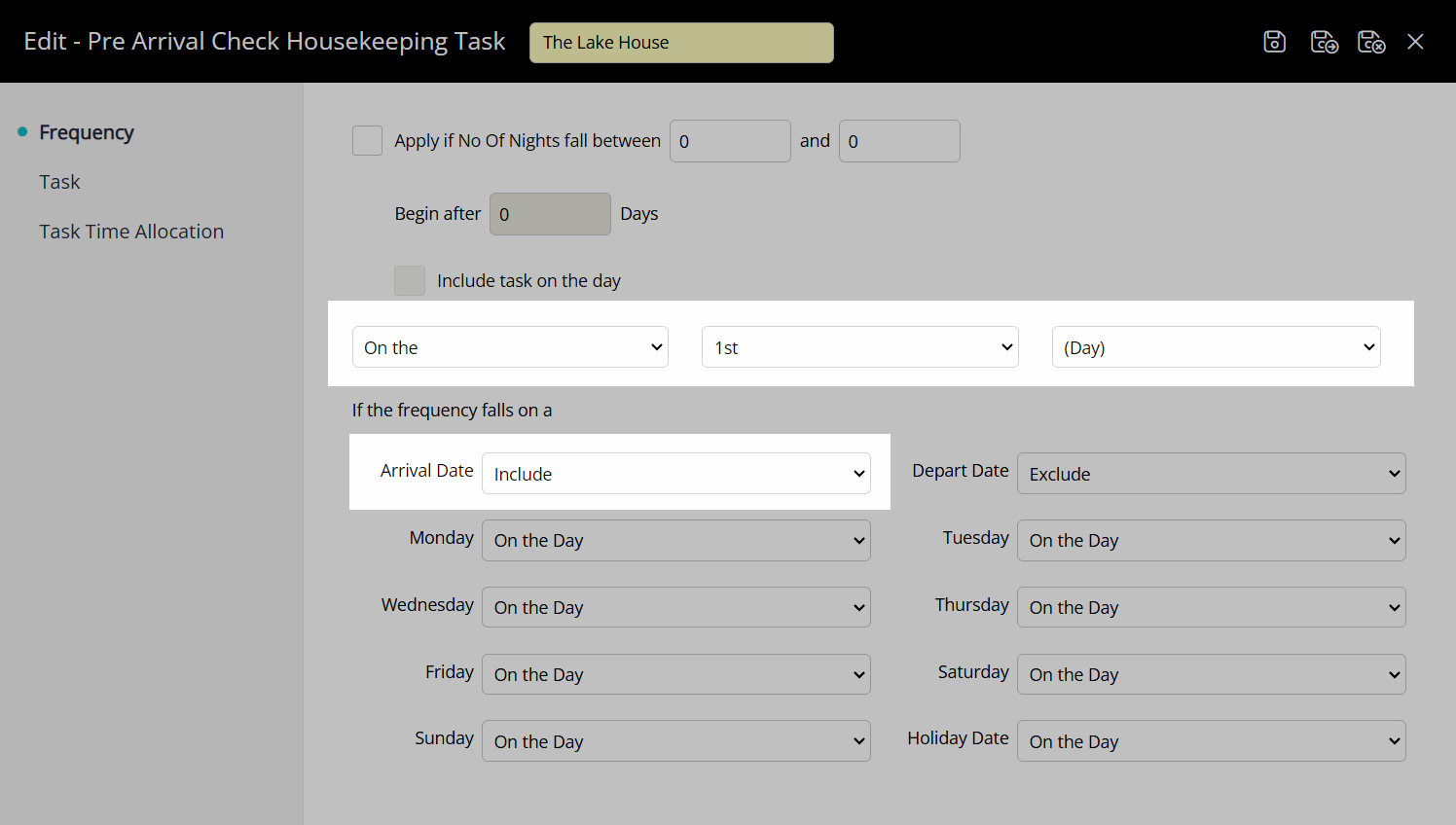
On Departure Date
The below task will be scheduled to only occur on the reservation departure date.

Setup
Have your System Administrator complete the following.
- Go to Setup > Housekeeping > Tasks in the side menu of RMS.
- Select the
 'Add' icon.
'Add' icon. - Enter a Task Description.
- Optional: Select the checkbox 'This Task Requires a Linen Change'.
- Optional: Select the checkbox 'This Task Requires a Departure Clean'.
- Optional: Select the checkbox 'This Task Requires an Inspection'.
- Navigate to the 'Frequency' tab.
-
Optional: Select the checkbox 'Apply if No of Nights Fall Between' and enter the length of stay.
-
Optional: Enter the Number of Days to Begin After.
- Optional: Select the checkbox 'Include Task on the Day'.
-
Optional: Enter the Number of Days to Begin After.
- Select the Frequency.
- Select the Frequency Behaviour.
- Navigate to the 'Time Allocation' tab.
- Enter the Time Allocation Per Category.
- Save/Exit.
- Repeat for all required Housekeeping Tasks.
- Setup Housekeeping Task Allocation.
Go to Setup > Housekeeping > Tasks in the side menu of RMS.
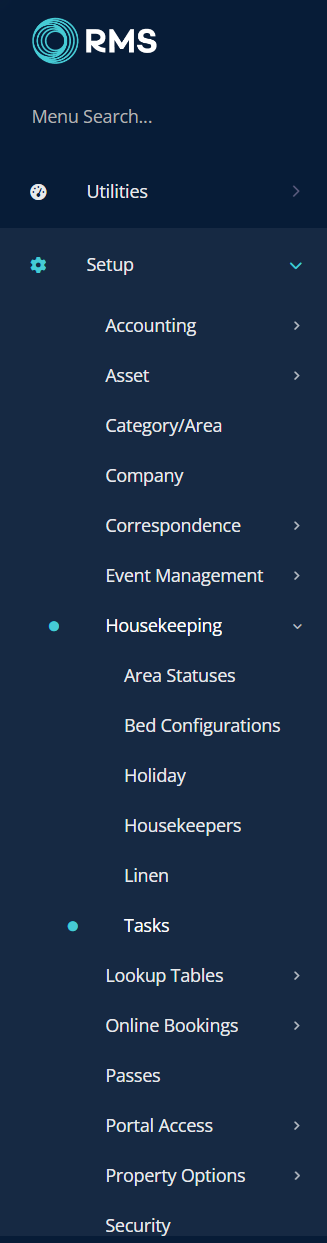
Select the  'Add' icon.
'Add' icon.
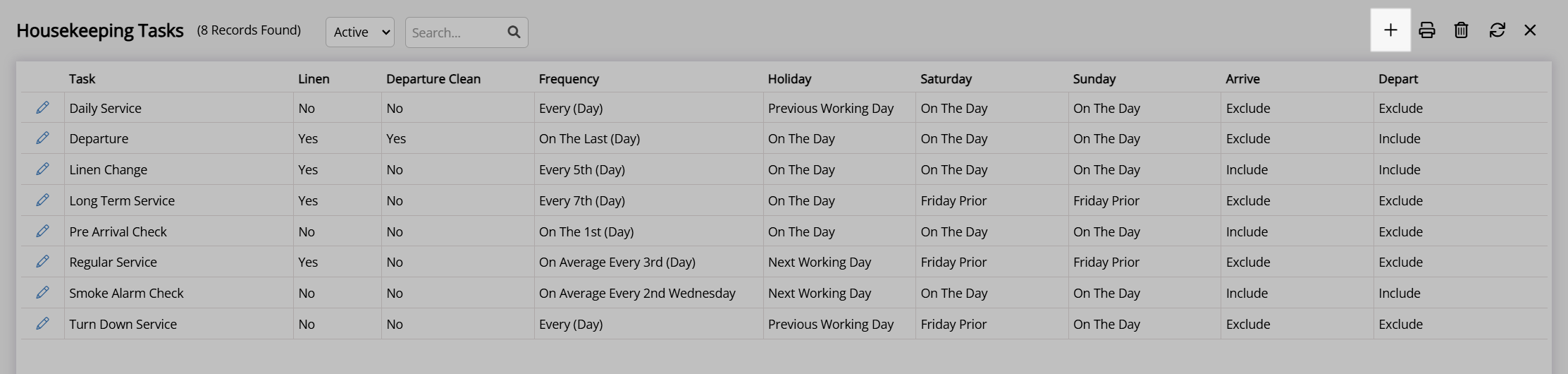
Enter a Task Description.
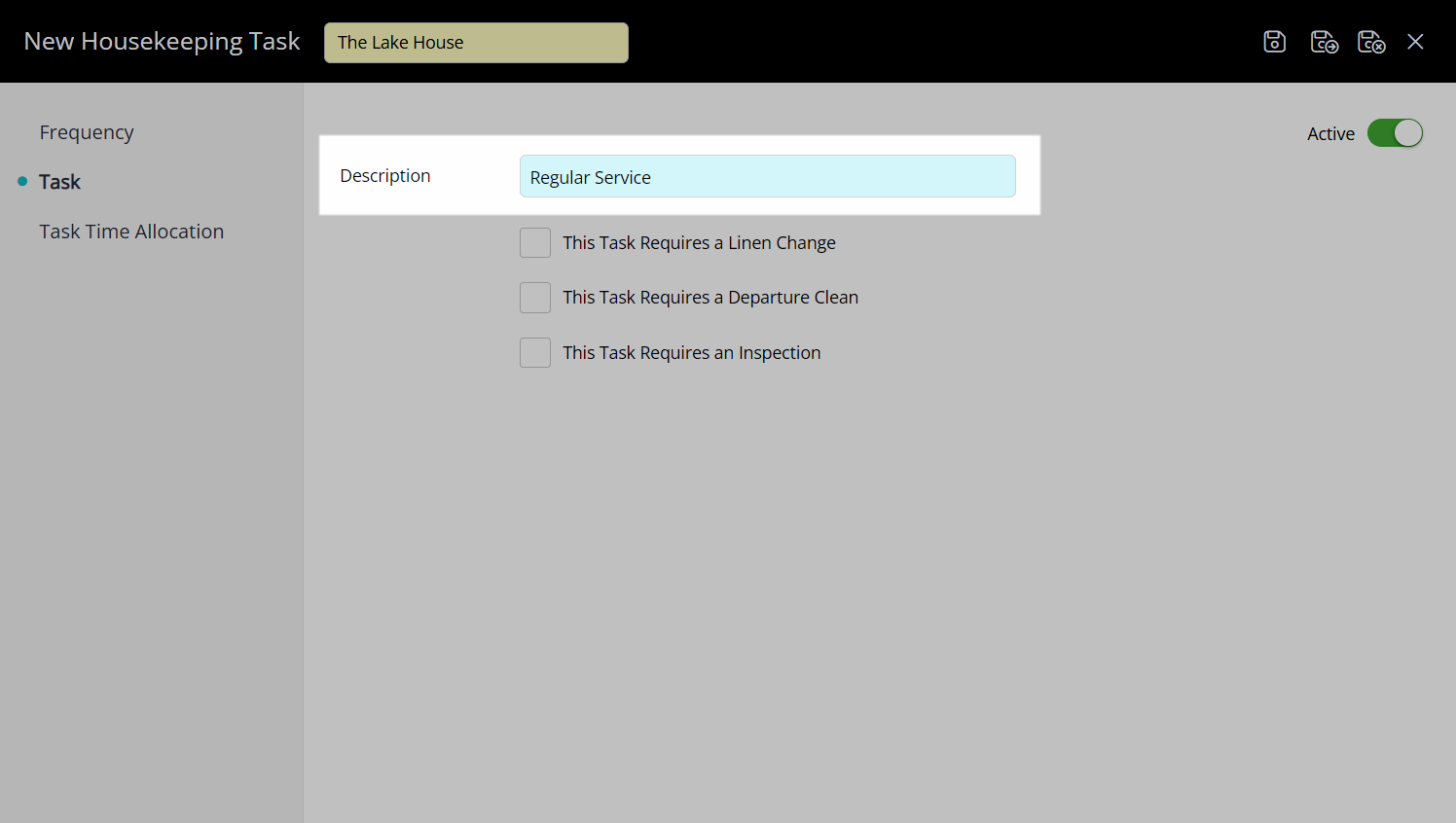
Optional: Select the checkbox 'This Task Requires a Linen Change'.
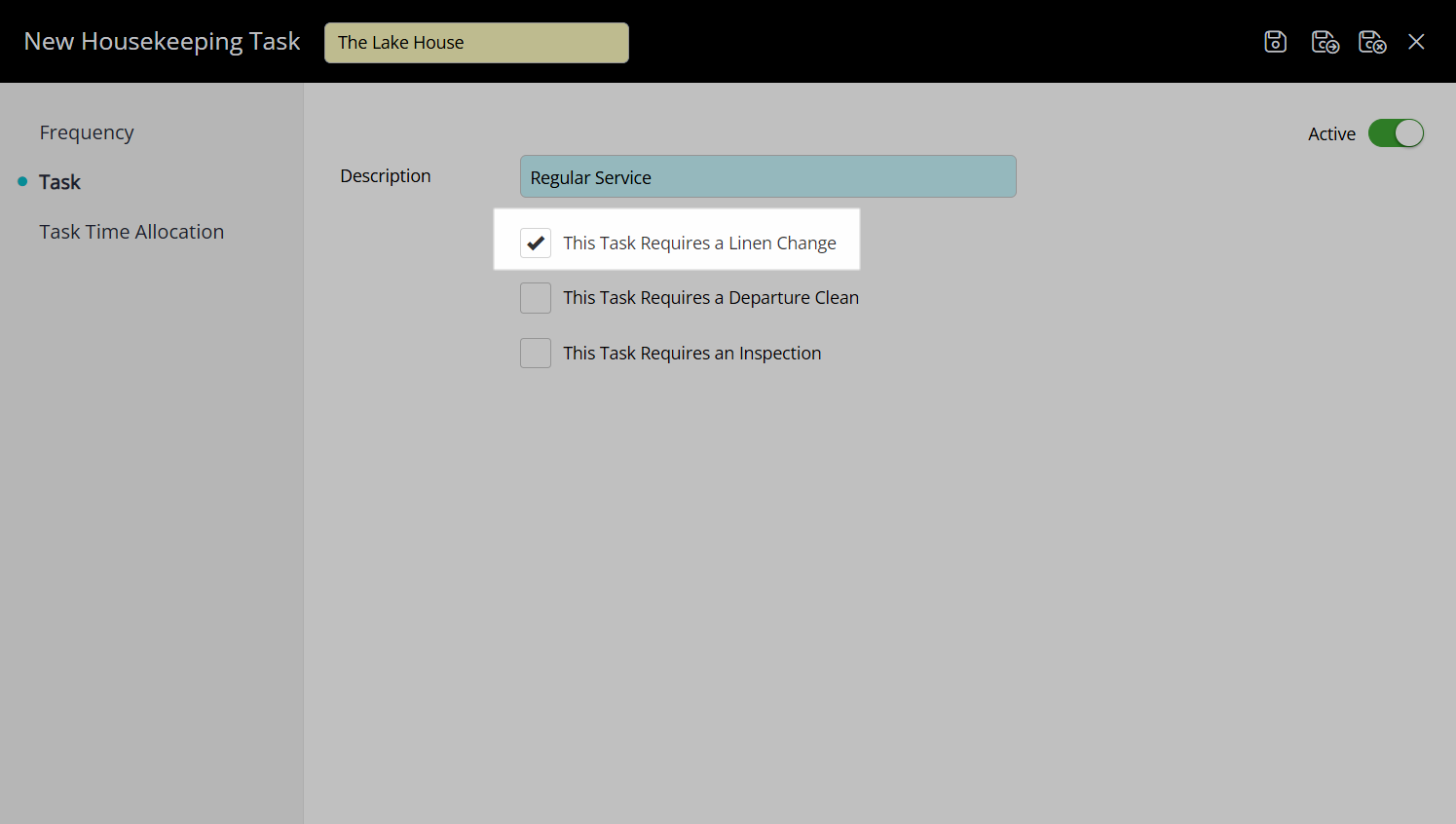
Optional: Select the checkbox 'This Task Requires a Departure Clean'.
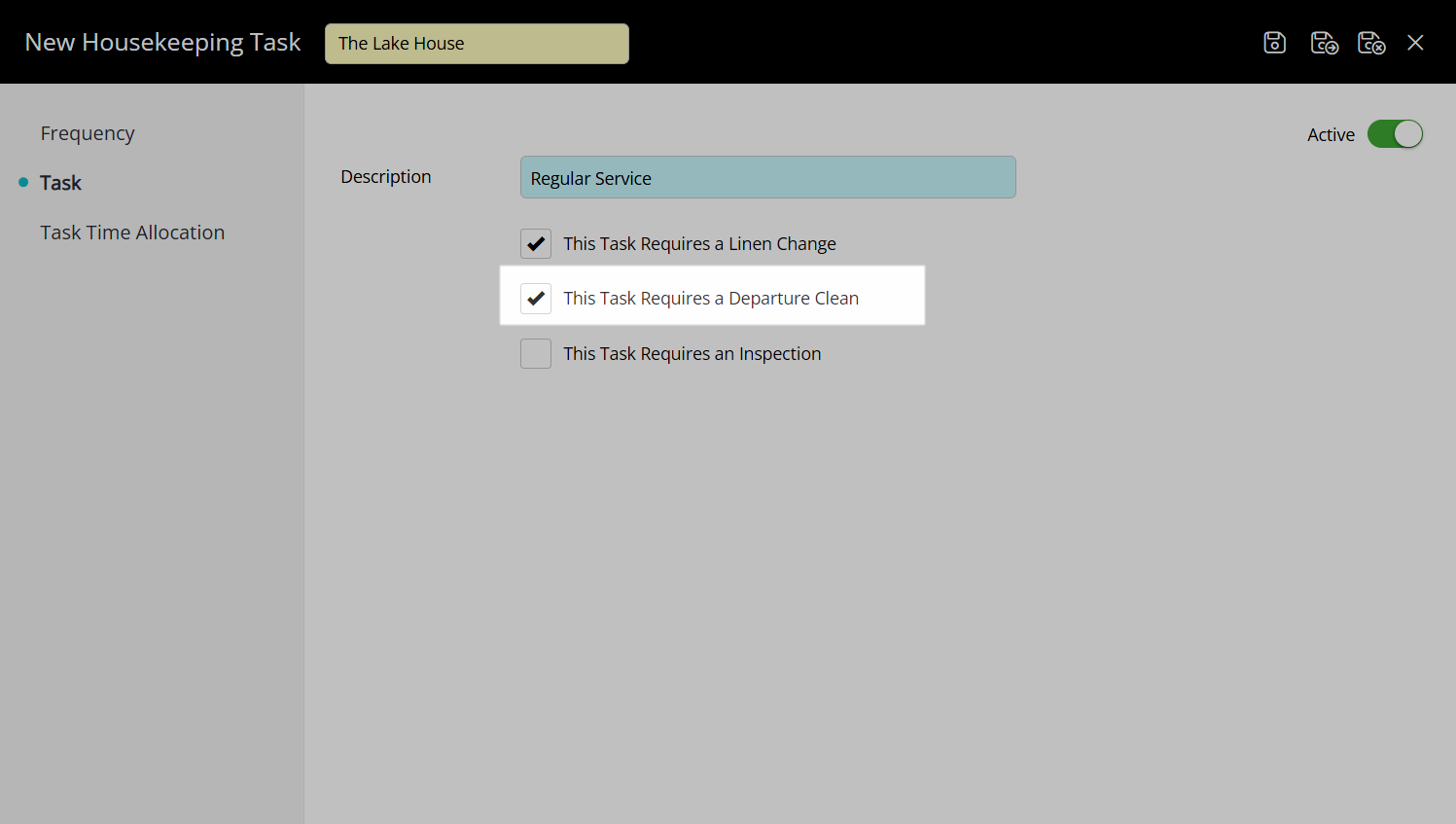
Optional: Select the checkbox 'This Task Requires an Inspection'.
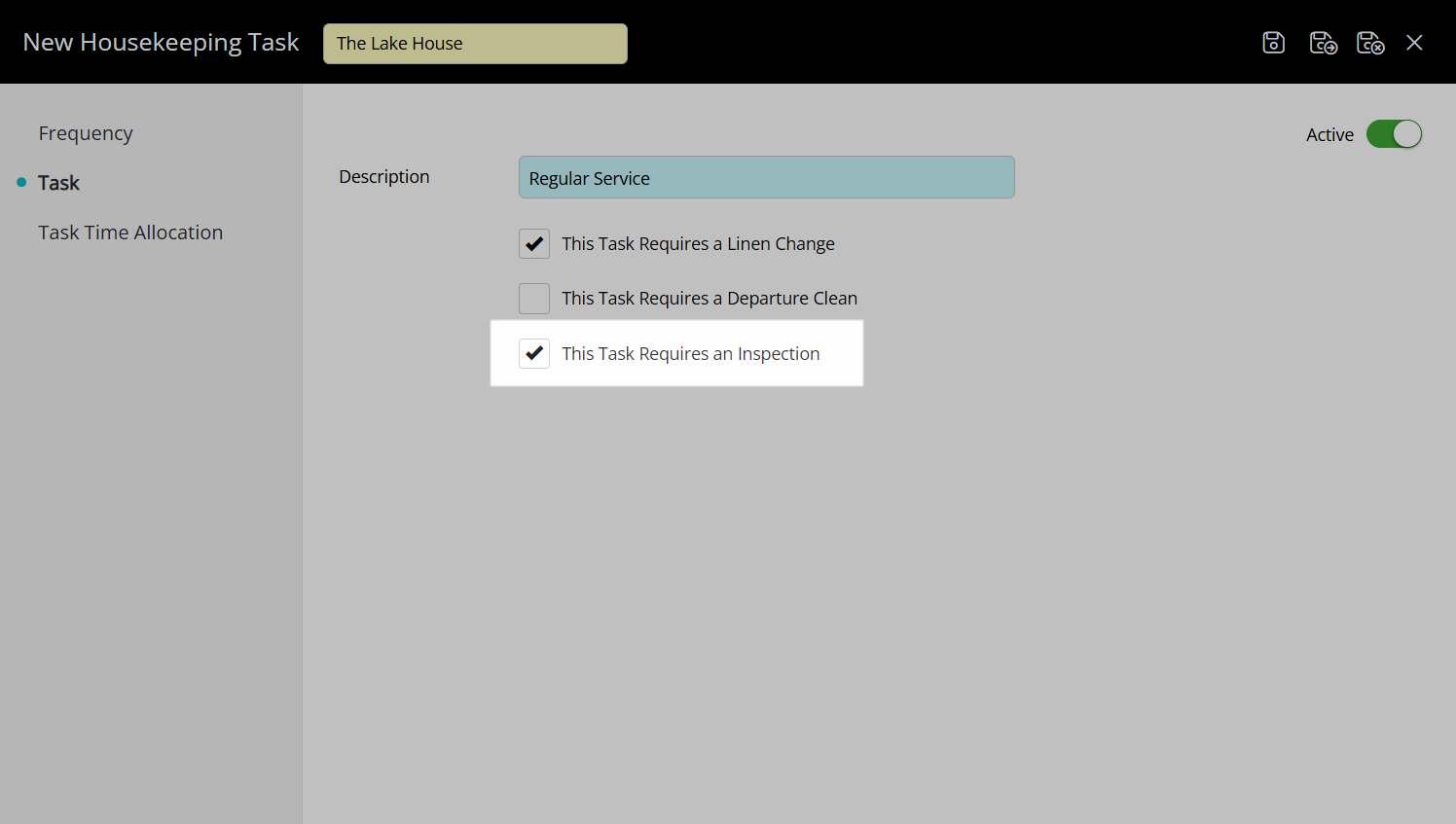
Navigate to the 'Frequency' tab.
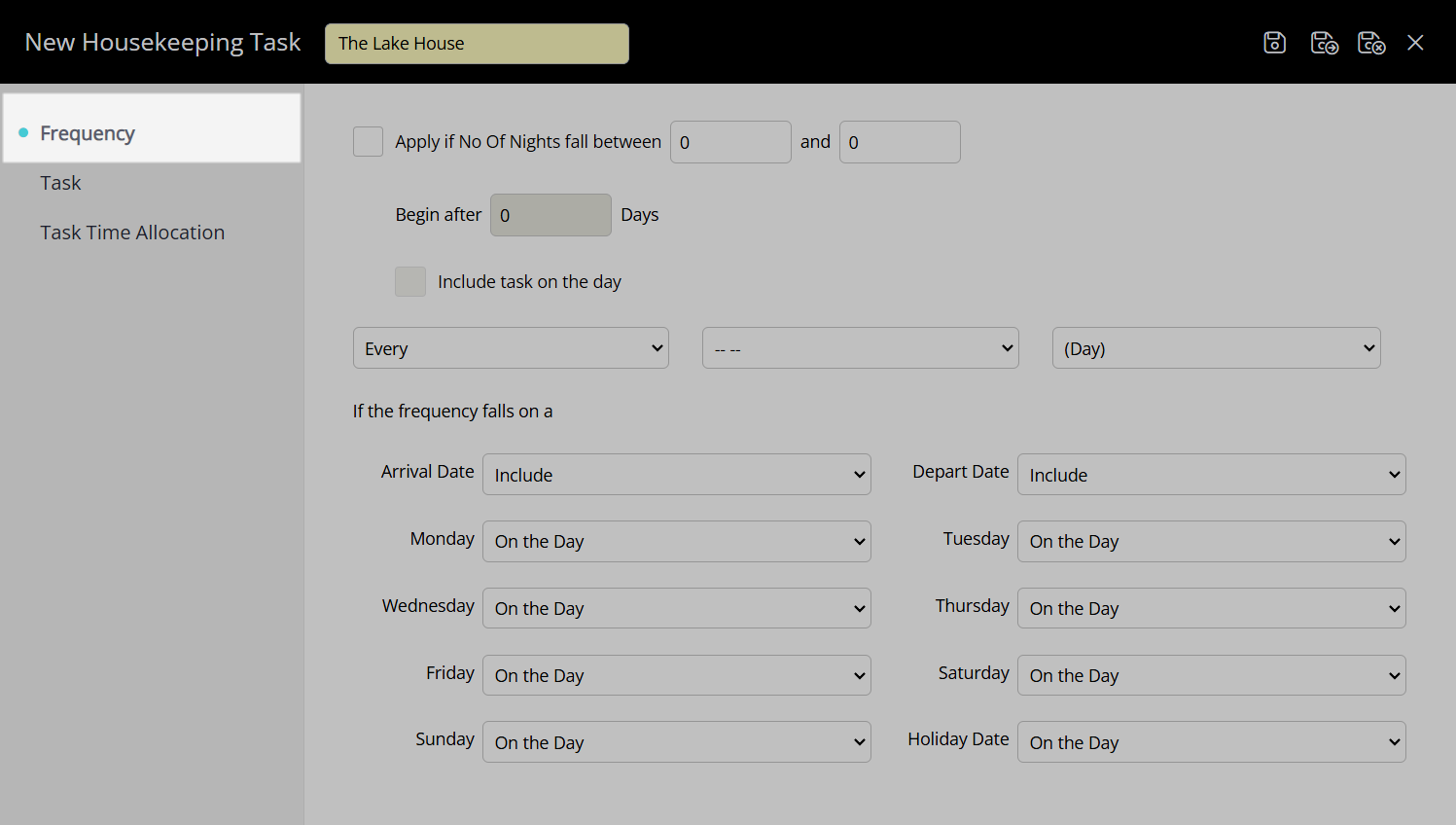
Optional: Select the checkbox 'Apply if No of Nights Fall Between' and enter the length of stay.
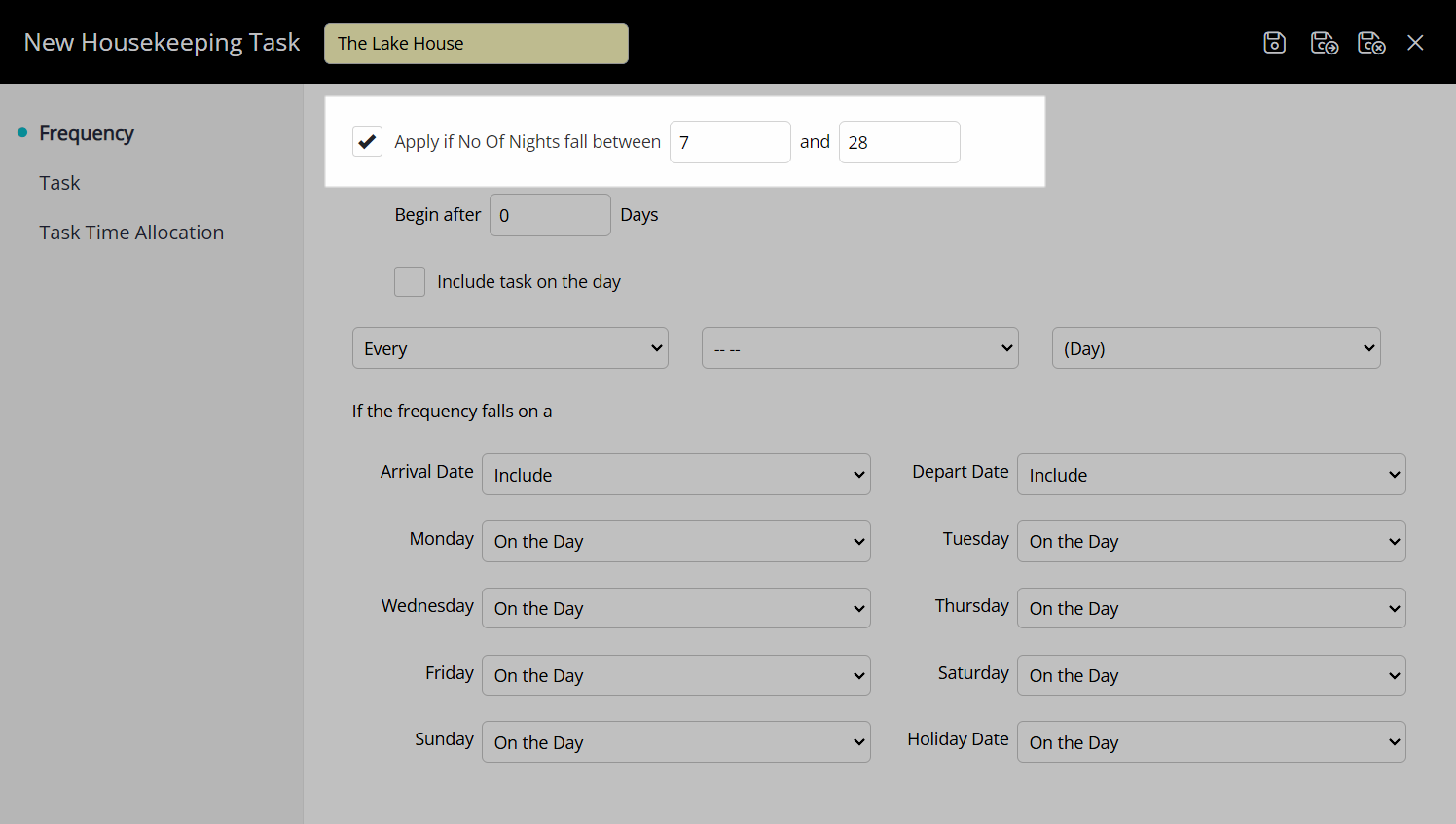
Optional: Enter the Number of Days to Begin After.
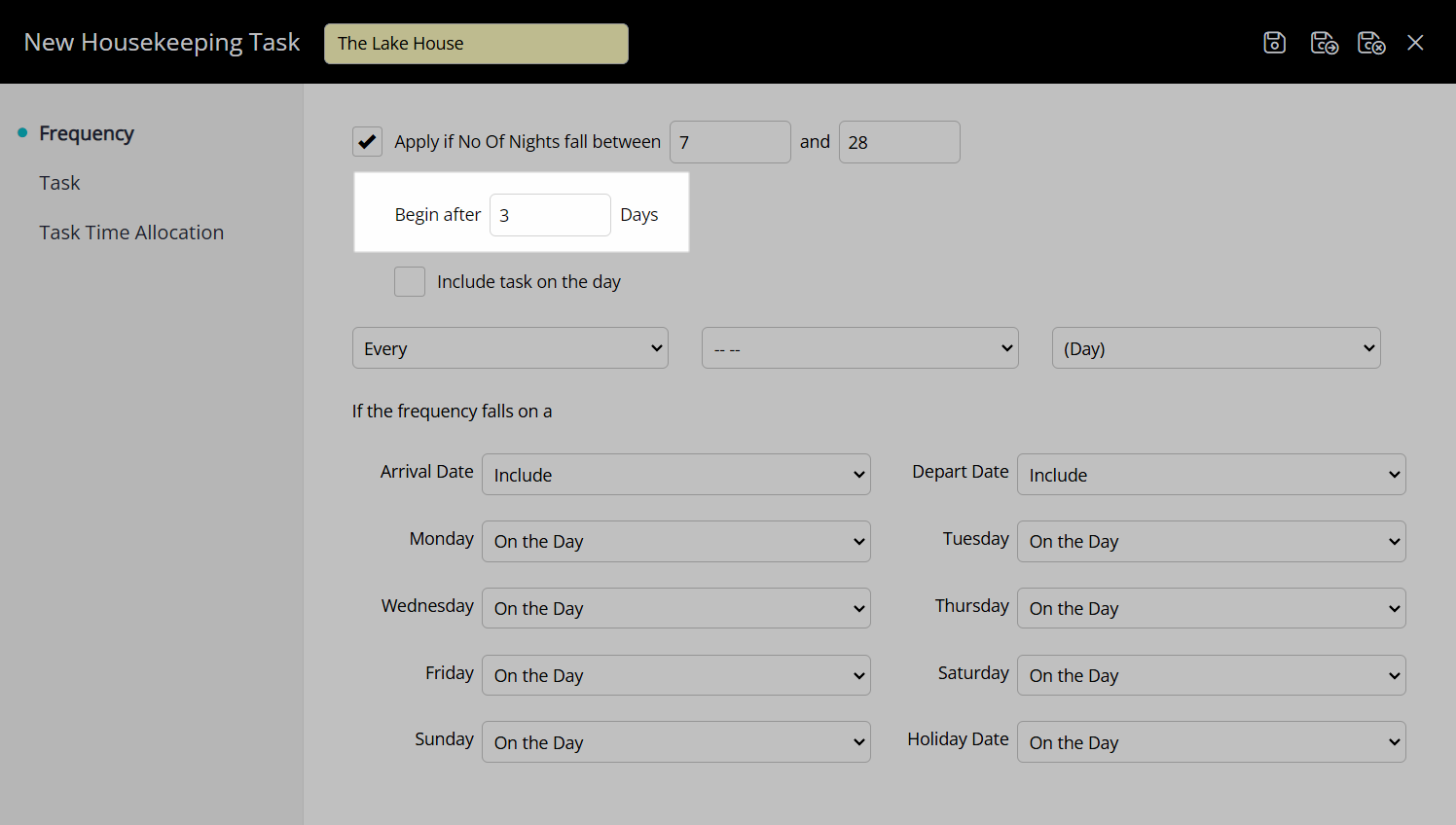
Optional: Select the checkbox 'Include Task on the Day'.
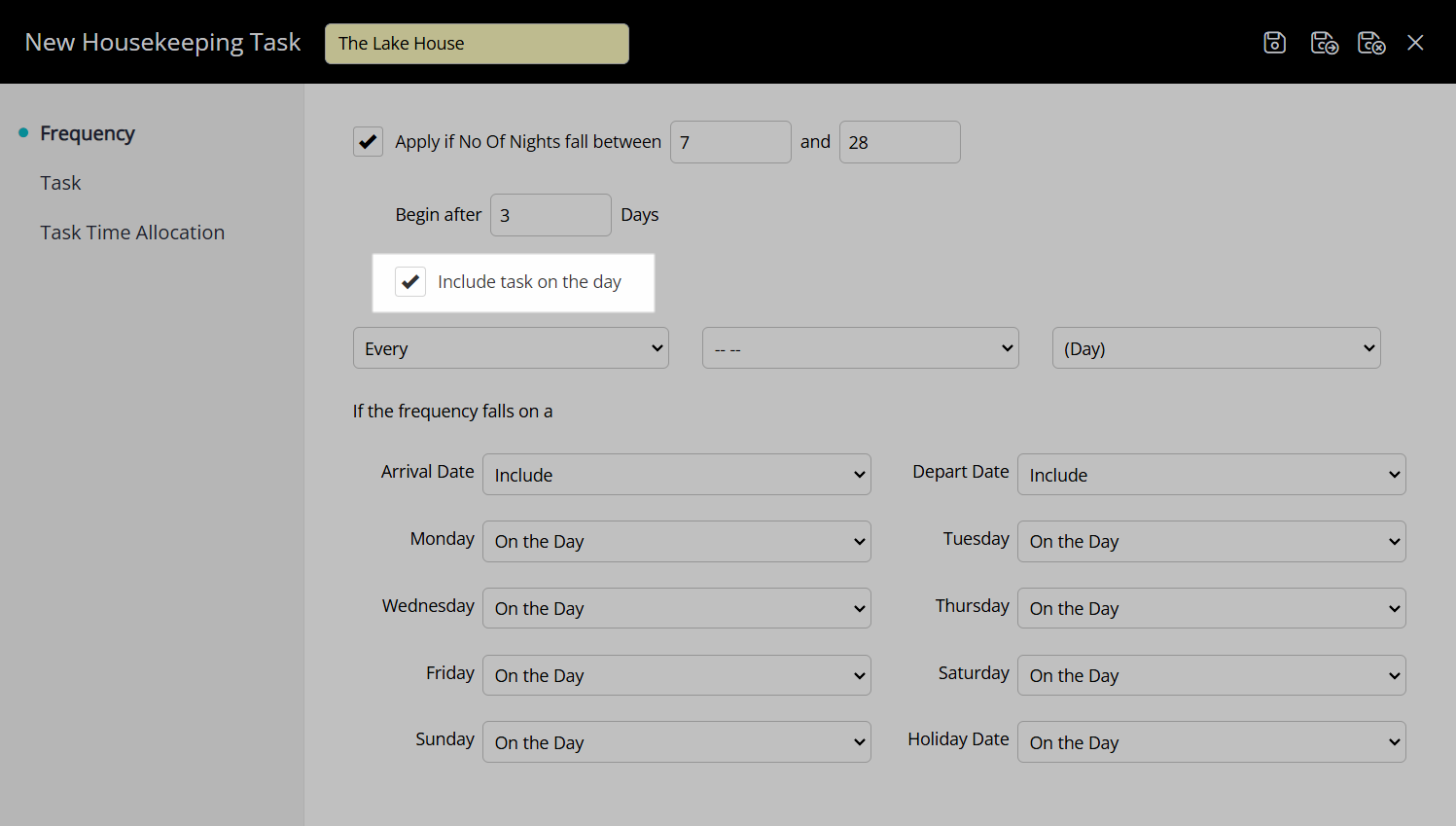
Select the Frequency.
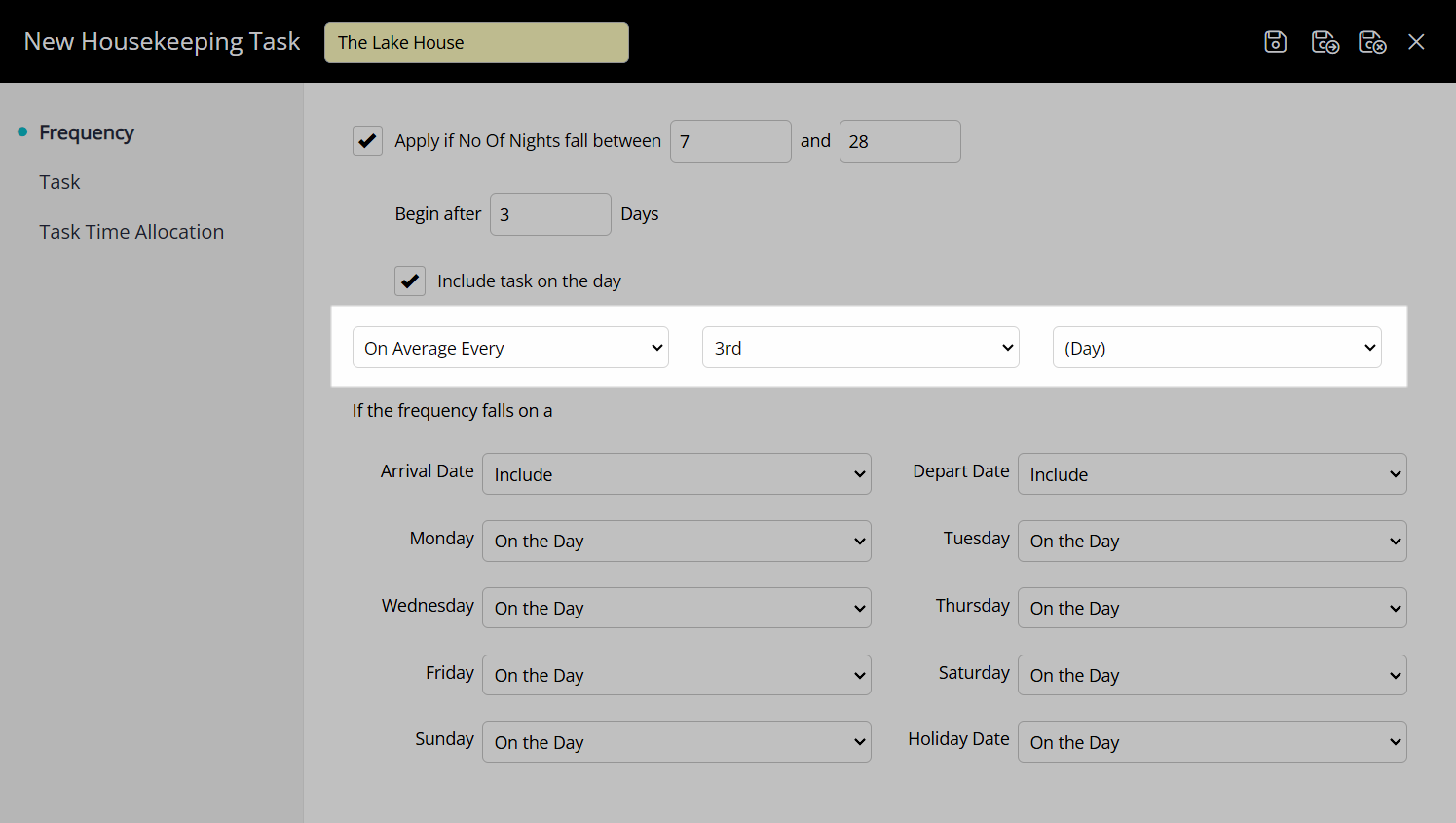
Select the Frequency Behaviour.
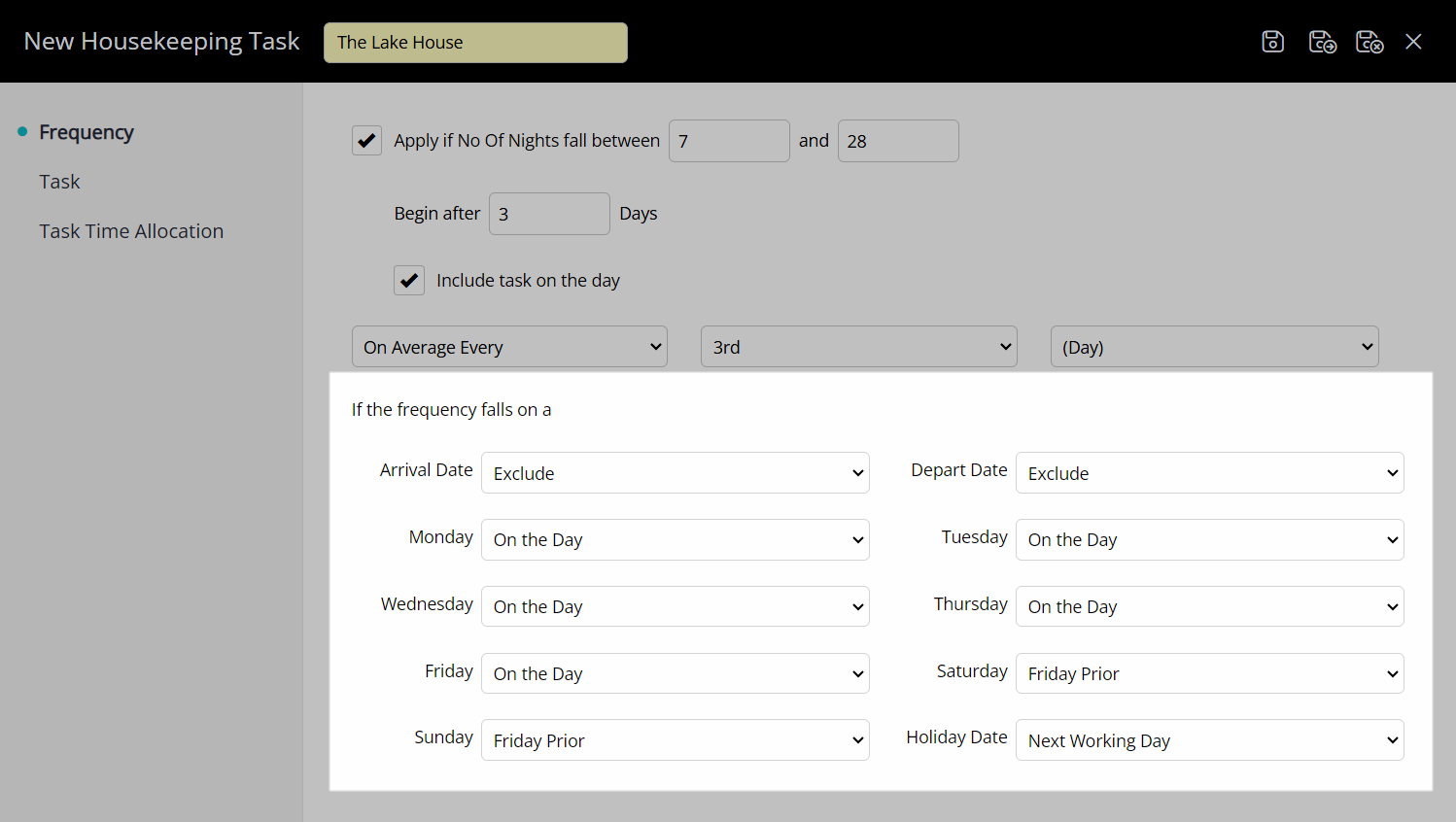
Navigate to the 'Time Allocation' tab.
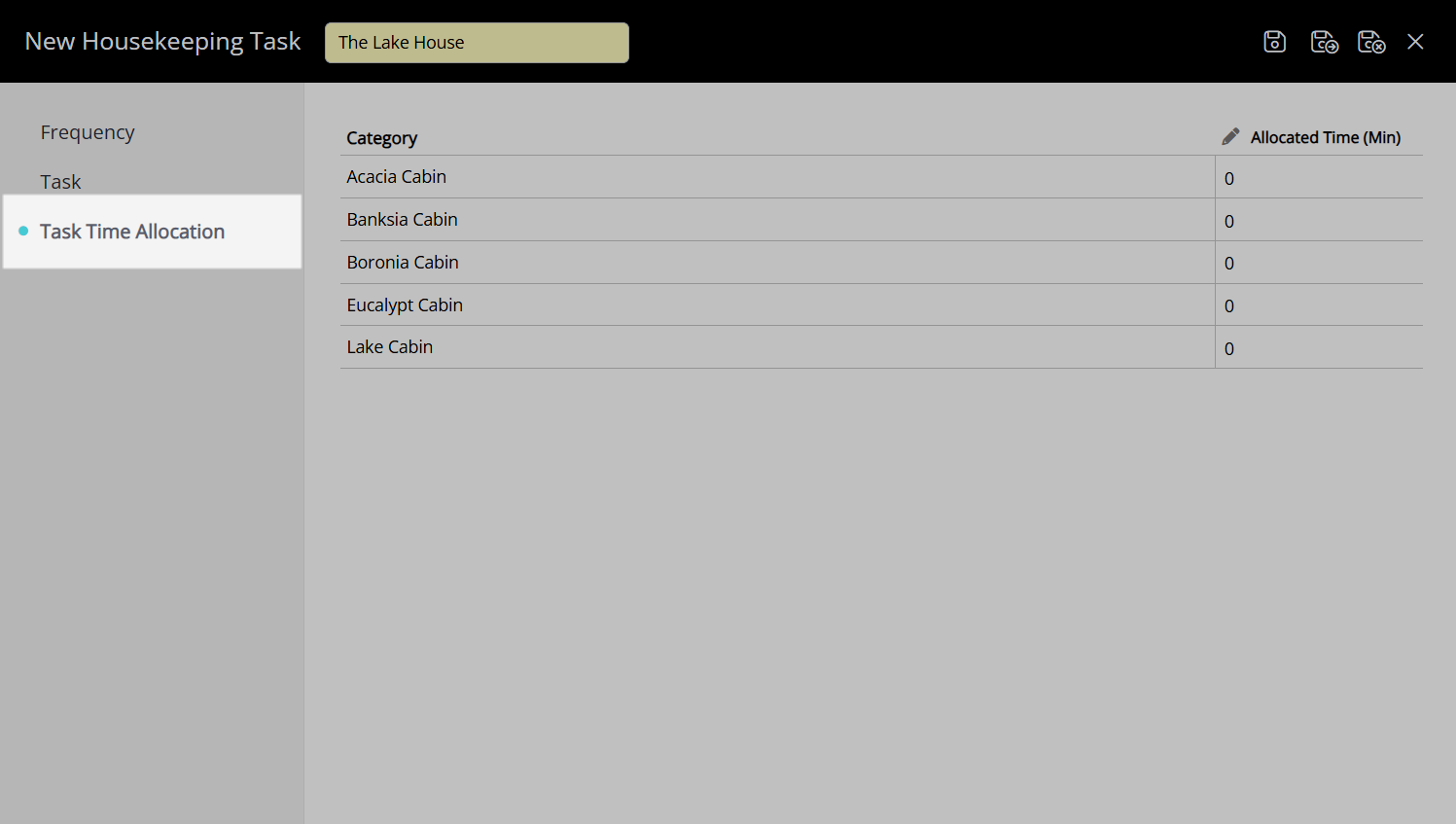
Enter the Time Allocation Per Category.
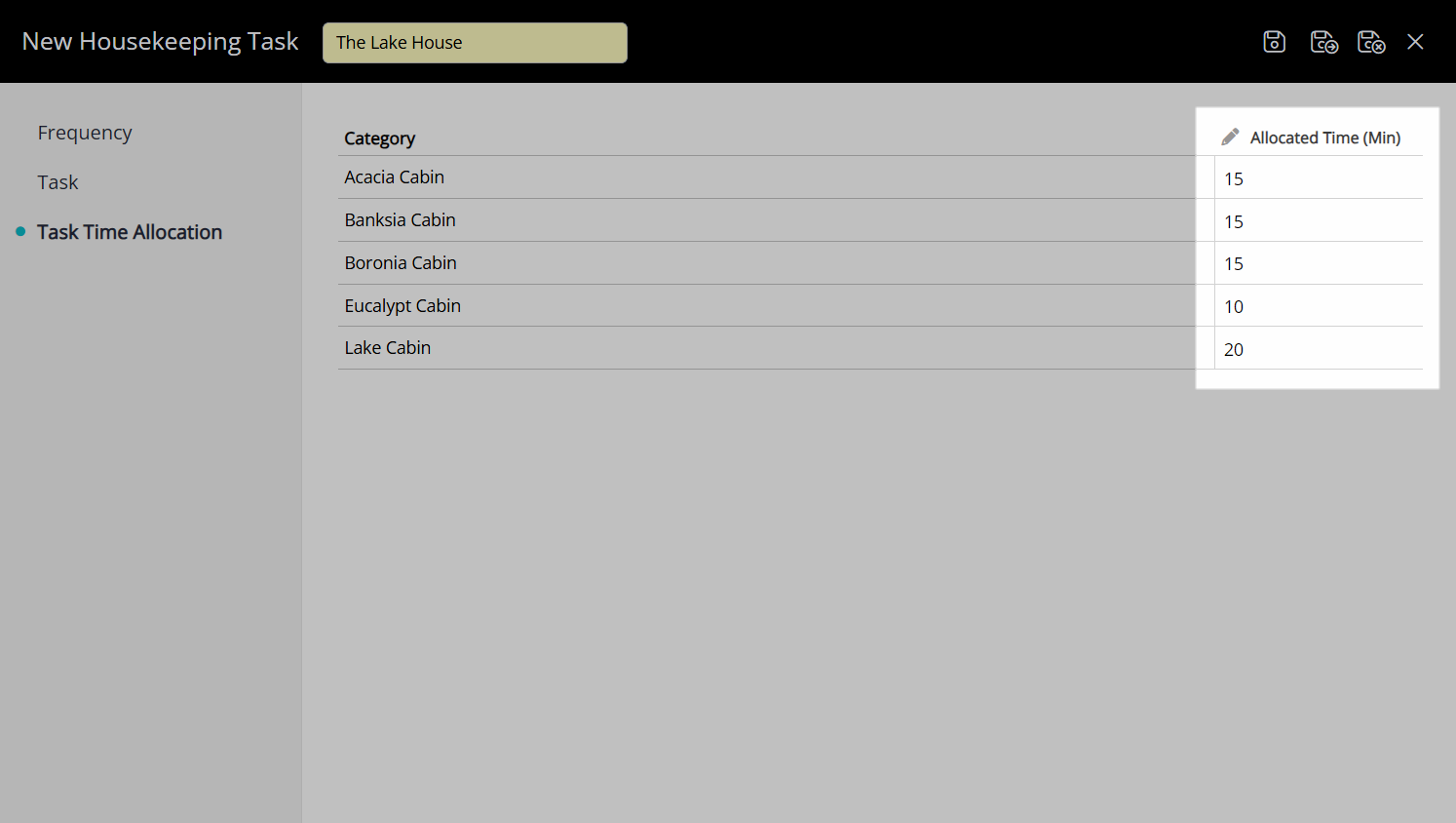
Select the  'Save/Exit' icon to store the changes made and leave the Housekeeping Task setup.
'Save/Exit' icon to store the changes made and leave the Housekeeping Task setup.
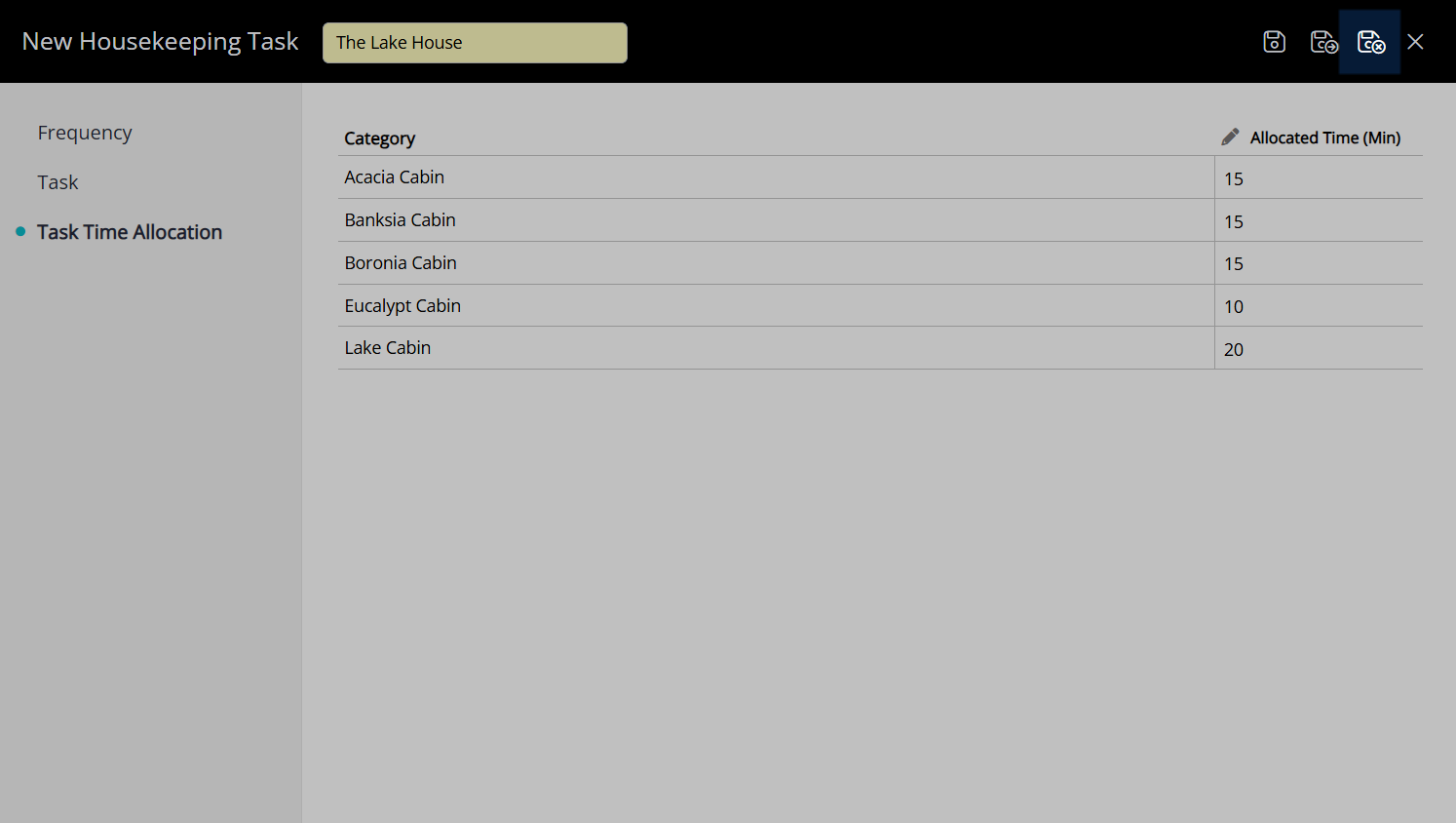
Repeat for all required Housekeeping Tasks.
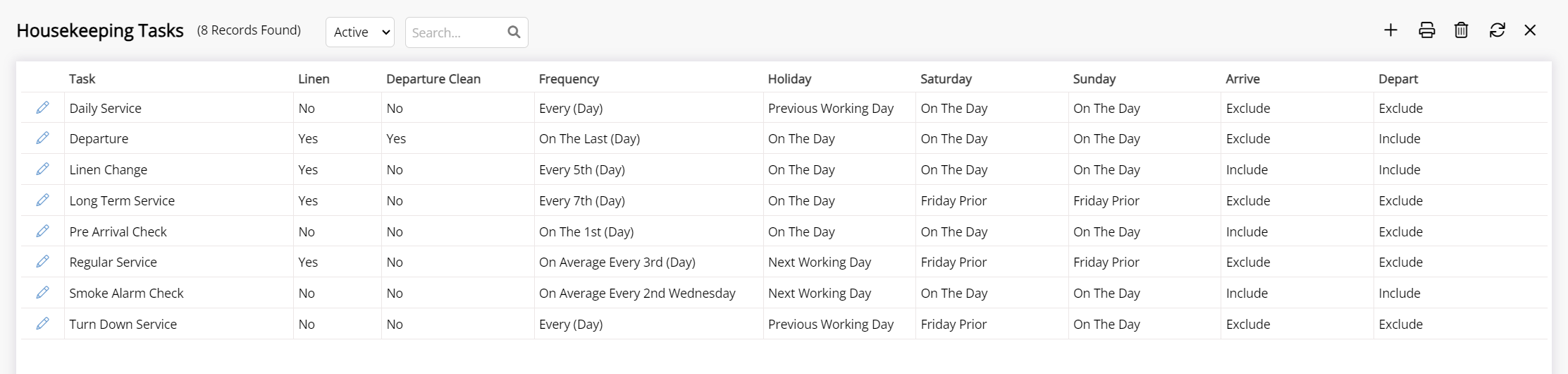
Setup Task Allocation.
| Previous: Housekeepers | Next: Housekeeping Task Allocation |