Late Fees
Setup Late Fees for non-payment of Sundry Charges, Repeat Charges & Periodic Charges in RMS.
Late Fees are conditional charges that can be associated to a Sundry Charge to automatically create on an account where the Sundry Charge, Repeat Charge or Periodic Charge has not been paid within the specified time frame.
-
Information
-
Setup
- Add Button
Information
Late Fees are conditional charges that can be associated to a Sundry Charge to automatically create on an account where the Sundry Charge, Repeat Charge or Periodic Charge has not been paid within the specified time frame.
Repeat Charges & Periodic Charges that use the Sundry Charge a Late Fee has been associated to will also have the Late Fee applied when the conditions are met.
A charge is considered as unpaid when no Receipt Allocation has occurred.
Late Fees can only be associated to a Sundry Charge and will be used when that Sundry Charge is created on an account or used as a Repeat Charge or Periodic Charge.

System Administrators will require Security Profile access to use this feature.
-
Setup
- Add Button
Setup
Have your System Administrator complete the following.
- Go to Setup > Accounting > Late Fees in RMS.
- Select the
 'Add' icon.
'Add' icon. - Enter a Description.
- Select a General Ledger Account Code.
- Select and enter an Initial Fee option.
- Select and enter an Amount to Apply.
- Optional: Enter a Number of Days for recurring late fees.
- Save/Exit.
- Go to Setup > Accounting > Sundry Charge in RMS.
- Select the
 'Edit' icon on an existing Sundry Charge.
'Edit' icon on an existing Sundry Charge. - Select the Late Fee.
- Save/Exit.

Late Fees can only be associated to a Sundry Charge and will be used when that Sundry Charge is created on an account or used as a Repeat Charge or Periodic Charge.
Set the Number of Days to '0' at Step 7 to create a one-off Late Fee.
-
Guide
- Add Button
Guide
Go to Setup > Accounting > Late Fees in RMS.

Select the ![]() 'Add' icon.
'Add' icon.

Enter a Description.
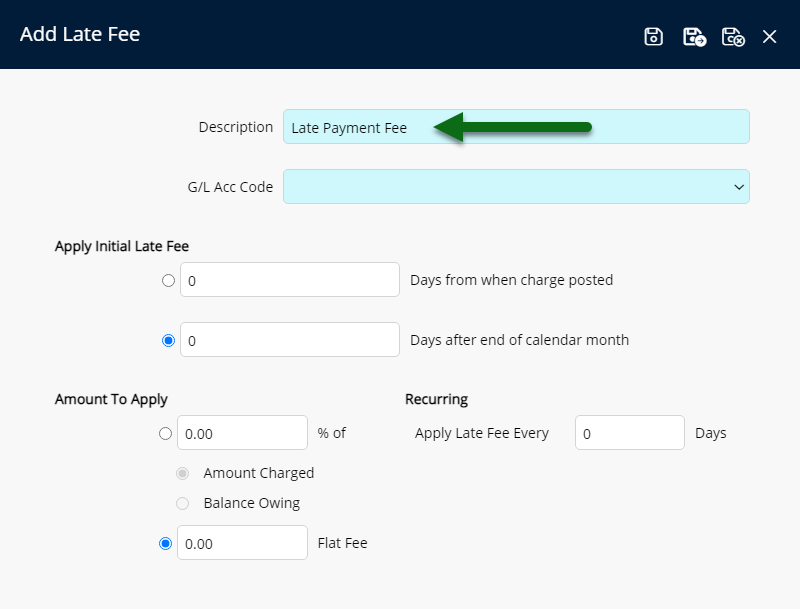
Select a General Ledger Account Code.
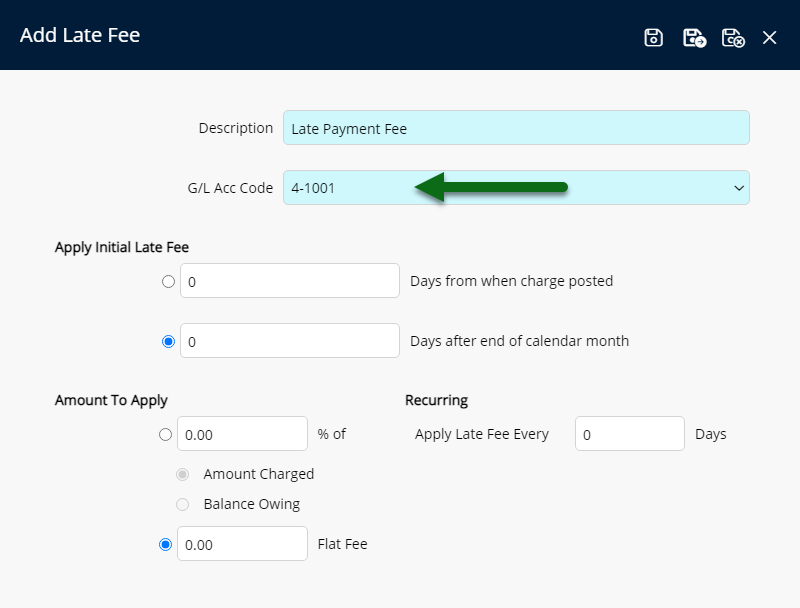
Select and enter an Initial Fee option.
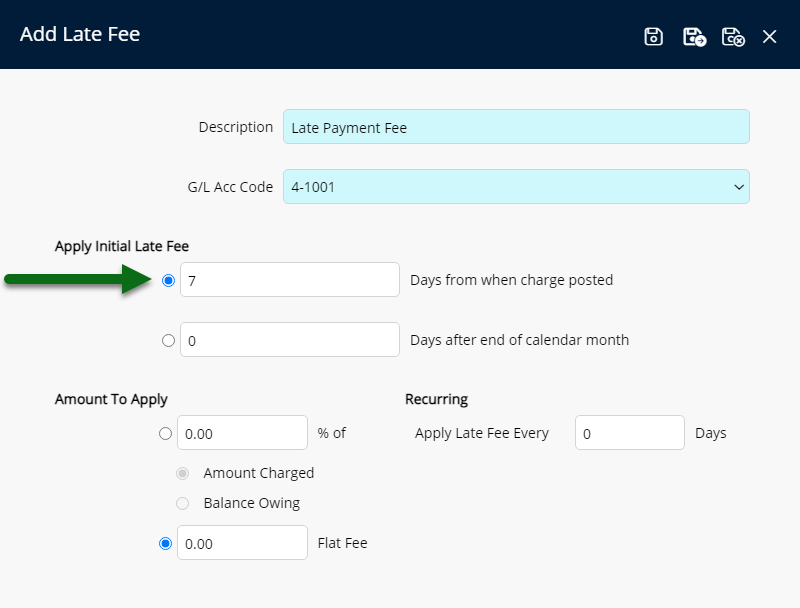
Select and enter an Amount to Apply.
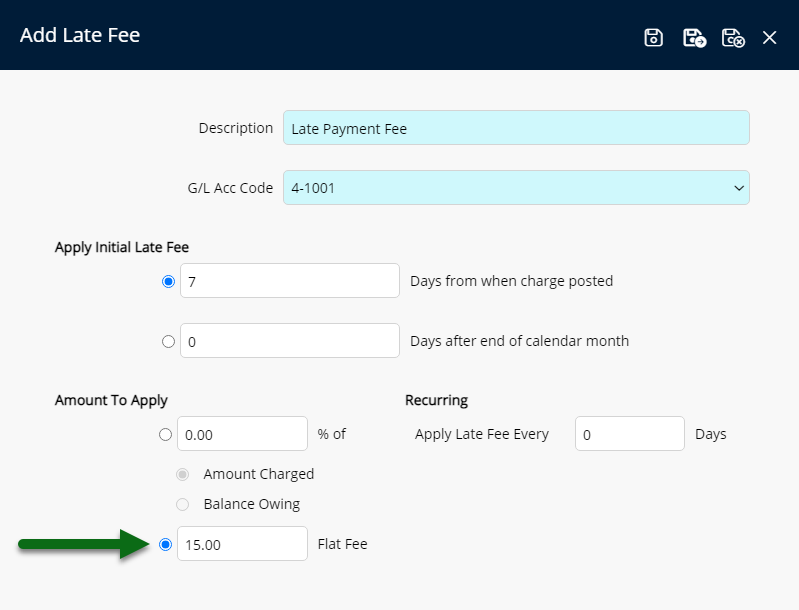
Optional: Enter a Number of Days for recurring late fees.
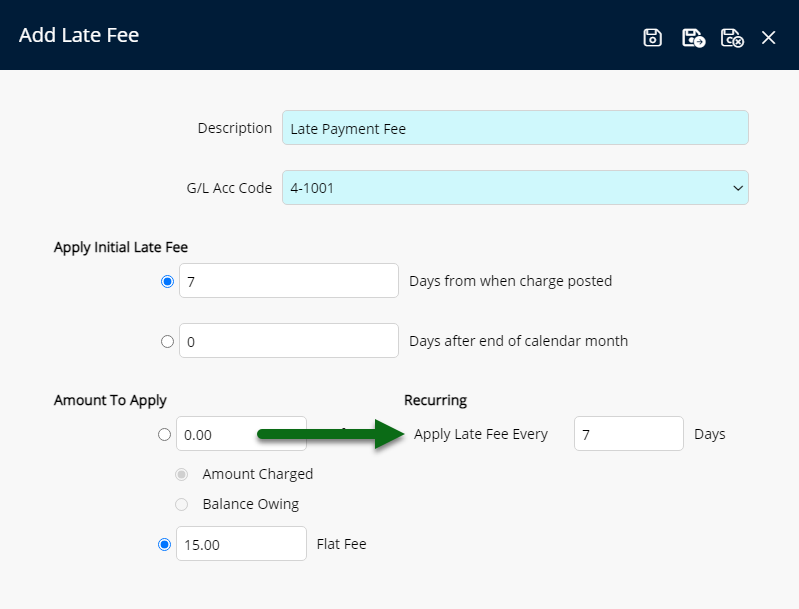
Select 'Save/Exit' to store the changes made and leave the setup.
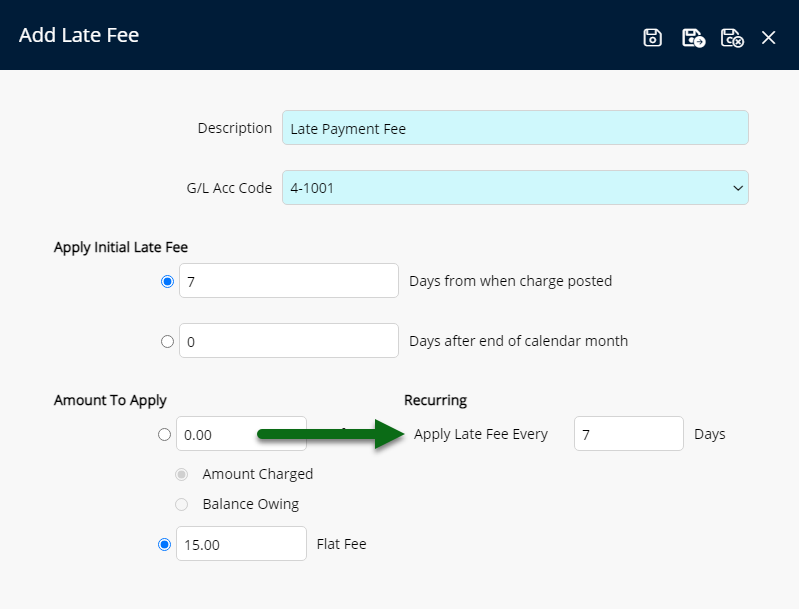
Go to Setup > Accounting > Sundry Charge in RMS.
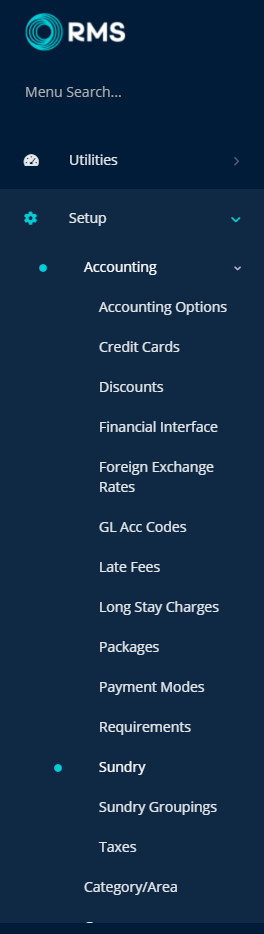
Select the ![]() 'Edit' icon on an existing Sundry Charge.
'Edit' icon on an existing Sundry Charge.
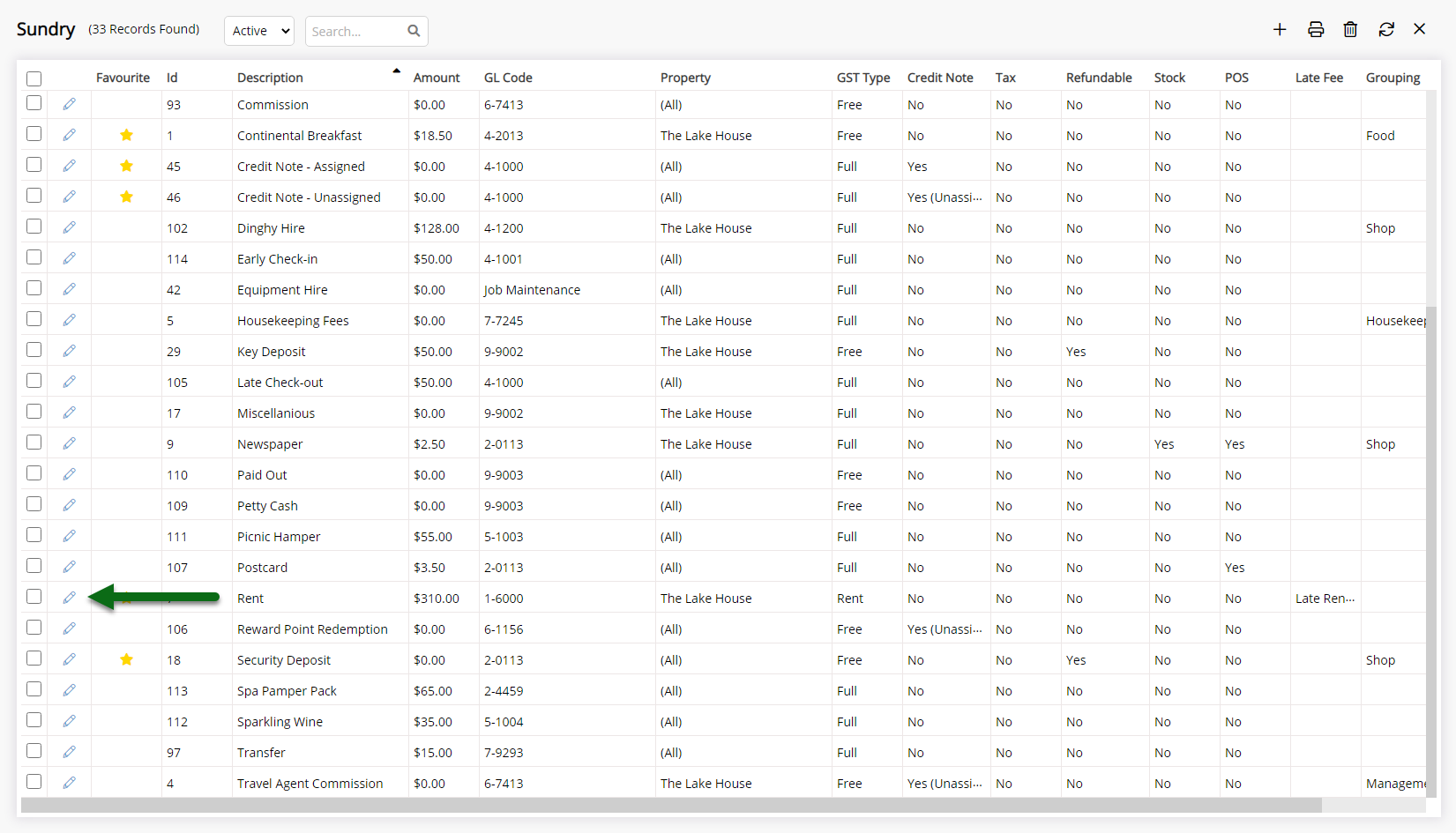
Select the Late Fee.
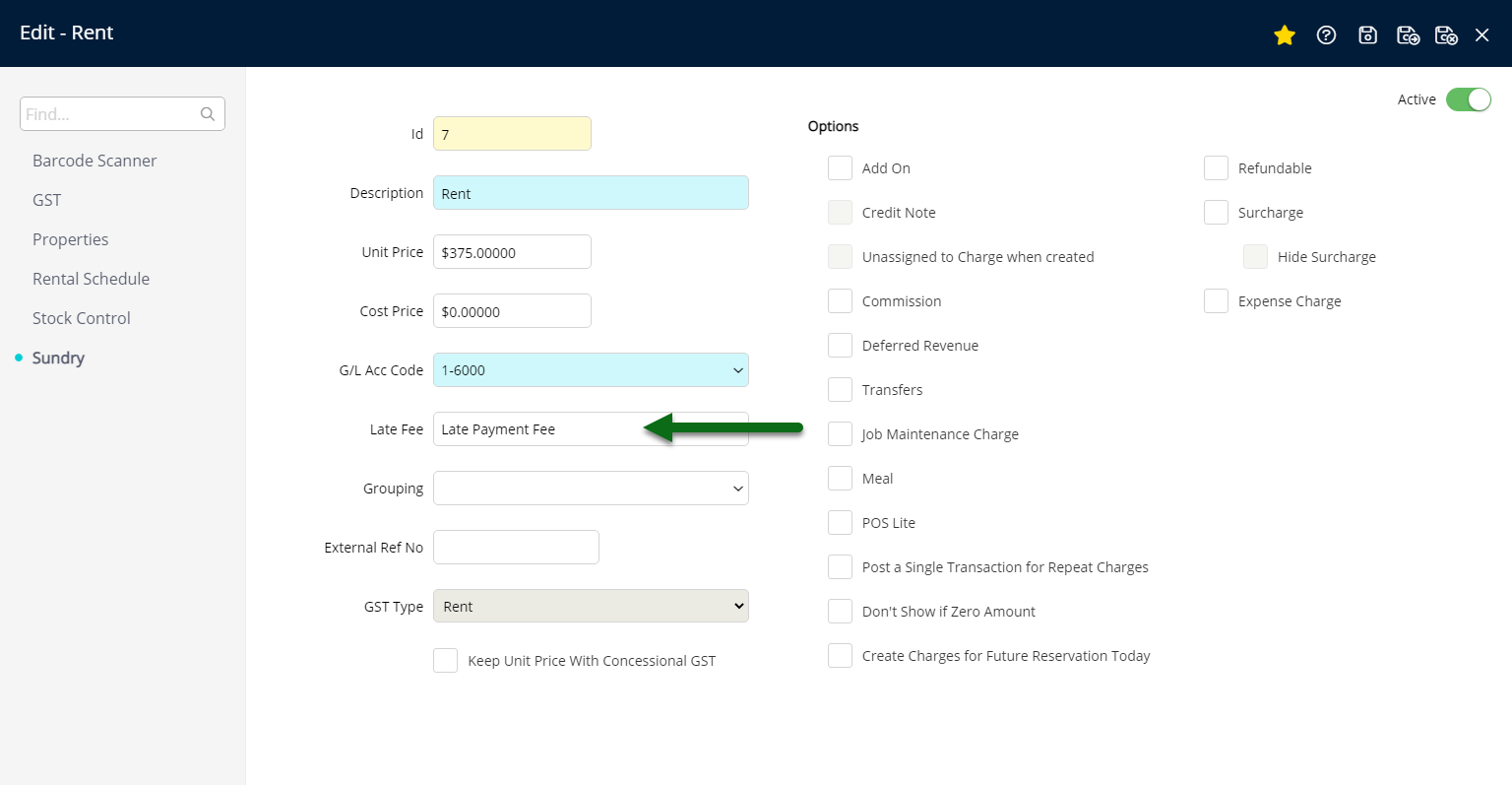
Select 'Save/Exit' to store the changes made and leave the setup.
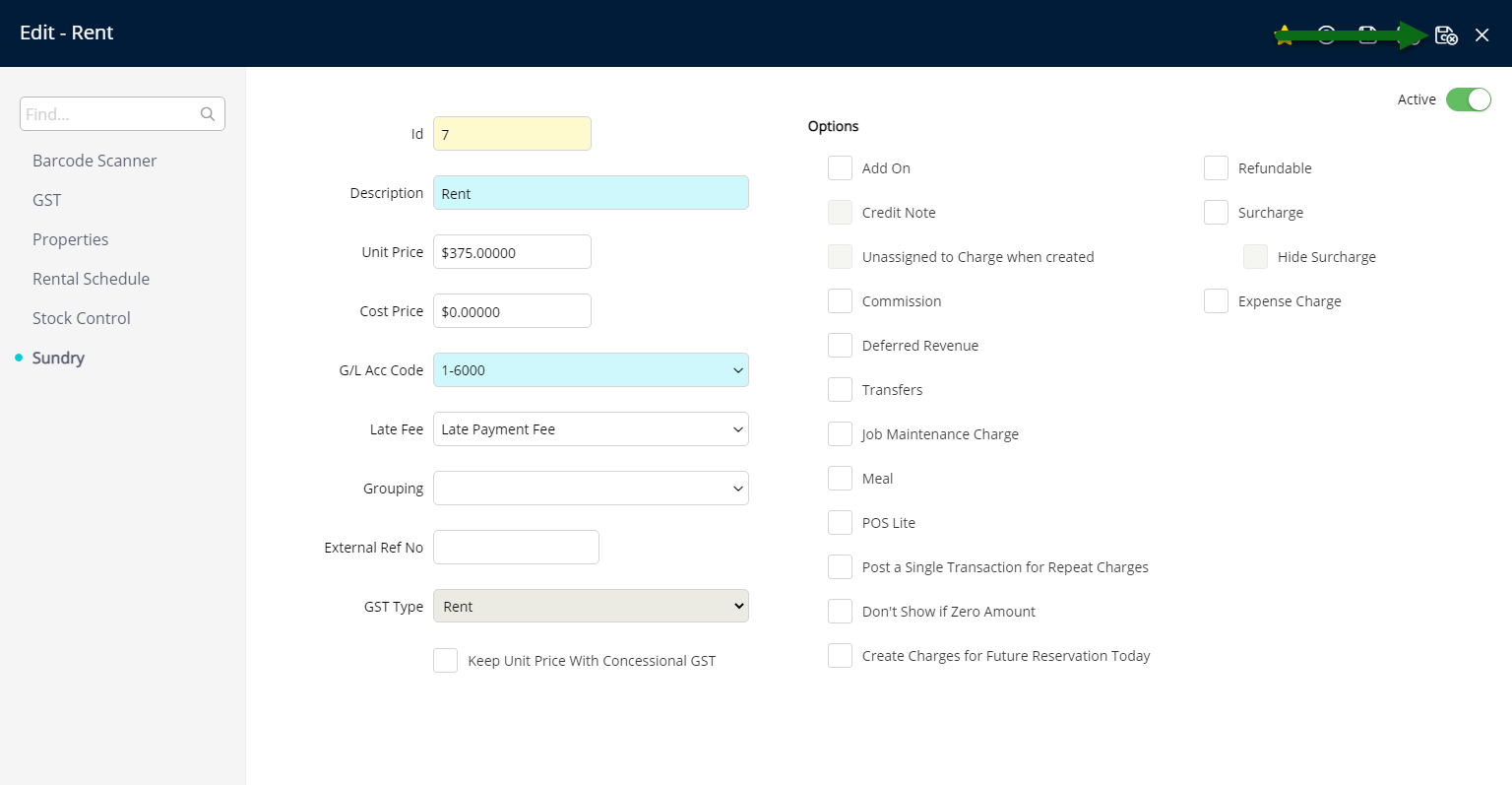
The selected Late Fee will be applied when the conditions are met for the Sundry Charge on an account or used as a Repeat Charge or Periodic Charge with no Receipt Allocation.
Setup
Have your System Administrator complete the following.
- Go to Setup > Accounting > Late Fees in RMS.
- Select the
 'Add' icon.
'Add' icon. - Enter a Description.
- Select a General Ledger Account Code.
- Select and enter an Initial Fee option.
- Select and enter an Amount to Apply.
- Optional: Enter a Number of Days for recurring late fees.
- Save/Exit.
- Go to Setup > Accounting > Sundry Charge in RMS.
- Select the
 'Edit' icon on an existing Sundry Charge.
'Edit' icon on an existing Sundry Charge. - Select the Late Fee.
- Save/Exit.

Late Fees can only be associated to a Sundry Charge and will be used when that Sundry Charge is created on an account or used as a Repeat Charge or Periodic Charge.
Set the Number of Days to '0' at Step 7 to create a one-off Late Fee.
-
Guide
- Add Button
Guide
Go to Setup > Accounting > Late Fees in RMS.

Select the ![]() 'Add' icon.
'Add' icon.

Enter a Description.
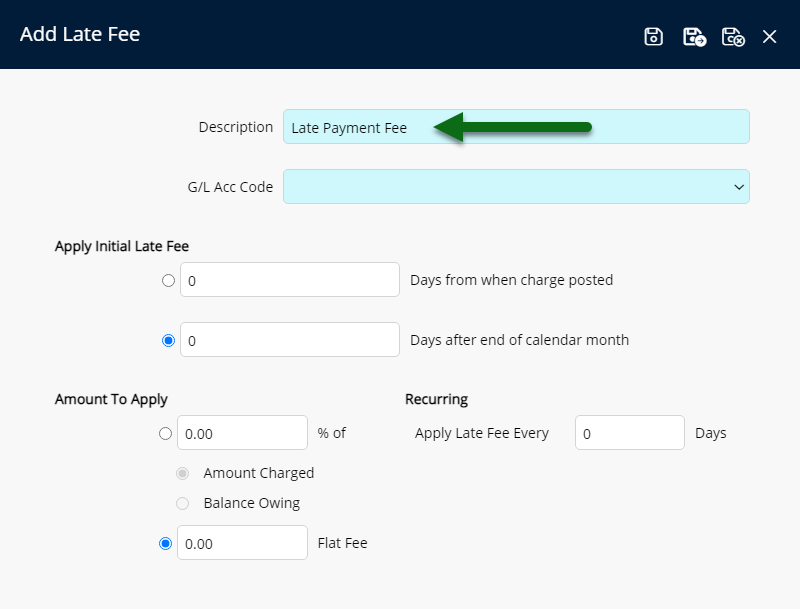
Select a General Ledger Account Code.
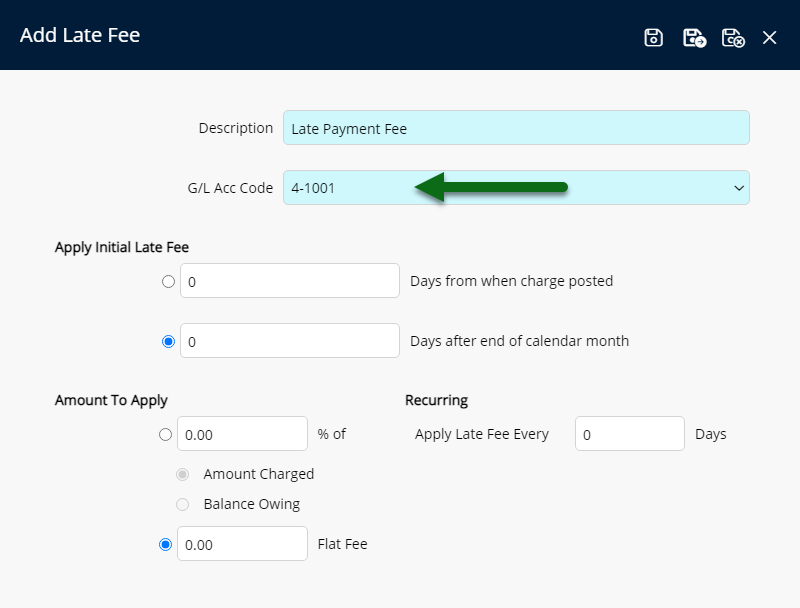
Select and enter an Initial Fee option.
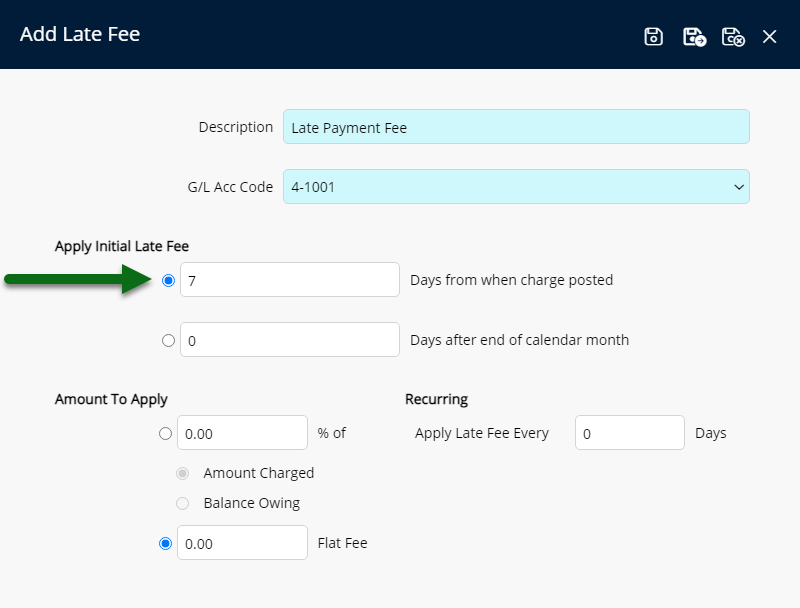
Select and enter an Amount to Apply.
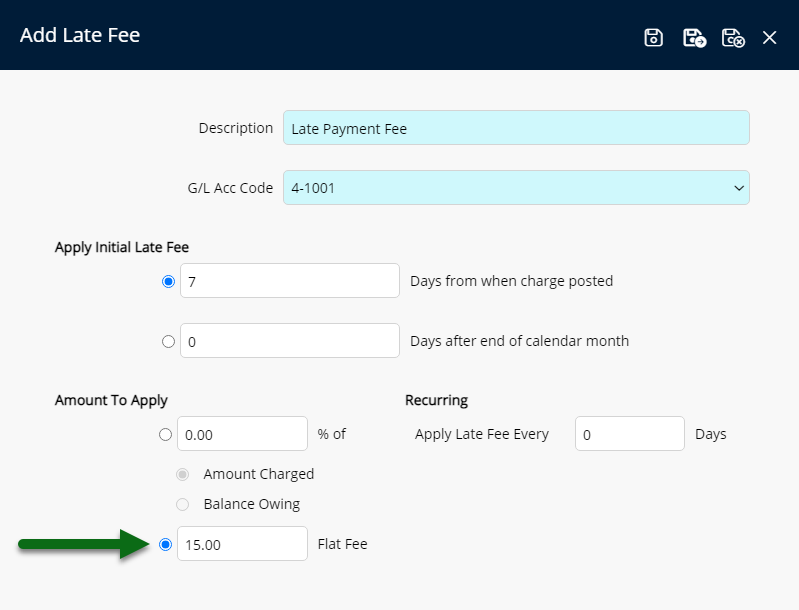
Optional: Enter a Number of Days for recurring late fees.
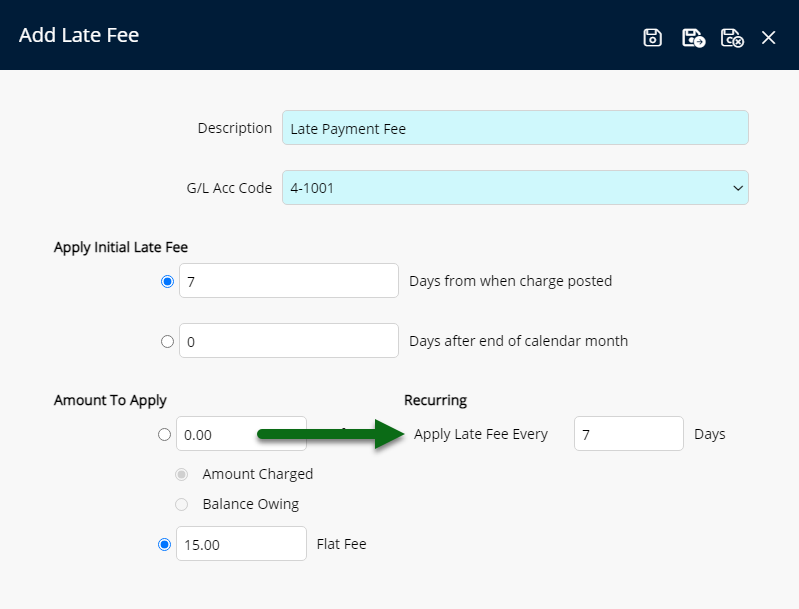
Select 'Save/Exit' to store the changes made and leave the setup.
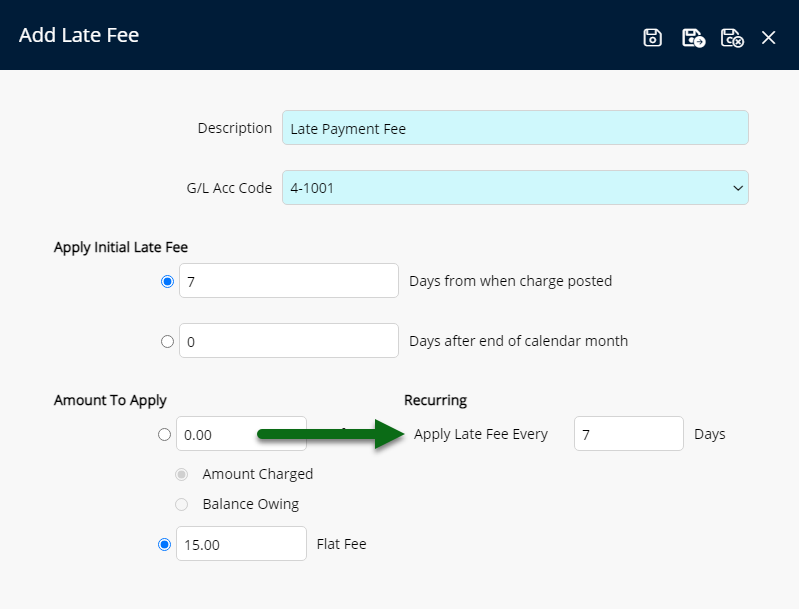
Go to Setup > Accounting > Sundry Charge in RMS.
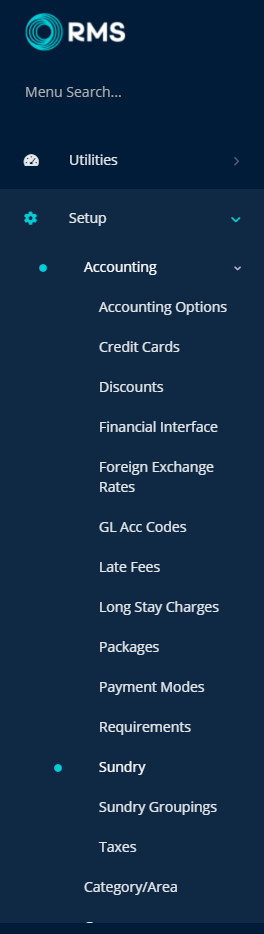
Select the ![]() 'Edit' icon on an existing Sundry Charge.
'Edit' icon on an existing Sundry Charge.
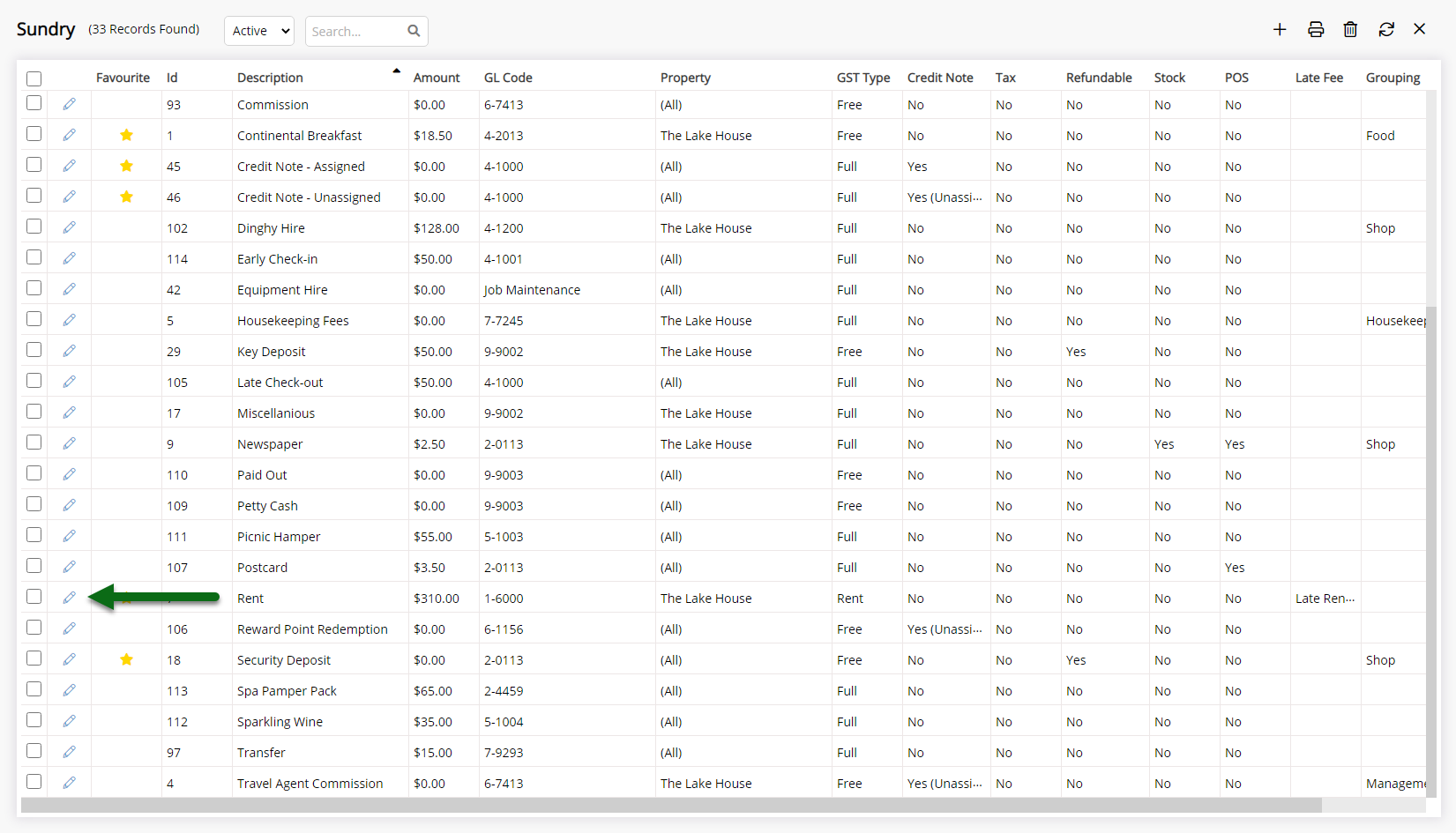
Select the Late Fee.
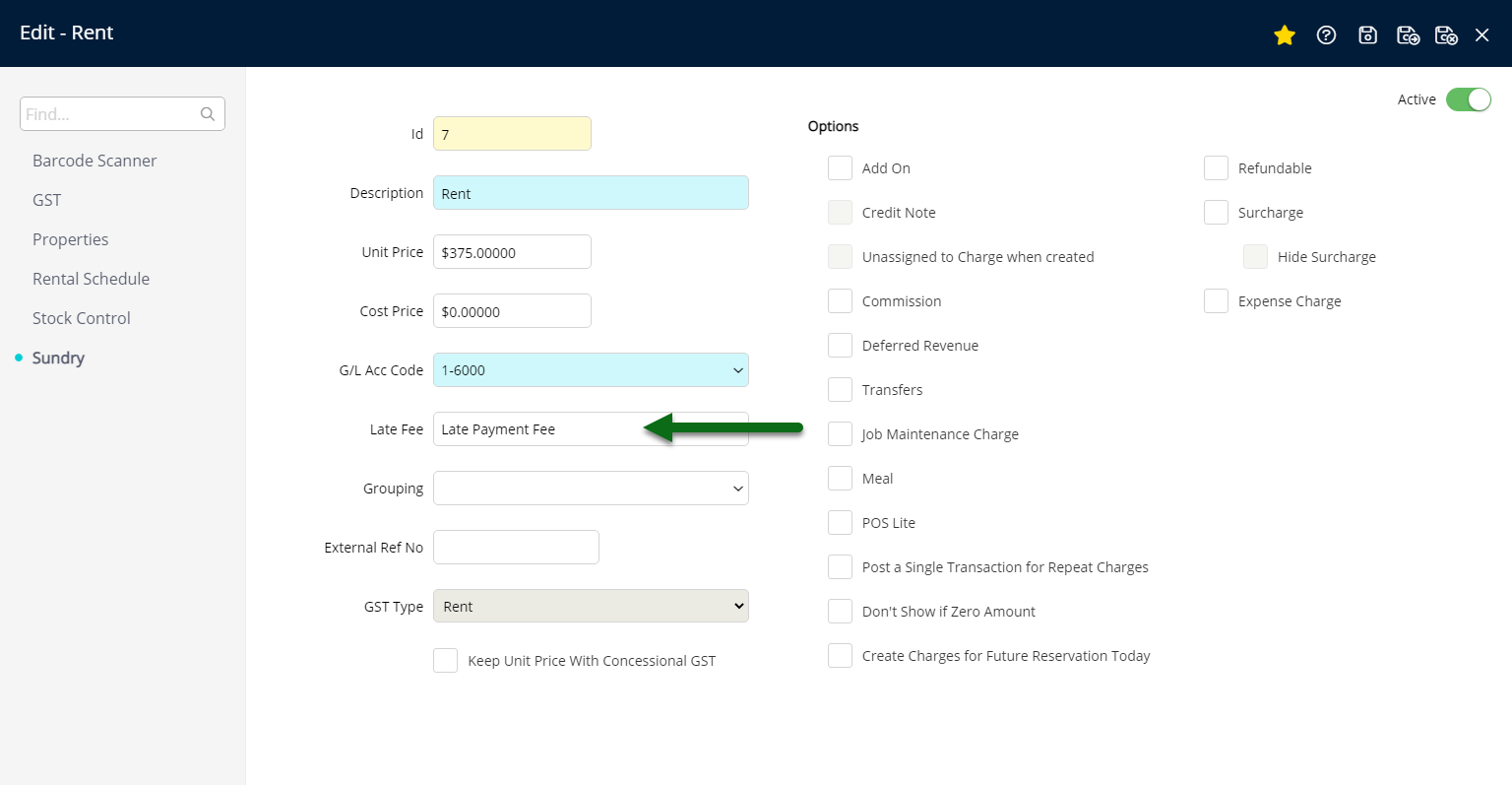
Select 'Save/Exit' to store the changes made and leave the setup.
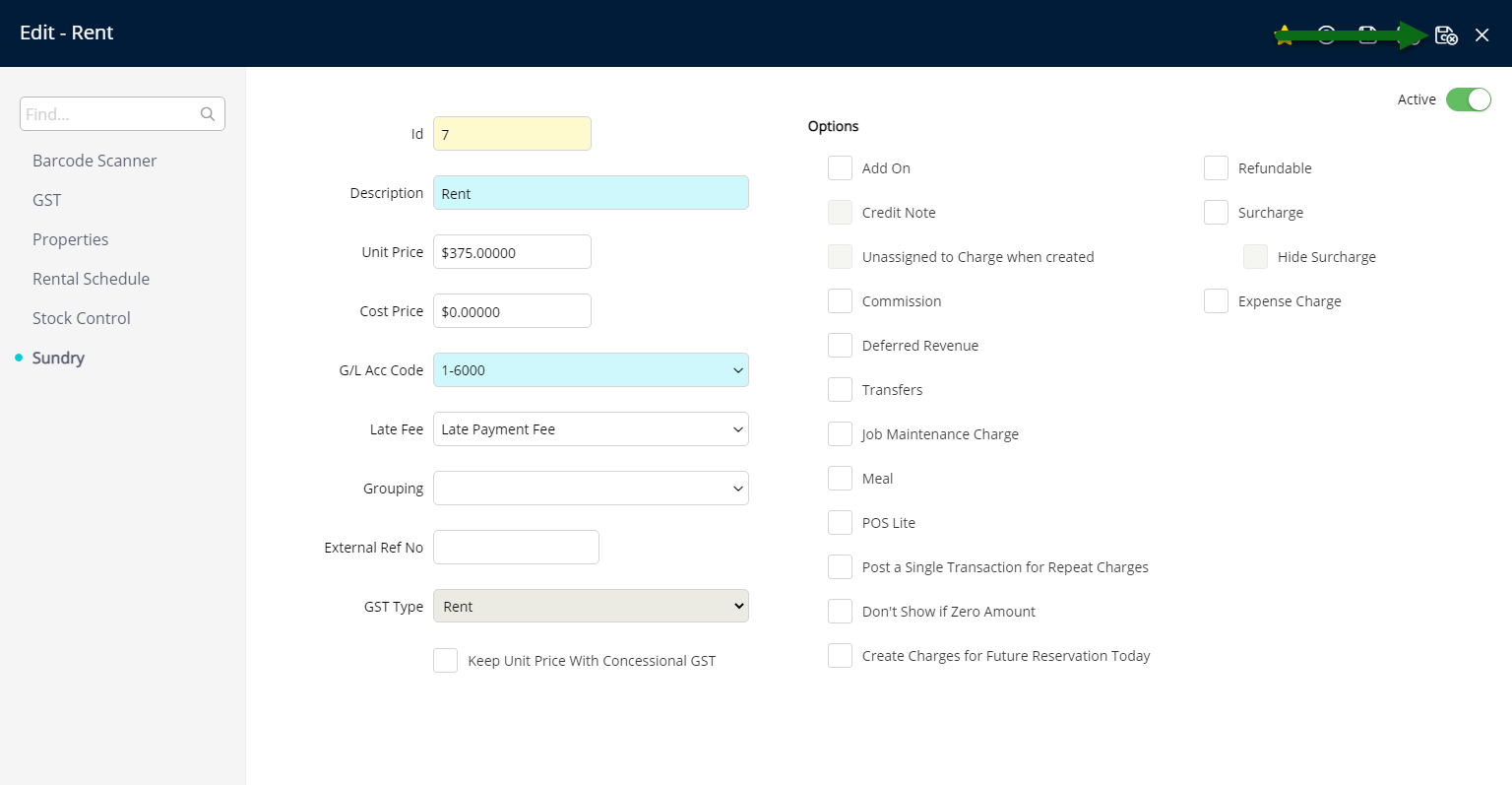
The selected Late Fee will be applied when the conditions are met for the Sundry Charge on an account or used as a Repeat Charge or Periodic Charge with no Receipt Allocation.