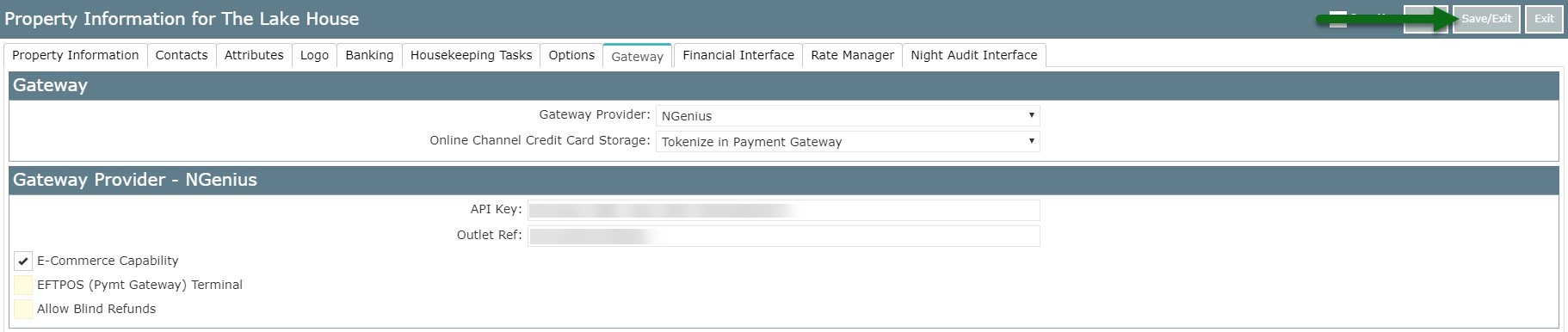NGenius
Setup NGenius for eCommerce payments in RMS.
Steps Required
Have your System Administrator complete the following.
- Go to Setup > Property Options > Property Information in RMS.
- Select an existing Property and choose 'Edit'.
- Navigate to the 'Gateway' tab.
- Select 'NGenius' as the Gateway Provider.
- Select 'Tokenize' as the Online Storage method.
- Enter the API Key.
- Enter the Outlet Reference.
- Select the checkbox 'eCommerce'.
- Select a Pre-Auth option.
- Save/Exit.
Visual Guide
Go to Setup > Property Options > Property Information in RMS.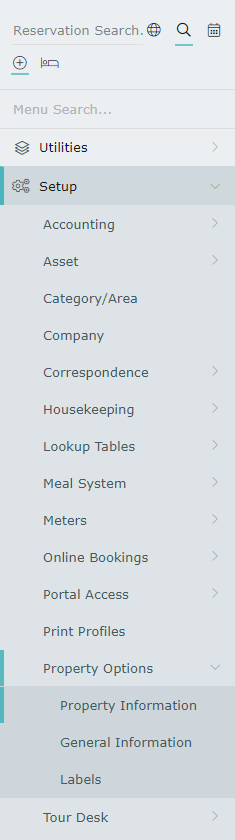 Select an existing Property and choose 'Edit'.
Select an existing Property and choose 'Edit'.
 Navigate to the 'Gateway' tab.
Navigate to the 'Gateway' tab.
 Select 'NGenius' as the Gateway Provider.
Select 'NGenius' as the Gateway Provider.
 Select 'Tokenize' as the Online Storage method.
Select 'Tokenize' as the Online Storage method.
 Enter the API Key.
Enter the API Key.
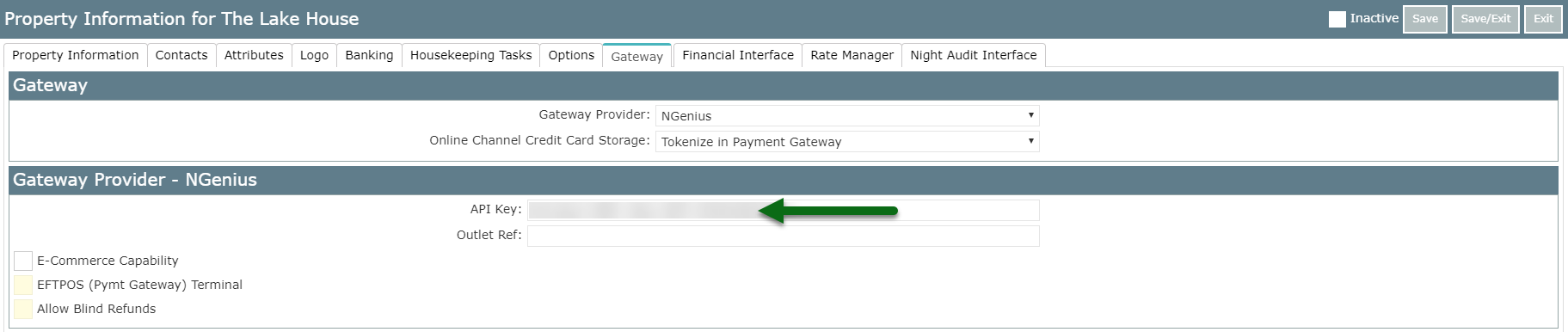 Enter the Outlet Reference.
Enter the Outlet Reference.
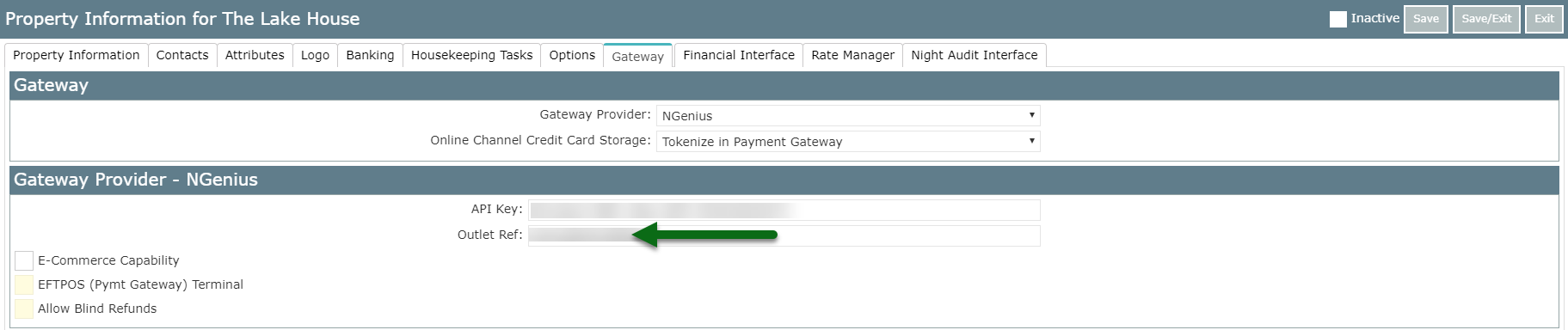 Select the checkbox 'eCommerce'.
Select the checkbox 'eCommerce'.
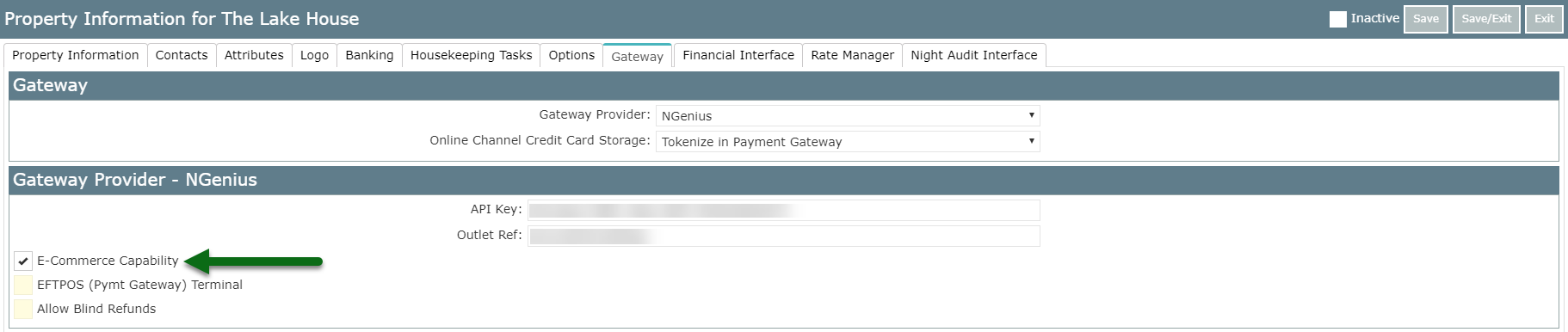 Select a Pre-Auth option.
Select a Pre-Auth option.
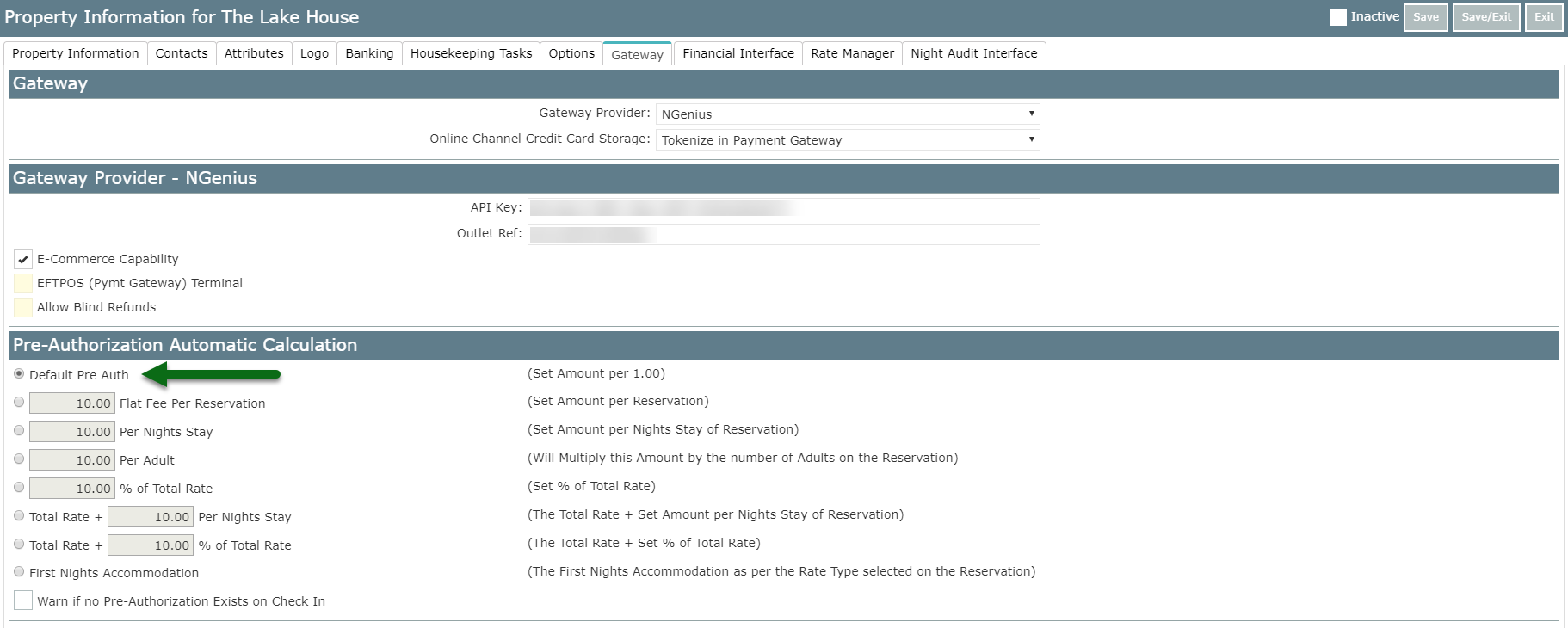 Select 'Save/Exit' to store the changes made.
Select 'Save/Exit' to store the changes made.