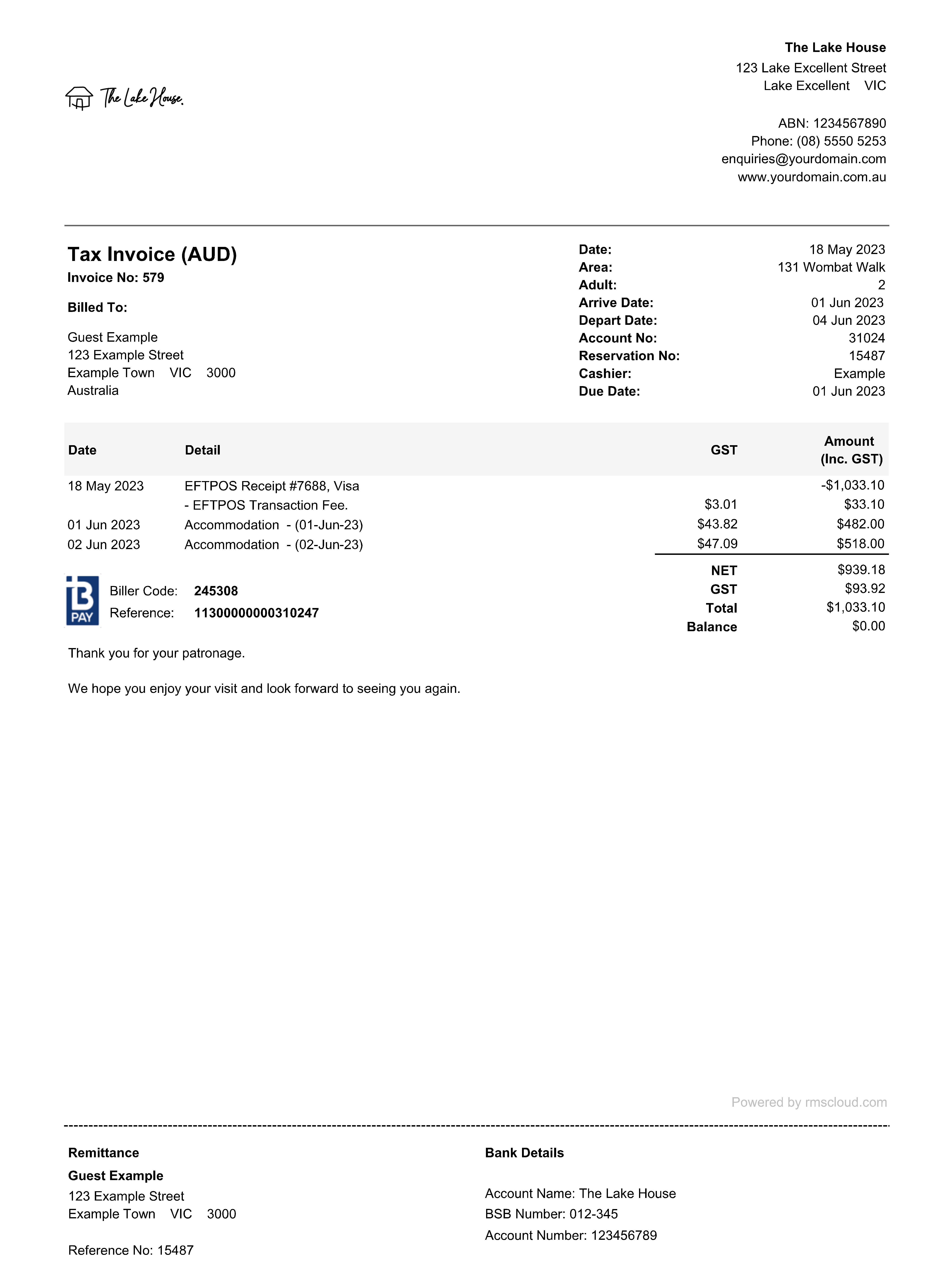Property Logo
Add a logo to the Property for use with Form Letters, Receipts, Statements and Tax Invoices in RMS.
A logo can be setup on the Property to display on Form Letters, Receipts, Statements and Tax Invoices.
-
Information
-
Setup
- Add Button
Information
A logo can be setup on the Property to display on Form Letters, Receipts, Statements and Tax Invoices.
The Property logo will be used on Receipts, Statements and Tax Invoices for the Property as well as any Form Letter using the 'Logo' merge field on the 'Properties' merge table.
The RMS Internet Booking Engine, Guest Portal, Corporate Portal, Passes Portal and Gift Cards Portal will use the logo setup on the Property if no alternate logo is set in Online Options.
Recommended image dimensions for the Property logo are 100 x 100px with a file size no larger than 250KB.
The transparent Property logo used for display on mobile devices is recommended to be 198 x 78px with a file size no larger than 250KB.

Guest is a default System Label that can be customised.

System Administrators will require Security Profile access to setup this feature.
-
Setup
- Add Button
Setup
Have your System Administrator complete the following.
- Go to Setup > Property Options > Property Information in the Side Menu of RMS.
- Select the
 'Edit' icon on an existing Property.
'Edit' icon on an existing Property. - Navigate to the 'Logo' tab.
- Select the
 'Add' icon.
'Add' icon. - Select a File and choose 'Open'.
-
Optional: Add a Transparent Logo.
- Select the
 'Add' icon.
'Add' icon. - Select a PNG File and choose 'Open'.
- Select the
- Save/Exit.

Recommended image dimensions for the Property logo are 100 x 100px with a file size no larger than 250KB.
The transparent Property logo used for display on mobile devices is recommended to be 198 x 78px with a file size no larger than 250KB.
The Property logo will be used on Receipts, Statements and Tax Invoices for the Property as well as any Form Letter using the 'Logo' merge field on the 'Properties' merge table.
-
Guide
- Add Button
Guide
Go to Setup > Property Options > Property Information in the Side Menu of RMS.

Select the  'Edit' icon on an existing Property.
'Edit' icon on an existing Property.
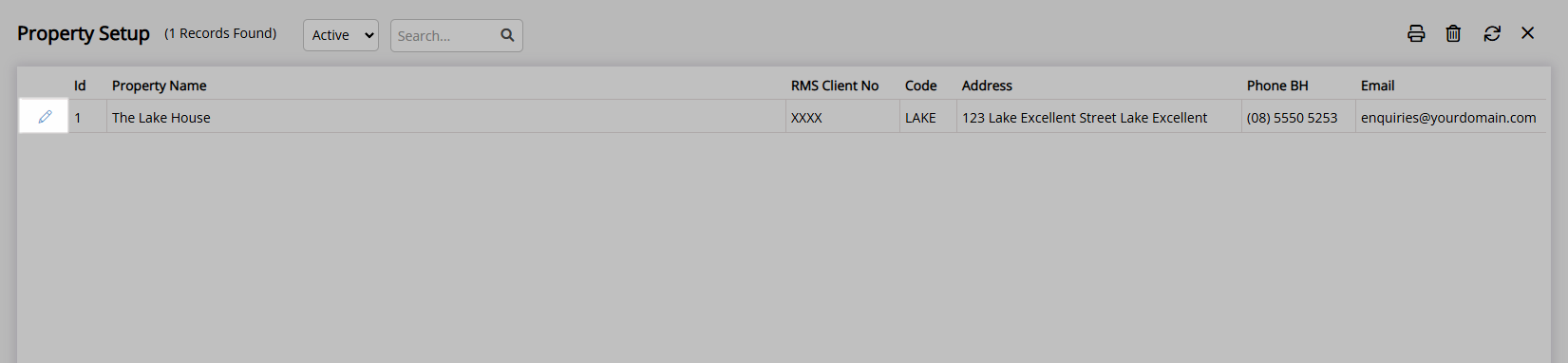
Navigate to the 'Logo' tab.
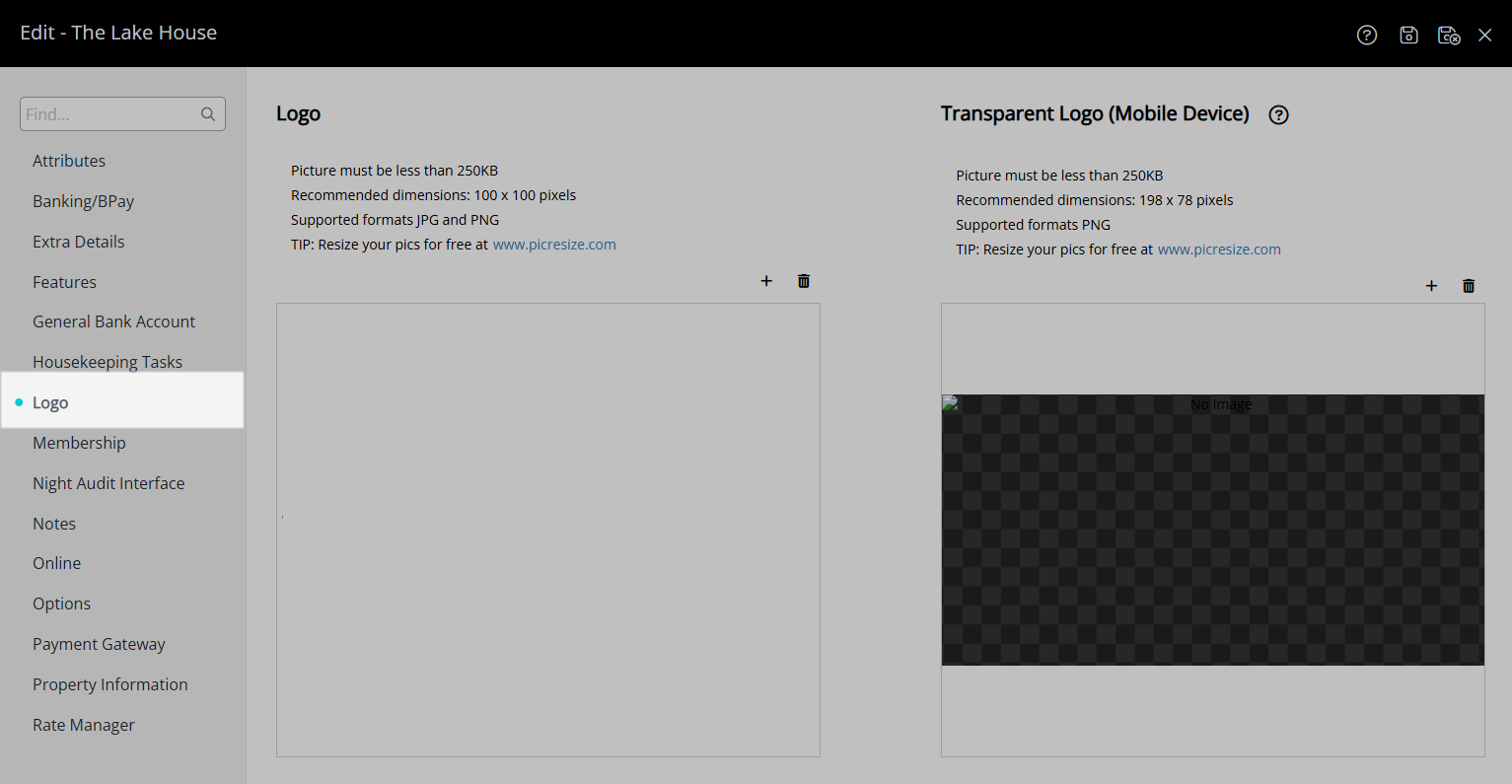
Select the ![]() 'Add' icon.
'Add' icon.
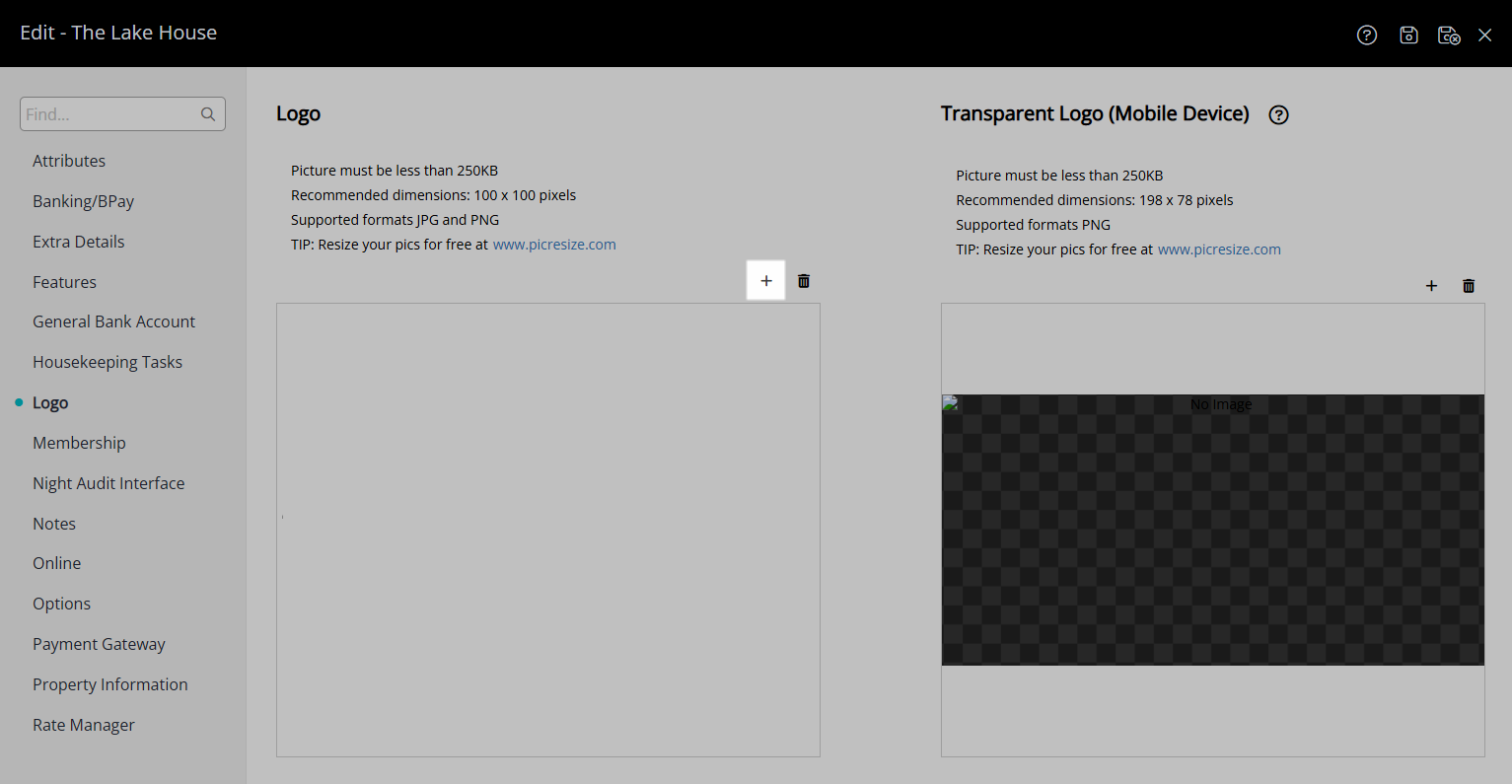
Select a File and choose 'Open'.
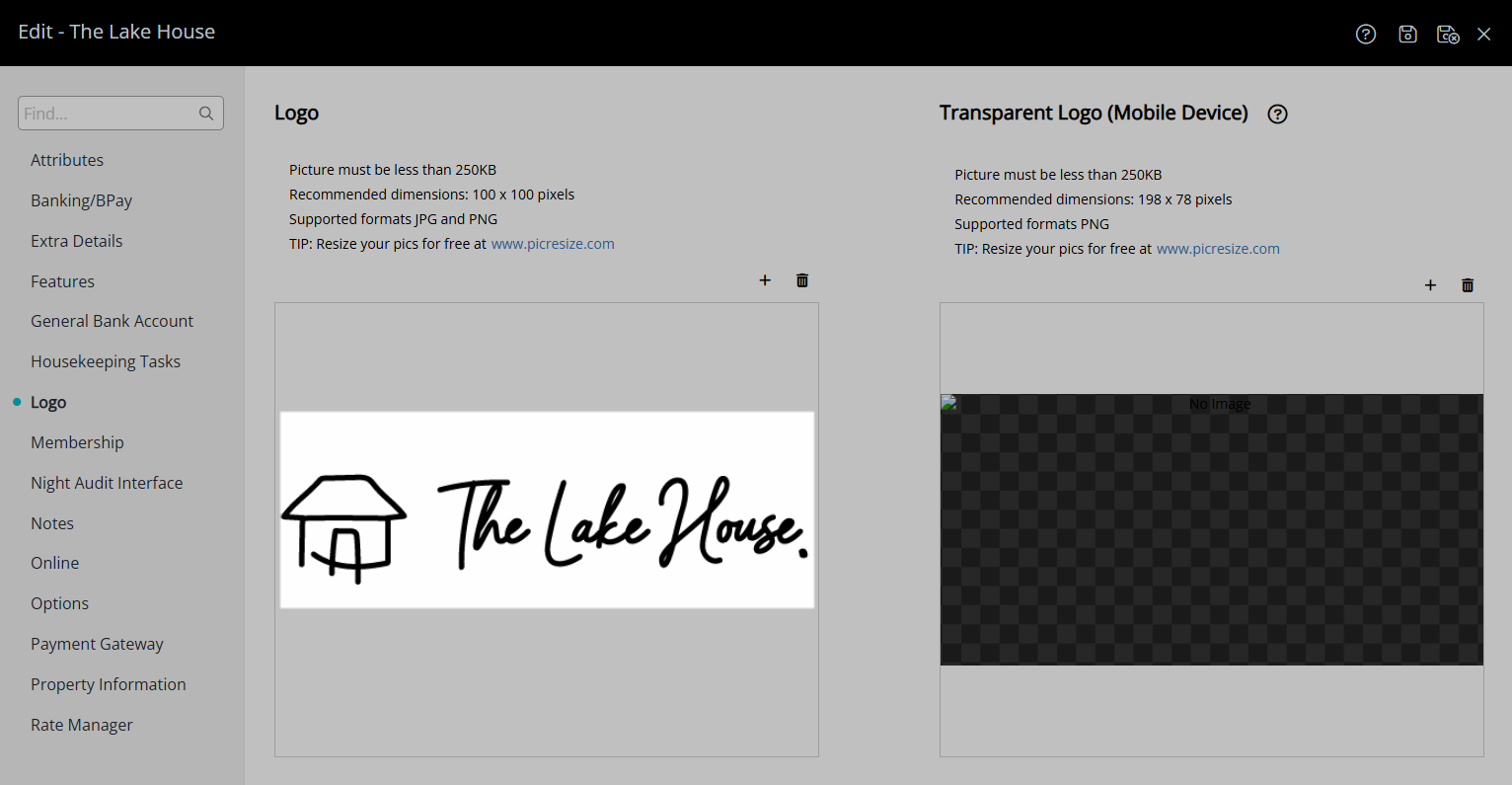
Optional: Add a Transparent Logo.
Select the  'Add' icon.
'Add' icon.
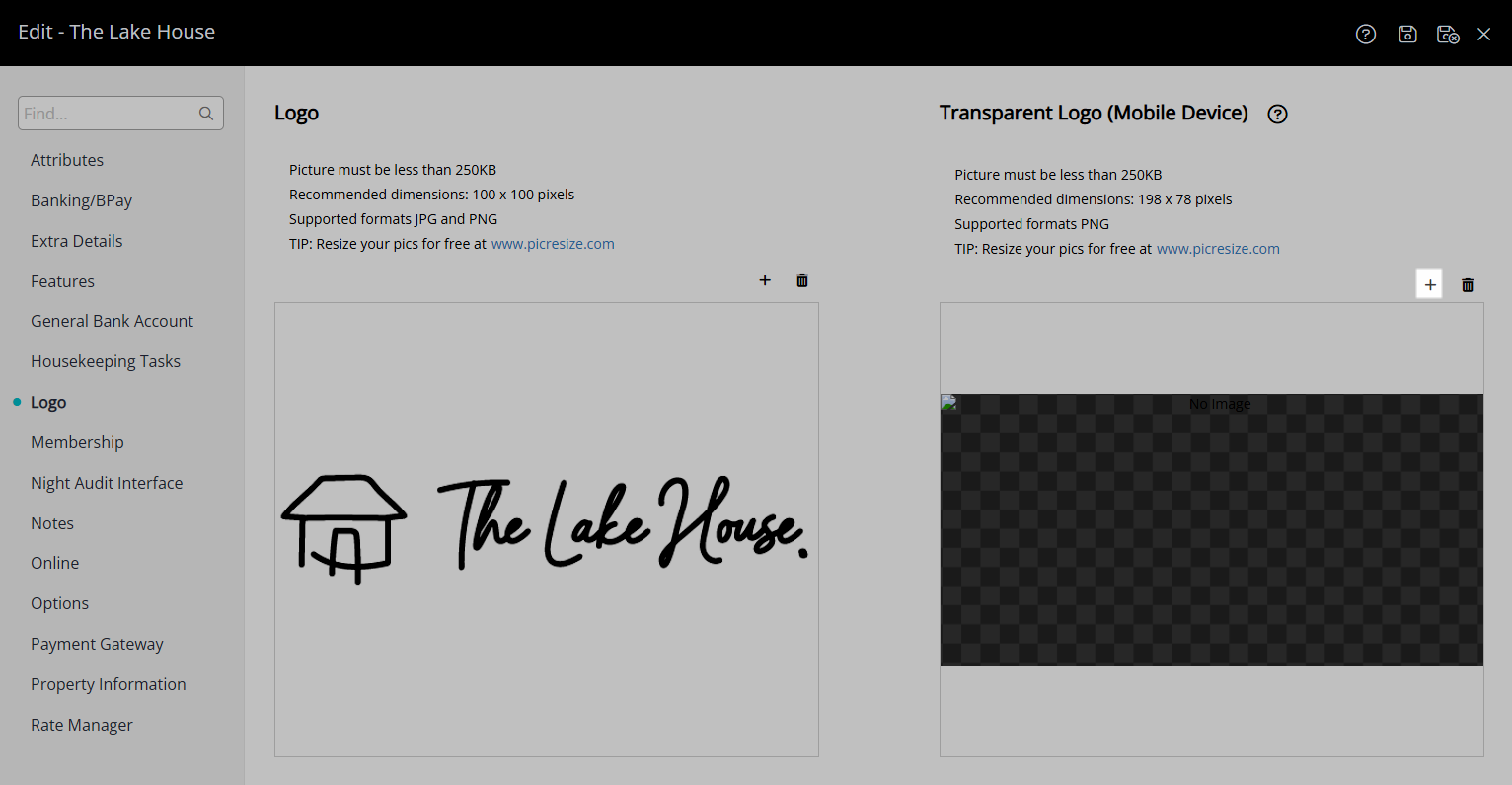
Select a PNG File and choose 'Open'.
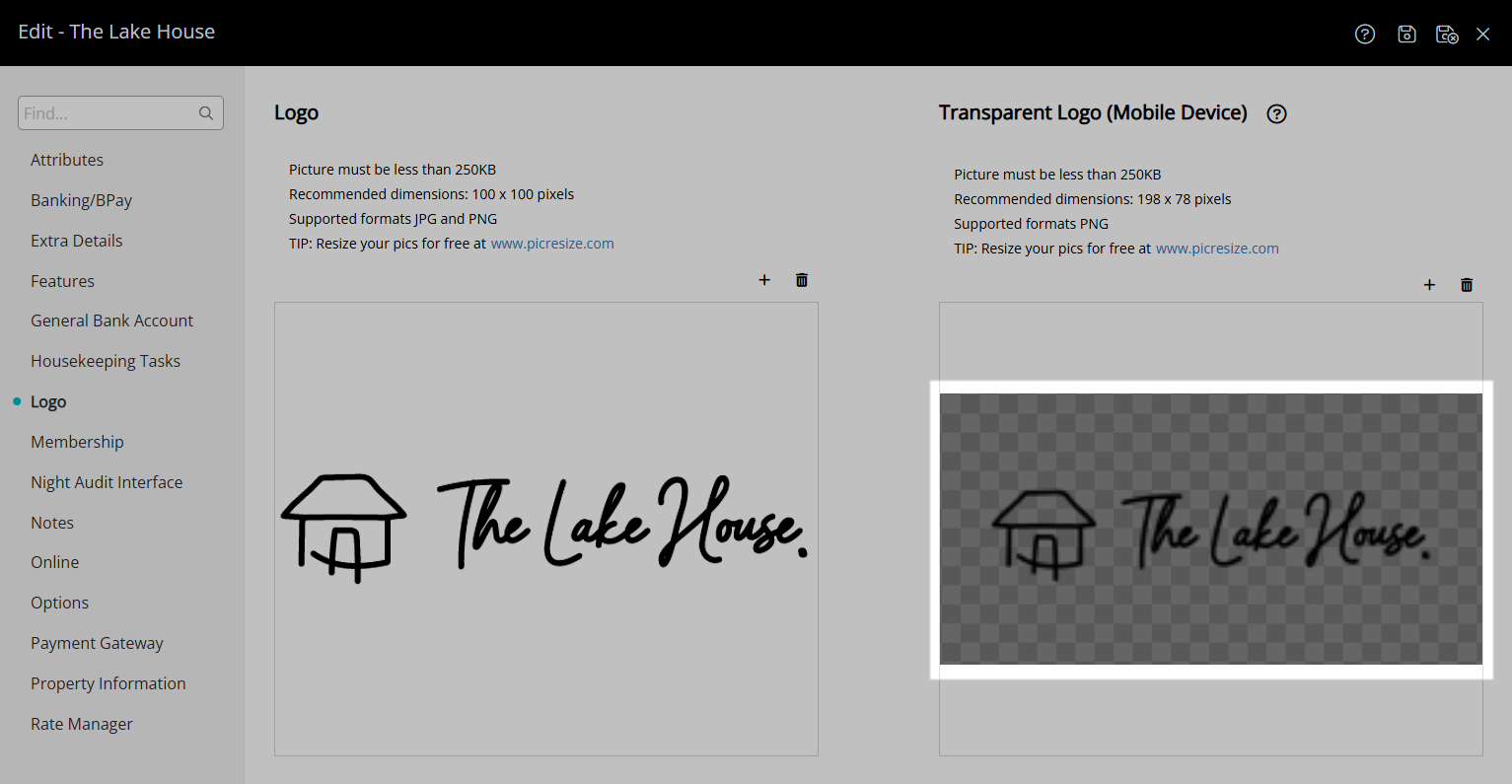
Select the  'Save/Exit' icon to store the changes made and leave the setup.
'Save/Exit' icon to store the changes made and leave the setup.
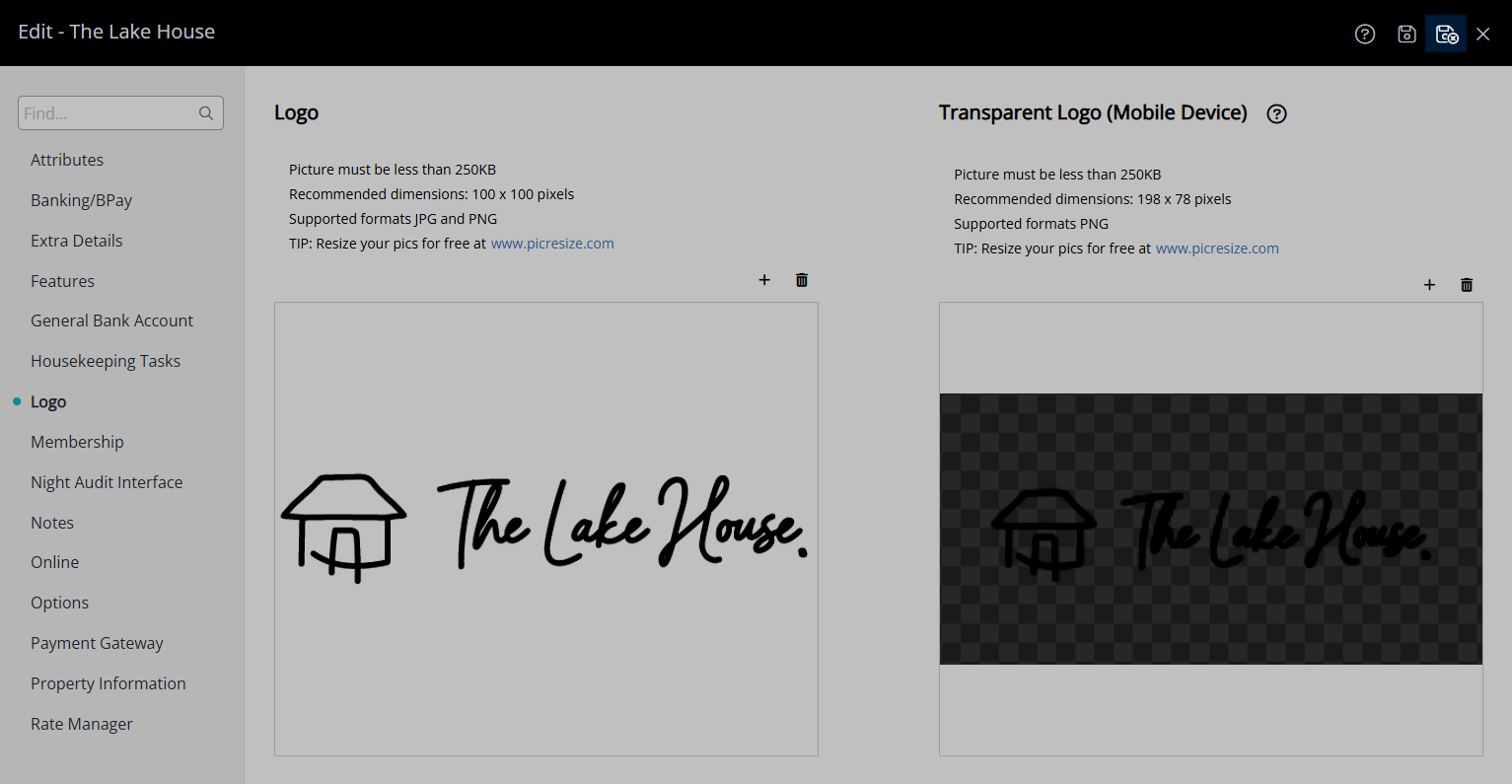
The Property logo will be used on Receipts, Statements and Tax Invoices for the Property as well as any Form Letter using the 'Logo' merge field on the 'Properties' merge table.
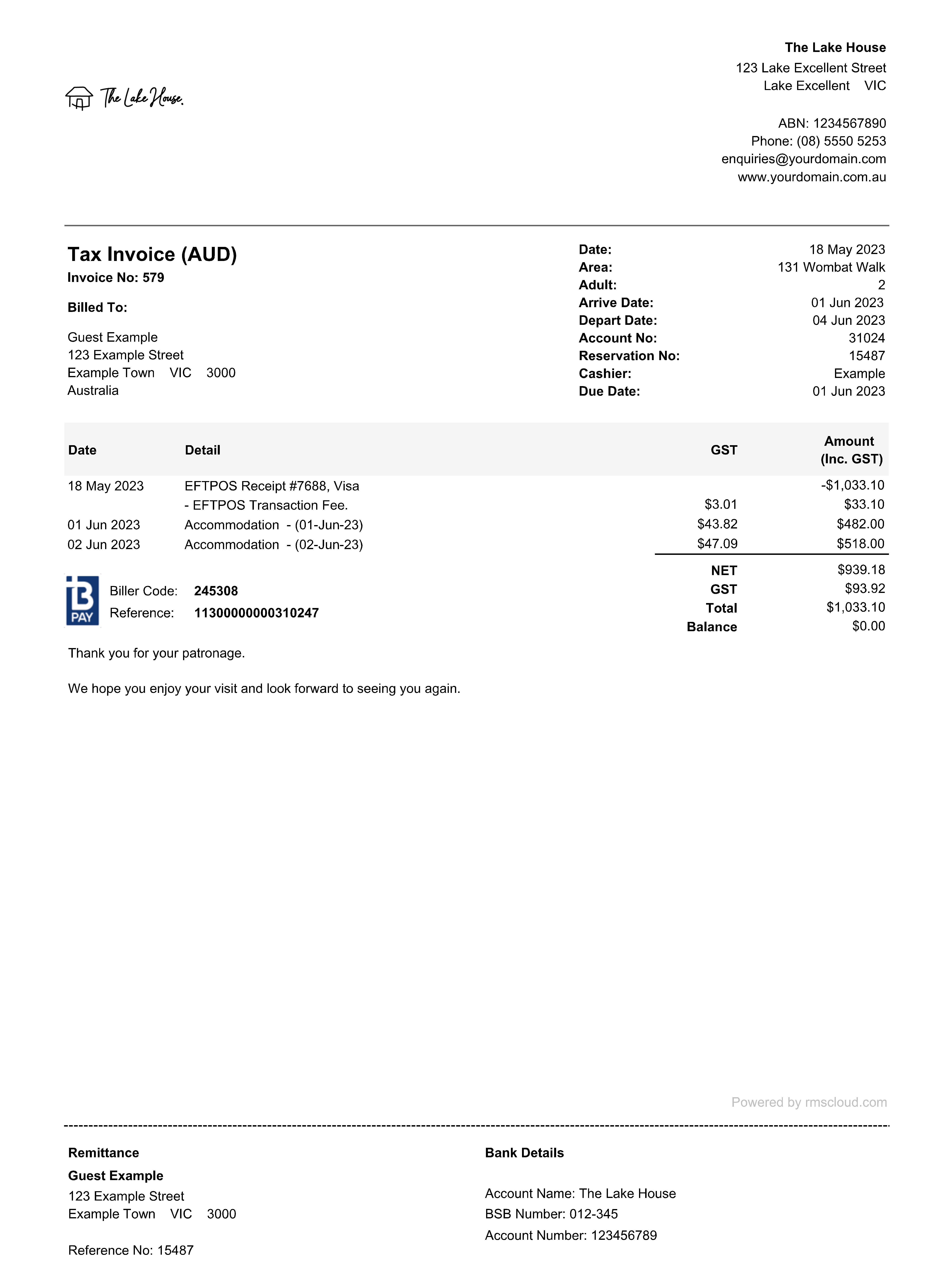
Setup
Have your System Administrator complete the following.
- Go to Setup > Property Options > Property Information in the Side Menu of RMS.
- Select the
 'Edit' icon on an existing Property.
'Edit' icon on an existing Property. - Navigate to the 'Logo' tab.
- Select the
 'Add' icon.
'Add' icon. - Select a File and choose 'Open'.
-
Optional: Add a Transparent Logo.
- Select the
 'Add' icon.
'Add' icon. - Select a PNG File and choose 'Open'.
- Select the
- Save/Exit.

Recommended image dimensions for the Property logo are 100 x 100px with a file size no larger than 250KB.
The transparent Property logo used for display on mobile devices is recommended to be 198 x 78px with a file size no larger than 250KB.
The Property logo will be used on Receipts, Statements and Tax Invoices for the Property as well as any Form Letter using the 'Logo' merge field on the 'Properties' merge table.
-
Guide
- Add Button
Guide
Go to Setup > Property Options > Property Information in the Side Menu of RMS.

Select the  'Edit' icon on an existing Property.
'Edit' icon on an existing Property.
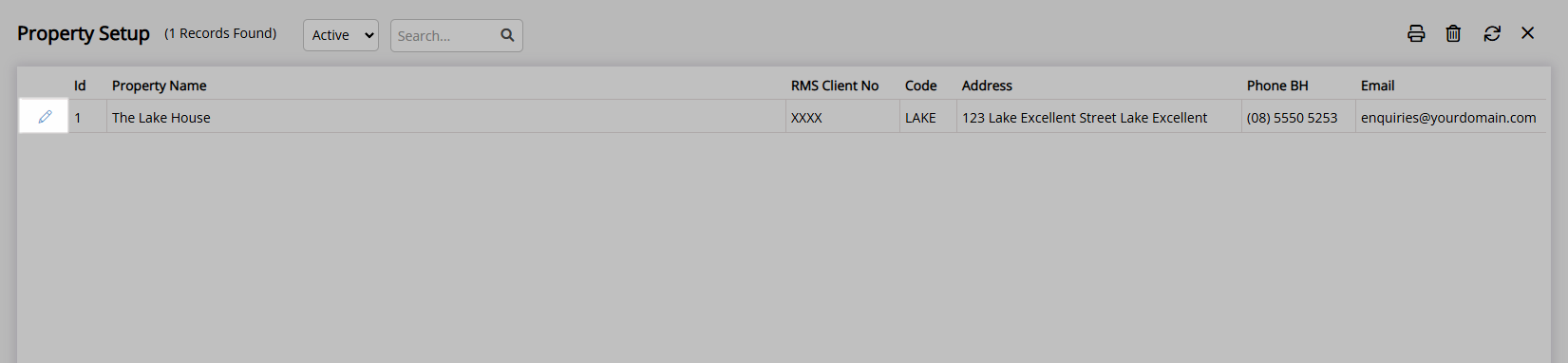
Navigate to the 'Logo' tab.
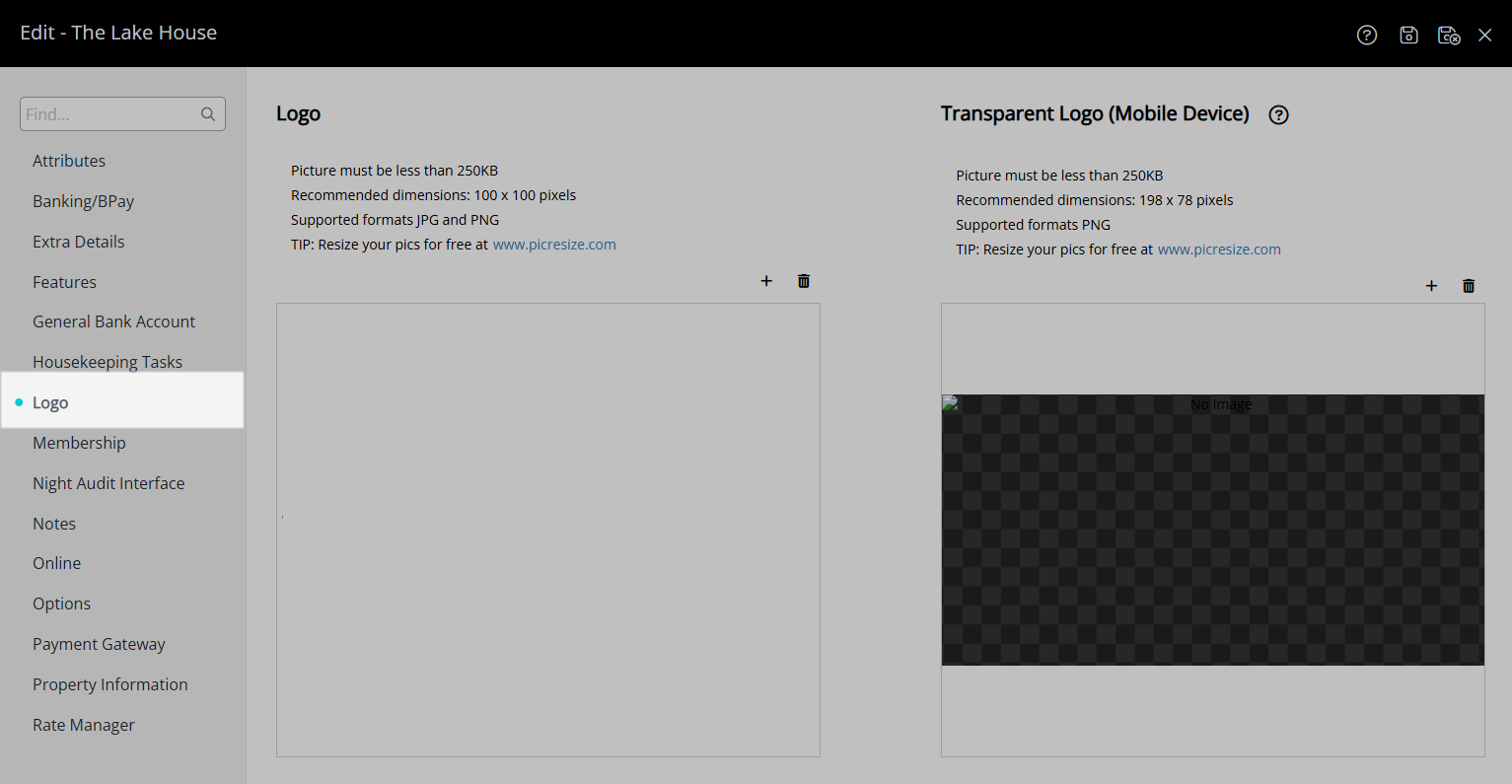
Select the ![]() 'Add' icon.
'Add' icon.
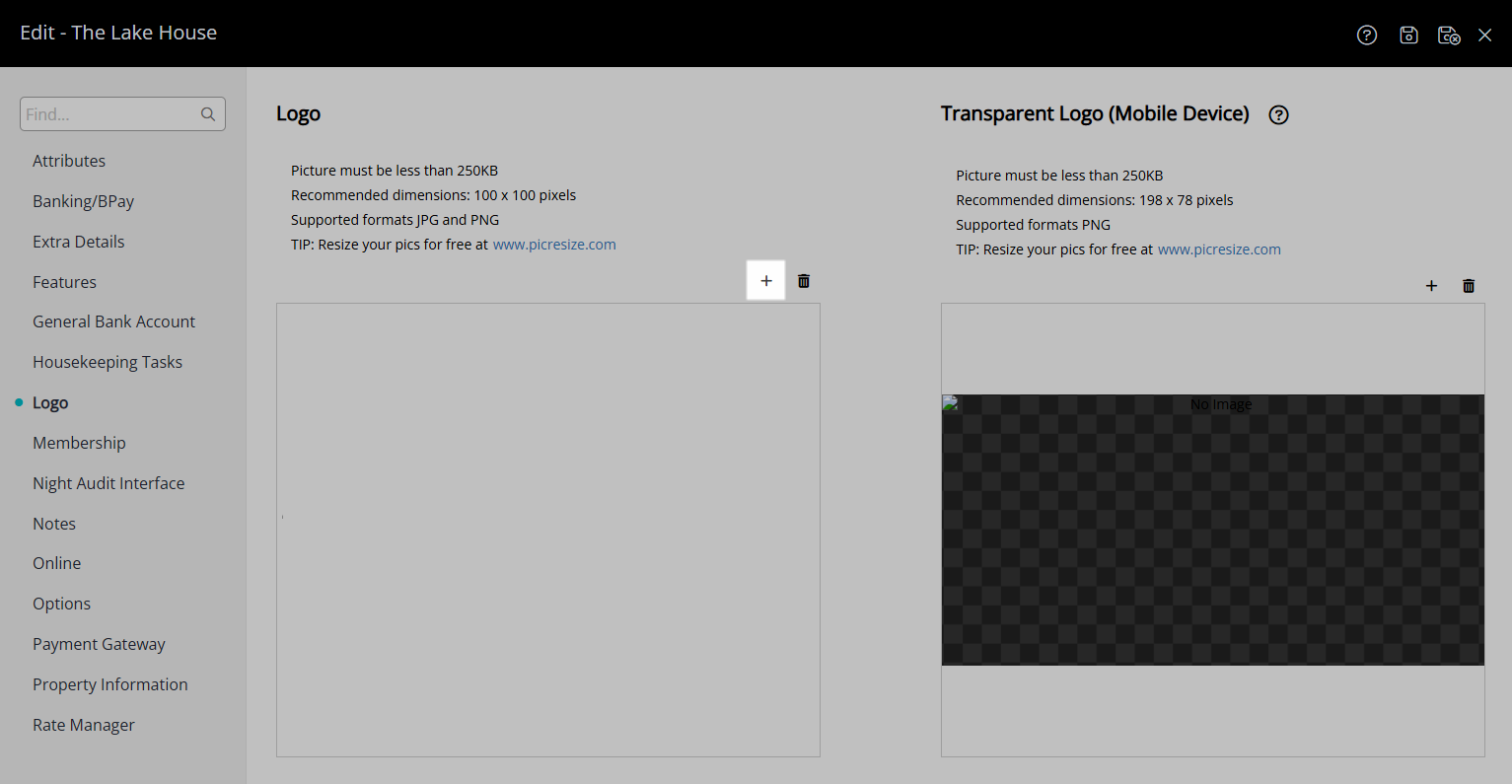
Select a File and choose 'Open'.
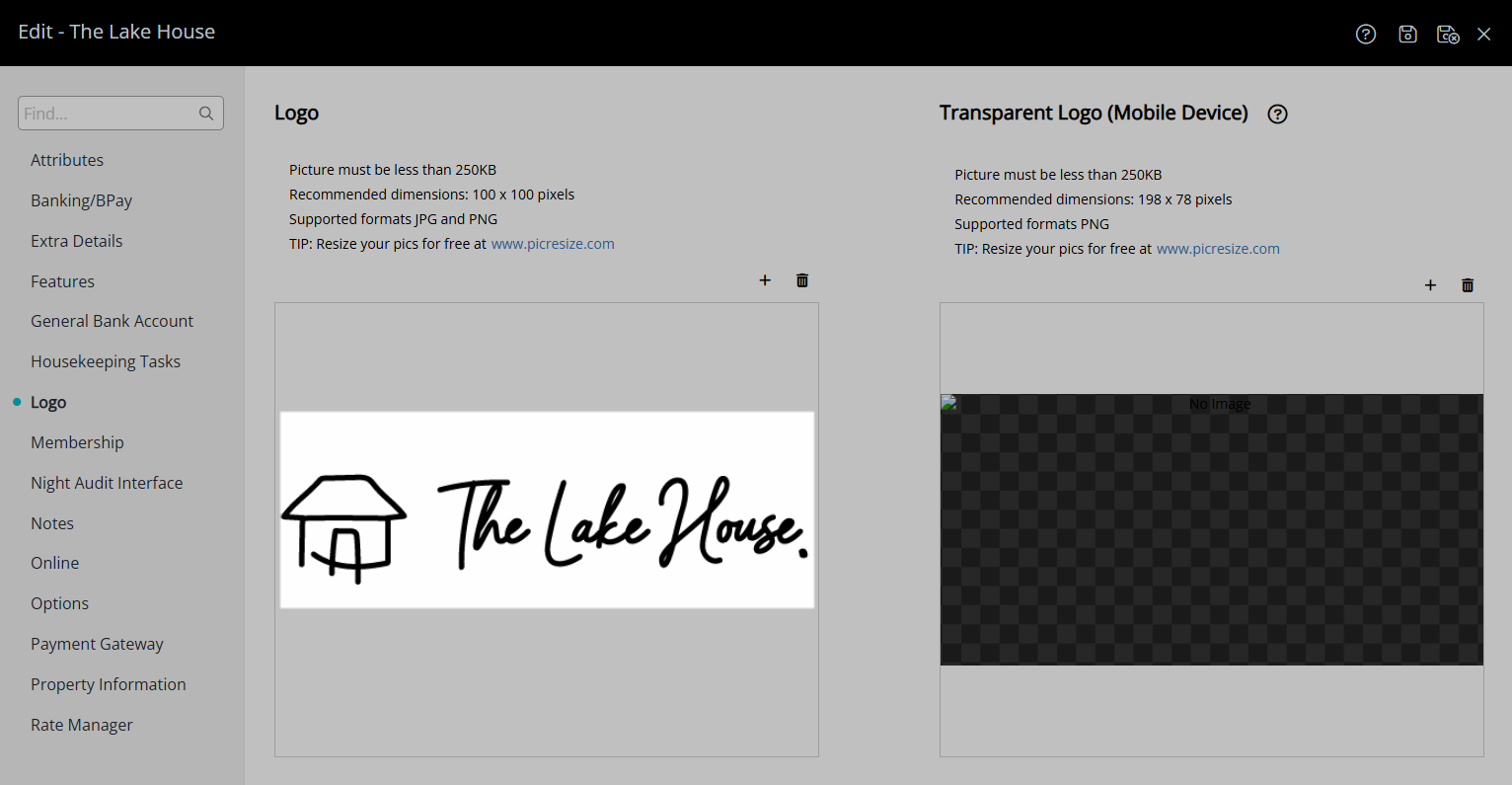
Optional: Add a Transparent Logo.
Select the  'Add' icon.
'Add' icon.
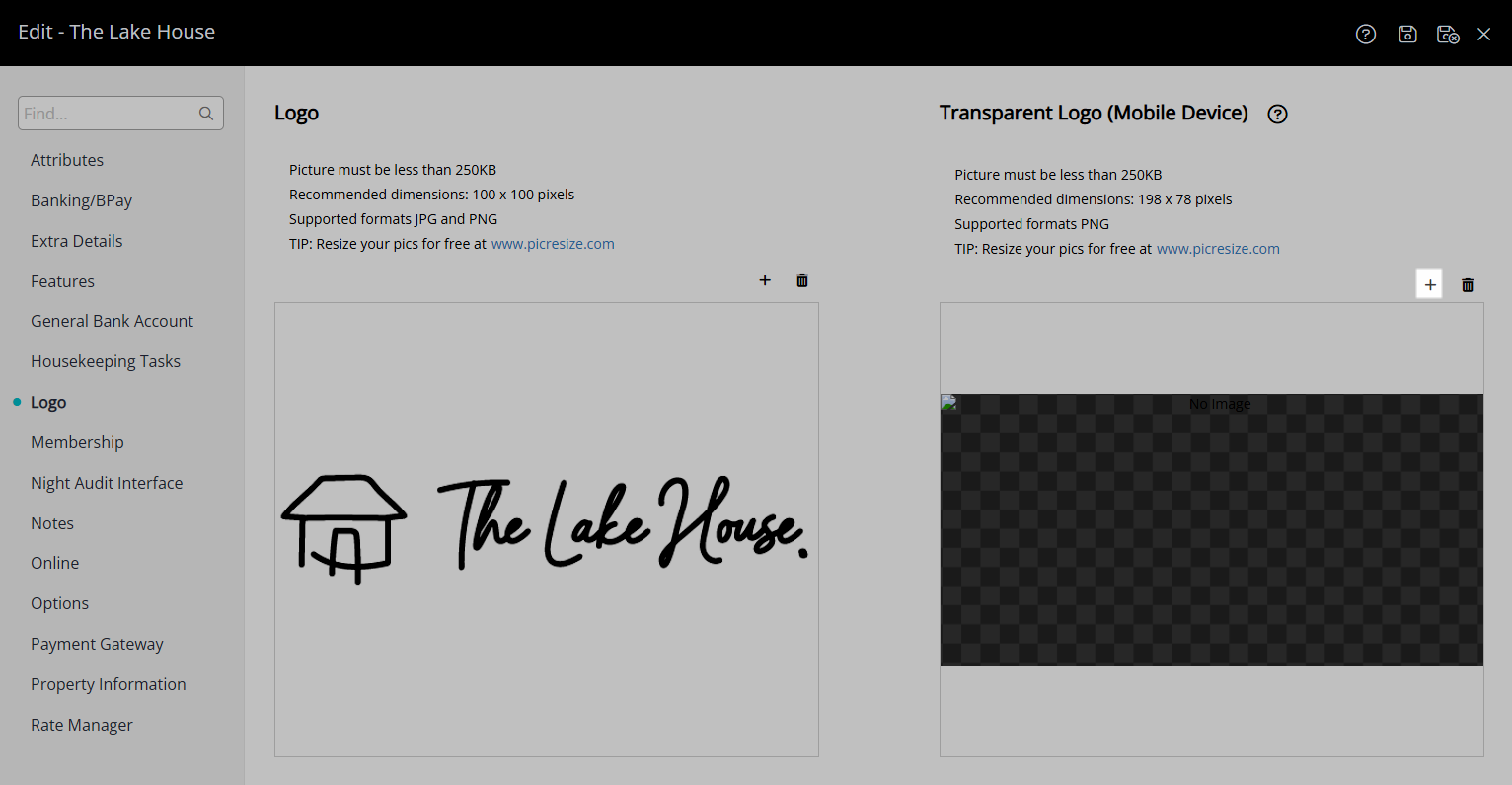
Select a PNG File and choose 'Open'.
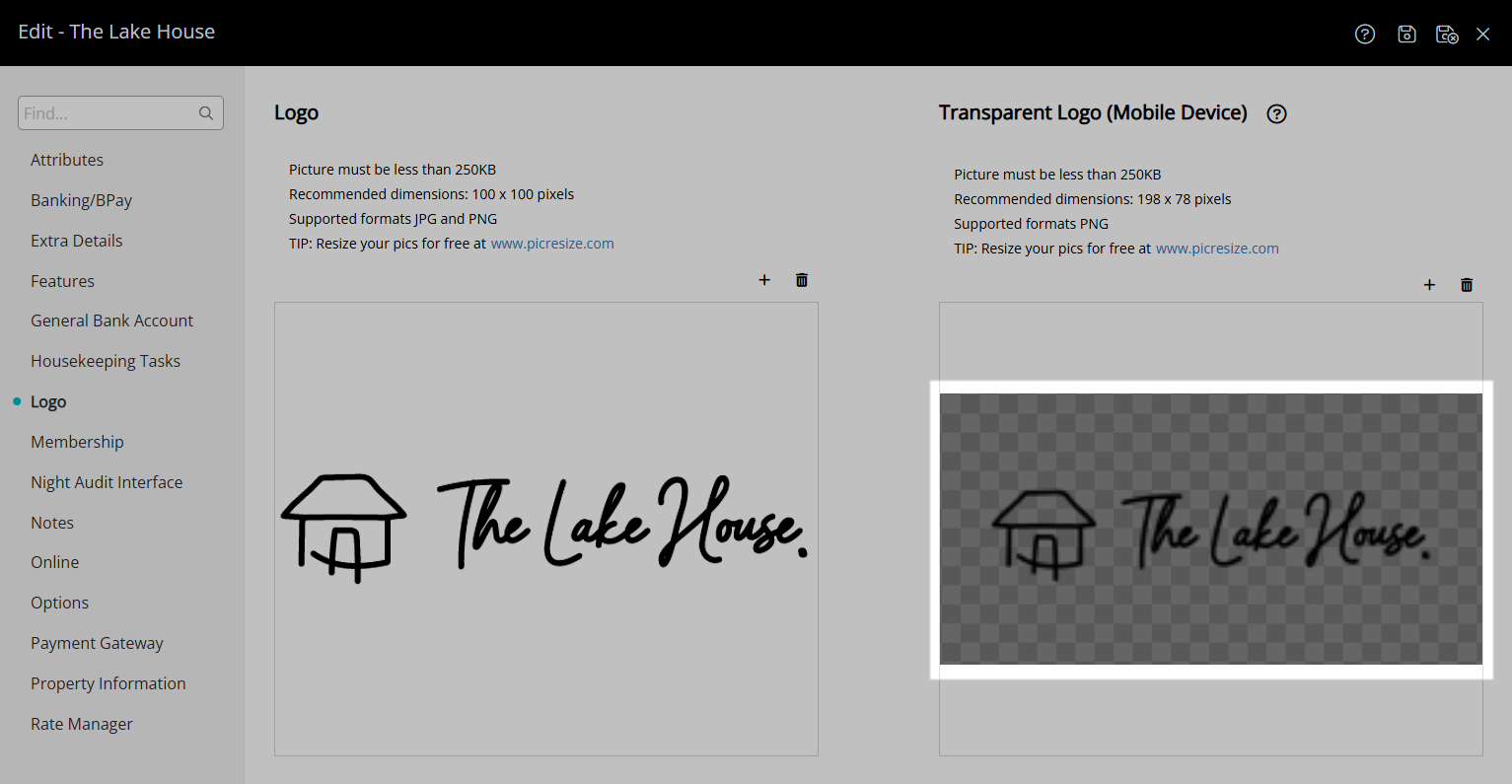
Select the  'Save/Exit' icon to store the changes made and leave the setup.
'Save/Exit' icon to store the changes made and leave the setup.
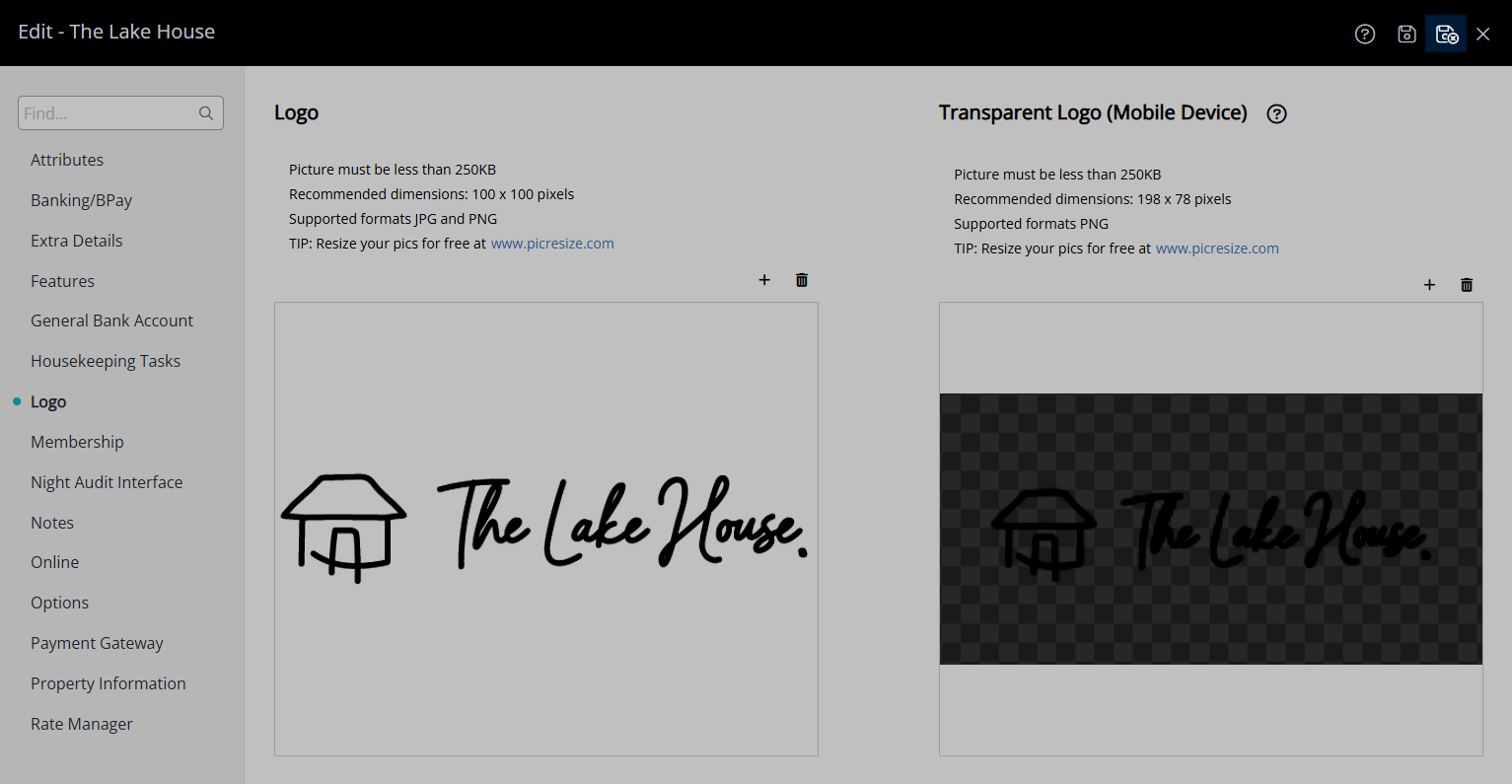
The Property logo will be used on Receipts, Statements and Tax Invoices for the Property as well as any Form Letter using the 'Logo' merge field on the 'Properties' merge table.