Include Areas with Maintenance Reservations as Available for Occupancy Calculations
Setup a property to include Areas with a Maintenance Reservation as available for occupancy calculations in RMS.
'Include Areas with Maintenance Reservations as available for occupancy calculations' is an option available on the Property to ignore Maintenance Reservations when calculating the occupancy of a property.
-
Information
-
Setup
- Add Button
Information
'Include Areas with Maintenance Reservations as available for occupancy calculations' is an option available on the Property to ignore Maintenance Reservations when calculating the occupancy of a property.
This option will include Areas with a Maintenance Reservation as available for occupancy calculations.
Occupancy calculations impacted by this setting include Dynamic Pricing by Occupancy* and Restrictions with occupancy criteria as well as statistical reporting on the Occupancy Report, Marketing Report, Pace Report and Night Audit Report - Property Statistics Analysis.
A property with 100 Total Areas that has 50 Areas Guest Occupied and 10 Areas with Maintenance Reservations will see the following occupancy calculations:
Include Areas with Maintenance Reservations 
|
Include Areas with Maintenance Reservations  |
|---|---|
| 50% Occupancy (50 Occupied ÷ 100 Available) x 100 = 50 |
55.56% Occupancy (50 Occupied ÷ 90 Availabe) x 100 = 55.56 |

*The percentage calculation for Dynamic Pricing by Occupancy is determined using this option and the property setting to use Property Occupancy or Category Occupancy.
Category, Area, Guest, Maintenance and Reservation are default System Labels that can be customised.

System Administrators will require Security Profile access to use this feature.
-
Setup
- Add Button
Setup
Have your System Administrator complete the following.
- Go to Setup > Property Options > Property Information in RMS.
- Select the
 'Edit' icon on an existing Property.
'Edit' icon on an existing Property. - Navigate to the 'Options' tab.
- Select the checkbox 'Include Areas with Maintenance Reservations as Available for Occupancy Calculations'.
- Save/Exit.

This option will include Areas with a Maintenance Reservation as available for occupancy calculations.
Occupancy calculations impacted by this setting include Dynamic Pricing by Occupancy* and Restrictions with occupancy criteria as well as statistical reporting on the Occupancy Report, Marketing Report, Pace Report and Night Audit Report - Property Statistics Analysis.
-
Guide
- Add Button
Guide
Go to Setup > Property Options > Property Information in RMS.
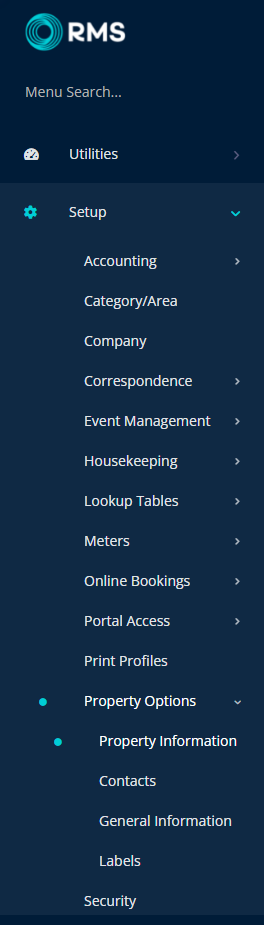
Select the ![]() 'Edit' icon on an existing Property.
'Edit' icon on an existing Property.

Navigate to the 'Options' tab.
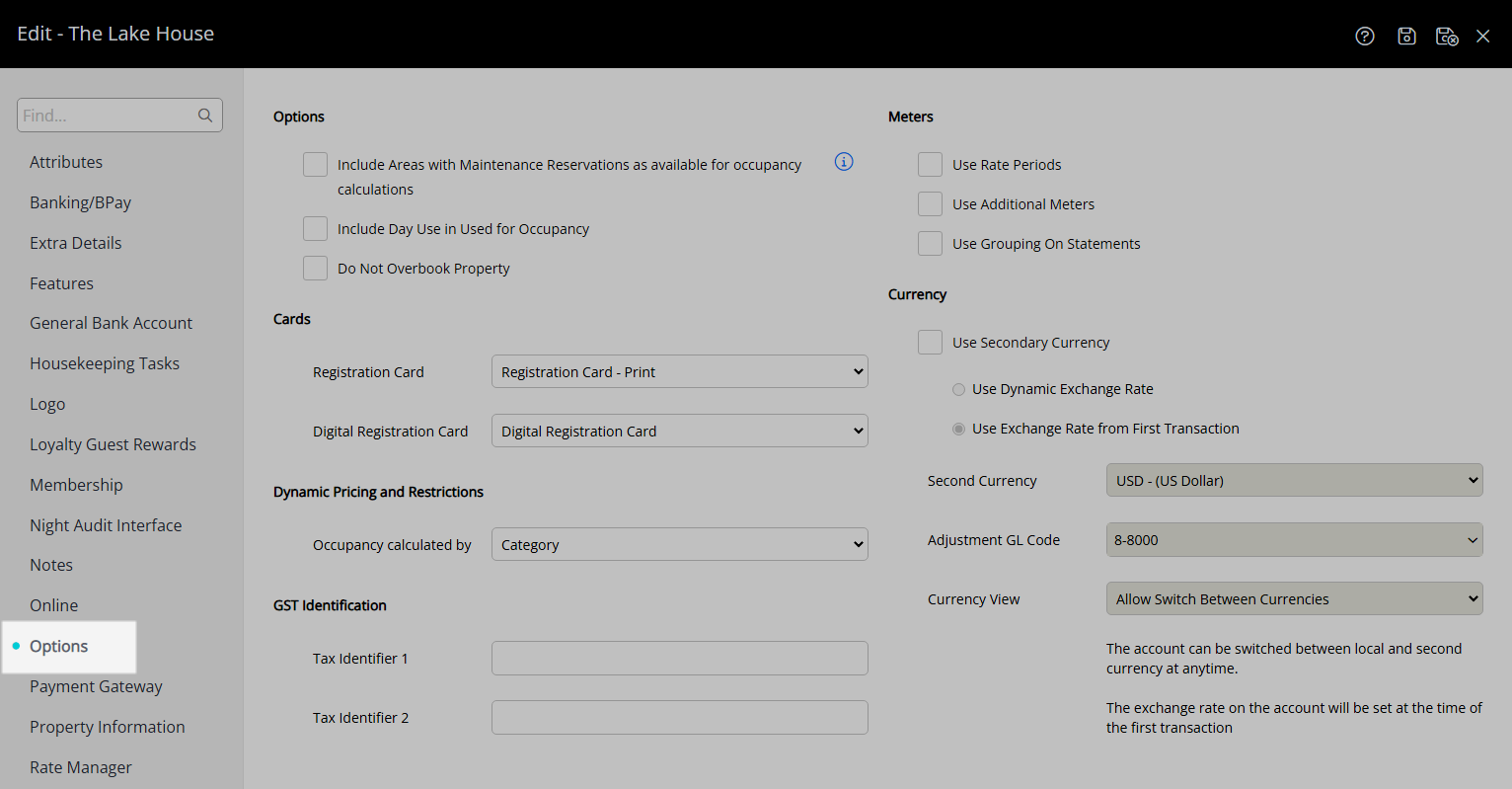
Select the checkbox 'Include Areas with Maintenance Reservations as Available for Occupancy Calculations'.
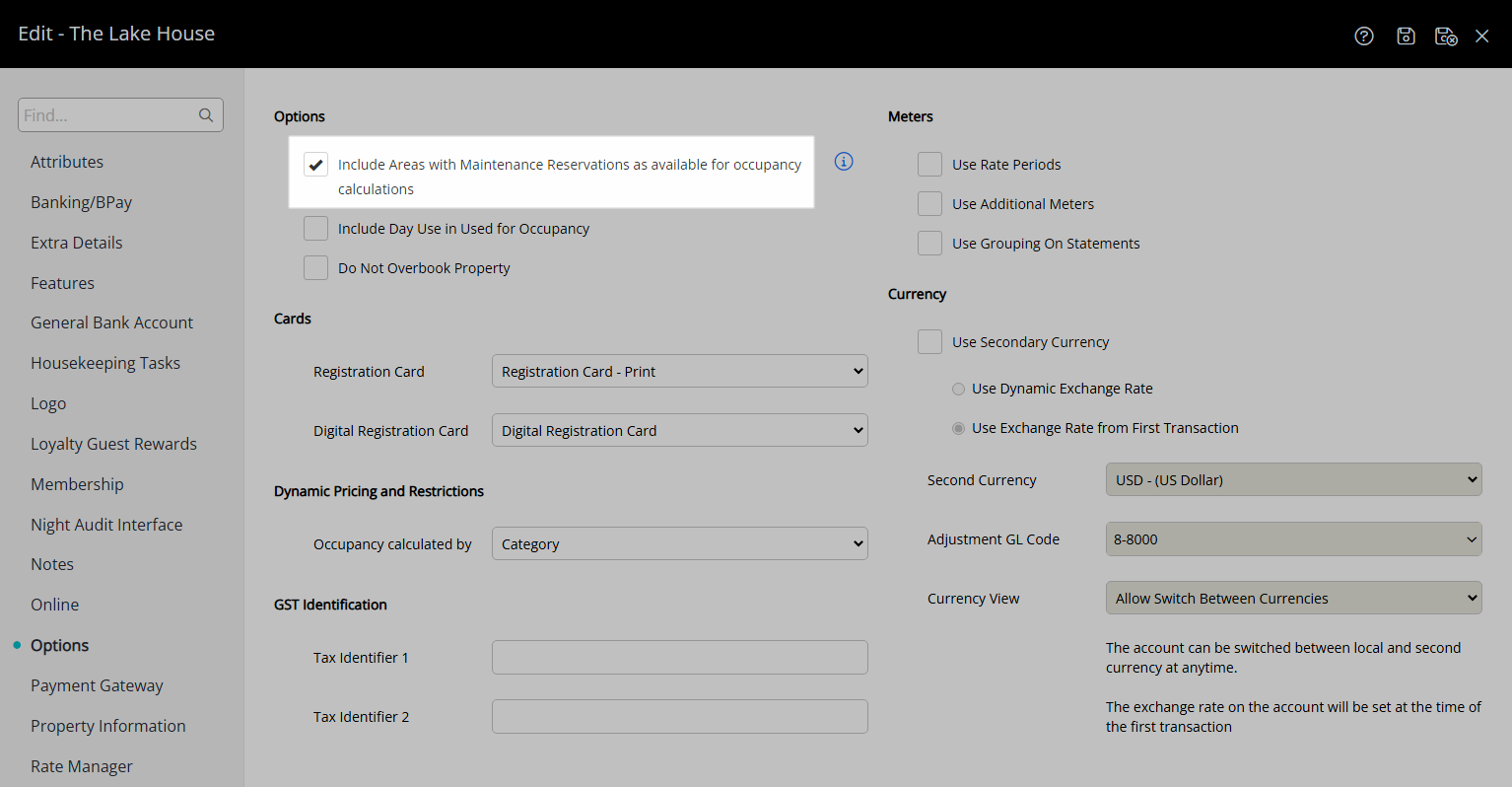
Select 'Save/Exit' to store the changes made and leave the setup.
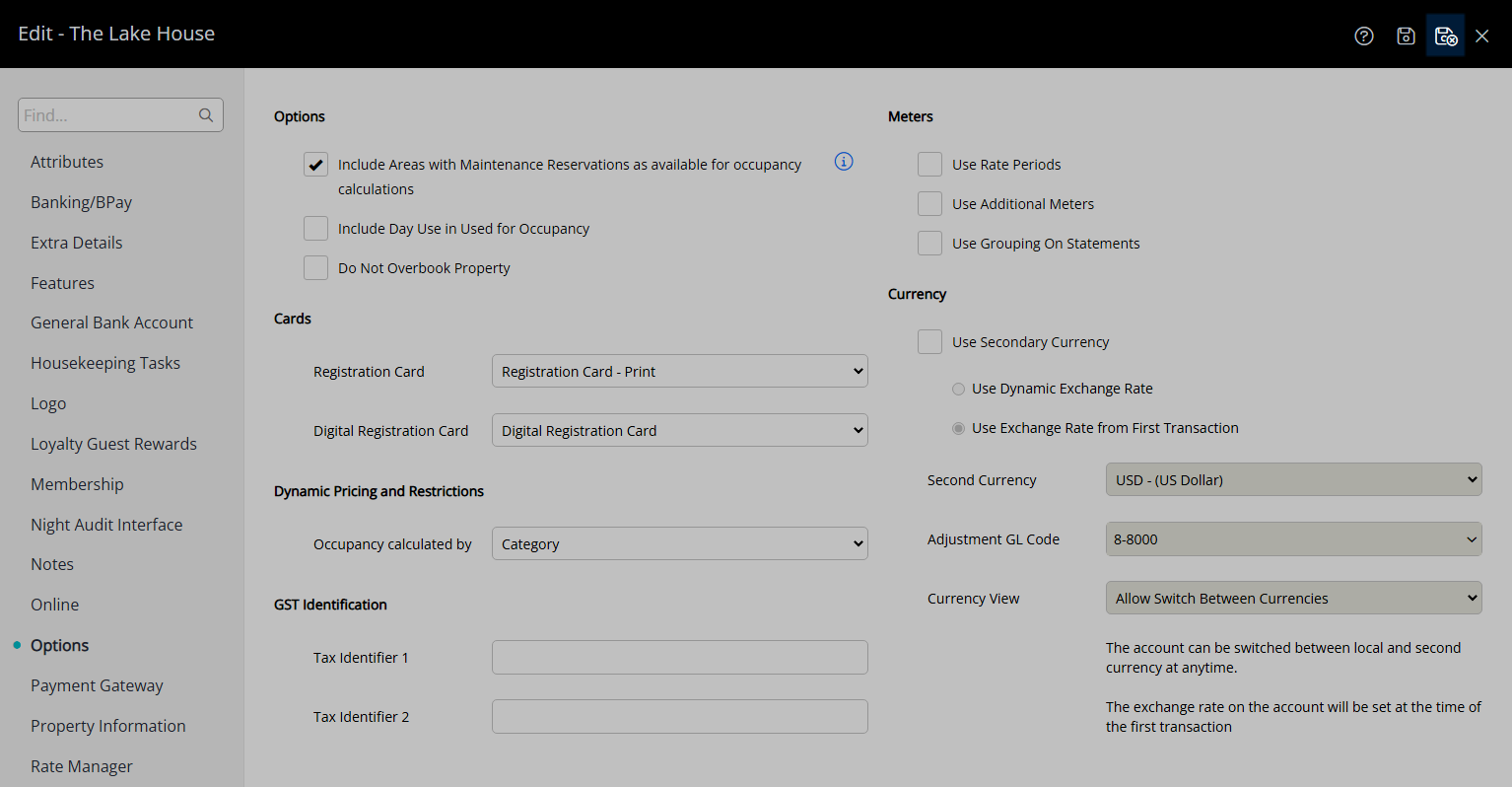
Occupancy calculations for this property will now include any Areas with a Maintenance Reservation as available for sale to determine the occupancy percentage.
Setup
Have your System Administrator complete the following.
- Go to Setup > Property Options > Property Information in RMS.
- Select the
 'Edit' icon on an existing Property.
'Edit' icon on an existing Property. - Navigate to the 'Options' tab.
- Select the checkbox 'Include Areas with Maintenance Reservations as Available for Occupancy Calculations'.
- Save/Exit.

This option will include Areas with a Maintenance Reservation as available for occupancy calculations.
Occupancy calculations impacted by this setting include Dynamic Pricing by Occupancy* and Restrictions with occupancy criteria as well as statistical reporting on the Occupancy Report, Marketing Report, Pace Report and Night Audit Report - Property Statistics Analysis.
-
Guide
- Add Button
Guide
Go to Setup > Property Options > Property Information in RMS.
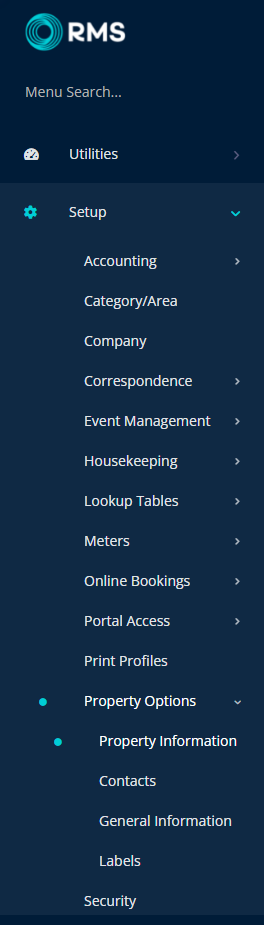
Select the ![]() 'Edit' icon on an existing Property.
'Edit' icon on an existing Property.

Navigate to the 'Options' tab.
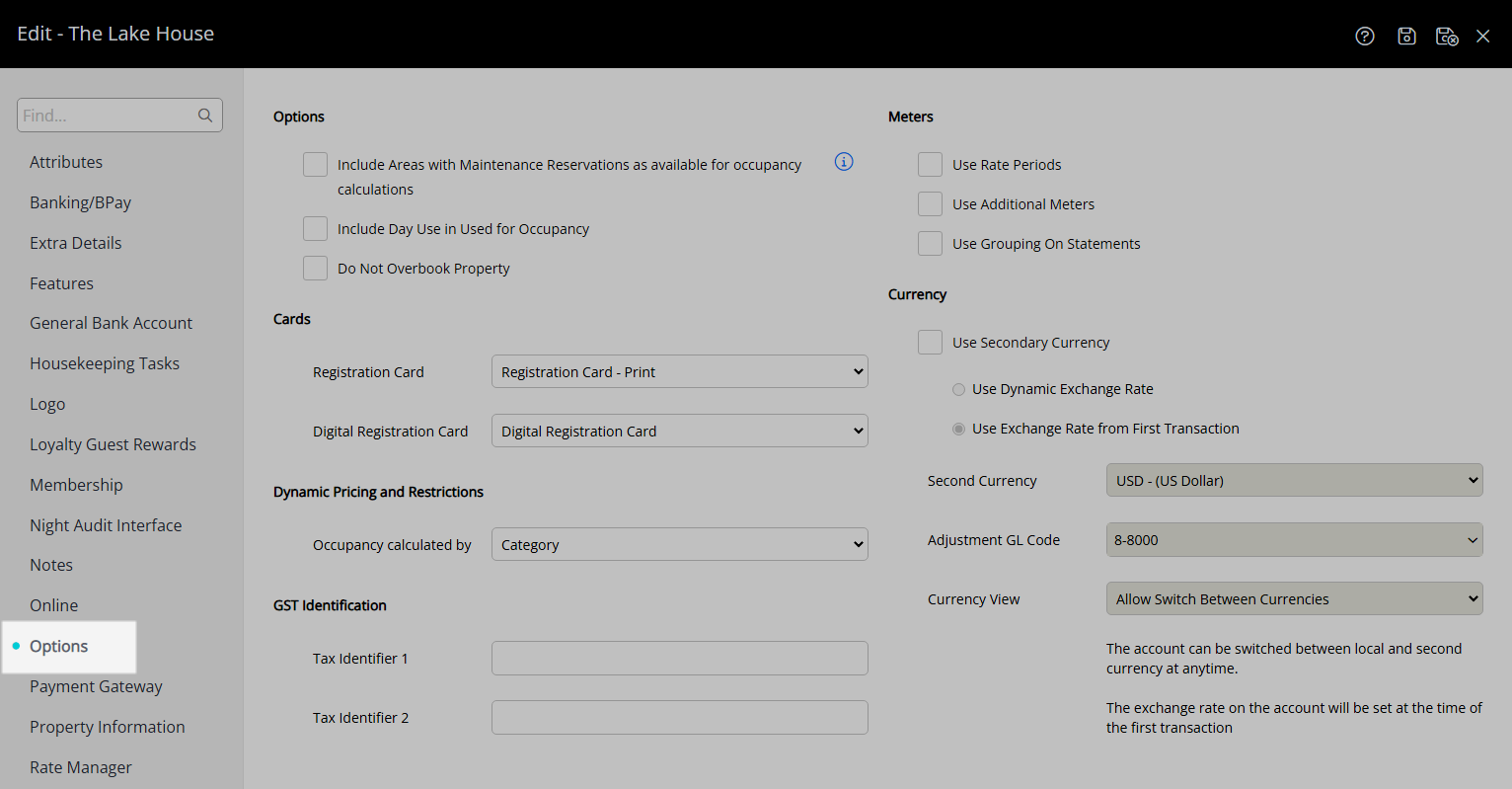
Select the checkbox 'Include Areas with Maintenance Reservations as Available for Occupancy Calculations'.
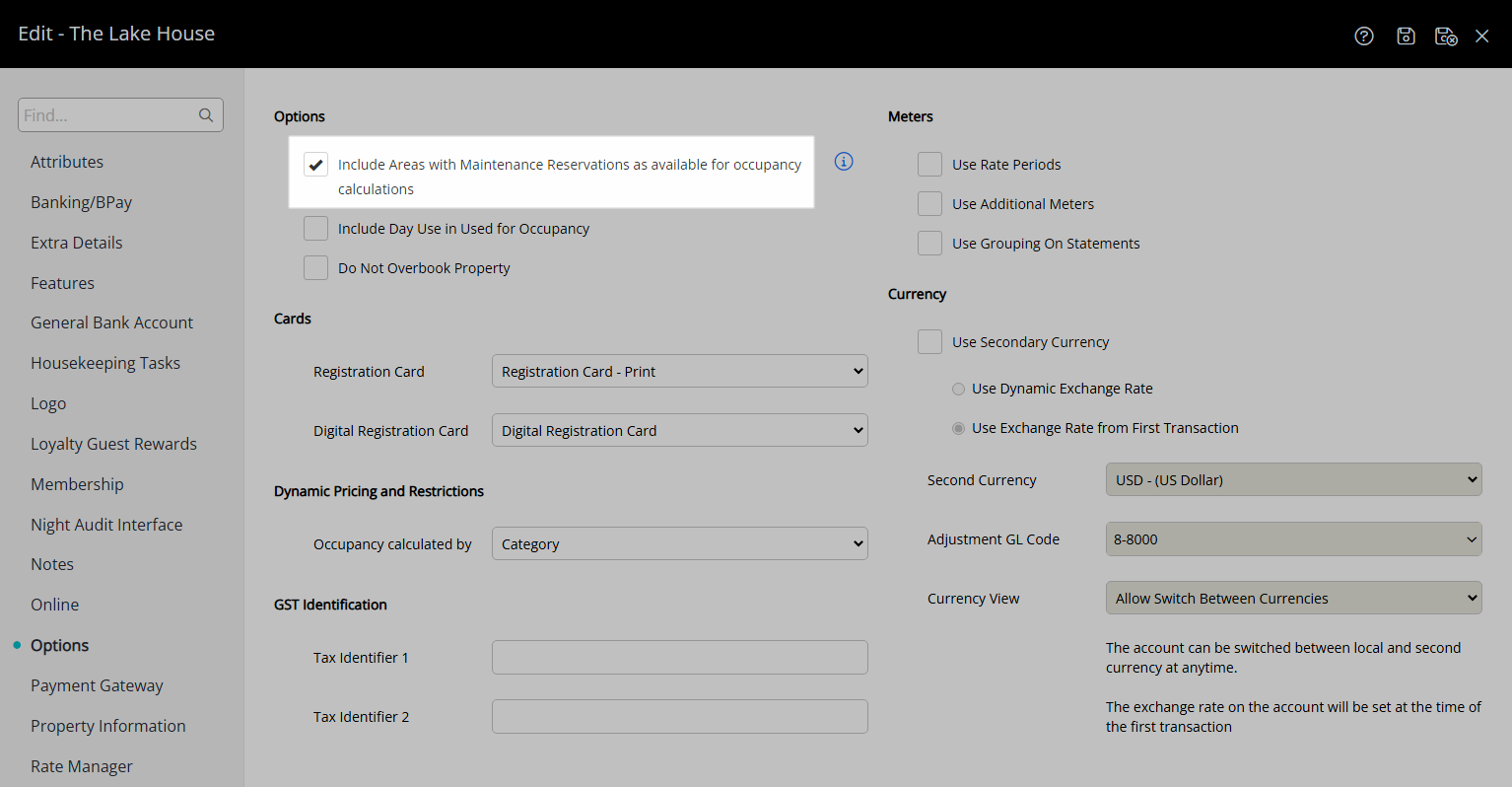
Select 'Save/Exit' to store the changes made and leave the setup.
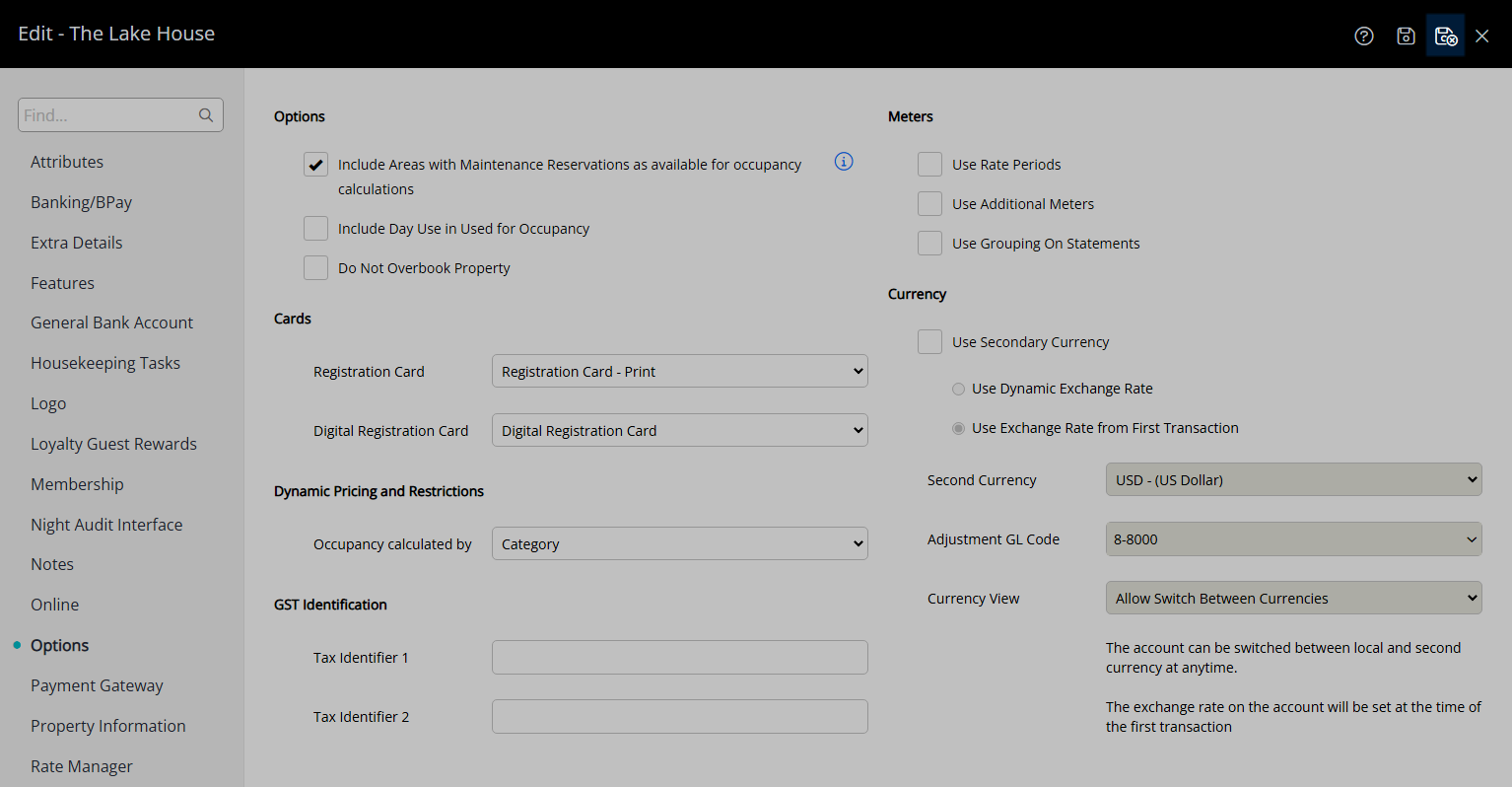
Occupancy calculations for this property will now include any Areas with a Maintenance Reservation as available for sale to determine the occupancy percentage.