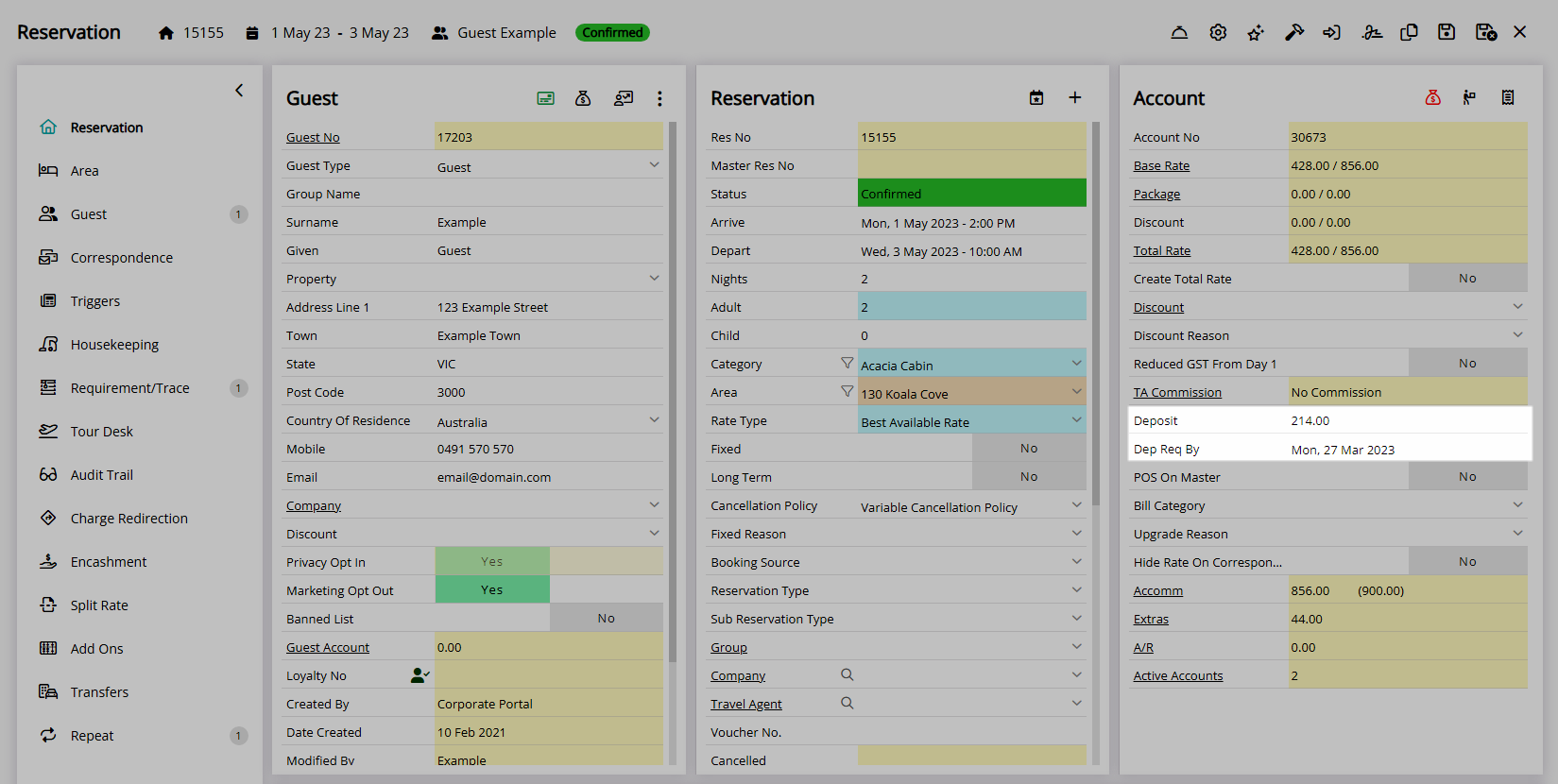Rate Type Deposit
Rate specific deposit rules set on a Rate Type in RMS.
-
Information
-
Setup
- Add Button
Information
Deposit rules can be setup on a Rate Type to apply anytime that Rate Type is used.
Deposits can be setup on a Rate Type, Derived Rate Type, Rate Type Property Rules, and Rate Tables in addition to the Online Deposit rules used by the RMS Internet Booking Engine.
The Rate Hierachy determines which deposit rules will apply to a Reservation.
Reservations made using the RMS Internet Booking Engine will only use the Rate Type Deposit if the Online Deposit option is set to 'Rate Deposit'.
Second Deposits are an optional additional Deposit rule that can be enabled.
The following Deposit options are available on a Rate Type.
| When to Activate | No. of Days Prior to Arrival | Deposit due is determined by the lead time of Reservation creation. |
| Length of Stay | Deposit due is determined by how long the Reservation will be in-house for. | |
| Arriving On | Deposit due is determined by the day off the week the Reservation Arrive Date falls on. | |
| Night of the Week | Deposit due is determined by the days of the week the Reservation will be in-house for. | |
| Amount to Charge | Amount or Percentage of Total Rate | The Deposit Amount will be a flat dollar value or percentage of the Total Rate on the Reservation. Entering a combination of both will set the Deposit Amount to the higher value on the Reservation. |
| First Night | The Deposit Amount will be equal to the Total Rate for the first night of the Reservation. | |
| Per Week or Part Thereof | The Deposit Amount will calculate using the amount entered multiplied by the number of weeks the Reservation will be in-house for. | |
| When to Pay | From Reservation Date Made | The Deposit Due Date will be determined by the number of days after the reservation is created. |
| Prior to Arrival | The Deposit Due Date will be determined by the number of days in advance of the Reservation Arrive Date. |

Category, Area, Sundry, Rate & Tax are default System Labels that can be customised.

System Administrators will require Security Profile access to setup this feature.
-
Setup
- Add Button
Setup
Have your System Administrator complete the following.
- Go to Charts > Rate Manager in the Side Menu of RMS.
- Select the
 'Rates' icon.
'Rates' icon. - Select 'Rate Types'.
- Select an existing Rate Type and choose the
 'Edit' icon.
'Edit' icon. - Navigate to the 'Deposits' tab.
- Select the checkbox 'Use Deposit'.
- Select and enter the 'When to Activate' option.
- Select and enter the 'Amount to Charge'.
- Select and enter the 'When to Pay' option.
- Save/Exit.

Deposits set on the Rate Type will only apply to Reservations created after the changes are saved or when a new Quoted Rate is generated by selecting this Rate Type on an existing Reservation.
-
Guide
- Add Button
Guide
Go to Charts > Rate Manager in the Side Menu of RMS.
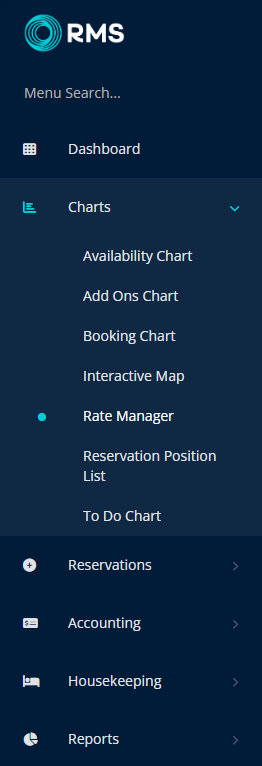
Select the  'Rates' icon.
'Rates' icon.
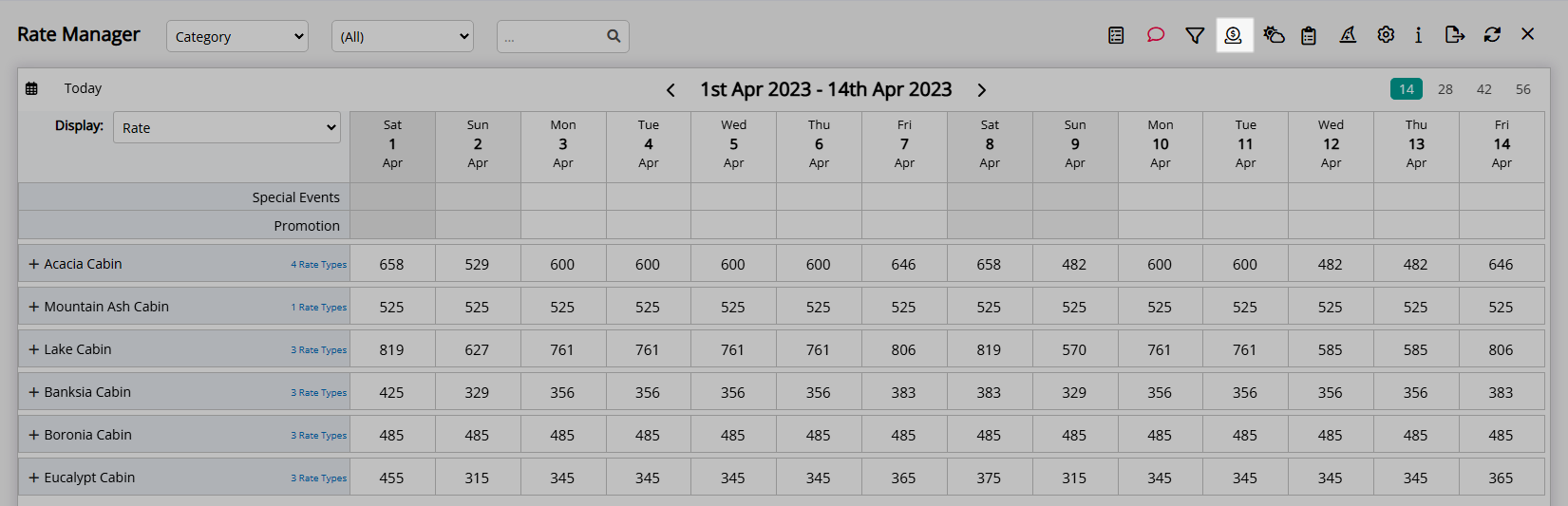
Select 'Rate Types'.
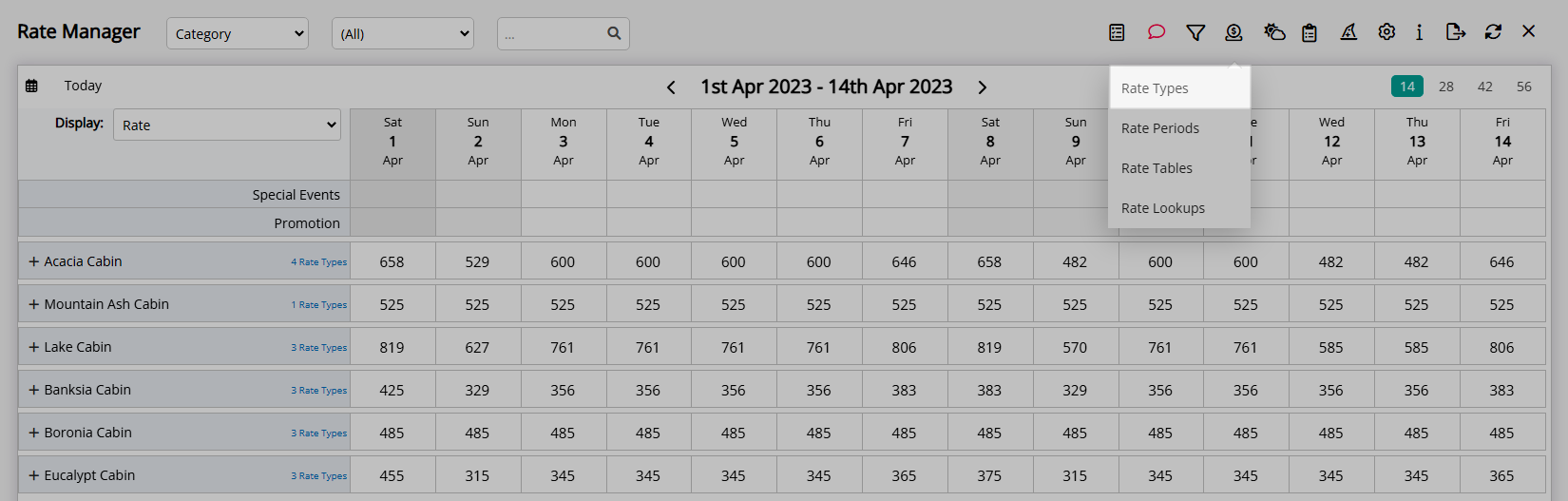
Select an existing Rate Type and choose the  'Edit' icon.
'Edit' icon.
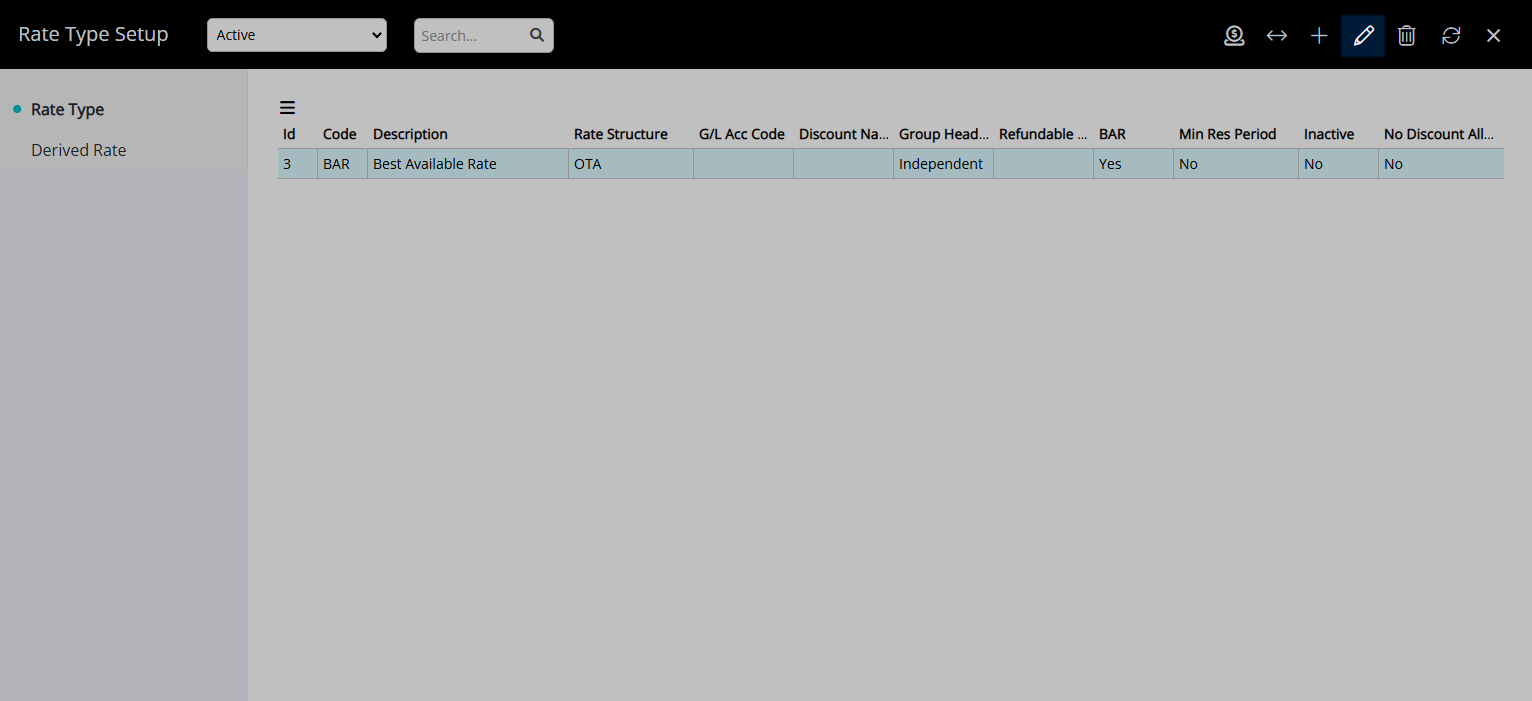
Navigate to the 'Deposits' tab.
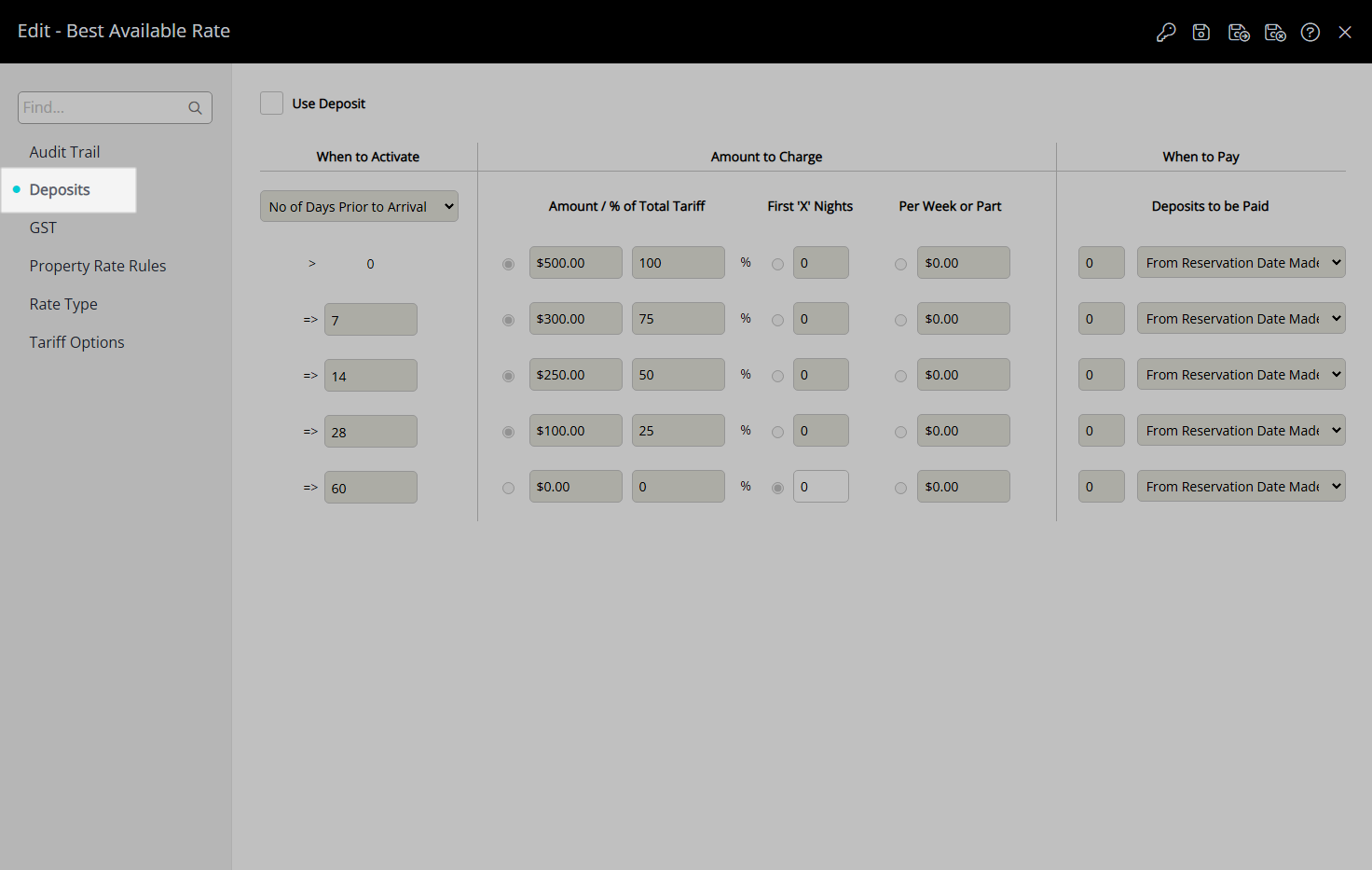
Select the checkbox 'Use Deposit'.
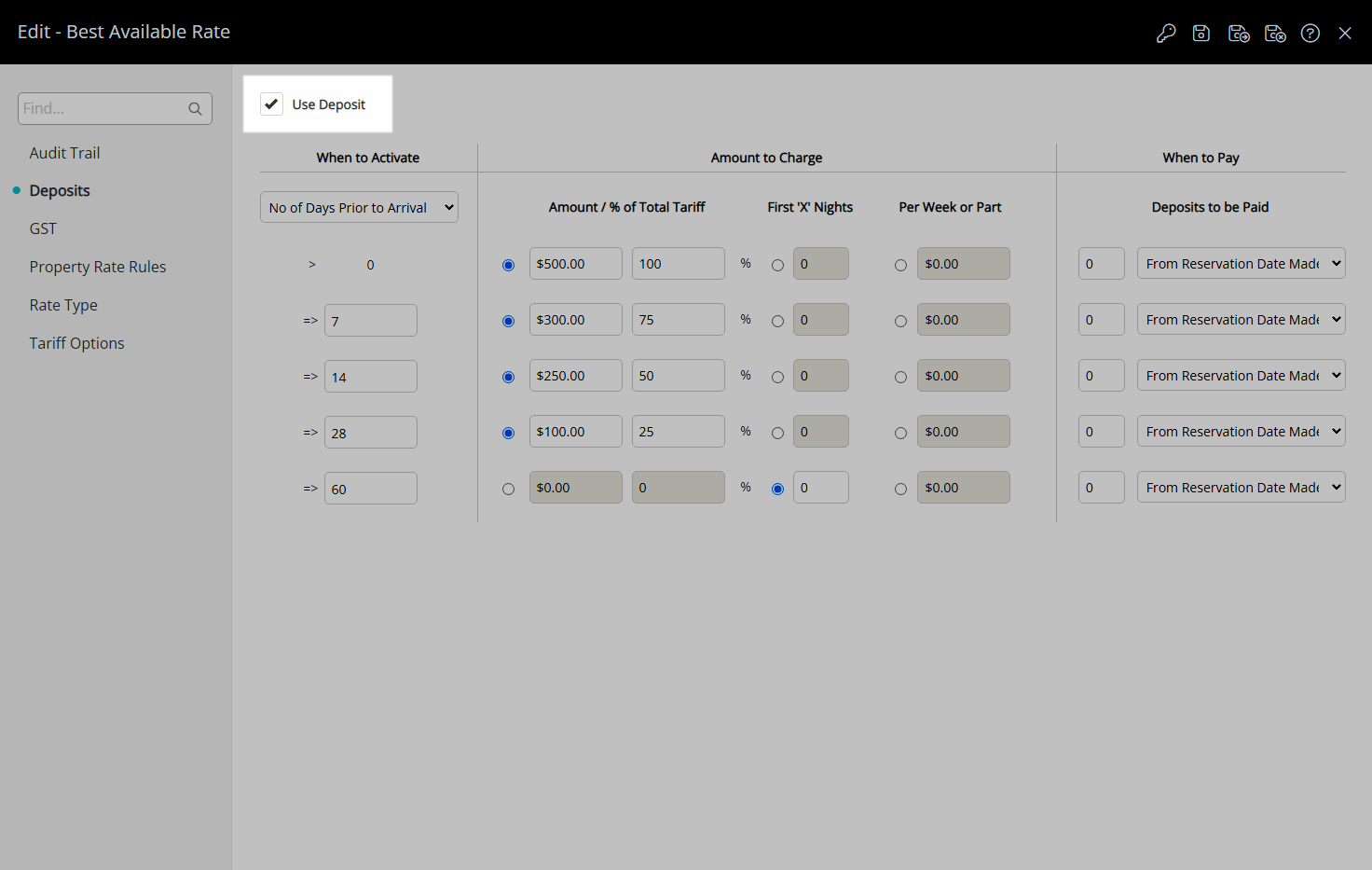
Select and enter the 'When to Activate' option.
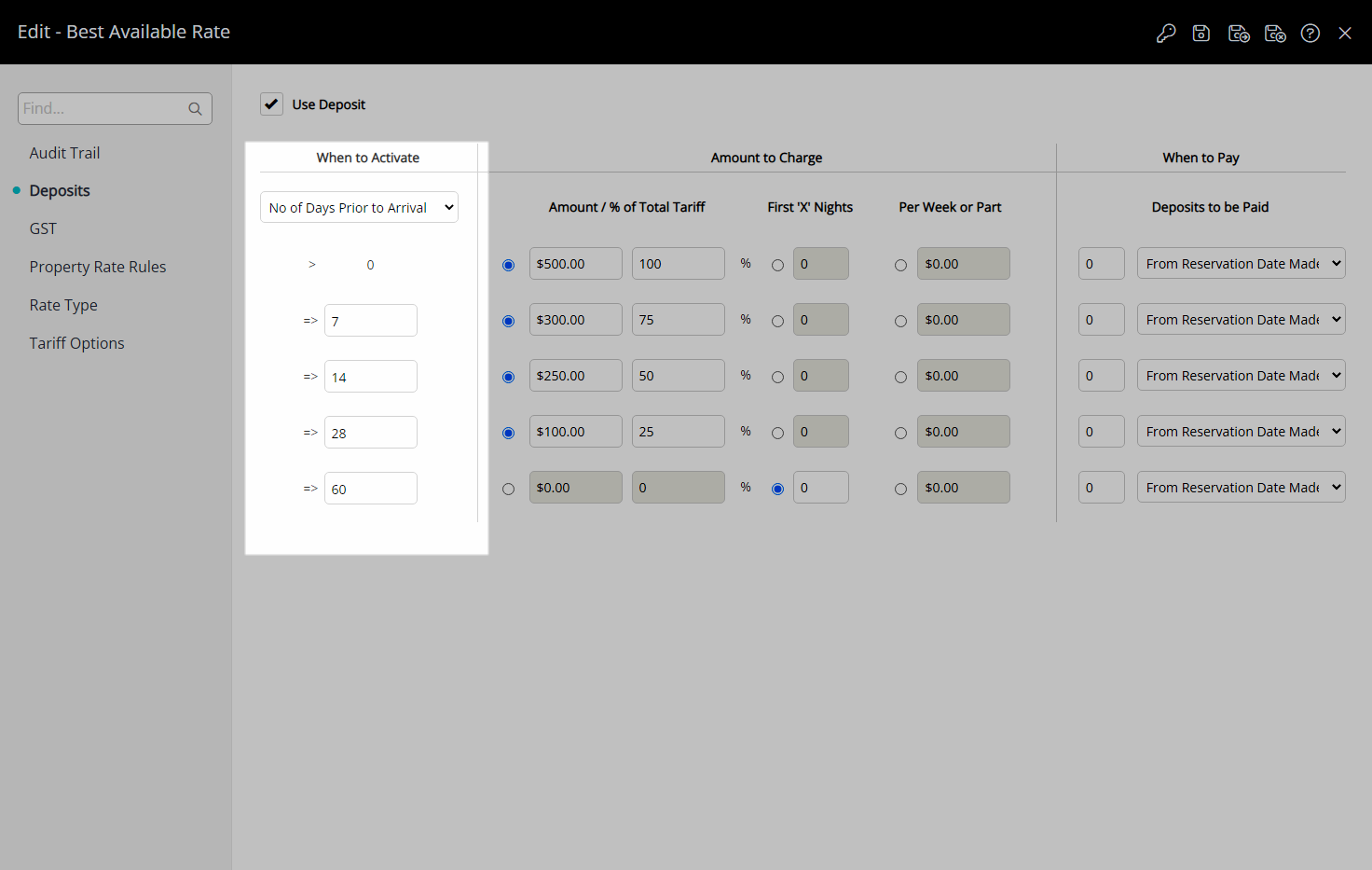
Select and enter the 'Amount to Charge'.
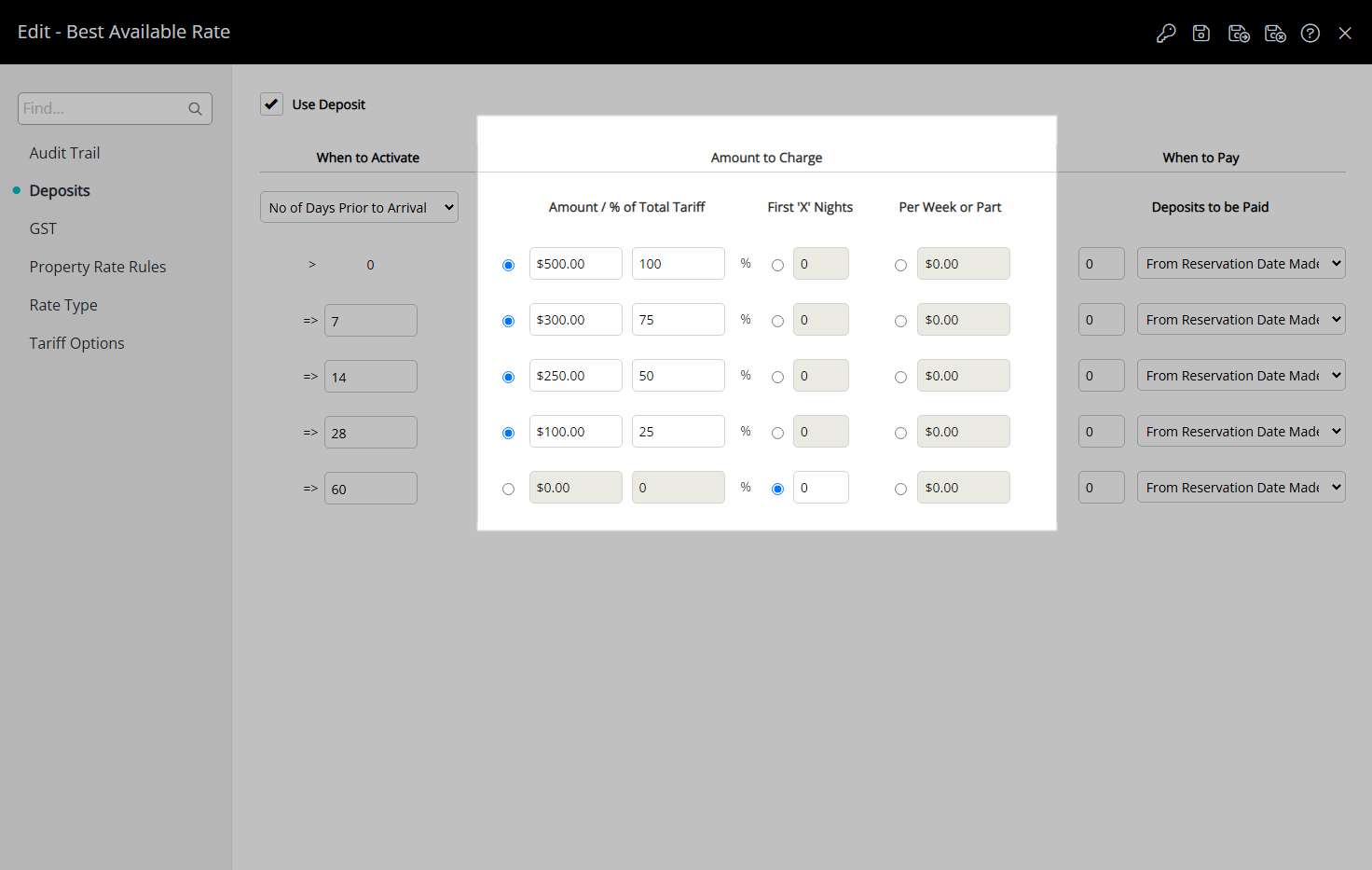
Select and enter the 'When to Pay' option.
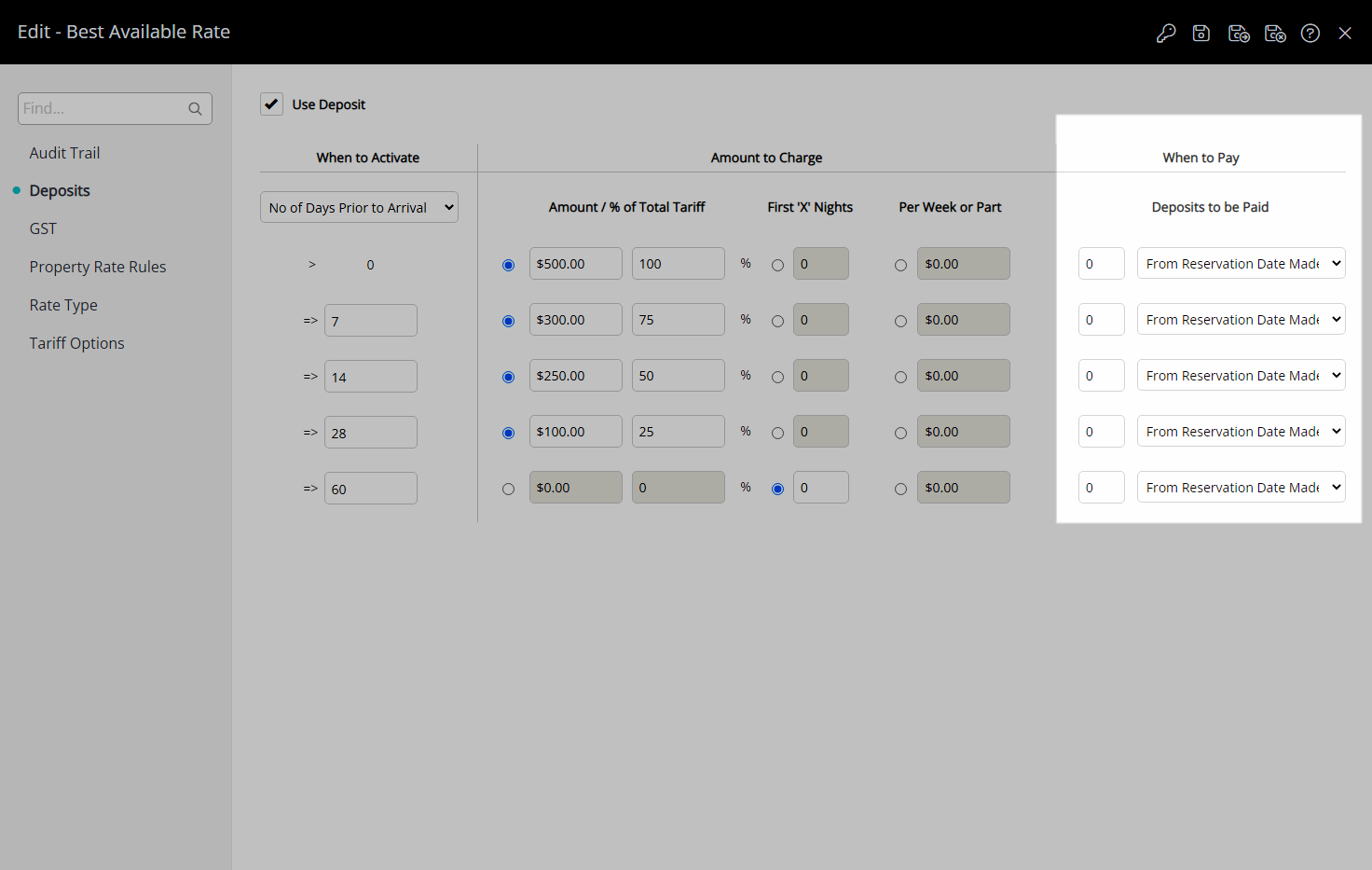
Select the  'Save/Exit' icon to store the changes made and leave the setup.
'Save/Exit' icon to store the changes made and leave the setup.
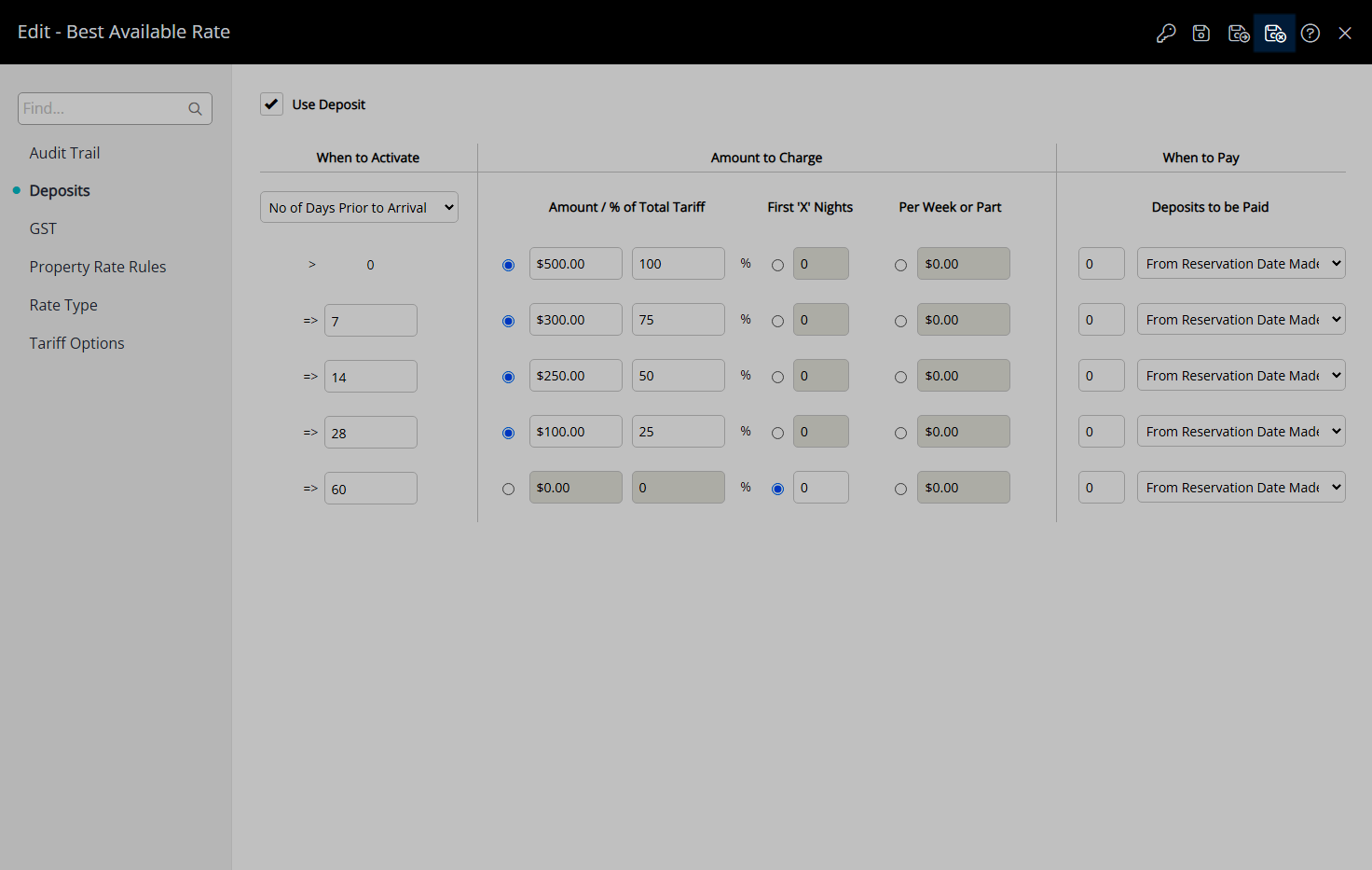
Deposits set on the Rate Type will only apply to Reservations created after the changes are saved or when a new Quoted Rate is generated by selecting this Rate Type on an existing Reservation.
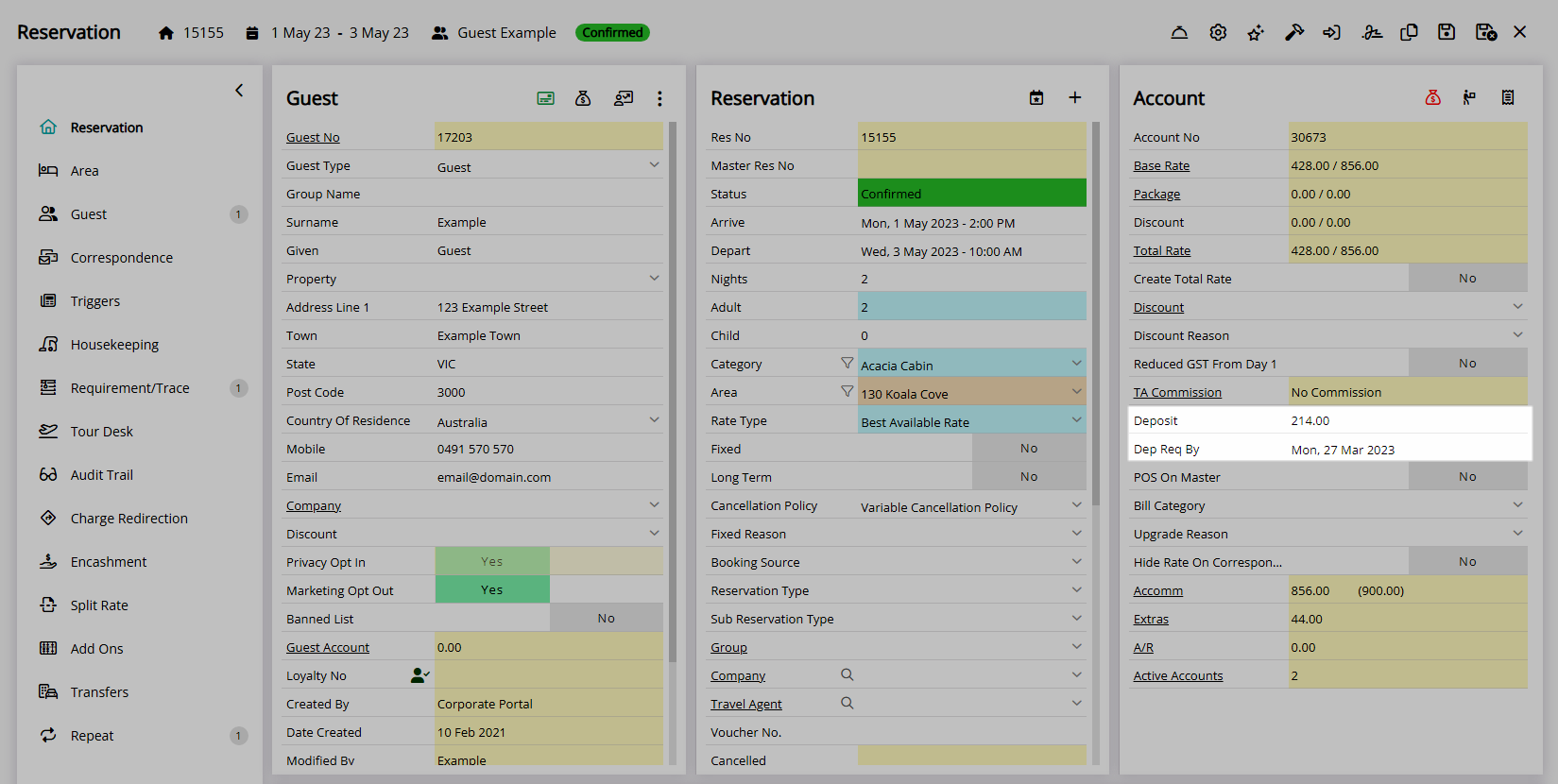
Setup
Have your System Administrator complete the following.
- Go to Charts > Rate Manager in the Side Menu of RMS.
- Select the
 'Rates' icon.
'Rates' icon. - Select 'Rate Types'.
- Select an existing Rate Type and choose the
 'Edit' icon.
'Edit' icon. - Navigate to the 'Deposits' tab.
- Select the checkbox 'Use Deposit'.
- Select and enter the 'When to Activate' option.
- Select and enter the 'Amount to Charge'.
- Select and enter the 'When to Pay' option.
- Save/Exit.

Deposits set on the Rate Type will only apply to Reservations created after the changes are saved or when a new Quoted Rate is generated by selecting this Rate Type on an existing Reservation.
-
Guide
- Add Button
Guide
Go to Charts > Rate Manager in the Side Menu of RMS.
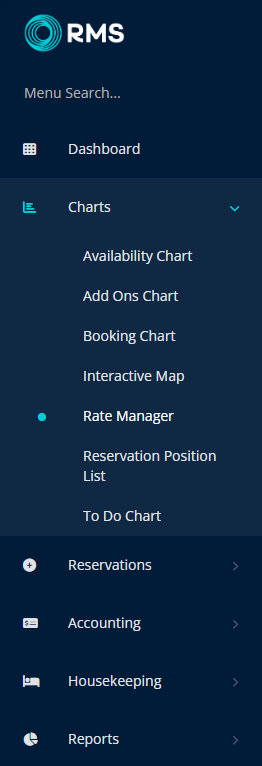
Select the  'Rates' icon.
'Rates' icon.
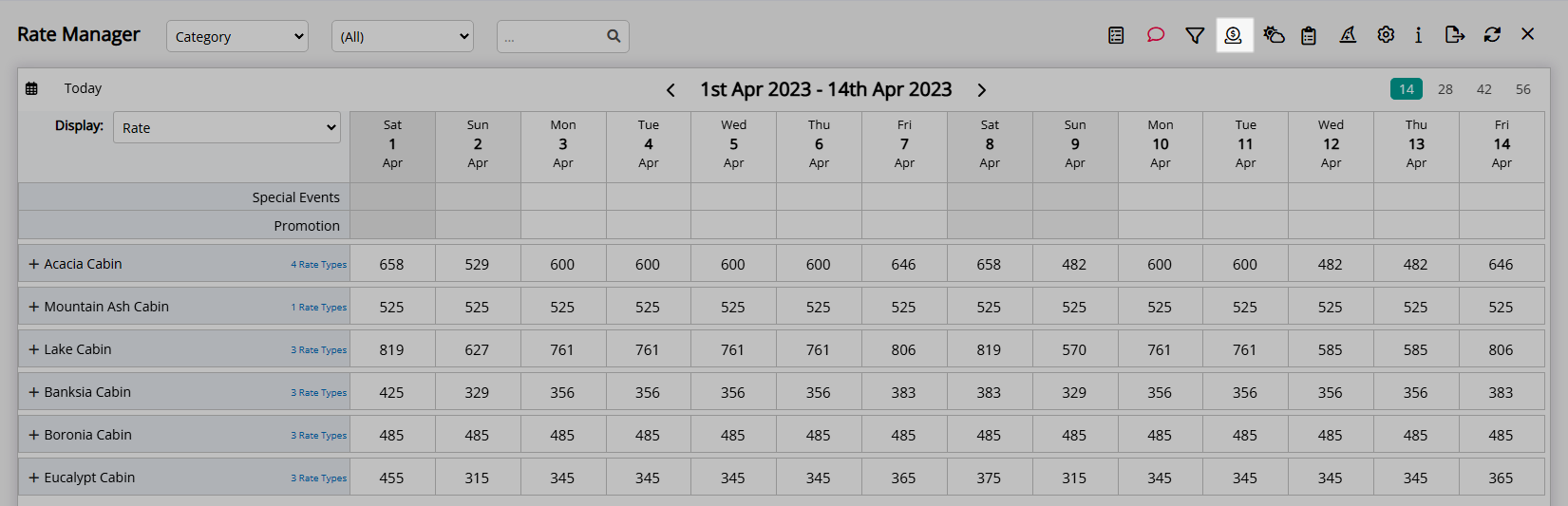
Select 'Rate Types'.
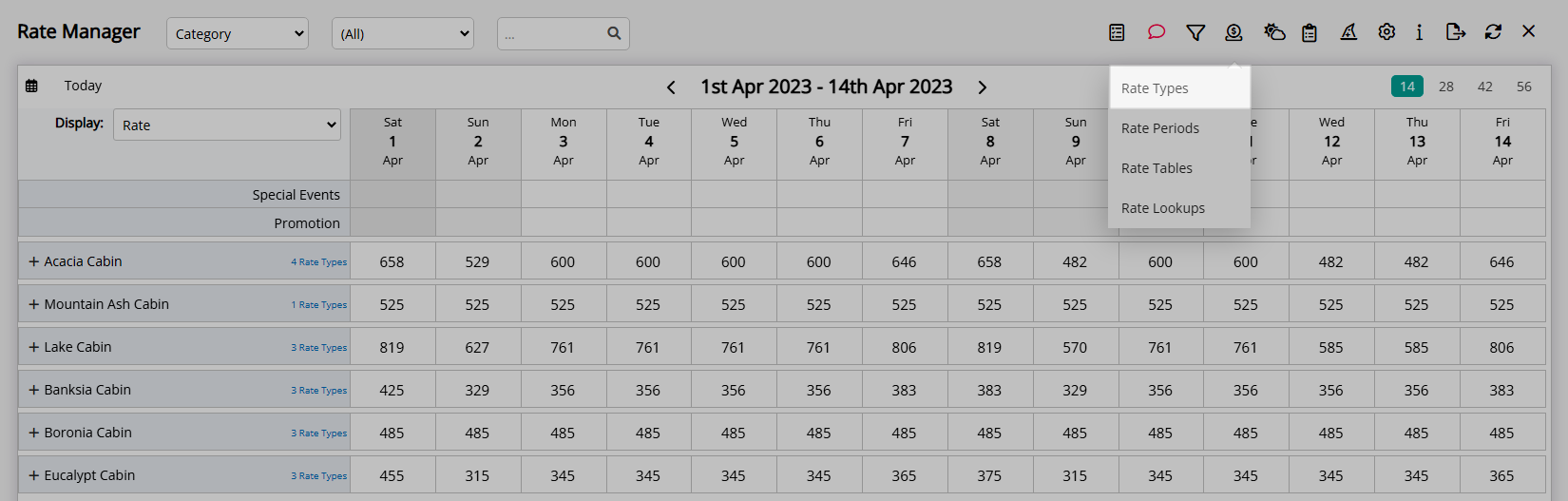
Select an existing Rate Type and choose the  'Edit' icon.
'Edit' icon.
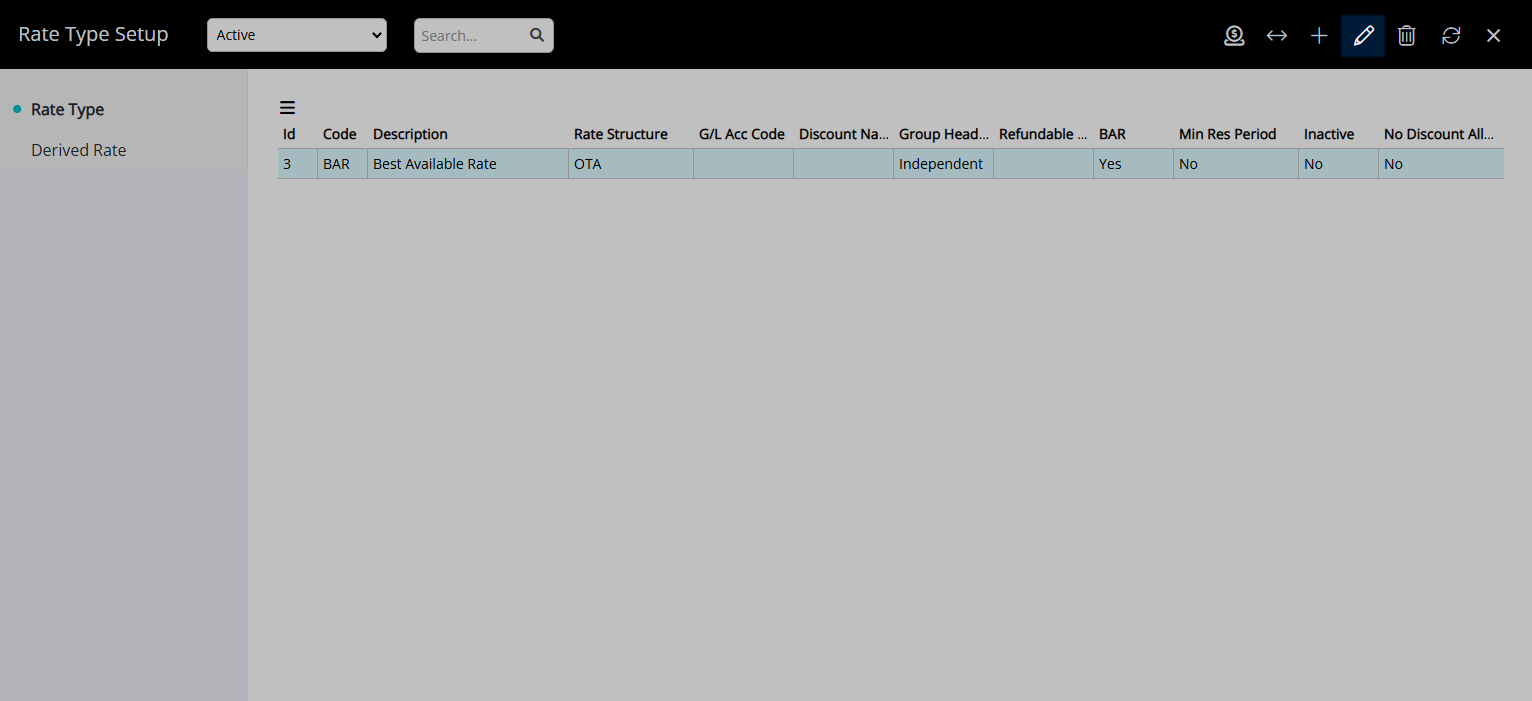
Navigate to the 'Deposits' tab.
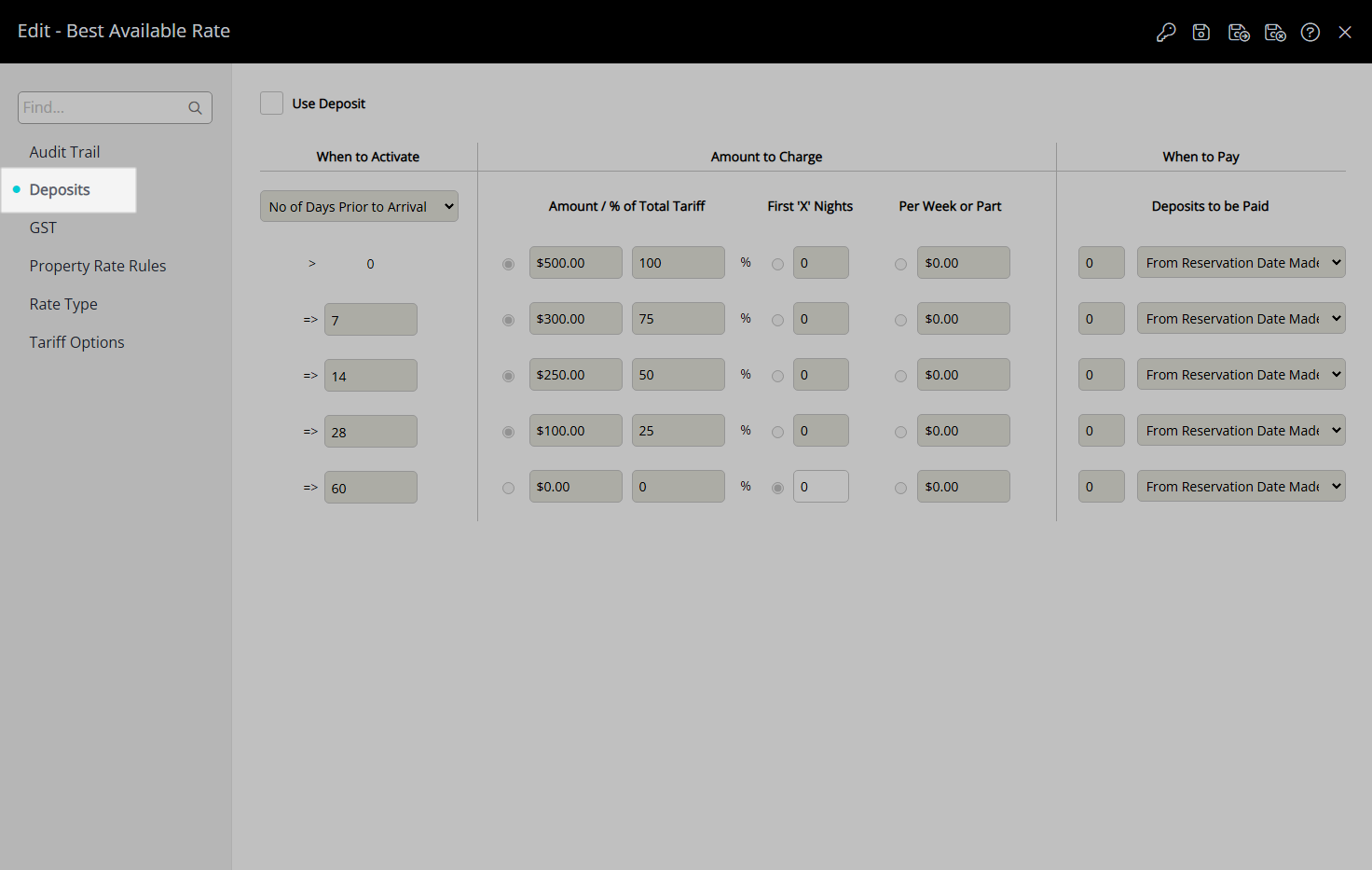
Select the checkbox 'Use Deposit'.
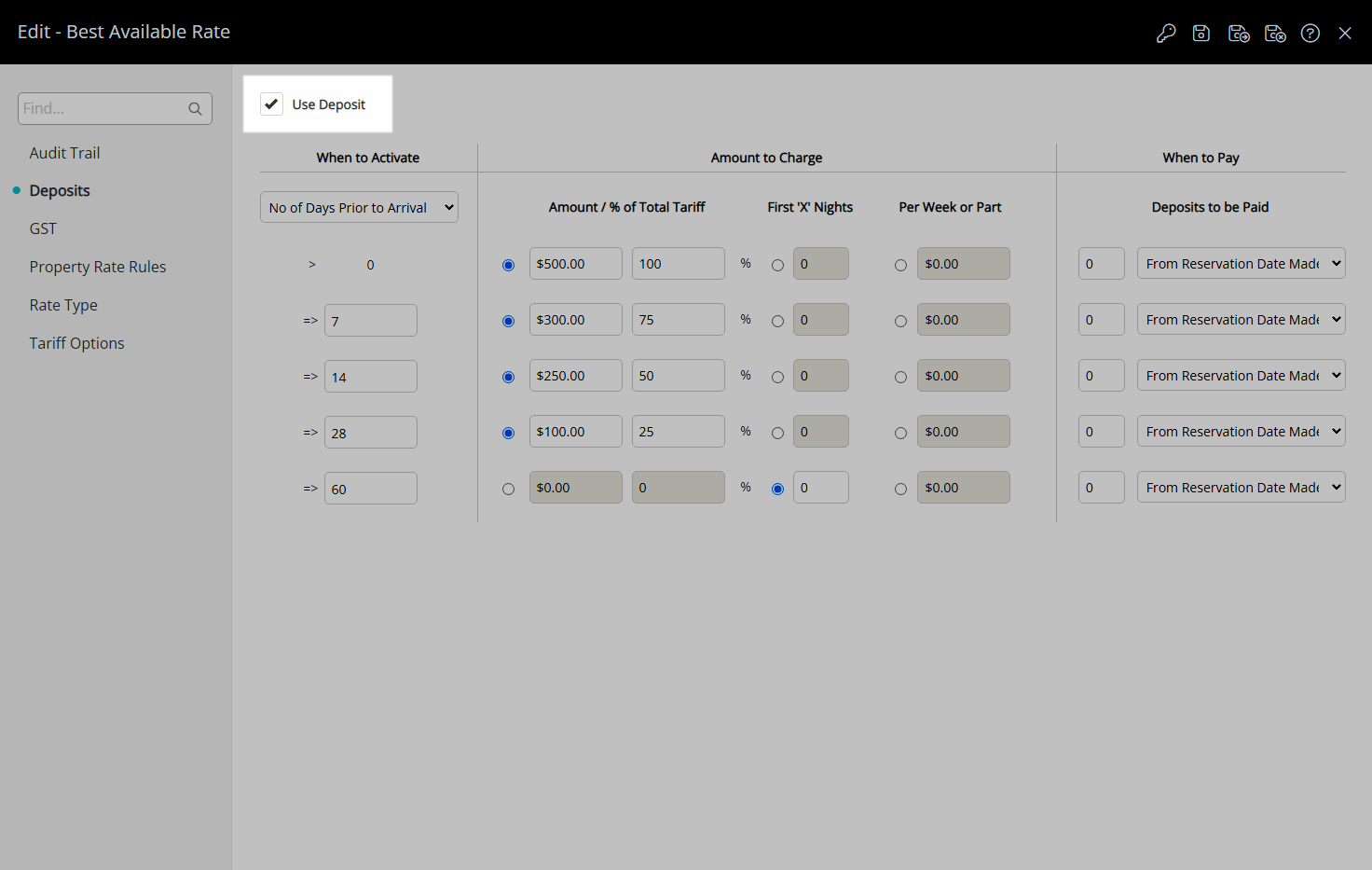
Select and enter the 'When to Activate' option.
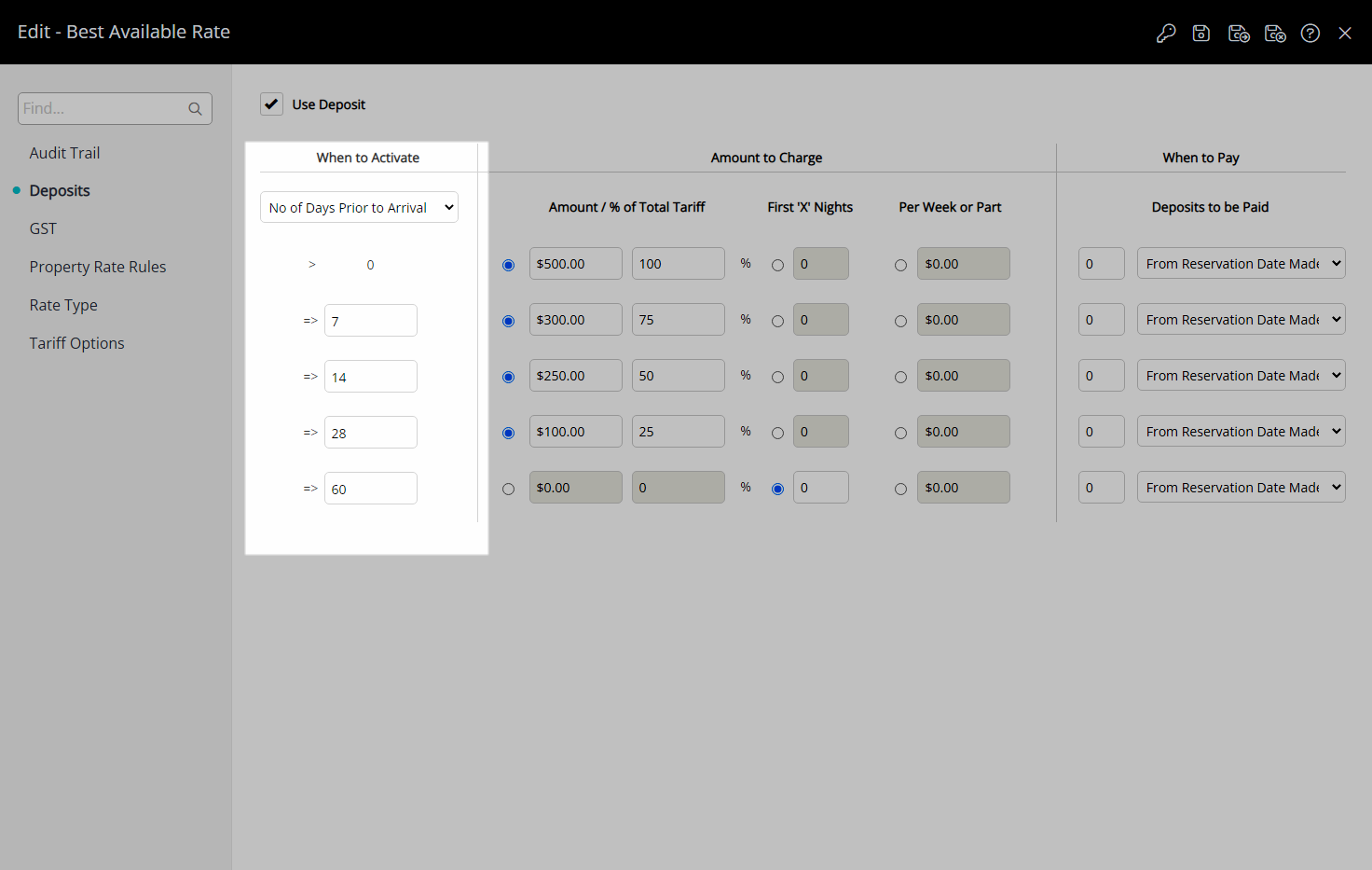
Select and enter the 'Amount to Charge'.
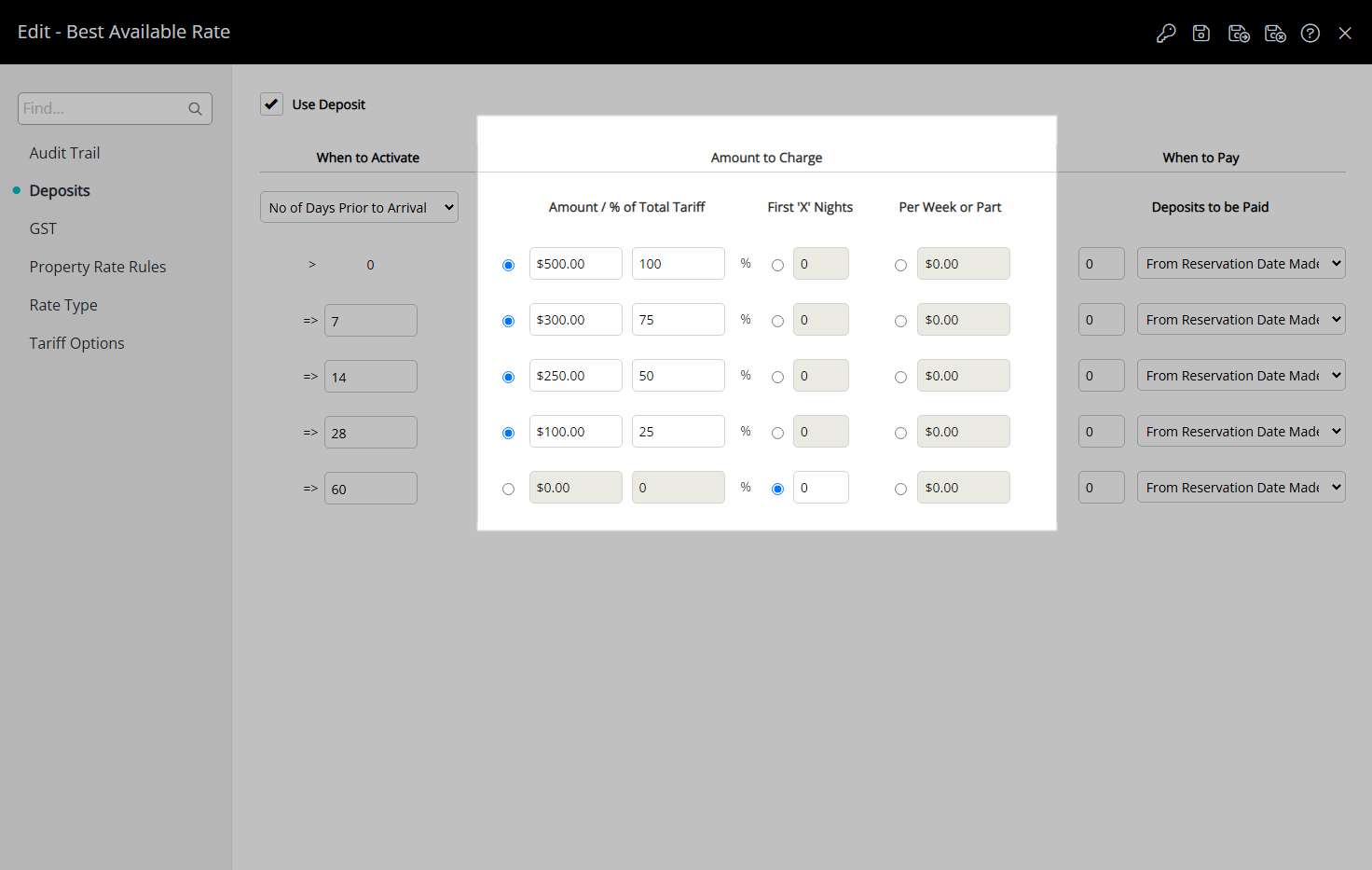
Select and enter the 'When to Pay' option.
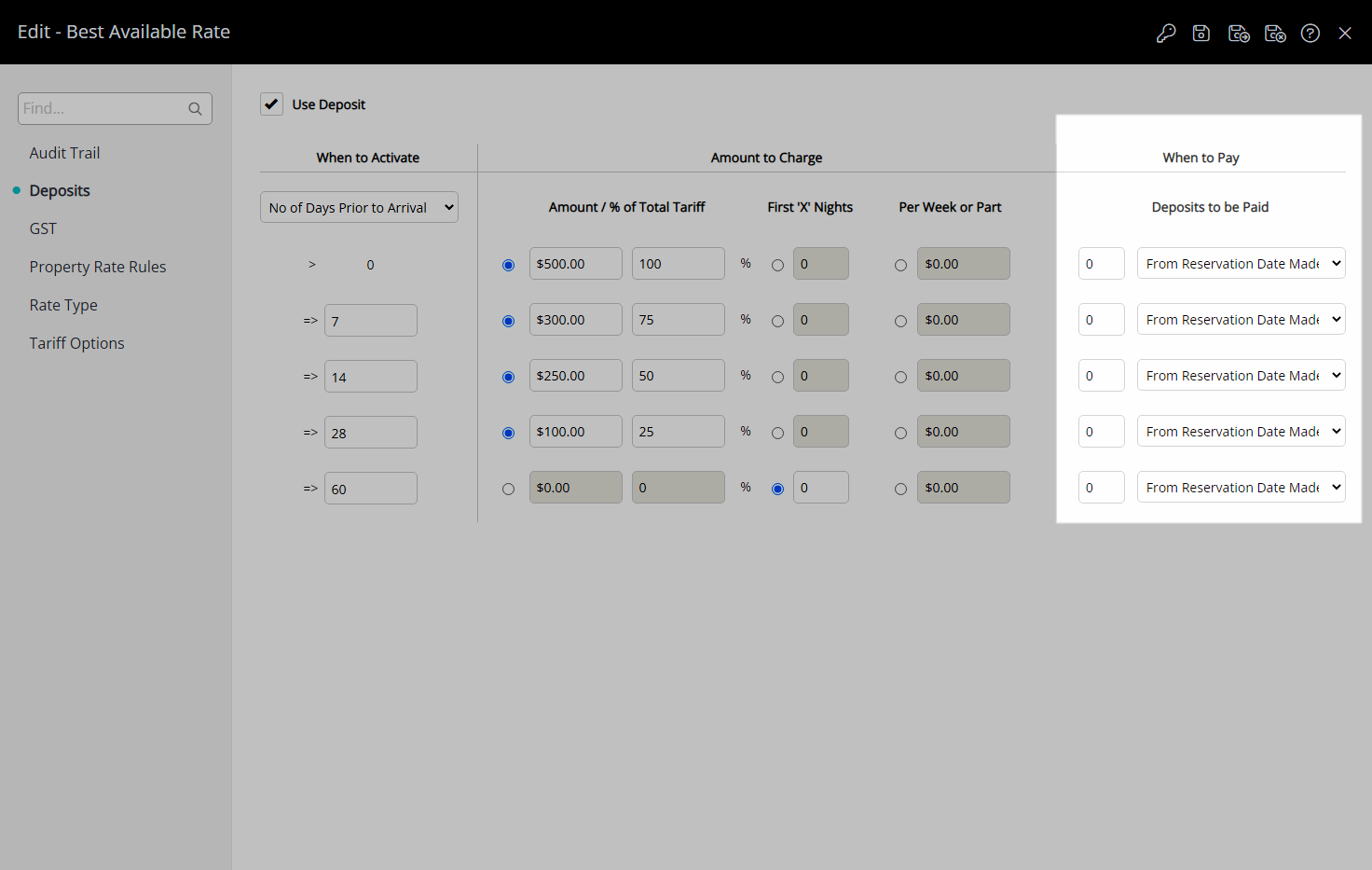
Select the  'Save/Exit' icon to store the changes made and leave the setup.
'Save/Exit' icon to store the changes made and leave the setup.
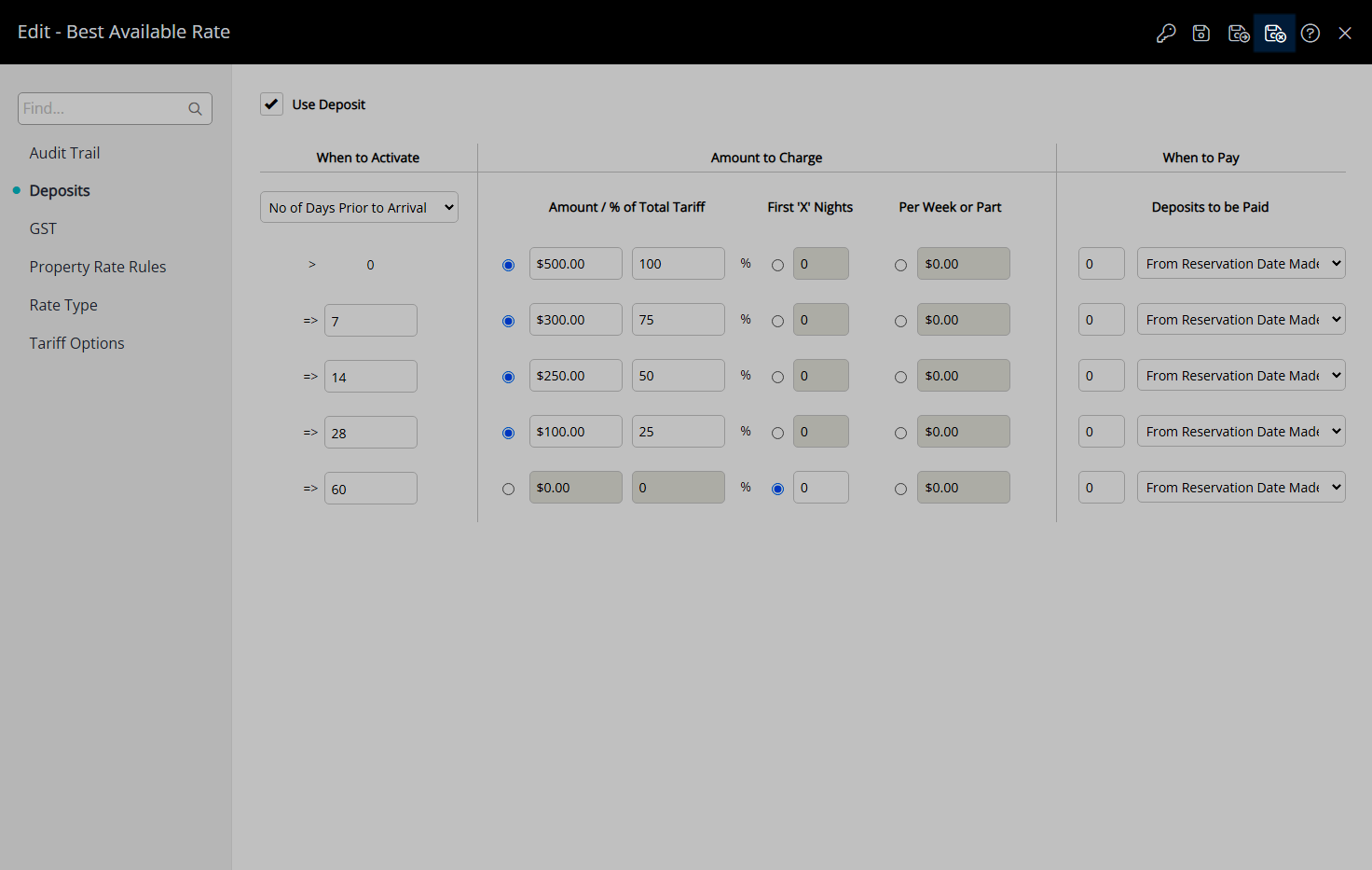
Deposits set on the Rate Type will only apply to Reservations created after the changes are saved or when a new Quoted Rate is generated by selecting this Rate Type on an existing Reservation.