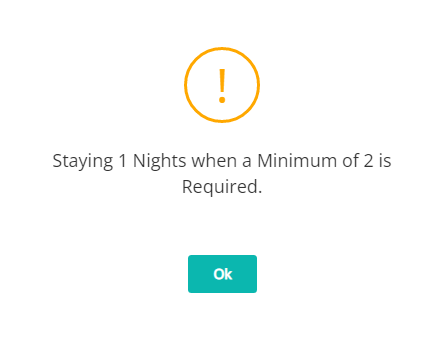Rate Type Length of Stay
Set the length of stay requirements on a Rate Type in RMS.
Length of Stay on a Rate Type will set the criteria for how long a Reservation must stay in-house when using this Rate Type.
-
Information
-
Setup
- Add Button
Information
Length of Stay on a Rate Type will set the criteria for how long a Reservation must stay in-house when using this Rate Type.
Length of Stay can be setup on a Rate Type, Derived Rate Type, Rate Type Property Rule, Rate Period, Rate Table or in the Control Panel and will apply to the Reservation based on the Length of Stay Hierarchy.
A Rate Type is the charge description that identifies a pricing structure used by Reservations.
Derived Rates determine their pricing using an adjustment amount set against the selected Master Rate Type.
A Rate Type will only be available for selection on a reservation if it has been linked with a Rate Period and Rate Table using a Rate Lookup.

Category, Area, Reservation, Guest and Rate are default System Labels that can be customised.

System Administrators will require Security Profile access to setup this feature.
-
Setup
- Add Button
Setup
Have your System Administrator complete the following.
- Go to Charts > Rate Manager in the Side Menu of RMS.
- Select the
 'Rates' icon.
'Rates' icon. - Select 'Rate Types'.
- Select an existing Rate Type and choose the
 'Edit' icon.
'Edit' icon. - Navigate to the 'Rate Options' tab.
- Enter the Minimum and Maximum Length of Stay for each day of the week.
- Save/Exit.

The Length of Stay Restrictions will apply to Reservations created after the changes are saved or on existing Reservations updated to this Rate Type.
-
Guide
- Add Button
Guide
Go to Charts > Rate Manager in the Side Menu of RMS.
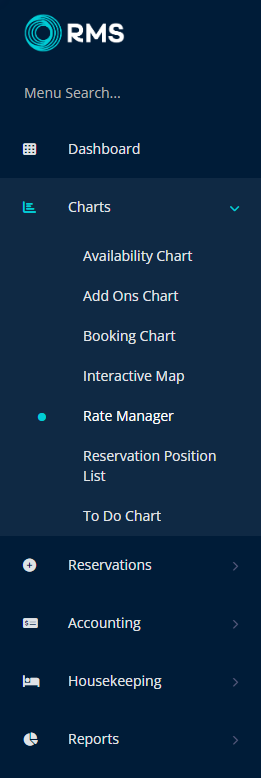
Select the ![]() 'Rates' icon.
'Rates' icon.
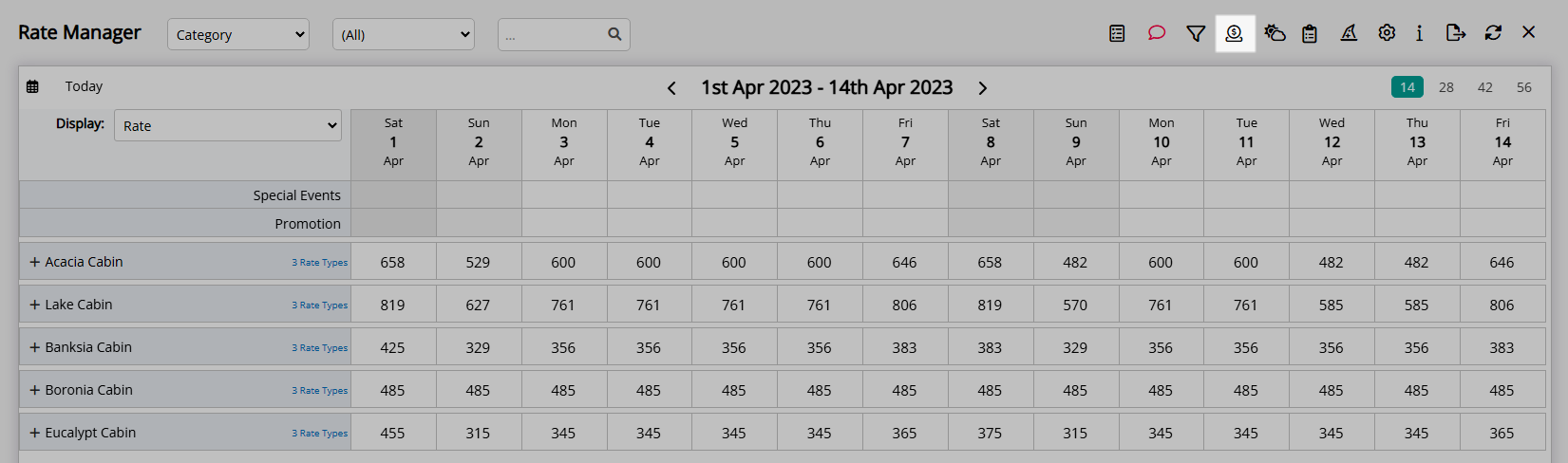
Select 'Rate Types'.
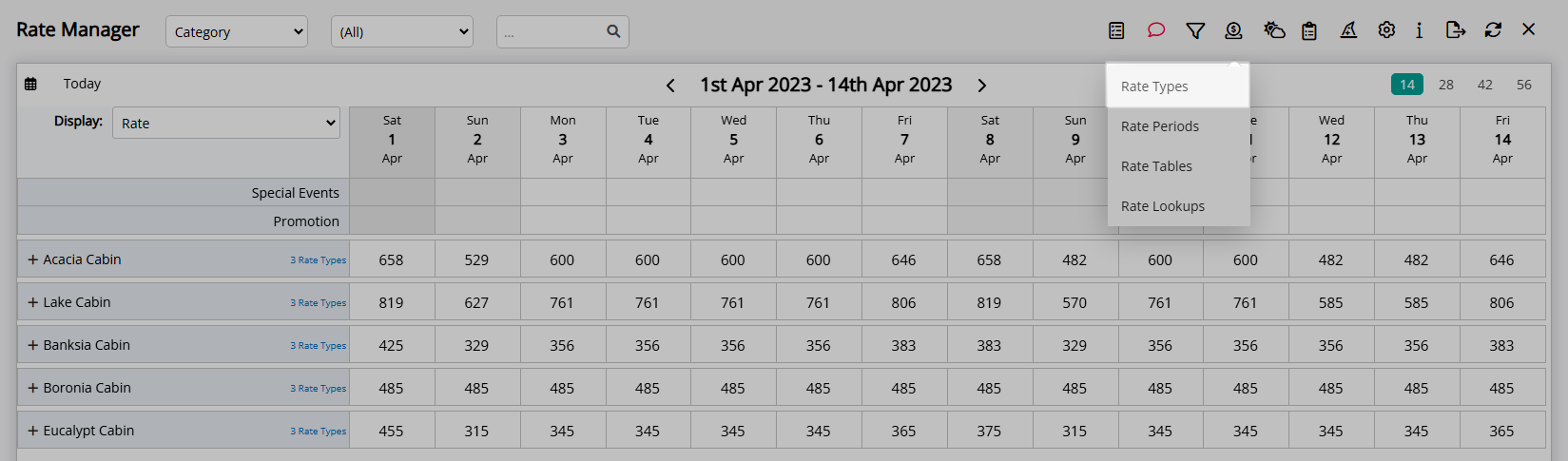
Select an existing Rate Type and choose the  'Edit' icon.
'Edit' icon.
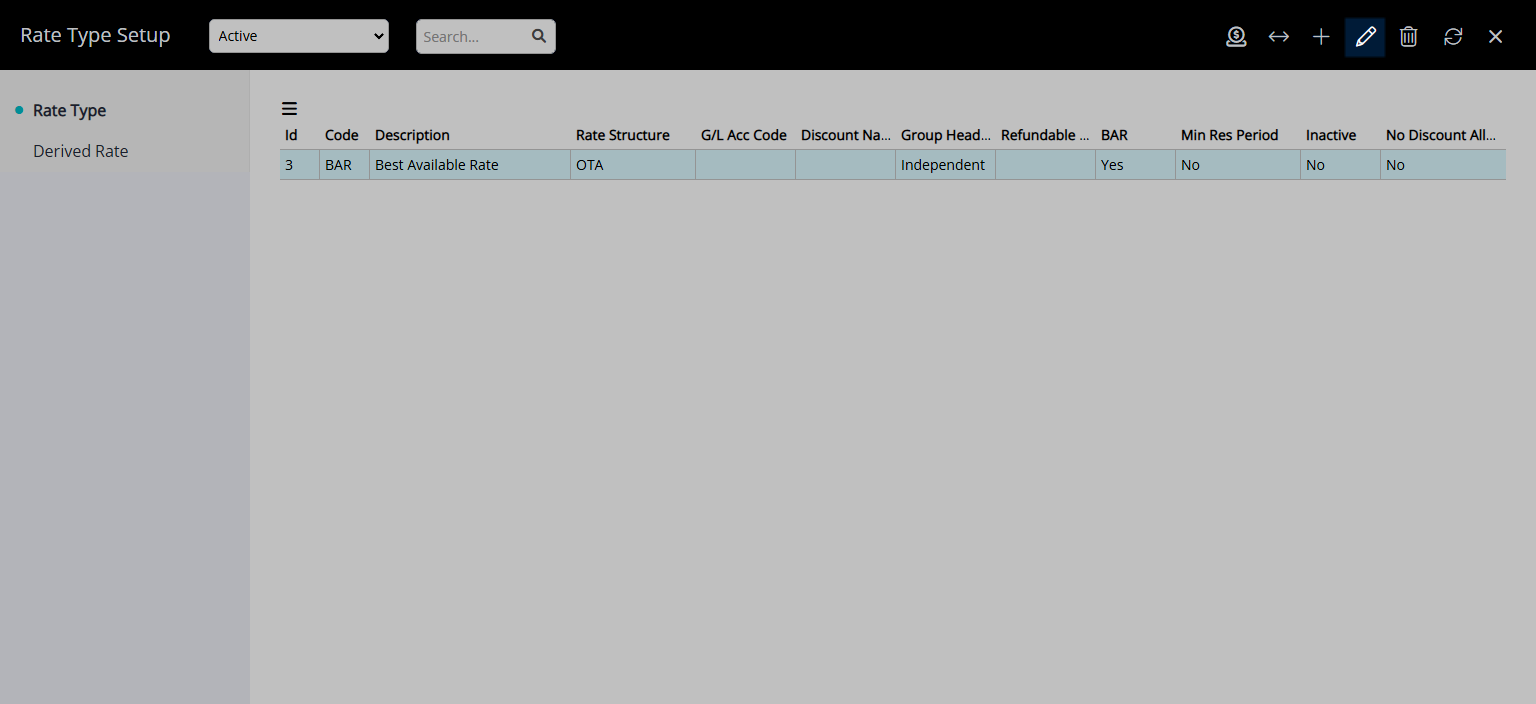
Navigate to the 'Rate Options' tab.
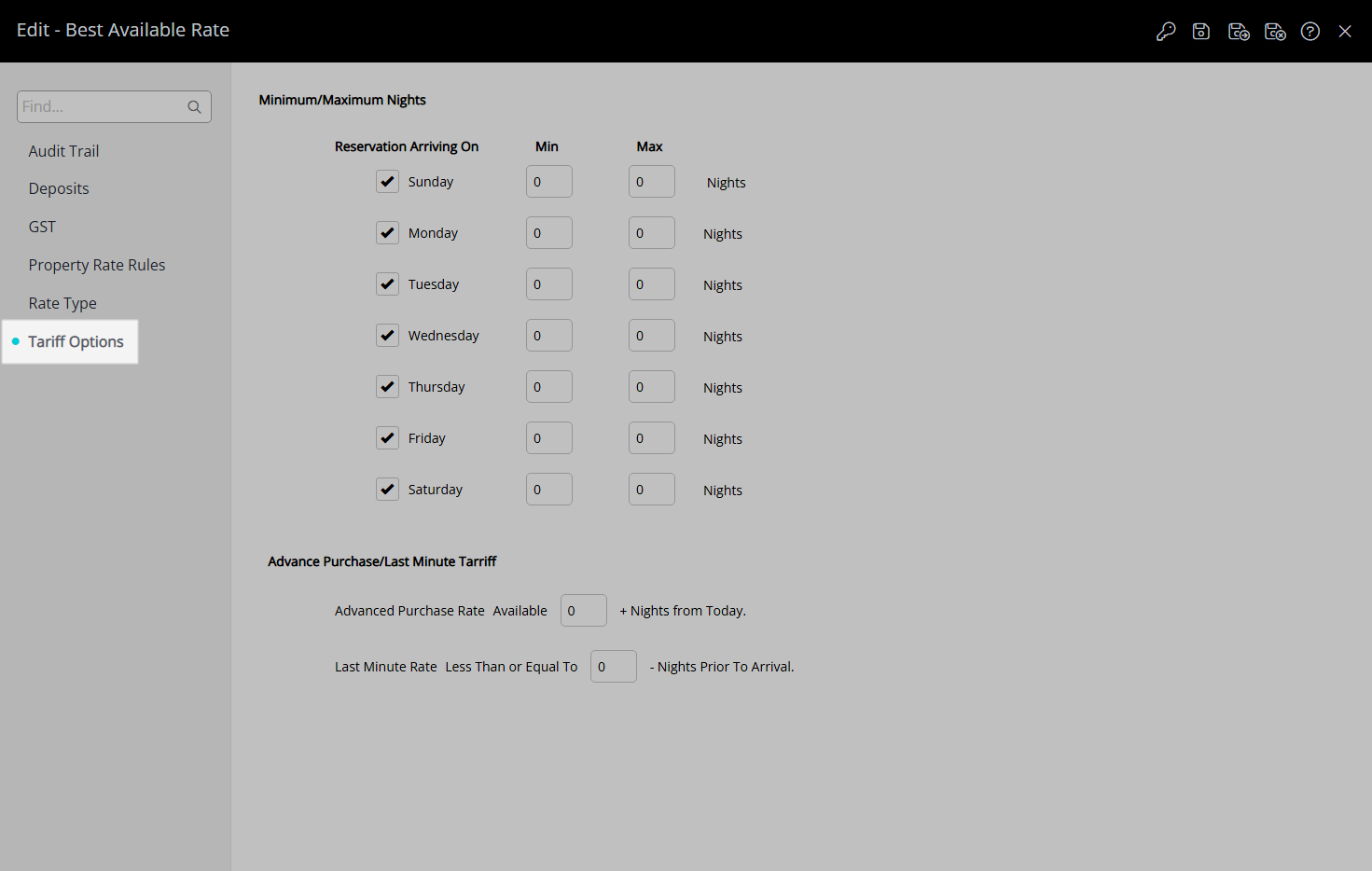
Enter the Minimum and Maximum Length of Stay for each day of the week.
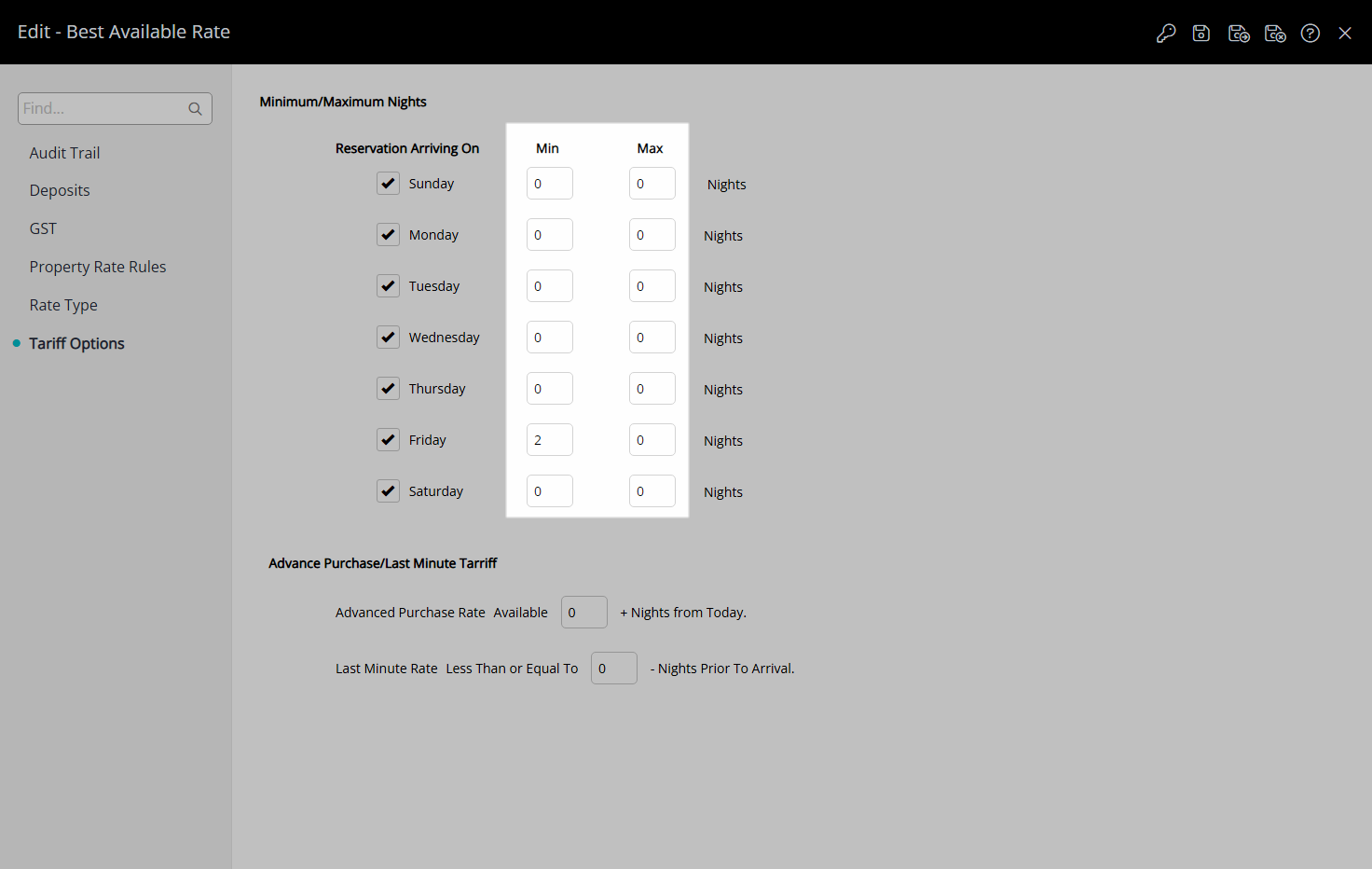
Select the  'Save/Exit' icon to store the changes made and leave the setup.
'Save/Exit' icon to store the changes made and leave the setup.
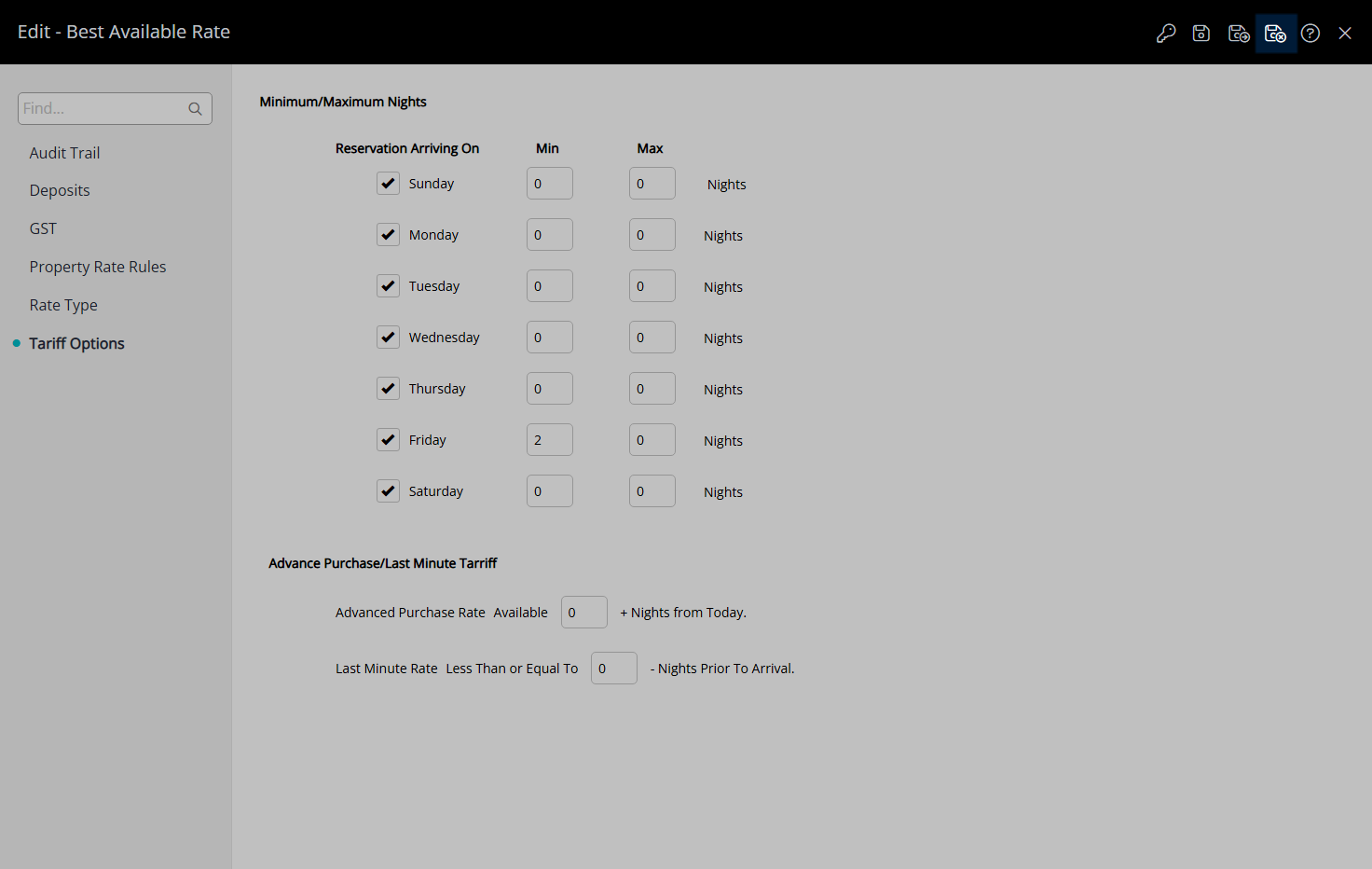
The Length of Stay Restrictions will apply to Reservations created after the changes are saved or on existing Reservations updated to this Rate Type.
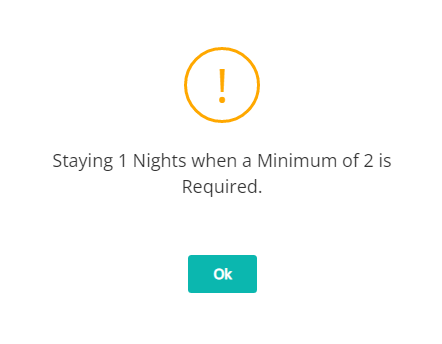
Setup
Have your System Administrator complete the following.
- Go to Charts > Rate Manager in the Side Menu of RMS.
- Select the
 'Rates' icon.
'Rates' icon. - Select 'Rate Types'.
- Select an existing Rate Type and choose the
 'Edit' icon.
'Edit' icon. - Navigate to the 'Rate Options' tab.
- Enter the Minimum and Maximum Length of Stay for each day of the week.
- Save/Exit.

The Length of Stay Restrictions will apply to Reservations created after the changes are saved or on existing Reservations updated to this Rate Type.
-
Guide
- Add Button
Guide
Go to Charts > Rate Manager in the Side Menu of RMS.
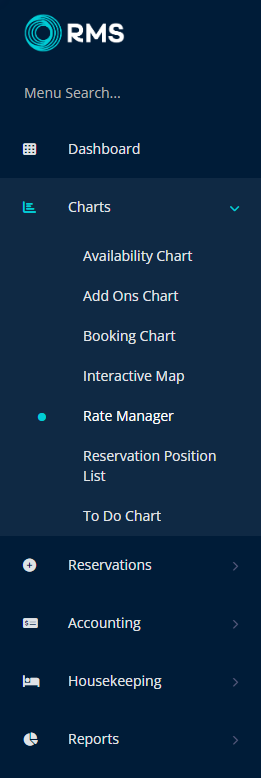
Select the ![]() 'Rates' icon.
'Rates' icon.
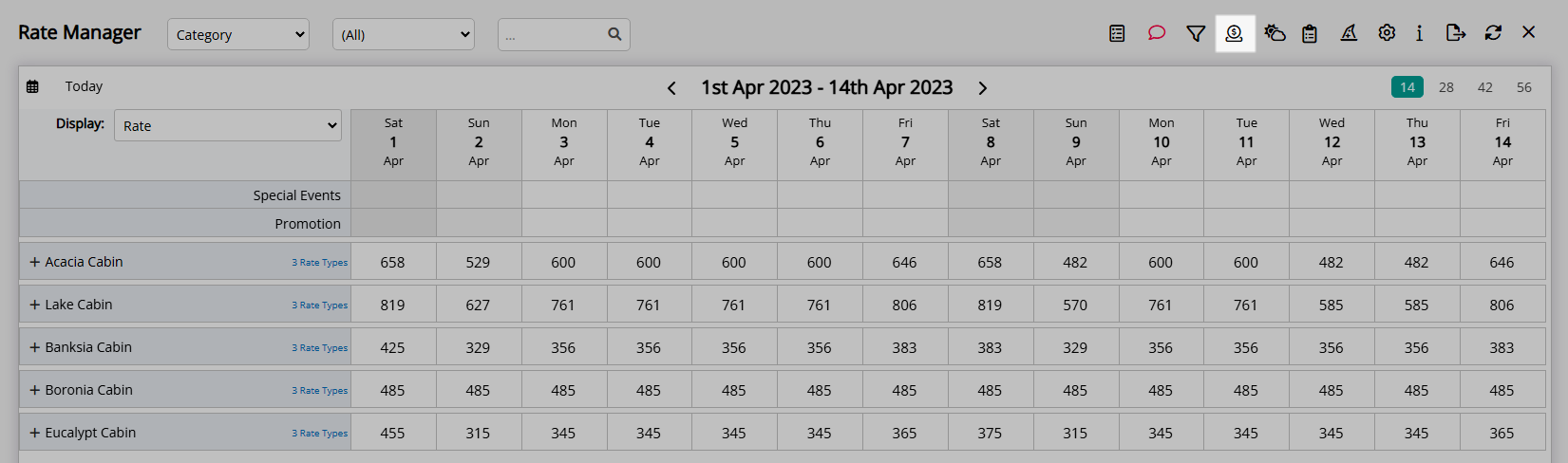
Select 'Rate Types'.
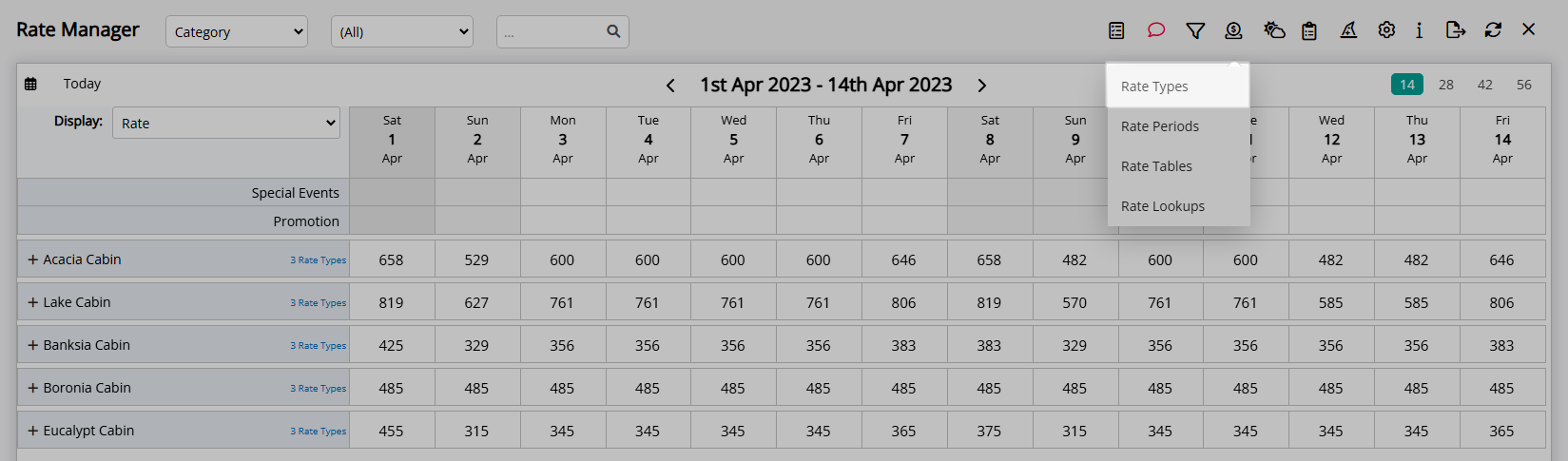
Select an existing Rate Type and choose the  'Edit' icon.
'Edit' icon.
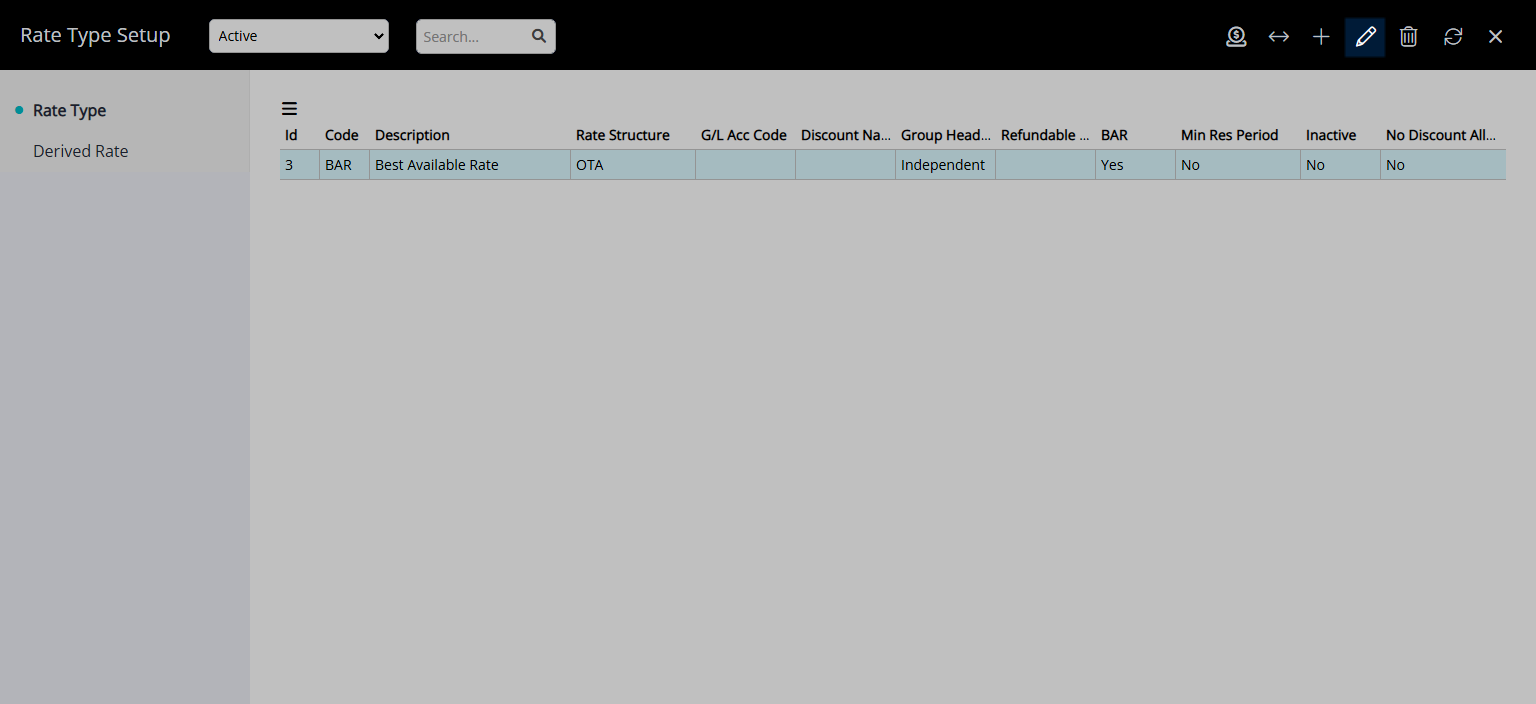
Navigate to the 'Rate Options' tab.
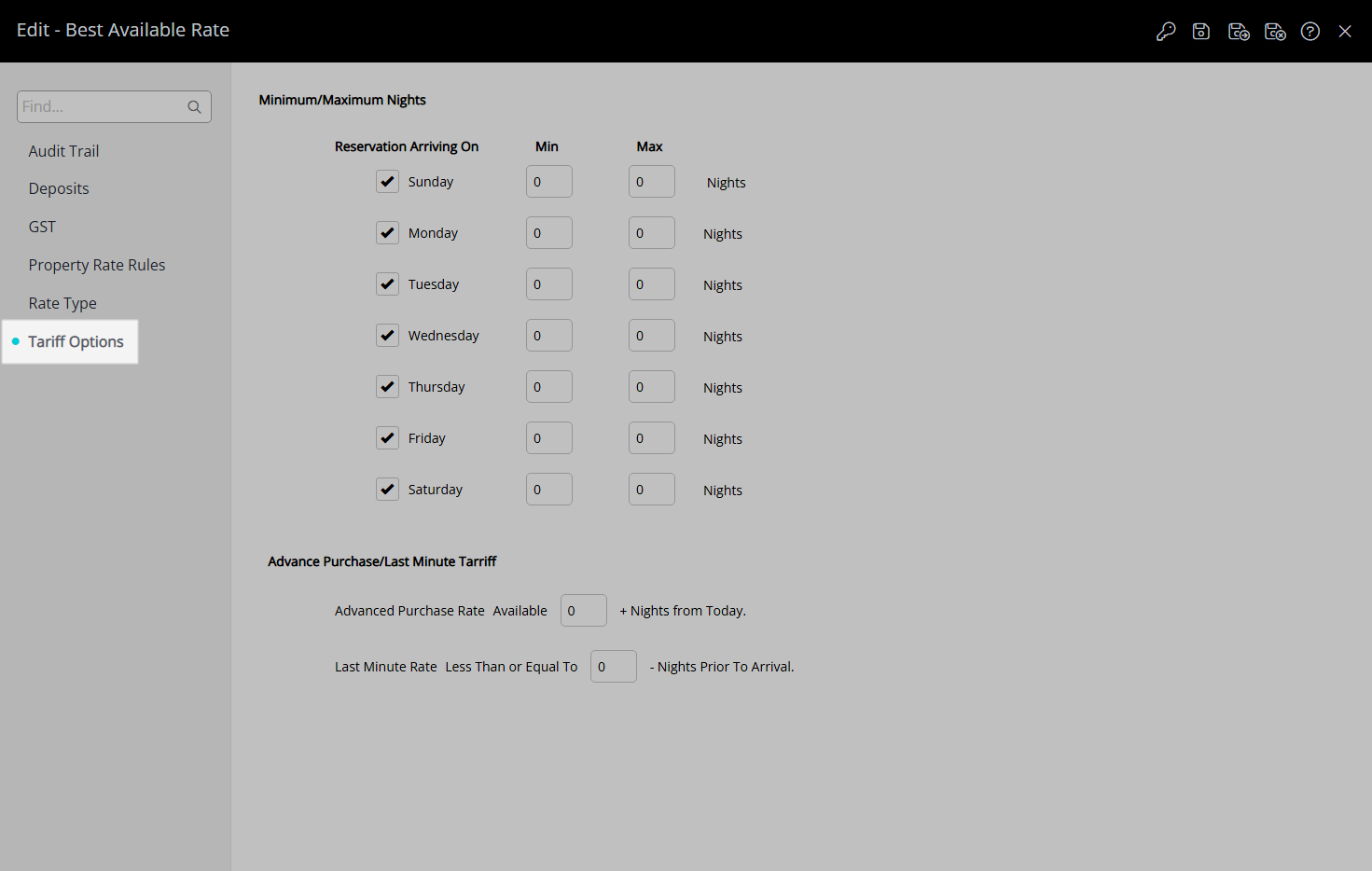
Enter the Minimum and Maximum Length of Stay for each day of the week.
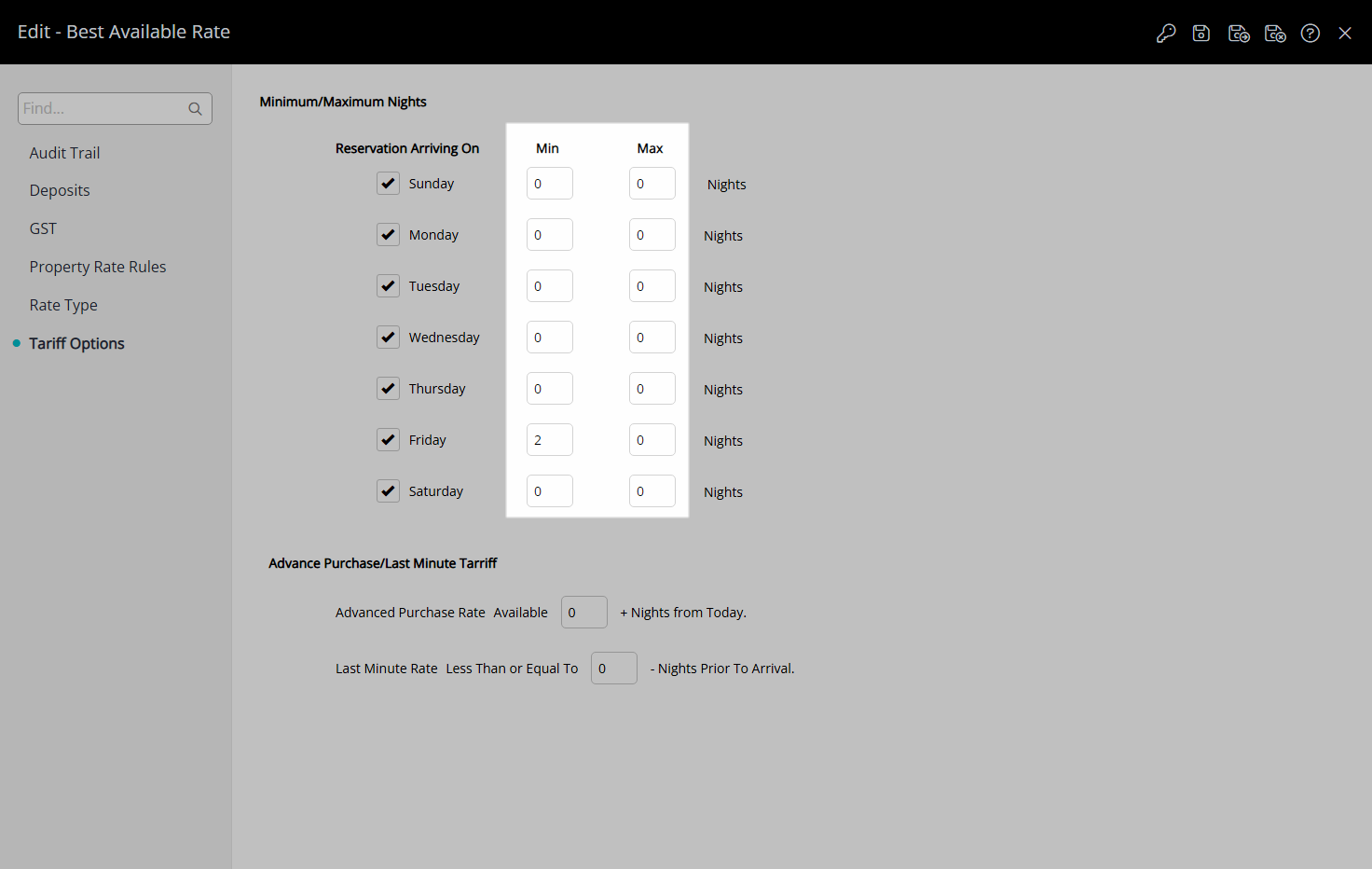
Select the  'Save/Exit' icon to store the changes made and leave the setup.
'Save/Exit' icon to store the changes made and leave the setup.
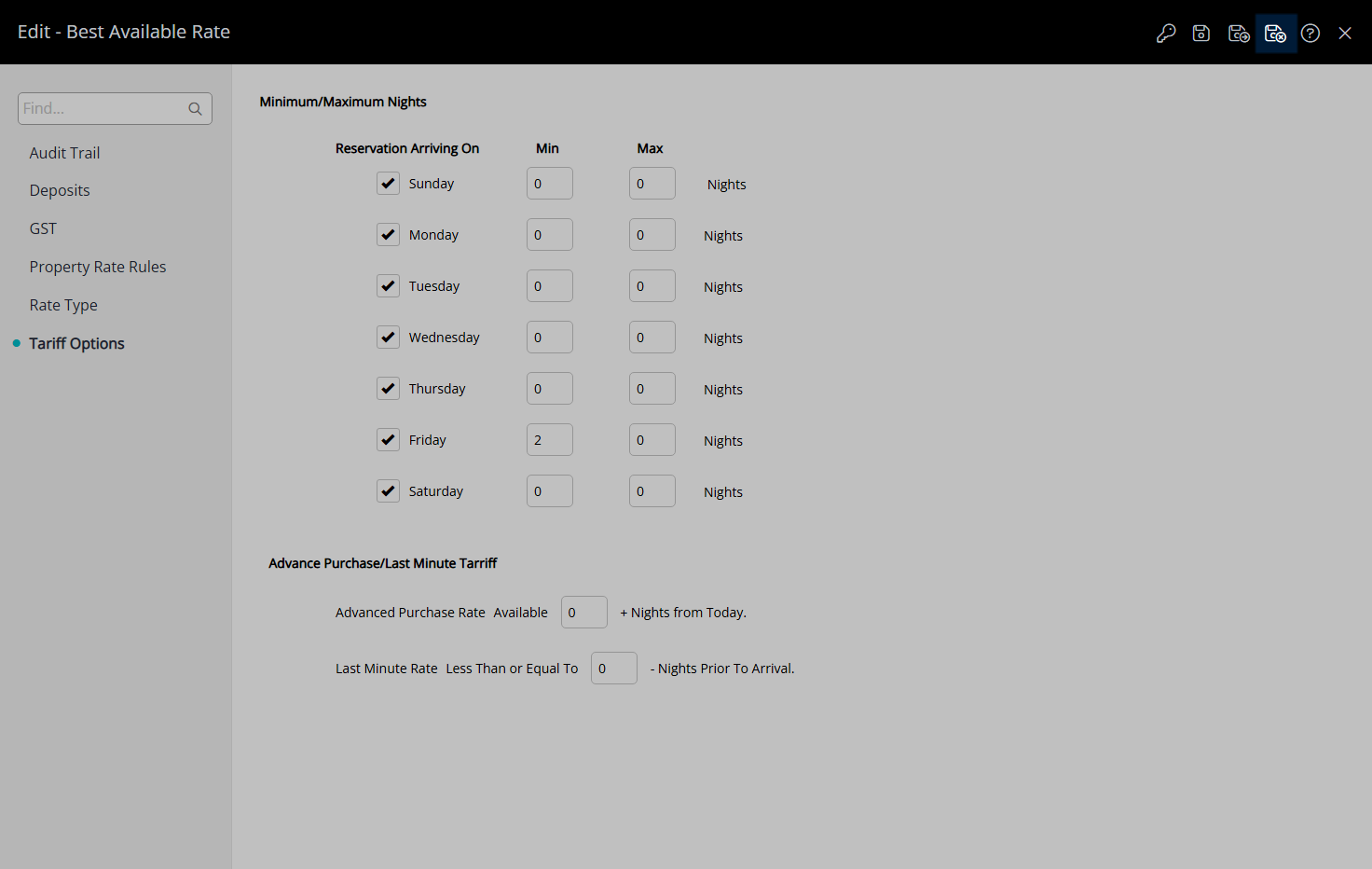
The Length of Stay Restrictions will apply to Reservations created after the changes are saved or on existing Reservations updated to this Rate Type.