Send Pay By Link
Send a Pay By Link by SMS or email from an account in RMS.
Pay By Link is a secure payment request that can be sent by SMS or email when using RMS Pay as the payment gateway in RMS.
The recipient can click the Pay By Link and be taken directly to a secure payment page with 3DS verification to complete payment. When Payment is confirmed, the payee will receive an emailed copy of the receipt.
3DS verification requires an additional layer of authentication by the card holder from their bank to verify the transaction. This assists to minimise card fraud and reduces the likelihood of a chargeback.
Payment will be processed using RMS Pay with a Receipt automatically created on the account for the amount paid and a Credit Card Token created on the Guest Profile to enable future payments.
Send Pay By Link
- Go to Accounting > Quick Account Access in the side menu of RMS.
- Enter the Account Number or Reservation Number and select the
 'Go to Account' icon.
'Go to Account' icon. - Select Receipt > Pay By Link and then choose 'SMS' or 'Email'.
- Select a Recipient.
- Select a Pay By Link Expiry.
- Enter a Receipt Amount.
- Optional: Enter a Transaction Comment.
- Select 'Process'.
- Select 'Yes' to confirm.
Go to Accounting > Quick Account Access in the side menu of RMS.
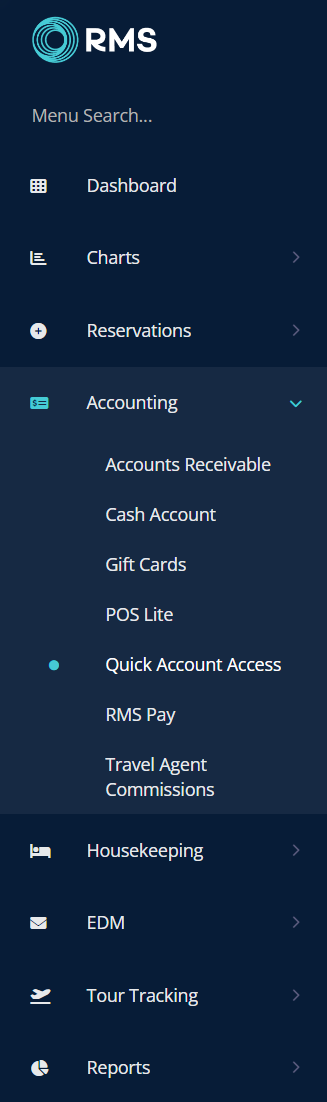
Enter the Account Number or Reservation Number and select the  'Go to Account' icon.
'Go to Account' icon.
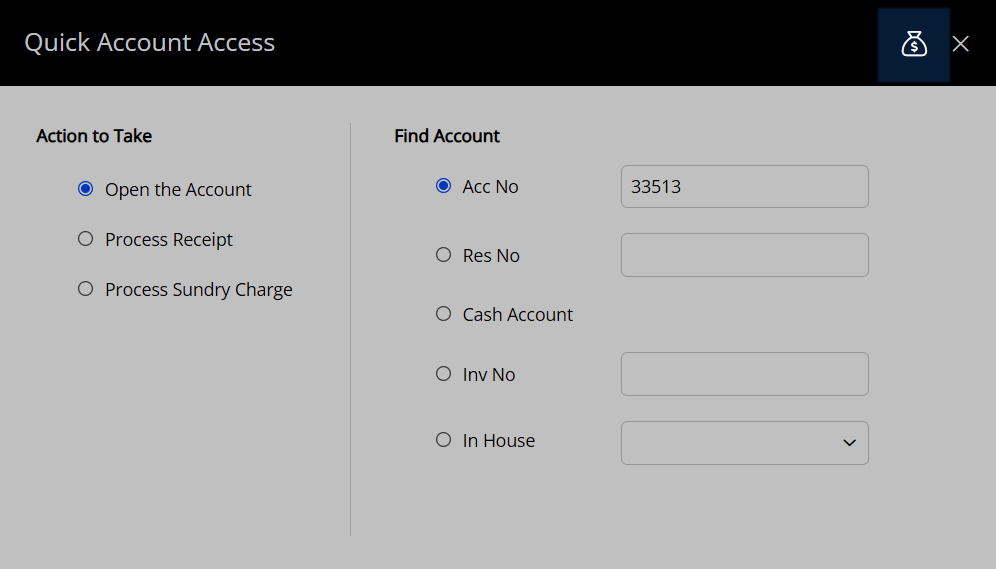
Select Receipt > Pay By Link and then choose 'SMS' or 'Email'.
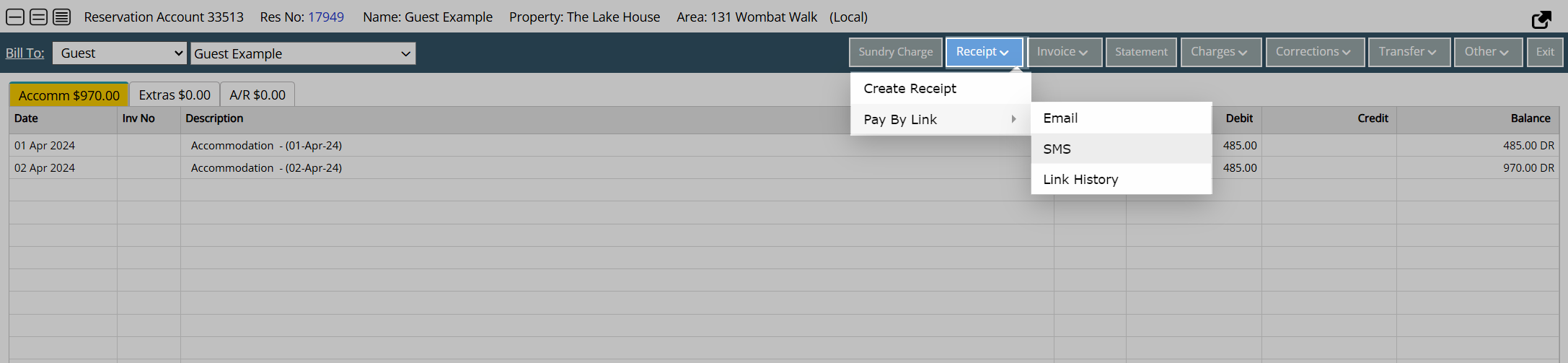
Select a Recipient.
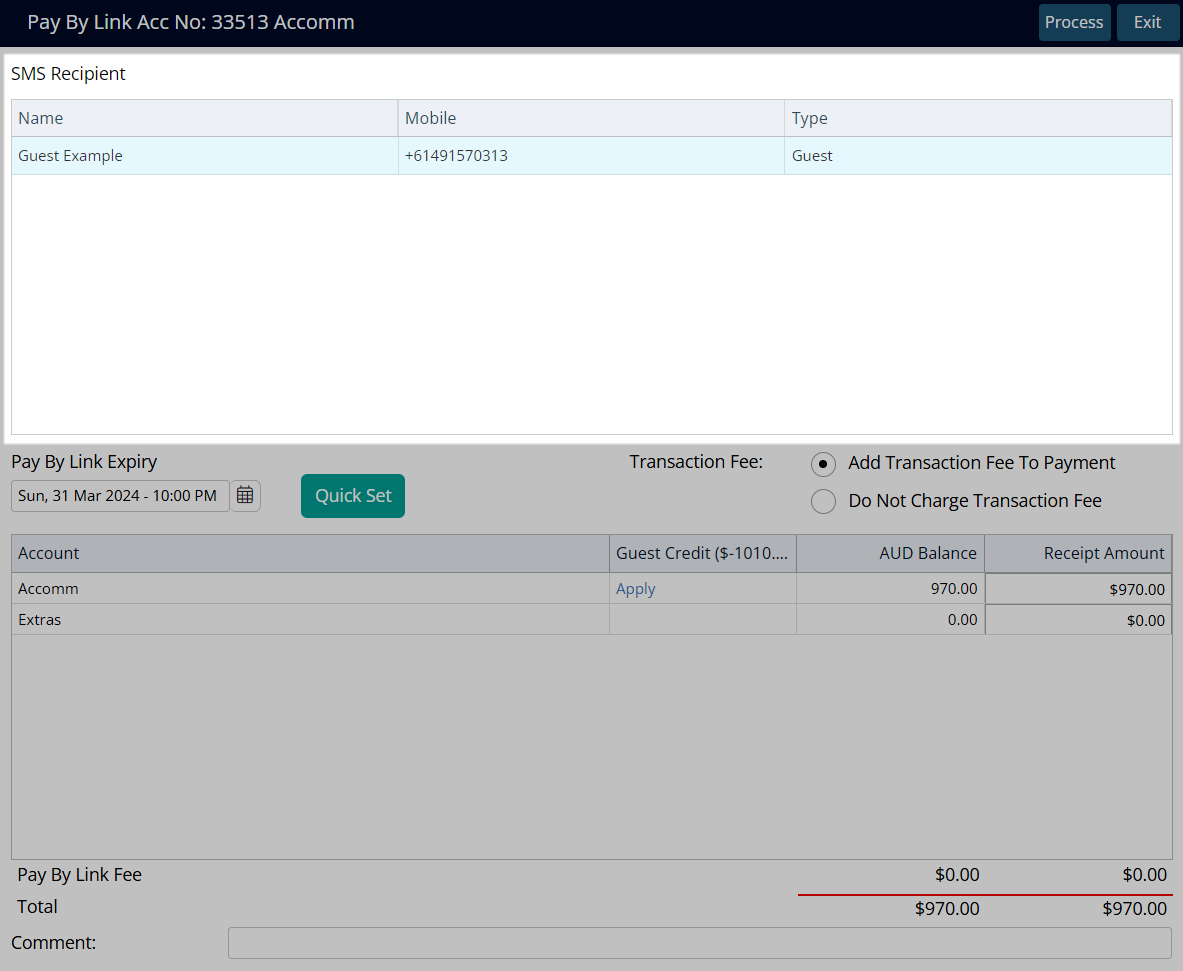
Select a Pay By Link Expiry.
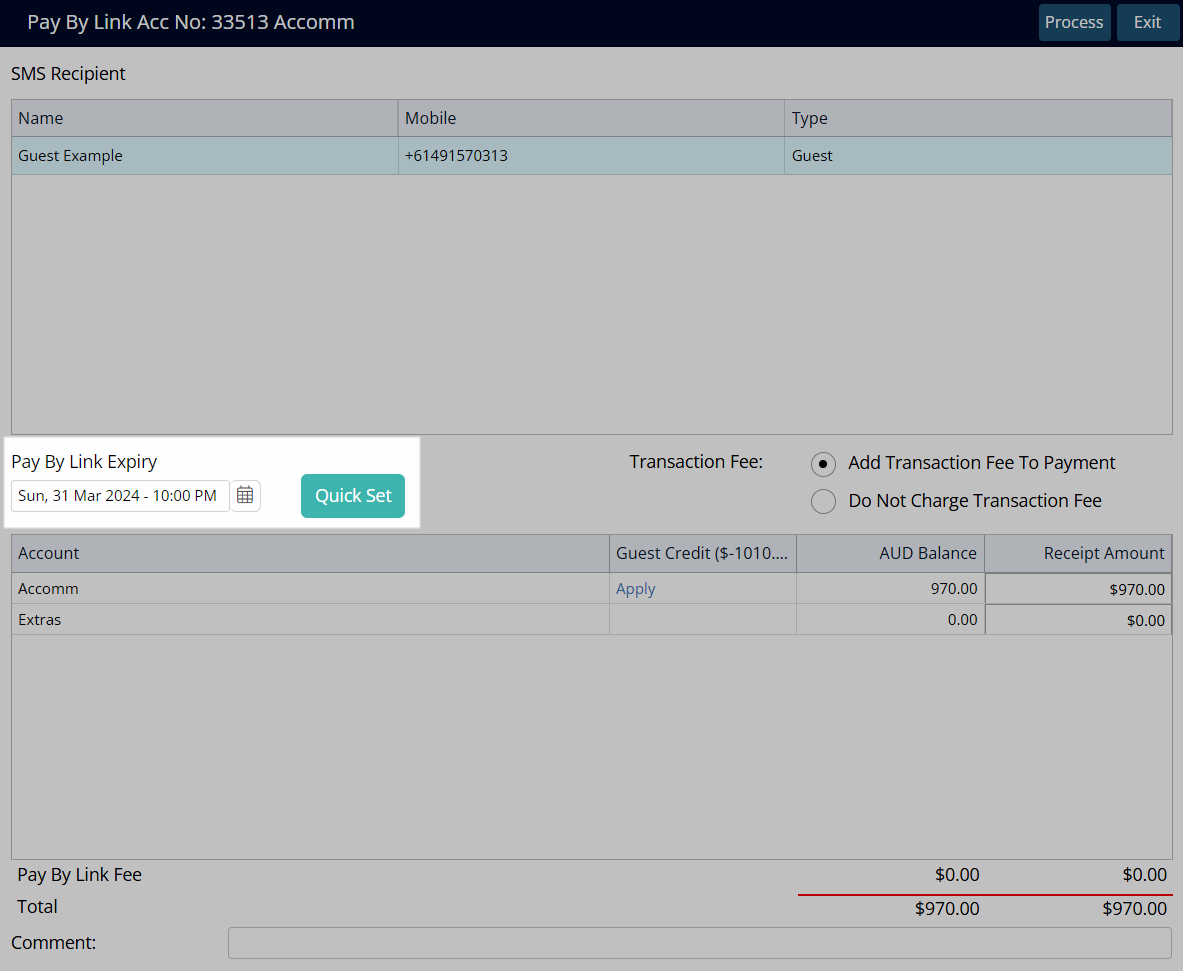
Enter a Receipt Amount.
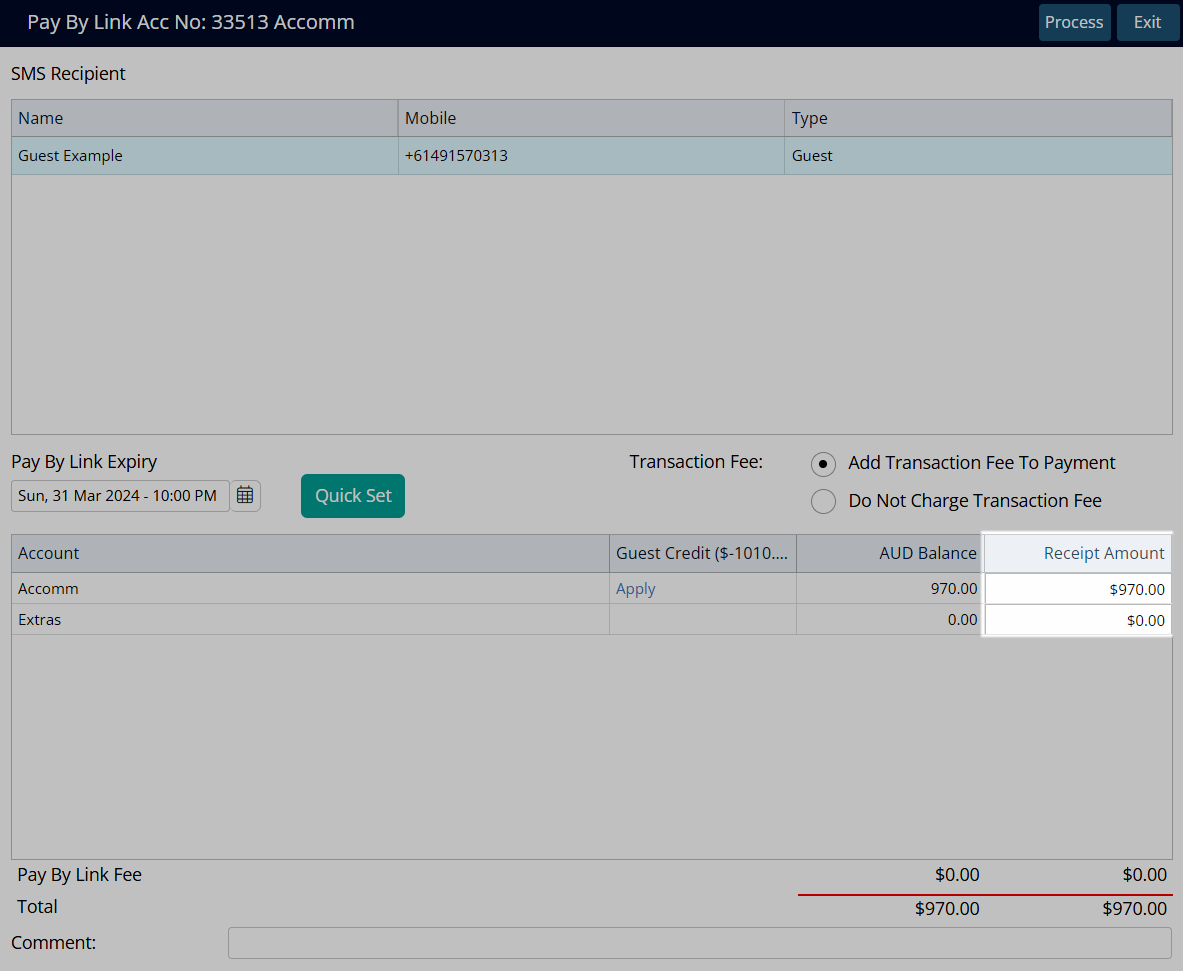
Optional: Enter a Transaction Comment.
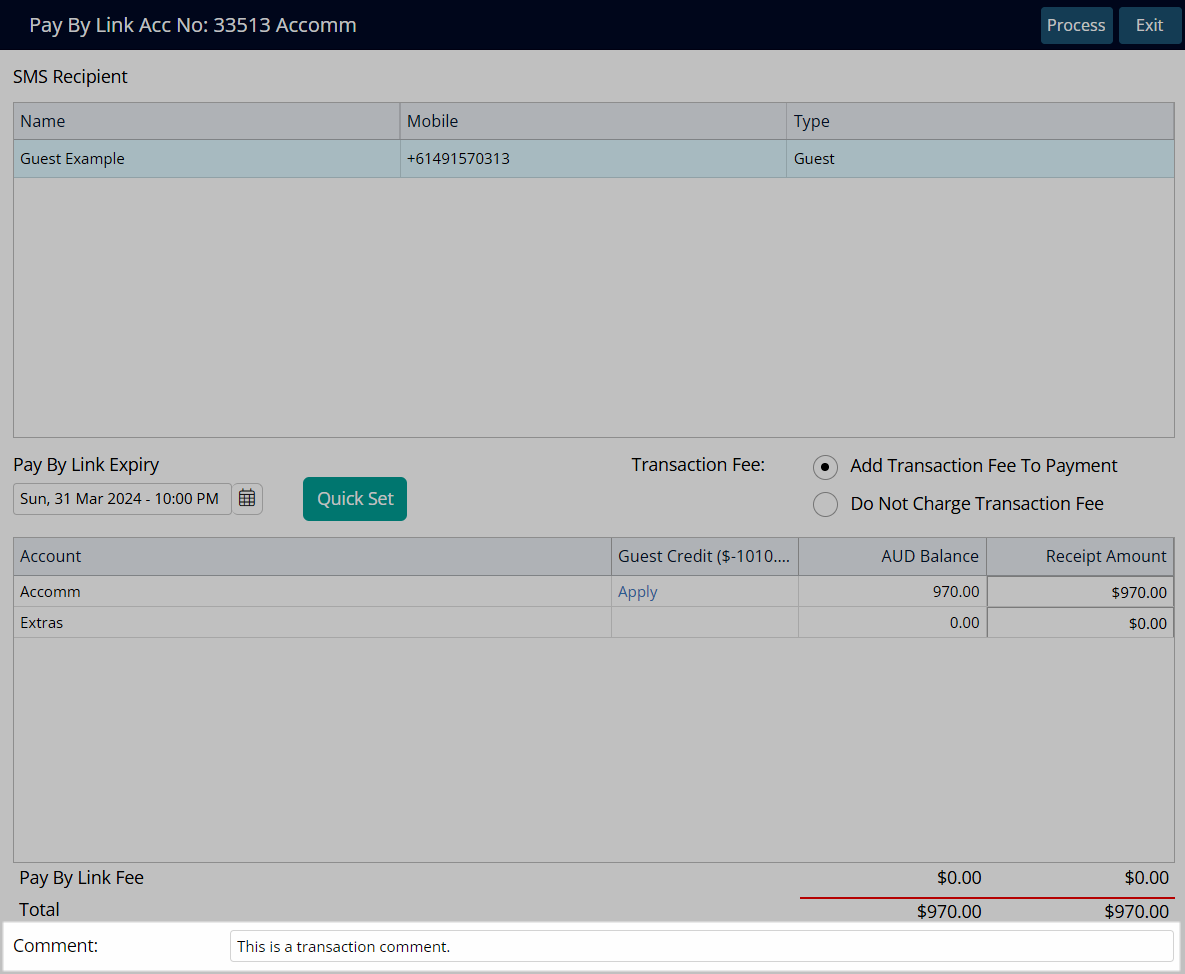
Select 'Process'.
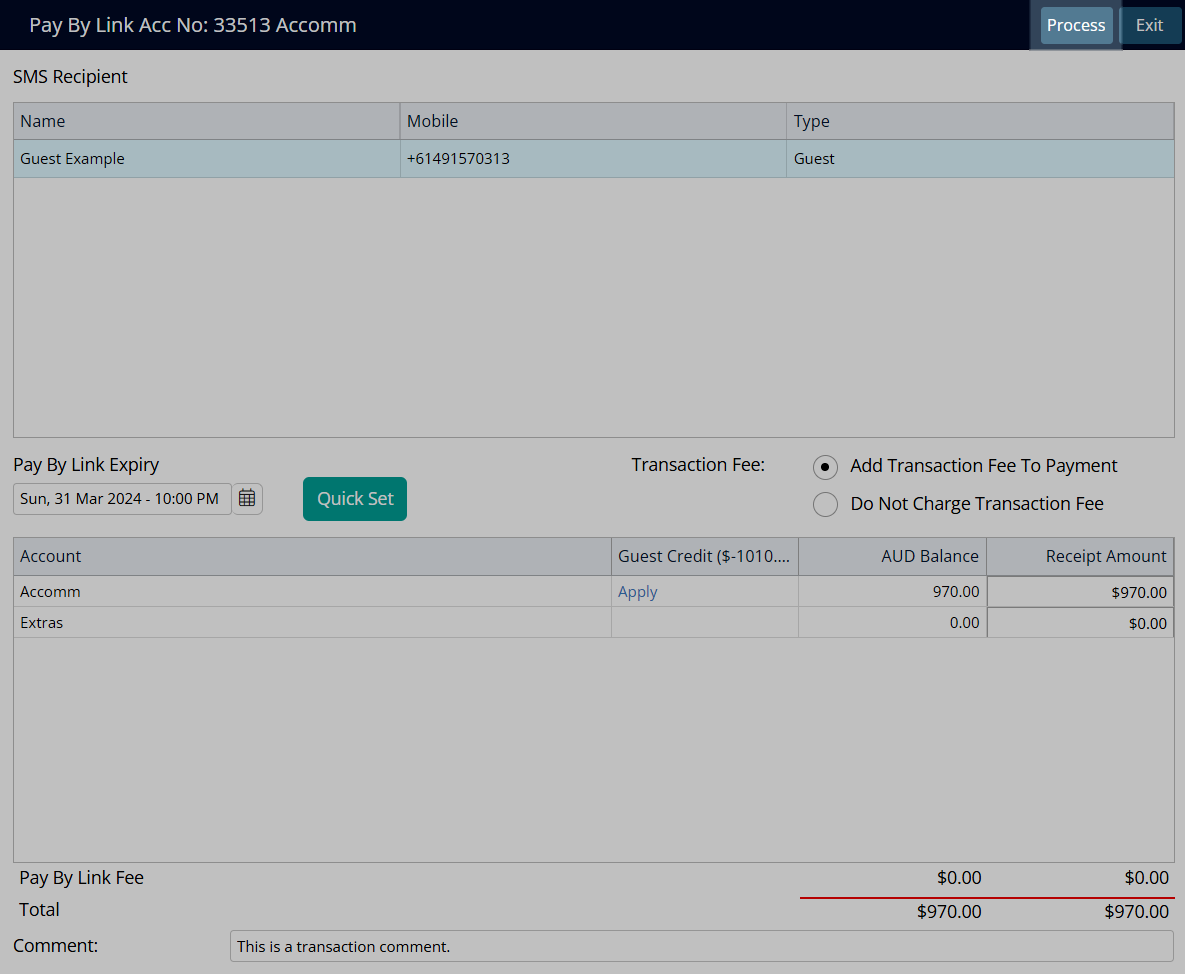
Select 'Yes' to confirm.
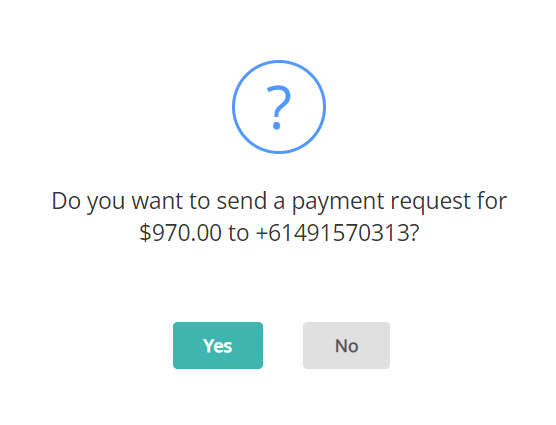
The Pay By Link will be sent to the selected recipient to request payment using the selected method.
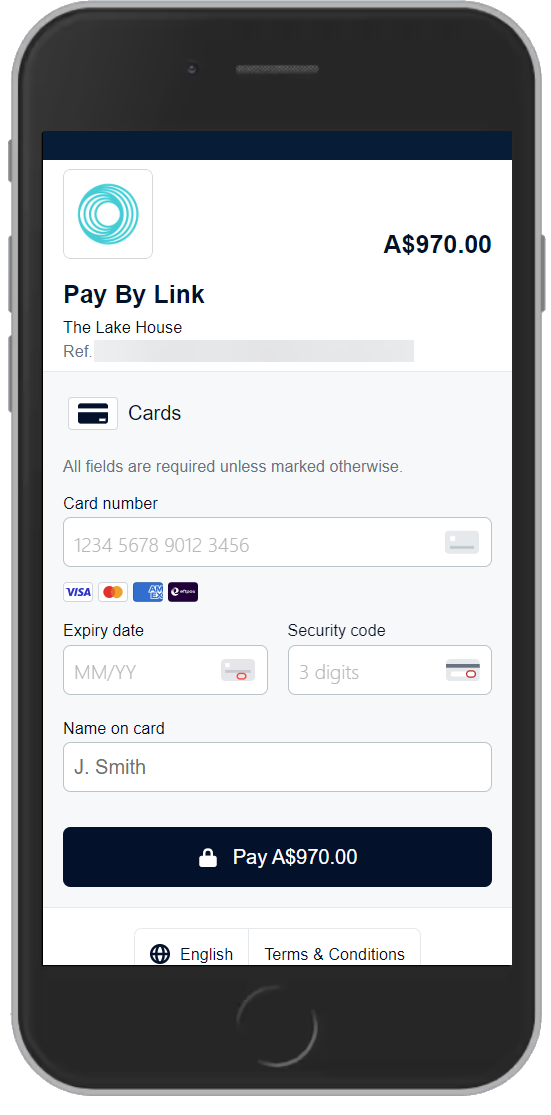
The  'Pay By Link' icon will display on the account when there is an active Pay By Link.
'Pay By Link' icon will display on the account when there is an active Pay By Link.
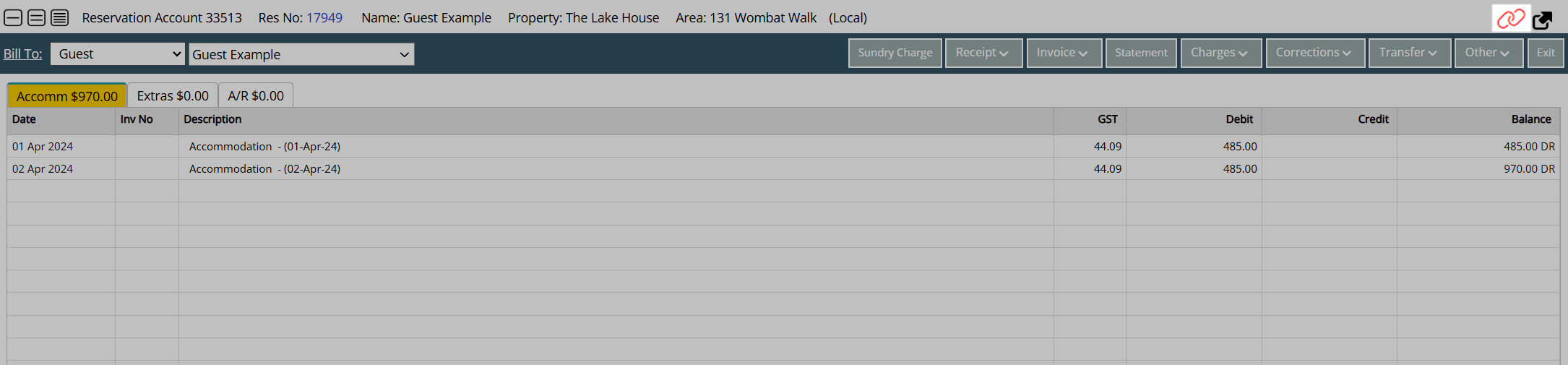
Current and past Pay By Links on an account can be viewed by selecting 'Link History' in the Receipt > Pay By Link menu.
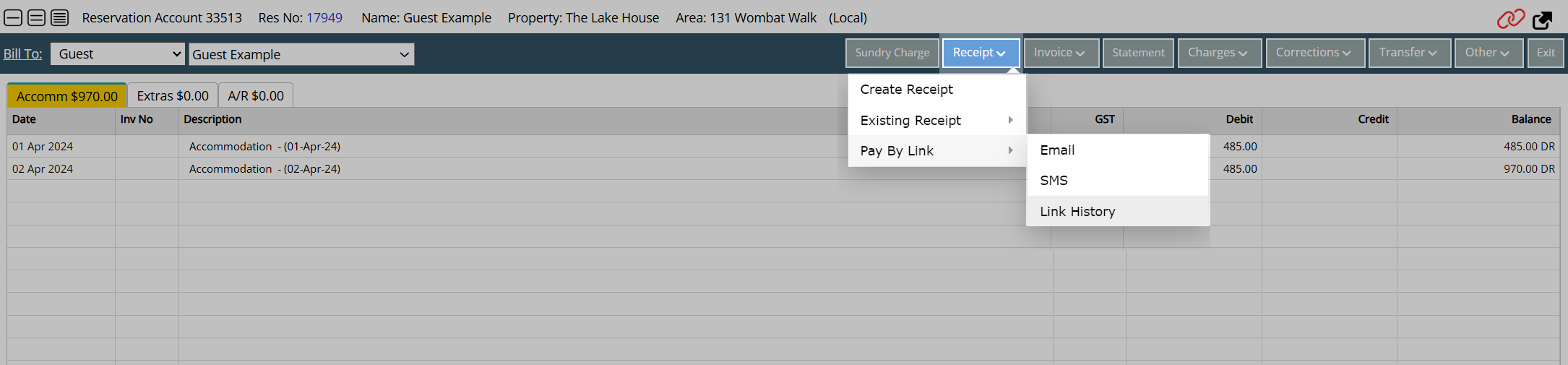
When payment is completed the Receipt will be created on the account and a Credit Card Token will be created on the Guest Profile using the card information entered.
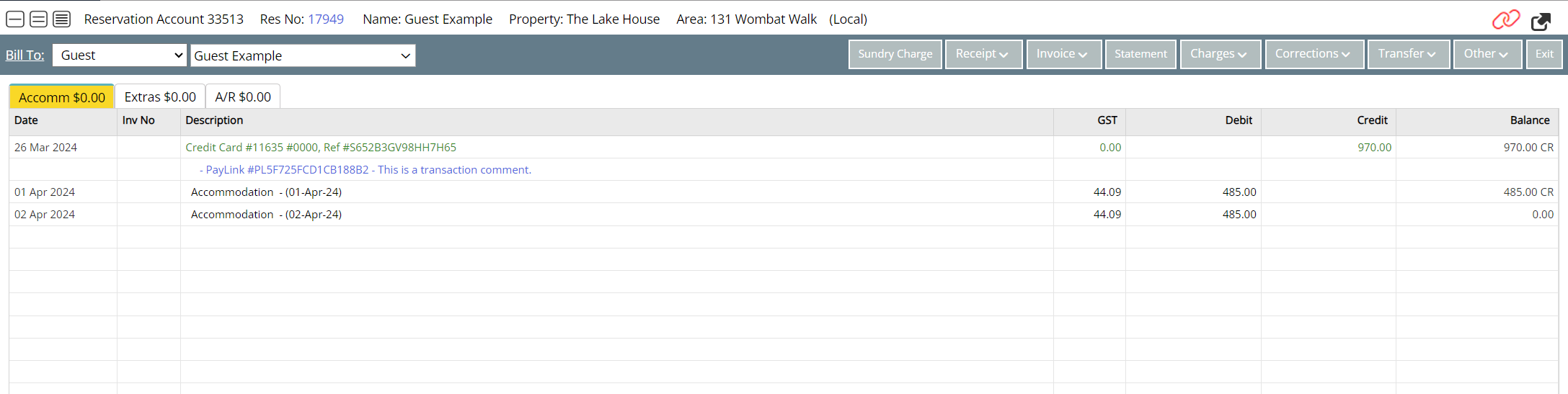
| Previous: Pay By Link Setup |
 'Pay By Link' icon to open Link History and view all pending Pay By Links on the account.
'Pay By Link' icon to open Link History and view all pending Pay By Links on the account.