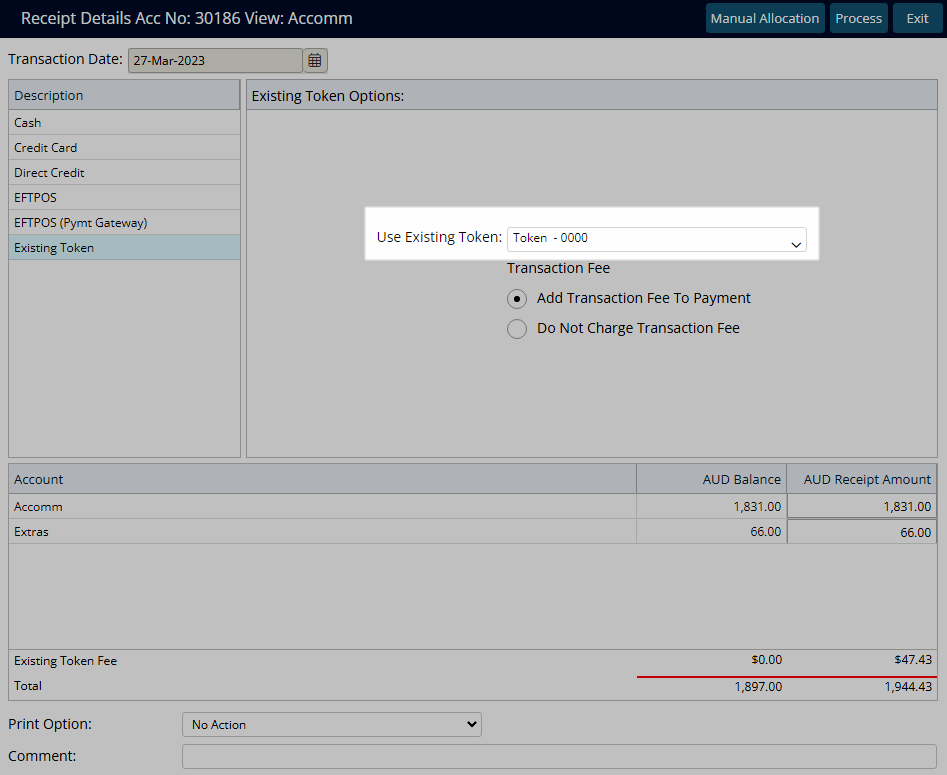Credit Card Token
Create a secure token with credit card information for payment processing via a Payment Gateway in RMS.
Credit Card Tokens are encrypted tokens containing credit card information that can be used to securely process payments in RMS via a connected Payment Gateway.
-
Information
-
Use
- Add Button
Information
Credit Card Tokens are encrypted tokens containing credit card information that can be used to securely process payments in RMS via a connected Payment Gateway.
Multiple Credit Card Tokens can be created on a Company, Guest Profile or Travel Agent to be available for selection when creating a Receipt on a related account.
A Credit Card Token can be created from within RMS or using a connected EFTPOS terminal when using RMS Pay or another Payment Gateway that includes the function of creating a Credit Card Token from the terminal.
Credit Card Tokens created via the Receipt screen will be recorded in the Audit Trail.
Payment made via Pay By Link or Credit Card Receipt will create a Credit Card Token using the entered card information.
Pay By Link is a feature available exclusively to properties using RMS Pay as the Payment Gateway that enables sending a secure payment link by SMS or email requesting payment of a set value.
The Second Deposit Processing utility requires a valid Credit Card Token and the CC Consent field to be set to 'Yes' to process payments of second deposits in RMS.
Credit Card Tokens remain on the Guest Profile, Company or Travel Agent until removed by a user.
Credit Card Token Descriptions are optional and can be used for labelling token usage when more than one token exists.
If the Property has recently switched to a different Payment Gateway the Credit Card Tokens created using the old Payment Gateway will not be visible.
Merging a Guest Profile, Company or Travel Agent will include any associated Credit Card Tokens.

Users will require Security Profile access to use this feature.
-
Use
- Add Button
Use
- Go to the Toolbar Menu Reservation Search in RMS.
- Enter the Guest Name or Reservation Number and press 'Enter'.
- Select the
 'Token' icon.
'Token' icon. - Select the
 'Add' icon.
'Add' icon. - Select the Process Token Using option.
- Select the
 'Create/Exit' icon.
'Create/Exit' icon.-
Hosted Payment Form.
- Enter the Credit Card Information on the secure Payment Gateway Form.
- Select 'Pay' or 'Submit'.
-
EFTPOS Terminal.
- Select the EFTPOS Terminal.
- Select the
 'Create/Exit' icon.
'Create/Exit' icon. - Follow the On-screen Prompts on the EFTPOS Terminal.
-
Hosted Payment Form.
- Optional: Enter a Token Description in the 'Description' field.
- Exit.

The Payment Gateway Form will vary based on the connected Payment Gateway in RMS.
Payment made via Pay By Link or Credit Card Receipt will create a Credit Card Token using the entered card information.
The ability to create a Credit Card Token via an EFTPOS Terminal is available when using RMS Pay or with Payment Gateways that include the function to create a token using the terminal.
The Credit Card Information form and icon or button displayed to create the CC Token at Step 5 will vary depending on the Payment Gateway used.
-
Guide
- Add Button
Guide
Go to the Toolbar Menu Reservation Search in RMS.
Enter the Guest Name or Reservation Number and press 'Enter'.

Select the ![]() 'Token' icon.
'Token' icon.
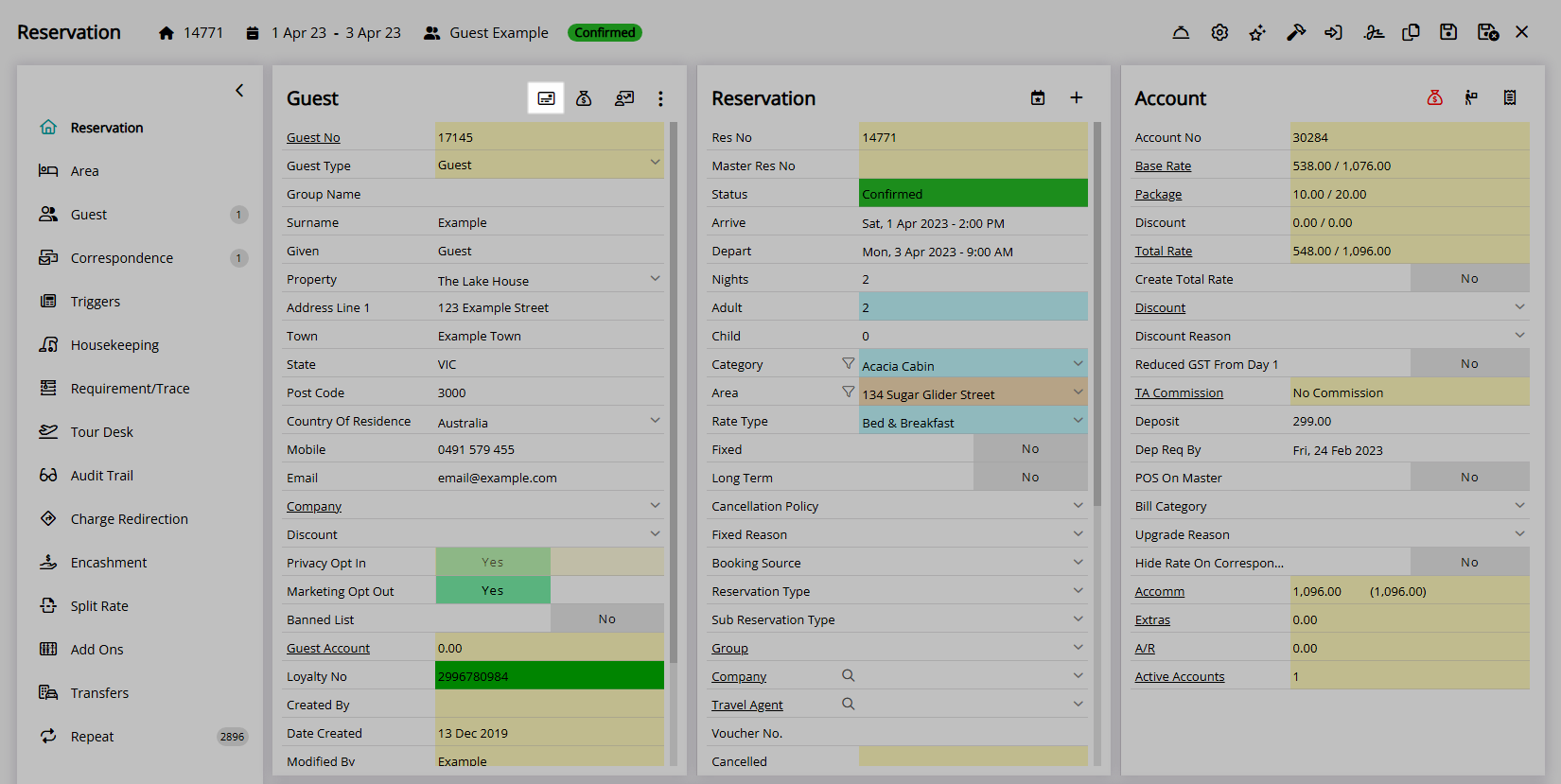
Select the  'Add' icon.
'Add' icon.
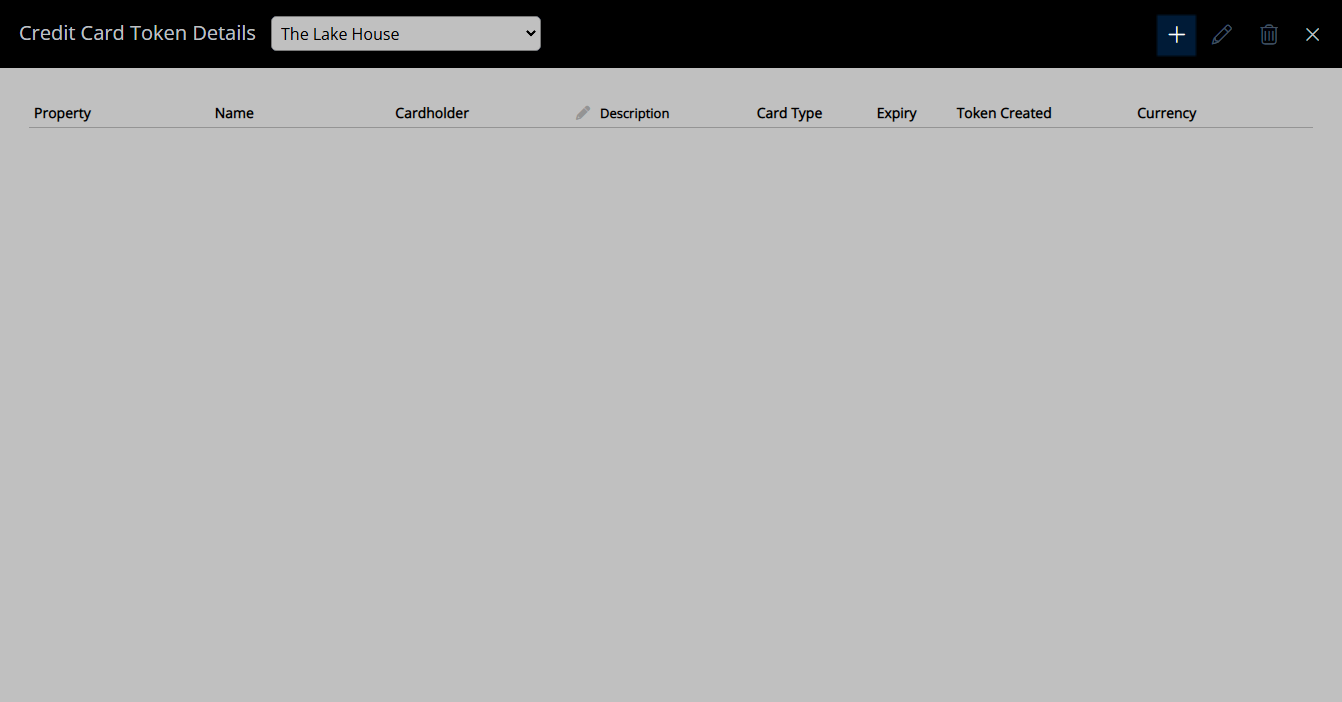
Select the Process Token Using option.

Select the  'Create/Exit' icon.
'Create/Exit' icon.

Hosted Payment Form.
Enter the Credit Card Information on the secure Payment Gateway Form.
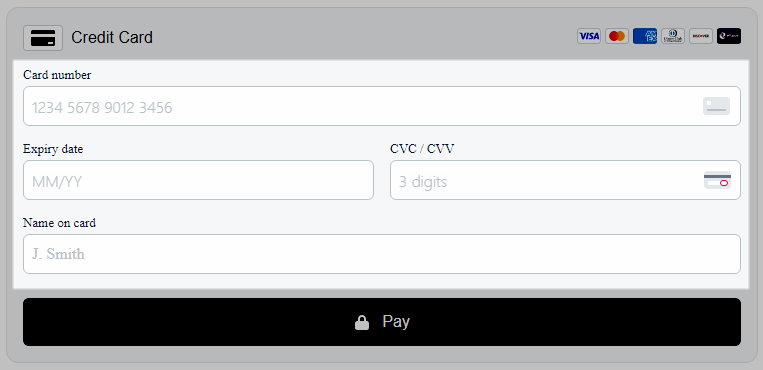
Select 'Pay' or 'Submit'.
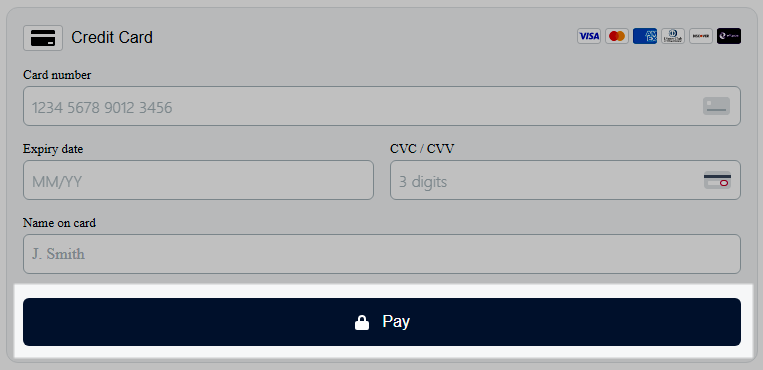
EFTPOS Terminal.
Select the EFTPOS Terminal.

Select the  'Create/Exit' icon.
'Create/Exit' icon.

Follow the On-screen Prompts on the EFTPOS Terminal.

Optional: Enter a Token Description in the ‘Description’ field.
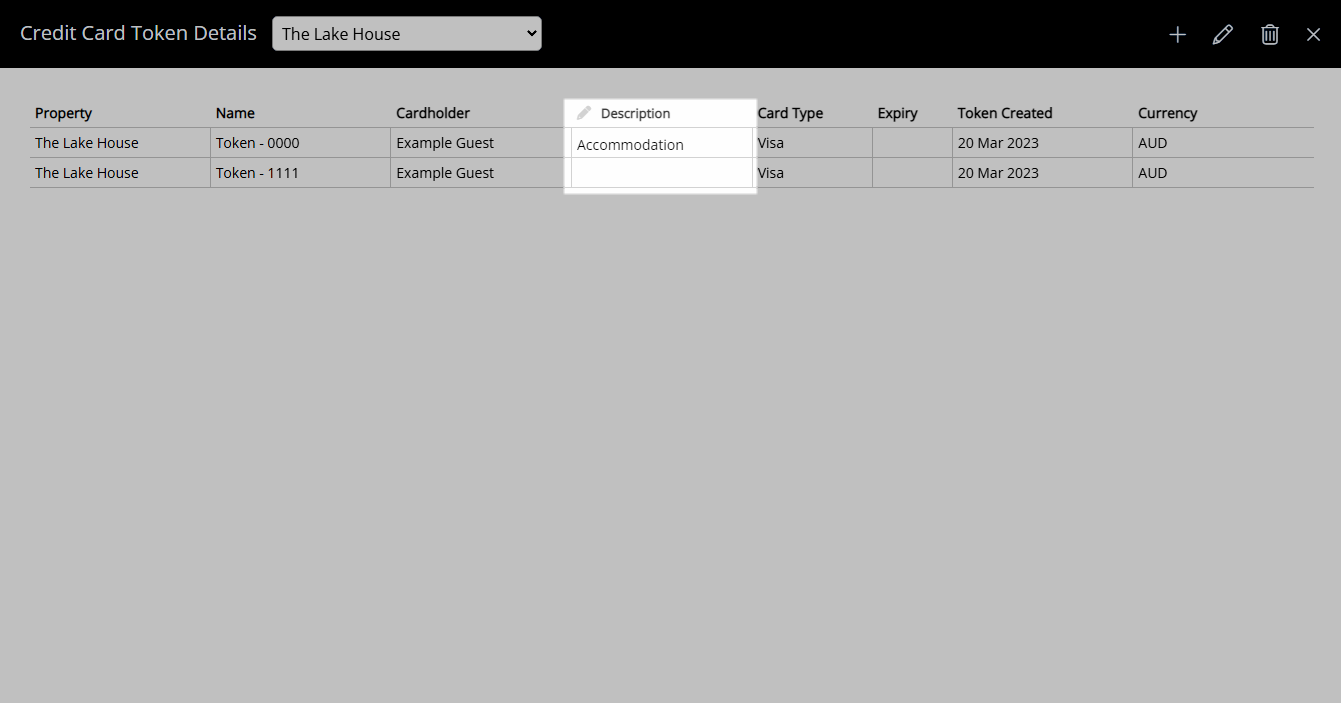
Select 'Exit' to leave the Credit Card Token Details and return to the Reservation.
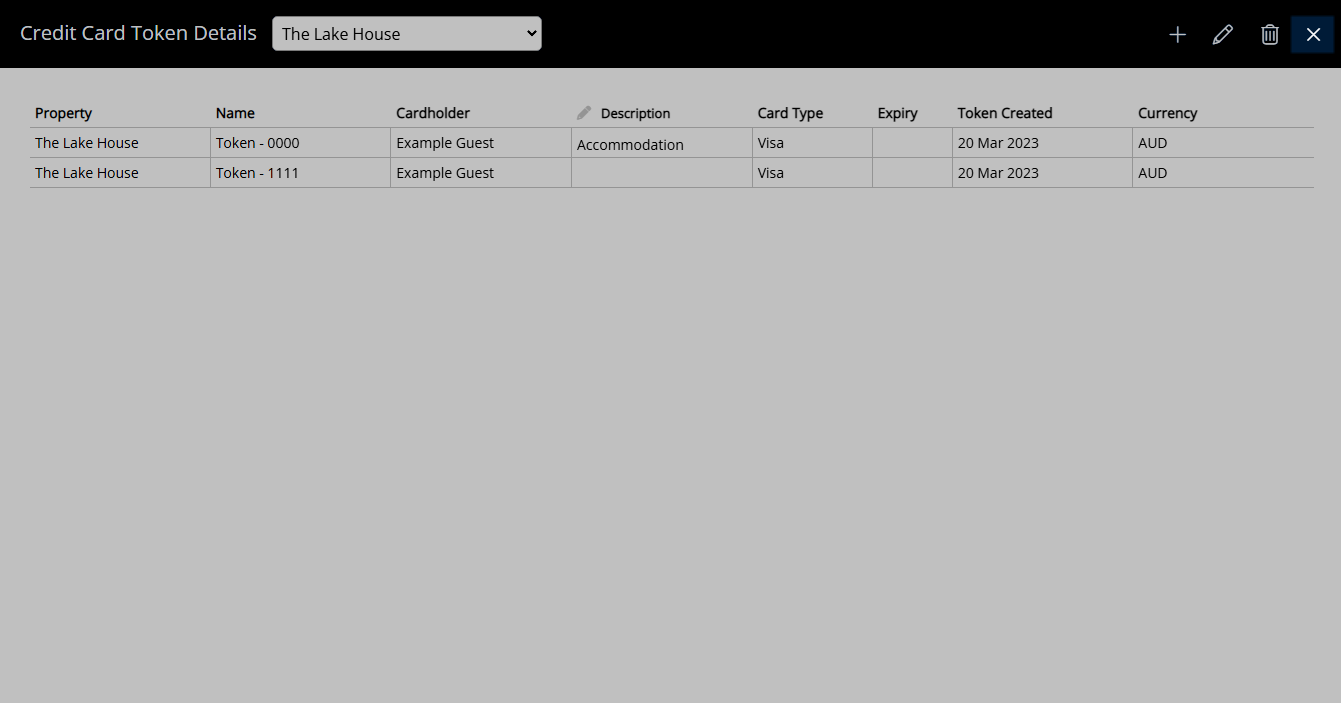
The Credit Card Token can be selected when creating a Receipt to securely process payment using the entered card information.
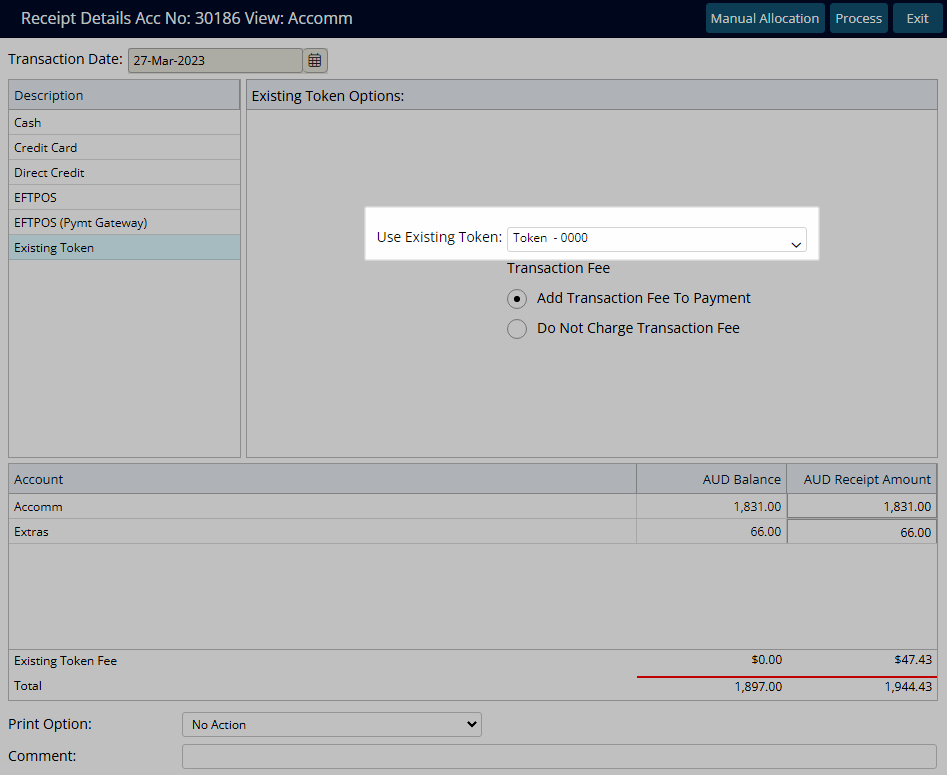
Use
- Go to the Toolbar Menu Reservation Search in RMS.
- Enter the Guest Name or Reservation Number and press 'Enter'.
- Select the
 'Token' icon.
'Token' icon. - Select the
 'Add' icon.
'Add' icon. - Select the Process Token Using option.
- Select the
 'Create/Exit' icon.
'Create/Exit' icon.-
Hosted Payment Form.
- Enter the Credit Card Information on the secure Payment Gateway Form.
- Select 'Pay' or 'Submit'.
-
EFTPOS Terminal.
- Select the EFTPOS Terminal.
- Select the
 'Create/Exit' icon.
'Create/Exit' icon. - Follow the On-screen Prompts on the EFTPOS Terminal.
-
Hosted Payment Form.
- Optional: Enter a Token Description in the 'Description' field.
- Exit.

The Payment Gateway Form will vary based on the connected Payment Gateway in RMS.
Payment made via Pay By Link or Credit Card Receipt will create a Credit Card Token using the entered card information.
The ability to create a Credit Card Token via an EFTPOS Terminal is available when using RMS Pay or with Payment Gateways that include the function to create a token using the terminal.
The Credit Card Information form and icon or button displayed to create the CC Token at Step 5 will vary depending on the Payment Gateway used.
-
Guide
- Add Button
Guide
Go to the Toolbar Menu Reservation Search in RMS.
Enter the Guest Name or Reservation Number and press 'Enter'.

Select the ![]() 'Token' icon.
'Token' icon.
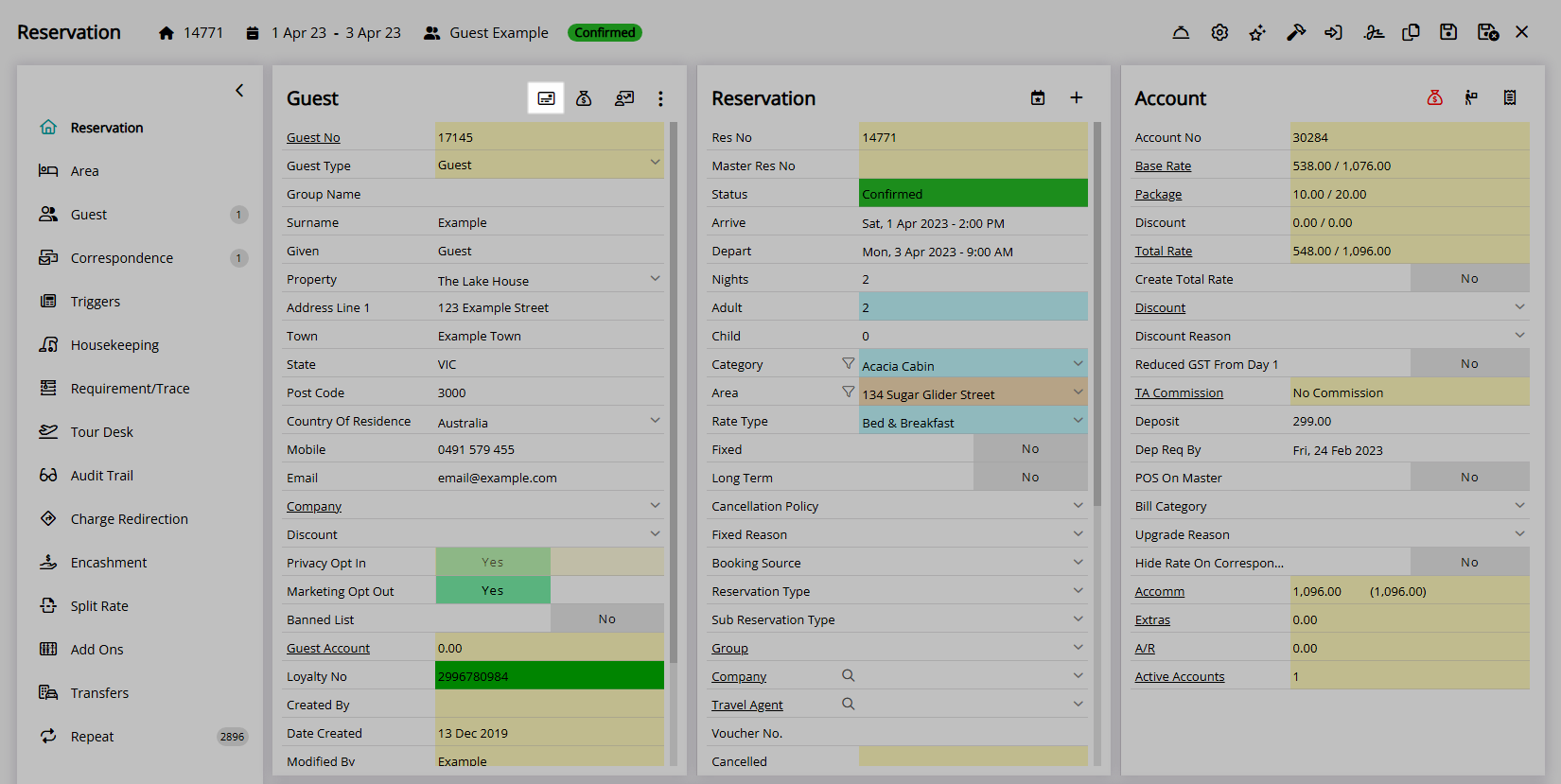
Select the  'Add' icon.
'Add' icon.
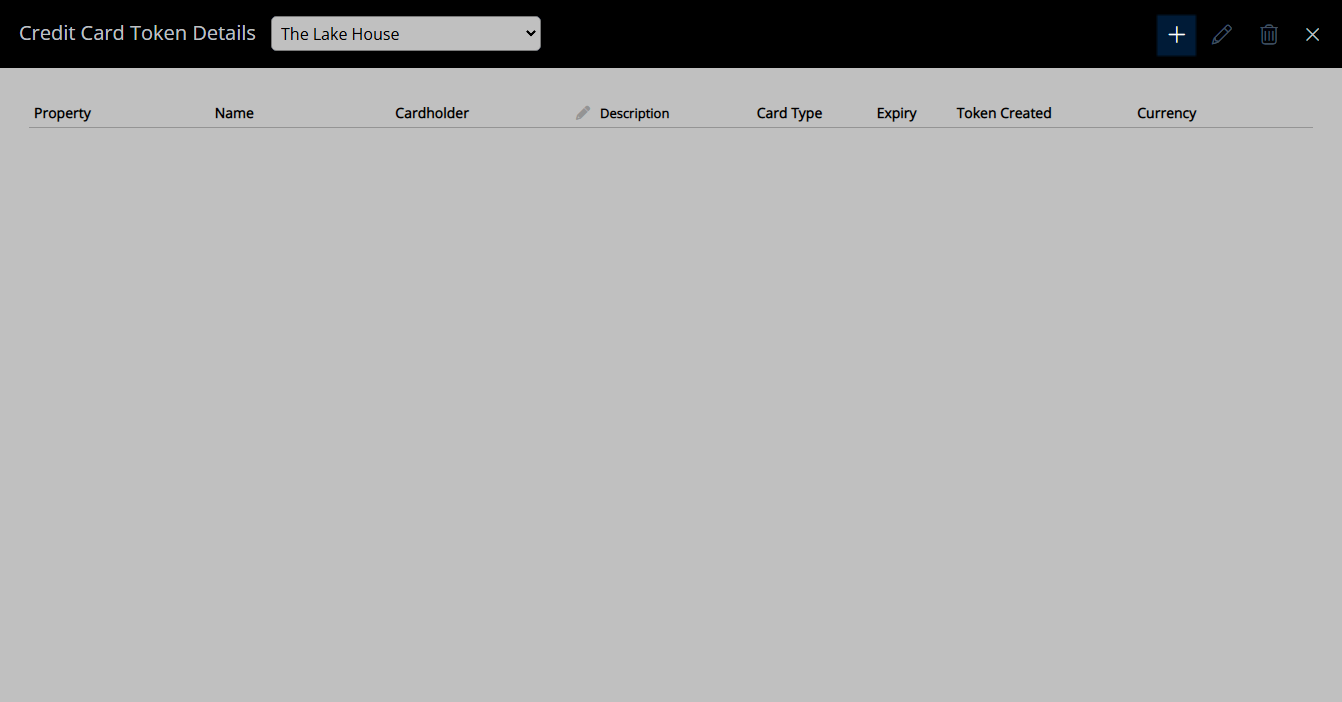
Select the Process Token Using option.

Select the  'Create/Exit' icon.
'Create/Exit' icon.

Hosted Payment Form.
Enter the Credit Card Information on the secure Payment Gateway Form.
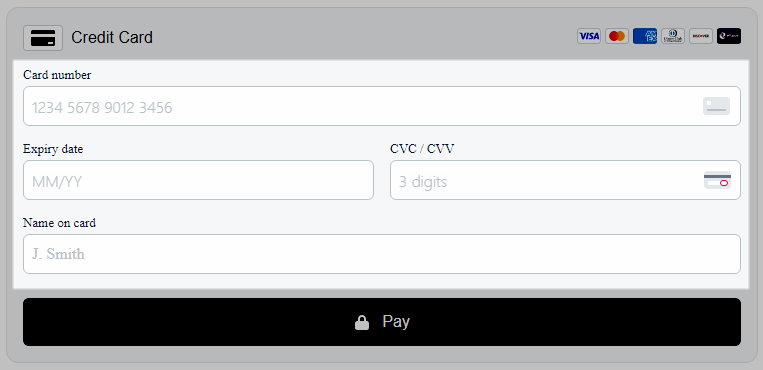
Select 'Pay' or 'Submit'.
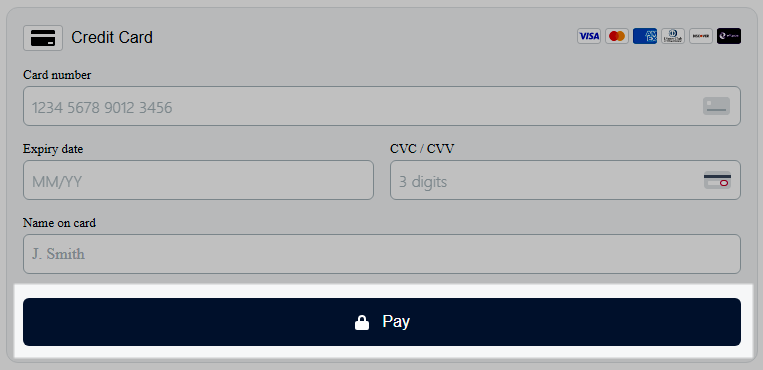
EFTPOS Terminal.
Select the EFTPOS Terminal.

Select the  'Create/Exit' icon.
'Create/Exit' icon.

Follow the On-screen Prompts on the EFTPOS Terminal.

Optional: Enter a Token Description in the ‘Description’ field.
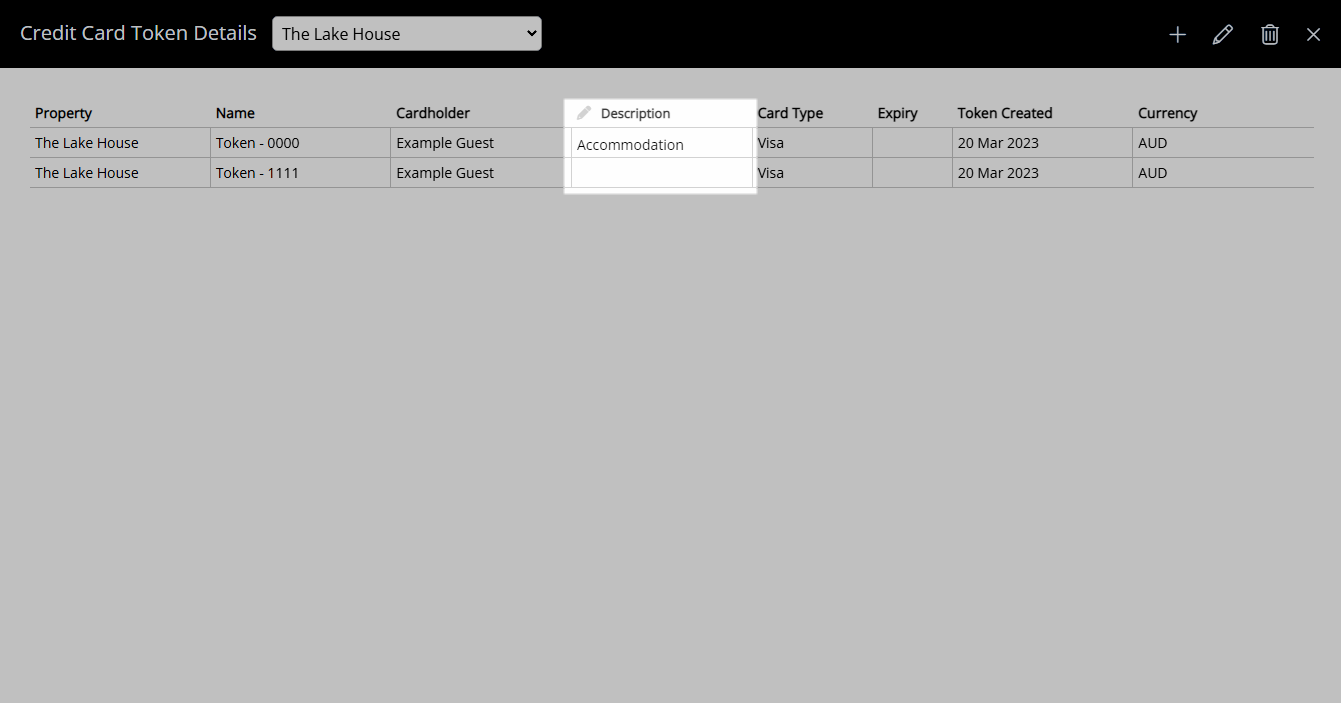
Select 'Exit' to leave the Credit Card Token Details and return to the Reservation.
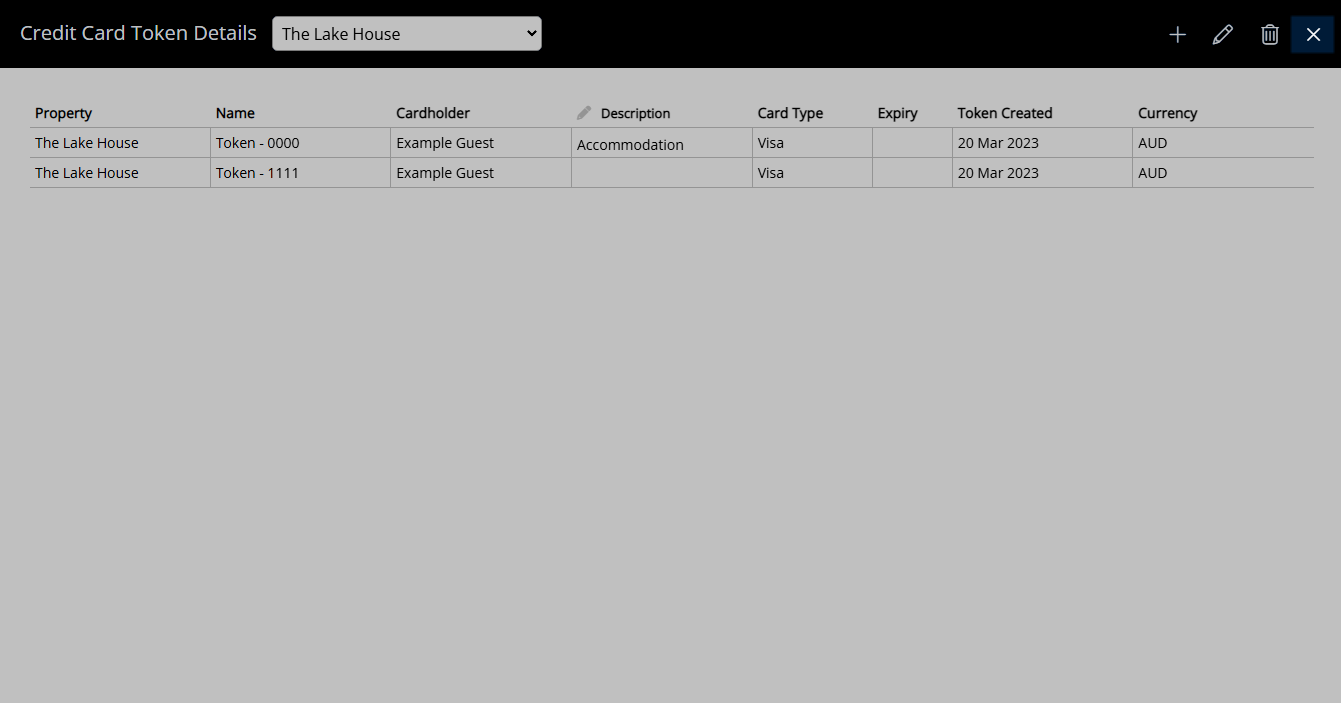
The Credit Card Token can be selected when creating a Receipt to securely process payment using the entered card information.