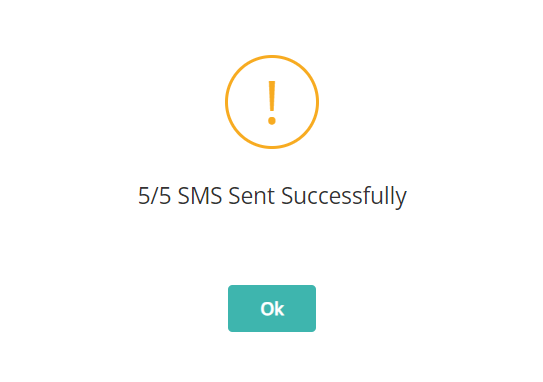Tour Tickets
View and manage tickets when using Tour Desk in RMS.
Tour Tickets is a ticket management dashboard to view and manage all existing tour tickets when using Tour Desk in RMS.
Tickets for existing tour bookings can be filtered by payment status to track paid, partially paid, and unpaid tour reservations.
Correspondence for selected tickets can be sent by email or SMS using an existing Form Letter or SMS template directly from the Tour Tickets dashboard.
Navigation
To access the Tour Tickets dashboard go to Tour Tracking > Tour Tickets in the side menu of RMS.
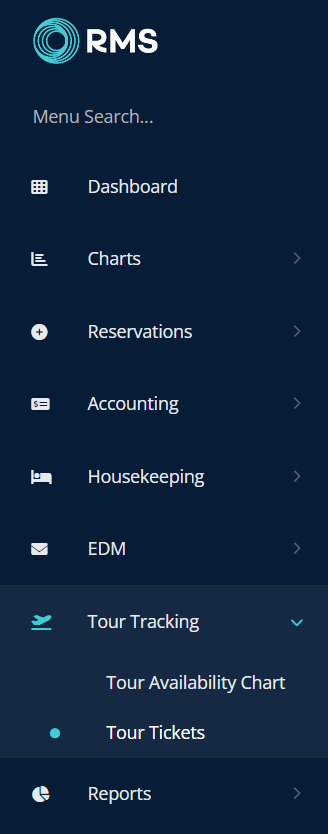
Select a date range to view all existing tickets for tour bookings within the selected dates.
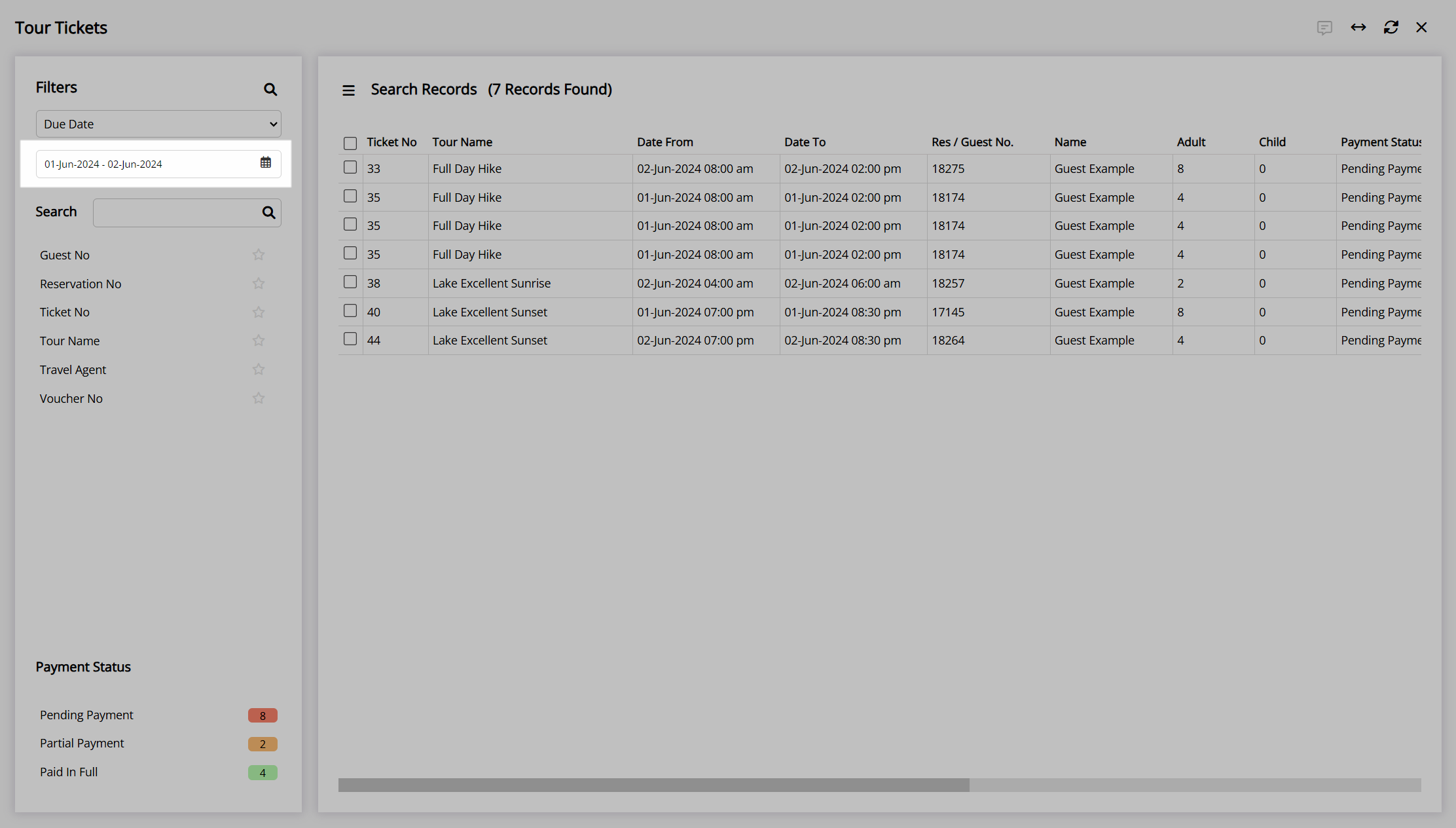
Select a payment status to filter the displayed tickets based on their payment status.
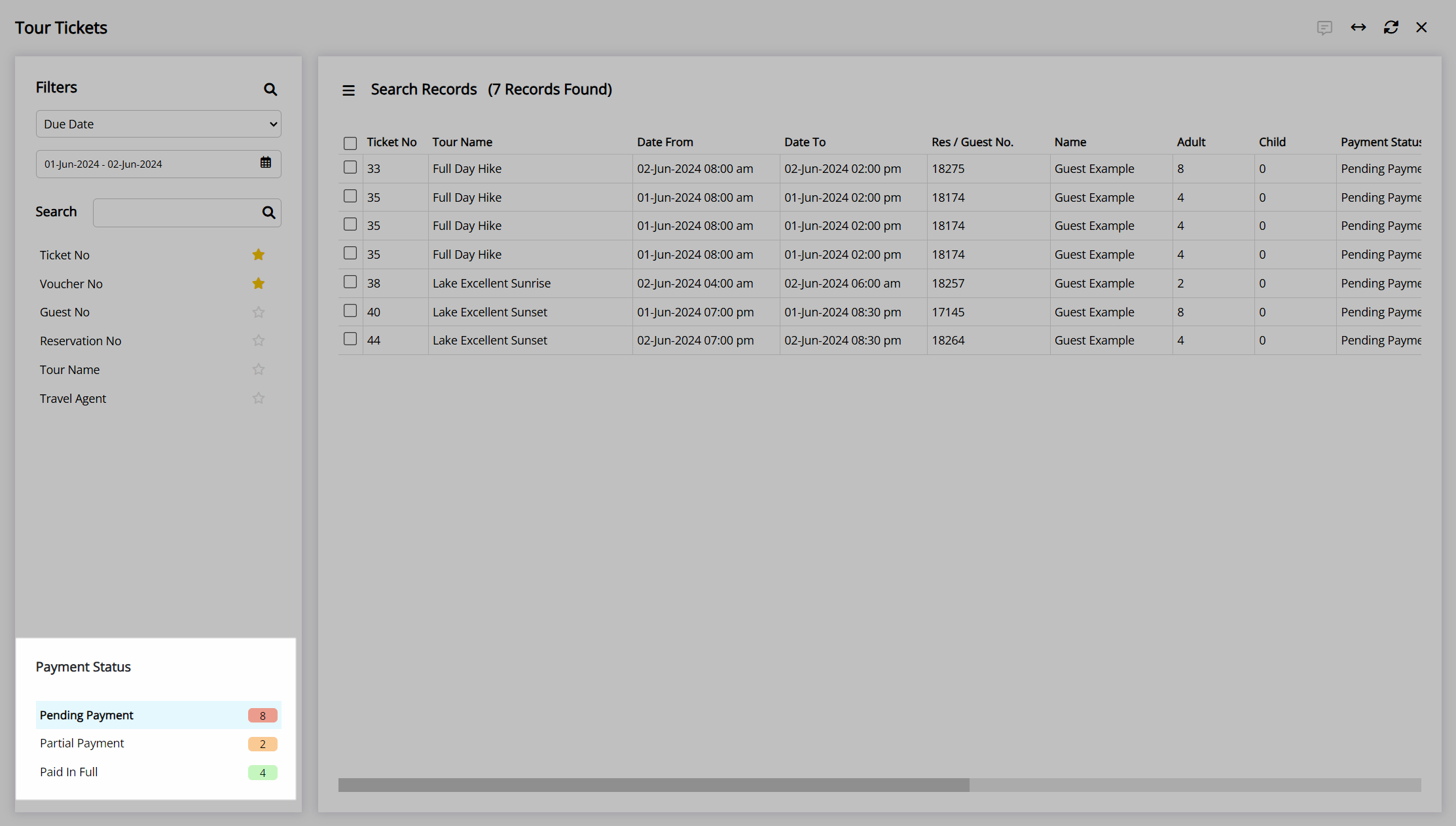
Searches for existing tickets can be performed using the available filters for ticket number, voucher number, guest number, reservation number, tour name, or travel agent.
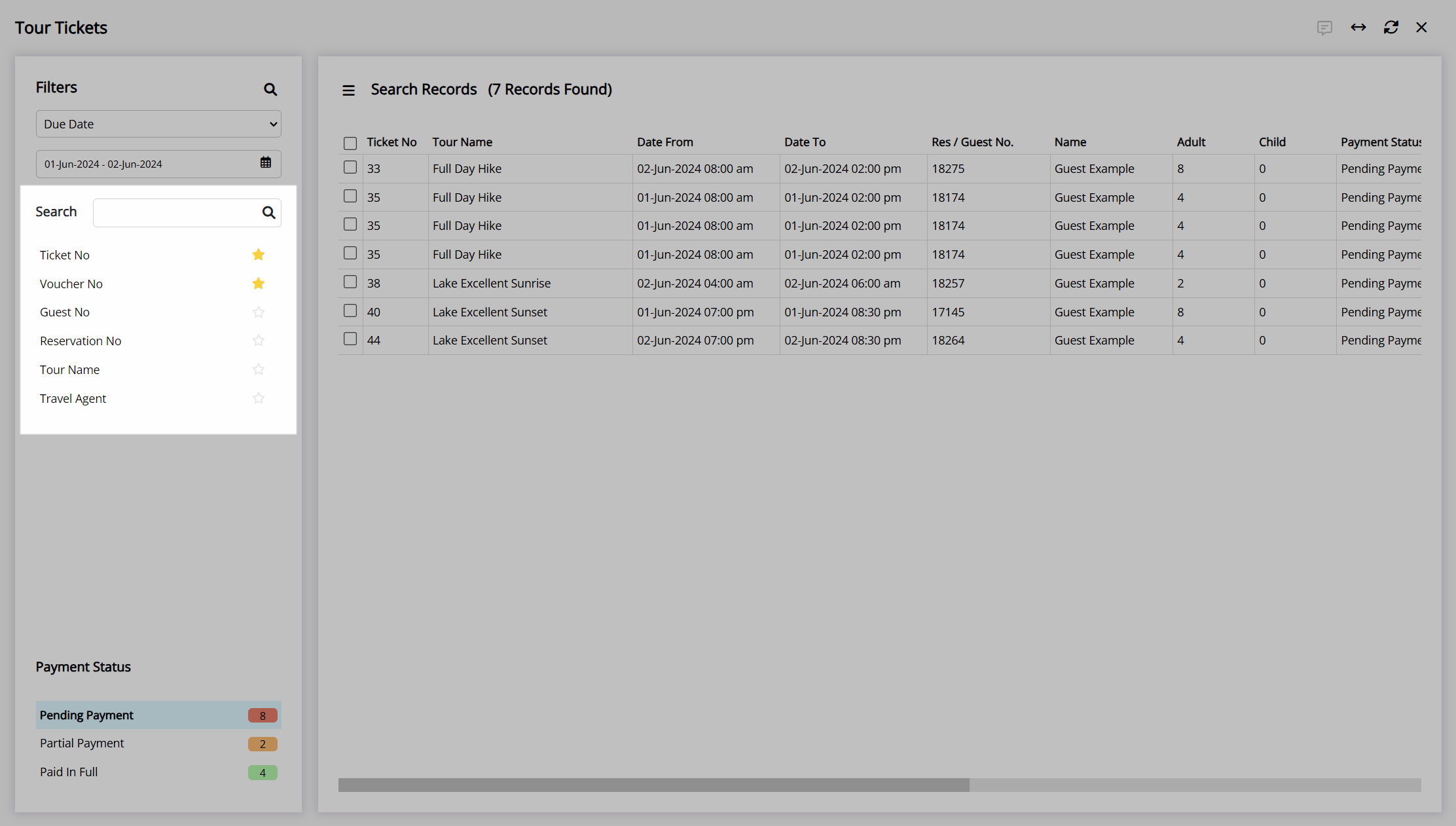
Send Correspondence
- Go to Tour Tracking > Tour Tickets in the side menu of RMS.
- Select a Date Range.
- Select a Payment Status.
- Select the checkbox for a Ticket.
- Select the
 'Send Correspondence' icon.
'Send Correspondence' icon. - Select 'Send Email' or 'Send SMS'.
- Select a Form Letter or SMS template.
- Select the
 'Open' icon.
'Open' icon. - Select the
 'Email' icon or the
'Email' icon or the  'Send SMS' icon.
'Send SMS' icon.
Go to Tour Tracking > Tour Tickets in the side menu of RMS.
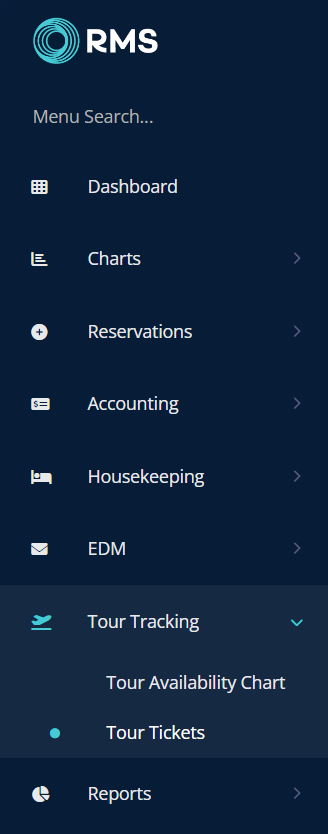
Select a Date Range.
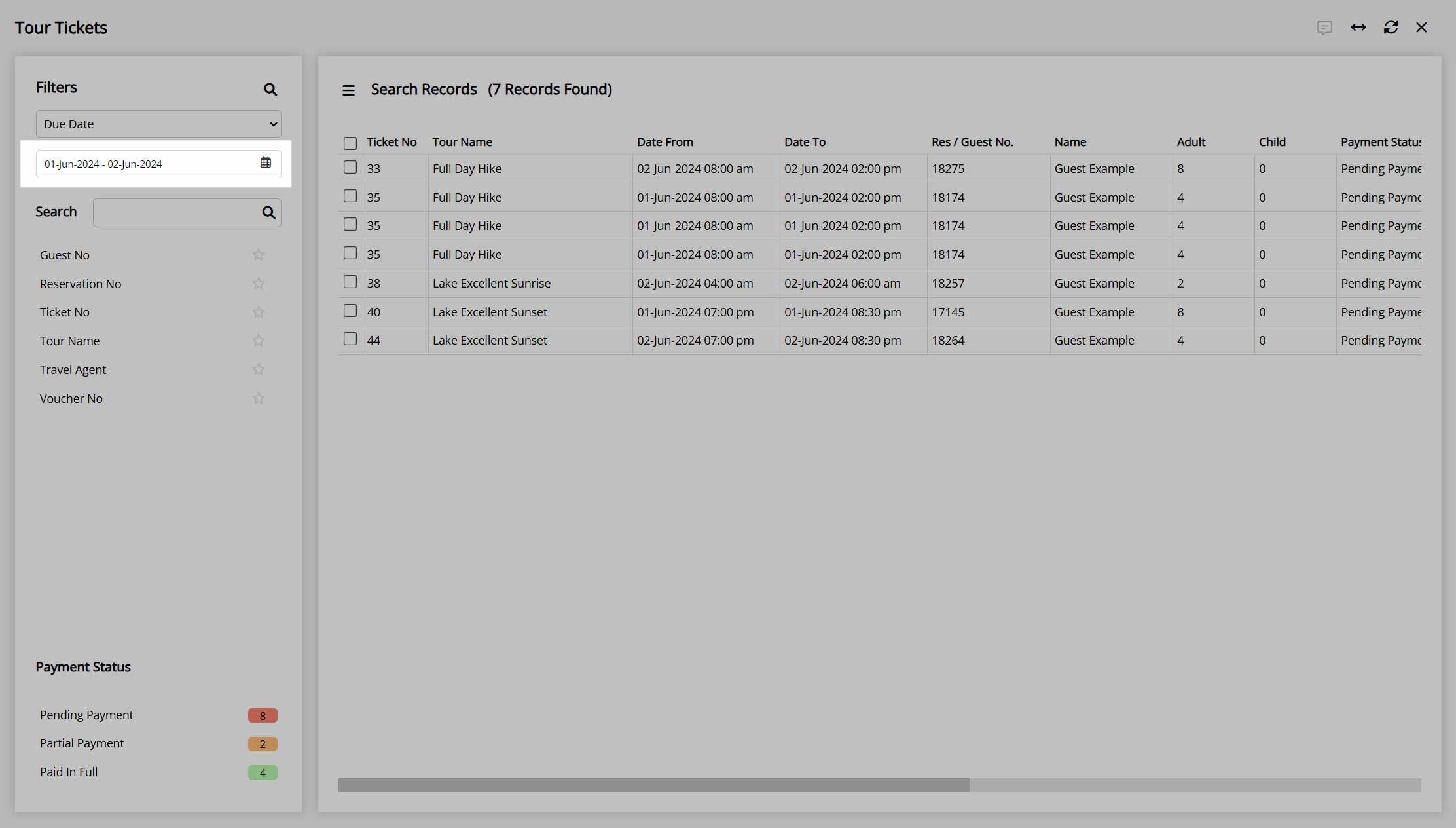
Select a Payment Status.
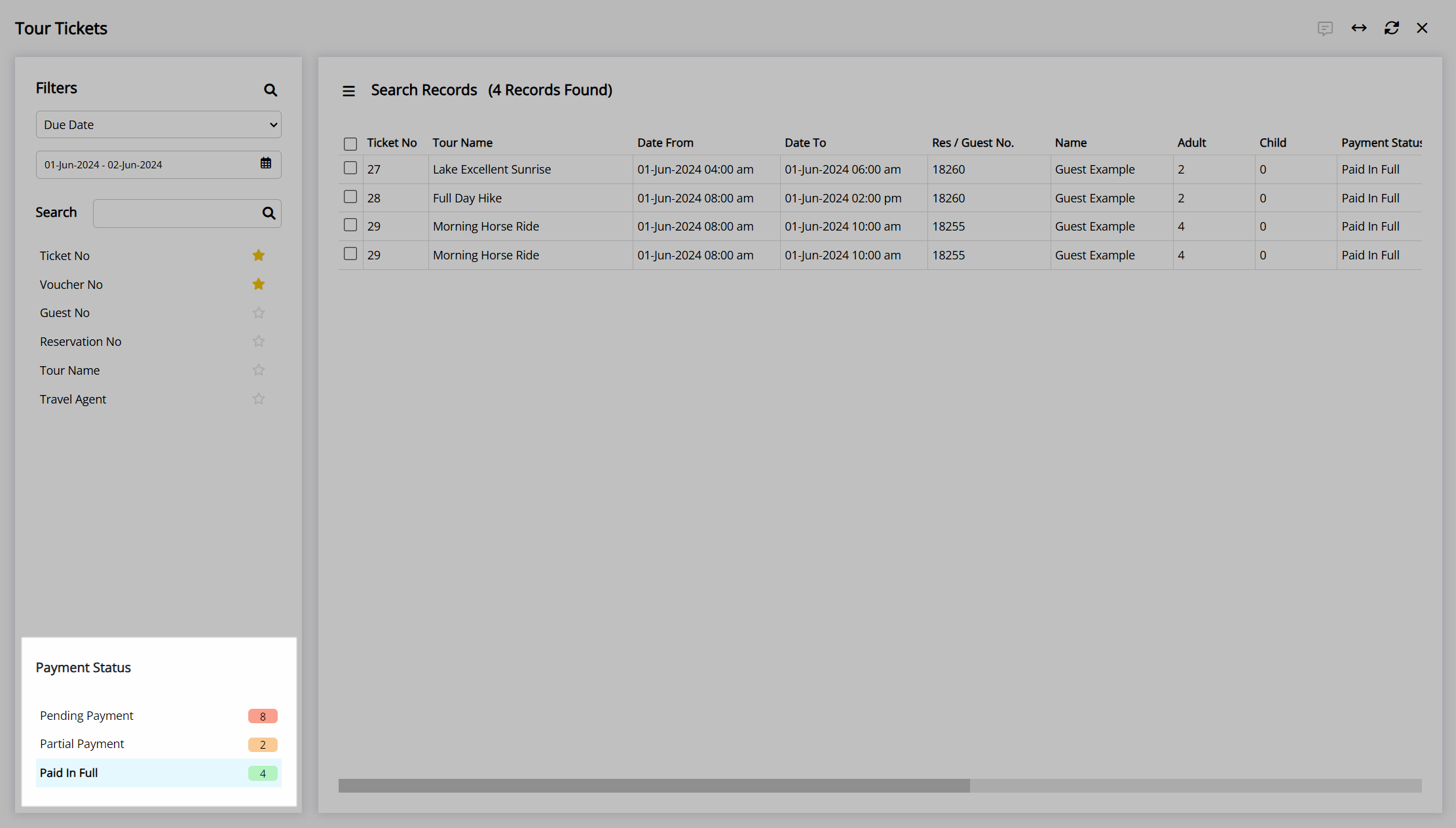
Select the checkbox for a ticket.
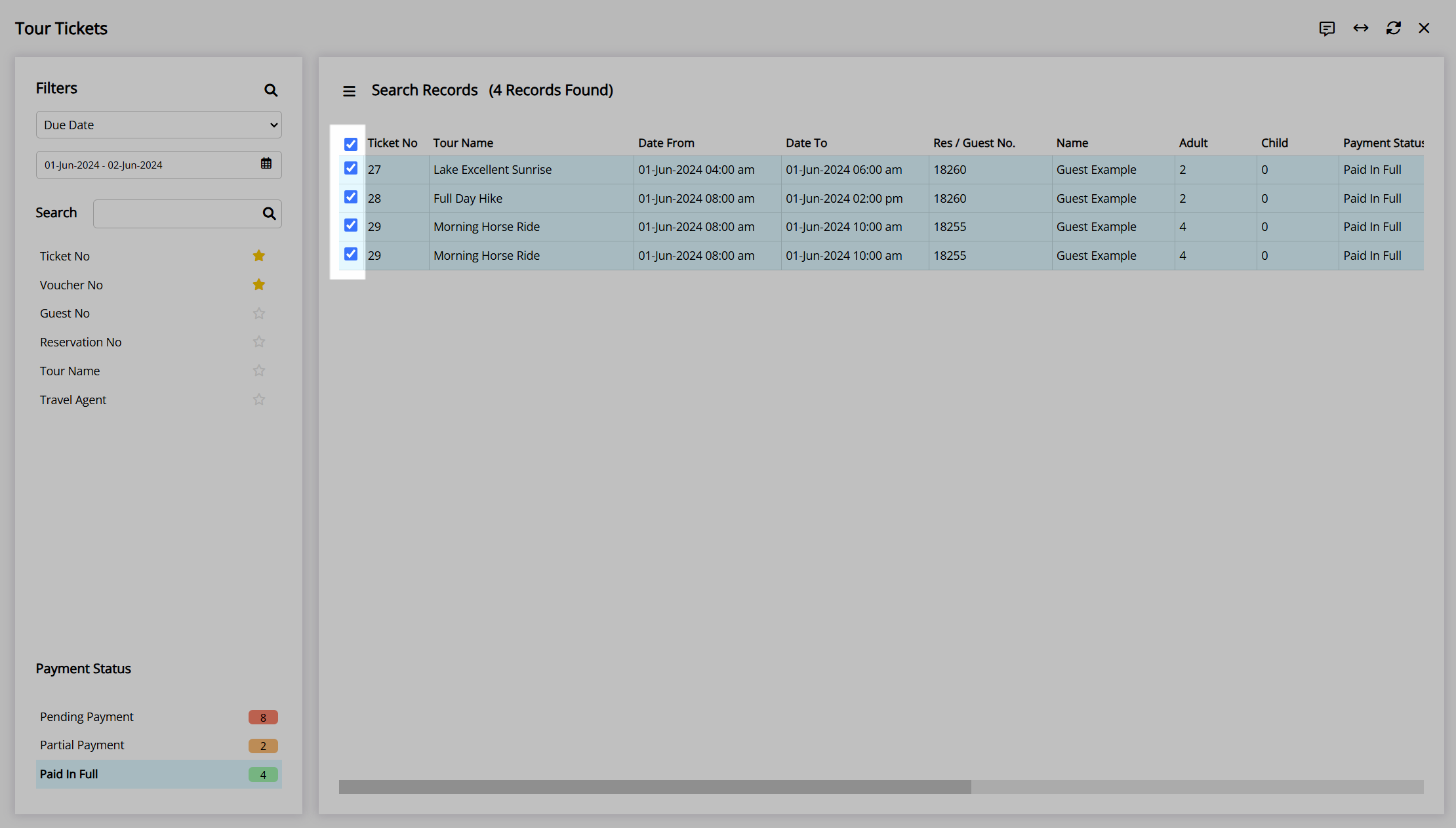
Select the ![]() 'Send Correspondence' icon.
'Send Correspondence' icon.
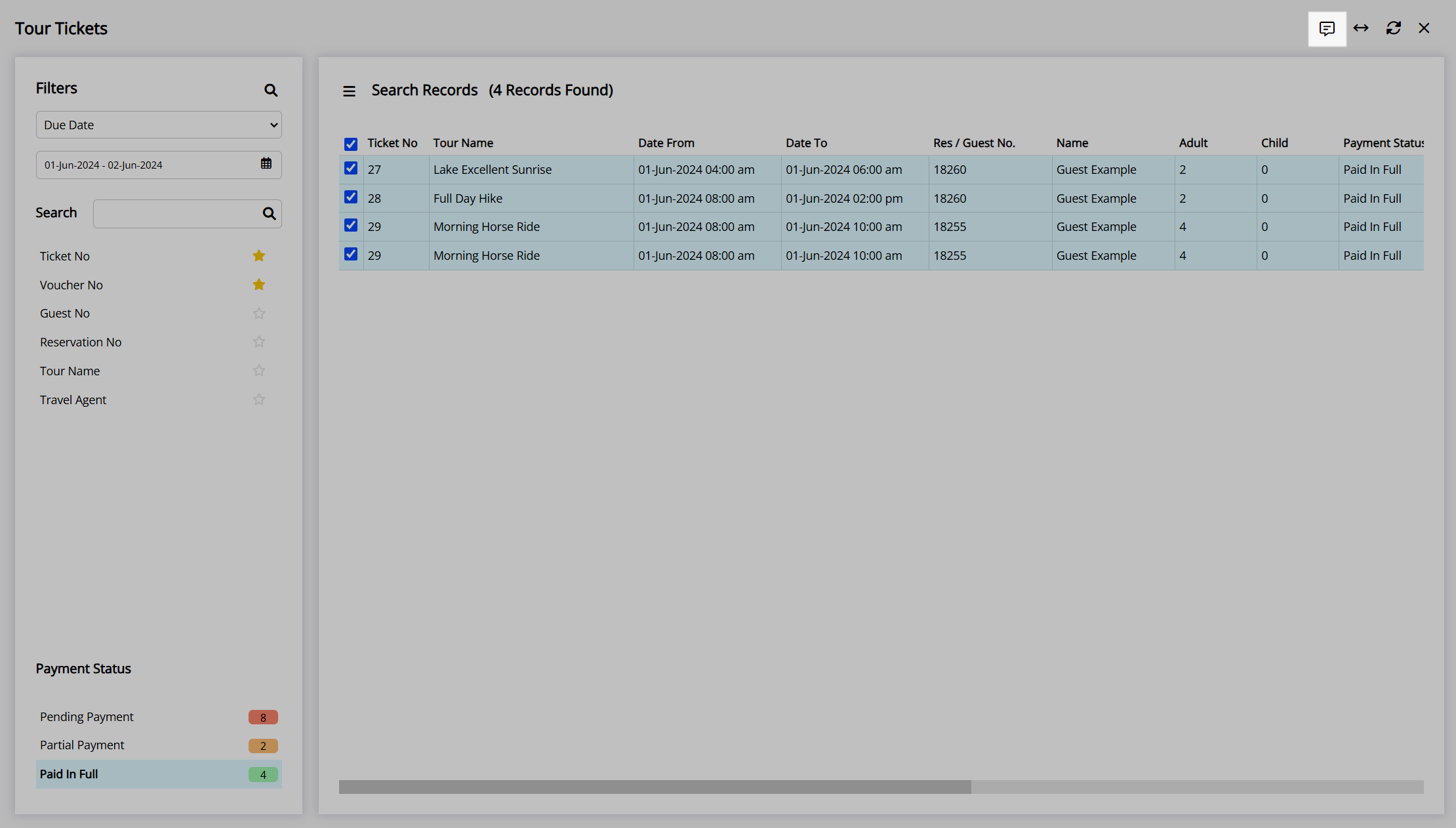
Select 'Send Letter' or 'Send SMS'.
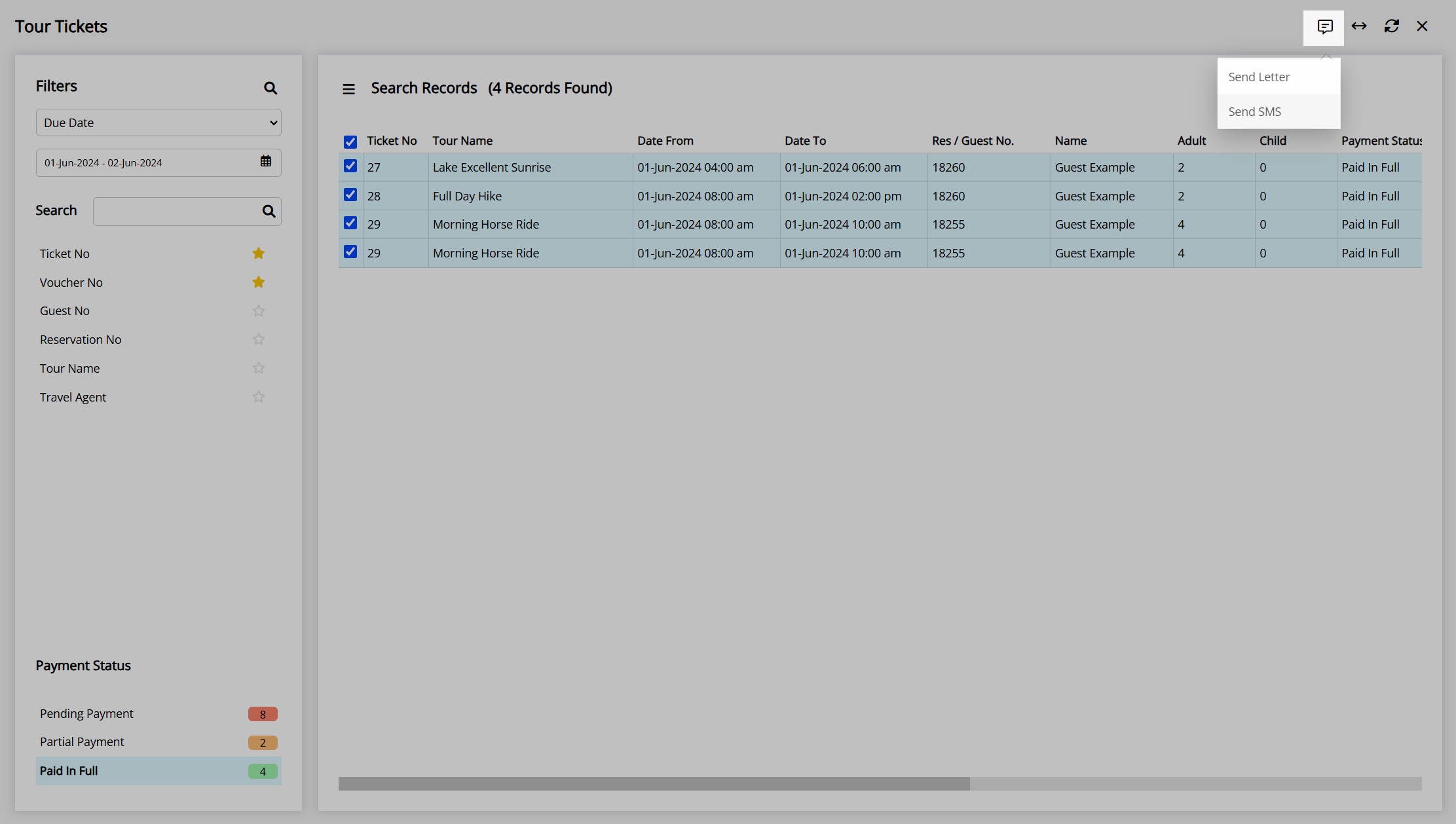
Select a Form Letter or SMS template.

Select the  'Open' icon.
'Open' icon.
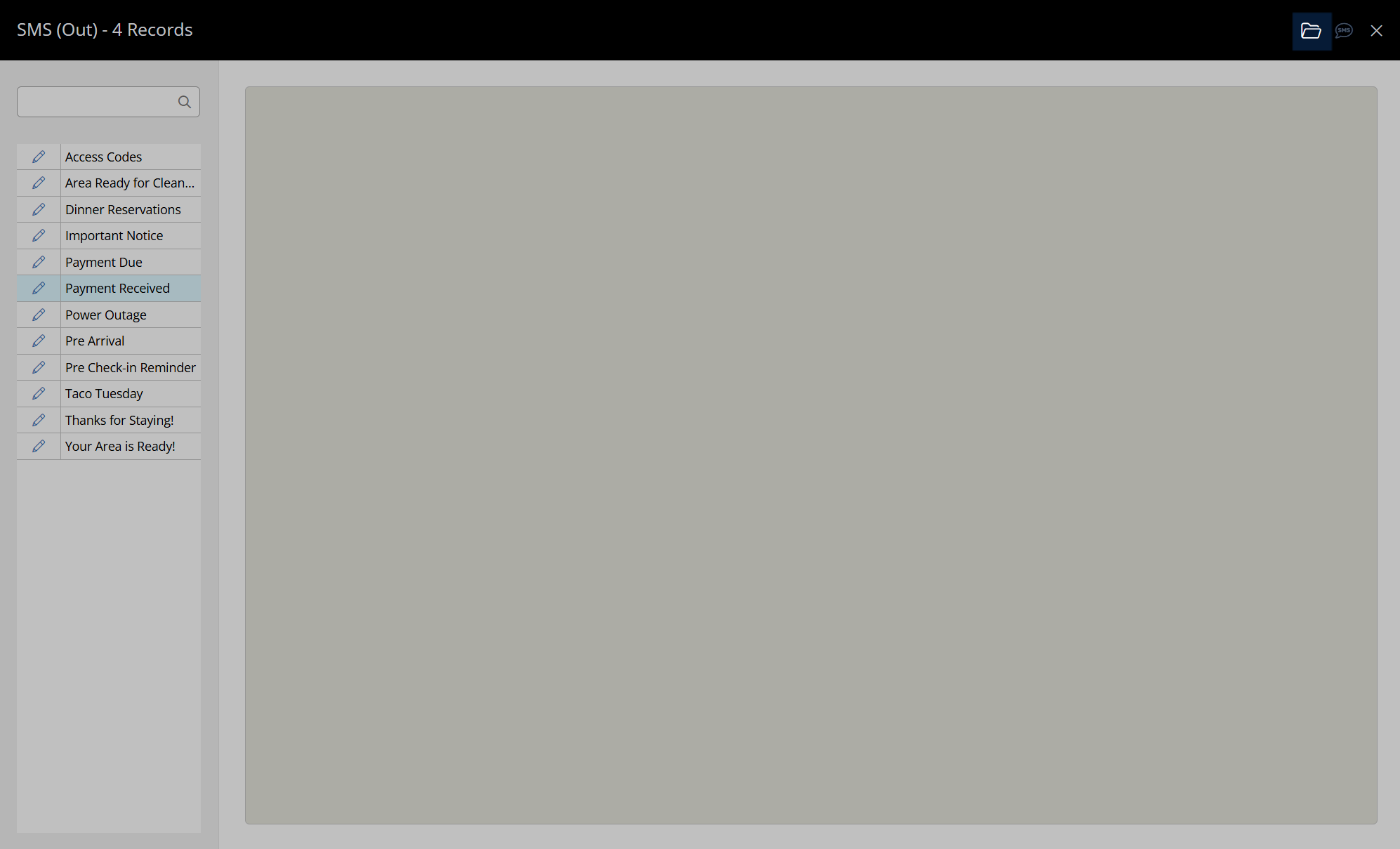
Select the  'Email' icon or the
'Email' icon or the  'Send SMS' icon.
'Send SMS' icon.
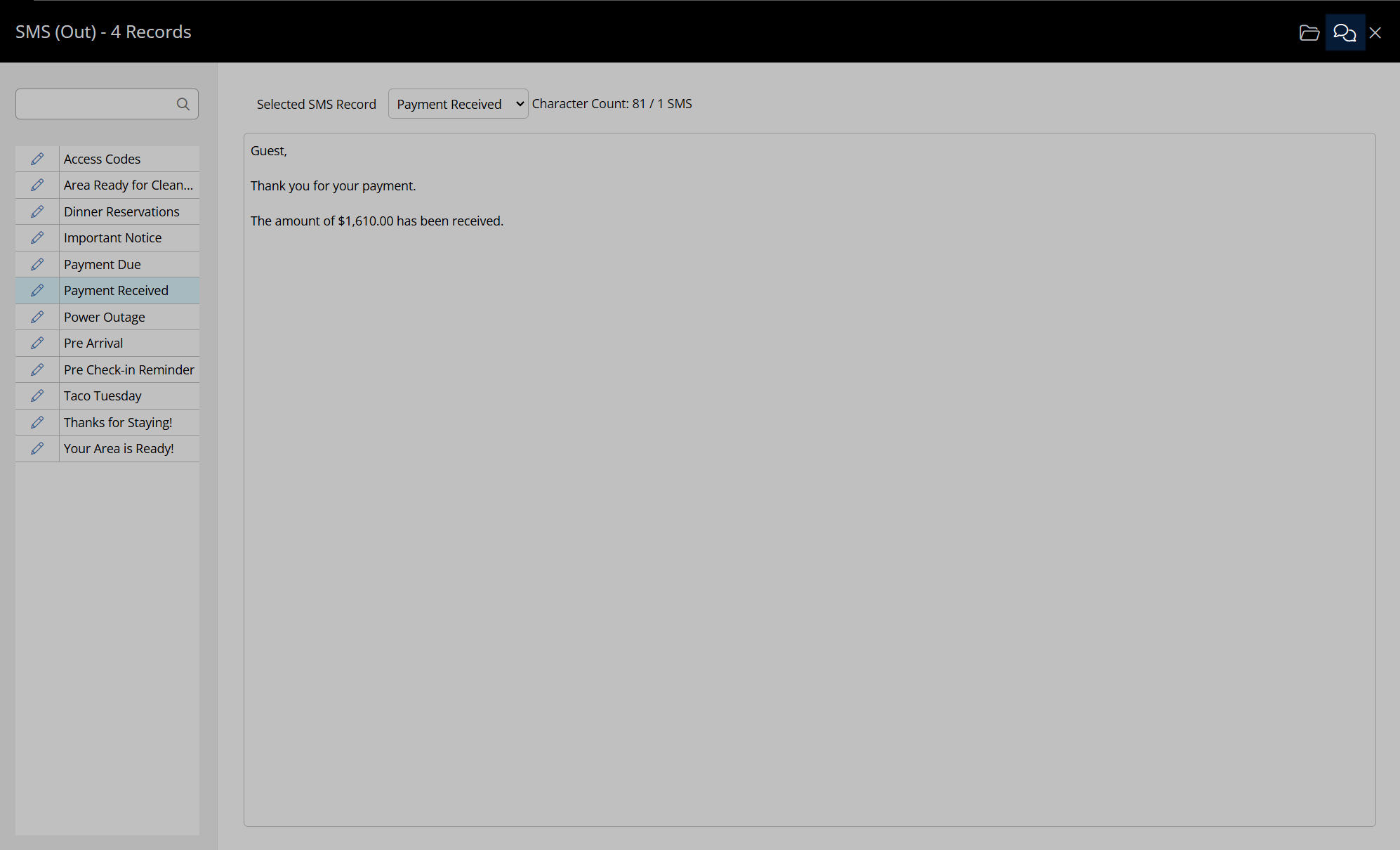
A confirmation message will appear once the selected correspondence has been sent to all recipients.