Area in Different Category
Move an Area to another Category in RMS.
A Category is a type of Area that can be used for reservations.
An Area is the space that can be booked by a visitor and is grouped together with other Areas in a Category.
An Area can be moved to a different Category to group it with similar Areas.
Grouping Areas within a Category will apply the same Category Housekeeping Tasks, Rates and include these Areas in the Category Availability.
A Category Move cannot be performed if the Area has a Reservation in "Arrived" status.
The date an Area is moved will determine which Category its availability is recorded in for applicable reports.
Availability reports with a selected date range that crosses the Area Move date will show Category Availability that includes the Area that was moved in both Categories.
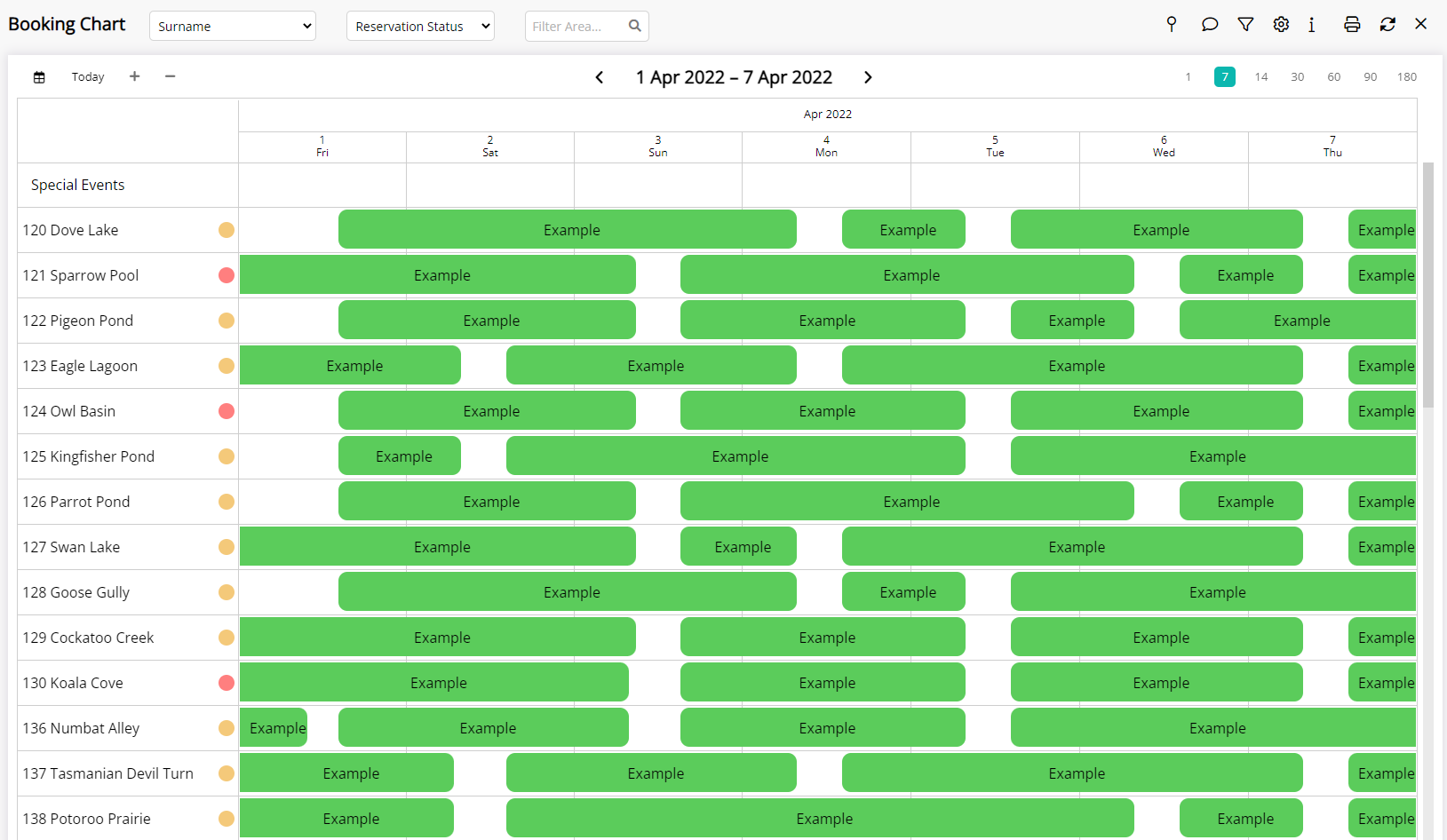
Solution
The System Administrator can complete the following to perform a Category Move.
Go to Setup > Category/Area in RMS.
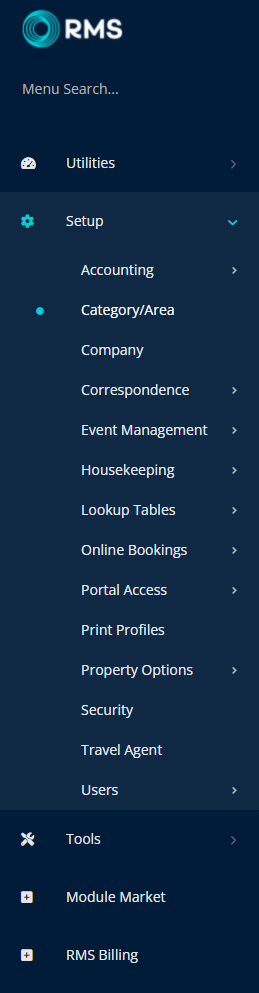
Select the  'Edit' icon on the Category.
'Edit' icon on the Category.

Navigate to the 'Area' tab.
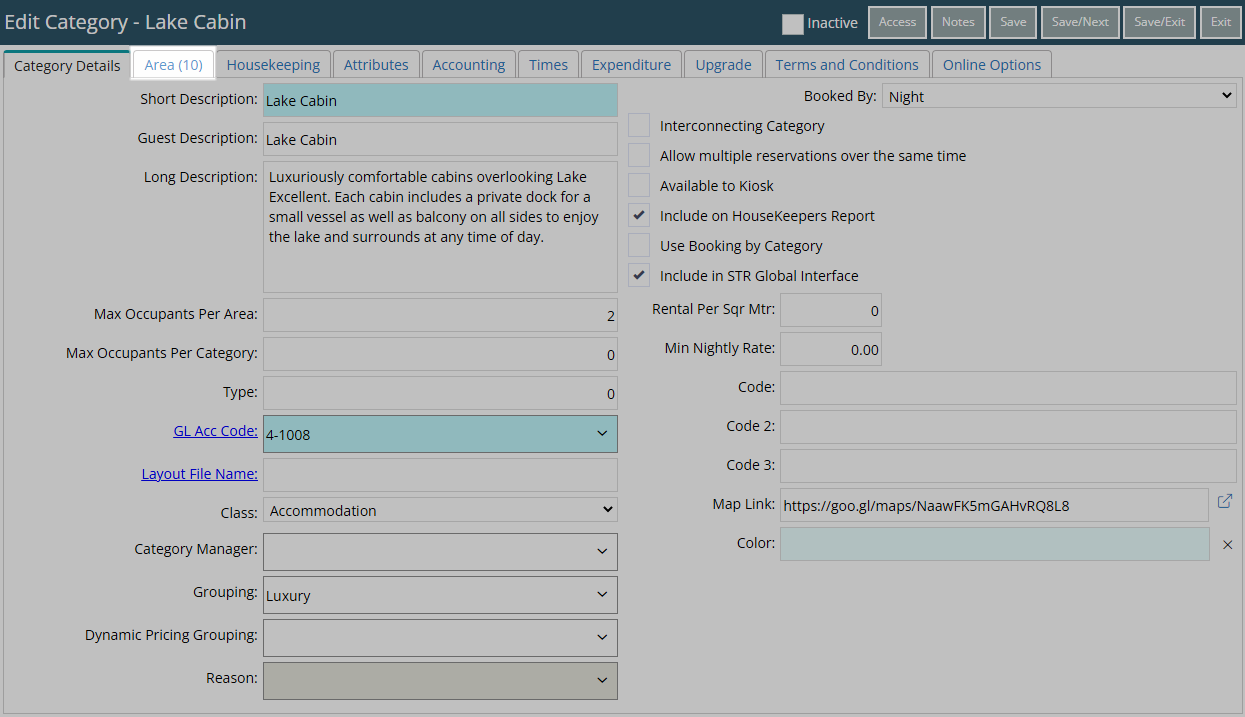
Select the 'Move' button.
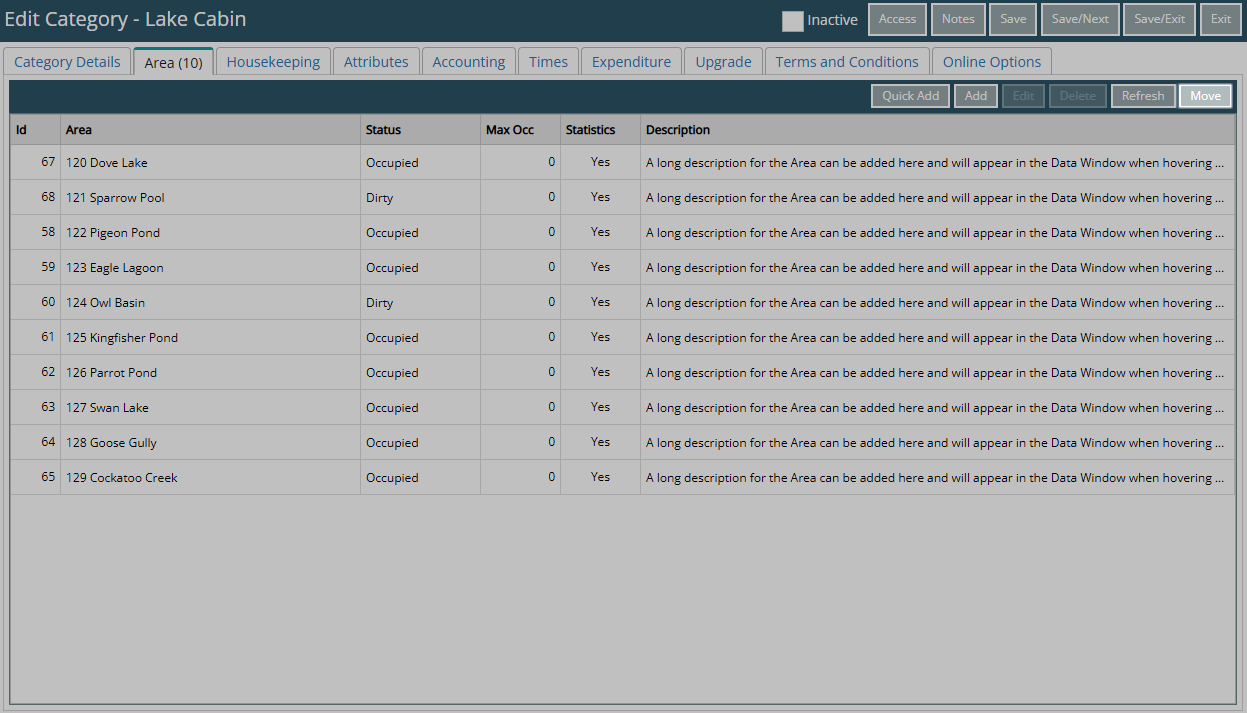
Select the checkbox for an Area.
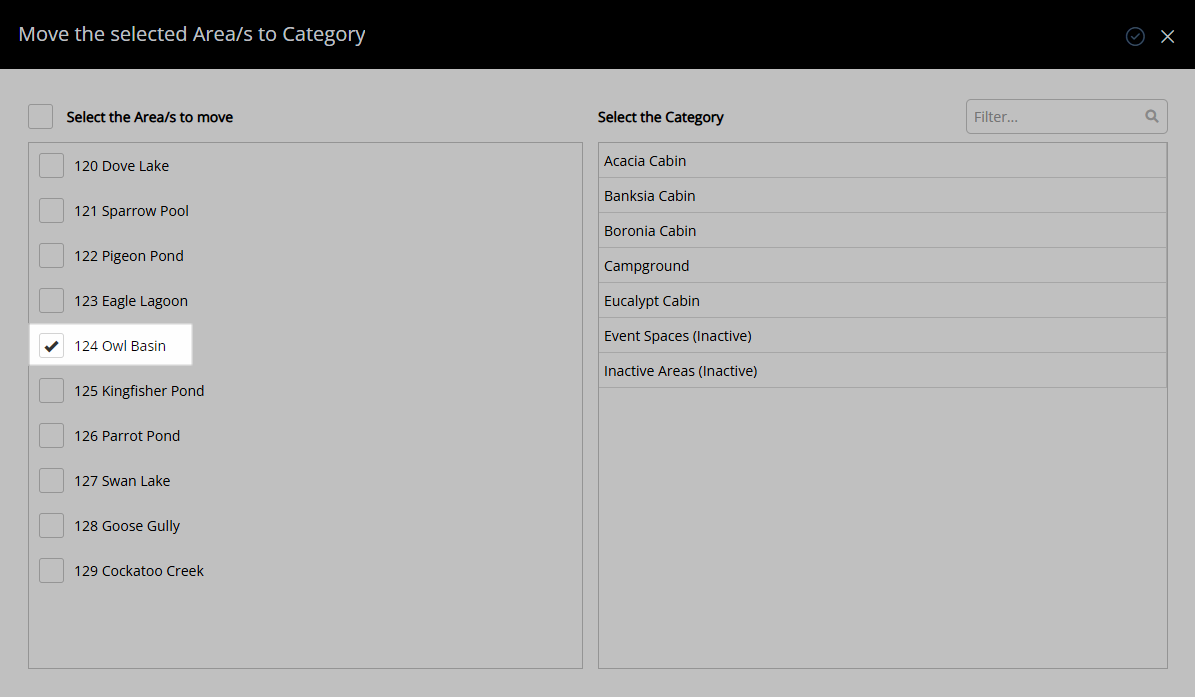
Select a Category.
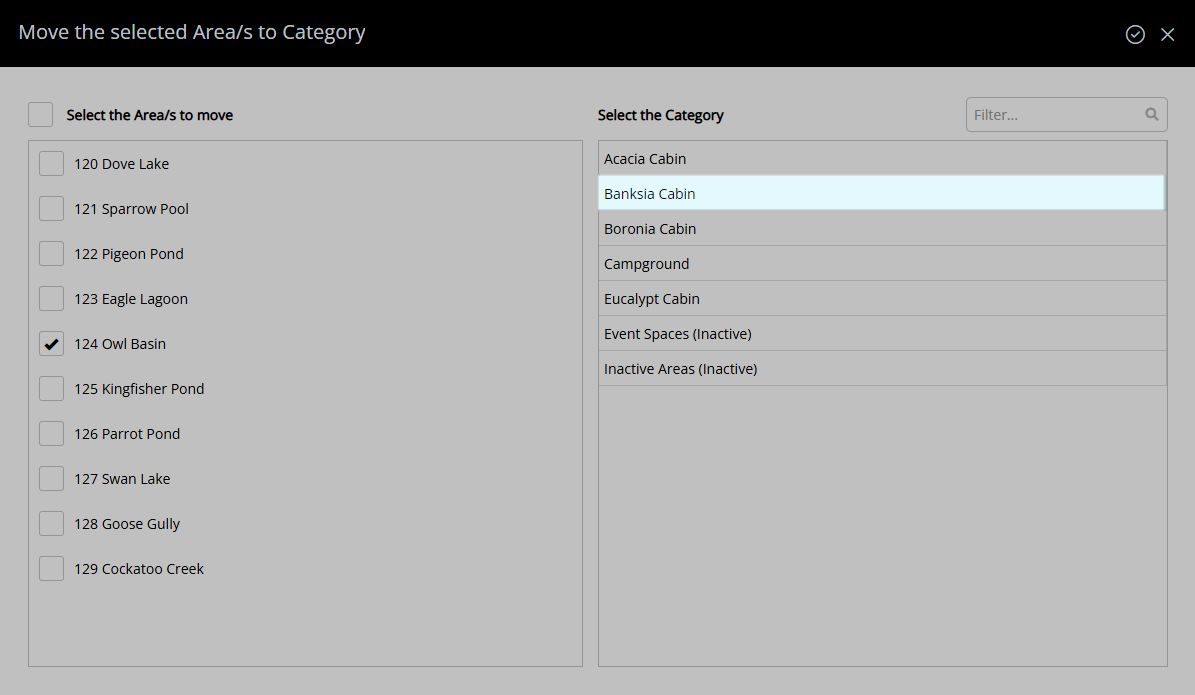
Select the  'Apply' icon to move the Area to the selected Category.
'Apply' icon to move the Area to the selected Category.
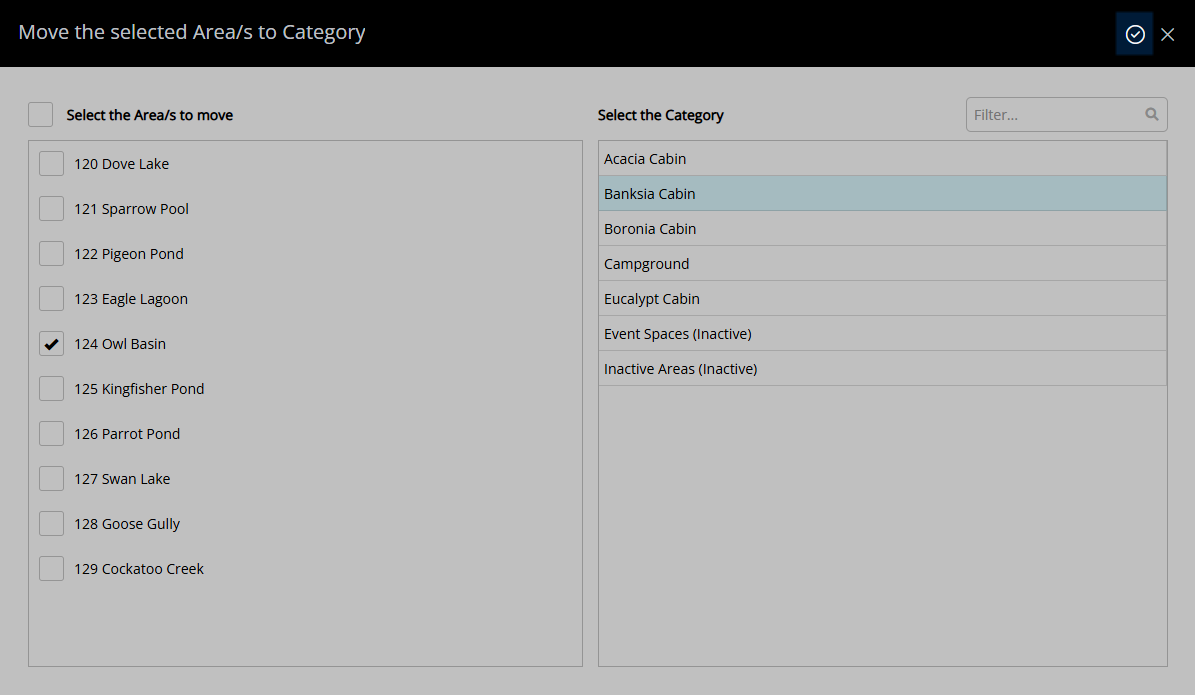
Select 'Save/Exit' to exit the Category setup screen.
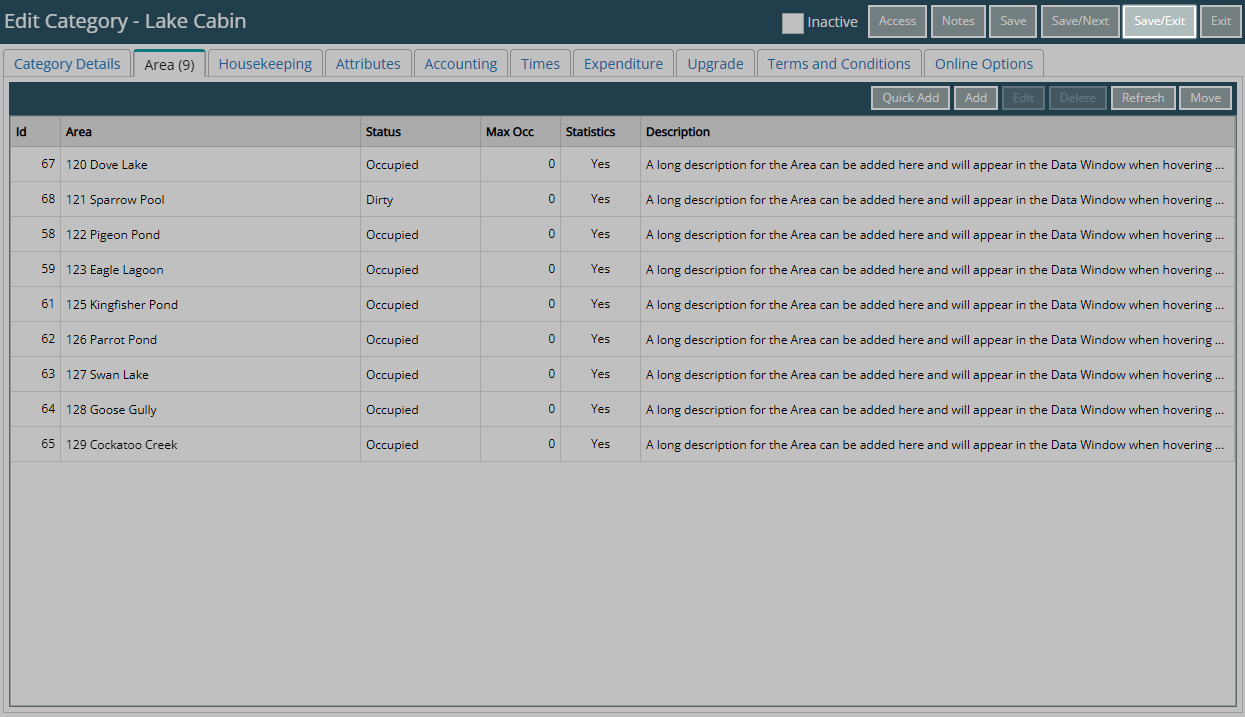
Log out of RMS to allow the database to update with the changes made.
The Area will now display in the selected Category.
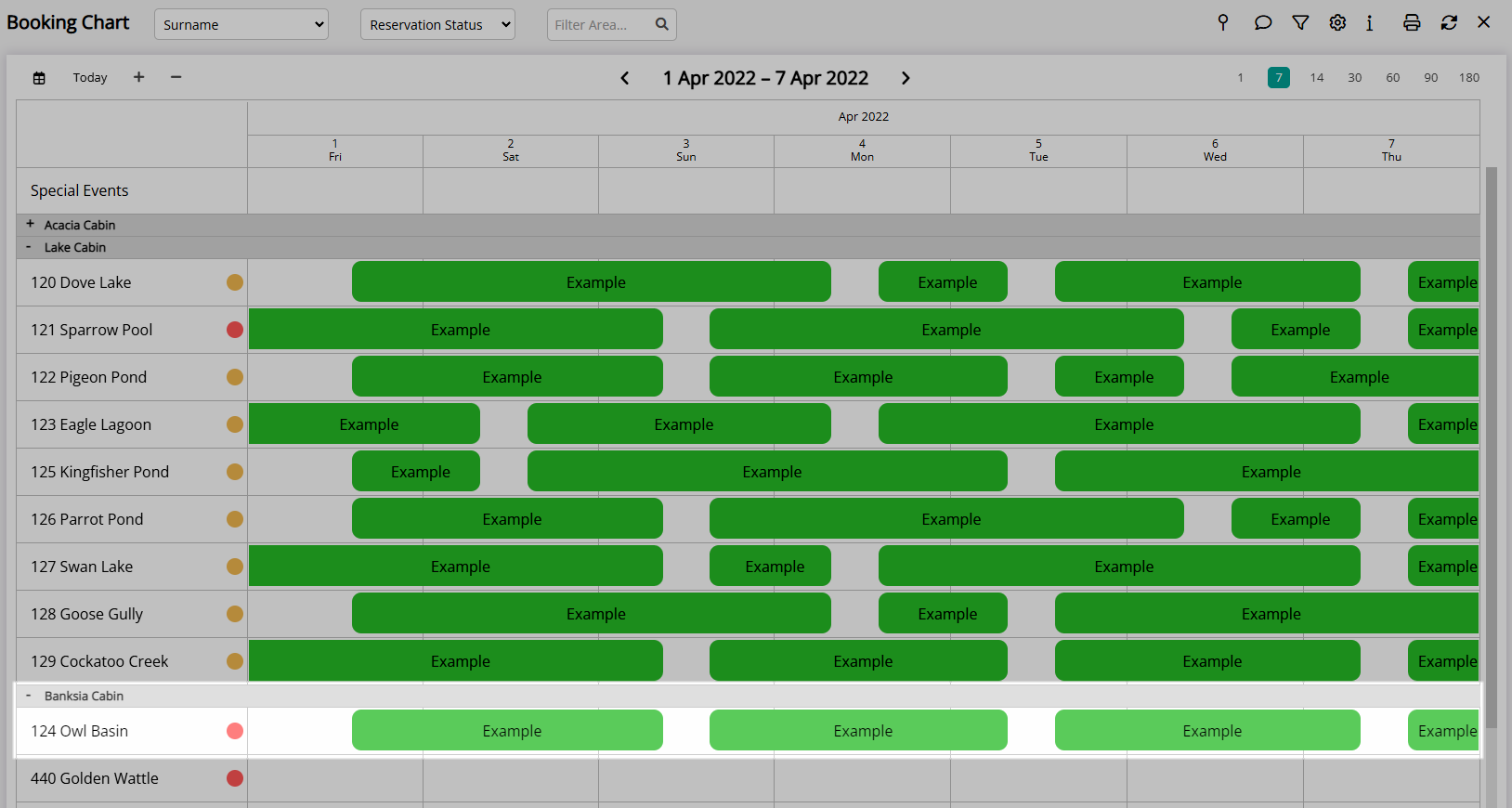

The date the Area is moved will determine which Category its availability is recorded in for applicable reports.
Category, Area & Reservation are default System Labels that can be customised.

System Administrators will require Security Profile access to use this feature.