Balance Transfer
Transfer a credit or debit balance to an account in RMS.
Balance Transfer is an account action that enables moving a debit or credit balance between accounts.
-
Information
-
Use
- Add Button
Information
Balance Transfer is an account action that enables moving a debit or credit balance between accounts.
Balance Transfer enables Users to move an outstanding balance between a Guest, Company, Travel Agent or Reservation Account.
The amount transferred can be all or part of the total outstanding balance on the origin account.
Balance Transfer can be completed using an account search for in house accounts, related accounts or by entering the specific destination account number.
The Transaction Date must be the current date or a past date to be available for a Balance Transfer.
Enterprise customers can perform a Balance Transfer across Properties when both Properties are in the same country.
A General Ledger Account Code can be setup for Debit Balance Transfers between Properties.

Use Charge Transfer to move selected charges between accounts.
Account Types & Reservation are default System Labels that can be customised.

Users will require Security Profile access to use this feature.
-
Use
- Add Button
Use
- Go to Accounting > Quick Account Access in the Side Menu of RMS.
- Enter the Reservation Number or Account Number and select the
 'Go to Account' icon.
'Go to Account' icon. - Navigate to the Account Type.
- Select 'Transfer'.
- Select 'Balance Transfer'.
- Select or enter the Destination Account.
- Enter the Amount to Transfer.
- Select the Destination Account.
- Select 'Transfer'.
- Select 'Yes' to confirm.

A Balance Transfer cannot be perform on future dated transactions.
-
Guide
- Add Button
Guide
Go to Accounting > Quick Account Access in the Side Menu of RMS.
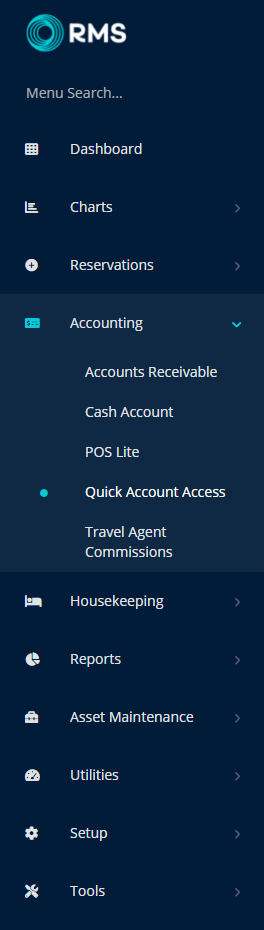
Enter the Reservation Number or Account Number and select the  'Go to Account' icon.
'Go to Account' icon.
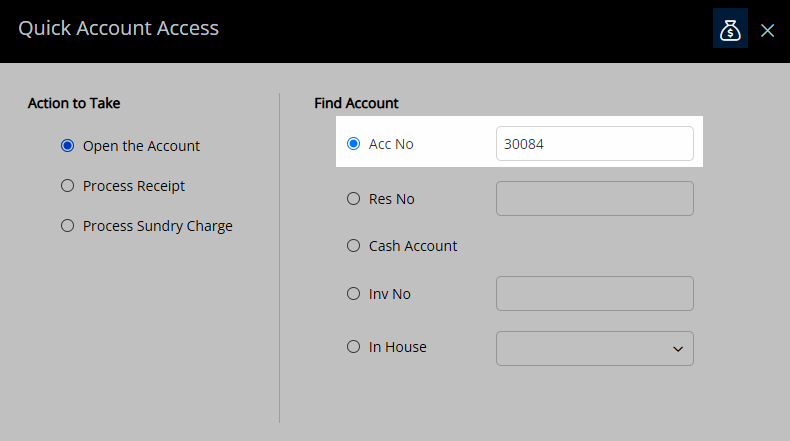
Navigate to the Account Type.
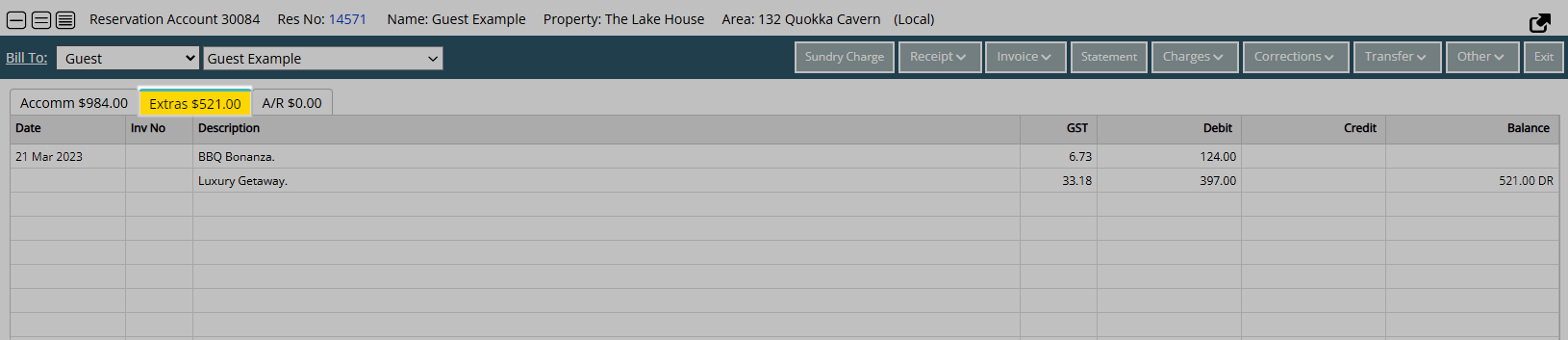
Select 'Transfer'.
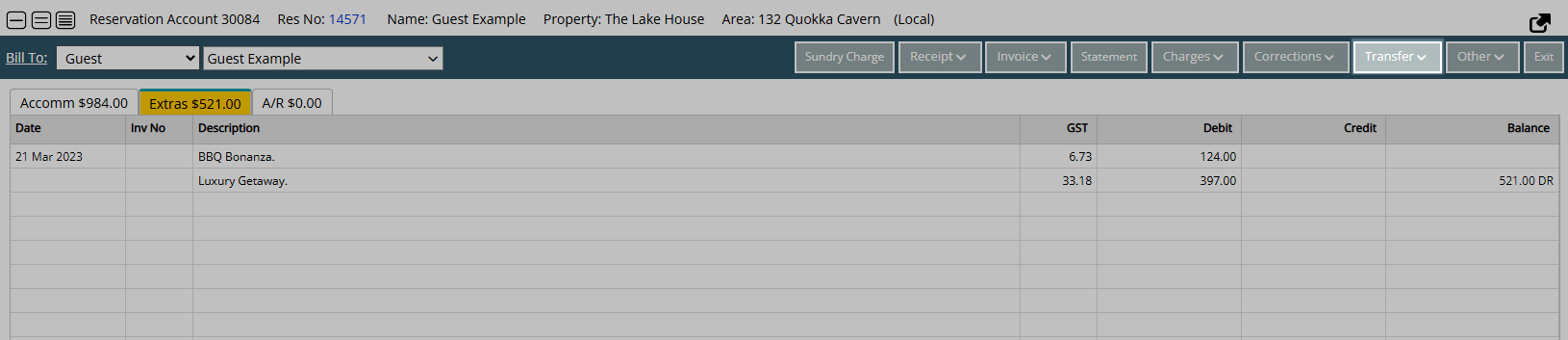
Select 'Balance Transfer'.
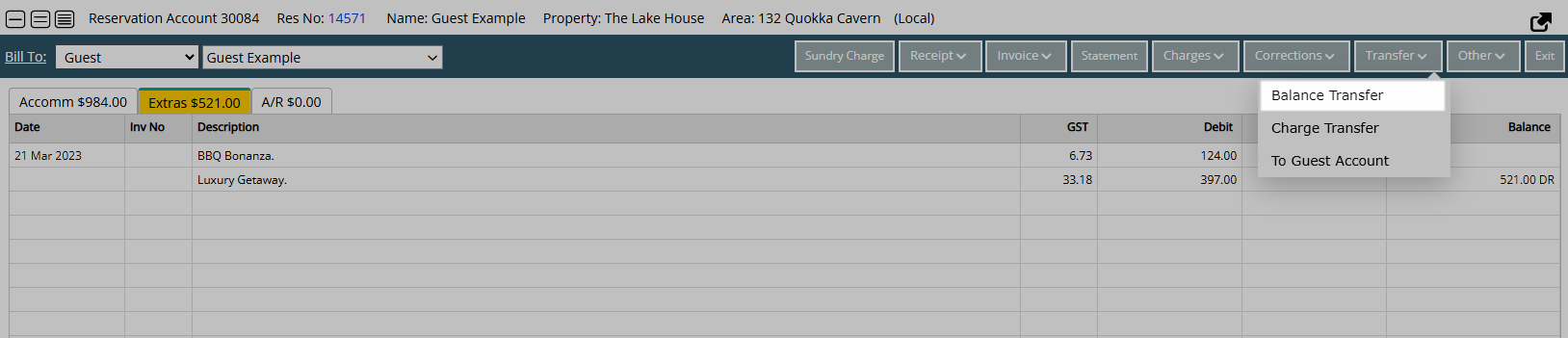
Select or enter the Destination Account.
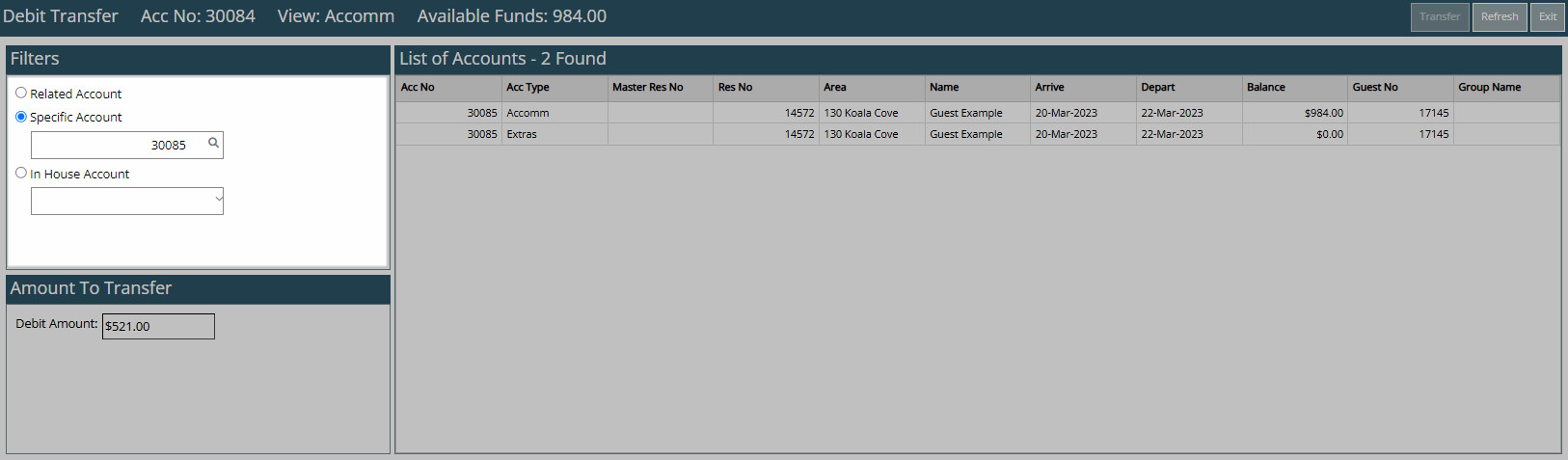
Enter the Amount to Transfer.
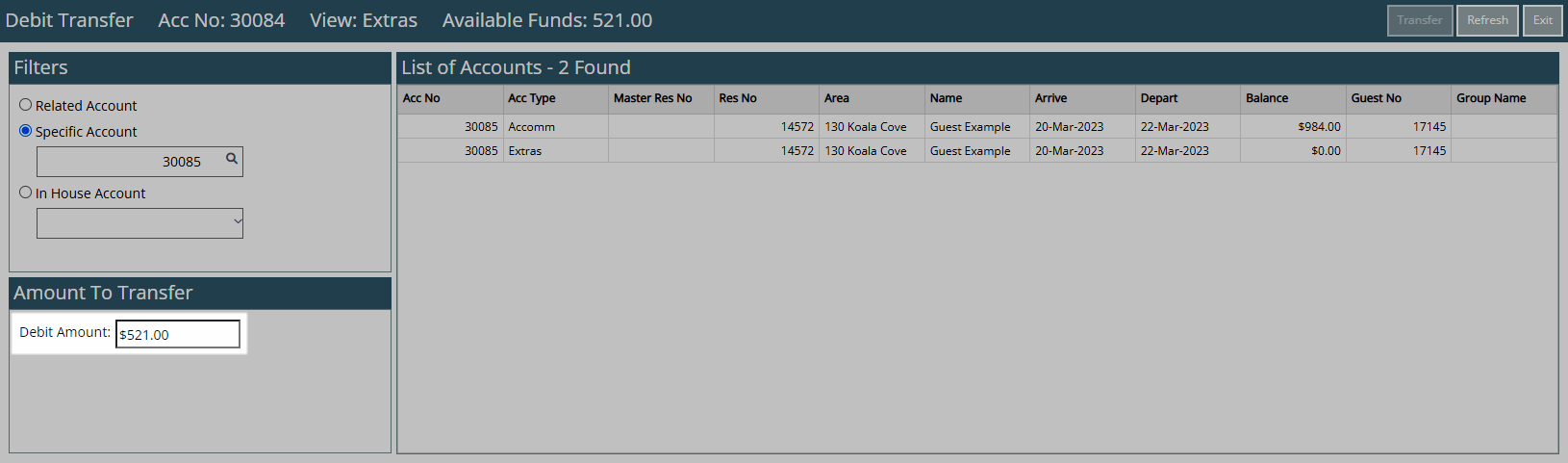
Select the Destination Account.
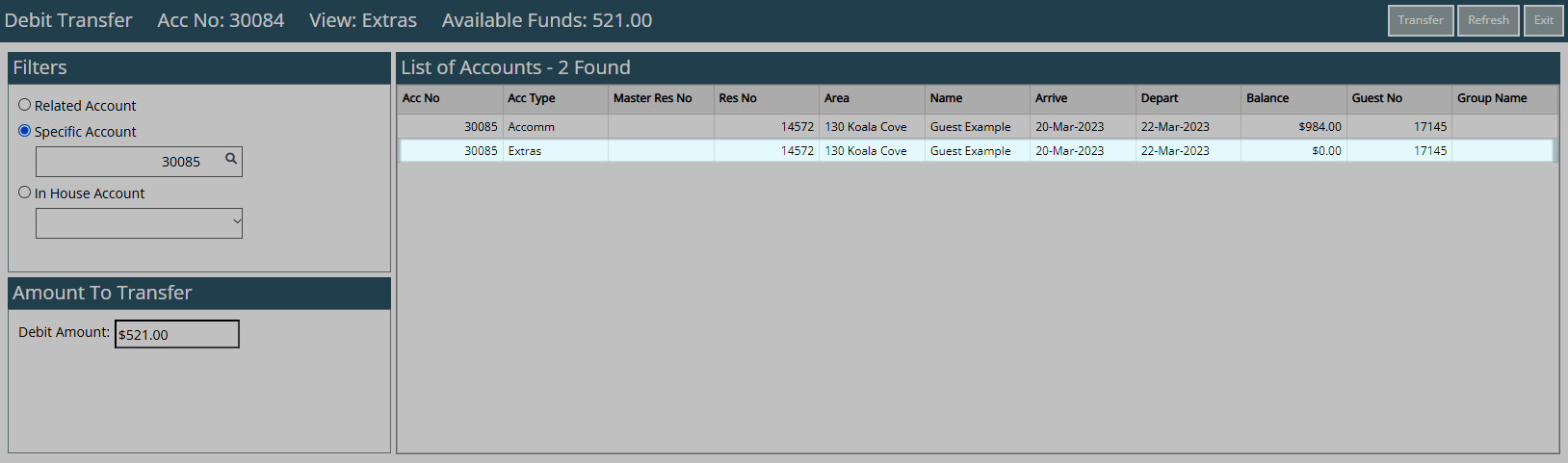
Select 'Transfer'.
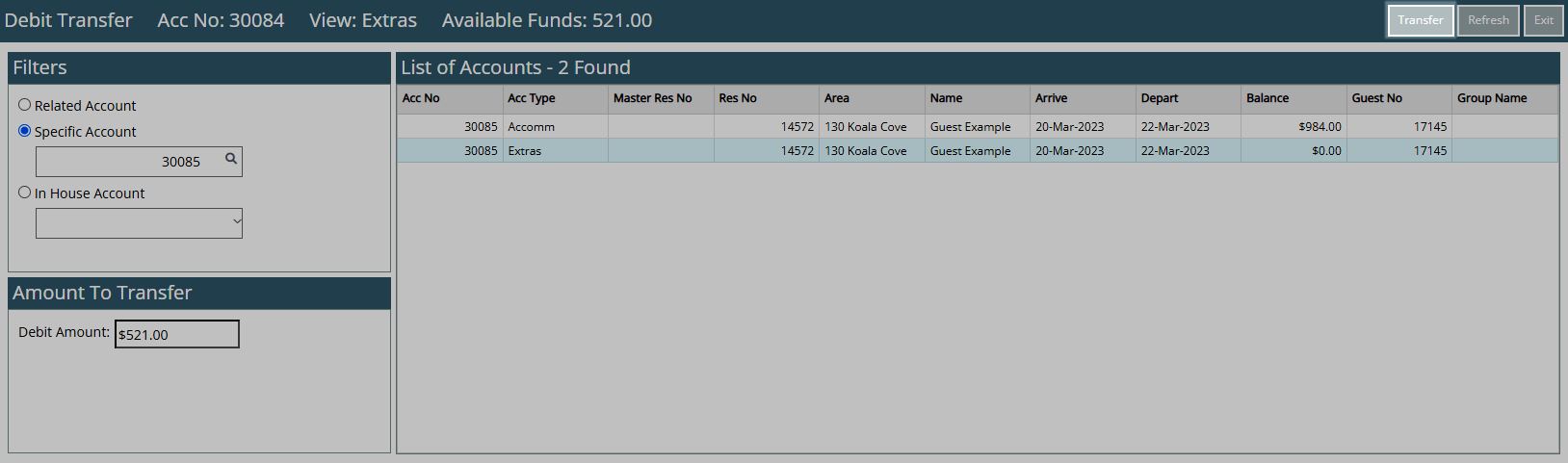
Select 'Yes' to confirm.
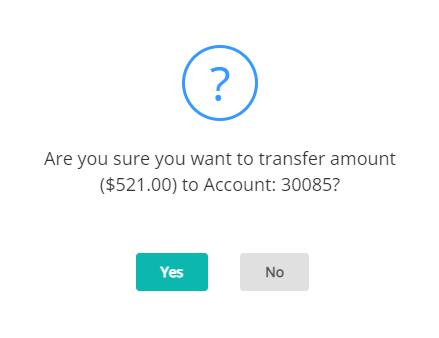
The Amount to Transfer entered will be moved to the selected destination account including a comment indicating its origin.


Use
- Go to Accounting > Quick Account Access in the Side Menu of RMS.
- Enter the Reservation Number or Account Number and select the
 'Go to Account' icon.
'Go to Account' icon. - Navigate to the Account Type.
- Select 'Transfer'.
- Select 'Balance Transfer'.
- Select or enter the Destination Account.
- Enter the Amount to Transfer.
- Select the Destination Account.
- Select 'Transfer'.
- Select 'Yes' to confirm.

A Balance Transfer cannot be performed on future dated transactions.
-
Guide
- Add Button
Guide
Go to Accounting > Quick Account Access in the Side Menu of RMS.
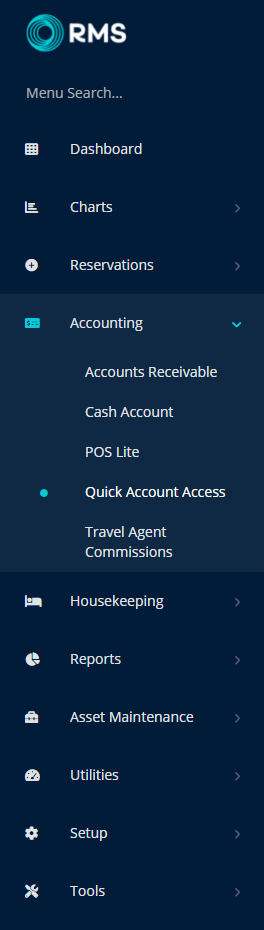
Enter the Reservation Number or Account Number and select the  'Go to Account' icon.
'Go to Account' icon.

Navigate to the Account Type.
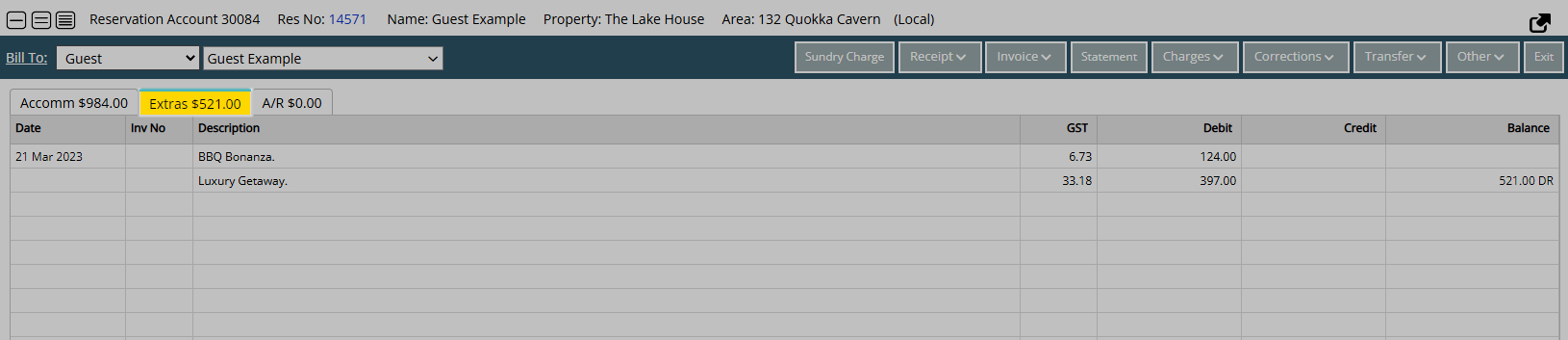
Select 'Transfer'.
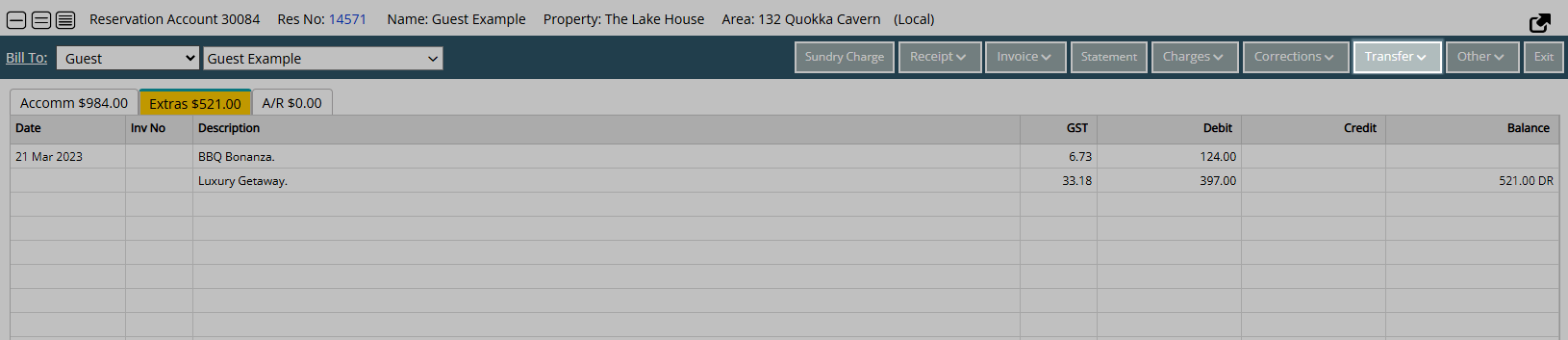
Select 'Balance Transfer'.
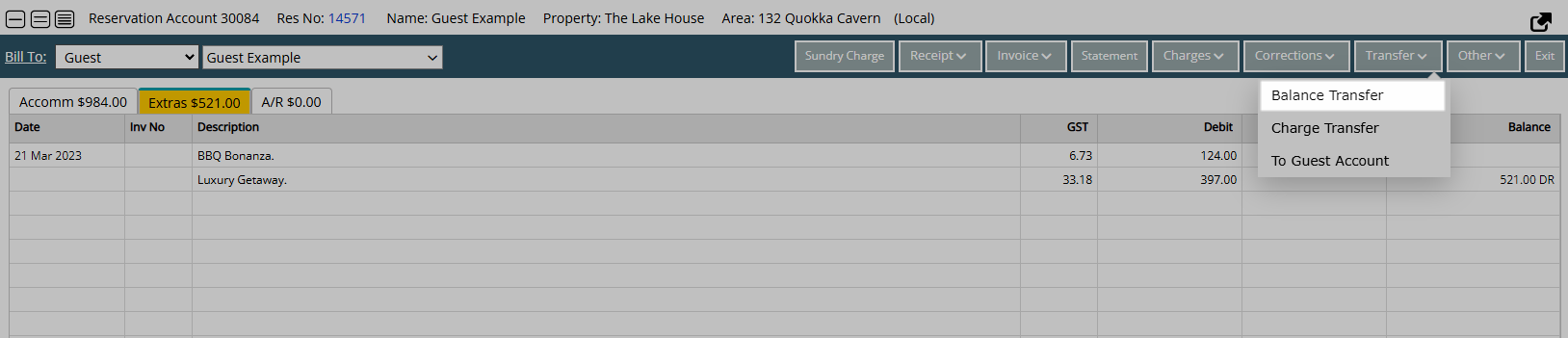
Select or enter the Destination Account.
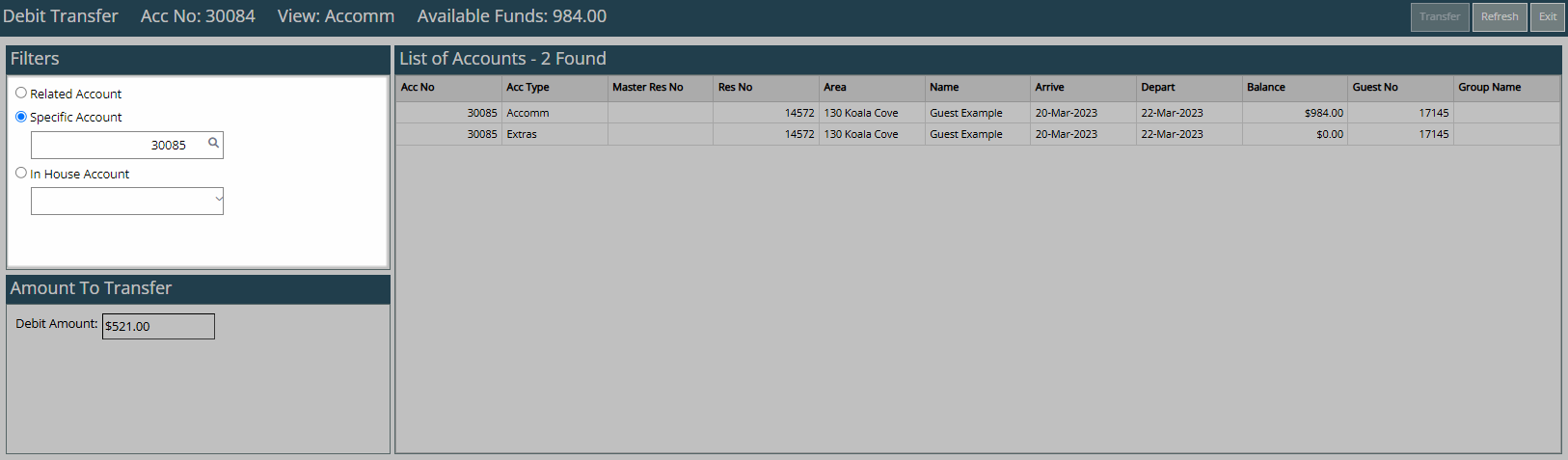
Enter the Amount to Transfer.
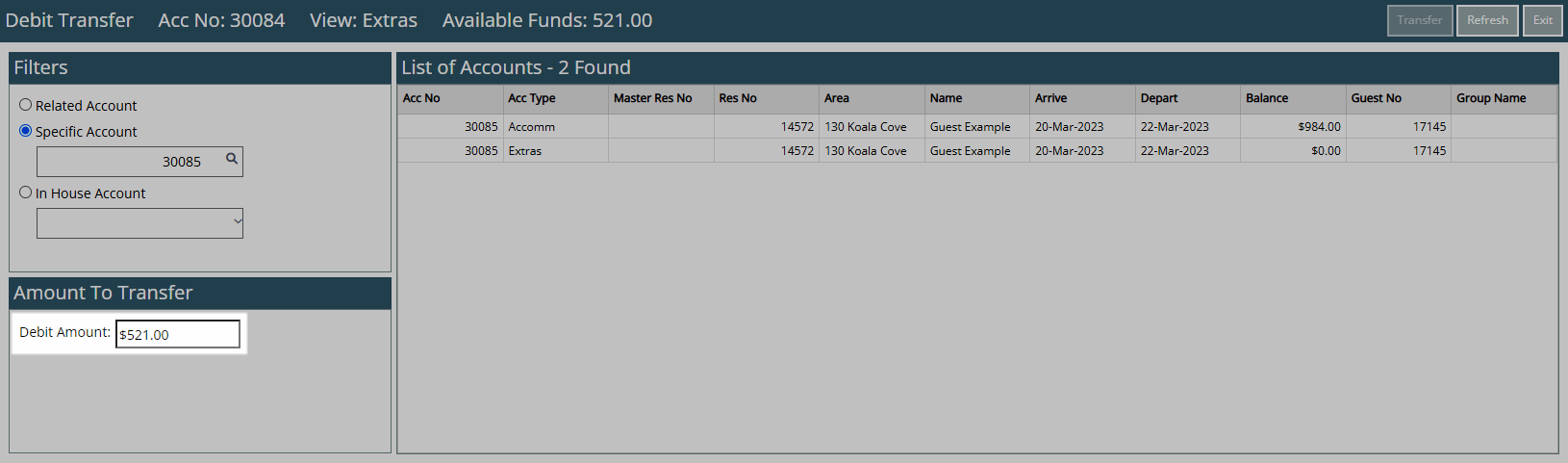
Select the Destination Account.
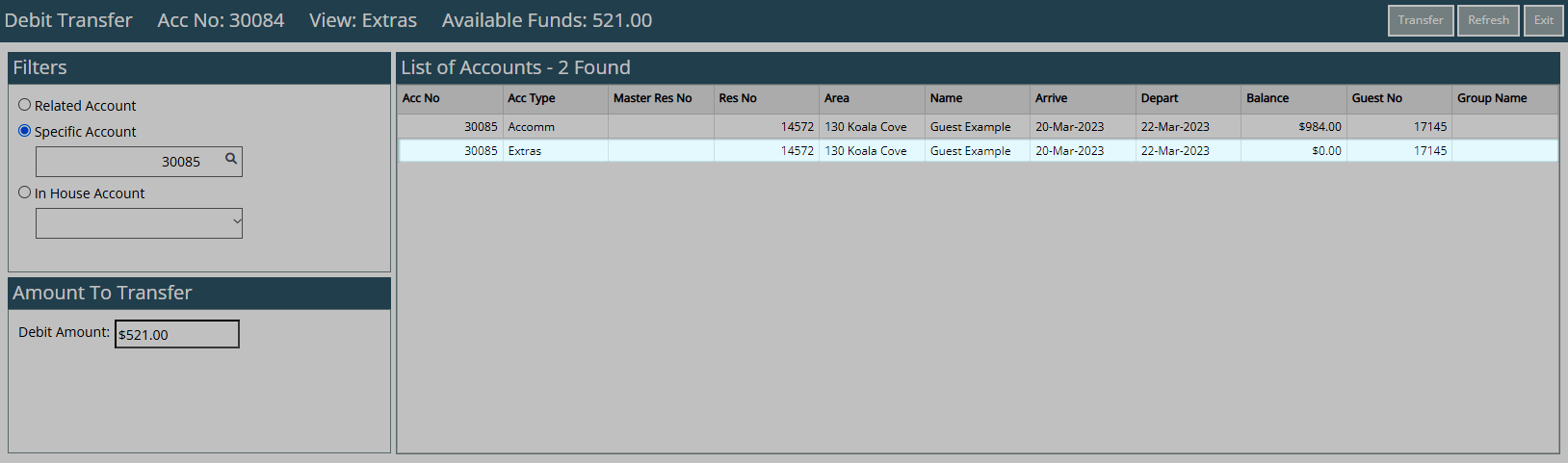
Select 'Transfer'.
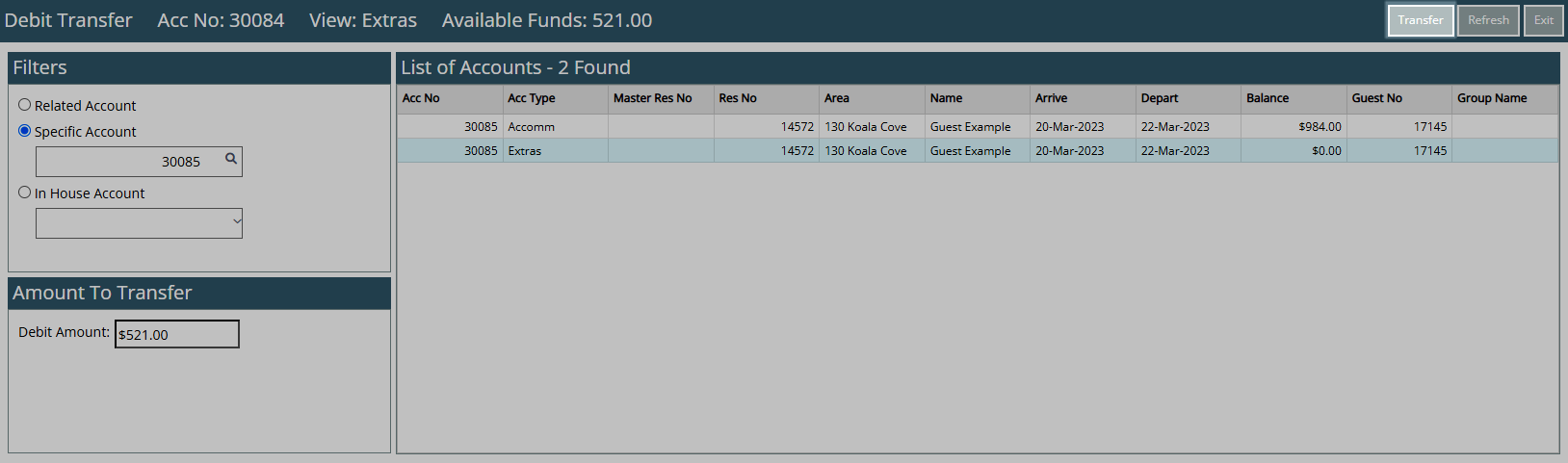
Select 'Yes' to confirm.
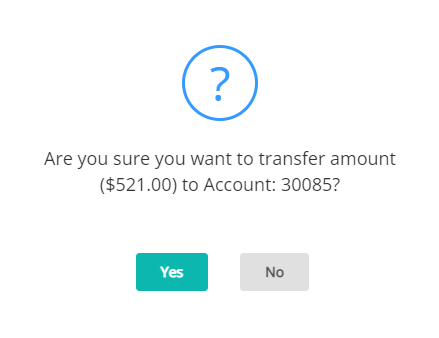
The Amount to Transfer entered will be moved to the selected destination account including a comment indicating its origin.

