Category Access
Amend Category Access to Discounts, Requirements, Correspondence or Users in RMS.
Category Access enables System Administrators to quickly change a Category's access to Discounts, Requirements, Triggered Correspondence or Users in RMS.
-
Information
-
Setup
- Add Button
Information
Category Access enables System Administrators to quickly change a Category's access to Discounts, Requirements, Triggered Correspondence or Users in RMS.
The Category Access is first selected on saving a new Category and can be changed at any time.
Selecting 'Include' will add the Category to any existing Discount, Requirement, Triggered Correspondence or Users and selecting 'Exclude' will remove the Category.
The access selected on an existing Category will add or remove the Category from all records for each Discounts, Requirements, Triggered Correspondence or User.

Category is a default System Label that can be customised.

System Administrators will require Security Profile access to setup this feature.
-
Setup
- Add Button
Setup
Have your System Administrator complete the following.
- Go to Setup > Category/Area in the Side Menu of RMS.
- Select the
 'Edit' icon on an existing Category.
'Edit' icon on an existing Category. - Select 'Access'.
- Select 'Include' or 'Exclude' for each Access Type.
- Select 'Apply'.
- Save/Exit.

Selecting 'Include' will add and selecting 'Exclude' will remove the Category from all records for each Discount, Requirement, Triggered Correspondence or User.
-
Guide
- Add Button
Guide
Go to Setup > Category/Area in the Side Menu of RMS.
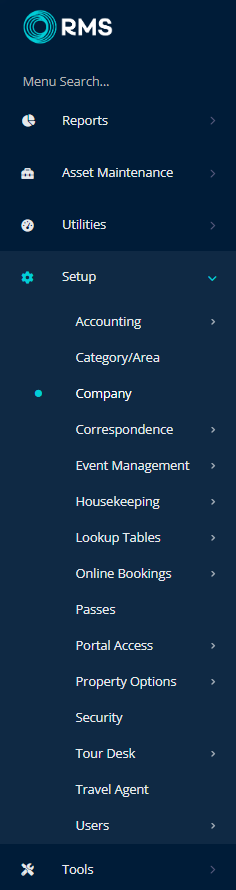
Select the ![]() 'Edit' icon on an existing Category.
'Edit' icon on an existing Category.

Select 'Access'.
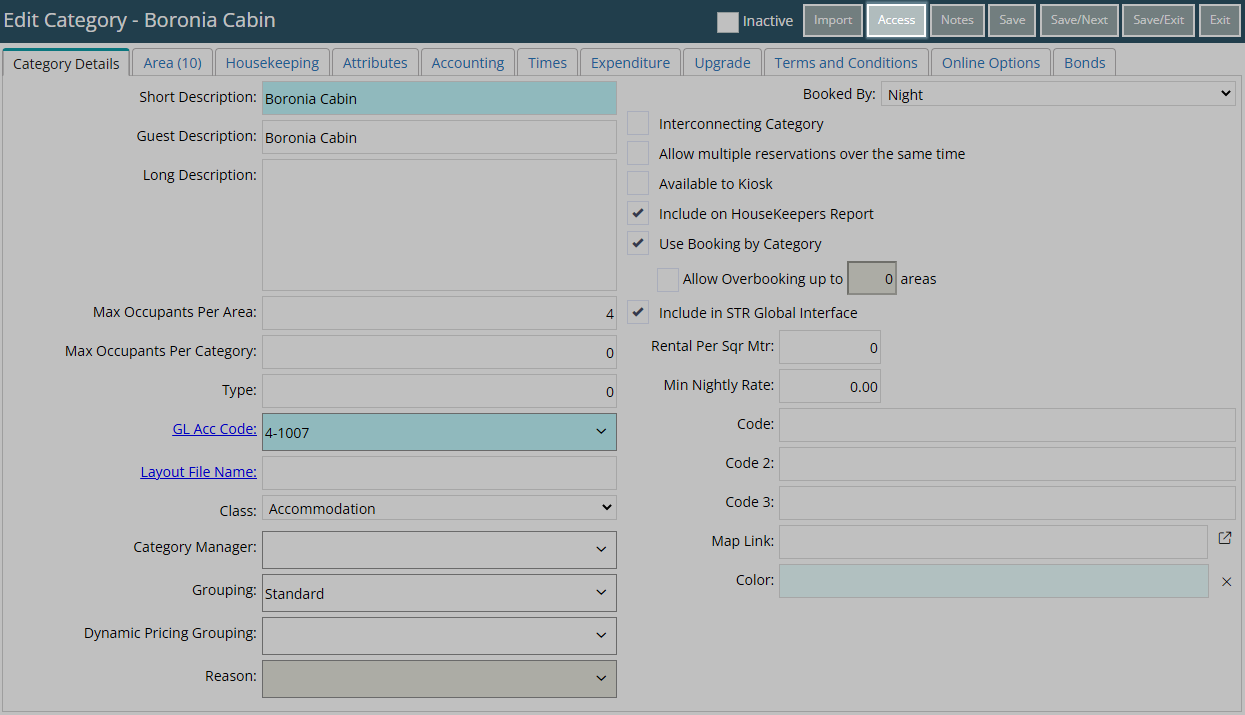
Select 'Include' or 'Exclude' for each Access Type.
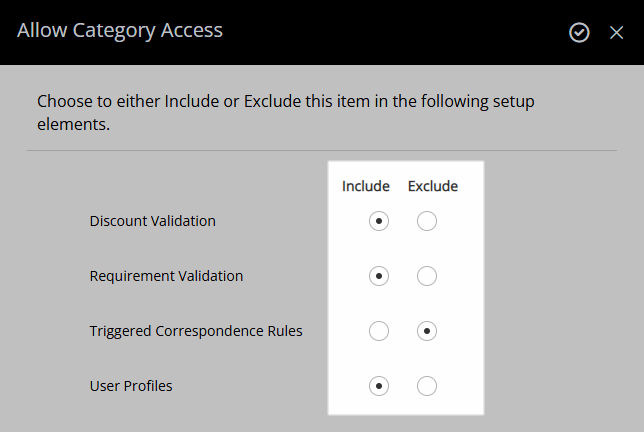
Select the  'Apply' icon.
'Apply' icon.
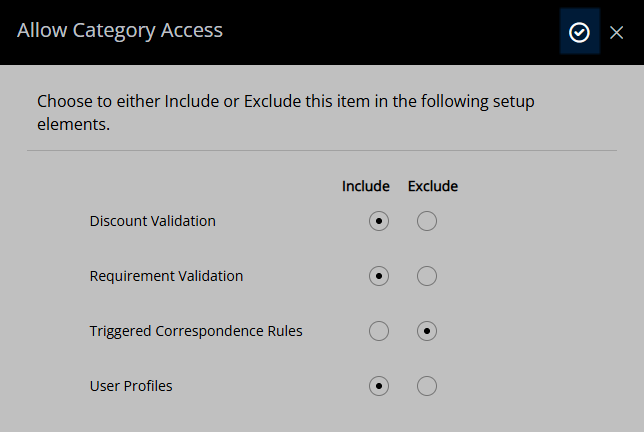
Select 'Save/Exit' to store the changes made and leave the setup.
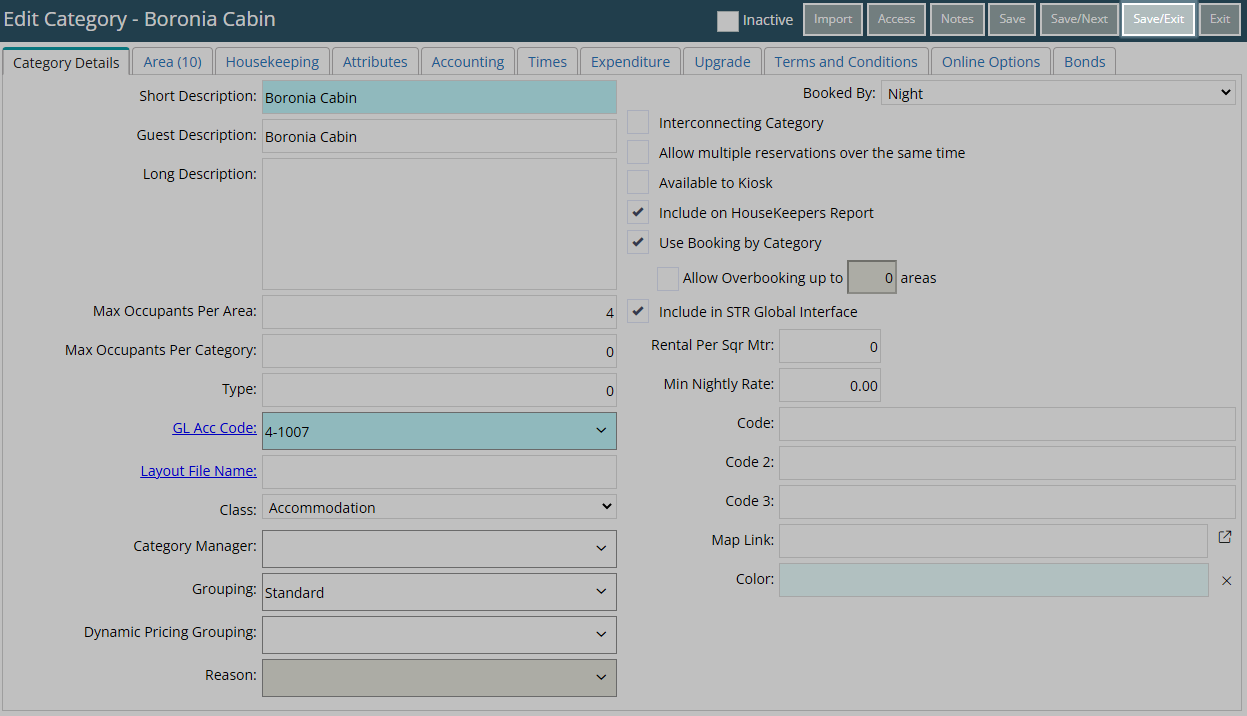
This Category will now be included or excluded from from all records for each Discount, Requirement, Triggered Correspondence or User.
Setup
Have your System Administrator complete the following.
- Go to Setup > Category/Area in the Side Menu of RMS.
- Select the
 'Edit' icon on an existing Category.
'Edit' icon on an existing Category. - Select 'Access'.
- Select 'Include' or 'Exclude' for each Access Type.
- Select 'Apply'.
- Save/Exit.

The access selected on an existing Category will add or remove the Category from all records for each Discounts, Requirements, Triggered Correspondence or User.
-
Guide
- Add Button
Guide
Go to Setup > Category/Area in the Side Menu of RMS.
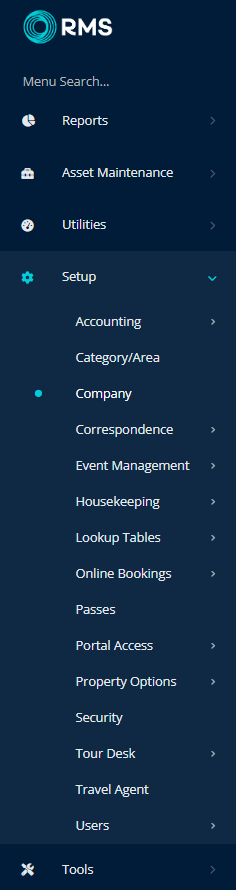
Select the  'Edit' icon on an existing Category.
'Edit' icon on an existing Category.

Select 'Access'.
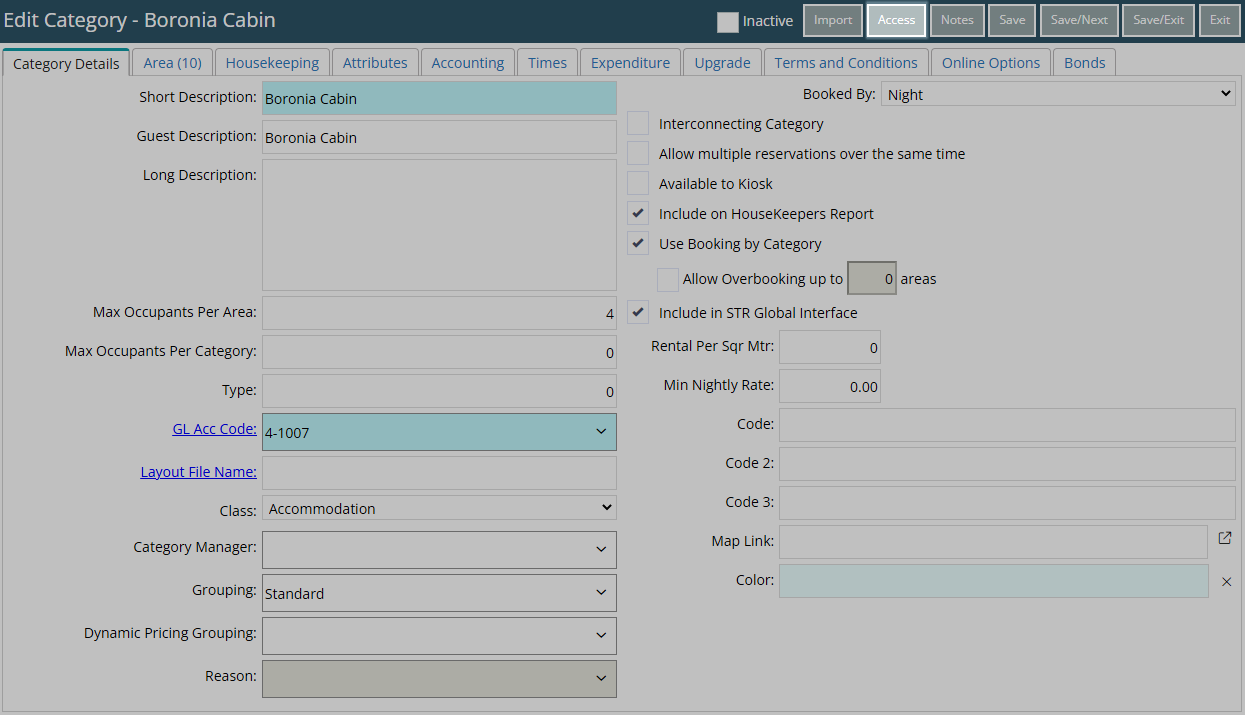
Select 'Include' or 'Exclude' for each Access Type.
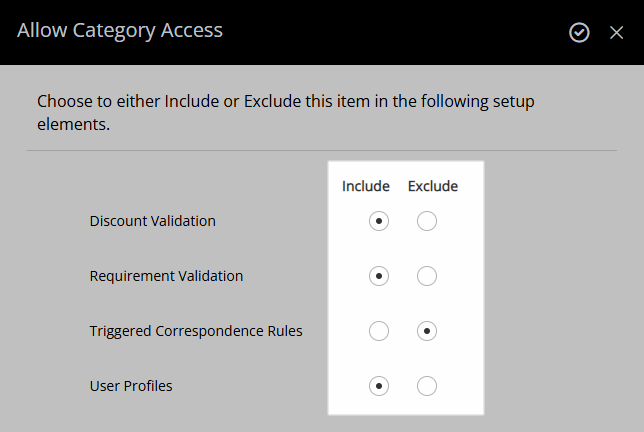
Select the  'Apply' icon.
'Apply' icon.
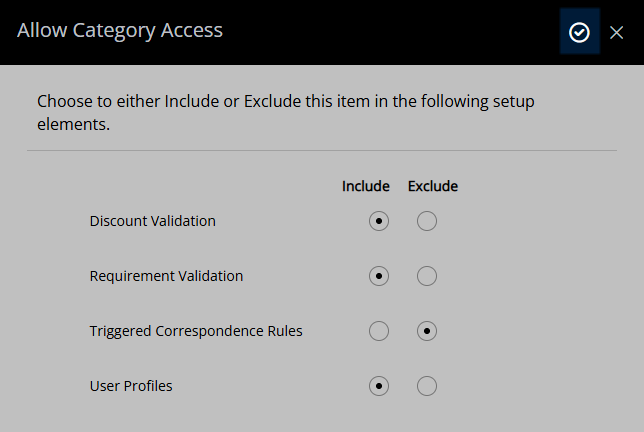
Select 'Save/Exit' to store the changes made and leave the setup.

Selecting 'Include' will add and selecting 'Exclude' will remove the Category from all records for each Discount, Requirement, Triggered Correspondence or User.