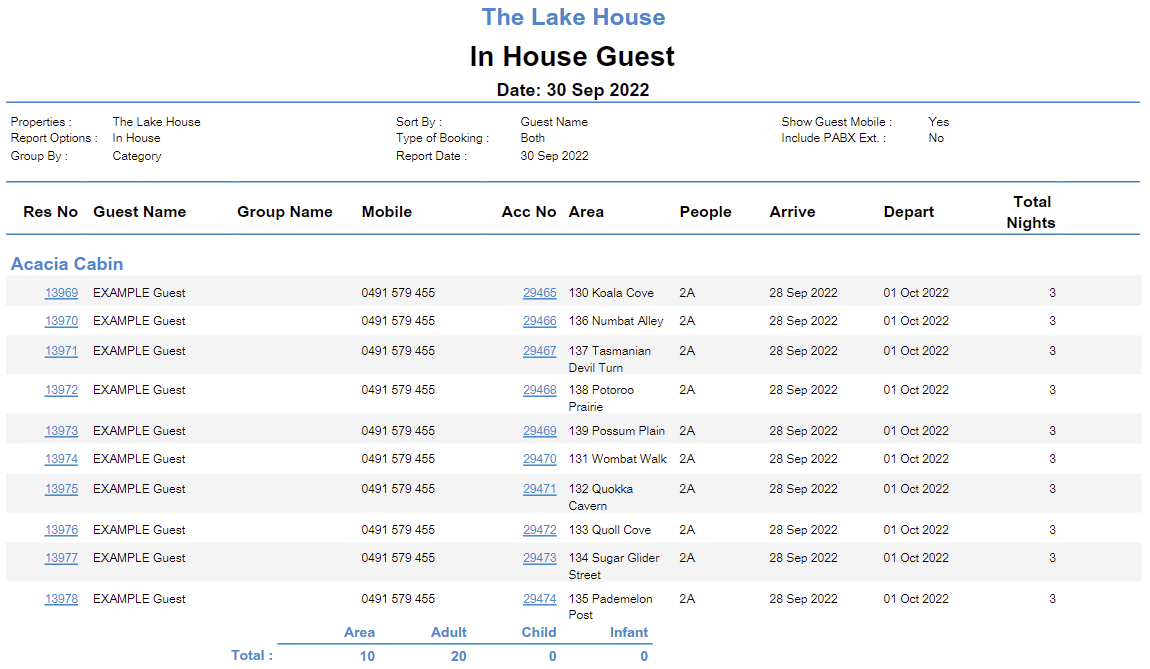In House Report
Report on all reservations with an 'Arrived' status in RMS.
The In House Report is an interactive report that details the reservations currently in house or expected to be in house on the selected date.
-
Information
-
Use
- Add Button
Information
The In House Report is an interactive report that details the reservations currently in house or expected to be in house on the selected date and includes two report variations.
The Reservation's In House On version of the report will include all reservations with a reservation stay date matching the selected date.
The Arrived Reservation Status Only version of the report includes all reservations in 'Arrived' status at the time the report is generated and is not based on any reservation stay date.
Additional report options include the ability to display the Guest's Mobile Number and to select the Type of Reservation to be included as Accommodation, Facility or both.
The Guest Name displayed will be the Primary Guest on the reservation.
When selected the Guest Mobile Number will be included after the Group Name.
The In House Report will include the Reservation Number, Guest Name, Group Name, Account Number, Area, Number of Guests, Arrive Date, Depart Date and Total Nights by default.
The Detailed In House Report will include the following:
| Column | Description |
| Reservation Number | The Reservation Number associated with the Reservation. |
| Guest Name | The Given and Surname on the Guest Profile of the Reservation. |
| Area | The Area selected on the Reservation. |
| Number of Guests | The total Adults, Children and Infants entered as Guests on the Reservation. |
| Arrive Date | The Arrive Date selected on the Reservation. |
| Depart Date | The Depart Date selected on the Reservation. |
| Nationality | The Nationality selected on the Guest Profile of the Reservation. |
| Company | The Company selected on the Reservation. |
| Travel Agent | The Travel Agent selected on the Reservation. |
| Wholesaler | The Wholesaler selected on the Reservation. |
| Billing | The Bill To selected on the Reservation Account. |
| Guest Status | The Guest Status selected on the Guest Profile of the Reservation. |
| Rate Type | The Rate Type selected on the Reservation. |
| Rate | The Nightly Rate value on the Reservation. |

Category, Area, Reservation, Guest and Rate are default System Labels that can be customised.

Users will require Security Profile access to view this report.
-
Use
- Add Button
Use
- Go to Reports > Daily > In House in RMS.
- Select the Report Type.
- Reservation In House On: Select a Reservation Date.
- Optional: Select a Grouping.
-
Optional: Include Guest Mobile Numbers.
- Select 'More Options'.
- Select the checkbox 'Show Guest Mobile No.'
- Build.

The Reservation's In House On version of the report will include all reservations with a reservation stay date matching the selected date.
The Arrived Reservation Status Only version of the report includes all reservations in 'Arrived' status at the time the report is generated and is not based on any reservation stay date.
Additional Charge Labels that have been selected to ‘Include in Occupancy Count’ will appear on the In House Report.
Select any reservation number in the report section to go to that reservation in a new tab.
Use Scheduled Reports to automate delivery of the In House Report.
-
Guide
- Add Button
Guide
Go to Reports > Daily > In House in RMS.
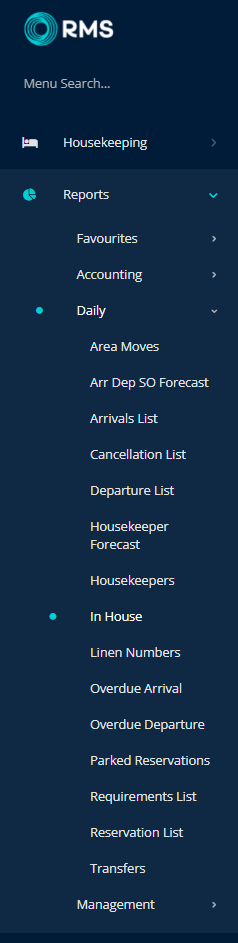
Select the Report Type.
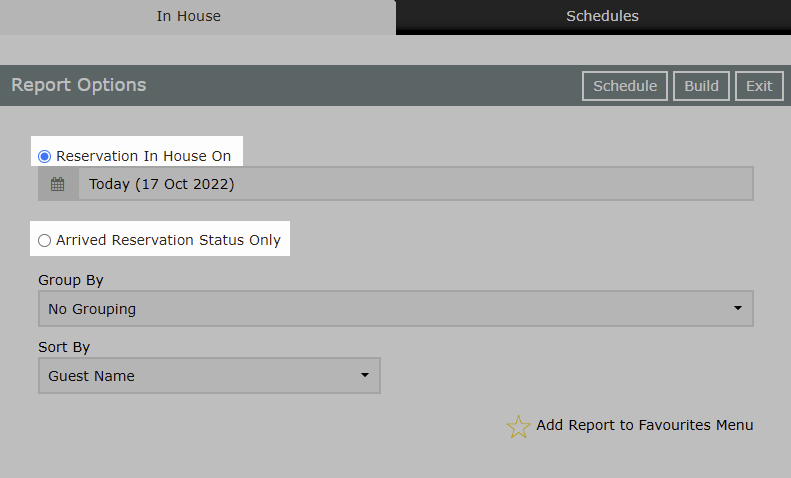
Reservation In House On: Select a Reservation Date.
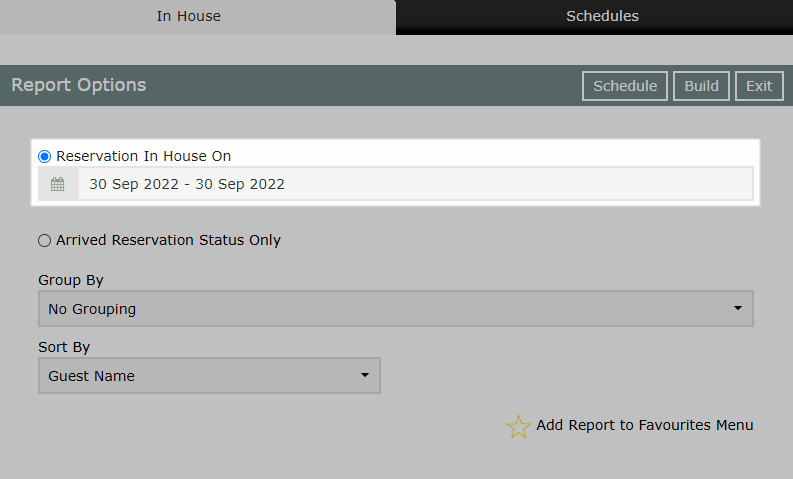
Optional: Select a Grouping.
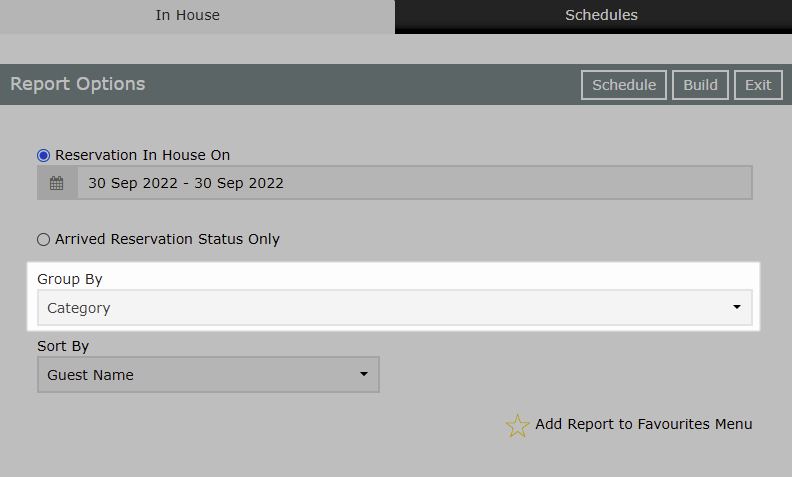
Optional: Include Guest Mobile Numbers.
Select 'More Options'.
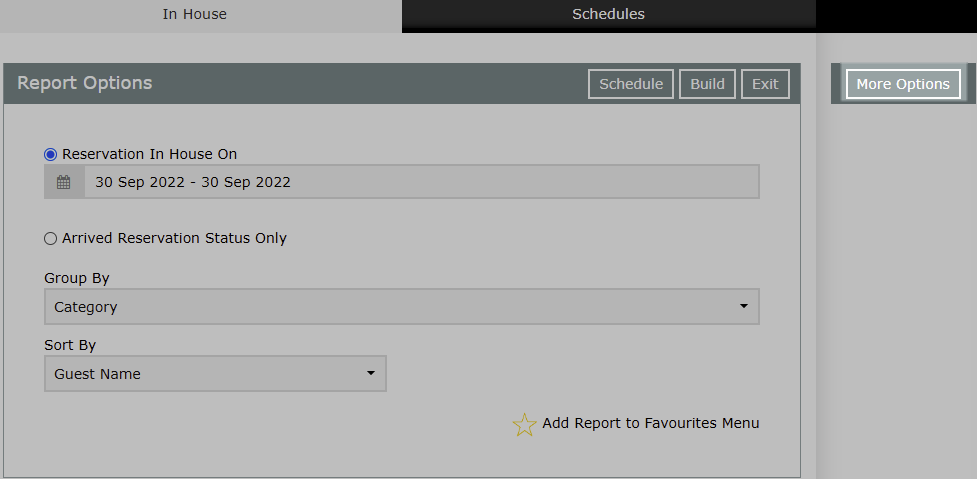
Select the checkbox 'Show Guest Mobile No.'
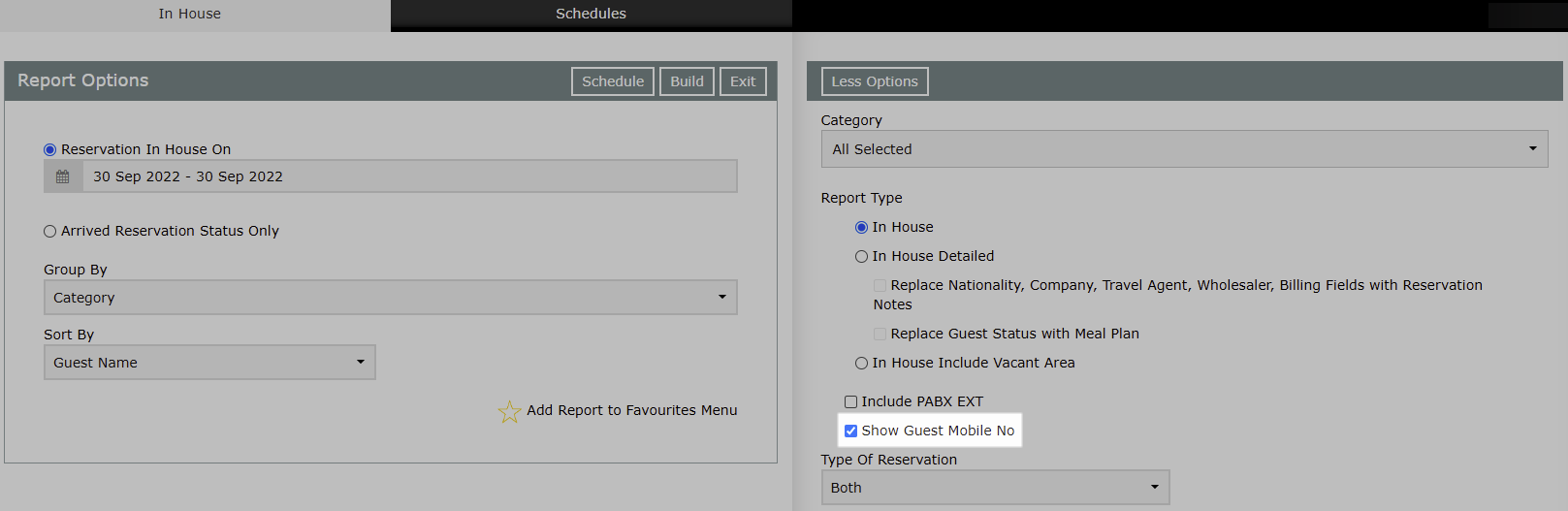
Select 'Build' to generate the report using the selected options.
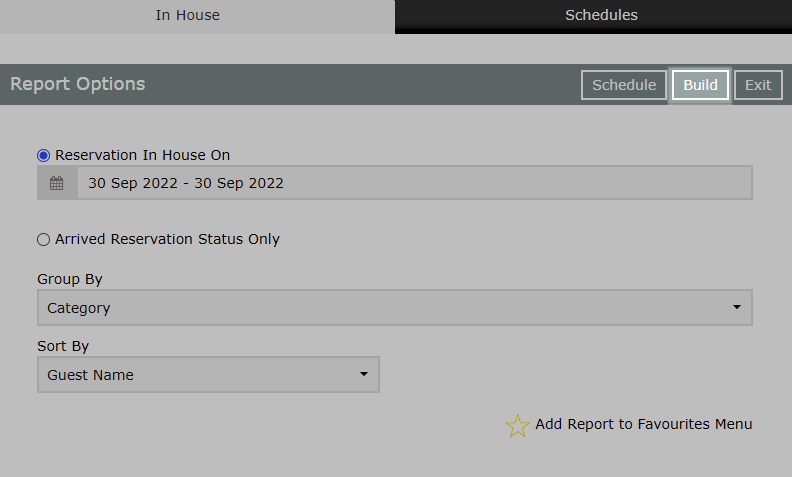
The In House report will display all reservations expected in house on the selected date if using the report type 'Reservations In House On' or all reservations in 'Arrived' status at the time the report is generated if using the option 'Arrived Reservation Status Only'.
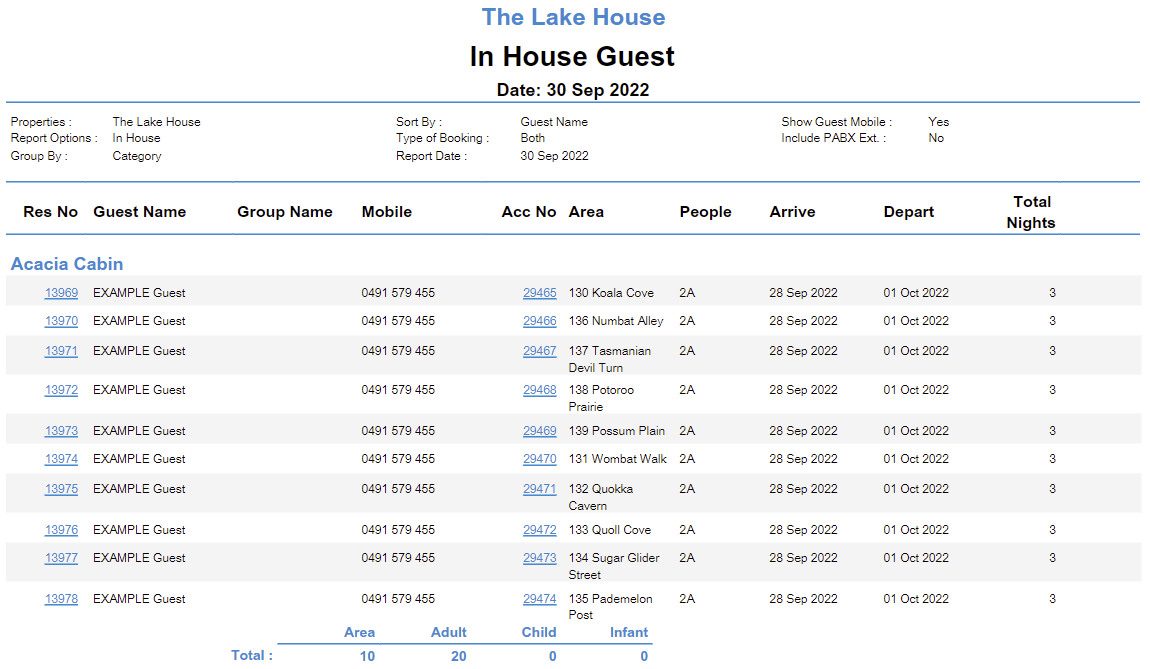
Use
- Go to Reports > Daily > In House in RMS.
- Select the Report Type.
- Reservation In House On: Select a Reservation Date.
- Optional: Select a Grouping.
-
Optional: Include Guest Mobile Numbers.
- Select 'More Options'.
- Select the checkbox 'Show Guest Mobile No.'
- Build.

The Reservation's In House On version of the report will include all reservations with a reservation stay date matching the selected date.
The Arrived Reservation Status Only version of the report includes all reservations in 'Arrived' status at the time the report is generated and is not based on any reservation stay date.
Additional Charge Labels that have been selected to ‘Include in Occupancy Count’ will appear on the In House Report.
Select any reservation number in the report section to go to that reservation in a new tab.
Use Scheduled Reports to automate delivery of the In House Report.
-
Guide
- Add Button
Guide
Go to Reports > Daily > In House in RMS.
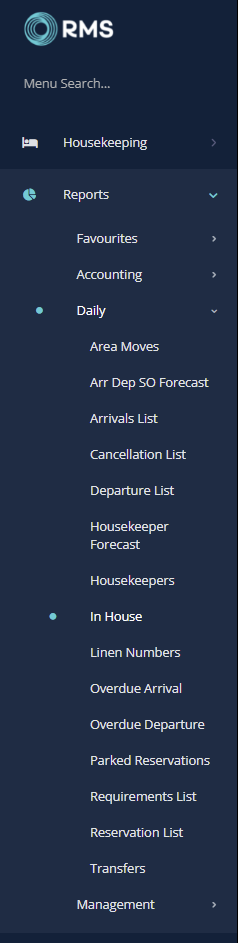
Select the Report Type.
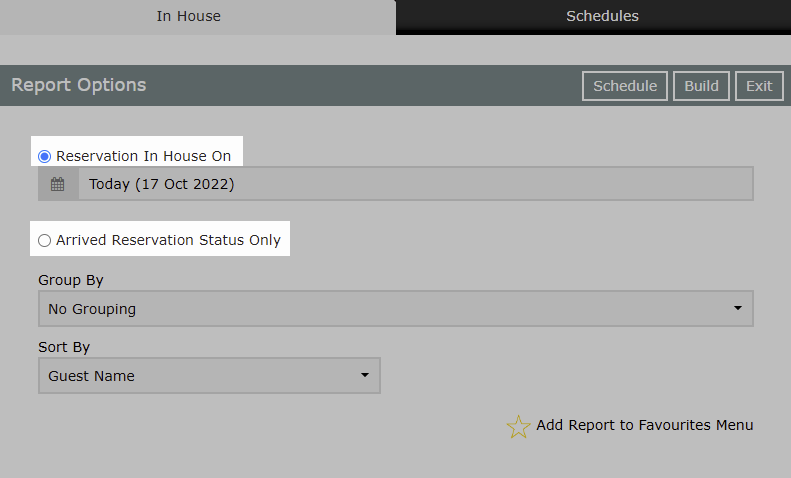
Reservation In House On: Select a Reservation Date.
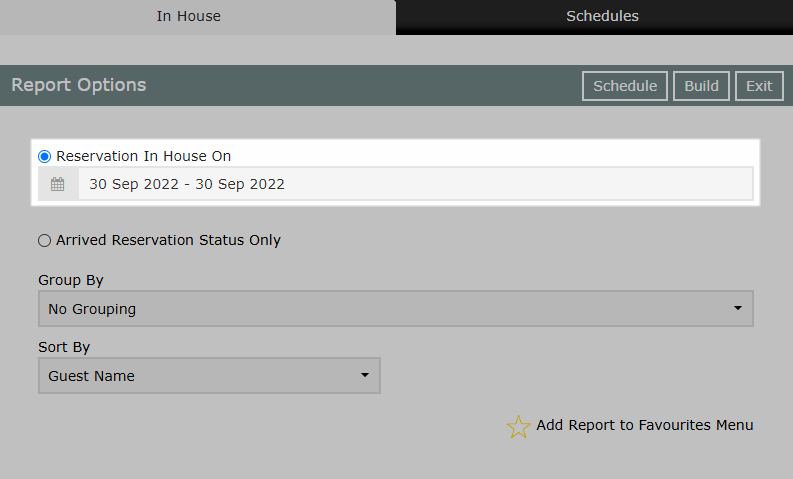
Optional: Select a Grouping.
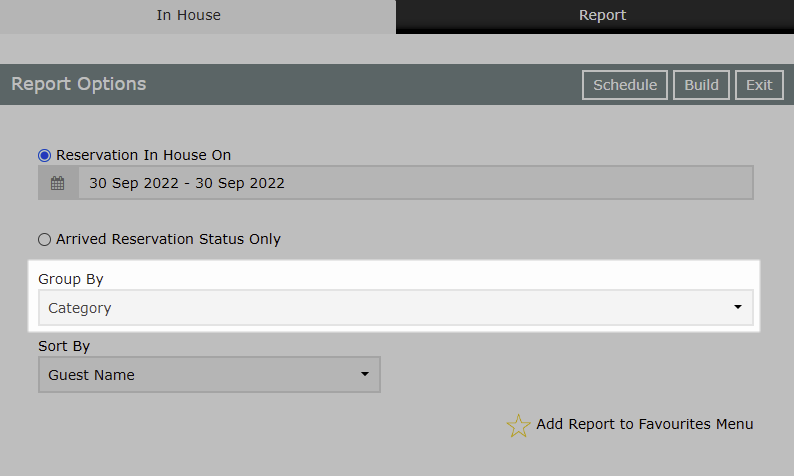
Optional: Include Guest Mobile Numbers.
Select 'More Options'.
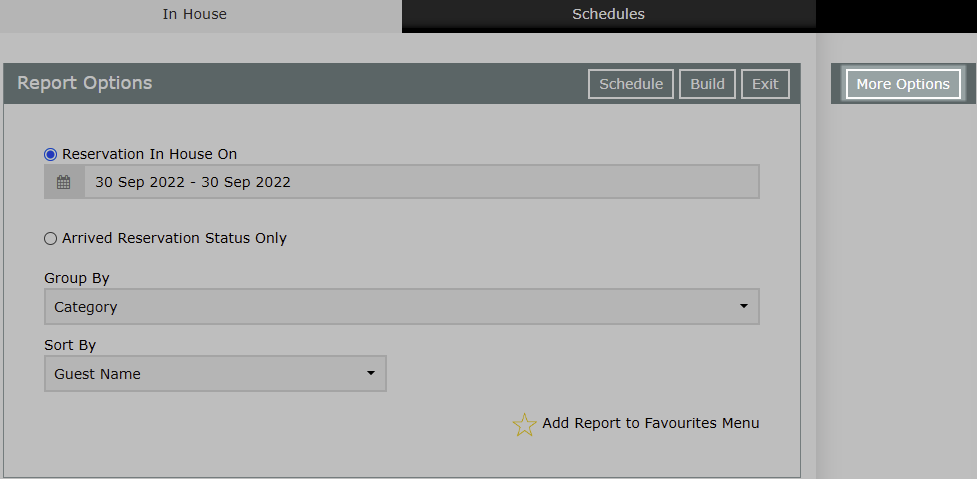
Select the checkbox 'Show Guest Mobile No'.
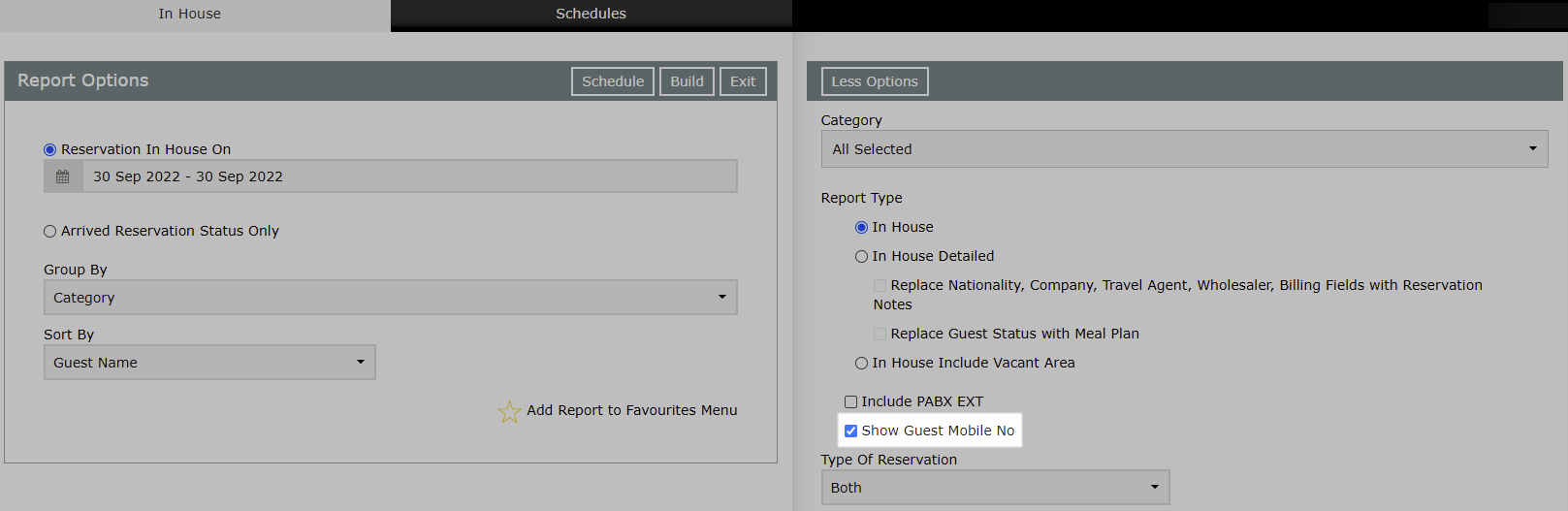
Select 'Build' to generate the report using the selected options.
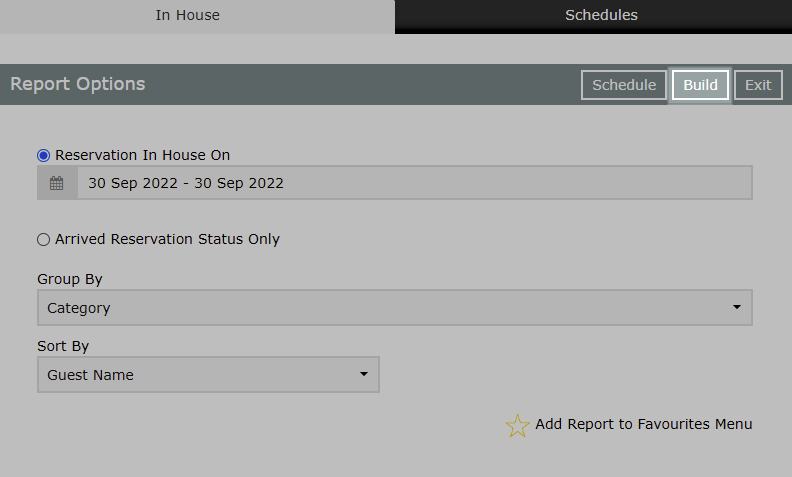
The In House report will display all reservations expected in house on the selected date if using the report type 'Reservations In House On' or all reservations in 'Arrived' status at the time the report is generated if using the option 'Arrived Reservation Status Only'.