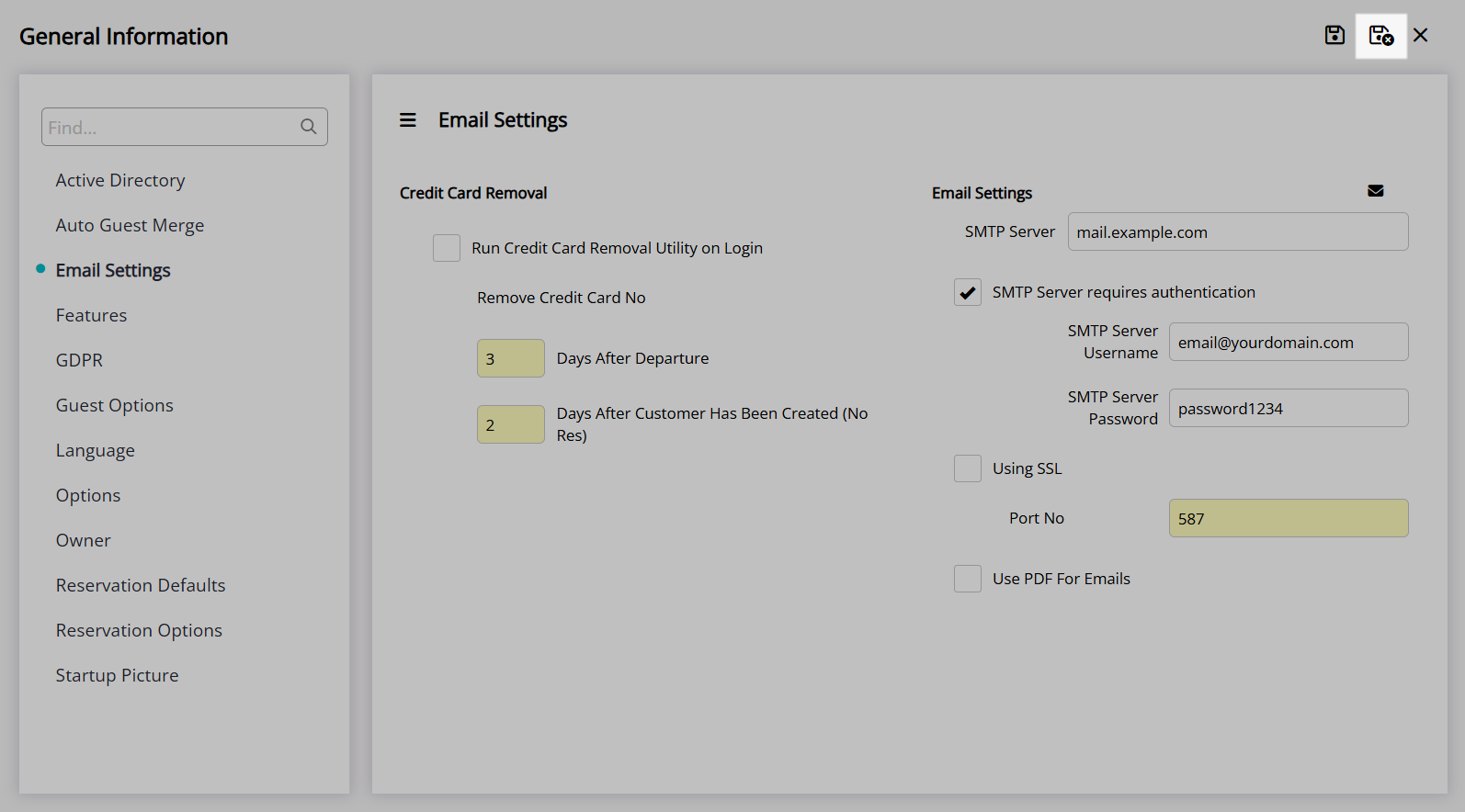Electronic Direct Mail (eDM)
Create, send and report on marketing campaigns in RMS.
The Electronic Direct Mail (eDM) module enables creating, sending and tracking email campaigns in RMS.
A campaign template can be created using the campaign editor to send a professionally designed email to the selected mailing list.
A mailing list can be created using Report Writer based on any selected criteria from the Guest Profile or Reservation including Guest Classification, Number of Stays, Guest Loyalty or Membership, Guest Location, Reservation Stay Dates, Reservation Rate Type, Category or Area.
Domain Verification or EDM Email Settings must be setup prior to sending a campaign in RMS.
Domain Verification
Domain verification in ensures that the correct DNS records for the property are used when sending emails from RMS and that the user has access to an email address for that domain confirming that users are authorised to send emails from the listed domain.
An email domain is the part of the email address that comes after the '@' symbol. For most businesses this is the same as the domain used for the property's website.
Verified domains will remove the 'Sent from RMS on behalf of' in the sender field and reduce occurrences of emails being incorrectly redirected to the intended recipient's spam or junk folder.
Setup
Go to Setup > Security in RMS.
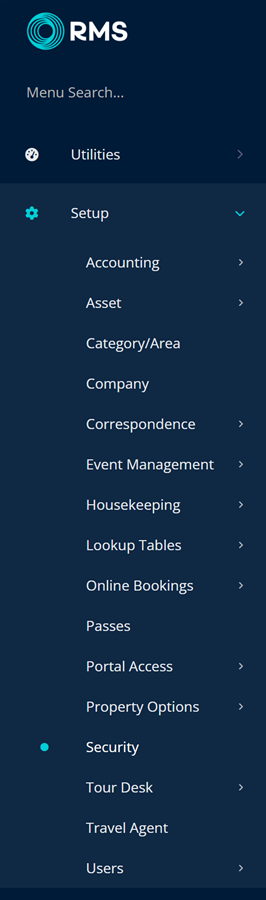
Navigate to the 'Domains' tab.
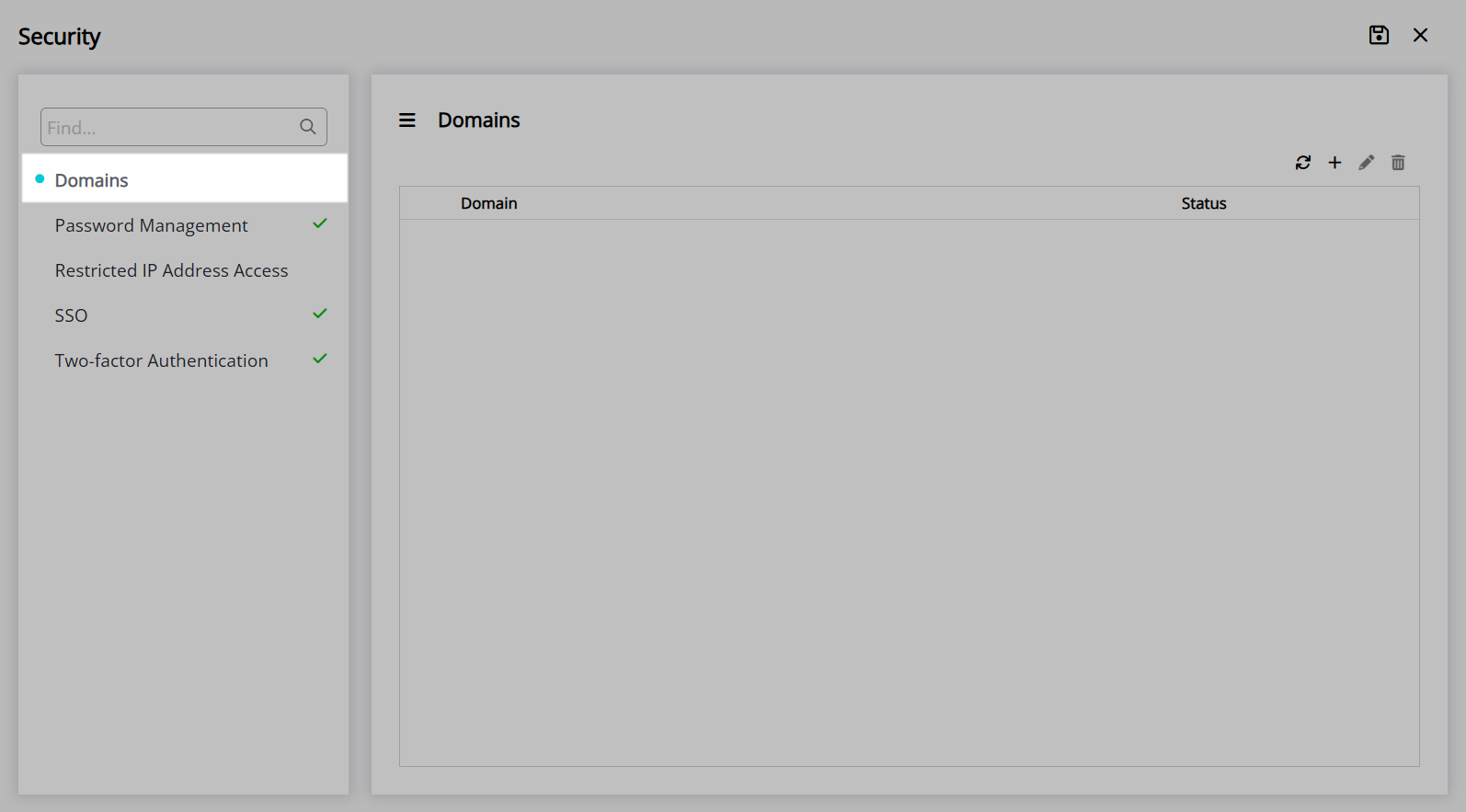
Select the  'Add' icon.
'Add' icon.

Enter the Email Address.
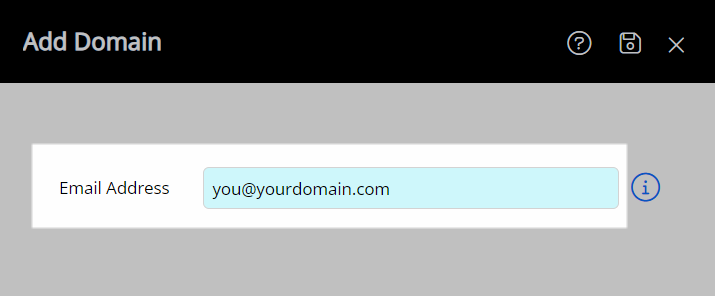
Select the  'Save' icon to send a verification email to the address entered.
'Save' icon to send a verification email to the address entered.
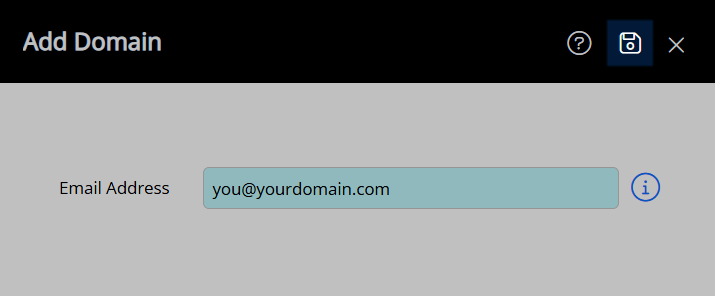
Click the button 'Verify Domain Access' in the email sent from RMS.
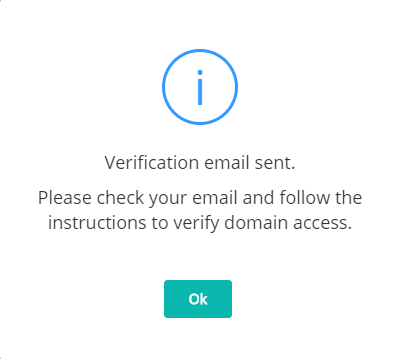
Added domains will be displayed in the list with their current verification status.
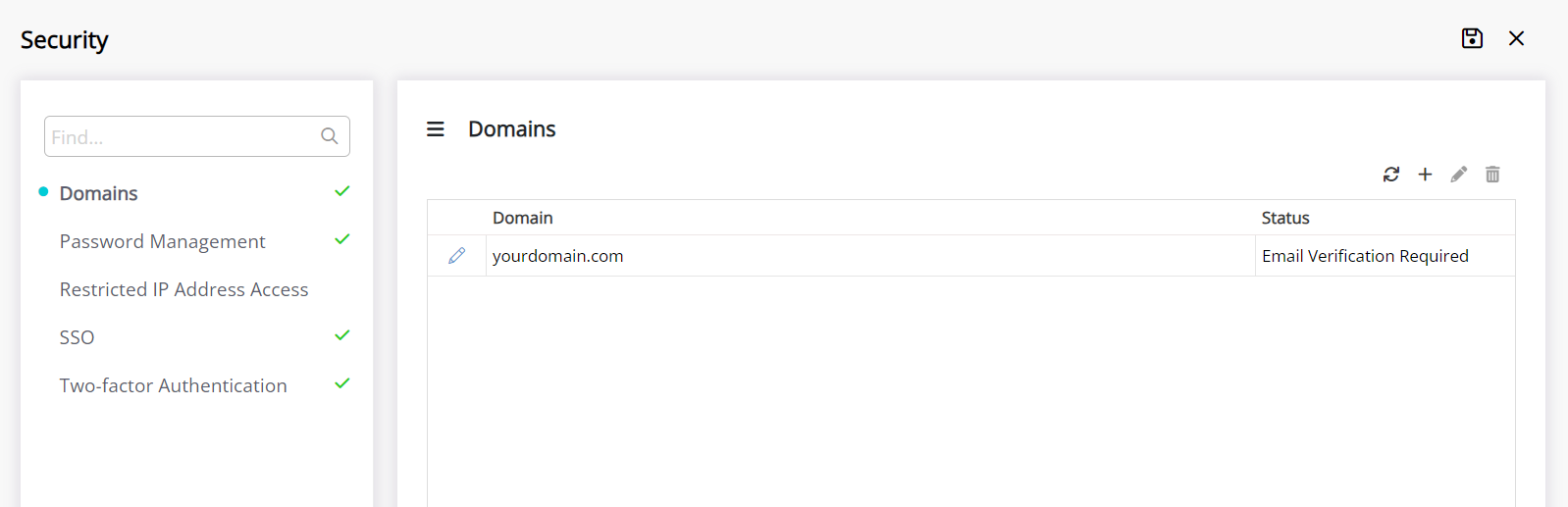
Once verified add DNS Records to the hosting provider.
DeleteDNS Records
Every domain includes DNS records used by DNS servers to obtain information about that domain including associated IP addresses which determine how the DNS server will handle requests.
Setup
Log into the Hosting Provider and navigate to the DNS section.
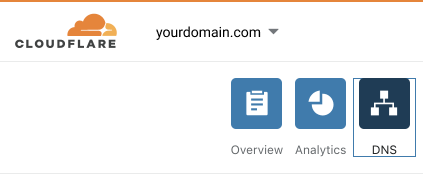
Select 'Add Record' and enter a TXT record for the property's email domain.

Enter a second TXT record with the below hostname.
mx._domainkey.mail.yourdomain.com
It can take up to 24-hours for DNS records to be updated once the changes are made.
DeleteSPF Records
Sender Policy Framework is an email validation system used by mail servers globally to allow for specifying the IP addresses that other mail servers should expect to receive emails from using that domain name.
SPF provides a safe list of ISPs with permission to send from a particular domain.
If planning to send any kind of email from within RMS then SPF records must be updated to include RMS on the safelist.
Side Effects of Not Updating SPF Records
When no SPF record has been setup for sending from RMS some mail servers may reject emails sent which can result in undelivered emails or bounce backs on eDM campaigns.
DeleteRecommended SPF Record Settings for RMS
RMS Recommends adding an 'include' entry to your SPF record that will include all of the IP addresses from the RMS SPF record used for sending email from RMS.
Updating the SPF record this way will future proof for any new servers or changes made to our network at a later stage without the need to amend the SPF record again.
Example:
If your current SPF record looks like this:
yourdomain.com descriptive text "v=spf1 mx ip4:xxx.xxx.xxx.xxx/32 ~all"
The updated SPF record would be updated to include the bold text below:
yourdomain.com descriptive text "v=spf1 mx ip4:xxx.xxx.xxx.xxx/32 include:_spf.rmscloud.com ~all"
More information on the correct format of an SPF record and how the system works can be found here.
DeleteEditing the SPF Record
The SPF record lives in the DNS (Domain Name System) settings.
These settings need to be changed with either your domain name registrar (the company that you bought the domain from) or your web hosting company (the company that hosts your website and/or emails).
Included below are links to instructions for editing DNS records with popular domain providers.
If your service isn’t listed here, log in to your provider’s site and search their help documents or contact their customer support team.
Amazon Web Services: Configuring DNS, Resource Record Types
Dreamhost: SPF
GoDaddy: Add a CNAME Record
Google Domains: DNS Basics
Namecheap: SPF & DKIM
MelbourneIT: How do I create a TXT/SPF Record
Netregistry: Creating TXT/SPF records
DeleteVerifying SPF Records
Changes to DNS settings can take up to 24-hours to propagate across the internet.
Use a tool such as the MX Toolbox SPF to check to see if the change has begun to take effect.
Type in your domain name and hit the 'SPF Record Lookup' button.
Verify that you see 'include:_spf.rmscloud.com' in the record displayed.
DeleteTroubleshooting
If 24-hours have passed and email bounce backs are not related to emails sent prior to the update of SPF records, contact your domain provider or review their help site for steps to troubleshoot DNS records in their service.
DeleteEDM Email Settings
EDM can be setup to use the property's own email server and bypass Email Validation requirements when using the RMS Mail Servers to send correspondence from RMS.
The Email Settings used to setup sending EDM using the property's own mail server will require the SMTP Settings from the Property's Mail Client.
Setup
Go to Setup > Property Options > General Information in RMS.
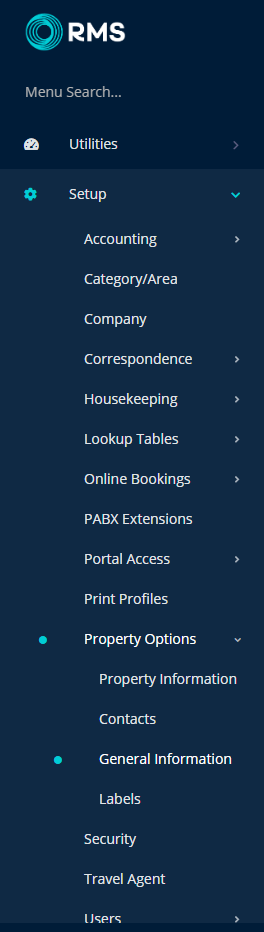
Navigate to the 'Email Settings' tab.
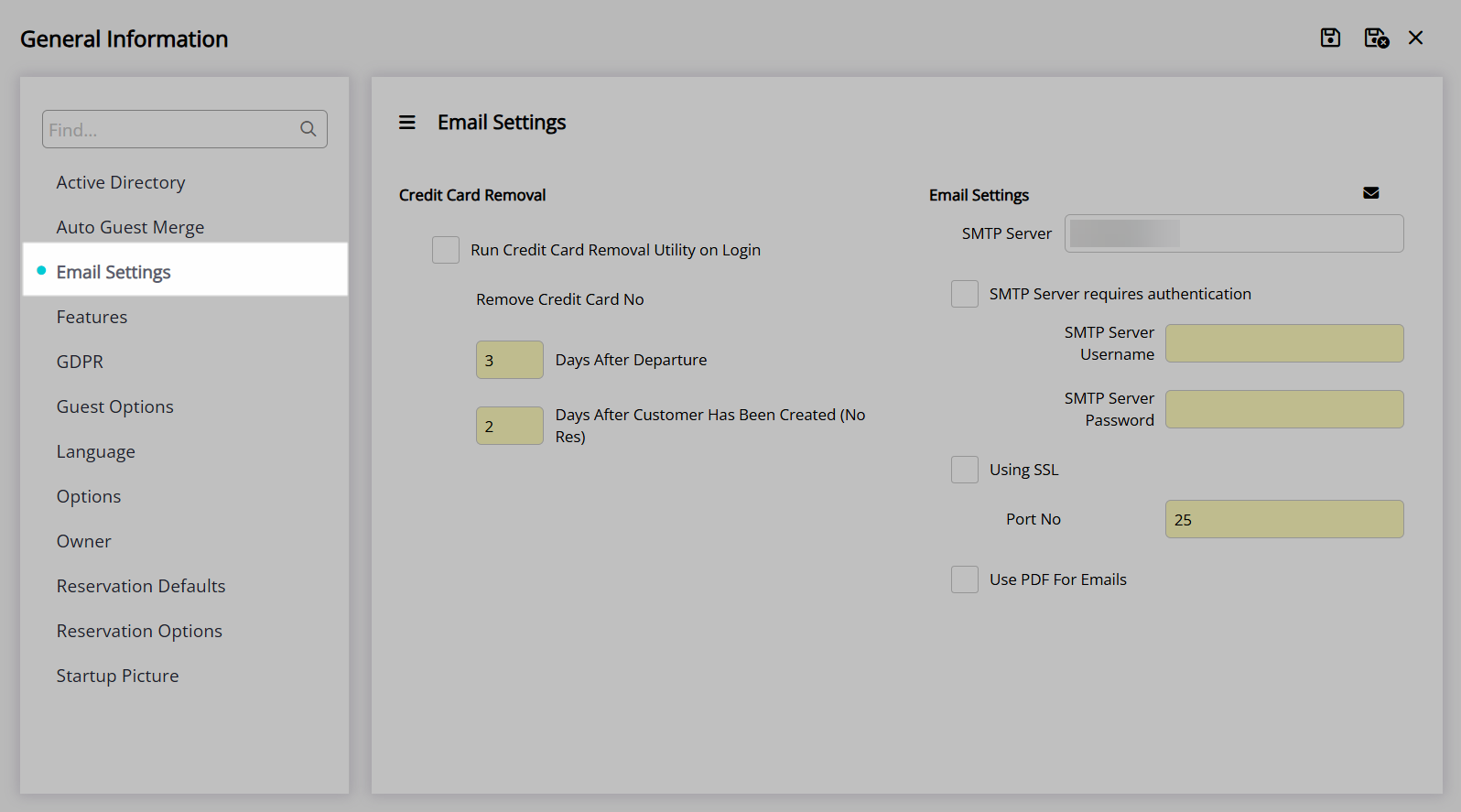
Enter the Property's SMTP Mail Server Name.
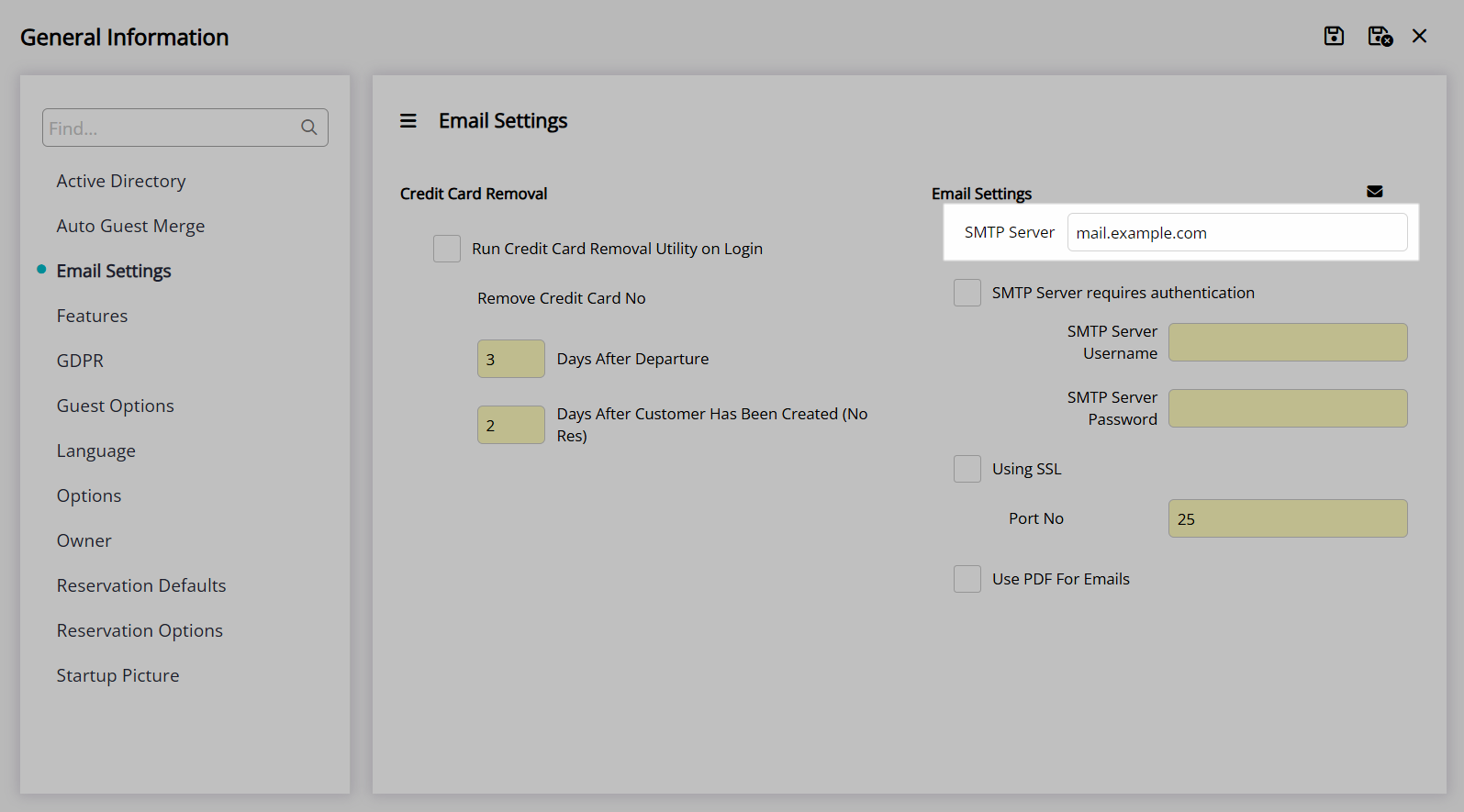
Select the checkbox 'SMTP Server requires authentication'.
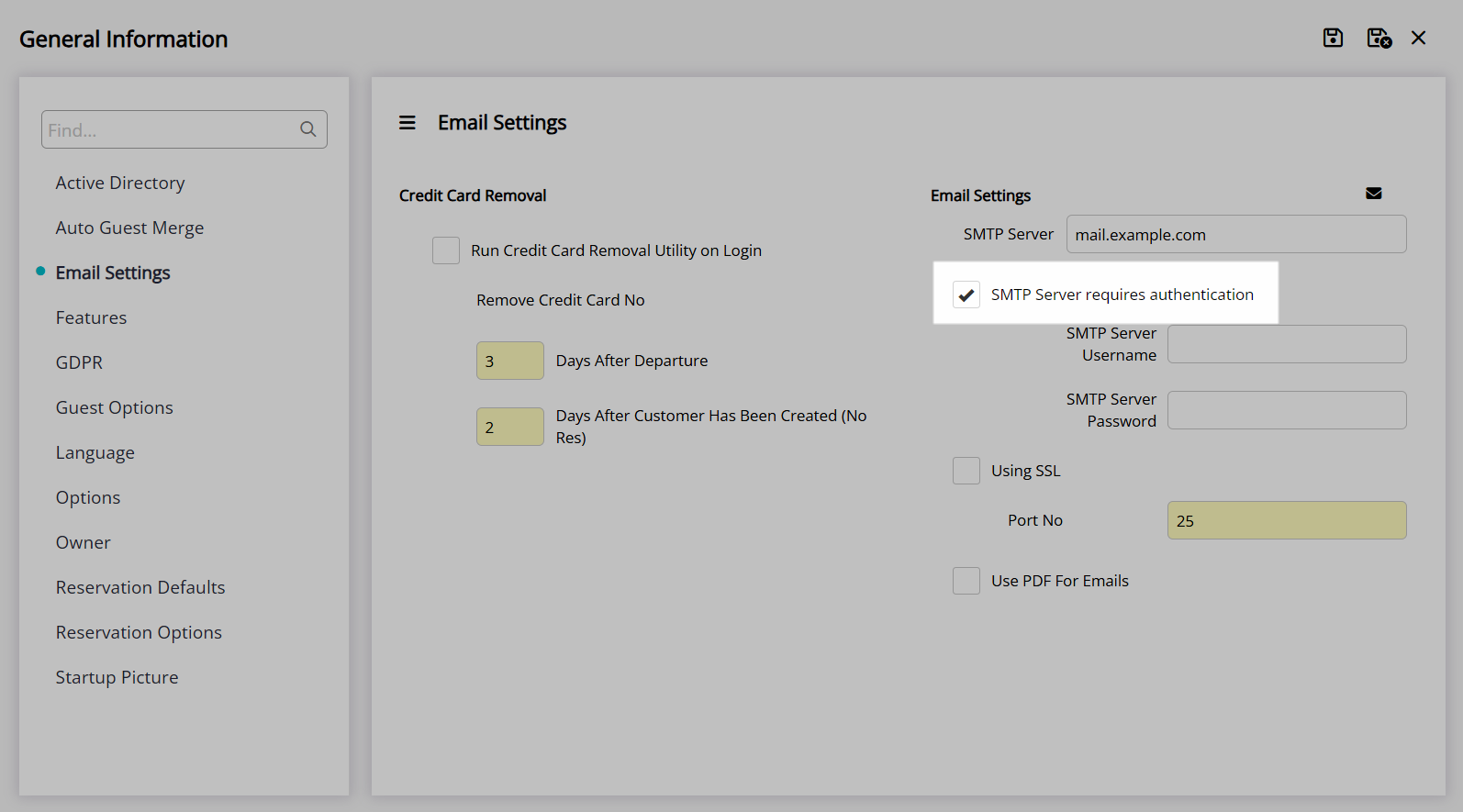
Enter the Property's SMTP Mail Server Username & Password.
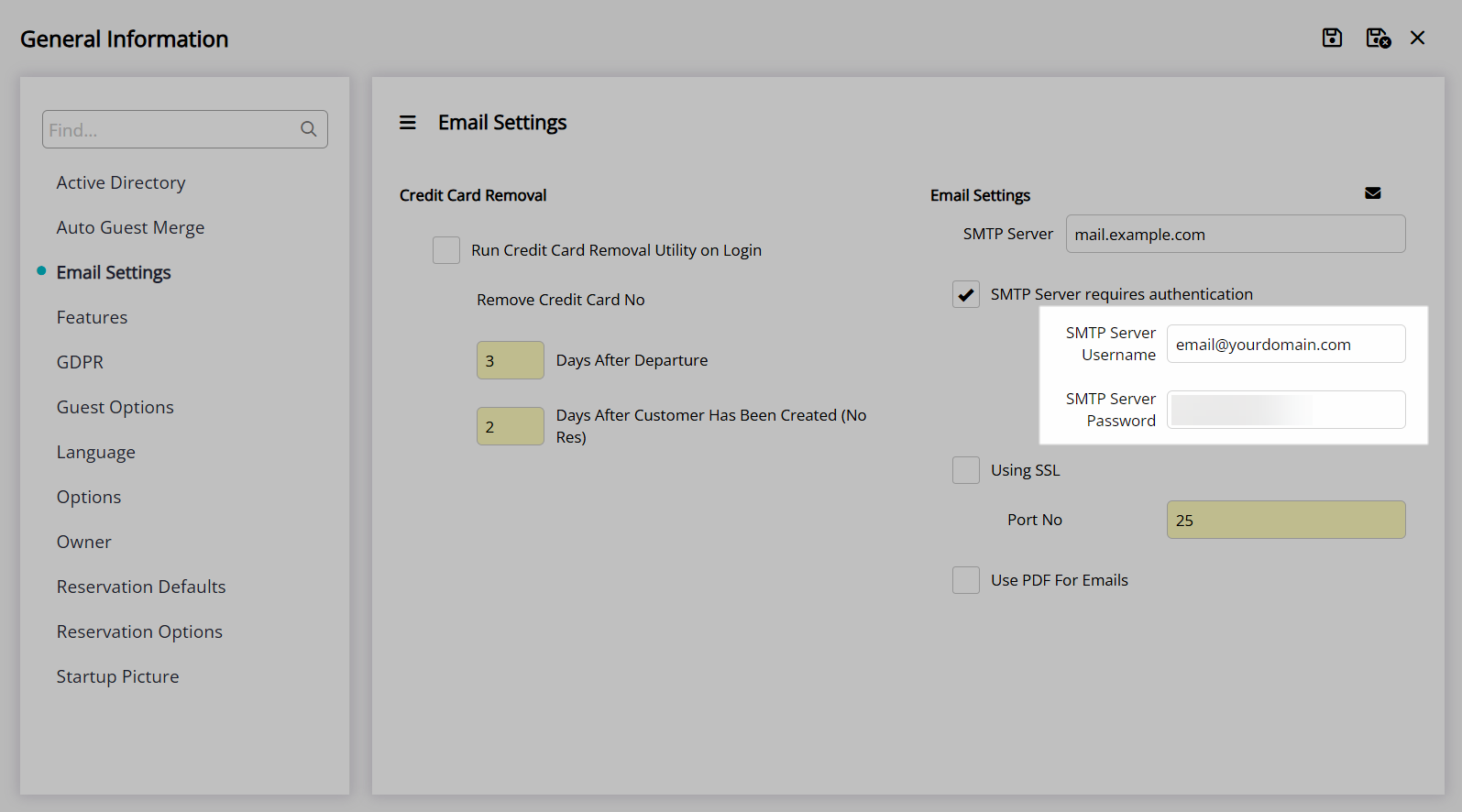
Select the checkbox 'Using SSL'.
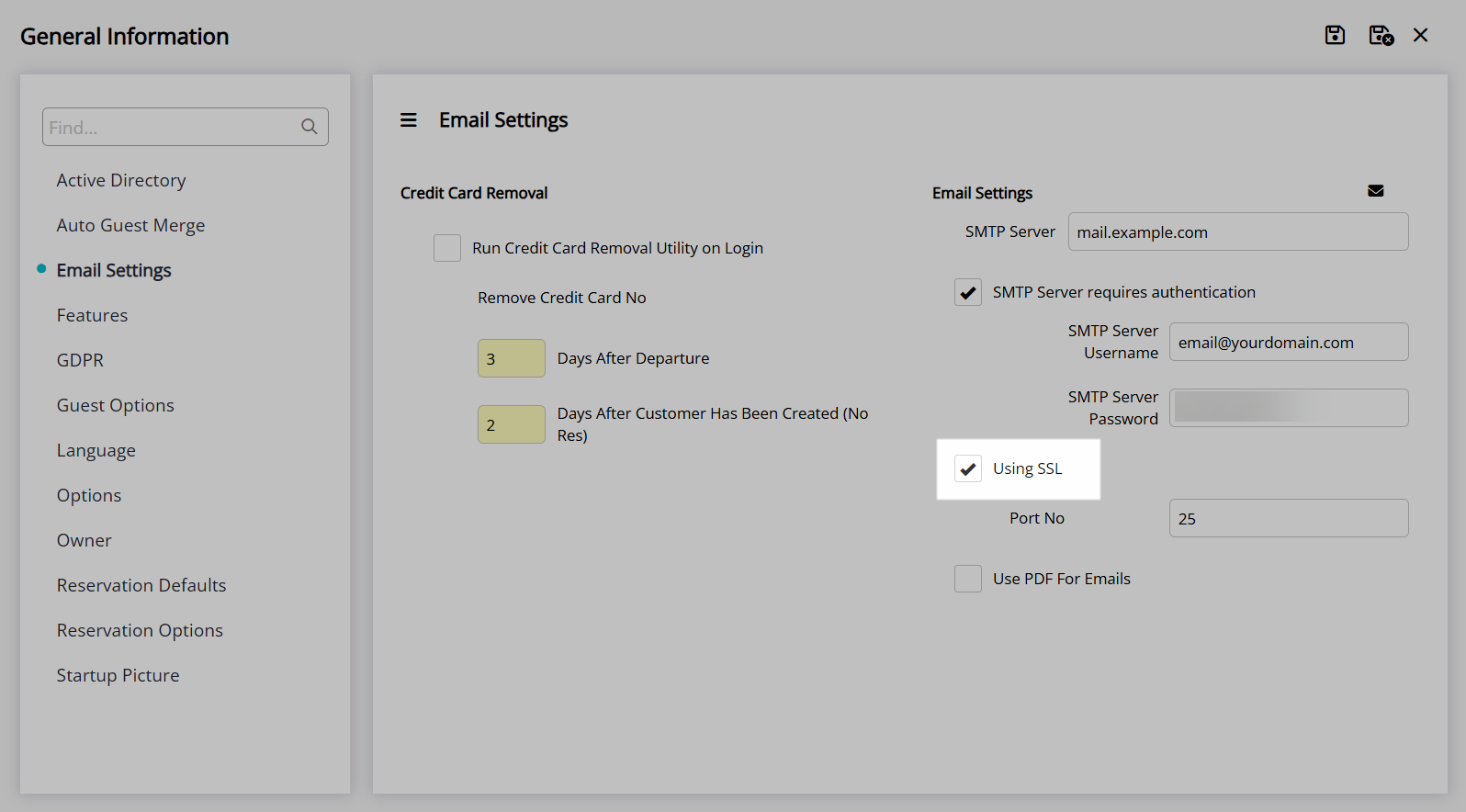
Enter the SMTP Port Number.
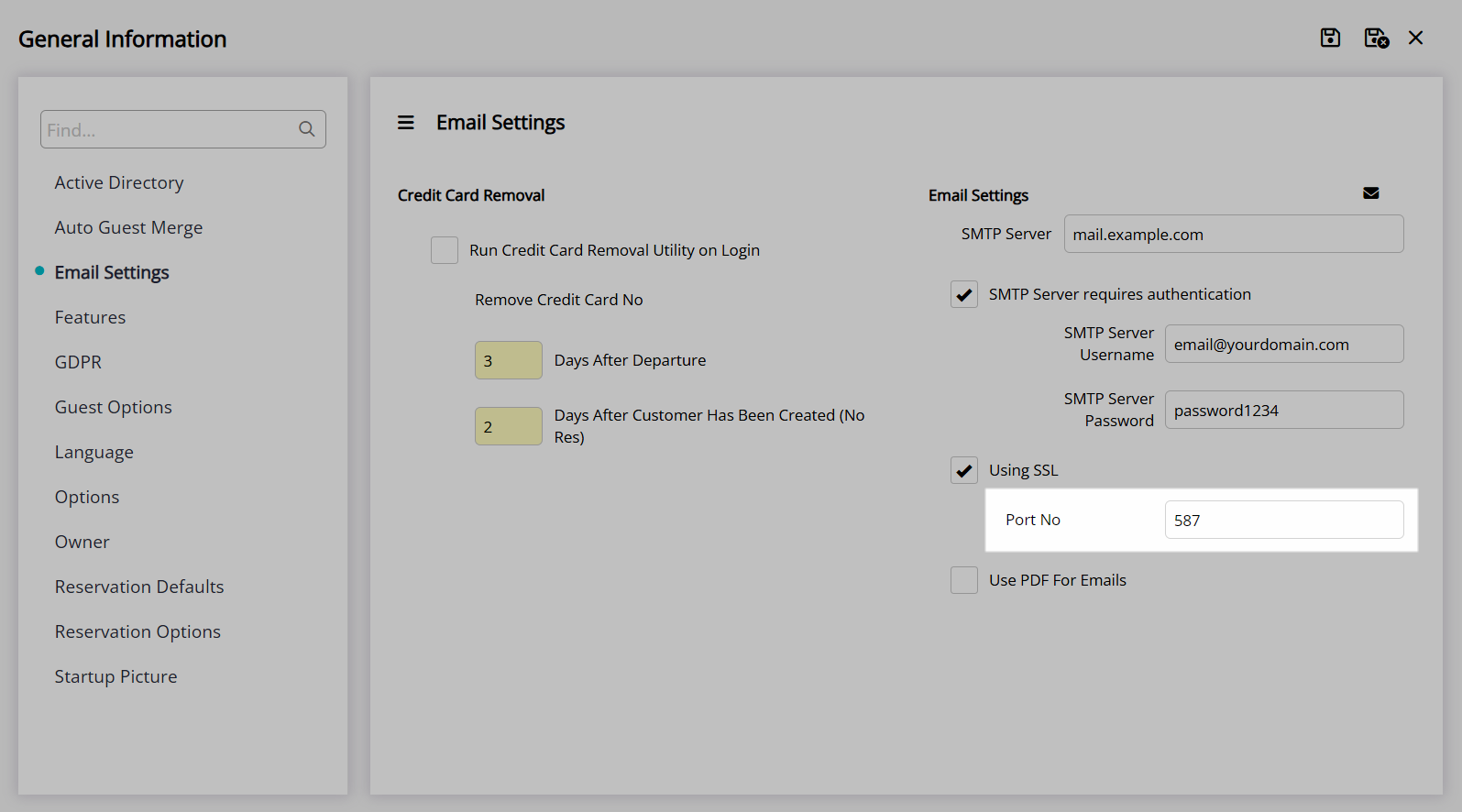
Optional: Untick the checkbox 'Use SSL' if not required.
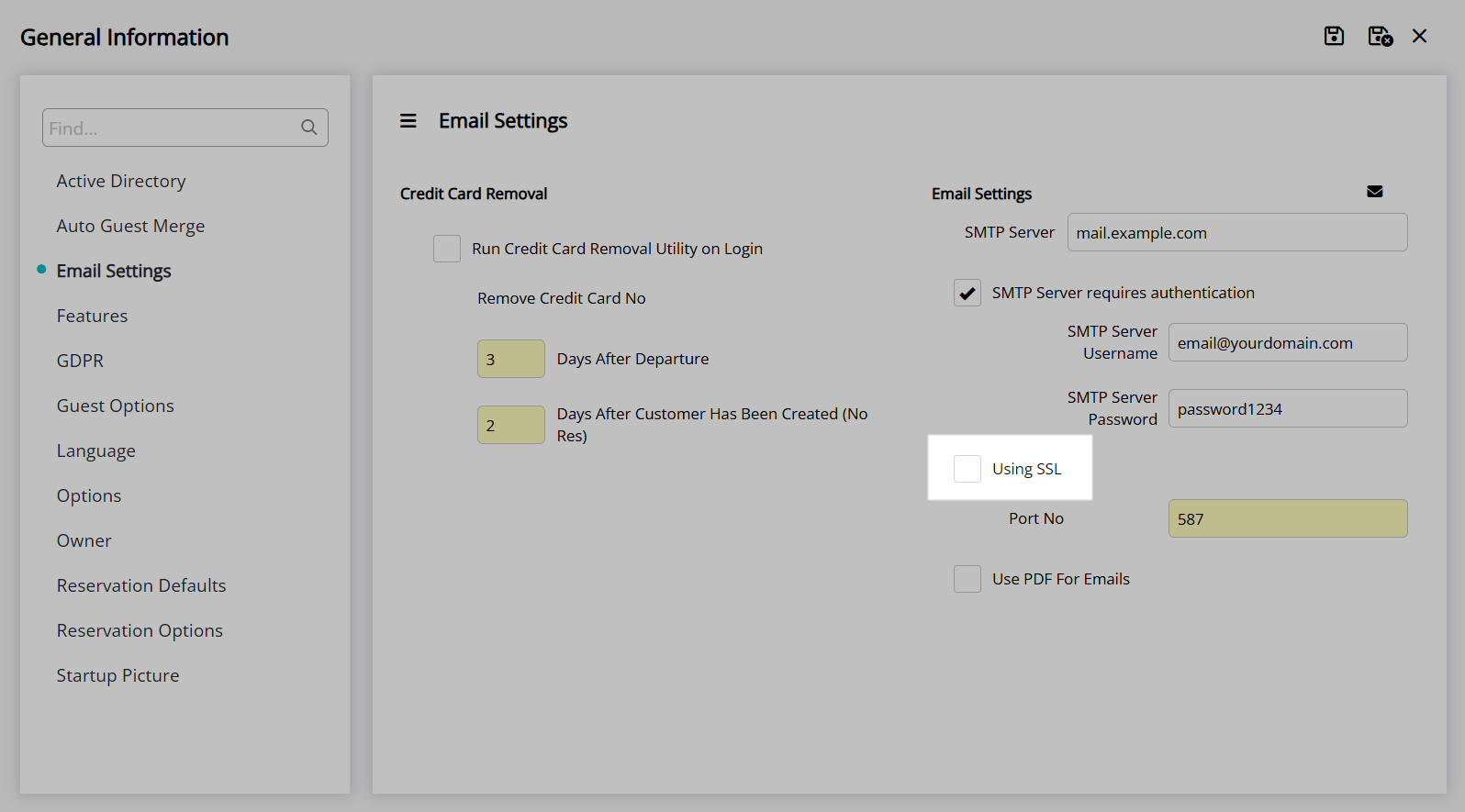
Select the  'Save/Exit' icon to store the changes made and leave the setup.
'Save/Exit' icon to store the changes made and leave the setup.