Rate Table: Daily - Day of the Week
Setup a Daily Rate Table with prices by day of the week in RMS.
Steps Required
Have your System Administrator complete the following.
- Go to Charts > Rate Manager in RMS.
- Select 'Rates'.
- Select 'Rate Table'.
- Select 'Add'.
- Enter a Description.
- Select the Rate Structure as 'Direct Rate'.
- Select the Format as 'Daily'.
- Select the Based On as 'Day of the Week'.
- Enter the Person Base.
- Enter the Rate Amount.
- Enter the Last Day Charge.
- Optional: Enter Length of Stay Restrictions.
- Save/Exit.
Visual Guide
Go to Charts > Rate Manager in RMS.
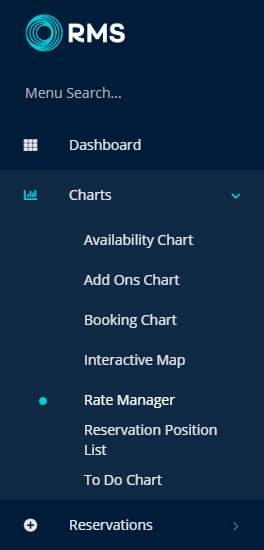
Select 'Rates'.
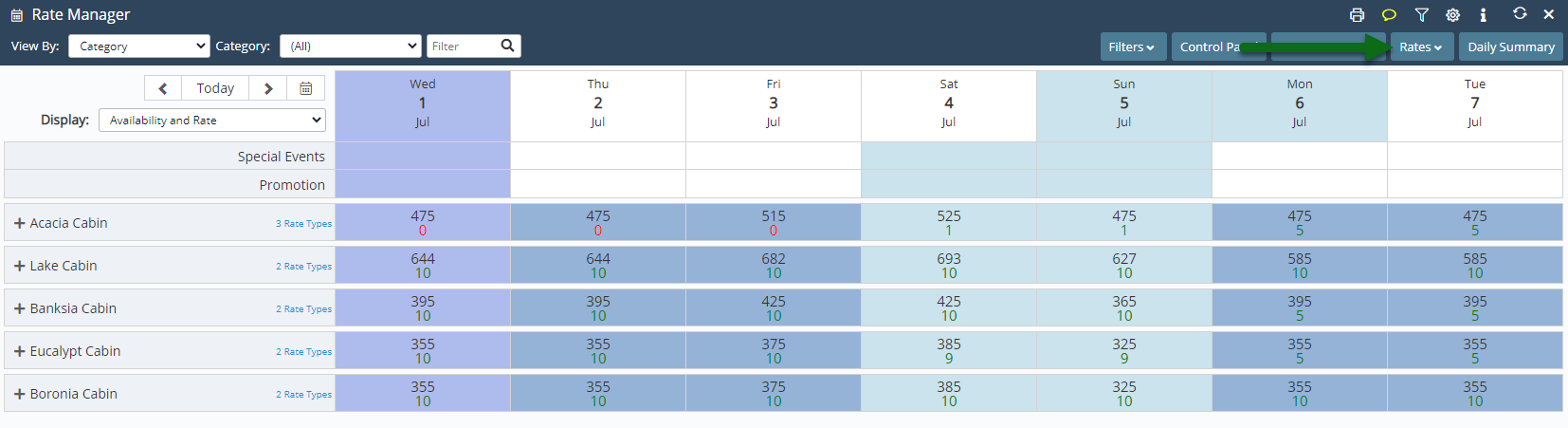
Select 'Rate Table'.
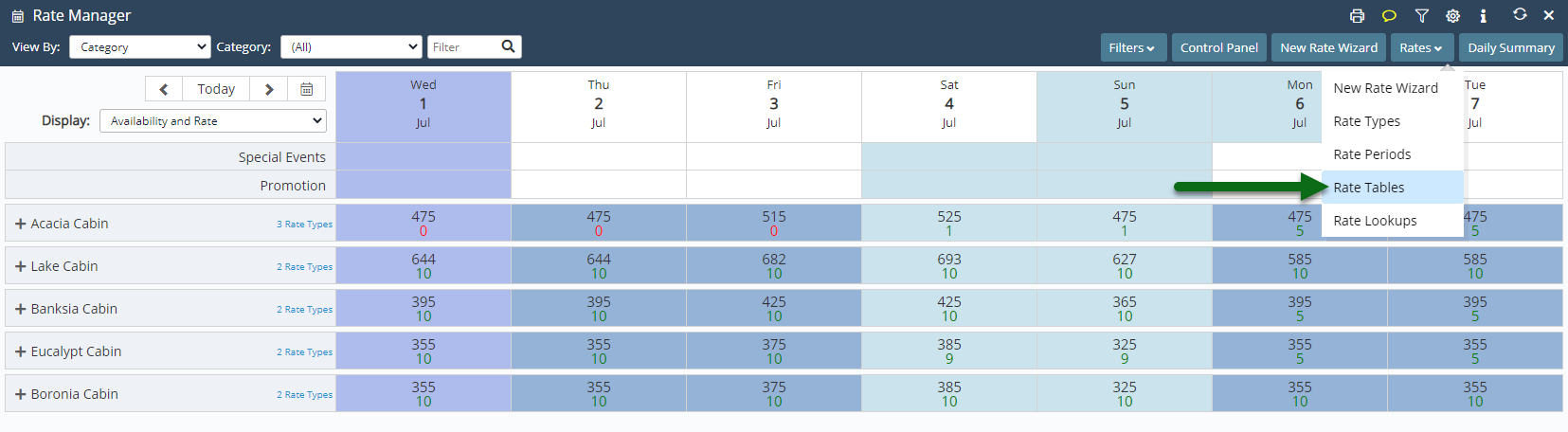
Select 'Add' to create a new Rate Table.
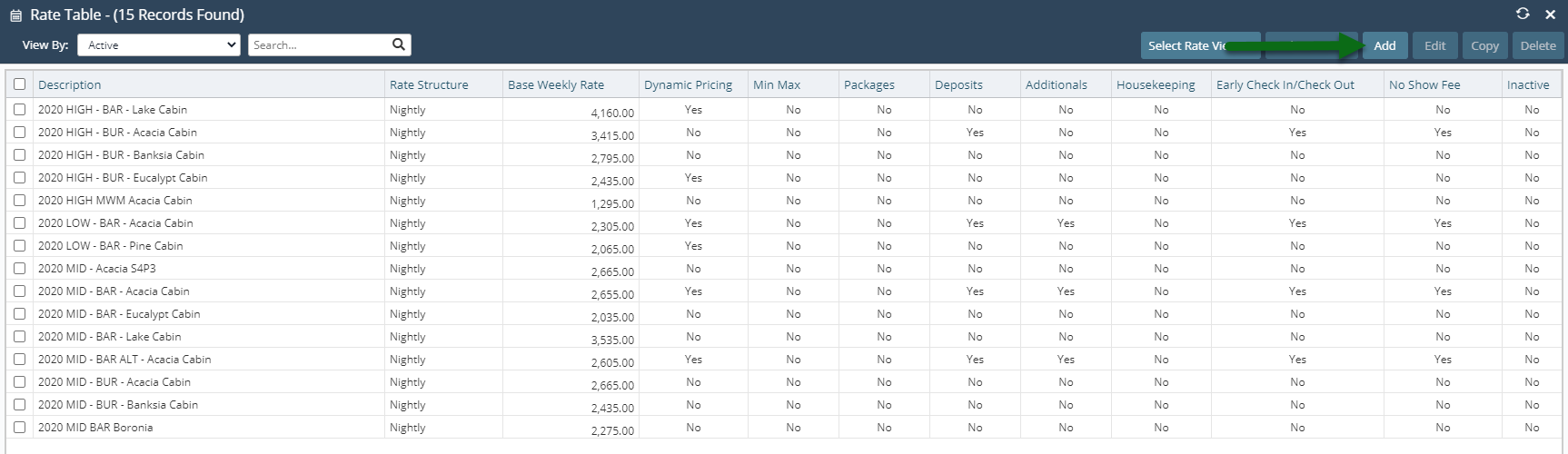
Enter a Description.
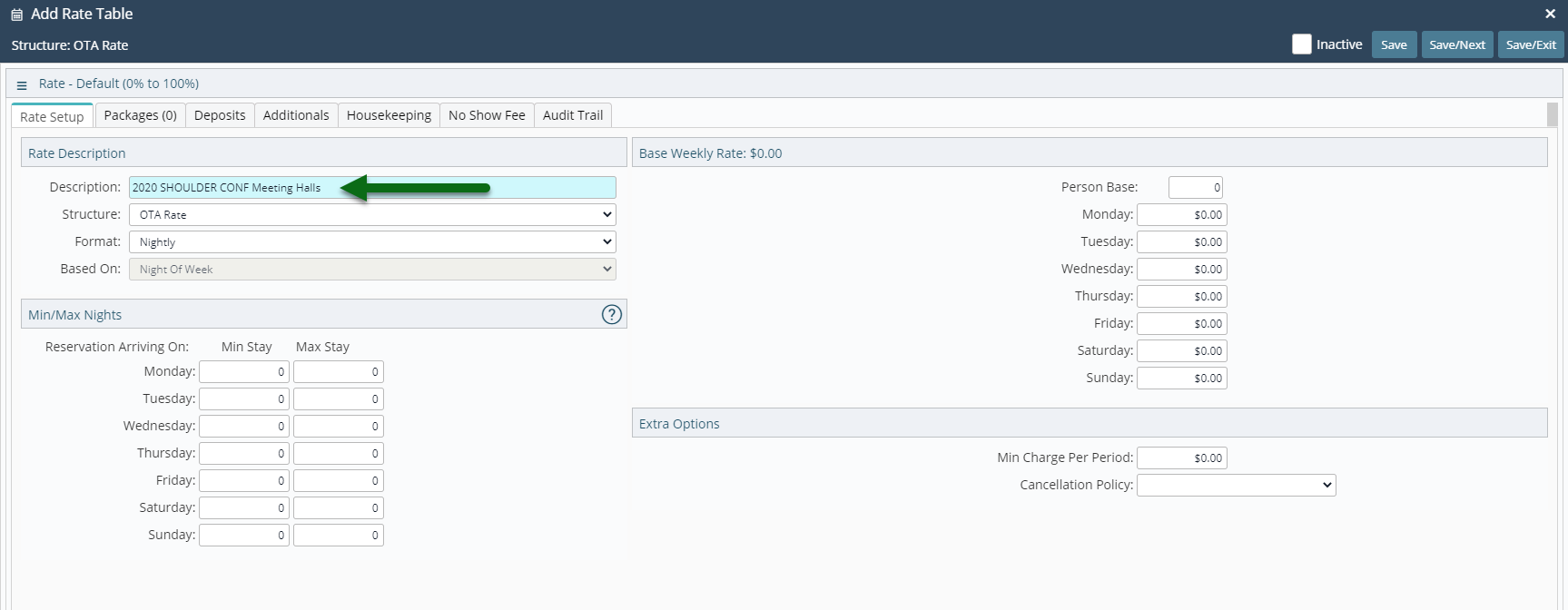
Select the Rate Structure as 'Direct Rate'.
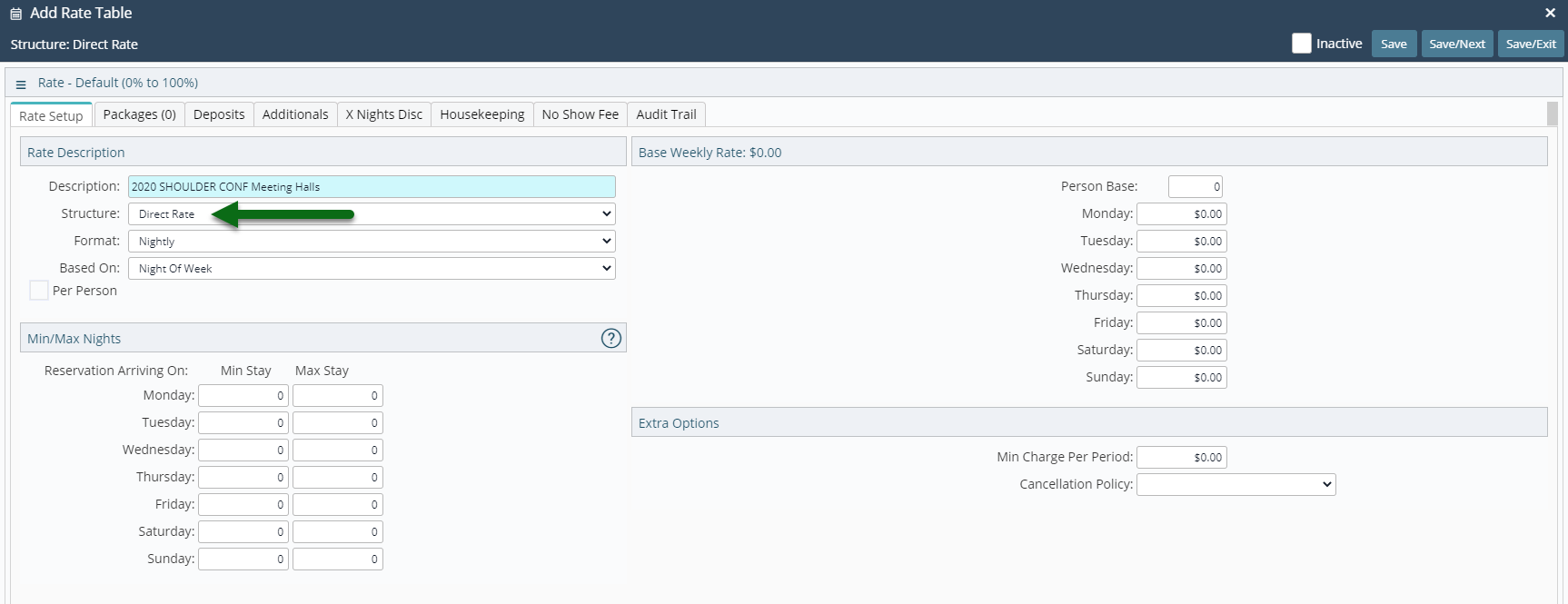
Select the Format as 'Daily'.
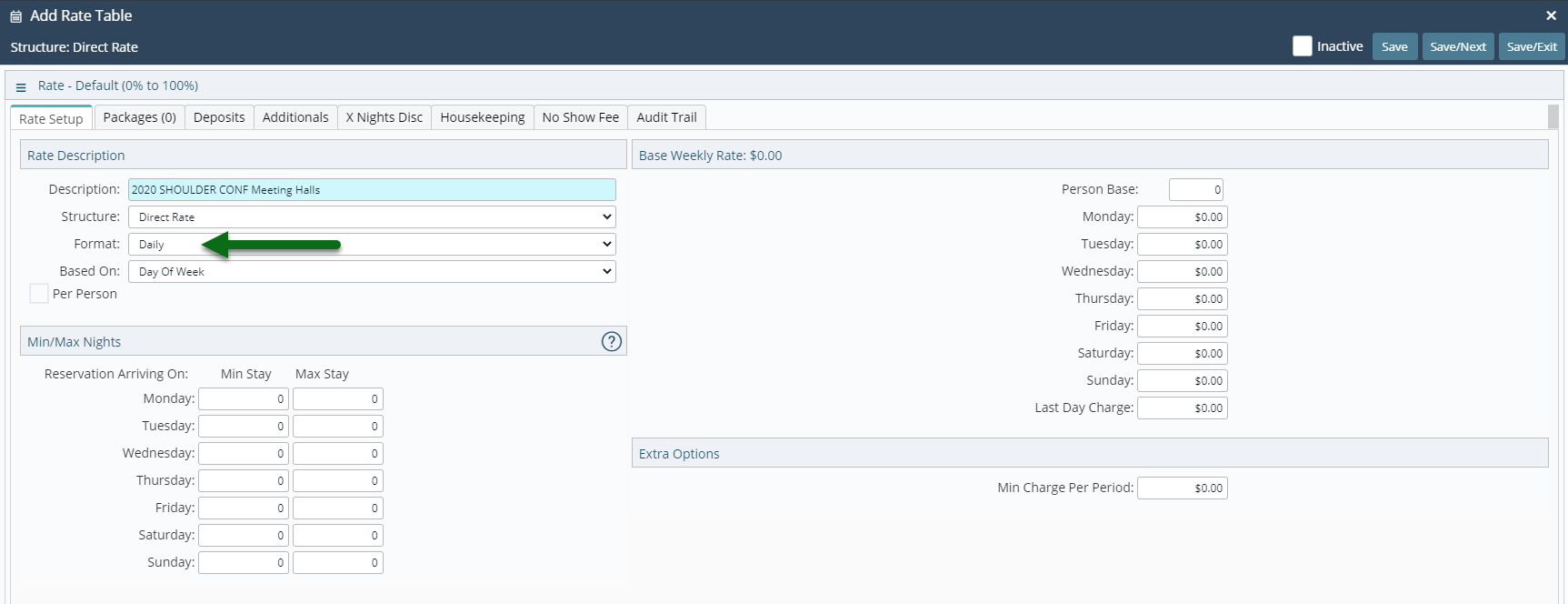
Select the Based On as 'Day of the Week'.
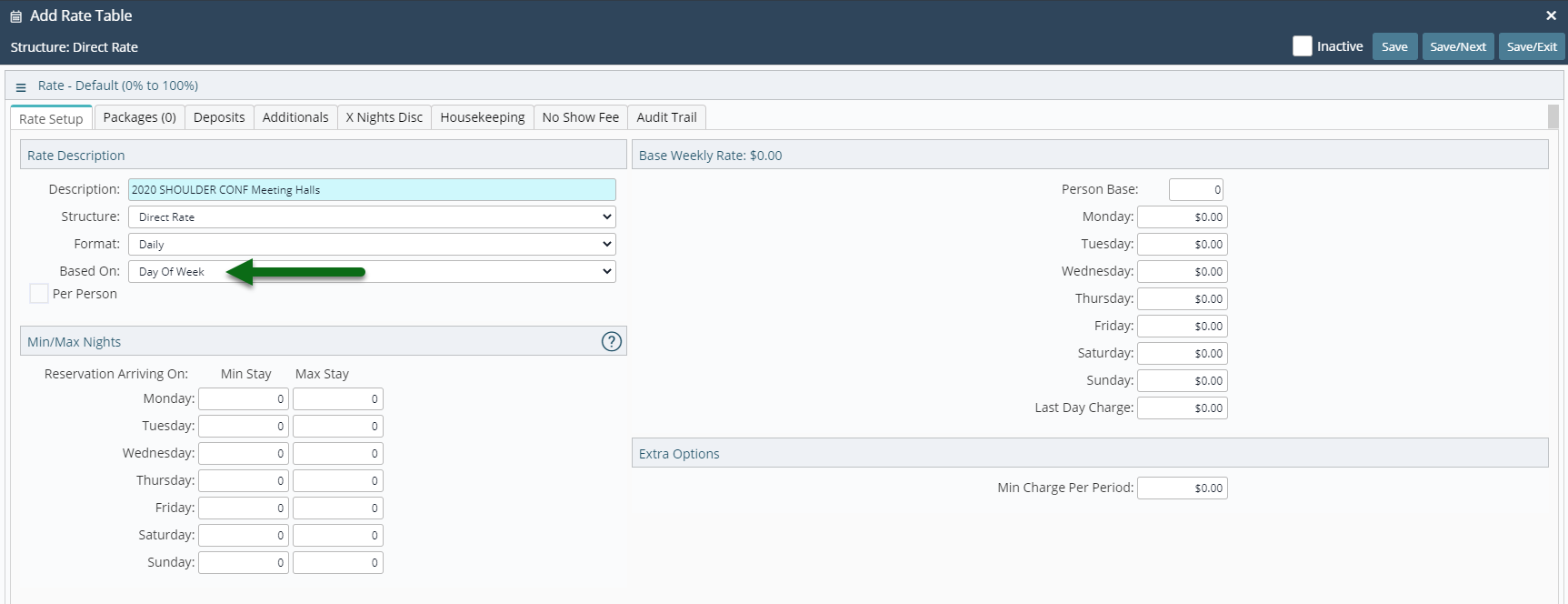
Enter the Person Base.
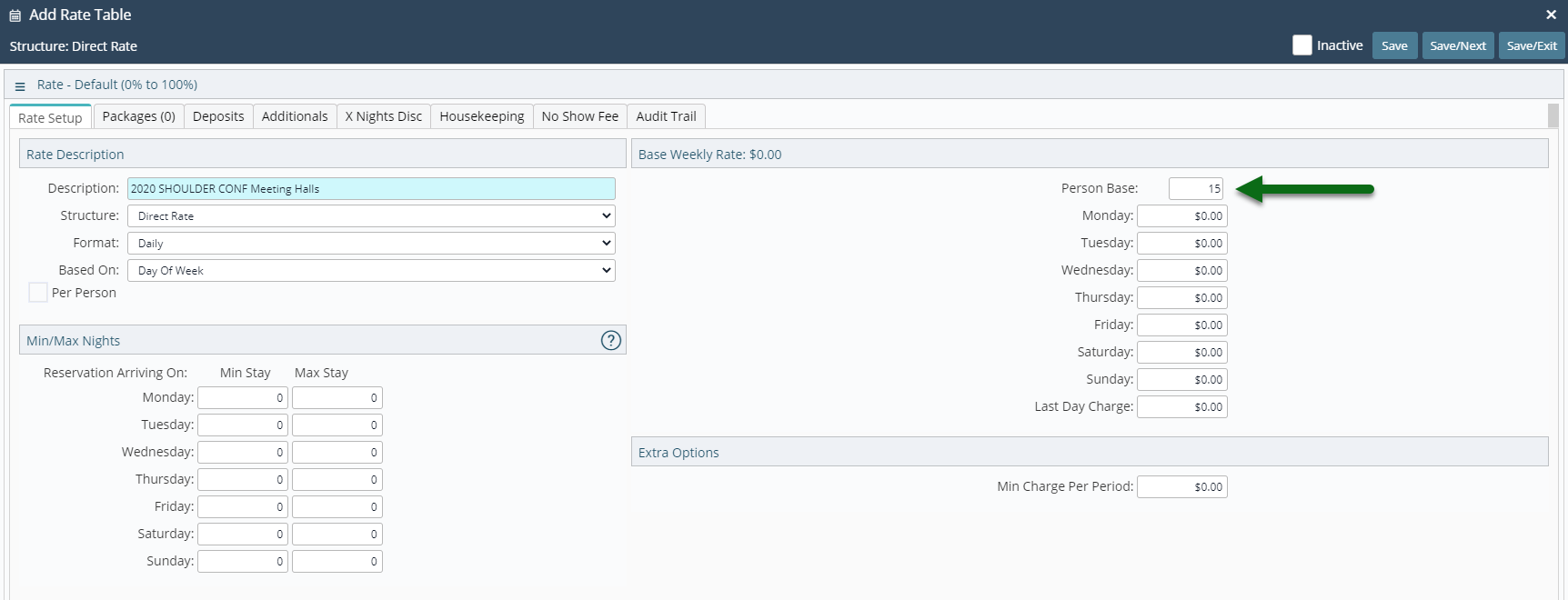
Enter the Rate Amount.
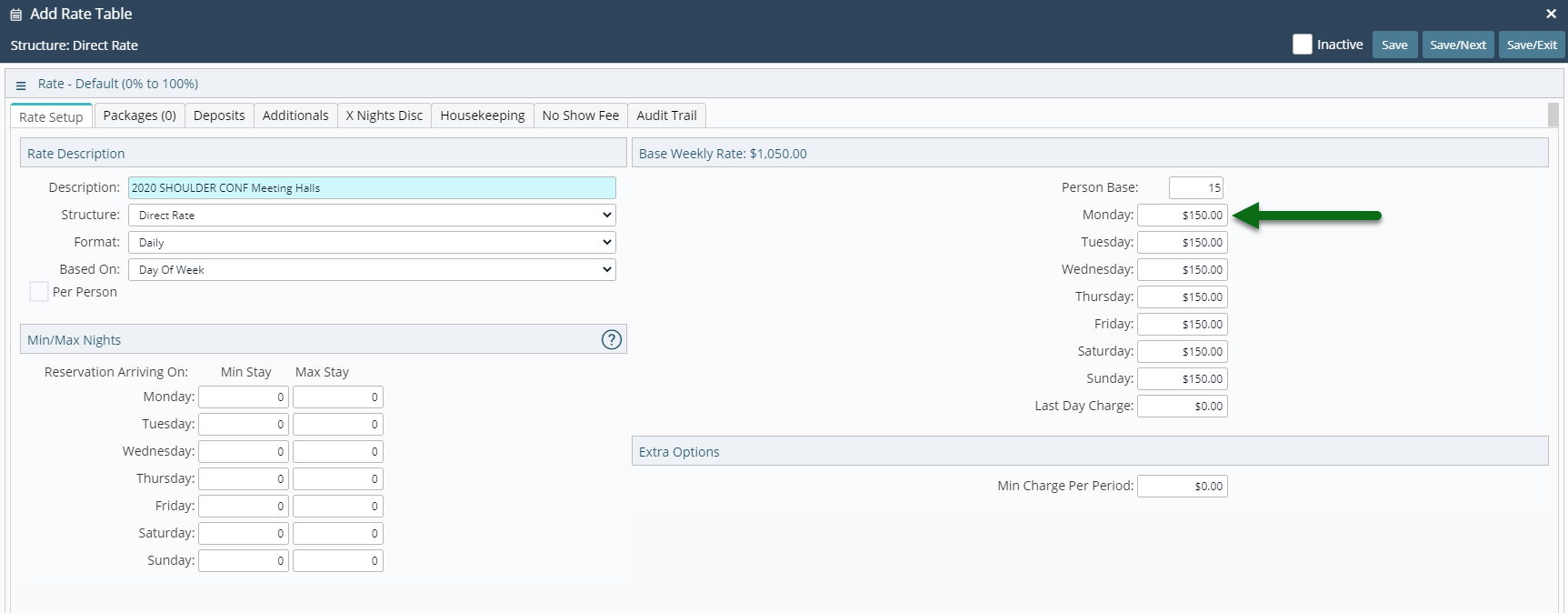
Enter the Last Day Charge.
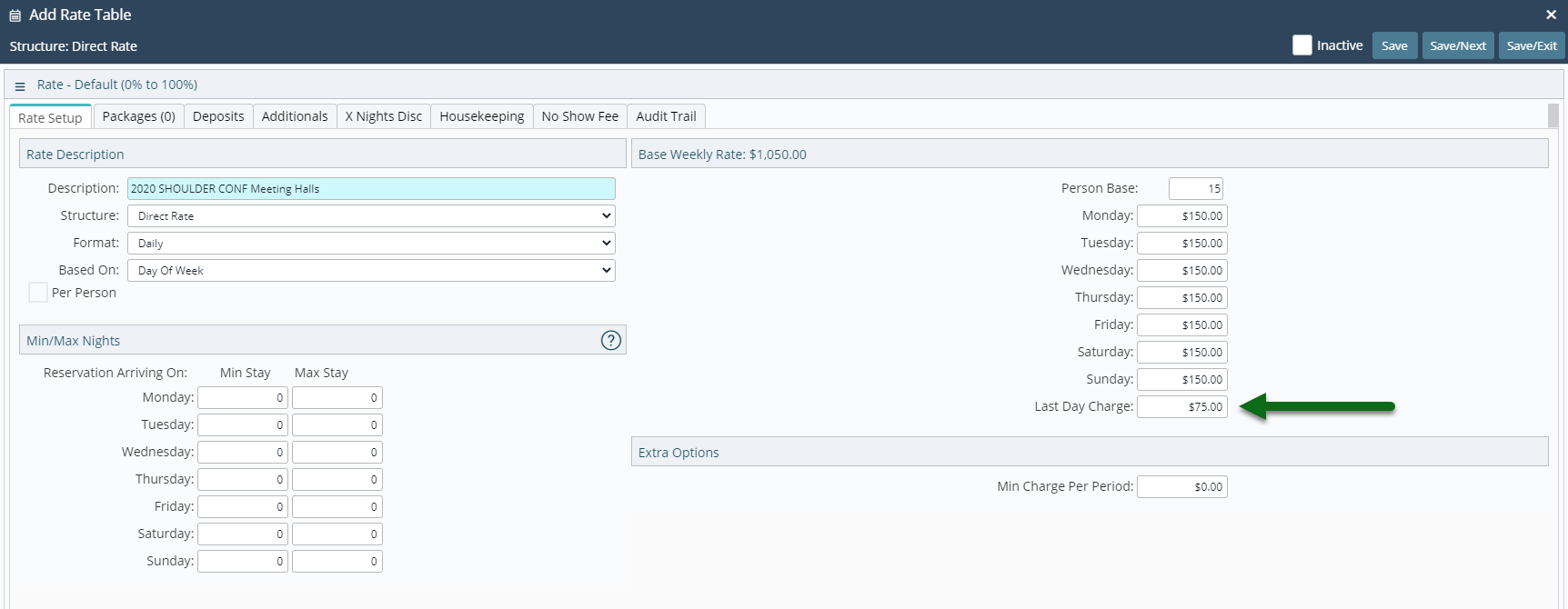
Optional: Enter Length of Stay Restrictions.
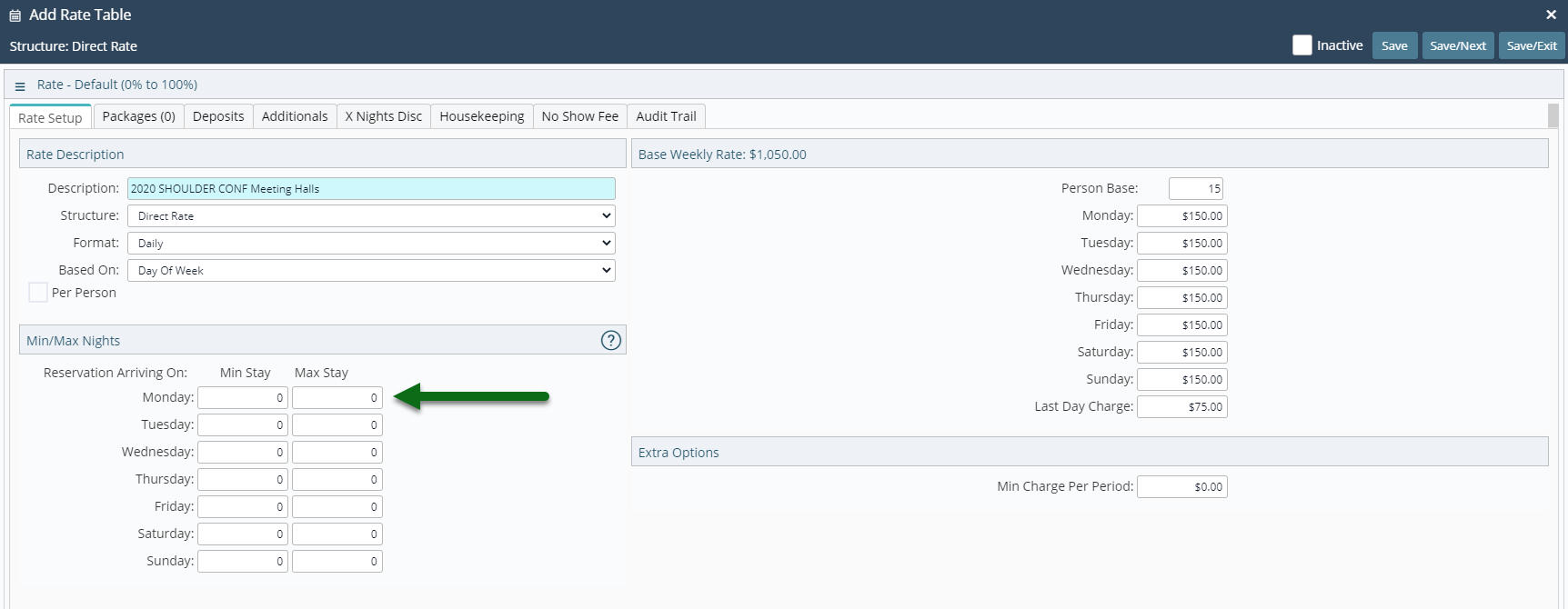
Select 'Save/Exit' to store the changes made.
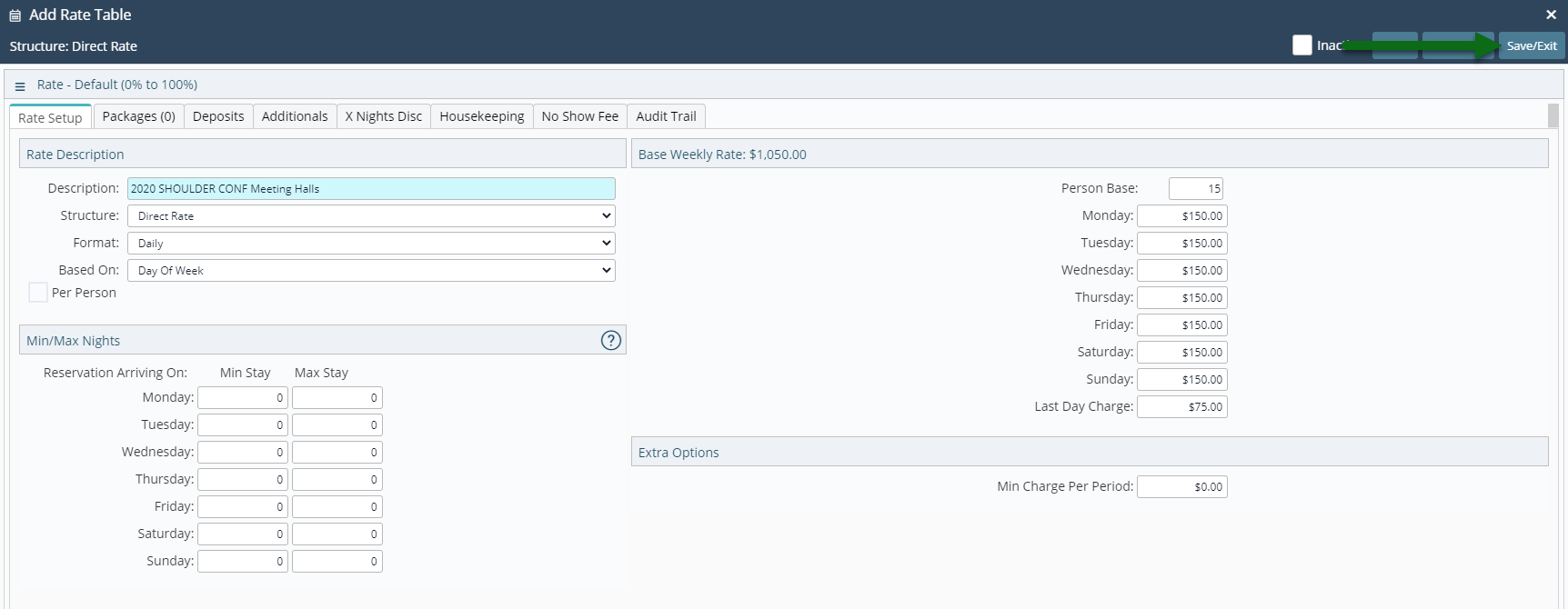
Setup a Rate Type, Rate Period and Rate Lookup to make a Rate Type available for selection on a reservation or use the New Rate Wizard.