Rate Table: Nightly - Night of the Week
Setup a Nightly Rate Table with prices by night of the week in RMS.
Steps Required
Have your System Administrator complete the following.
- Go to Charts > Rate Manager in RMS.
- Select 'Rates'.
- Select 'Rate Table'.
- Select 'Add'.
- Enter a Description.
- Select a Rate Structure.
- Select the Format as 'Nightly'.
- Select the Based On as 'Night of the Week'.
- Enter the Person Base.
- Enter the Rate Amount.
- Optional: Enter Length of Stay Restrictions.
- Optional: Select a Cancellation Policy.
- Save/Exit.
Visual Guide
Go to Charts > Rate Manager in RMS.
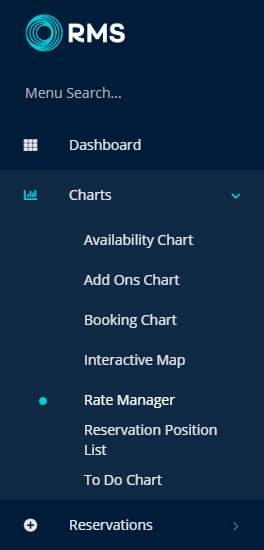
Select 'Rates'.
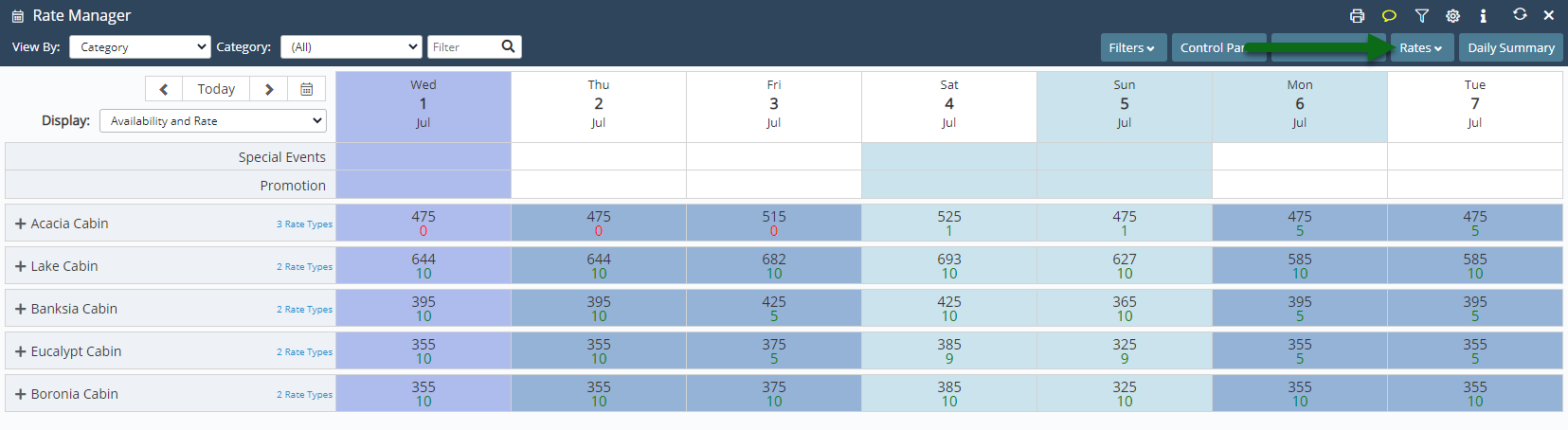
Select 'Rate Table'.
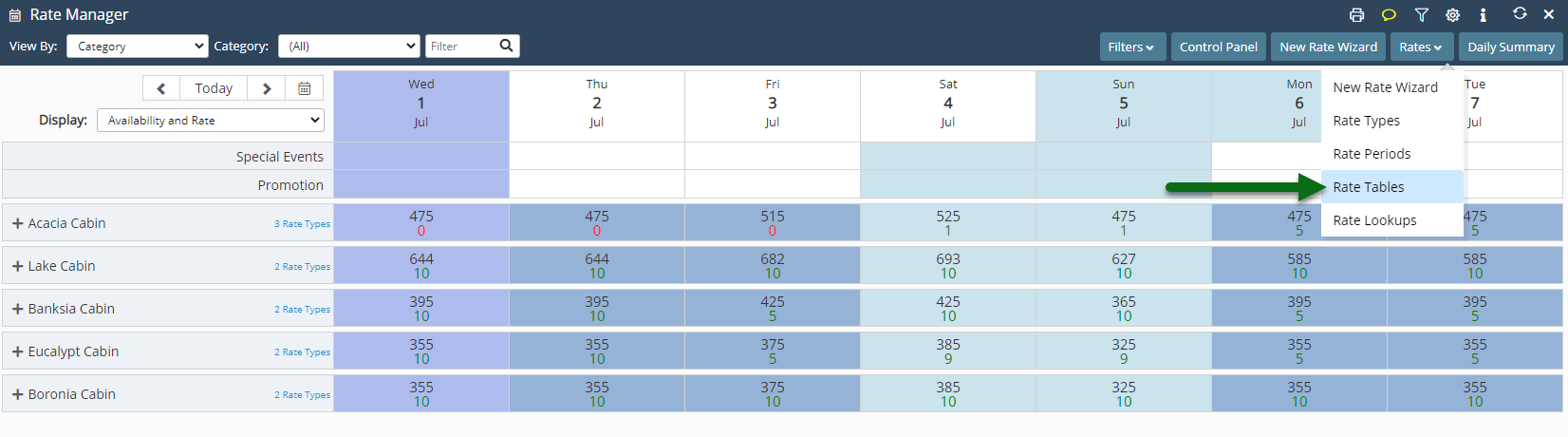
Select 'Add' to create a new Rate Table.
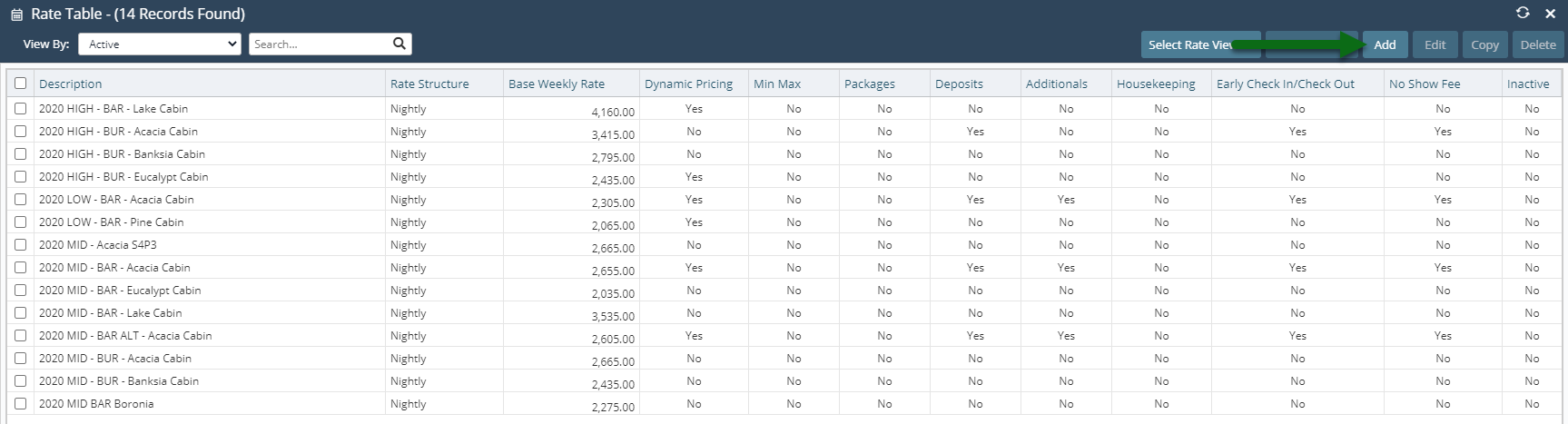
Enter a Description.
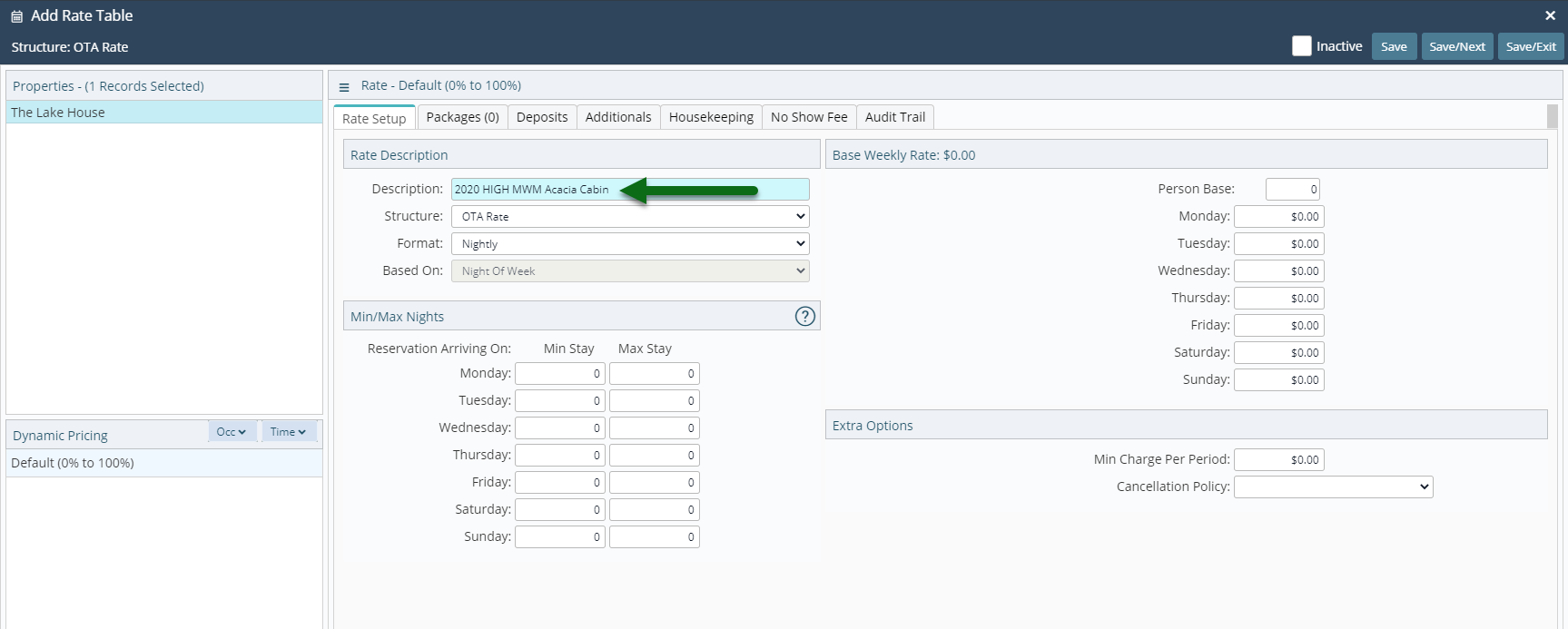
Select a Rate Structure.
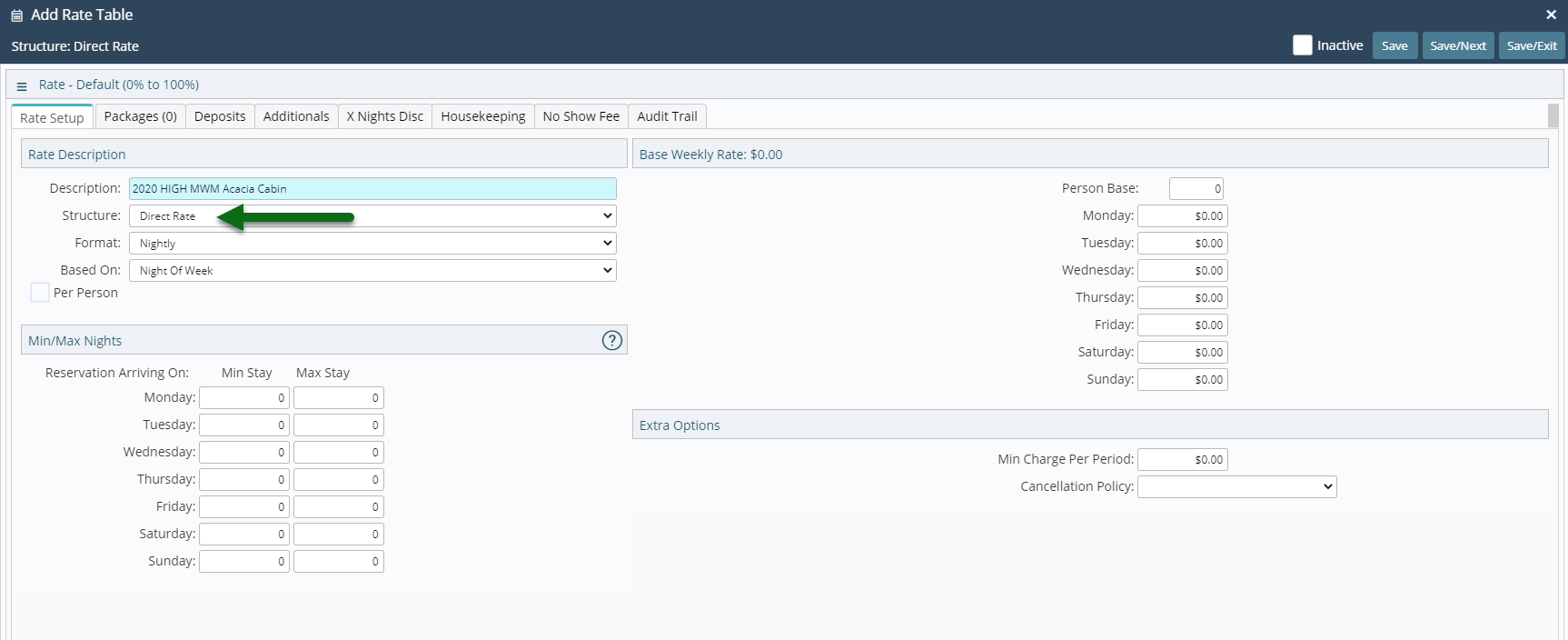
Select the Format as 'Nightly'.
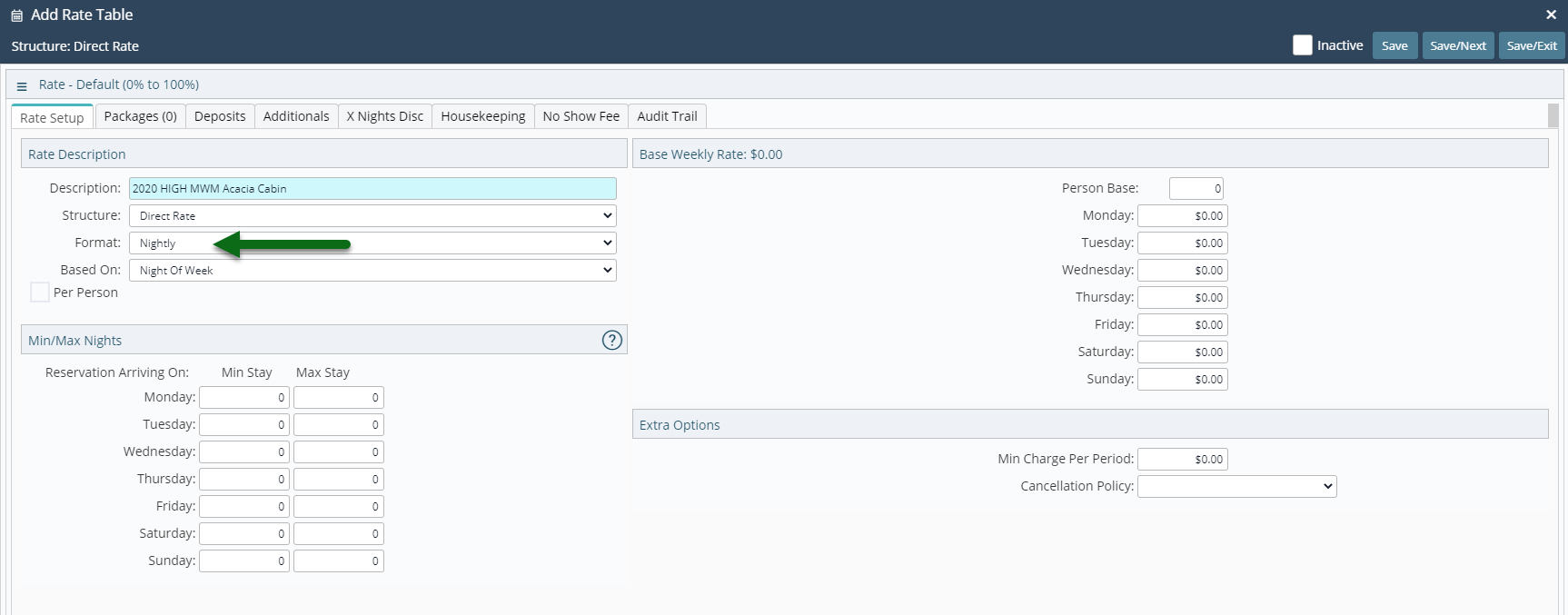
Select the Based On as 'Night of the Week'.
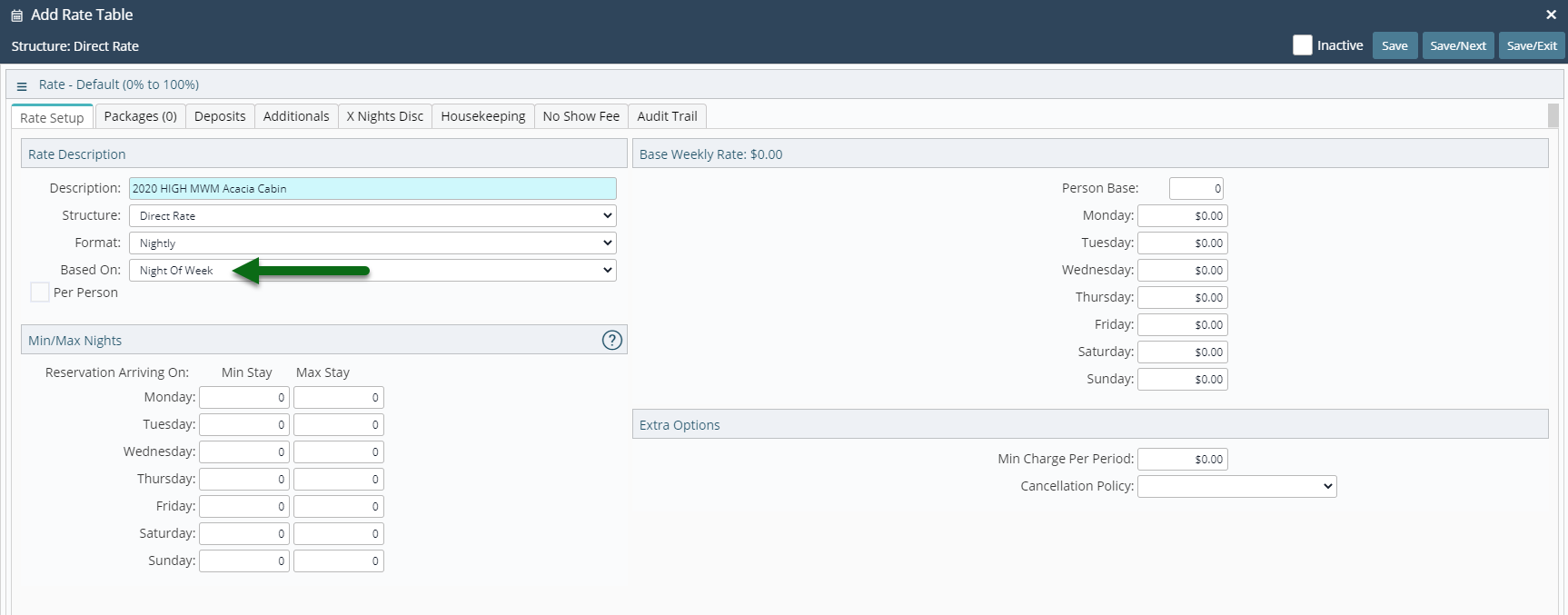
Enter the Person Base.
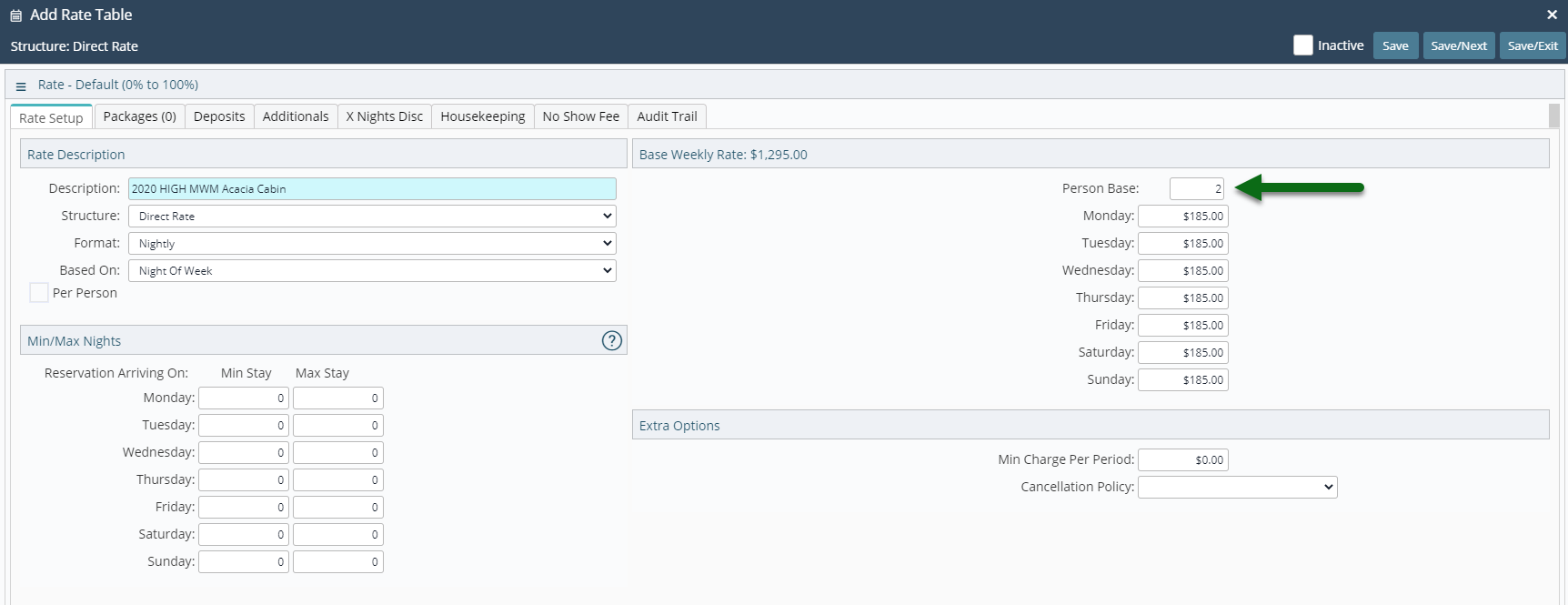
Enter the Rate Amount.
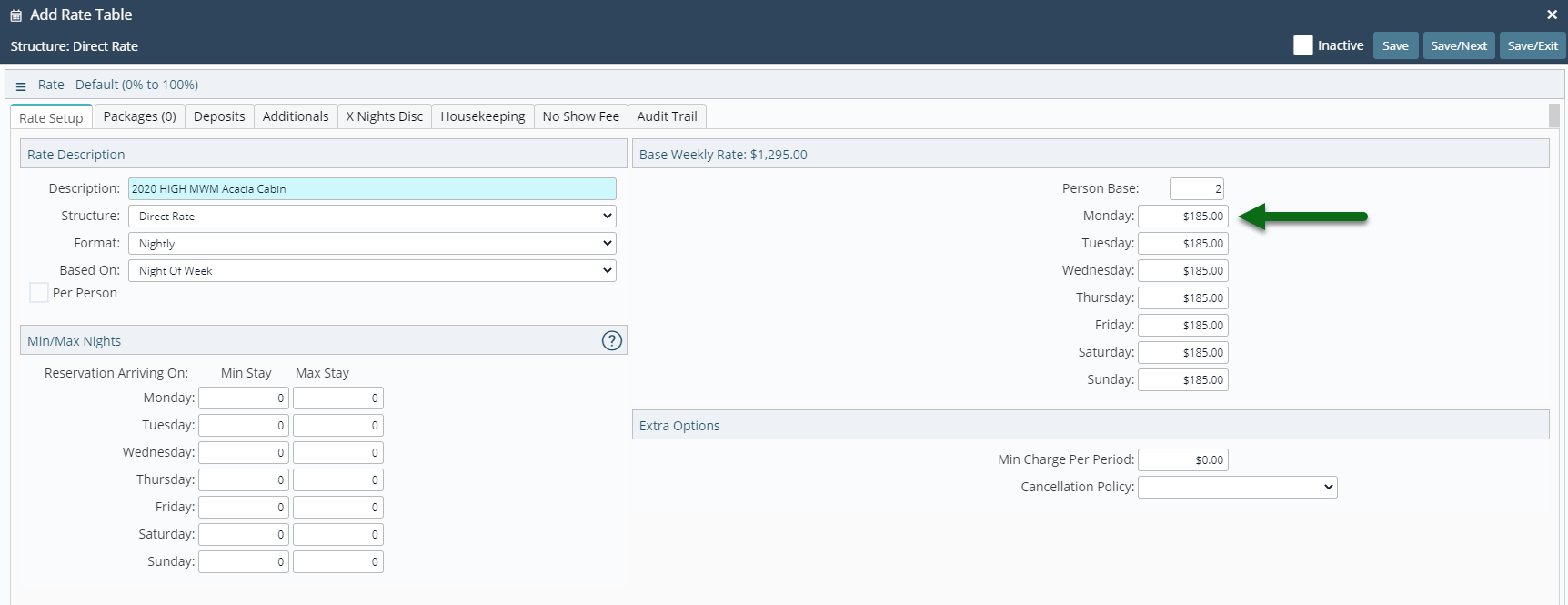
Optional: Enter Length of Stay Restrictions.
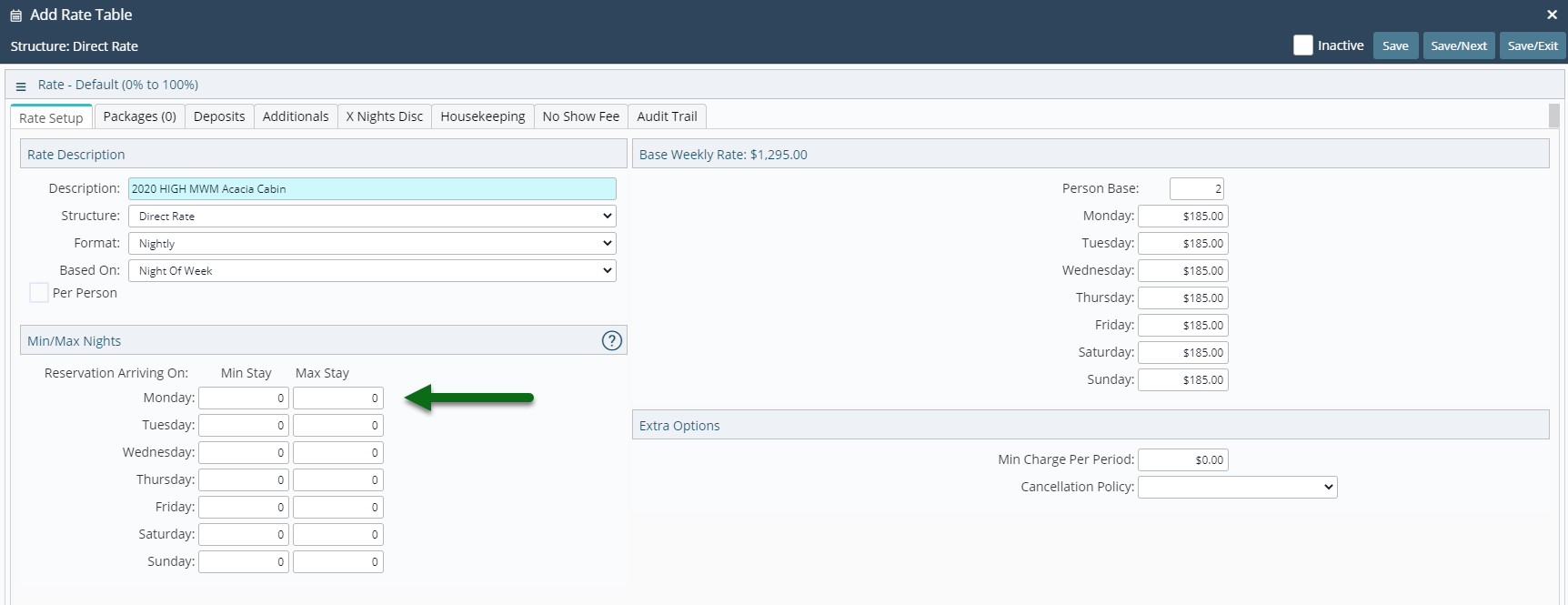
Optional: Select a Cancellation Policy.
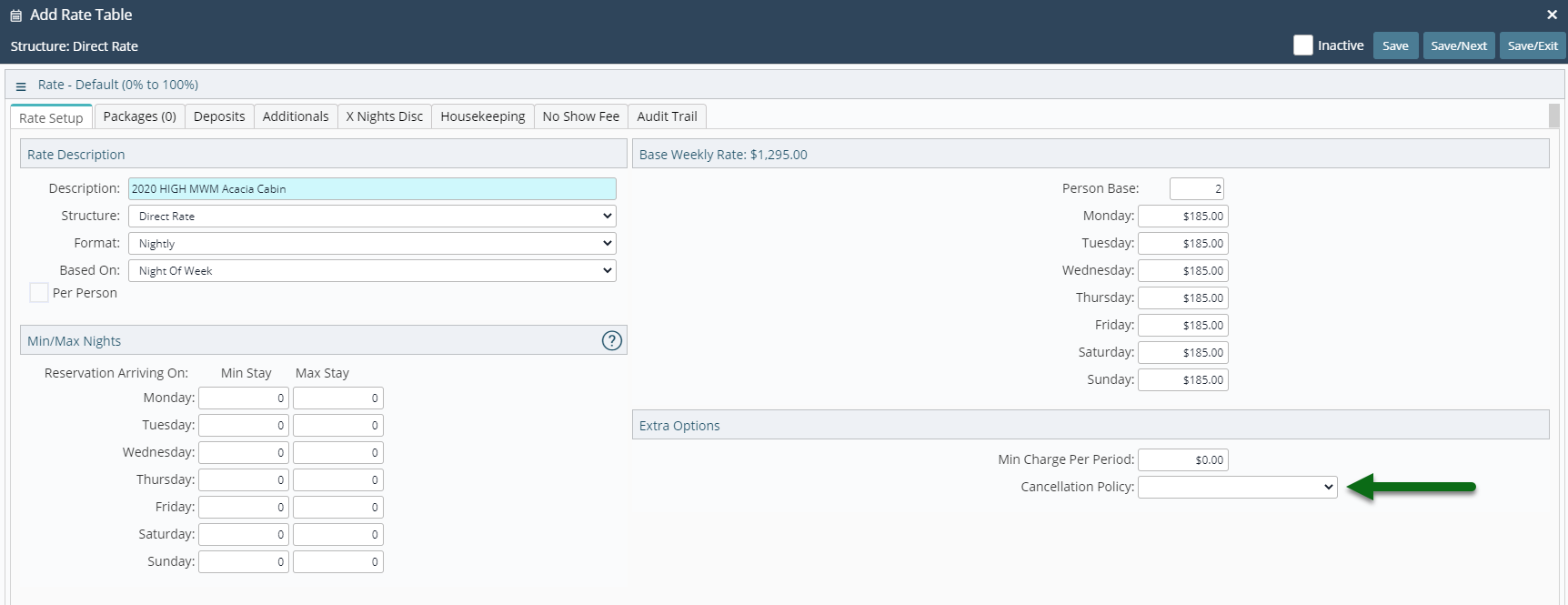
Select 'Save/Exit' to store the changes made.
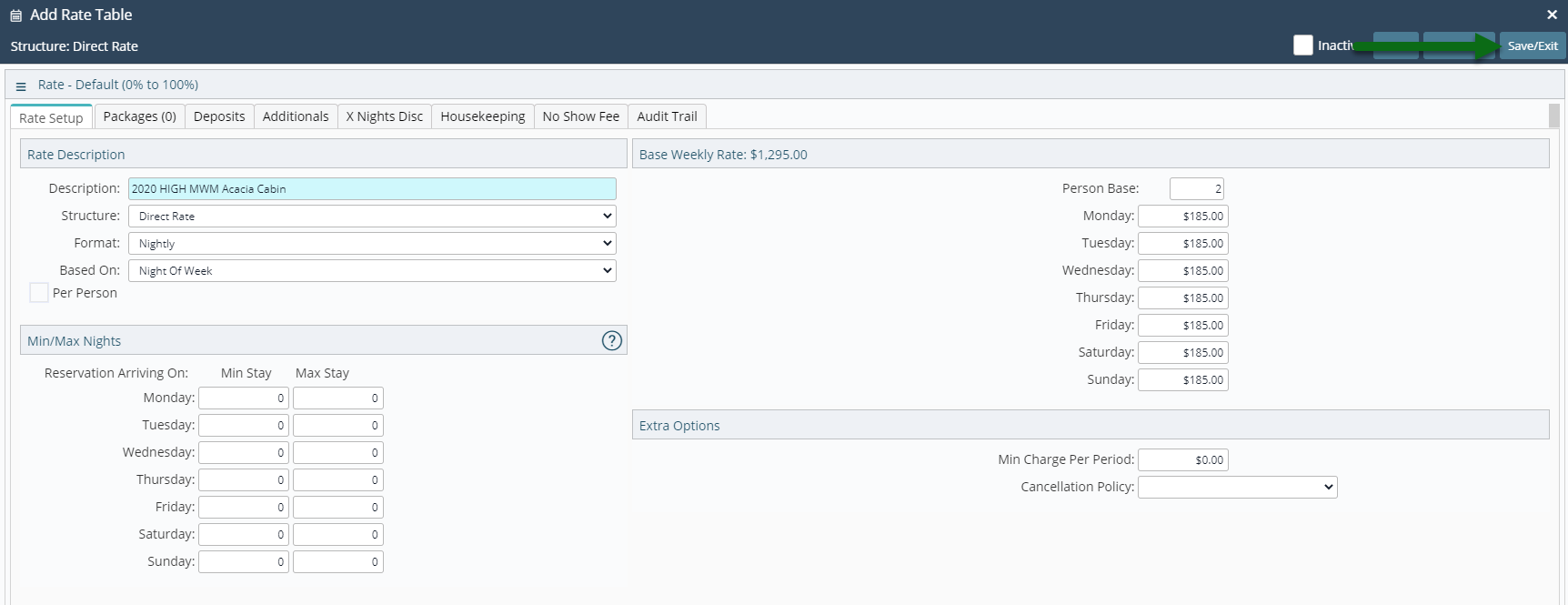
Setup a Rate Type, Rate Period and Rate Lookup to make a Rate Type available for selection on a reservation or use the New Rate Wizard.