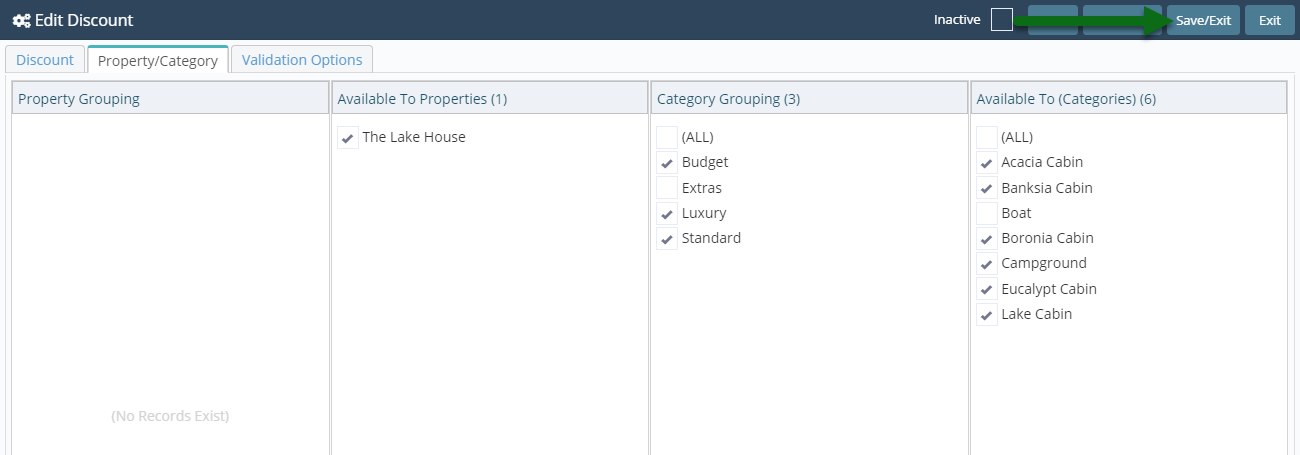Percentage Discount
Setup a Discount using a percentage value in RMS.
-
Information
-
Setup
- Add Button
Information
The total Discount Amount cannot exceed the Base Rate Amount.
The Total Rate includes the Base Rate, Additionals, Packages, Derived Rate Adjustments & Dynamic Pricing.
Additionals are the fees setup for extra guests on a reservation.

Users will require Security Profile access to use this feature.
-
Setup
- Add Button
Setup
Have your System Administrator complete the following.
- Go to Setup > Accounting > Discounts in RMS.
- Select the 'Add' icon.
- Enter a Description.
- Select the General Ledger Account Code.
- Enter a Long Description.
- Optional: Enter the Length of Stay Restrictions.
- Select the Discount Type 'Percentage'.
- Enter the Percentage Amount.
- Enter the No Greater Than Amount.
- Save.
- Select the Discount Access and choose 'Ok'.
- Navigate to the 'Property/Category' tab.
- Select the Property.
- Select the Categories.
- Save and Exit.
-
Guide
- Add Button
Guide
Go to Setup > Accounting > Discounts in RMS.
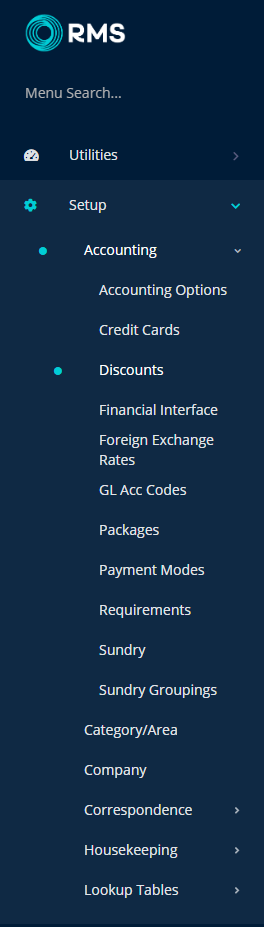
Select the 'Add' icon.

Enter a Description.
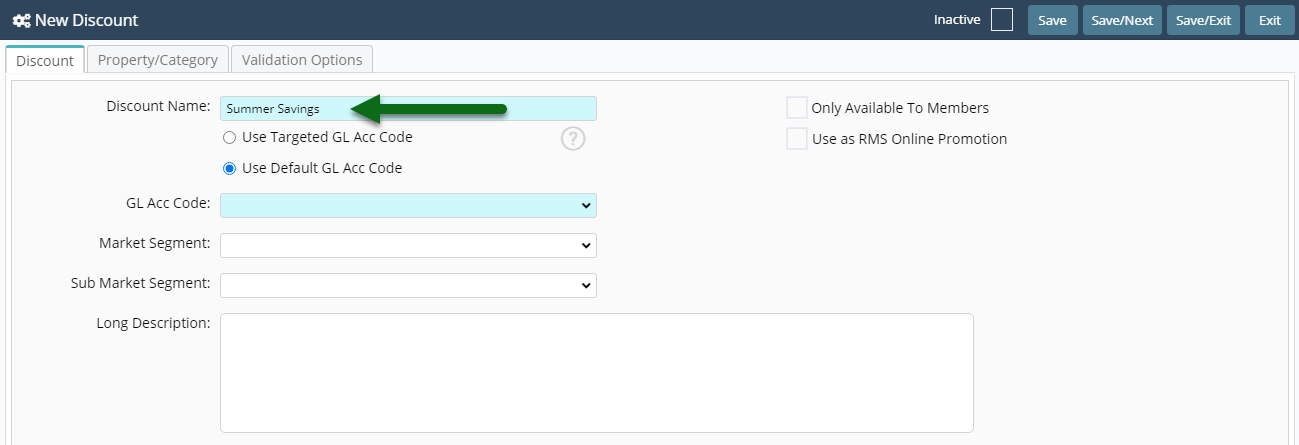
Select the General Ledger Account Code.
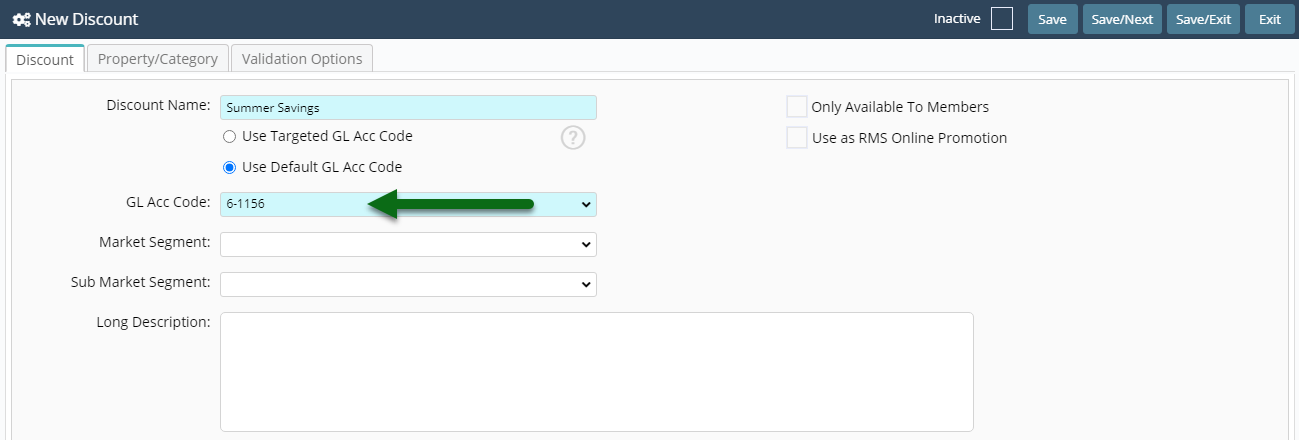
Enter a Long Description.
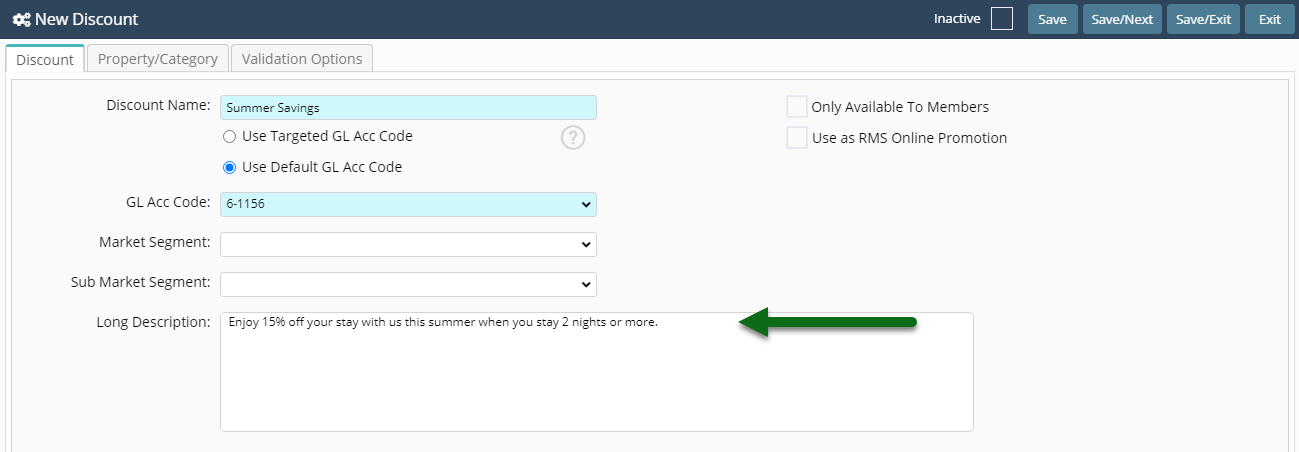
Optional: Enter the Length of Stay Restrictions.
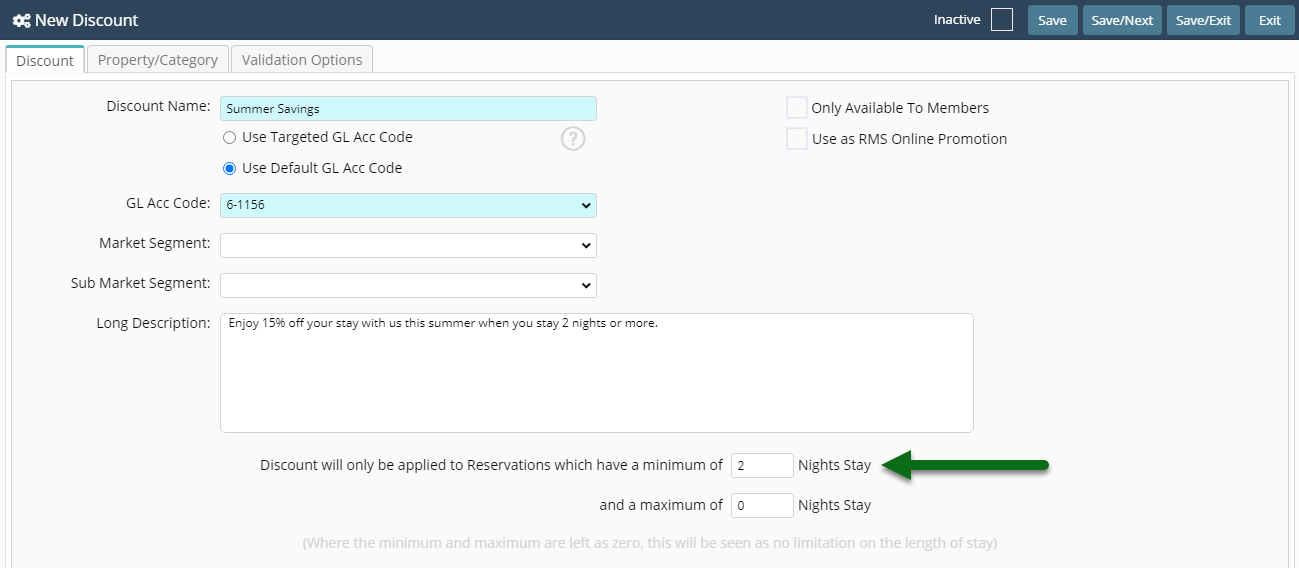
Select the Discount Type 'Percentage'.
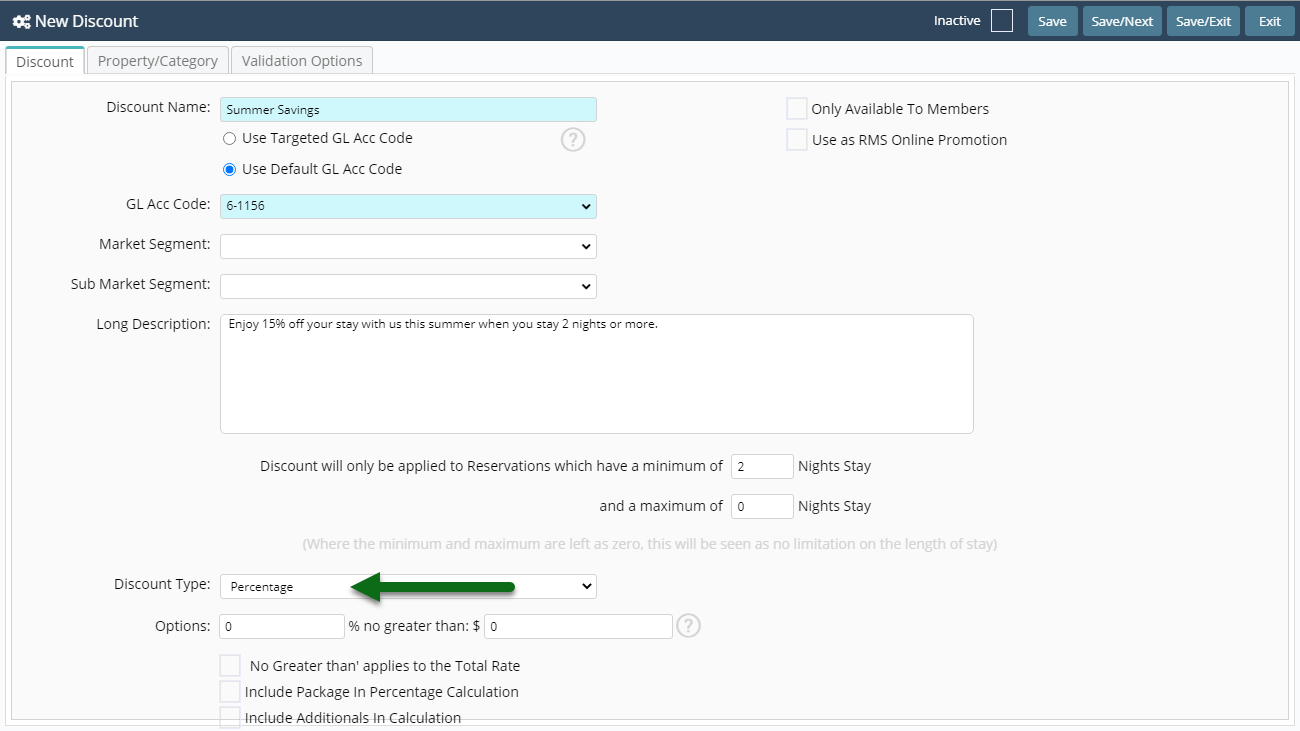
Enter the Percentage Amount.
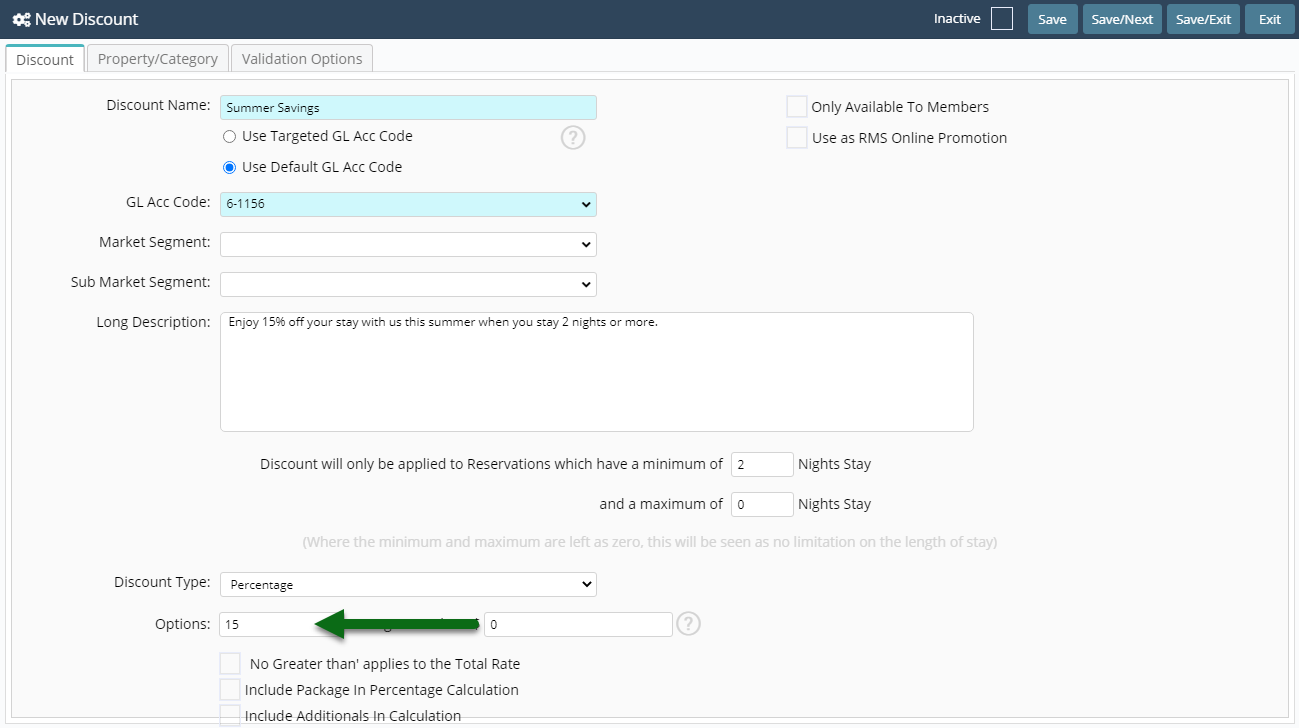
Enter the No Greater Than Amount.
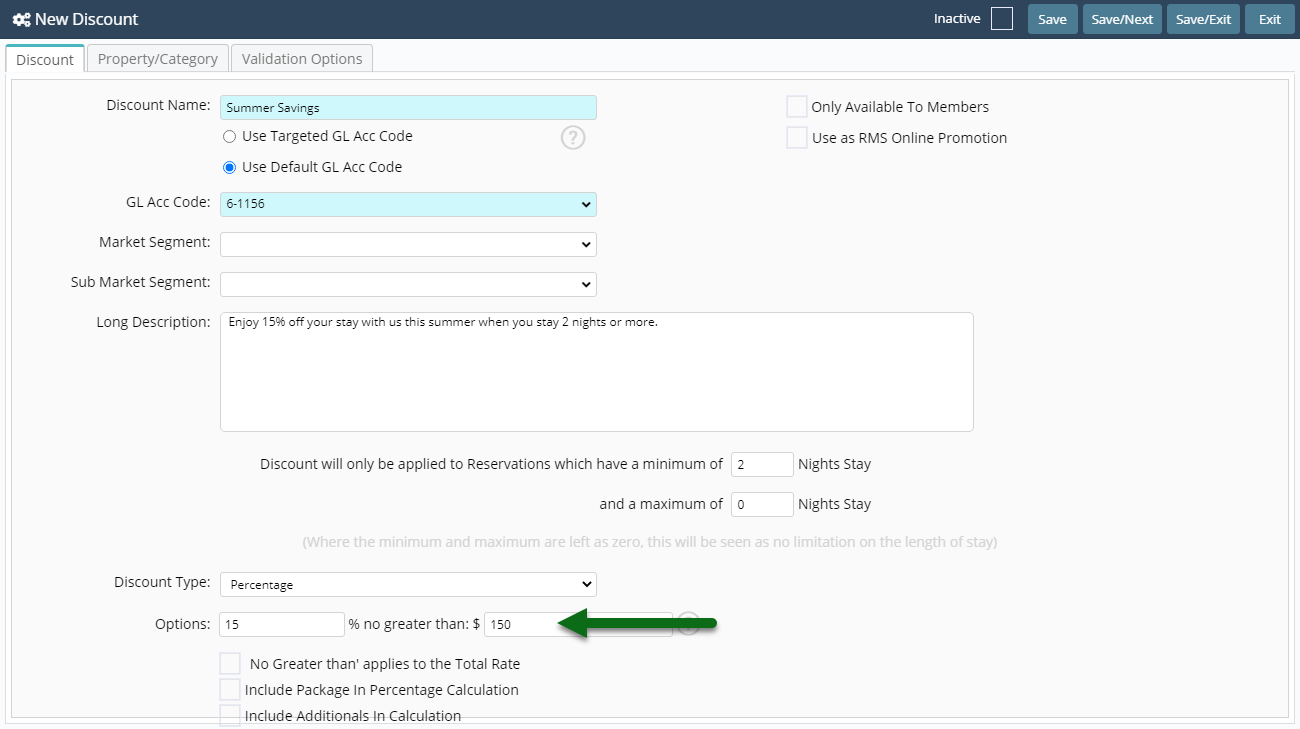
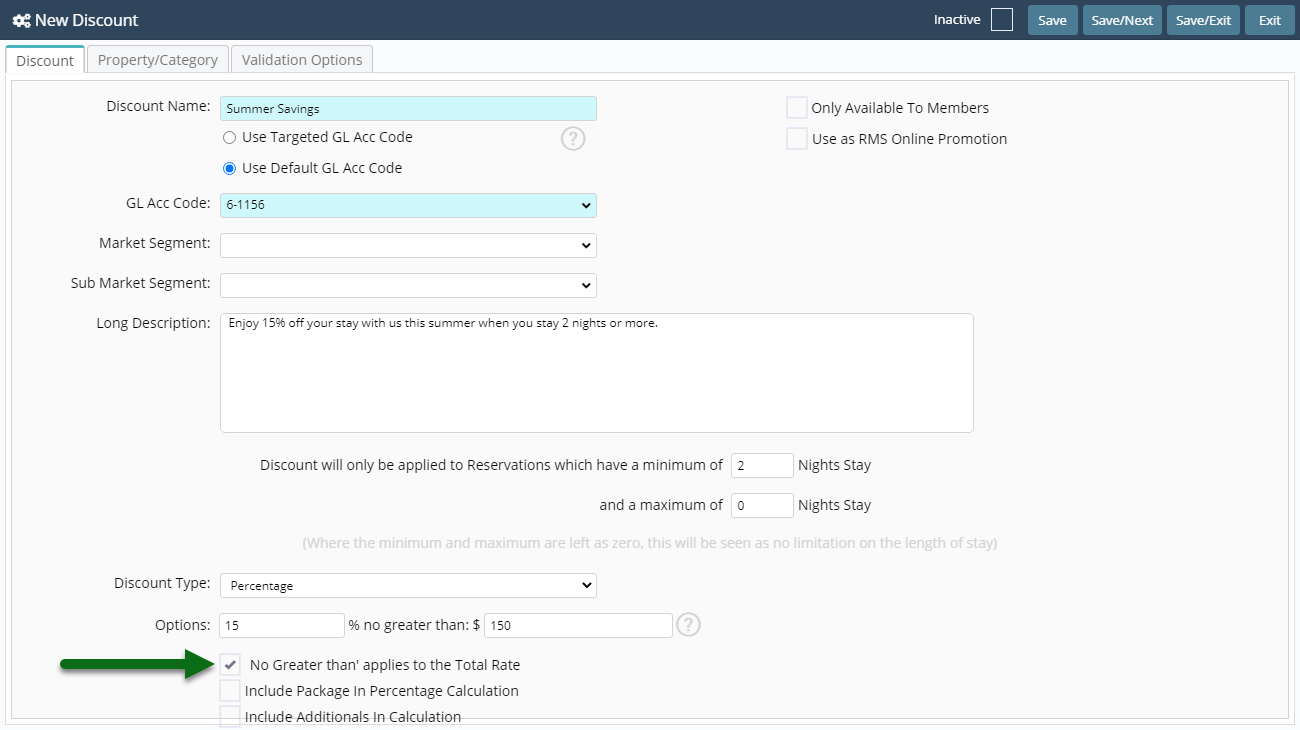
Select 'Save' to store the changes made.
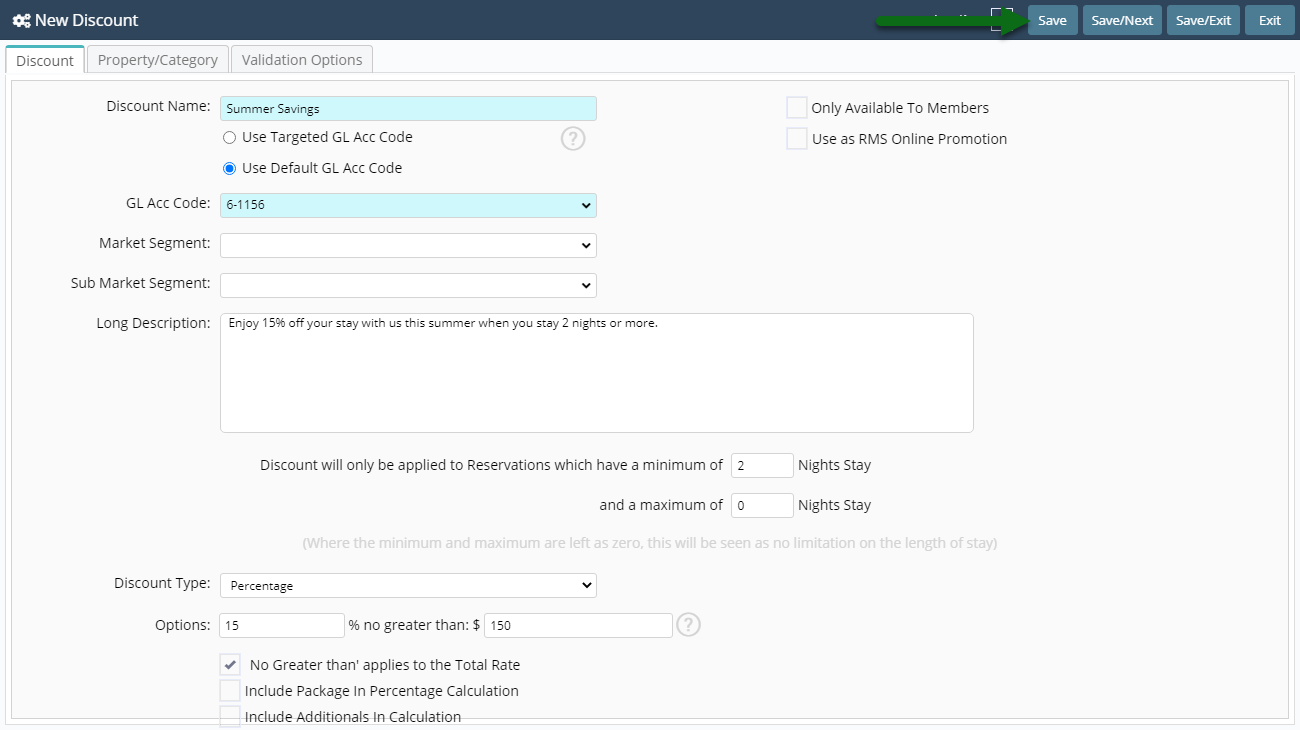
Select the Discount Access and choose 'Ok'.
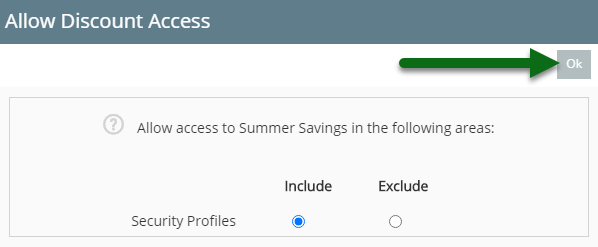
Navigate to the 'Property/Category' tab.
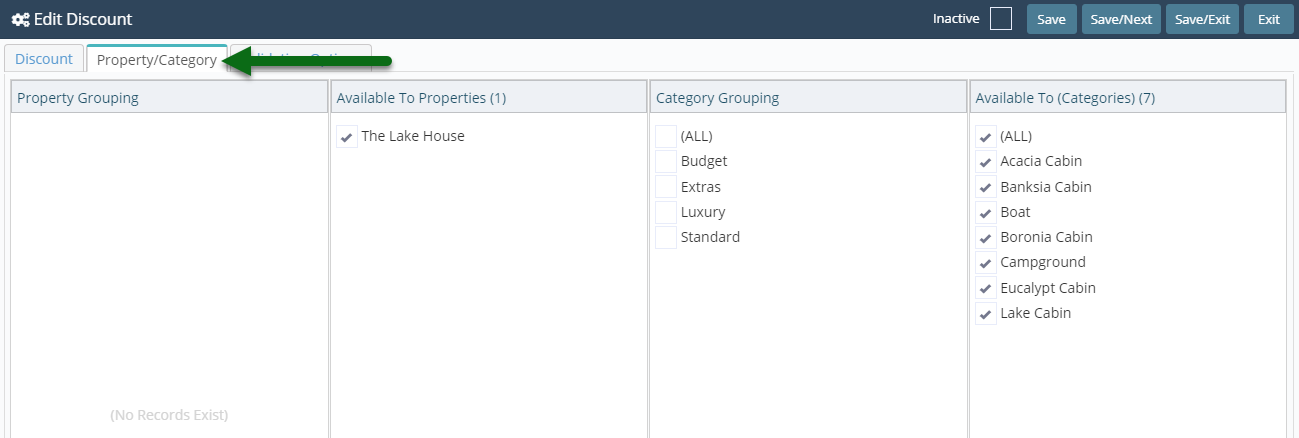
Select the Property.
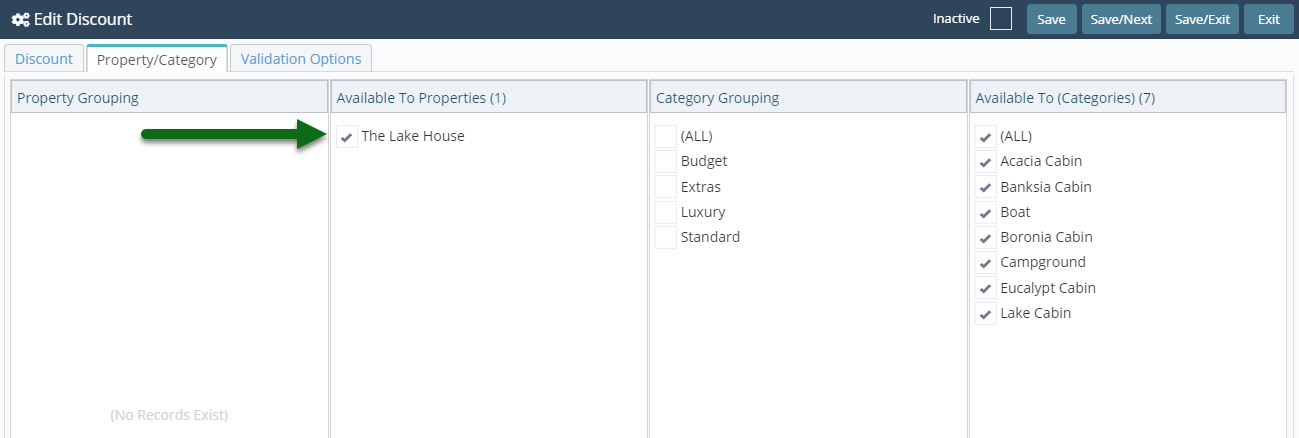
Select the Categories.
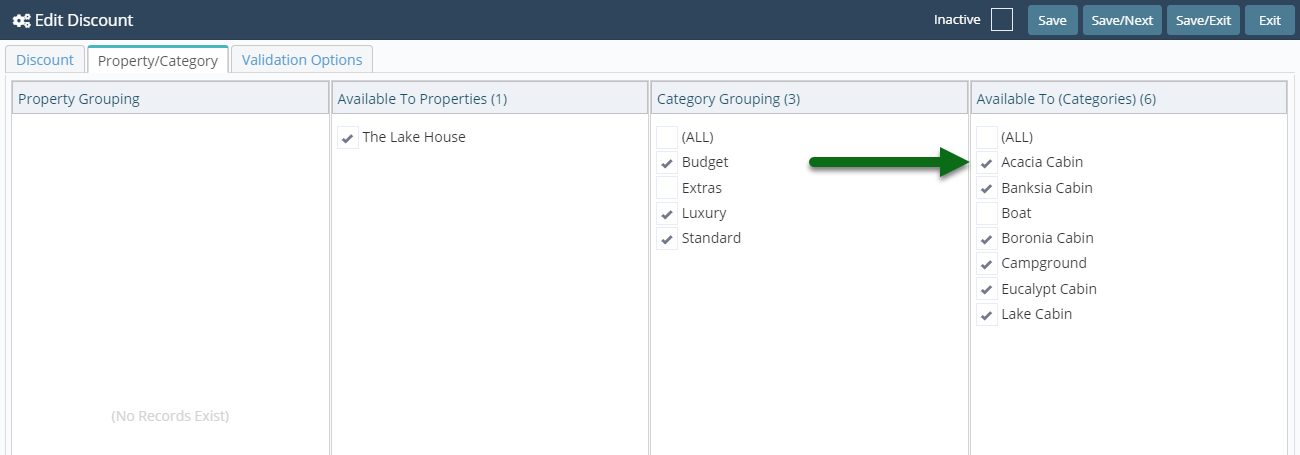
Select 'Save' to store the changes made and 'Exit' to leave the setup.
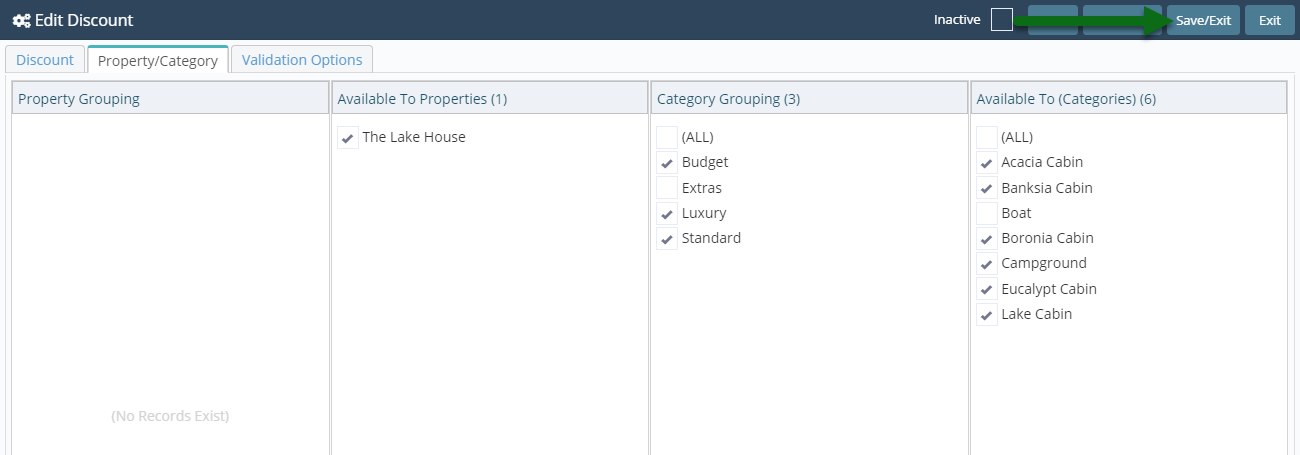
Setup
Have your System Administrator complete the following.
- Go to Setup > Accounting > Discounts in RMS.
- Select the 'Add' icon.
- Enter a Description.
- Select the General Ledger Account Code.
- Enter a Long Description.
- Optional: Enter the Length of Stay Restrictions.
- Select the Discount Type 'Percentage'.
- Enter the Percentage Amount.
- Enter the No Greater Than Amount.
- Save.
- Select the Discount Access and choose 'Ok'.
- Navigate to the 'Property/Category' tab.
- Select the Property.
- Select the Categories.
- Save and Exit.
-
Guide
- Add Button
Guide
Go to Setup > Accounting > Discounts in RMS.
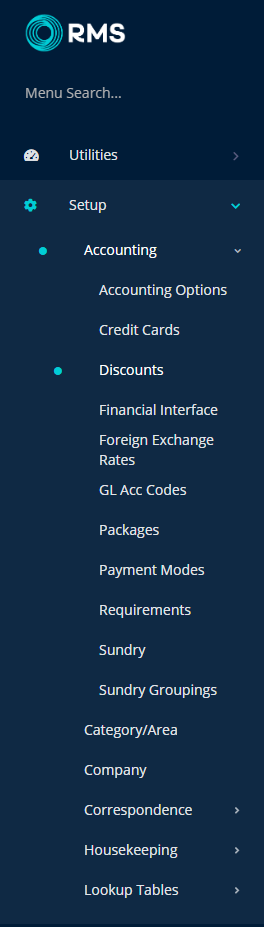
Select the 'Add' icon.

Enter a Description.
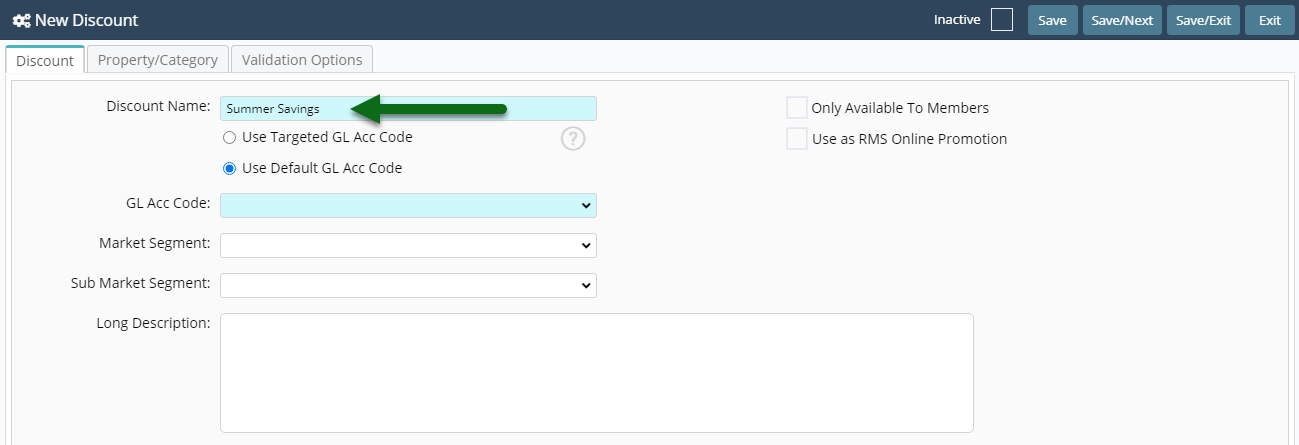
Select the General Ledger Account Code.
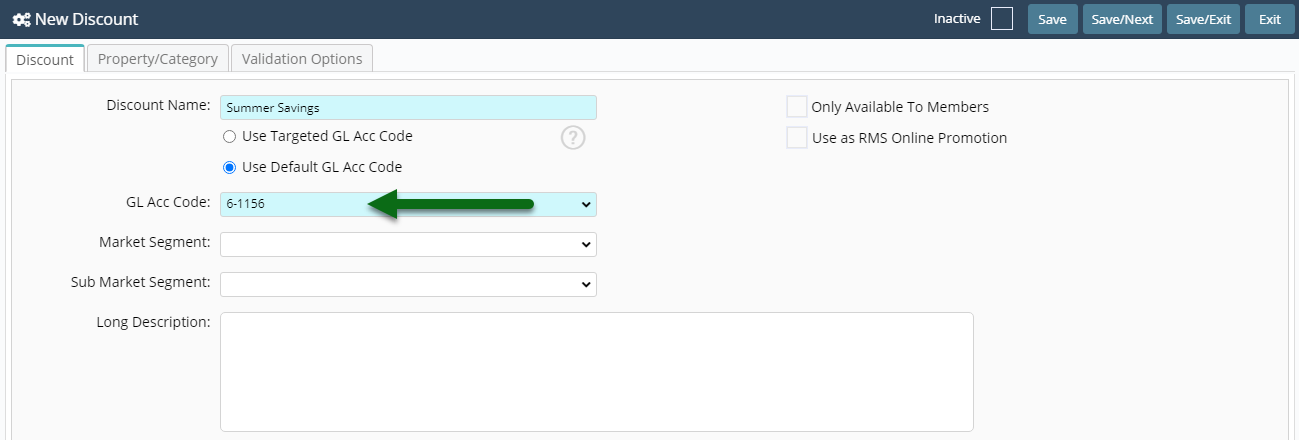
Enter a Long Description.
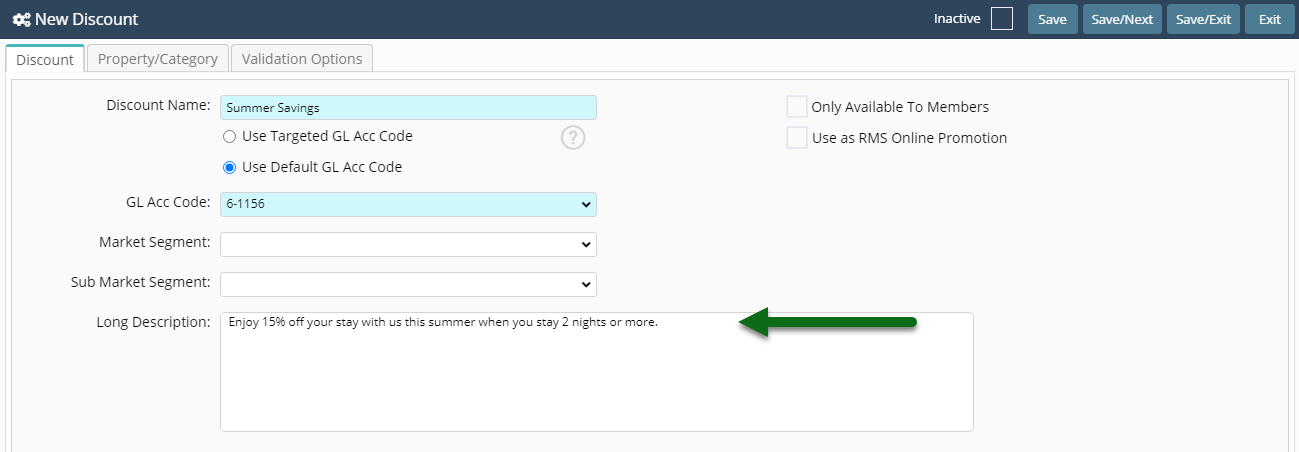
Optional: Enter the Length of Stay Restrictions.
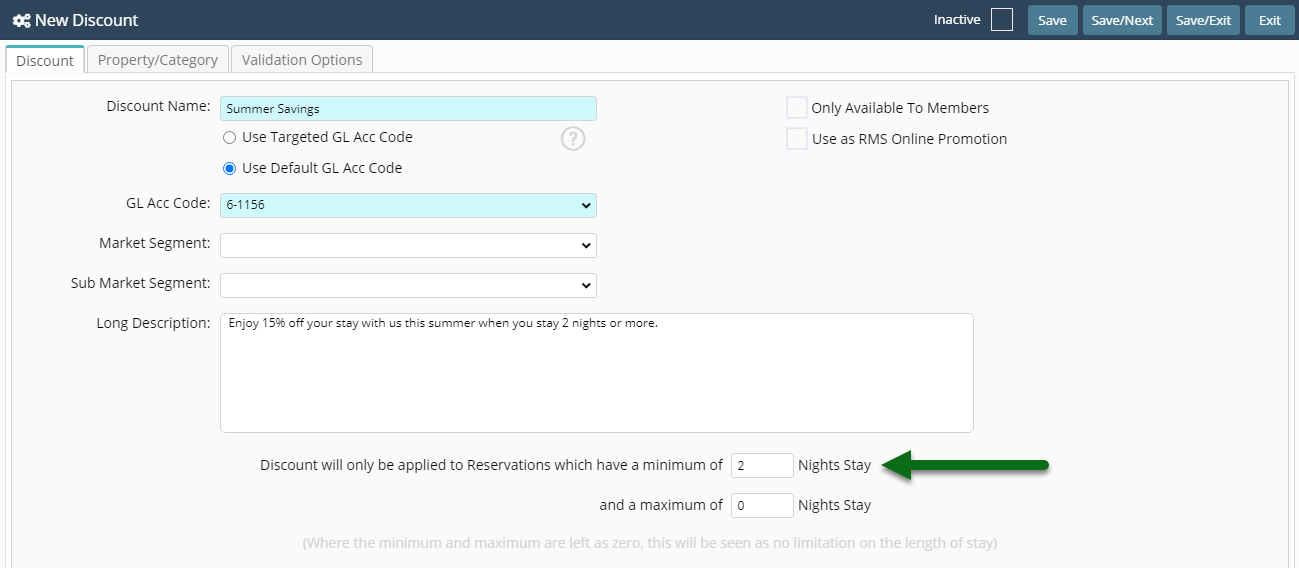
Select the Discount Type 'Percentage'.
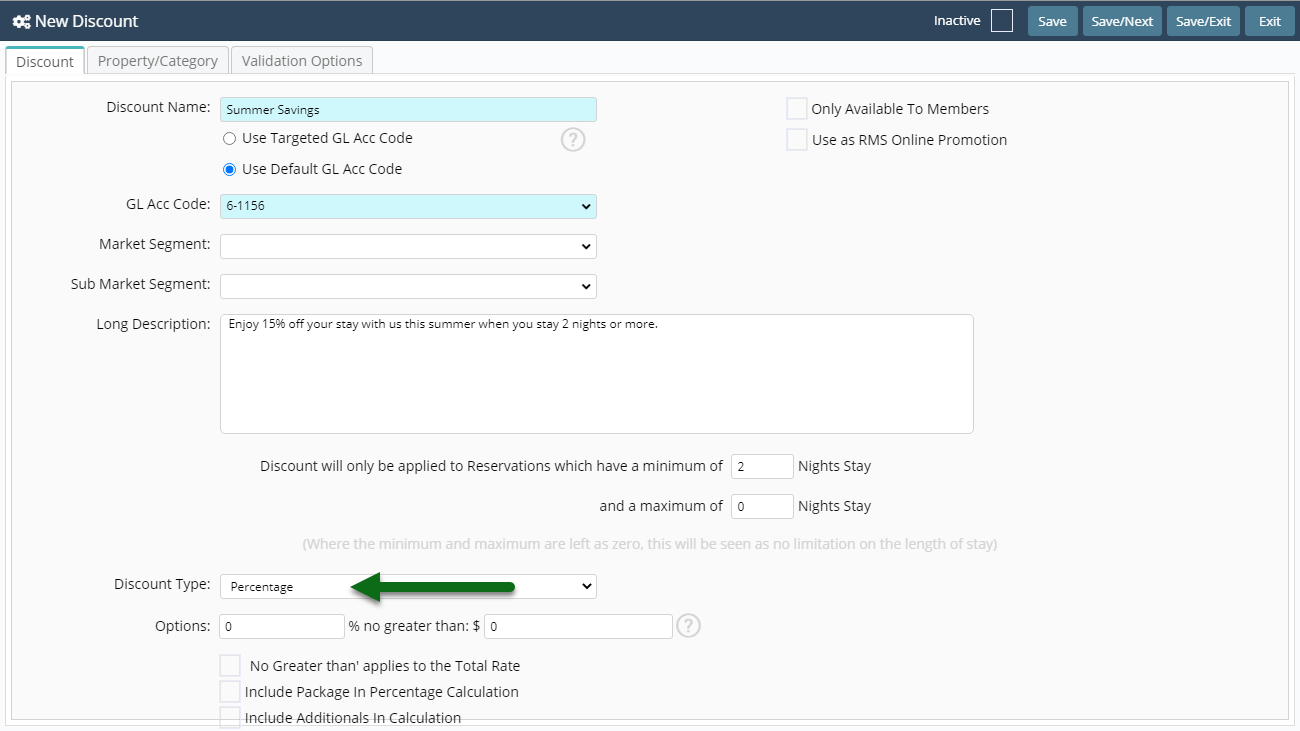
Enter the Percentage Amount.
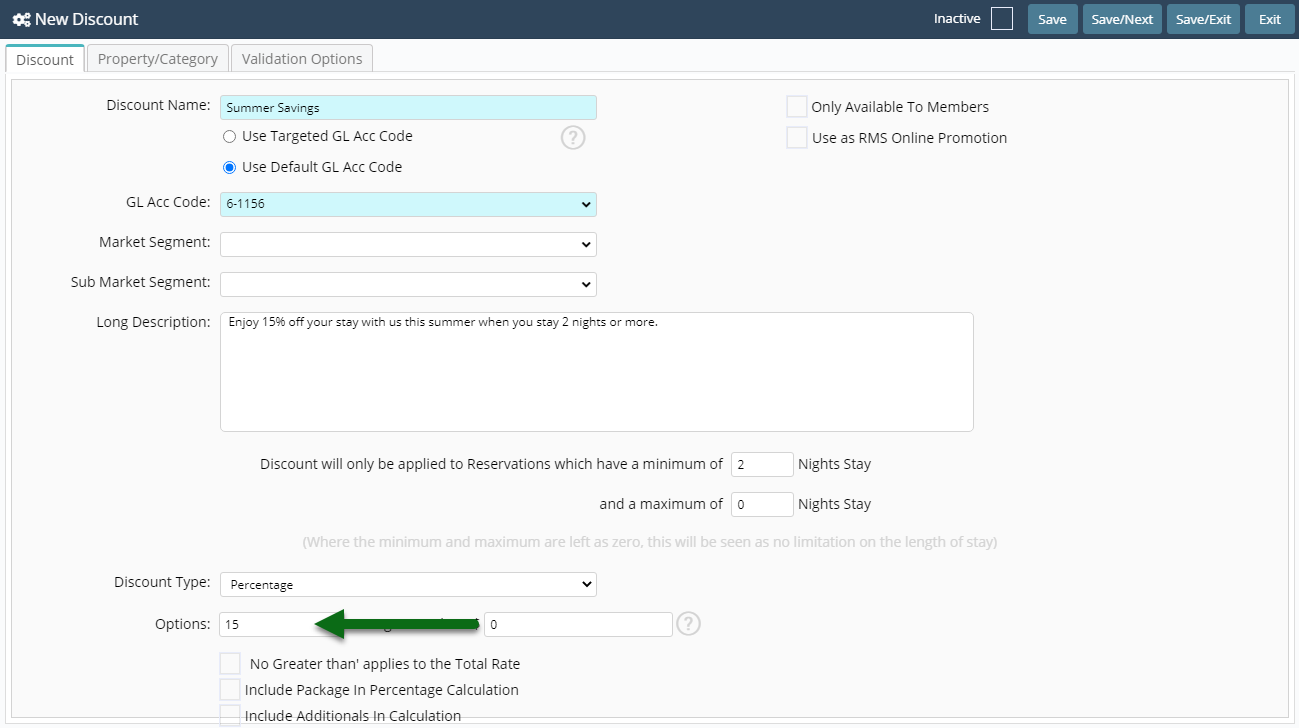
Enter the No Greater Than Amount.
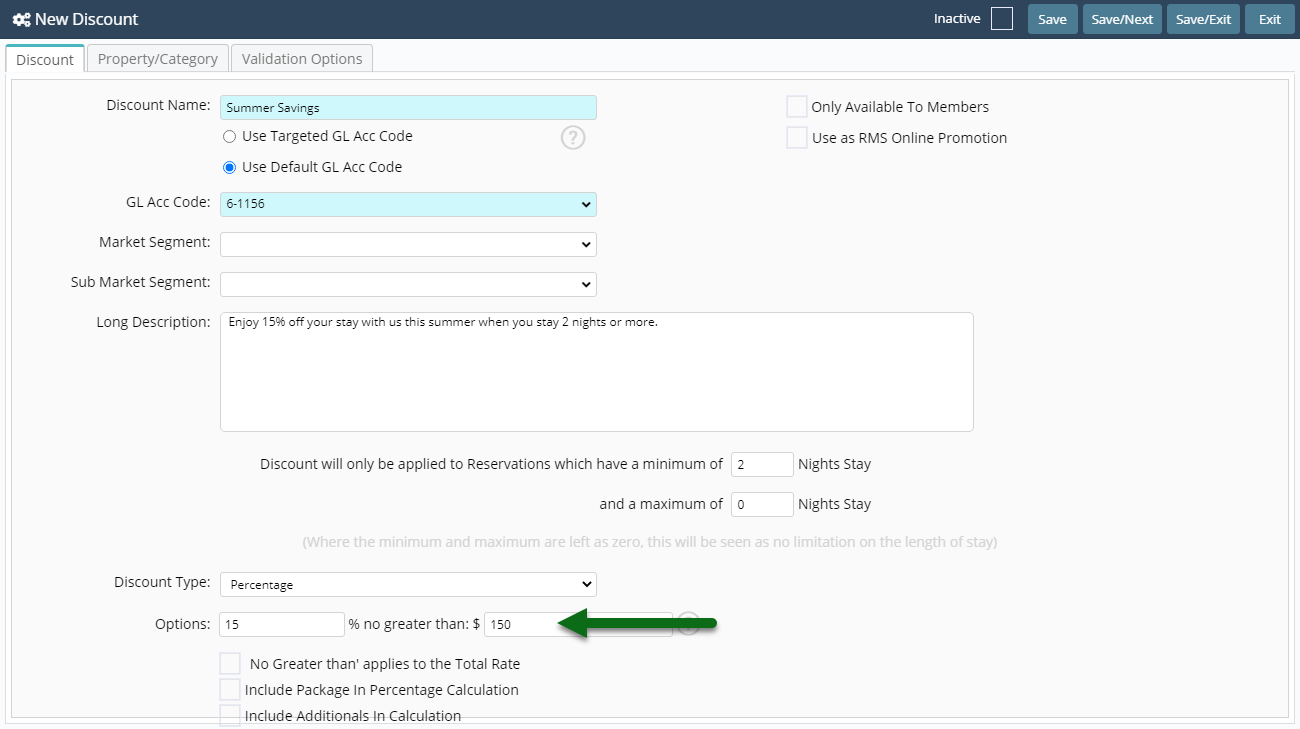
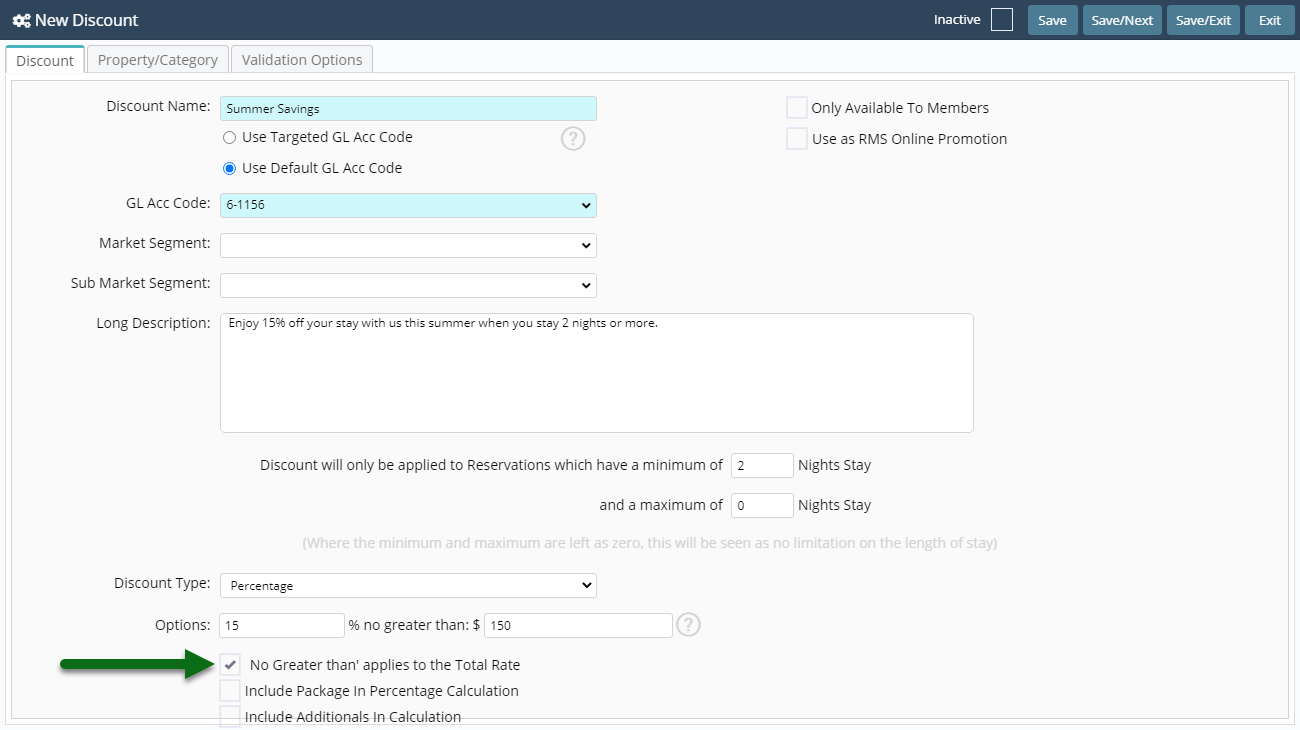
Select 'Save' to store the changes made.
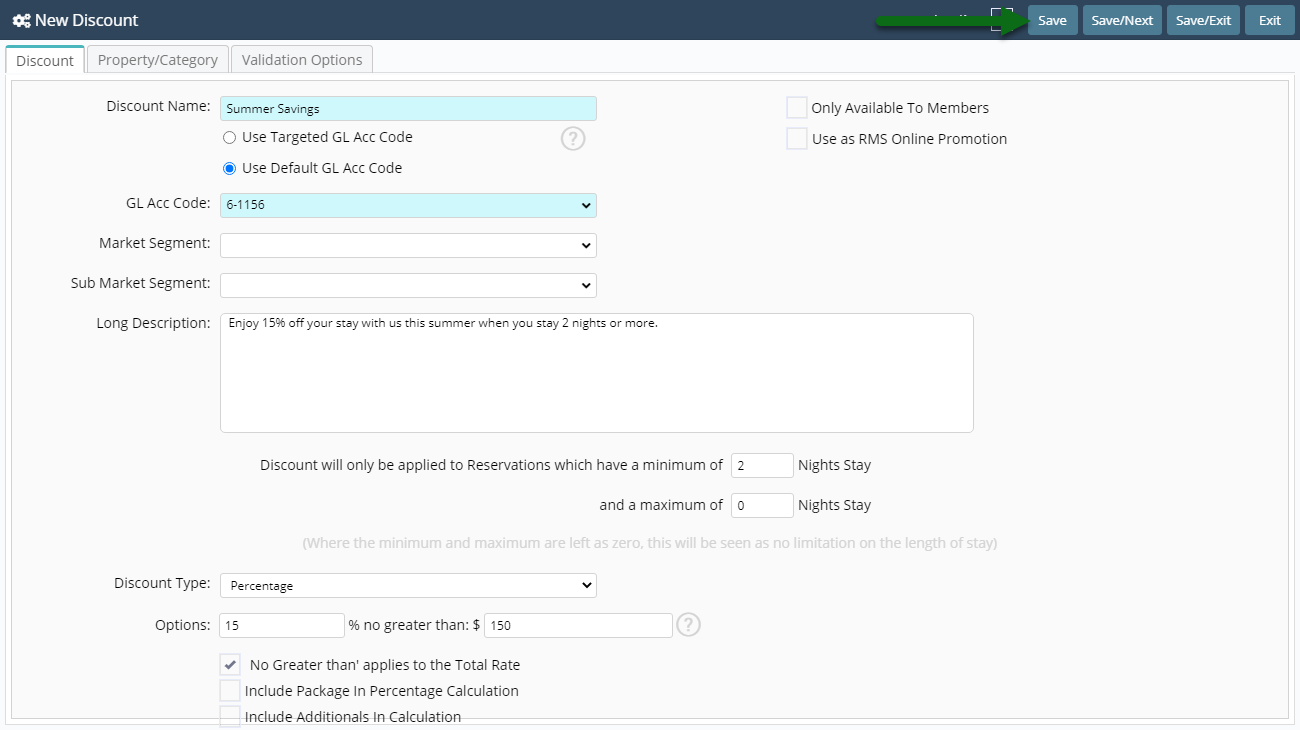
Select the Discount Access and choose 'Ok'.
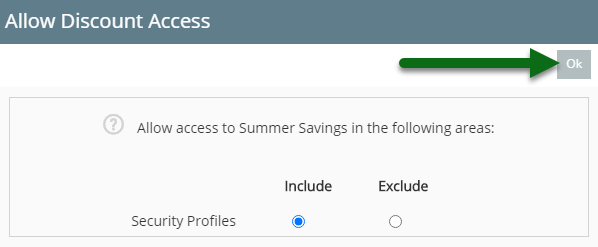
Navigate to the 'Property/Category' tab.
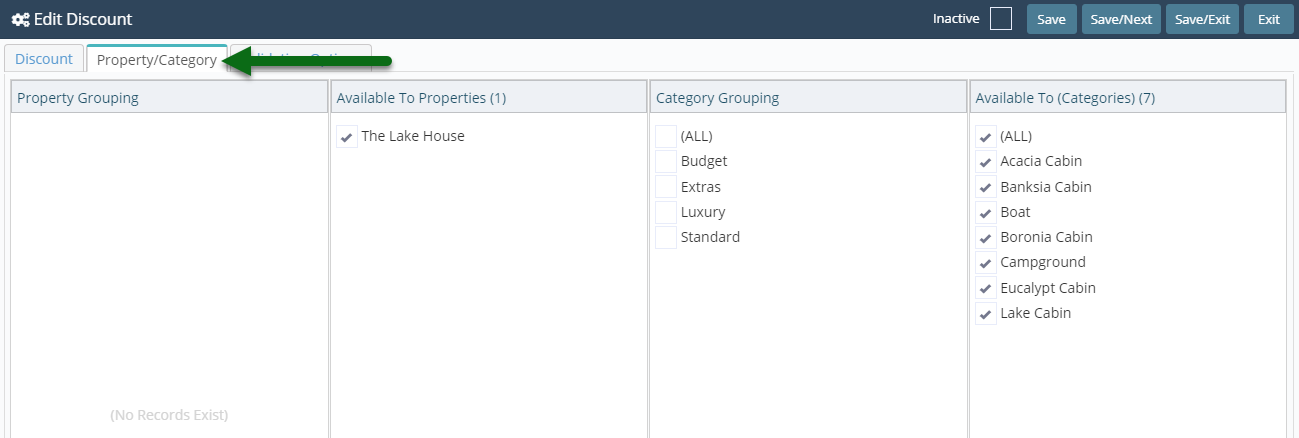
Select the Property.
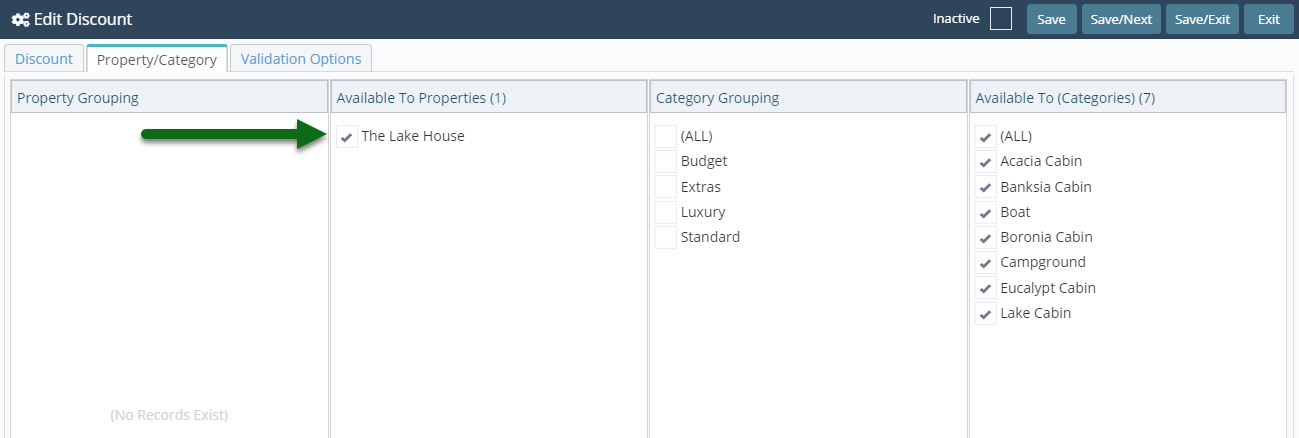
Select the Categories.
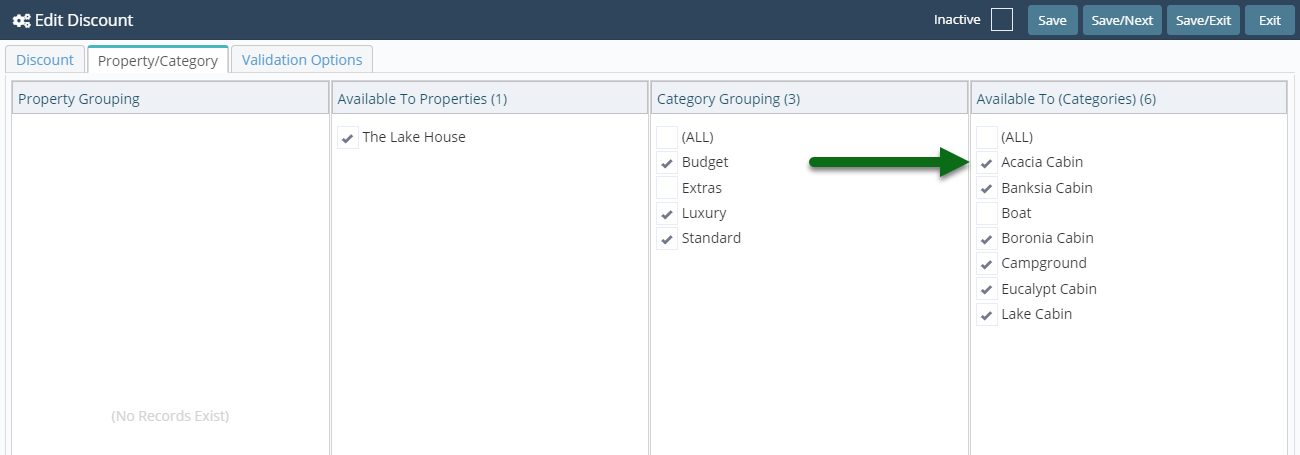
Select 'Save' to store the changes made and 'Exit' to leave the setup.