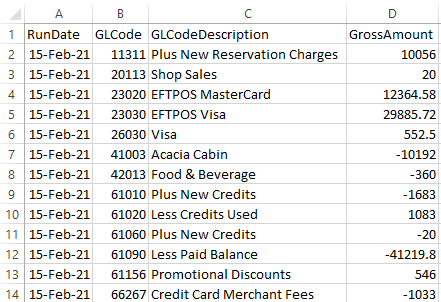Generic Financial Export
Generating an export file for the Generic Financial Export in RMS.
-
Information
-
Use
- Add Button
Information
The Generic Financial Export is available to all customers using RMS and includes a number of export and configuration options that can be utilised.
Both Accrual and Cash Accounting properties can use the Generic Financial Export although mapping and selected export options will vary slightly depending on the Accounting Method of the property.
When exporting for multiple properties RMS will bundle a financial export file for each property into a single .zip file that can be extracted once downloaded.
When exporting for a selected date range RMS will bundle a financial export file for each day into a single .zip file that can be extracted once downloaded.

Use Scheduled Reports to automate delivery of the Generic Financial Export file.
Receipt Types are default System Labels that can be customised.

Users will require Security Profile access to view this report.
-
Use
- Add Button
Use
- Go to Utilities > Generic Financial Export in the Side Menu in RMS.
- Select the Date Range.
- Select the File Delimitation required.
- Select the Accounting Method.
-
Optional: Select additional export options.
- Select 'More Options'.
- Select the checkboxes for Interface Codes and Descriptions to include.
- Select the checkboxes for T-Codes to include.
- Select the checkbox 'Combine Multiple Properties in Single File'.
- Select the checkbox 'Combine Multiple Dates in Single File'.
- Select 'Export File' to generate the export with the selected options.

Selecting to include Interface Codes and Descriptions and T-Codes will include this data as additional columns in the export file.
Enterprise customers can select the option ‘Combine Multiple Properties in Single File’ to consolidate data for all properties into one export file.
Select the option ‘Combine Multiple Dates in Single File’ to consolidate data where a date range has been selected into one export file.
-
Guide
- Add Button
Guide
Go to Utilities > Generic Financial Export in the Side Menu in RMS.
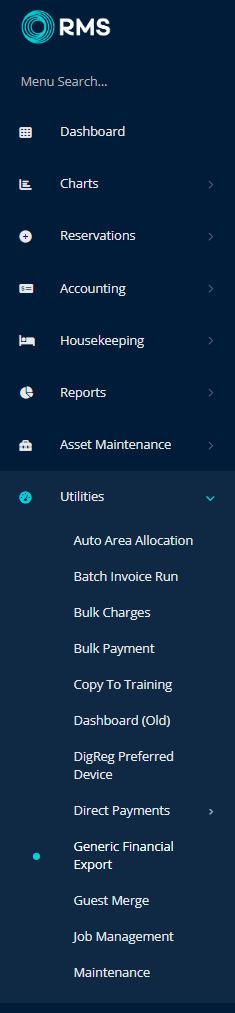
Select the Date Range.
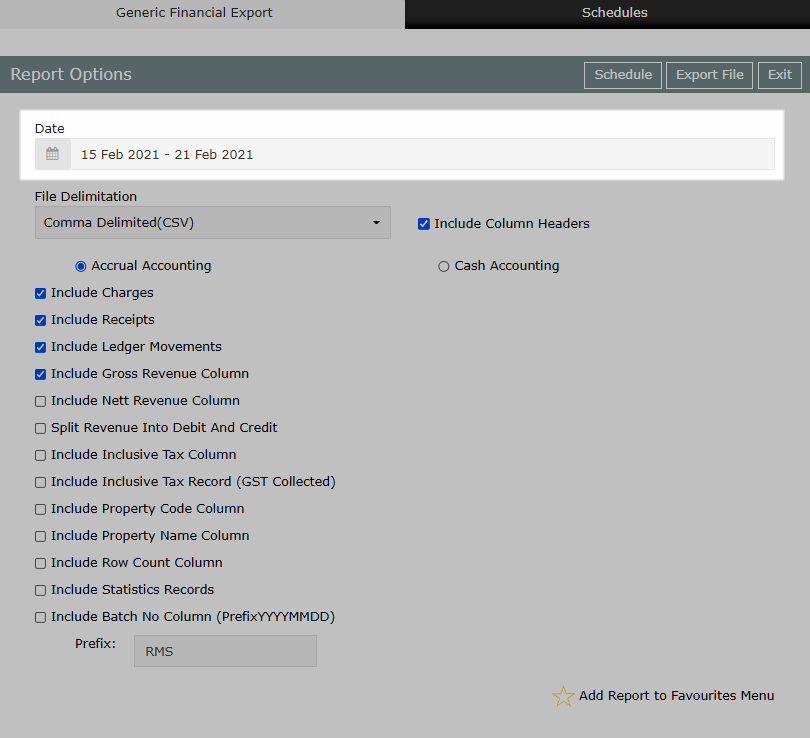
Select the File Delimitation required.
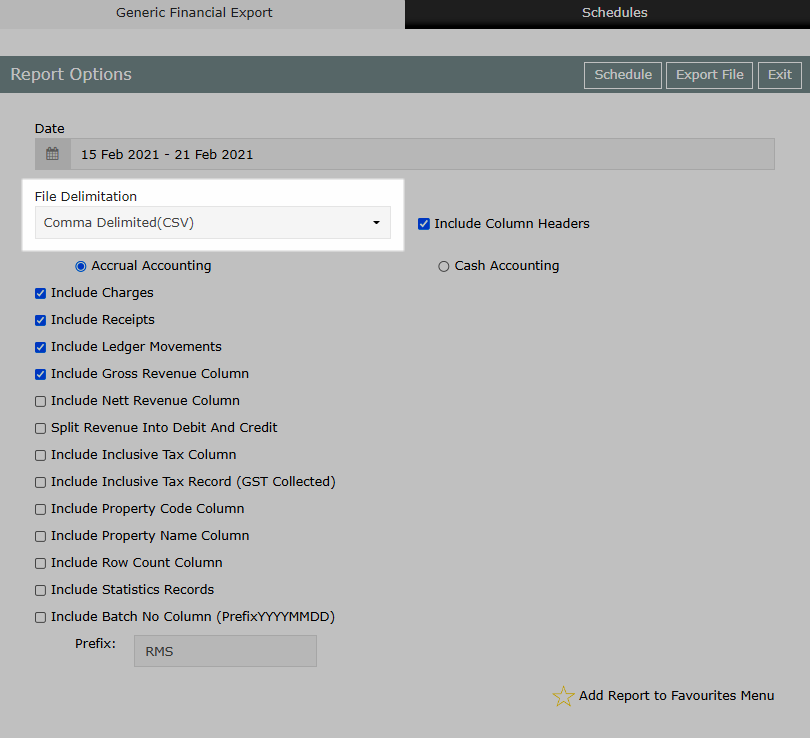
Select the Accounting Method.
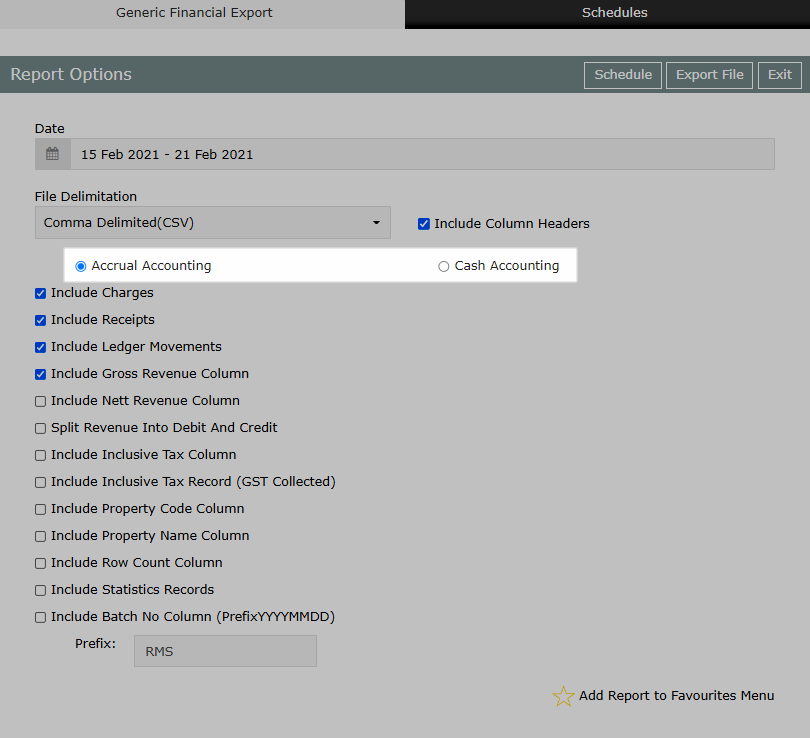
Optional: Select additional export options.
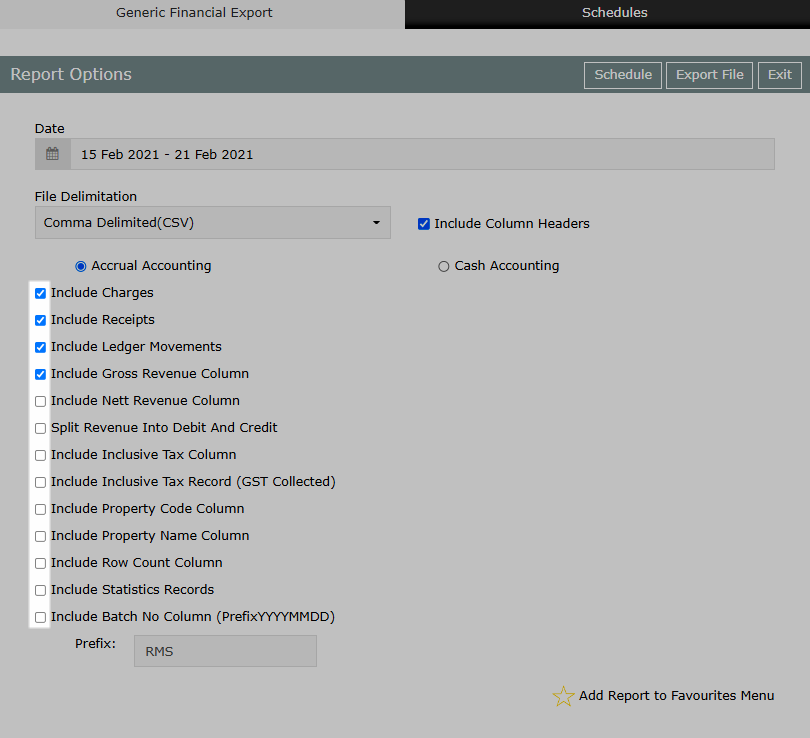
Select 'More Options'.
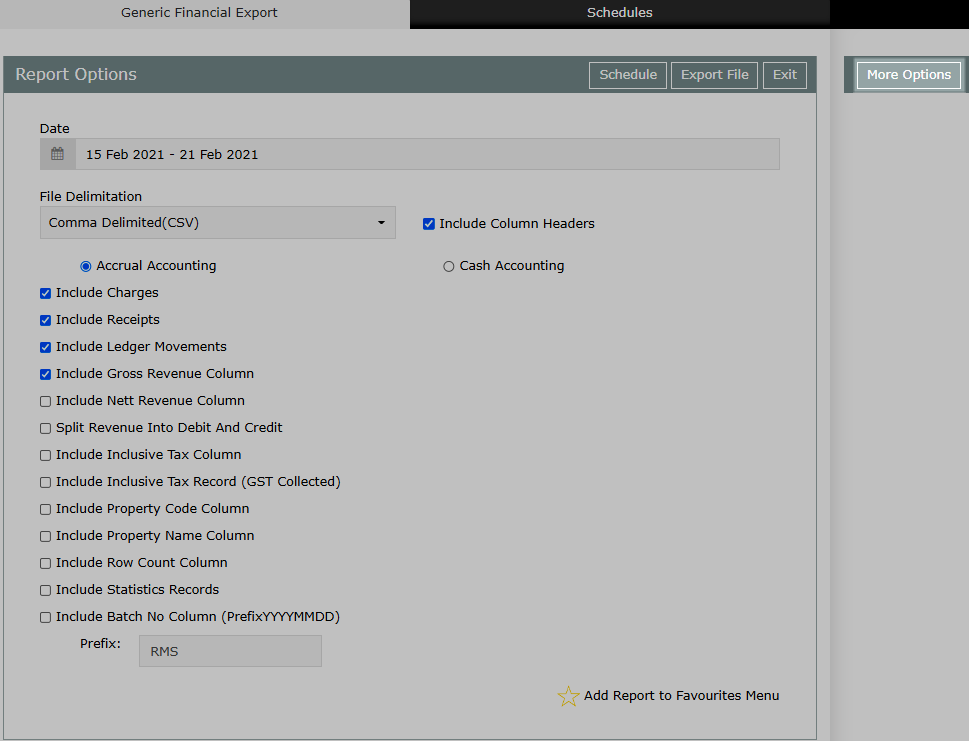
Select the checkboxes for Interface Codes and Descriptions to include.
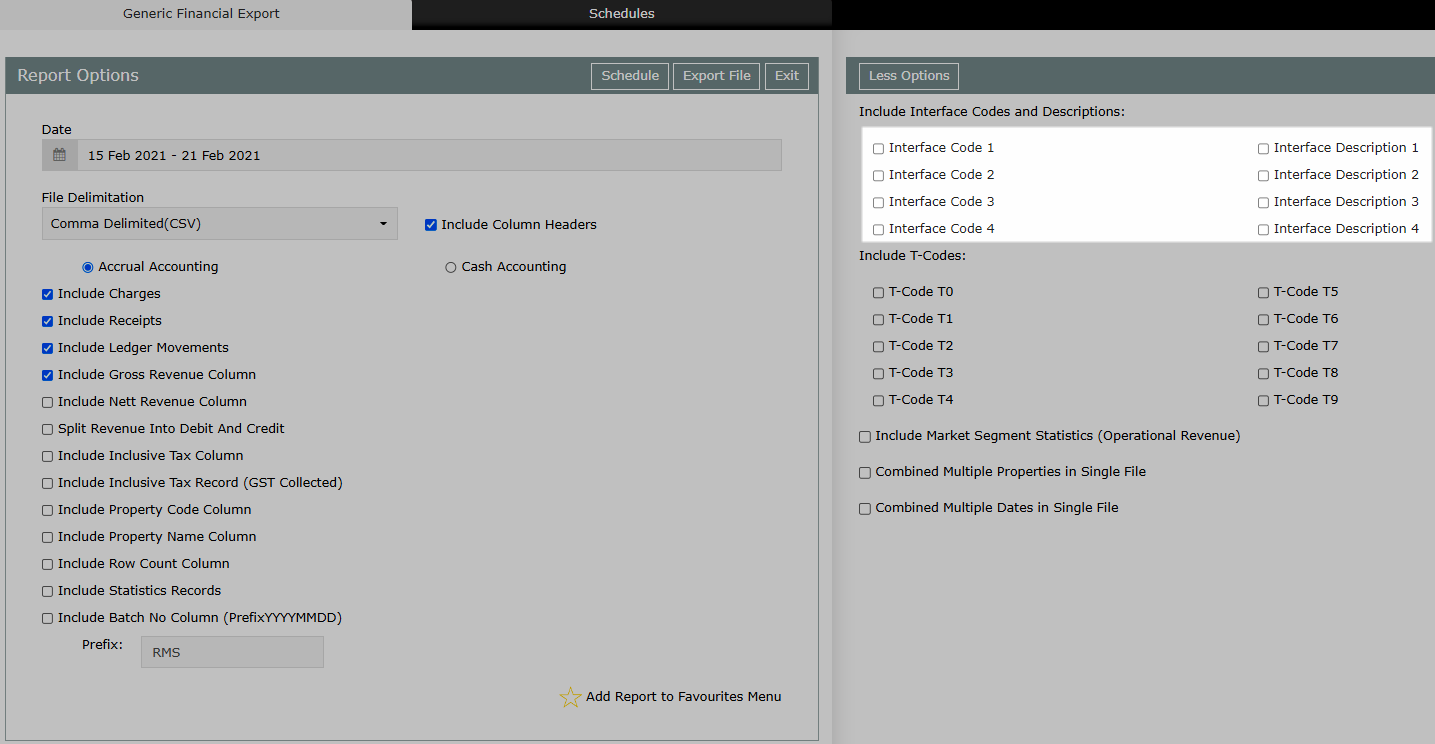
Select the checkboxes for T-Codes to include.
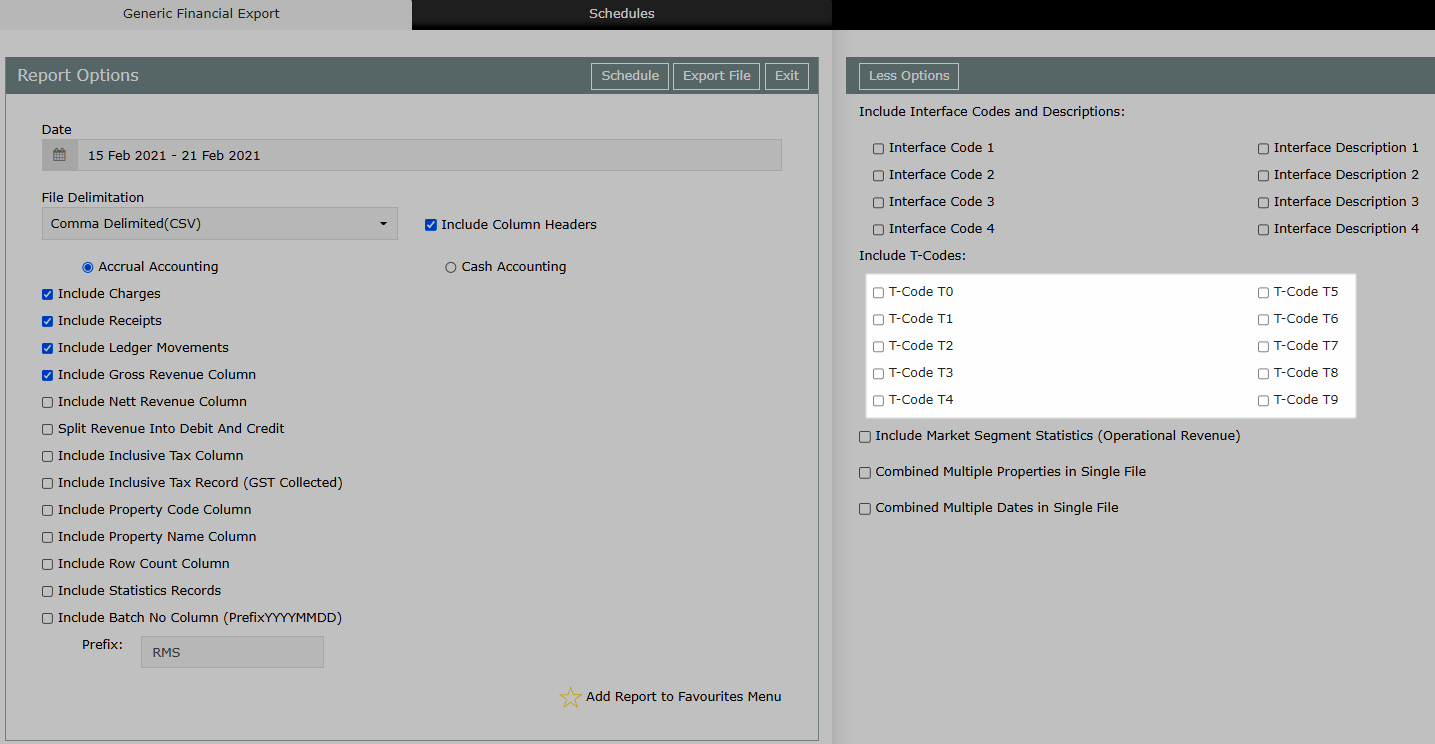
Select the checkbox 'Combine Multiple Properties in Single File'.
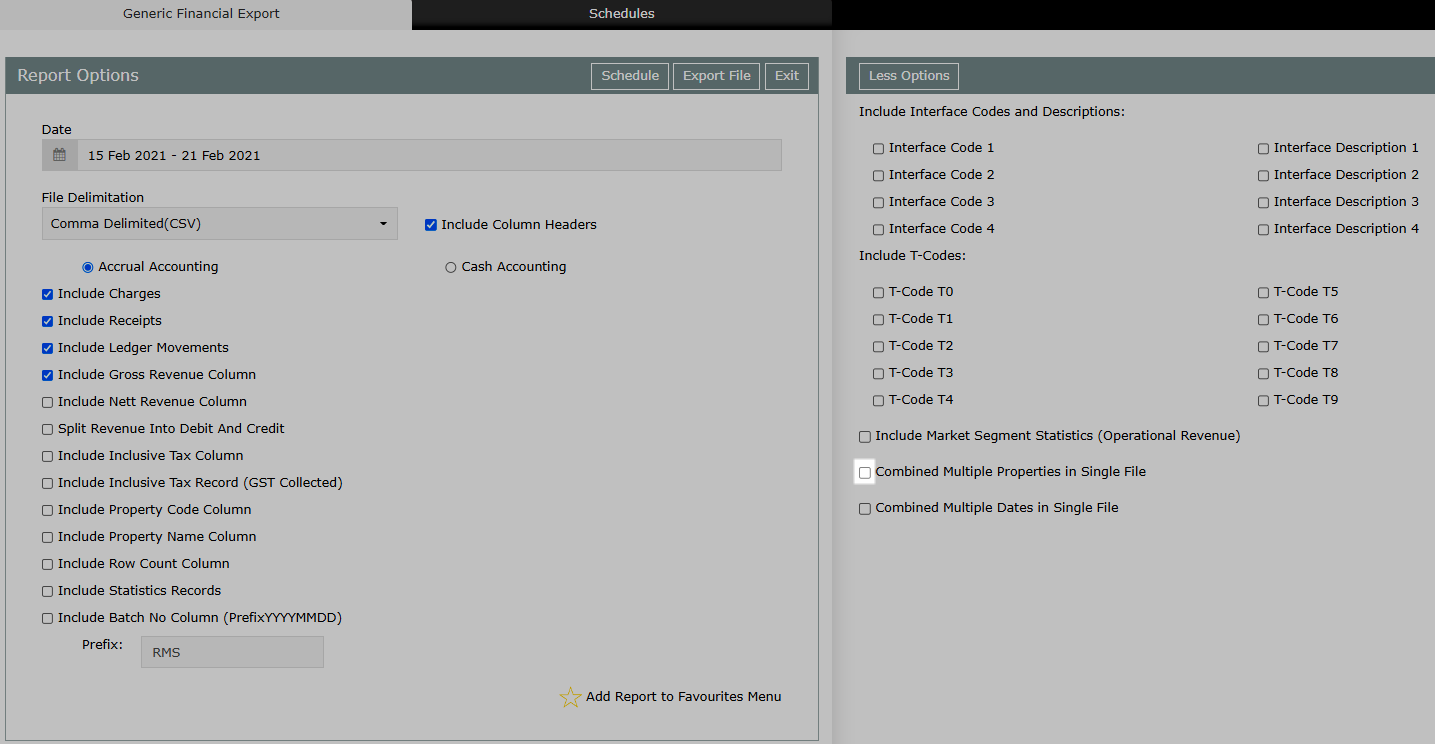
Select the checkbox 'Combine Multiple Dates in Single File'.
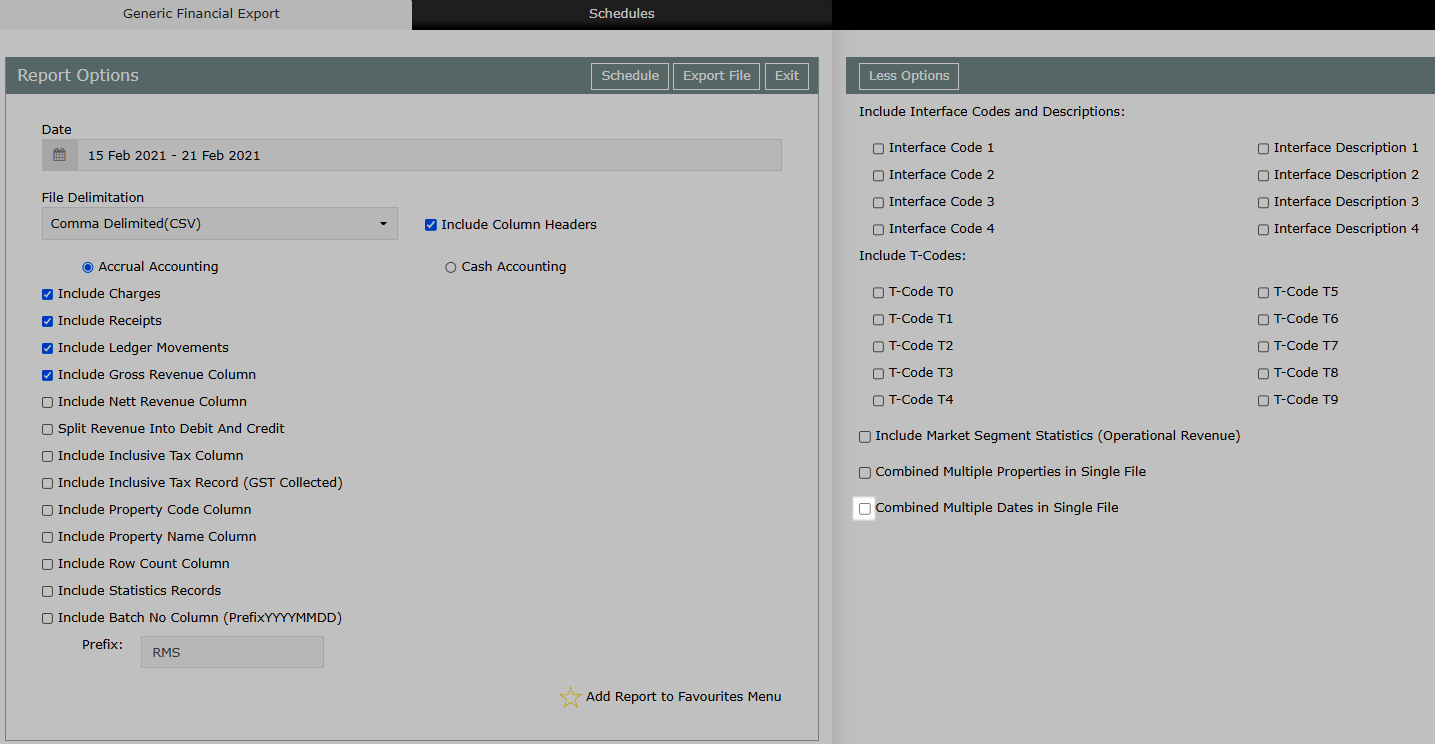
Select 'Export File' to generate the export with the selected options.

The Generic Financial Export file will be generated using the selected options.
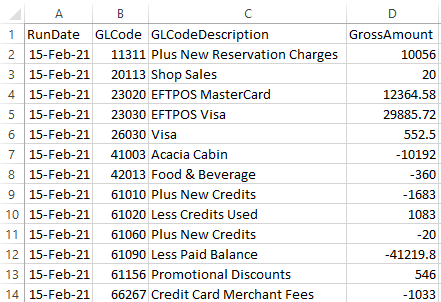
Use
- Go to Utilities > Generic Financial Export in the Side Menu in RMS.
- Select the Date Range.
- Select the File Delimitation required.
- Select the Accounting Method.
-
Optional: Select additional export options.
- Select 'More Options'.
- Select the checkboxes for Interface Codes and Descriptions to include.
- Select the checkboxes for T-Codes to include.
- Select the checkbox 'Combine Multiple Properties in Single File'.
- Select the checkbox 'Combine Multiple Dates in Single File'.
- Select 'Export File' to generate the export with the selected options.

Selecting to include Interface Codes and Descriptions and T-Codes will include this data as additional columns in the export file.
Enterprise customers can select the option ‘Combine Multiple Properties in Single File’ to consolidate data for all properties into one export file.
Select the option ‘Combine Multiple Dates in Single File’ to consolidate data where a date range has been selected into one export file.
-
Guide
- Add Button
Guide
Go to Utilities > Generic Financial Export in the Side Menu in RMS.
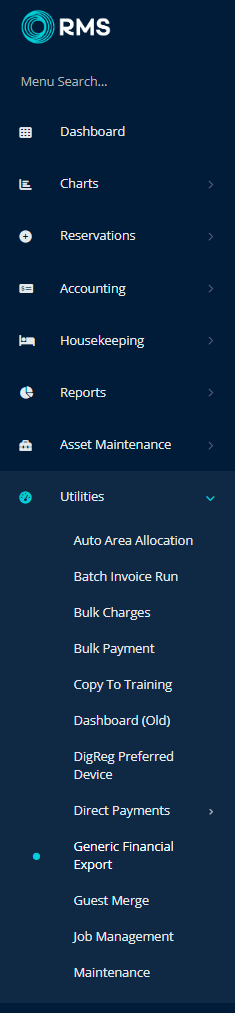
Select the Date Range.
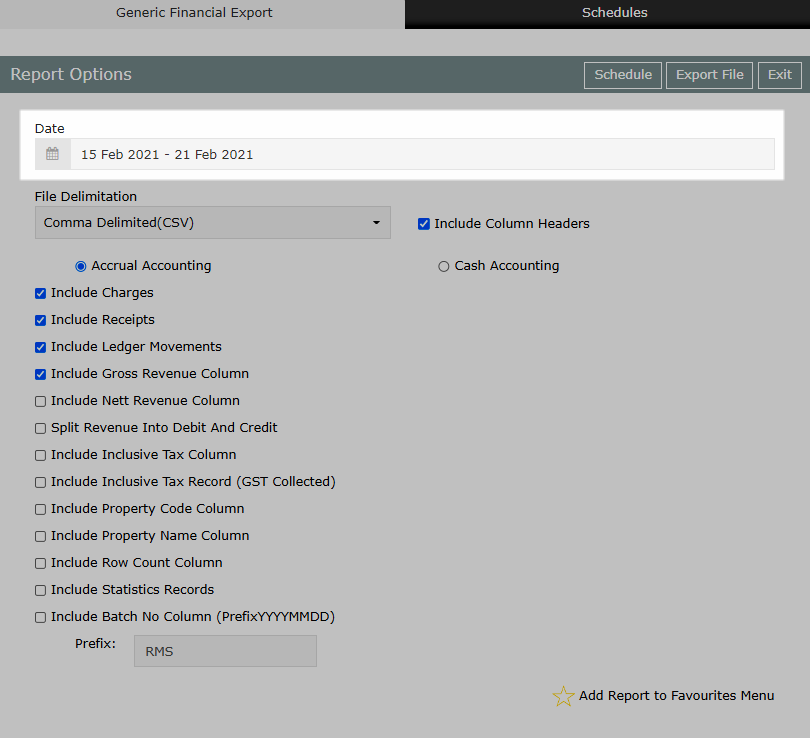
Select the File Delimitation required.
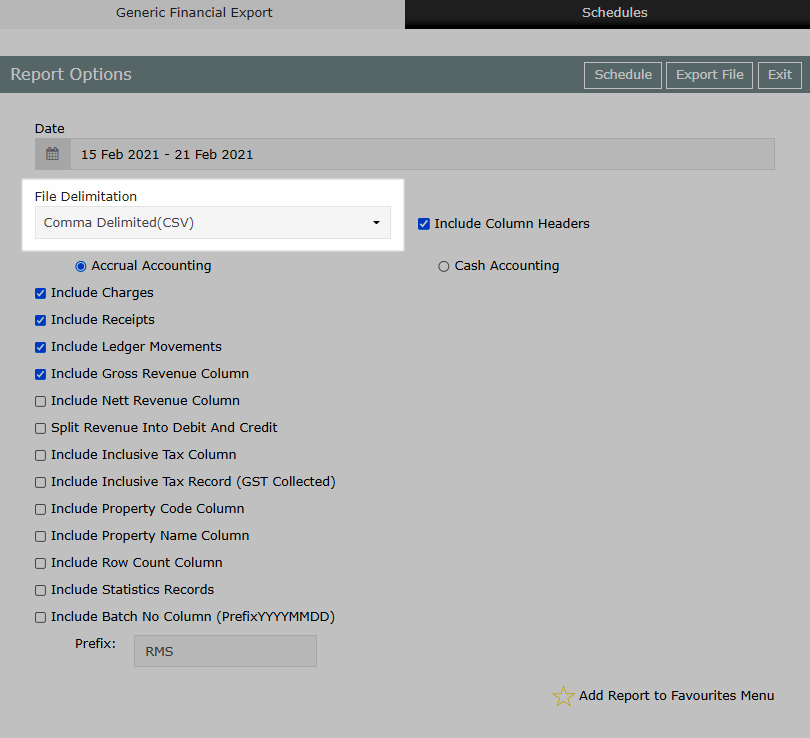
Select the Accounting Method.
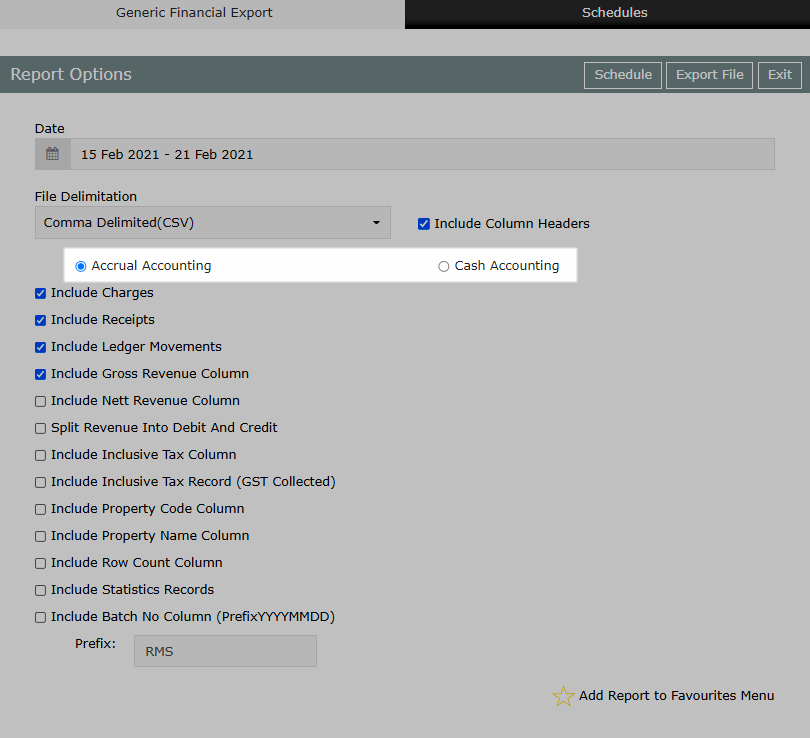
Optional: Select additional export options.
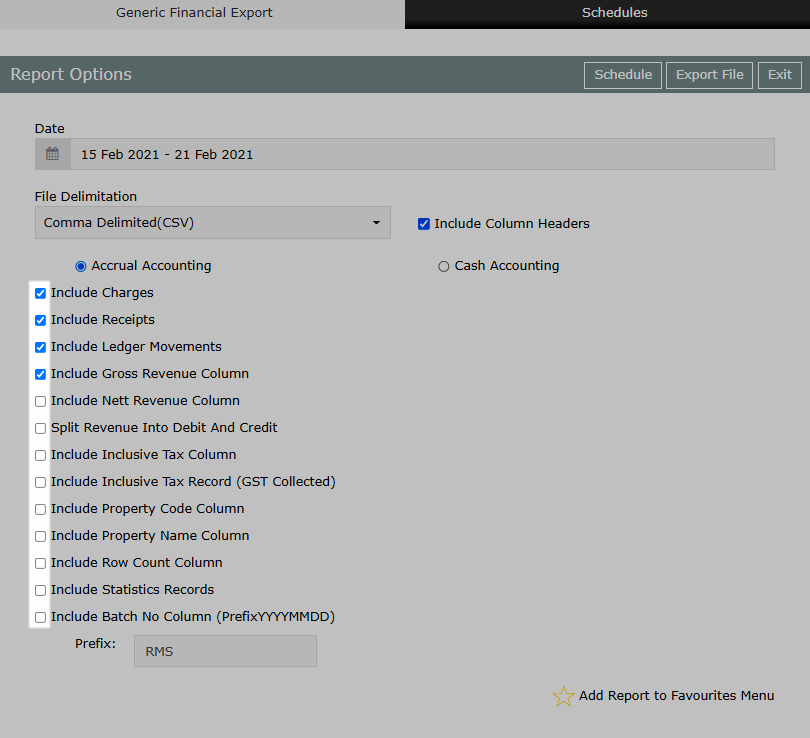
Select 'More Options'.
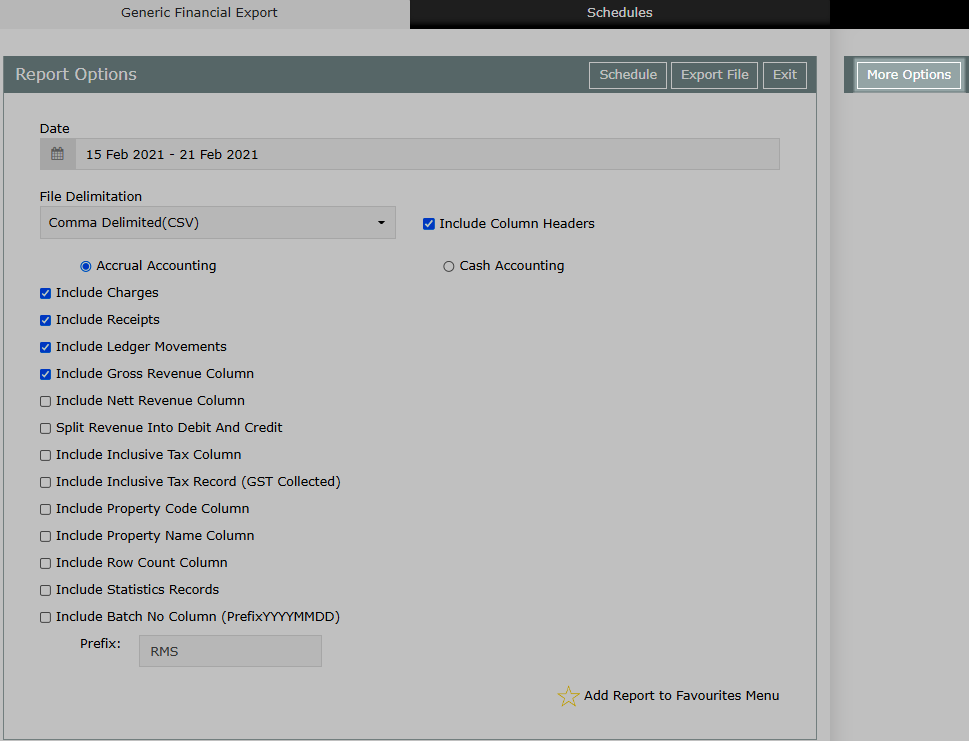
Select the checkboxes for Interface Codes and Descriptions to include.
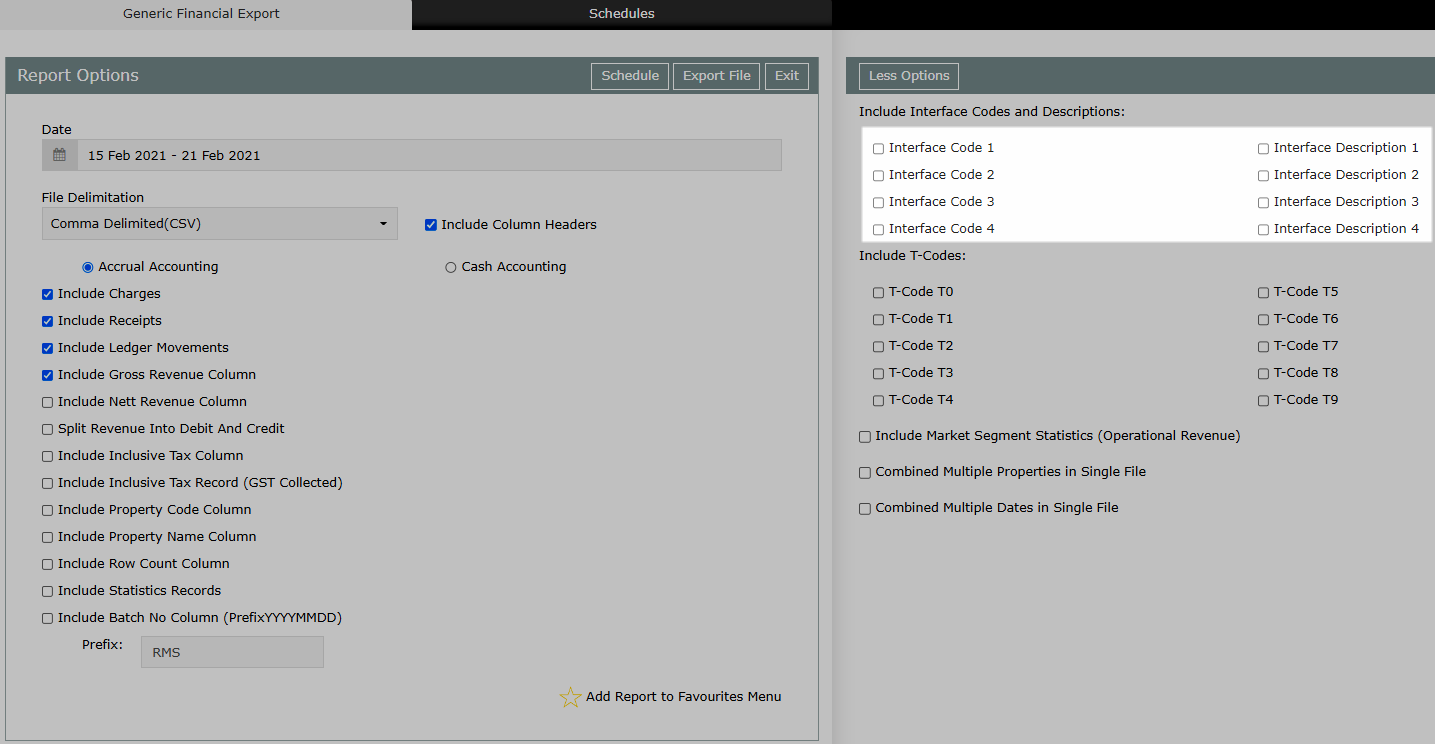
Select the checkboxes for T-Codes to include.
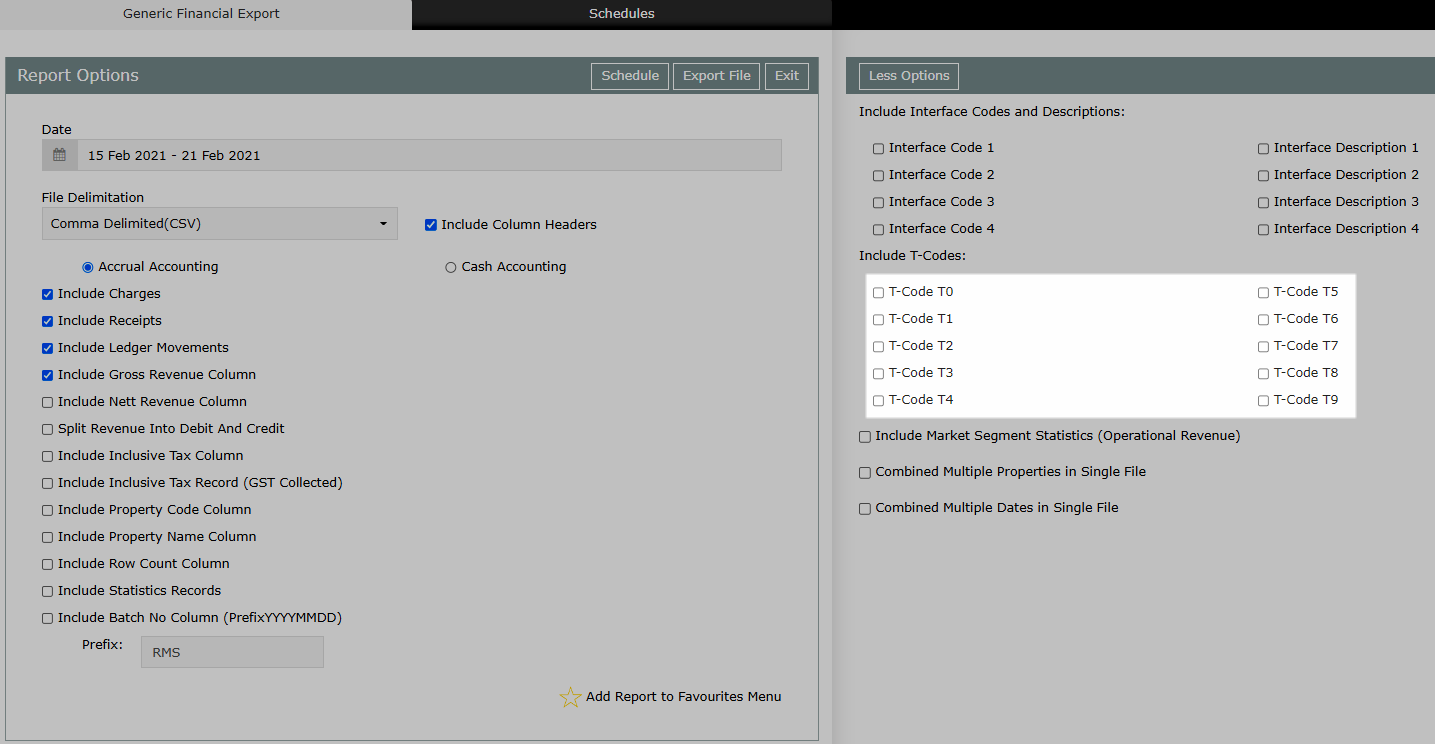
Select the checkbox 'Combine Multiple Properties in Single File'.
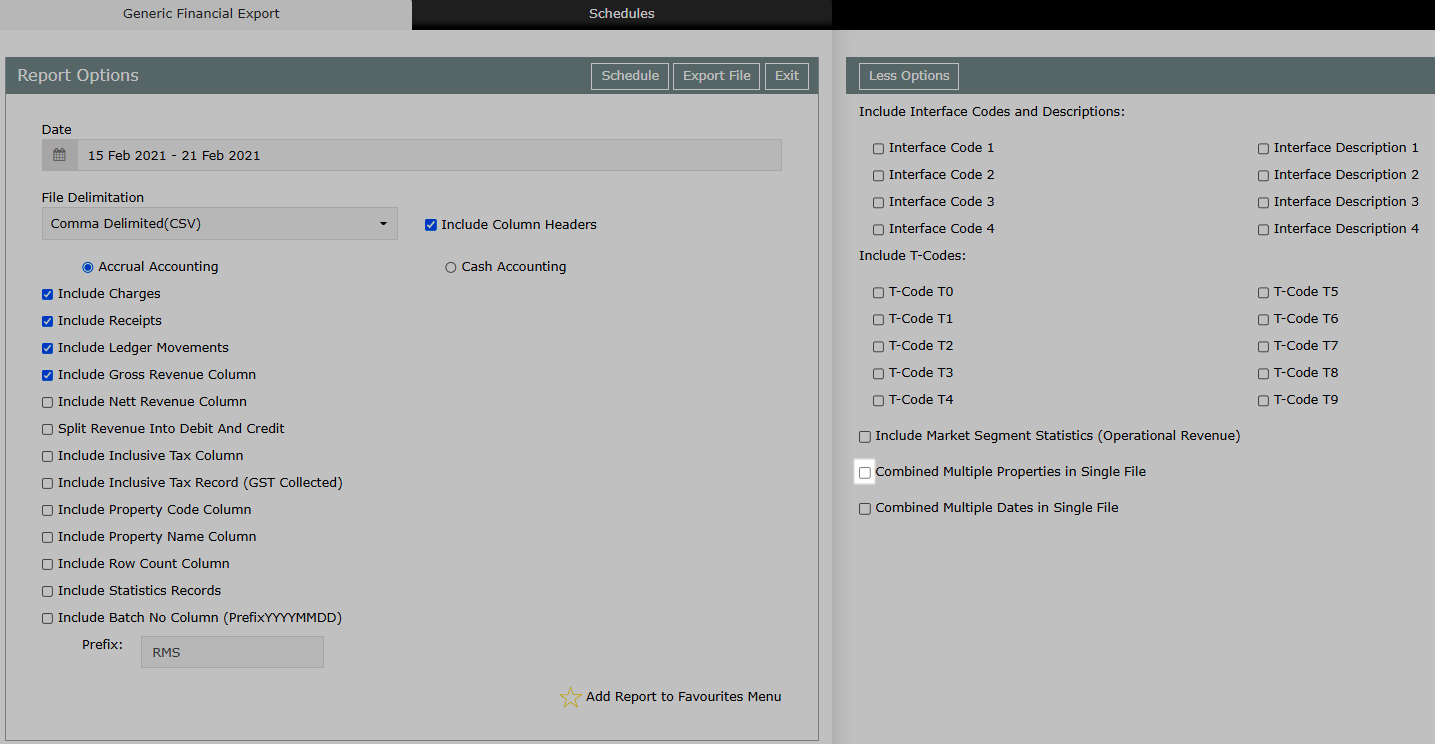
Select the checkbox 'Combine Multiple Dates in Single File'.
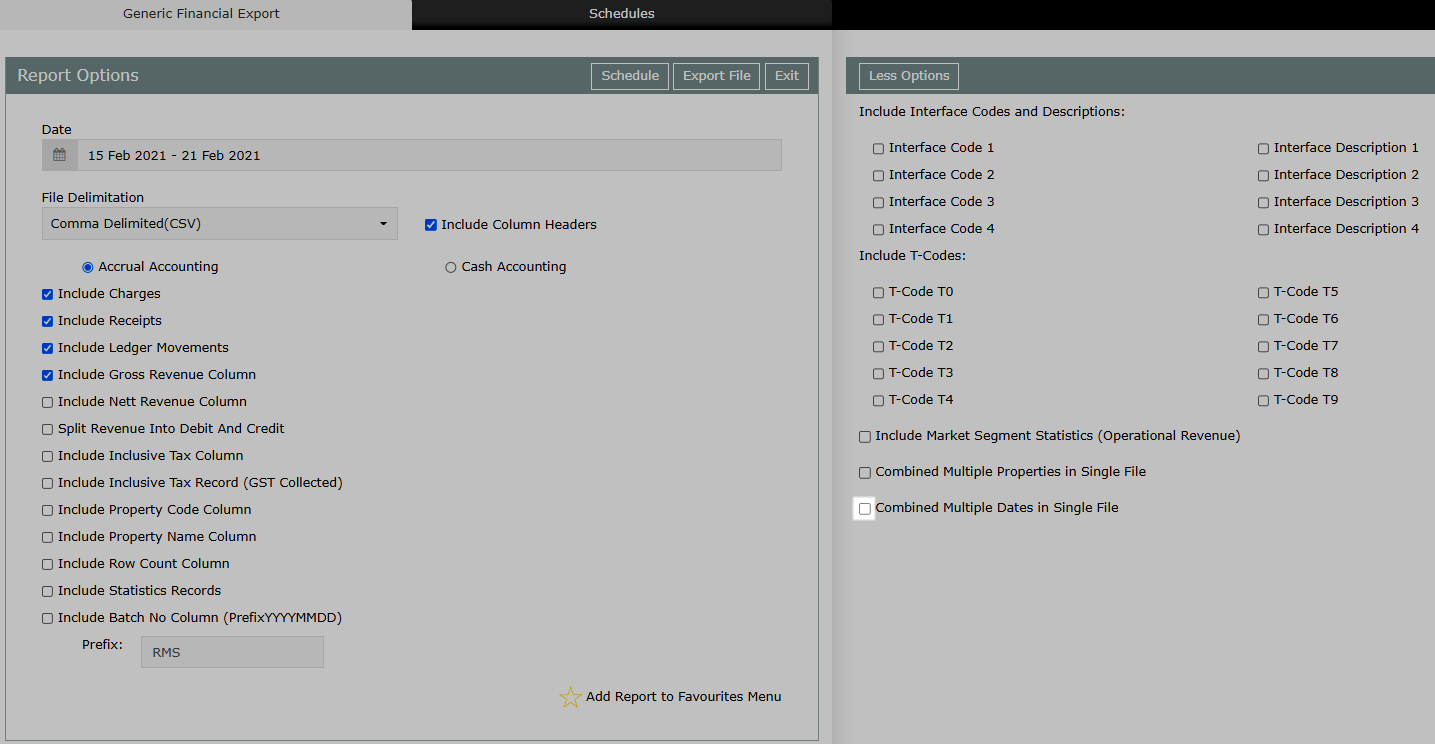
Select 'Export File' to generate the export with the selected options.
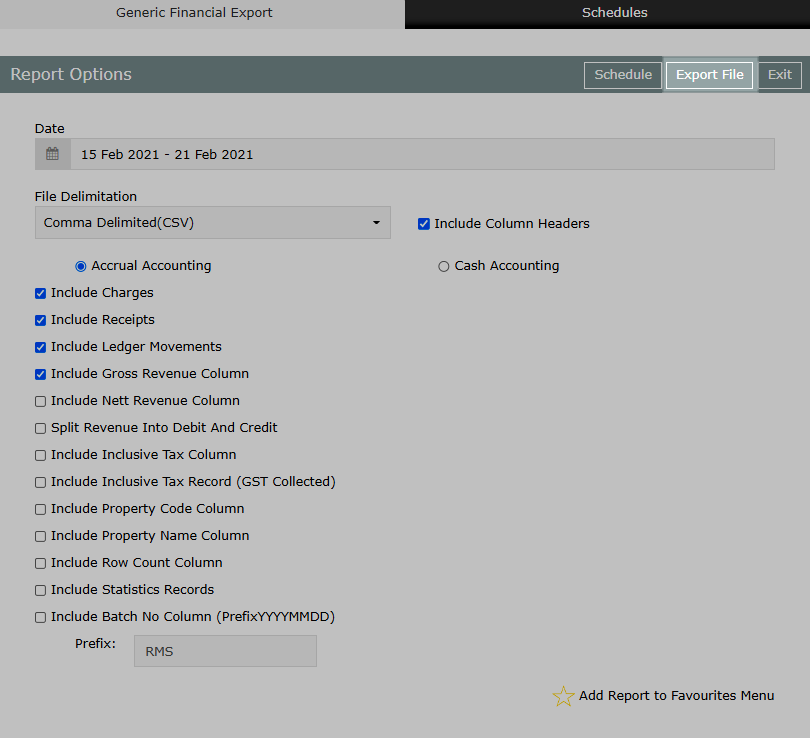
The Generic Financial Export file will be generated using the selected options.