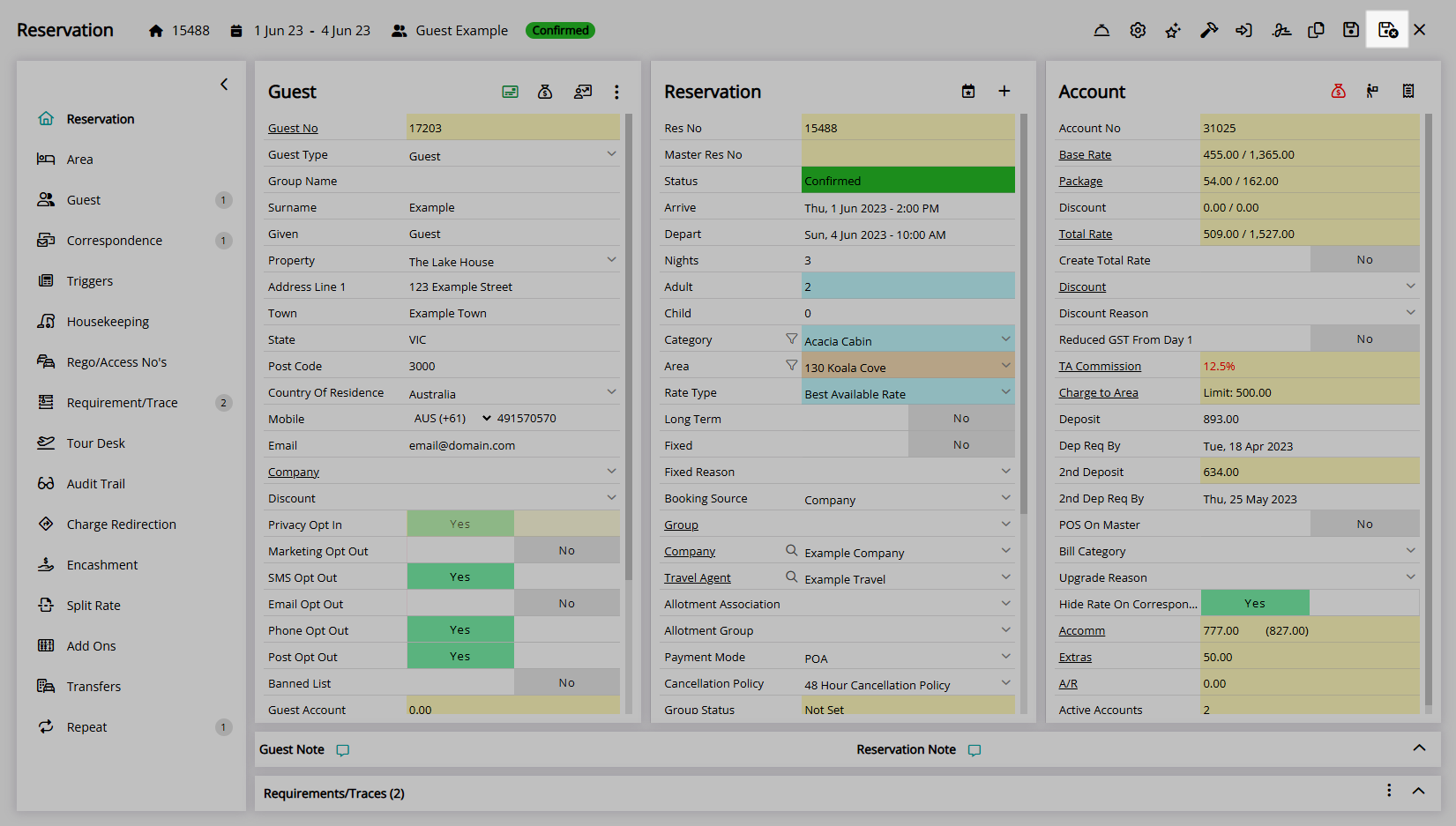Reservation Travel Agent Commission Override
Change the commission amount or type on a Reservation in RMS.
The Travel Agent Commission can be overridden on a Reservation.
-
Information
-
Use
- Add Button
Information
The Travel Agent Commission can be overridden on a Reservation.
A Travel Agent Commission is an amount payable to a Travel Agent, Online Travel Agent or Distributor for receiving a Reservation through their service.
The Travel Agent Commission Override on a Reservation can be used to change the commission amount payable to a Travel Agent or lock in the existing Travel Agent Commission Amount before making changes to the length of stay or Total Rate on the Reservation that would otherwise result in a change in the commission amount payable.
Changing the length of stay on a Reservation when the Travel Agent Commission is Agent Collect and Nett Payment was received from the agent without overriding the Travel Agent Commission on the Reservation will update the commission paid to the agent to reflect the changes made.
Changing the length of stay on a Reservation will attribute any additional Reservation Nights to the Travel Agent on statistical reports and deduct from any Travel Agent Allotments for the new Reservation Stay Dates.
Changes to the Travel Agent Commission Amount after the Reservation is in 'Departed' status will not change the Travel Agent Commission created on the Travel Agent Commission Account.
To update the Commission Account with the changes made the Reservation Status will need to be set back to 'Unconfirmed' or 'Confirmed' and then moved to 'Departed' status after making the necessary amendments.

Travel Agent, Wholesaler, Reservation, Guest, Rate and Tax are default System Labels that can be customised.

Users will require Security Profile access to use this feature.
-
Use
- Add Button
Use
- Go to the Toolbar Menu Reservation Search in RMS.
- Enter the Guest Name or Reservation Number and press 'Enter'.
- Select the 'TA Commission' in the Account section.
- Select a Commission Type.
- Enter the Commission Amount.
- Save/Exit.

Overriding the Travel Agent Commission Amount on a Reservation where Nett Payment was received from the Agent will not automatically change the payment amount received.
The Travel Agent Commission will display in red when it has been overridden.
The Travel Agent Commission is created on the Travel Agent Commission Account when the Reservation is changed to 'Departed' status.
-
Guide
- Add Button
Guide
Go to the Toolbar Menu Reservation Search in RMS.
Enter the Guest Name or Reservation Number and press 'Enter'.

Select the 'TA Commission' in the Account section.
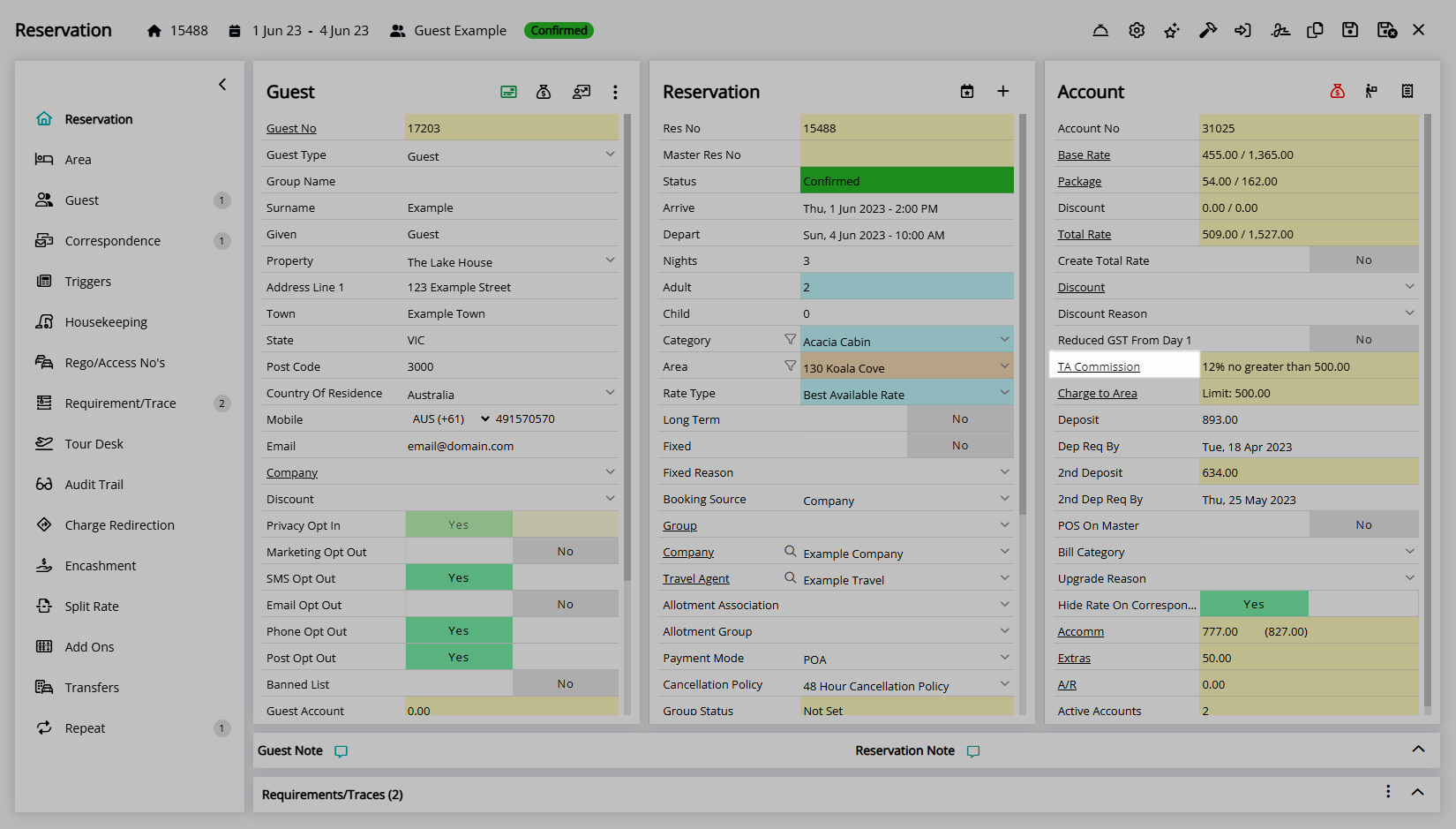
Select a Commission Type.
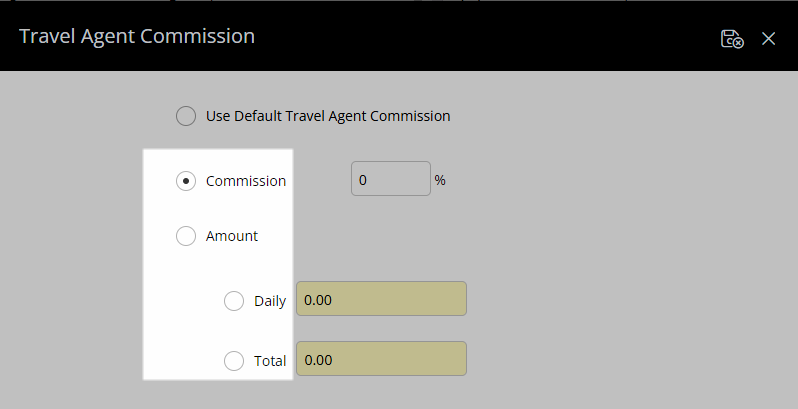
Enter the Commission Amount.
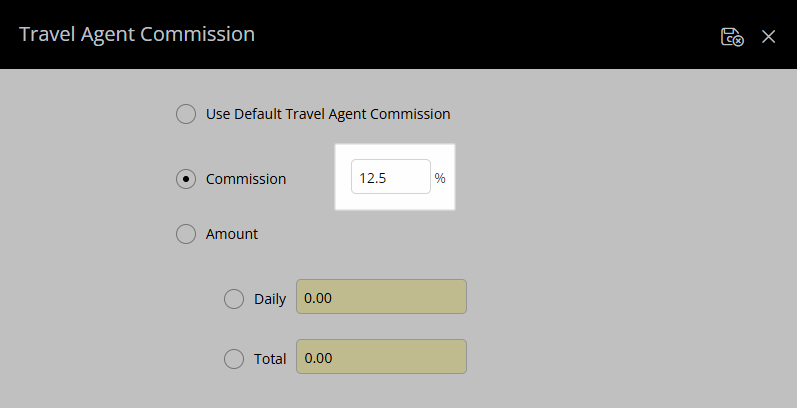
Select the  'Save/Exit' icon to store the changes made and return to the Reservation.
'Save/Exit' icon to store the changes made and return to the Reservation.
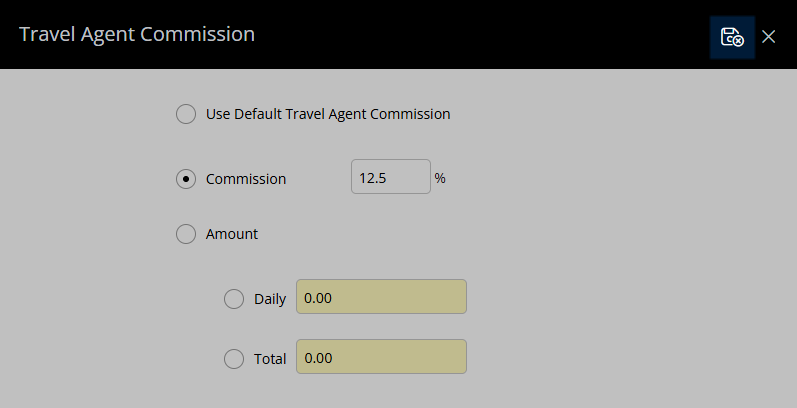
The Travel Agent Commission will display in red when it has been overridden.
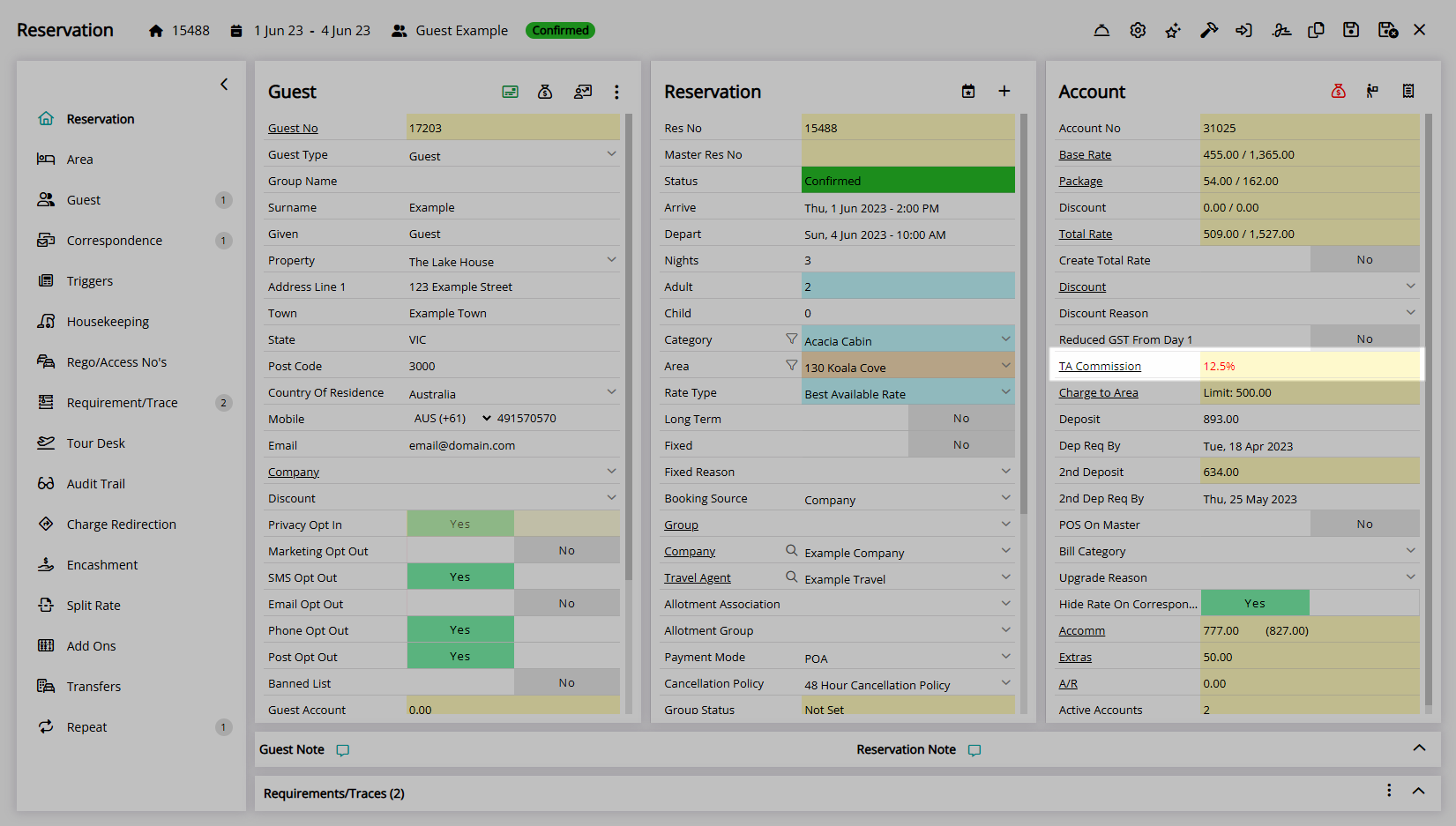
The Travel Agent Commission is created on the Travel Agent Commission Account when the Reservation is changed to 'Departed' status.
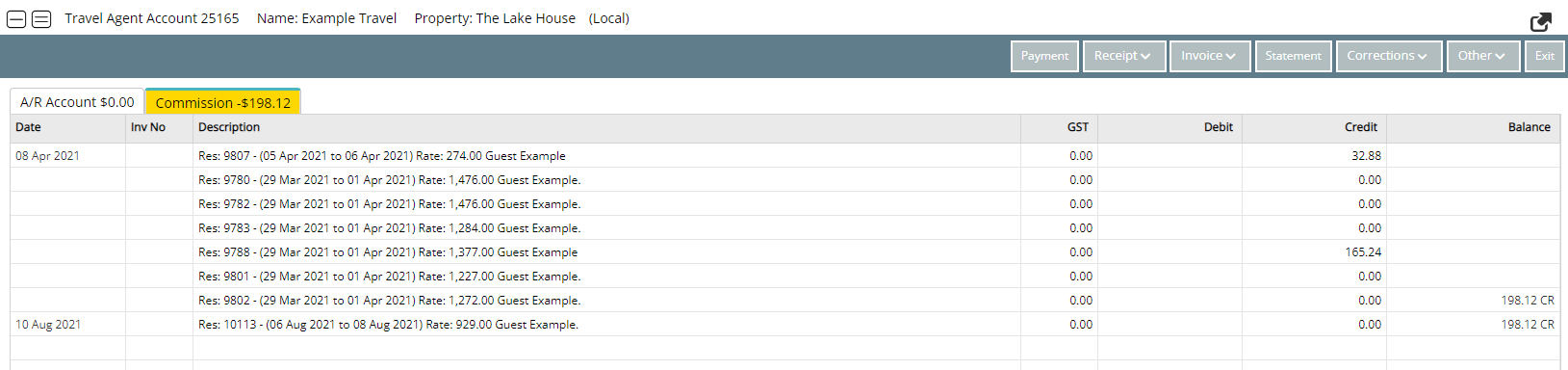
Select the  'Save/Exit' icon to store the changes made and leave the Reservation.
'Save/Exit' icon to store the changes made and leave the Reservation.
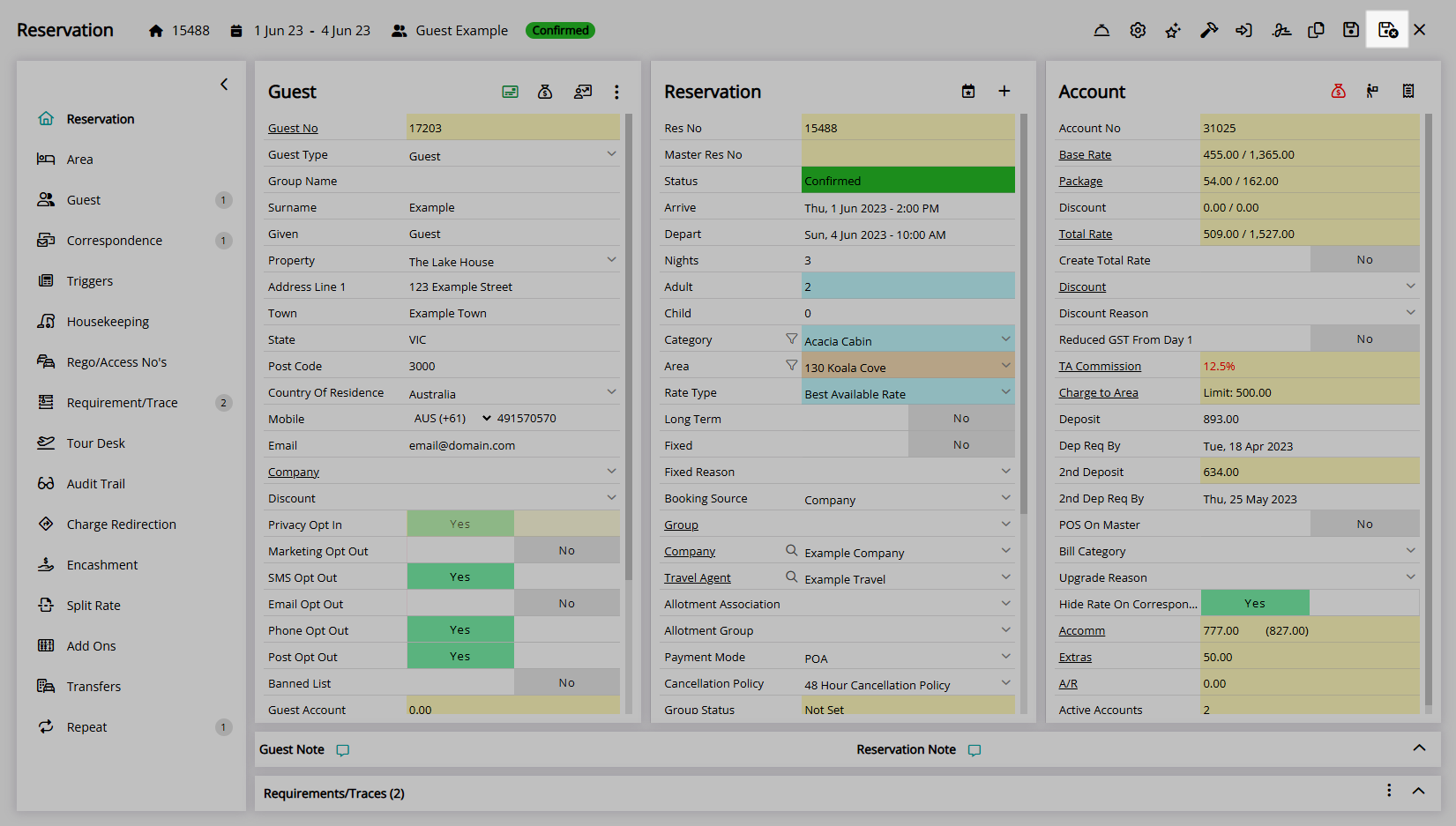
Use
- Go to the Toolbar Menu Reservation Search in RMS.
- Enter the Guest Name or Reservation Number and press 'Enter'.
- Select the 'TA Commission' in the Account section.
- Select a Commission Type.
- Enter the Commission Amount.
- Save/Exit.

Overriding the Travel Agent Commission Amount on a Reservation where Nett Payment was received from the Agent will not automatically change the payment amount received.
The Travel Agent Commission will display in red when it has been overridden.
The Travel Agent Commission is created on the Travel Agent Commission Account when the Reservation is changed to 'Departed' status.
-
Guide
- Add Button
Guide
Go to the Toolbar Menu Reservation Search in RMS.
Enter the Guest Name or Reservation Number and press 'Enter'.

Select the 'TA Commission' in the Account section.
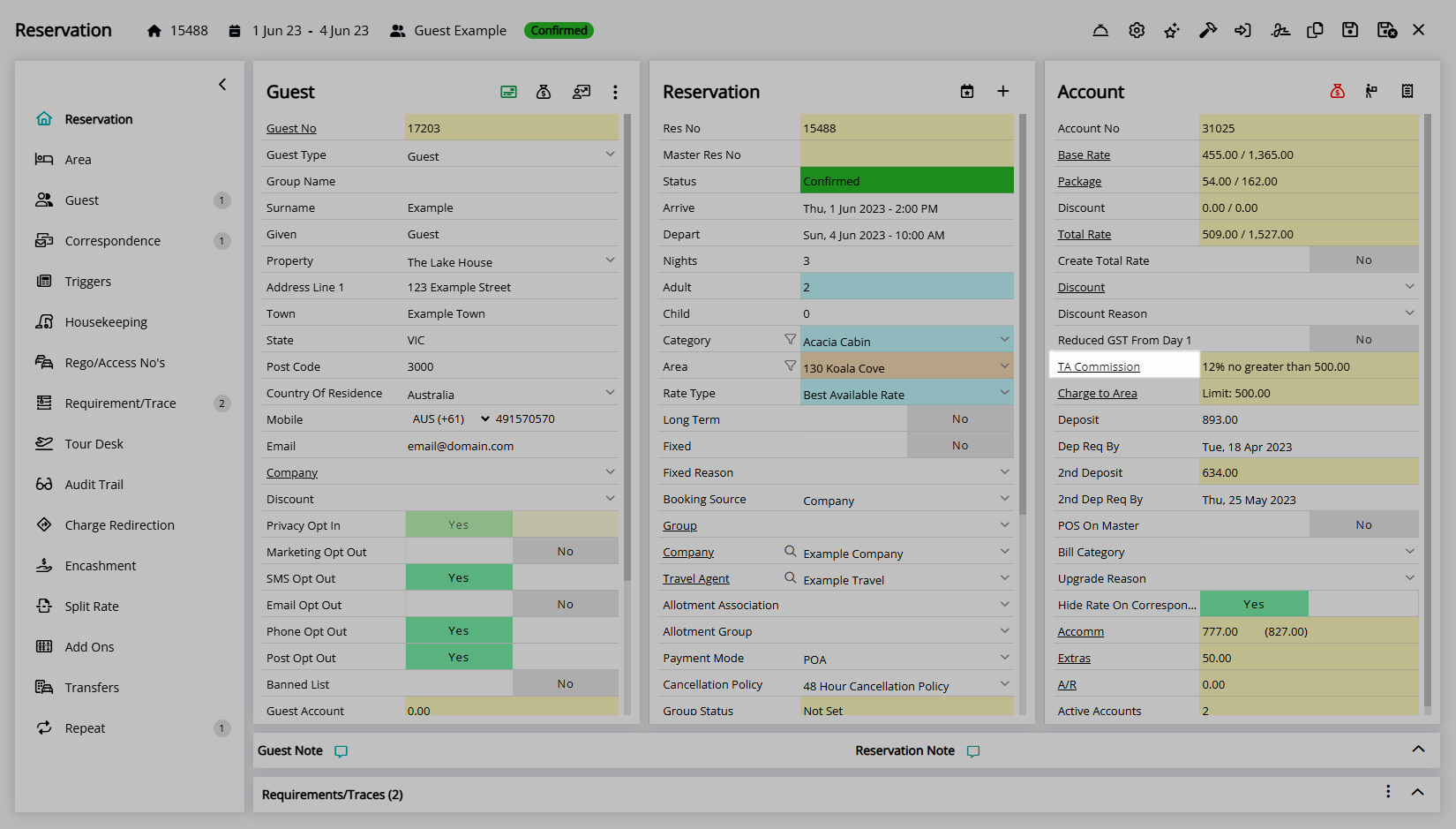
Select a Commission Type.
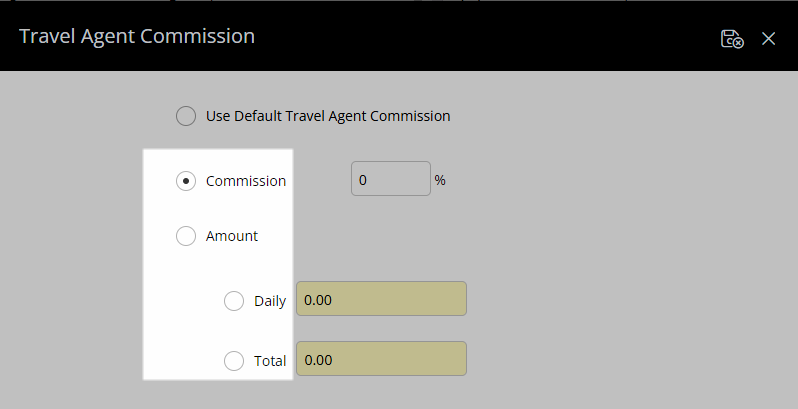
Enter the Commission Amount.
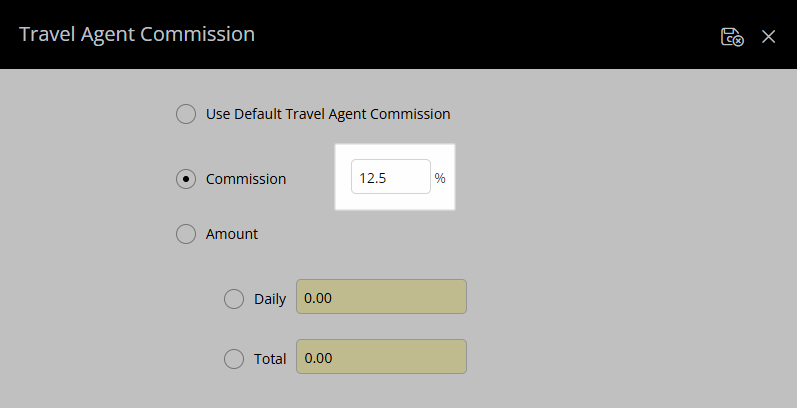
Select the  'Save/Exit' icon to store the changes made and return to the Reservation.
'Save/Exit' icon to store the changes made and return to the Reservation.
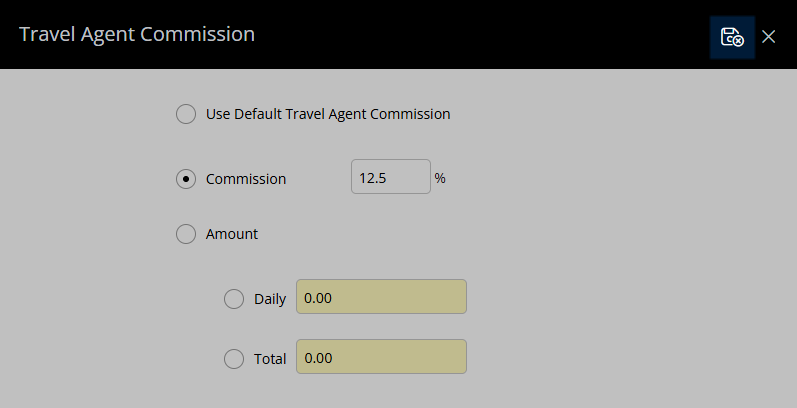
The Travel Agent Commission will display in red when it has been overridden.
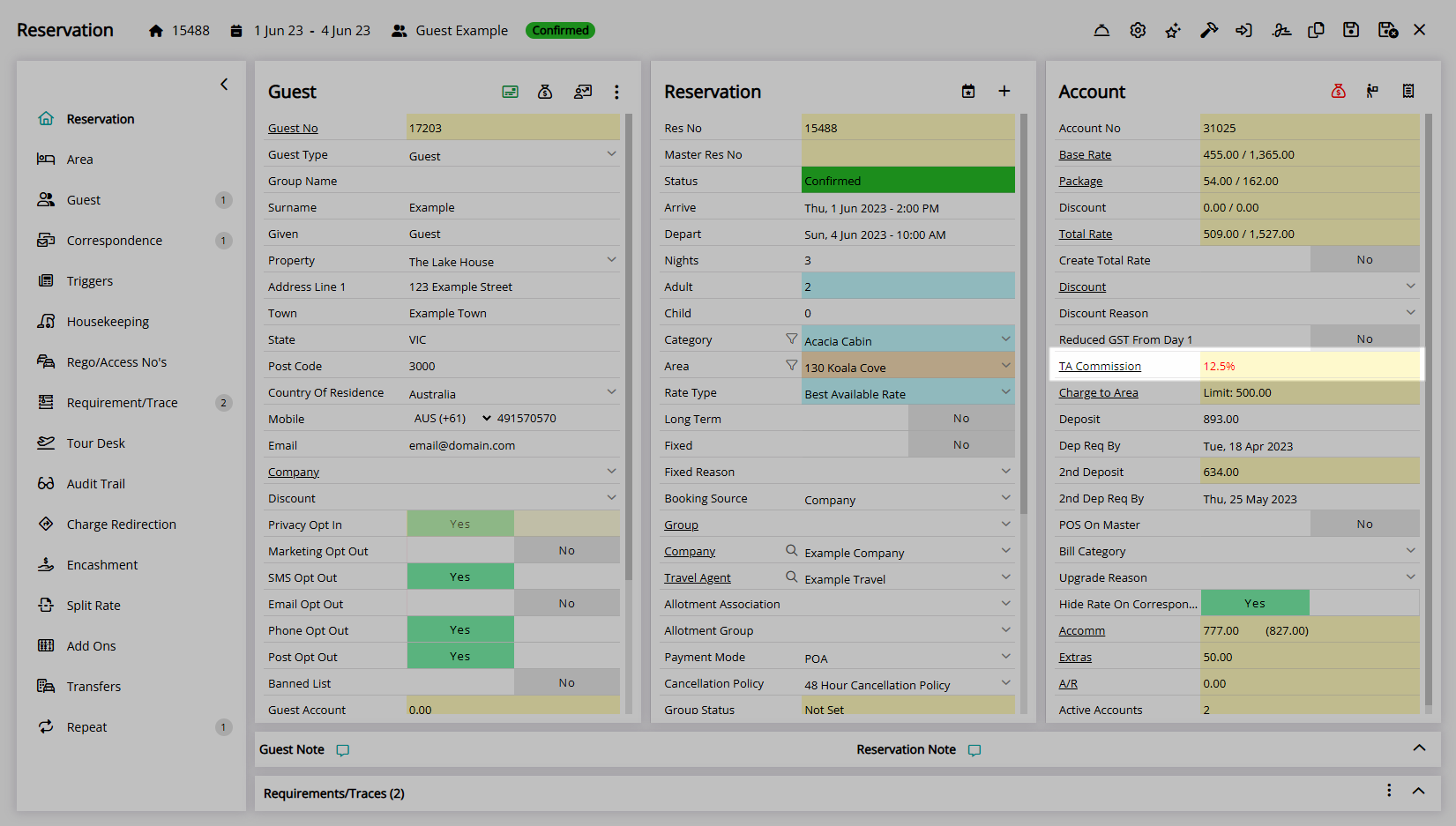
The Travel Agent Commission is created on the Travel Agent Commission Account when the Reservation is changed to 'Departed' status.
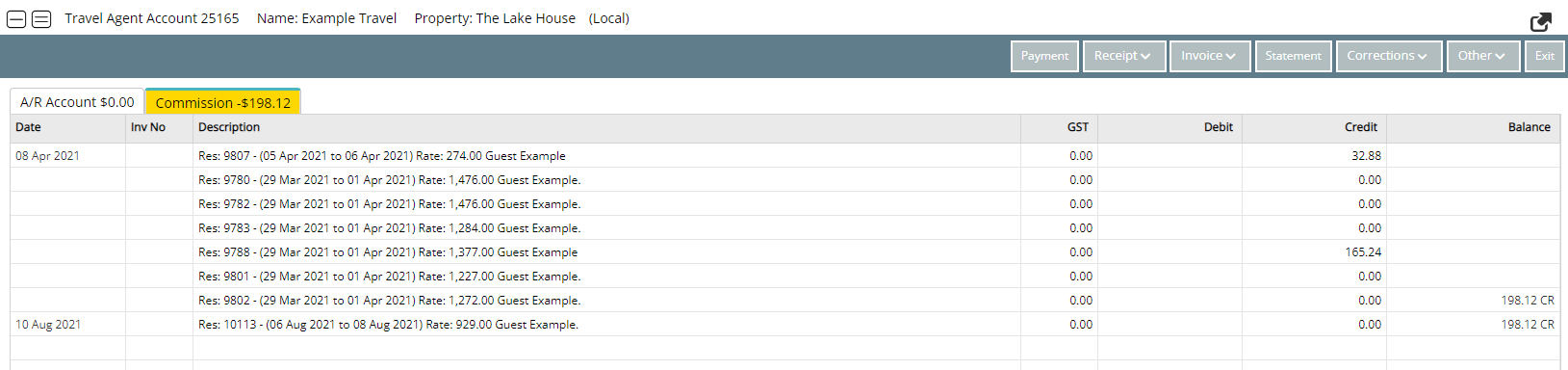
Select the  'Save/Exit' icon to store the changes made and leave the Reservation.
'Save/Exit' icon to store the changes made and leave the Reservation.