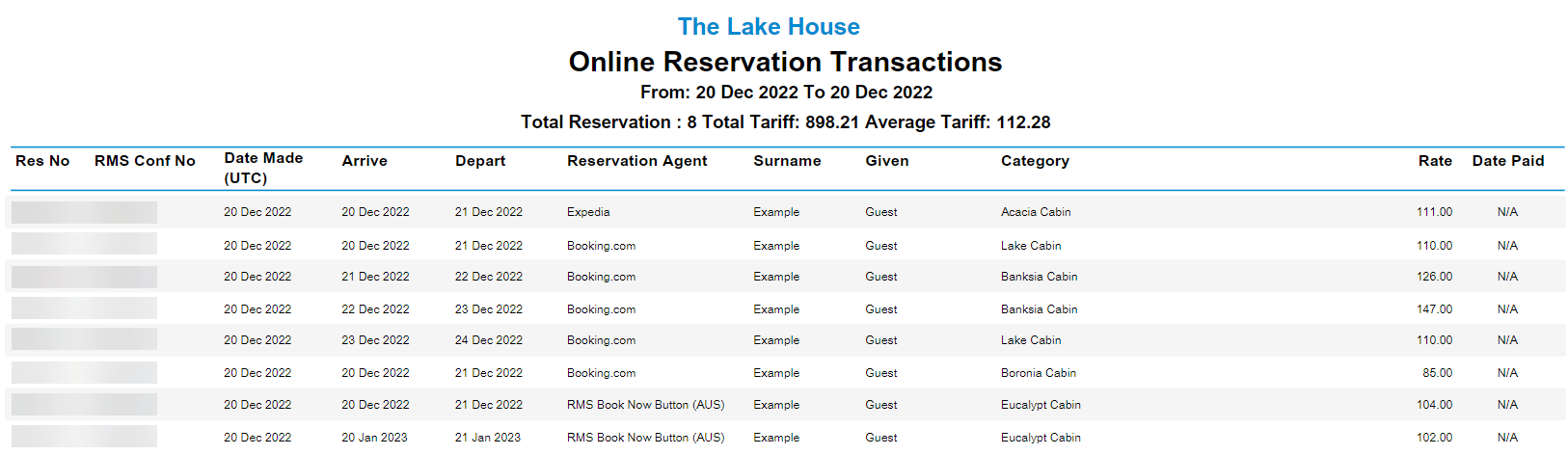Online Reservation Transactions Report
Report all online reservations and payments for a selected date range in RMS.
The Online Reservation Transactions report provides a list of all Reservations and Deposits made via the RMS Internet Booking Engine and other Online Channels for the selected date range.
-
Information
-
Use
- Add Button
Information
The Online Reservation Transactions report provides a list of all Reservations and Deposits made via the RMS Internet Booking Engine and other online Channel Manager Connections for the selected date range.
Deposits can be setup in RMS to obtain payment as security for Reservations made via the RMS Internet Booking Engine and other online Channel Manager Connections.
The Online Reservation Transactions report includes the following information:
| Column | Description |
|---|---|
| Res No | The Reservation Number associated with the Reservation. |
| RMS Conf No | The unique Online Confirmation Number associated with the Reservation. Reservations made via REST API will display as 'REST API'. |
| Date Made | The actual date the Reservation was created. |
| Arrive | The Arrival Date selected on the Reservation. |
| Depart | The Departure Date selected on the Reservation. |
| Reservation Agent | The Source Channel the Reservation was made. |
| Surname | The Primary Guest Surname on the Reservation. |
| Given | The Primary Guest Given Name on the Reservation. |
| Category | The Category selected on the Reservation. |
| Rate | The Nightly Rate value on the Reservation. |
| Date Paid | The Transaction Posted date for the Deposit on the Reservation. Where Deposits are not accepted during the online booking process, this will display as 'N/A'. |

The RMS Online module is required to use the RMS Internet Booking Engine.
Use Scheduled Reports to automate delivery of the Online Reservations Transaction report.
Reservation, Guest, Rate and Category are default System Labels that can be customised.

Users will require Security Profile access to view this report.
-
Use
- Add Button
Use
- Go to Reports > Online > Online Reservation Transactions in the Side Menu of RMS.
- Select the Date Range.
- Select the Categories.
- Select the 'Group By' option.
- Select the 'Sort By' option.
- Optional: Select the checkbox ‘Show Guest Contact Information’.
- Select ‘Build’ to generate the report using the selected options.
-
Guide
- Add Button
Guide
Go to Reports > Online > Online Reservation Transactions in the Side Menu of RMS.
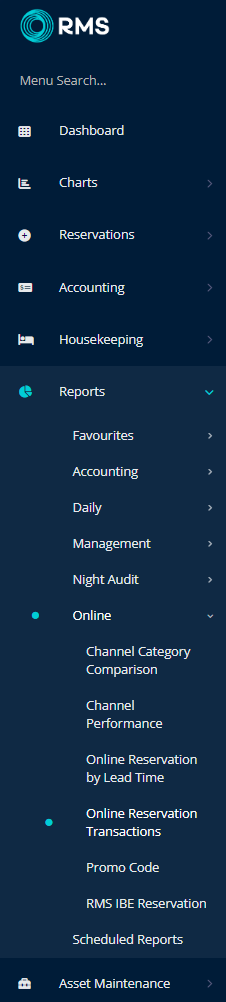
Select the Date Range.
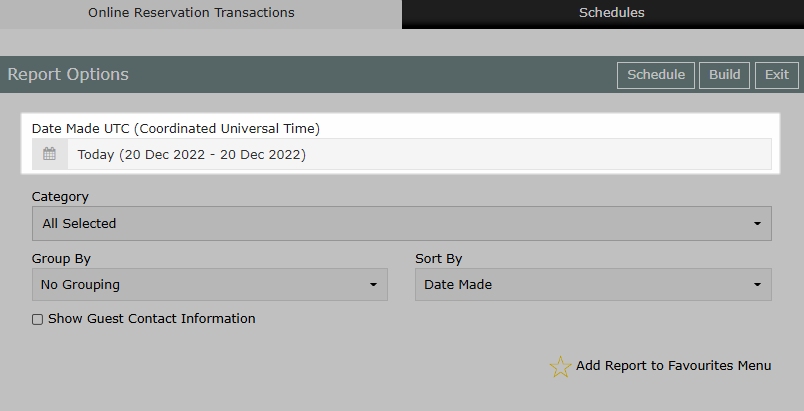
Select the Categories.
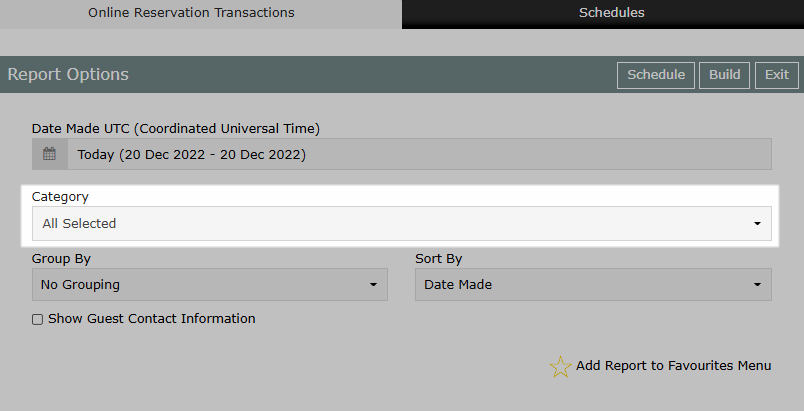
Select the 'Group By' option.
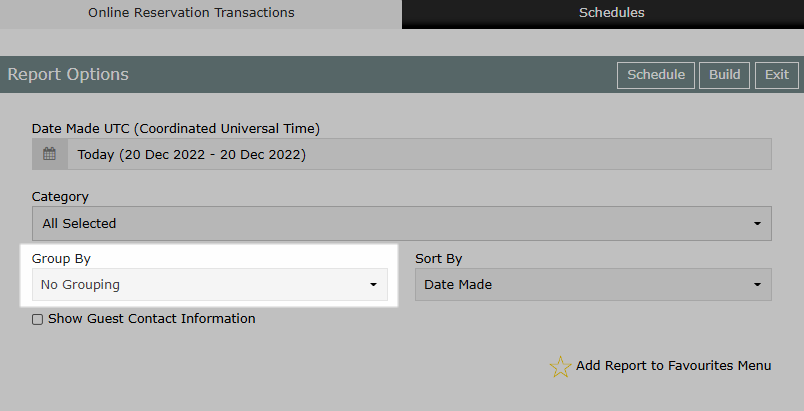
Select the 'Sort By' option.
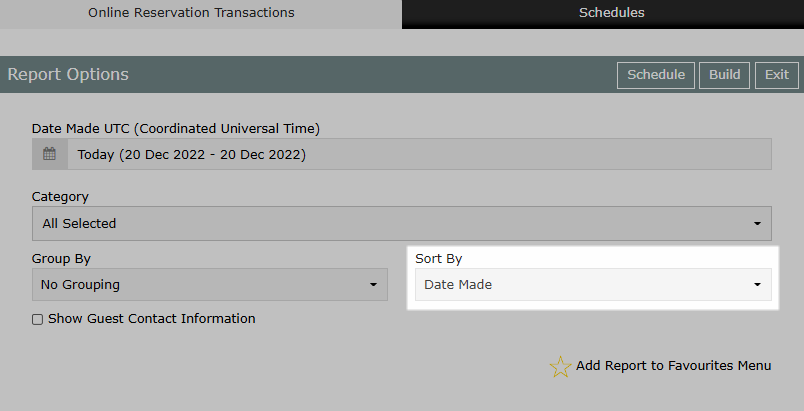
Optional: Select the checkbox ‘Show Guest Contact Information’.
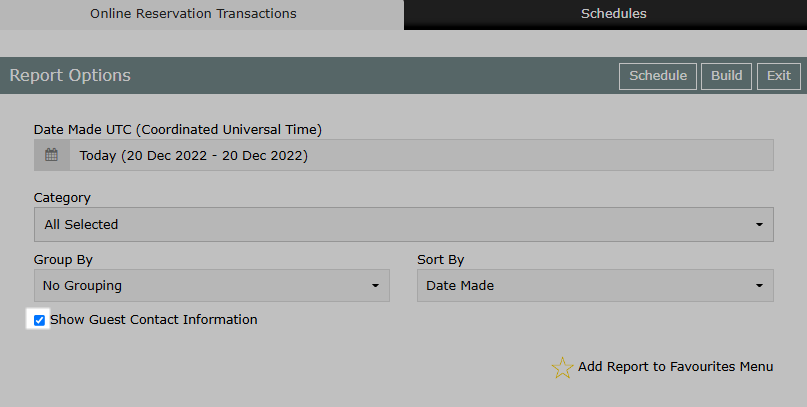
Select ‘Build’ to generate the report using the selected options.
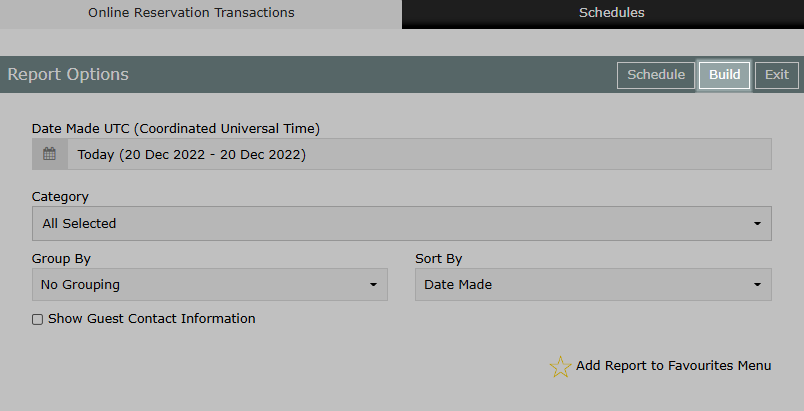
The Online Reservations Transaction report will display a list of all Online Reservations and Payments made for the selected date range.
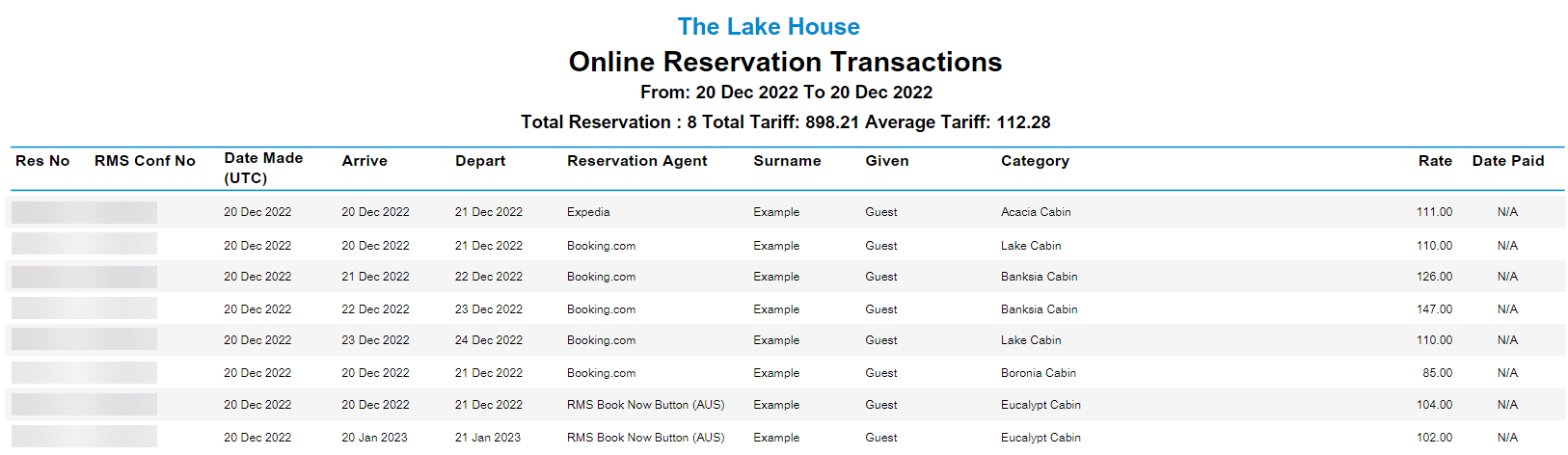
Use
- Go to Reports > Online > Online Reservation Transactions in the Side Menu of RMS.
- Select the Date Range.
- Select the Categories.
- Select the 'Group By' option.
- Select the 'Sort By' option.
- Optional: Select the checkbox ‘Show Guest Contact Information’.
- Select ‘Build’ to generate the report using the selected options.
-
Guide
- Add Button
Guide
Go to Reports > Online > Online Reservation Transactions in the Side Menu of RMS.
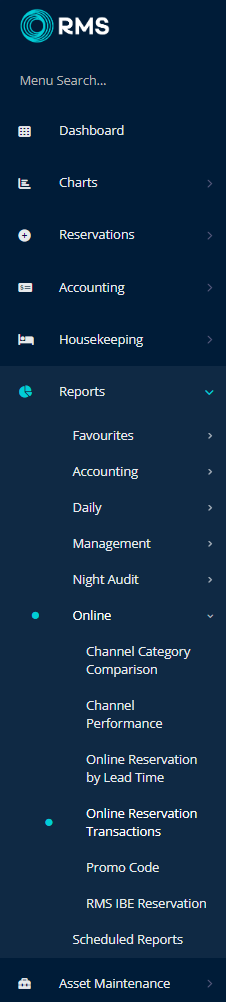
Select the Date Range.
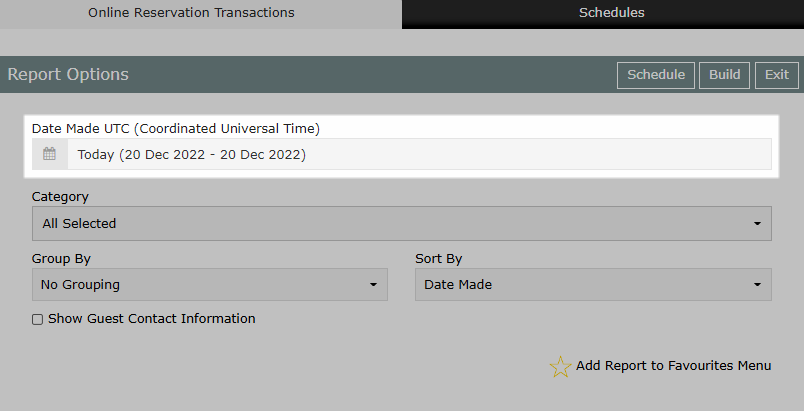
Select the Categories.
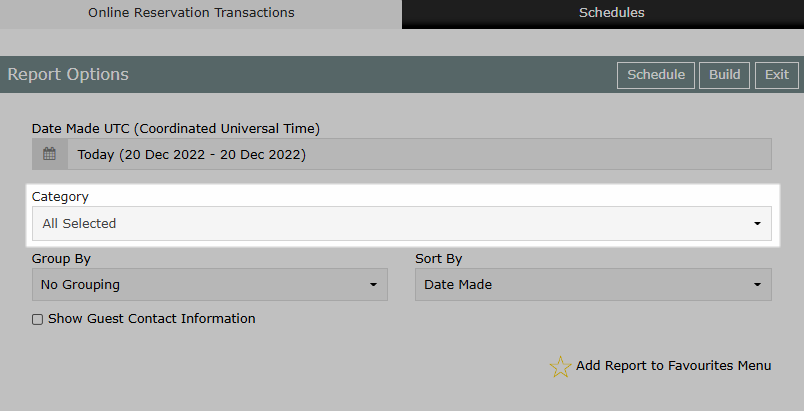
Select the 'Group By' option.
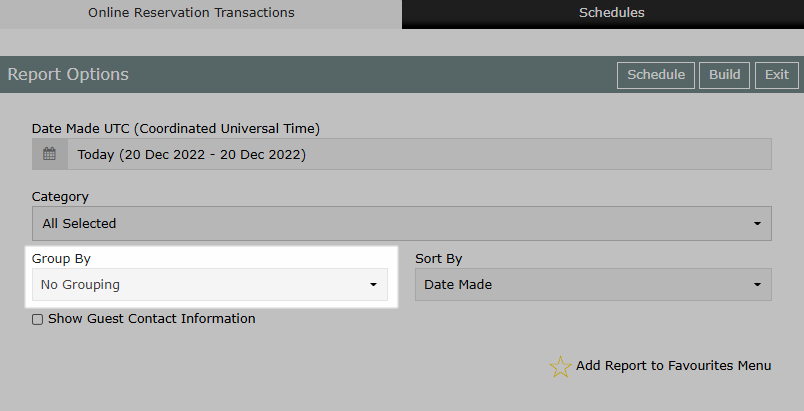
Select the 'Sort By' option.
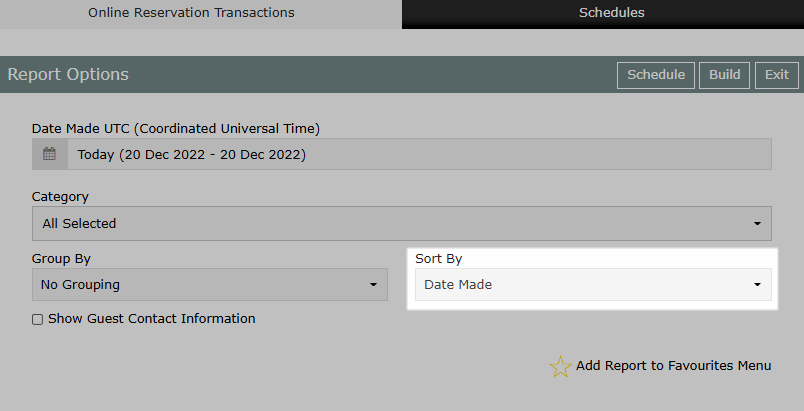
Optional: Select the checkbox ‘Show Guest Contact Information’.
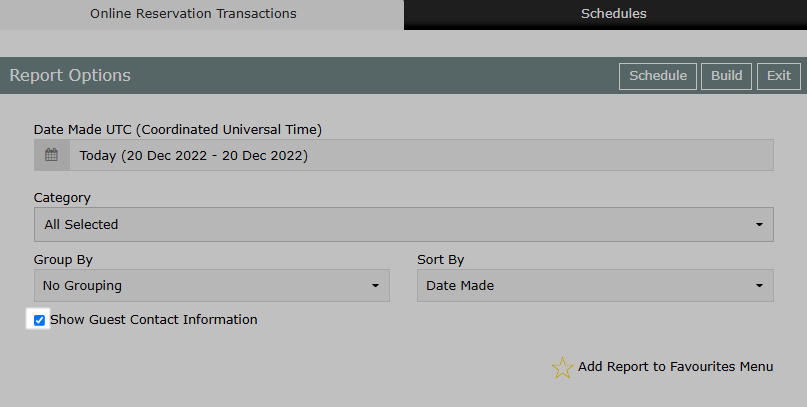
Select ‘Build’ to generate the report using the selected options.
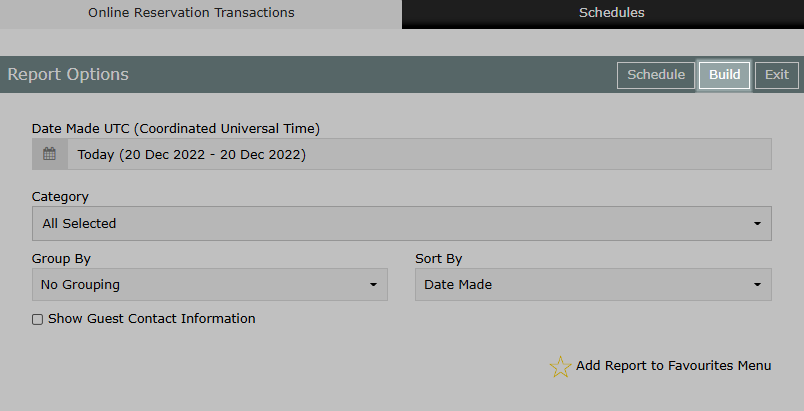
The Online Reservations Transaction report will display a list of all Online Reservations and Payments made for the selected date range.