Reservation SMS Out
Send an SMS on a Reservation in RMS.
Reservation SMS Out is an option to send an SMS on a Reservation when using the 2-Way SMS module.
-
Information
-
Use
- Add Button
Information
Reservation SMS Out is an option to send an SMS on a Reservation when using the 2-Way SMS module.
The 2-Way SMS module enables sending SMS in RMS and receiving replies in the Message Centre.
An SMS template is a preset message that can be selected when sending an SMS in RMS using the 2-Way SMS module.
SMS can be sent on the 'Correspondence' tab of a Guest Profile or Reservation, in the Message Centre, and on In/Out Movements or using Triggered Correspondence.
SMS is a Short Messaging Service designed for brief communication to or between mobile devices and are 160 characters long.
Every character or keystroke entered on an SMS template including spaces and line breaks contributes to the overall character count.
A reply to an SMS sent in RMS will create an SMS Conversation in the Message Centre containing the original SMS and the reply SMS.
Additional SMS can be sent and received directly in the Message Centre using an existing SMS Conversation or by creating a new SMS Conversation.
Additional SMS sent from the 'Correspondence' tab of a Guest Profile or Reservation, on In/Out Movements or via Triggered Correspondence will create a new SMS Conversation if a reply is received.
The 'Mobile' field on the Guest Profile includes a country code which is used for sending an SMS.
The Country Code is allocated to the Guest using the selected Country of Residence. If no country is selected on the Guest Profile RMS will assign the country code of the Property to the mobile number entered.
Fees charges to a Guest for replying to an SMS sent in RMS are determined by the Guest's mobile service provider.
Data populated for inserted Merge Fields will alter the character count of the SMS.
To send a multi-part SMS in chronological order the SMS provider includes a series of special hidden characters in the SMS.
To accommodate the required hidden characters the character limit per SMS for a multi-part SMS is capped at the following.
| SMS | Character Limit |
|---|---|
| 1 | 160 |
| 2 | 306 |
| 3 | 459 |
| 4 | 612 |
Text longer than the above character limitations does not fit the criteria for the Short Messaging Service and can be converted to an email using a Form Letter.
The SMS History Report can be used to review SMS that have been sent in RMS.
-
Use
- Add Button
Use
- Go to the Toolbar Menu Reservation Search in RMS.
- Enter a Guest Name or Reservation Number and press 'Enter'.
- Navigate to the
 'Correspondence' tab.
'Correspondence' tab. - Select the
 'SMS Send Out' icon.
'SMS Send Out' icon. - Select an SMS.
- Optional: Enter additional text.
- Select the
 'Send' icon.
'Send' icon.
-
Guide
- Add Button
Guide
Go to the Toolbar Menu Reservation Search in RMS.
Enter a Guest Name or Reservation Number and press 'Enter'.

Navigate to the ![]() 'Correspondence' tab.
'Correspondence' tab.
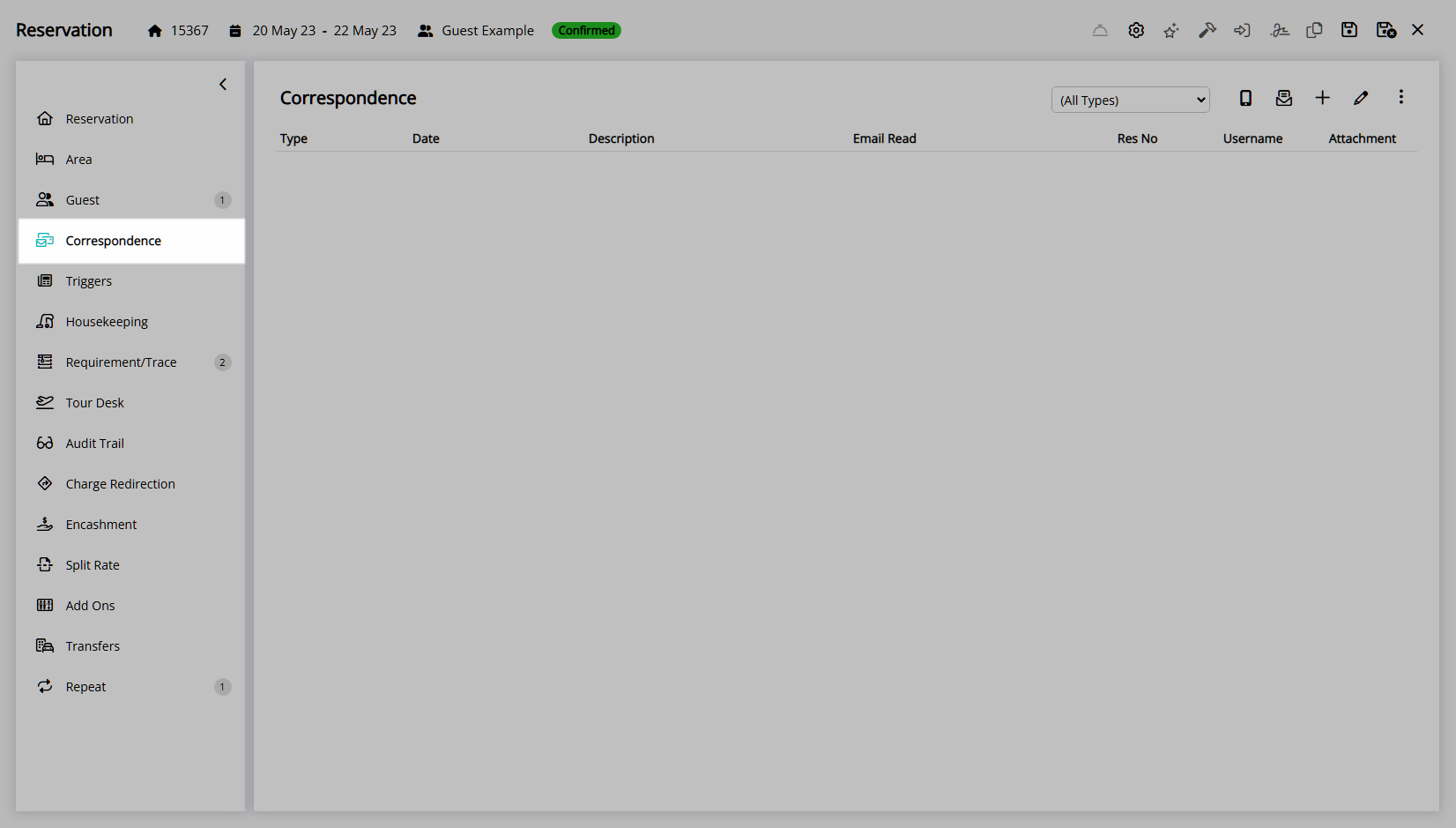
Select the ![]() 'SMS Send Out' icon.
'SMS Send Out' icon.
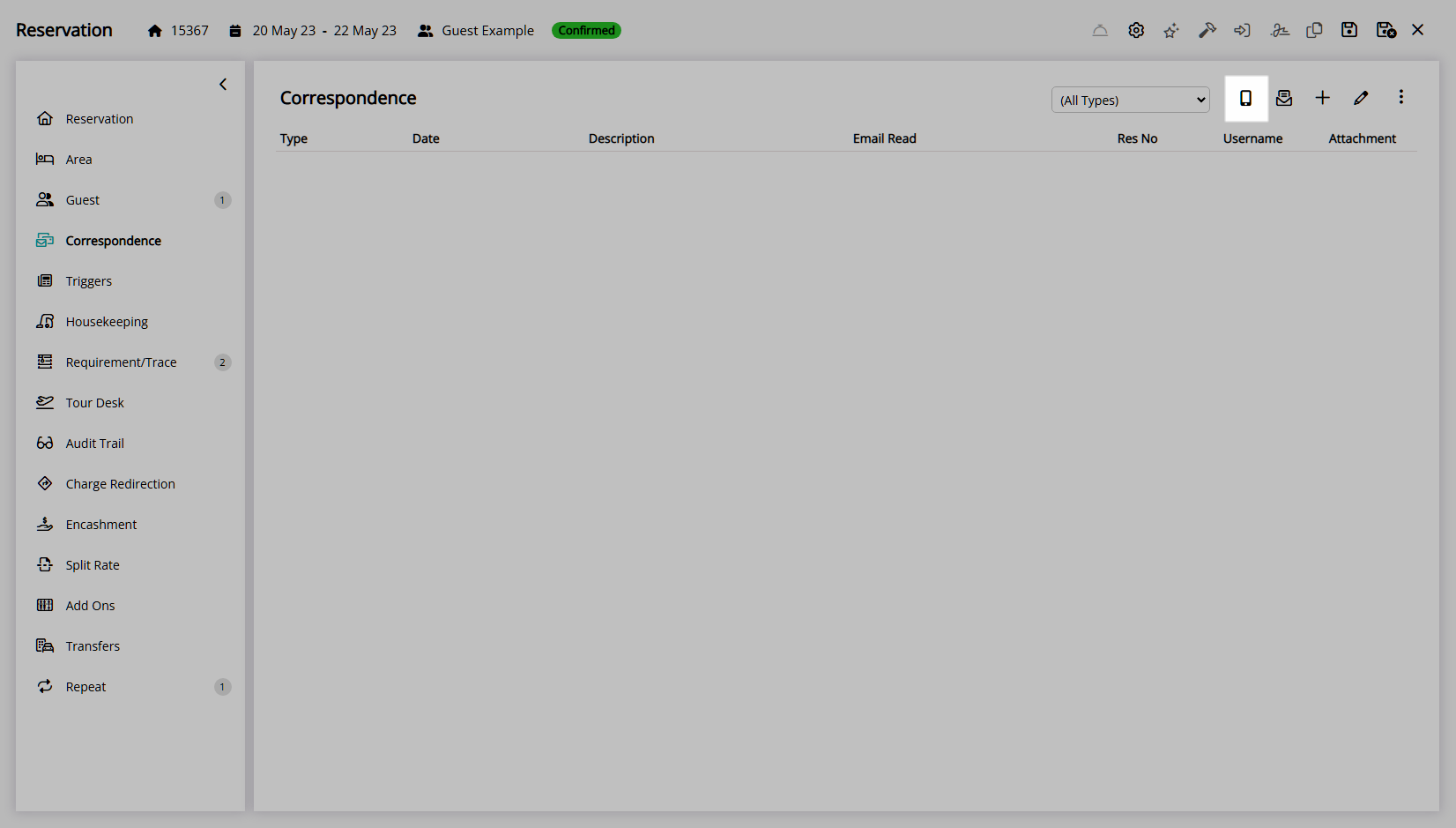
Select an SMS.
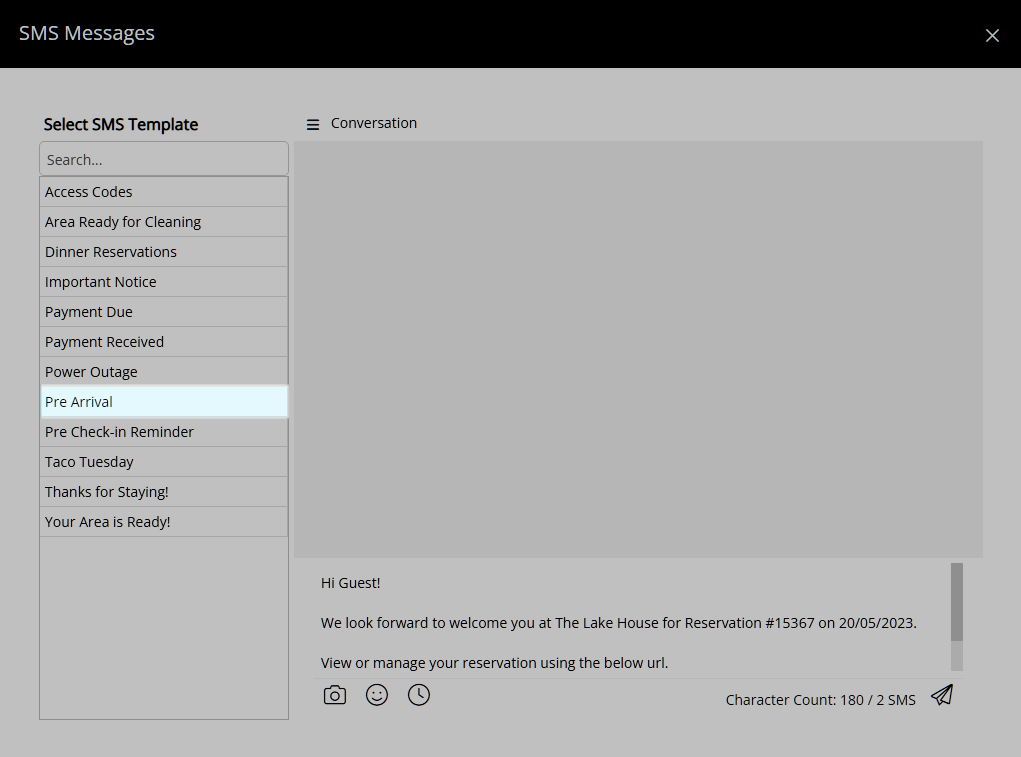
Optional: Enter additional text.
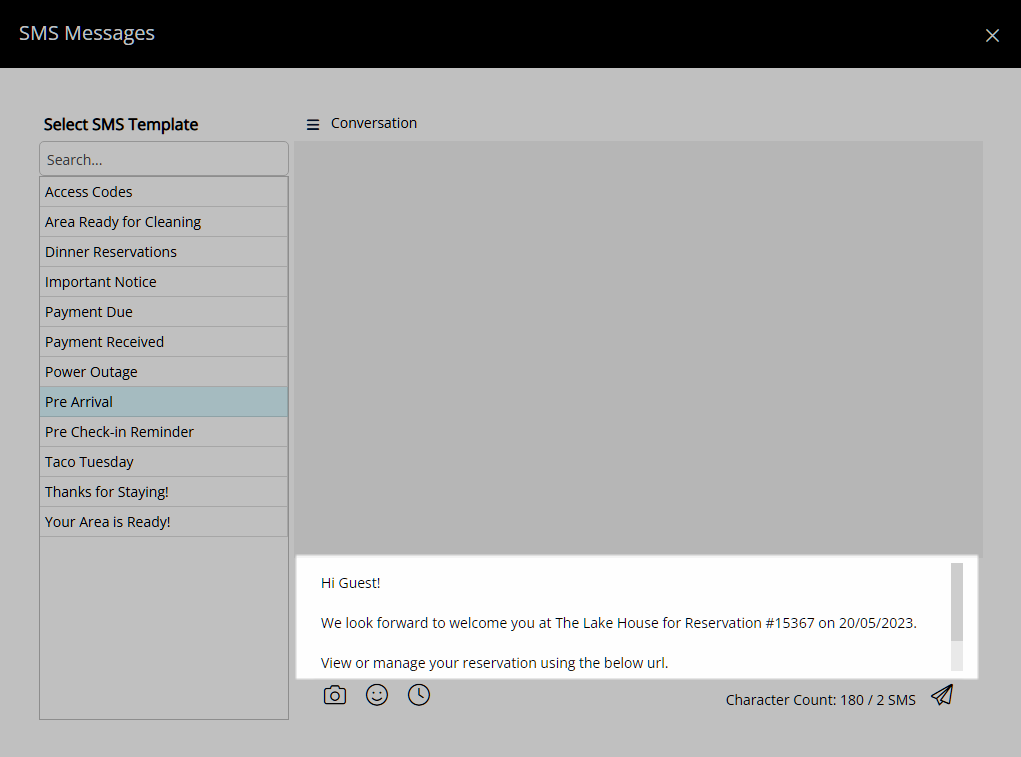
Select the  'Send' icon.
'Send' icon.
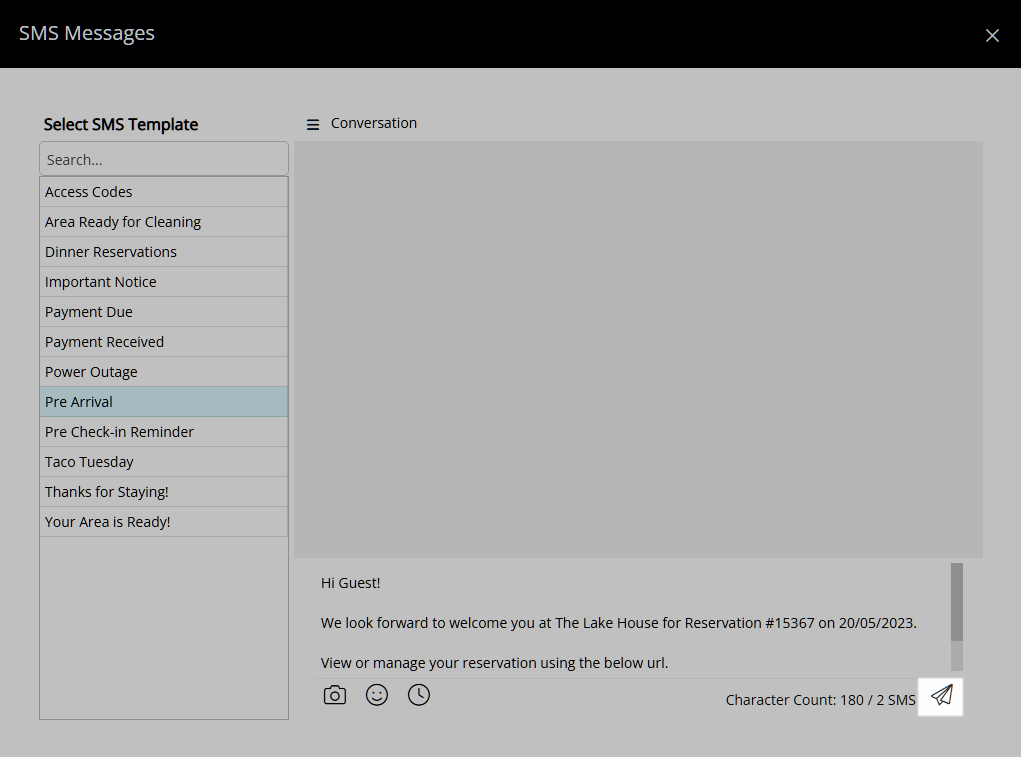
The selected SMS will be sent to the mobile number on the Primary Guest Profile.
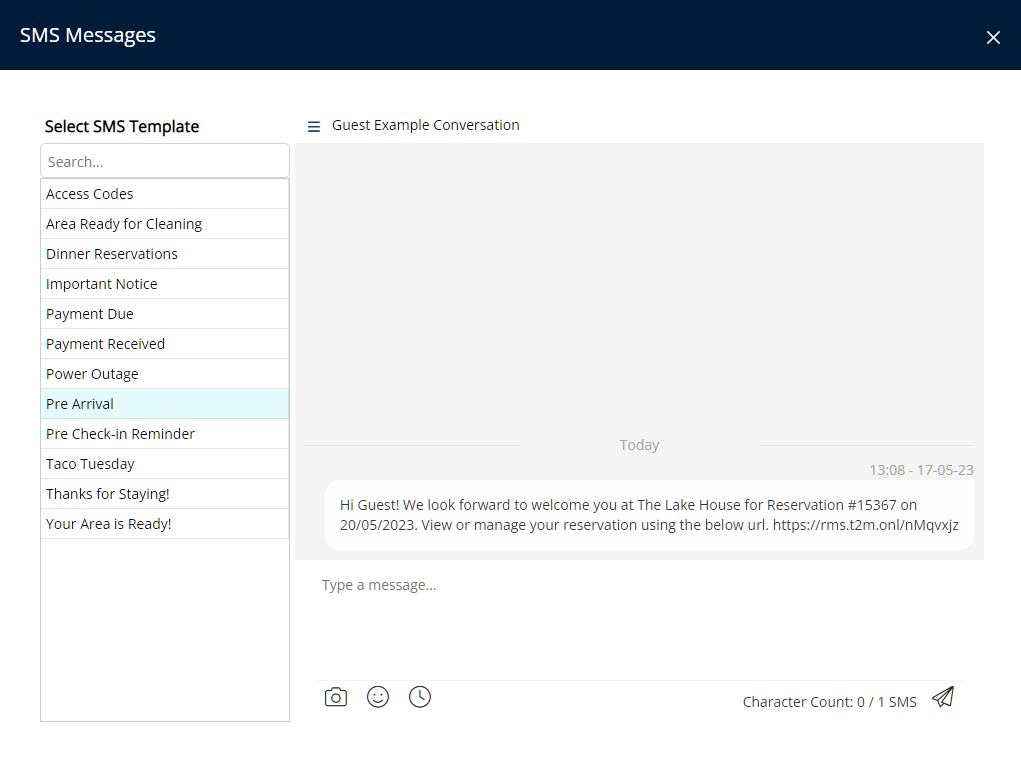
Any reply received will be visible in the SMS Conversation on the 'Correspondence' tab of the Guest Profile and Reservation as well as in the Message Centre.

Use
- Go to the Toolbar Menu Reservation Search in RMS.
- Enter a Guest Name or Reservation Number and press 'Enter'.
- Navigate to the
 'Correspondence' tab.
'Correspondence' tab. - Select the
 'SMS Send Out' icon.
'SMS Send Out' icon. - Select an SMS.
- Optional: Enter additional text.
- Select the
 'Send' icon.
'Send' icon.
-
Guide
- Add Button
Guide
Go to the Toolbar Menu Reservation Search in RMS.
Enter a Guest Name or Reservation Number and press 'Enter'.

Navigate to the ![]() 'Correspondence' tab.
'Correspondence' tab.
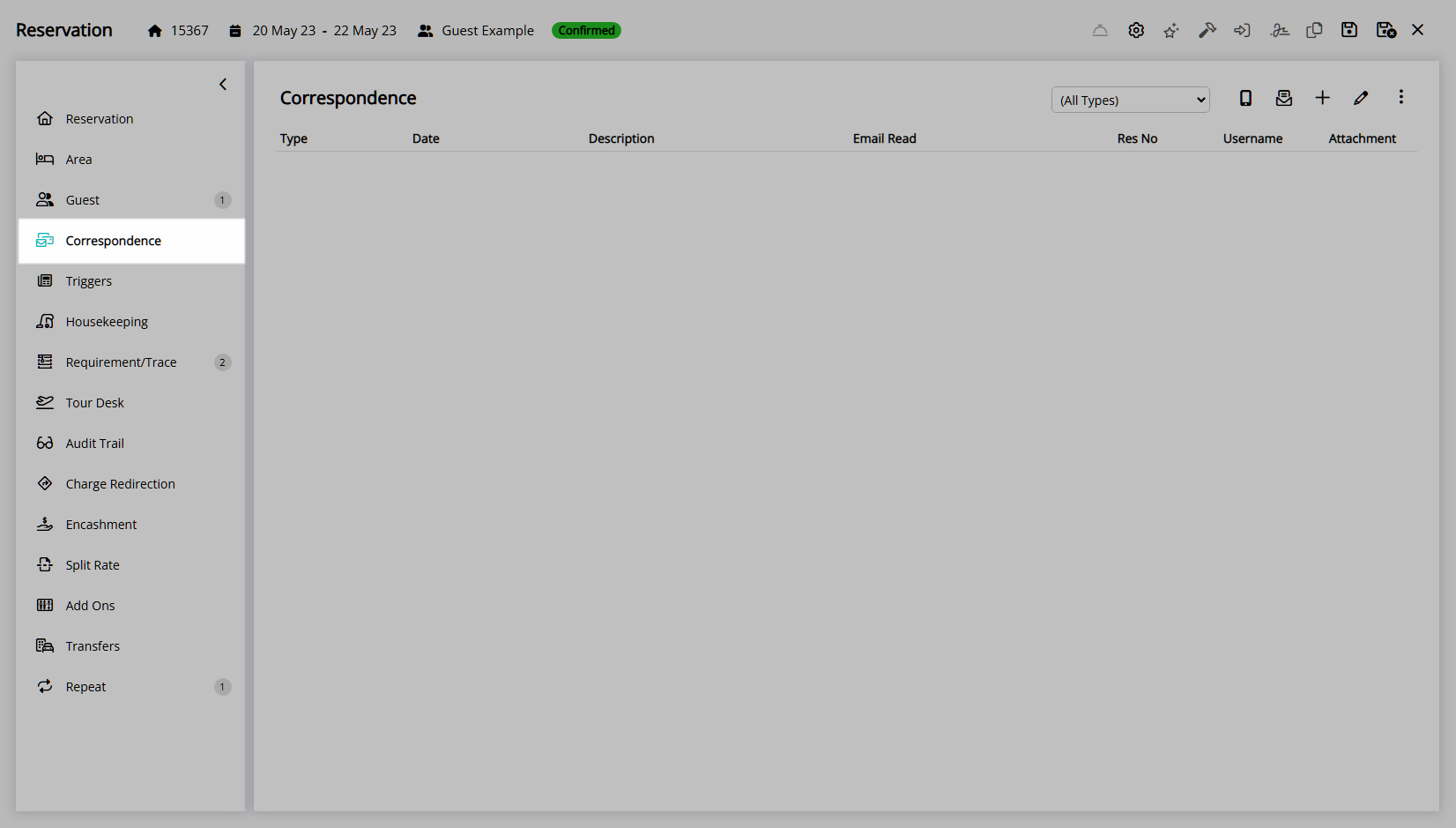
Select the ![]() 'SMS Send Out' icon.
'SMS Send Out' icon.
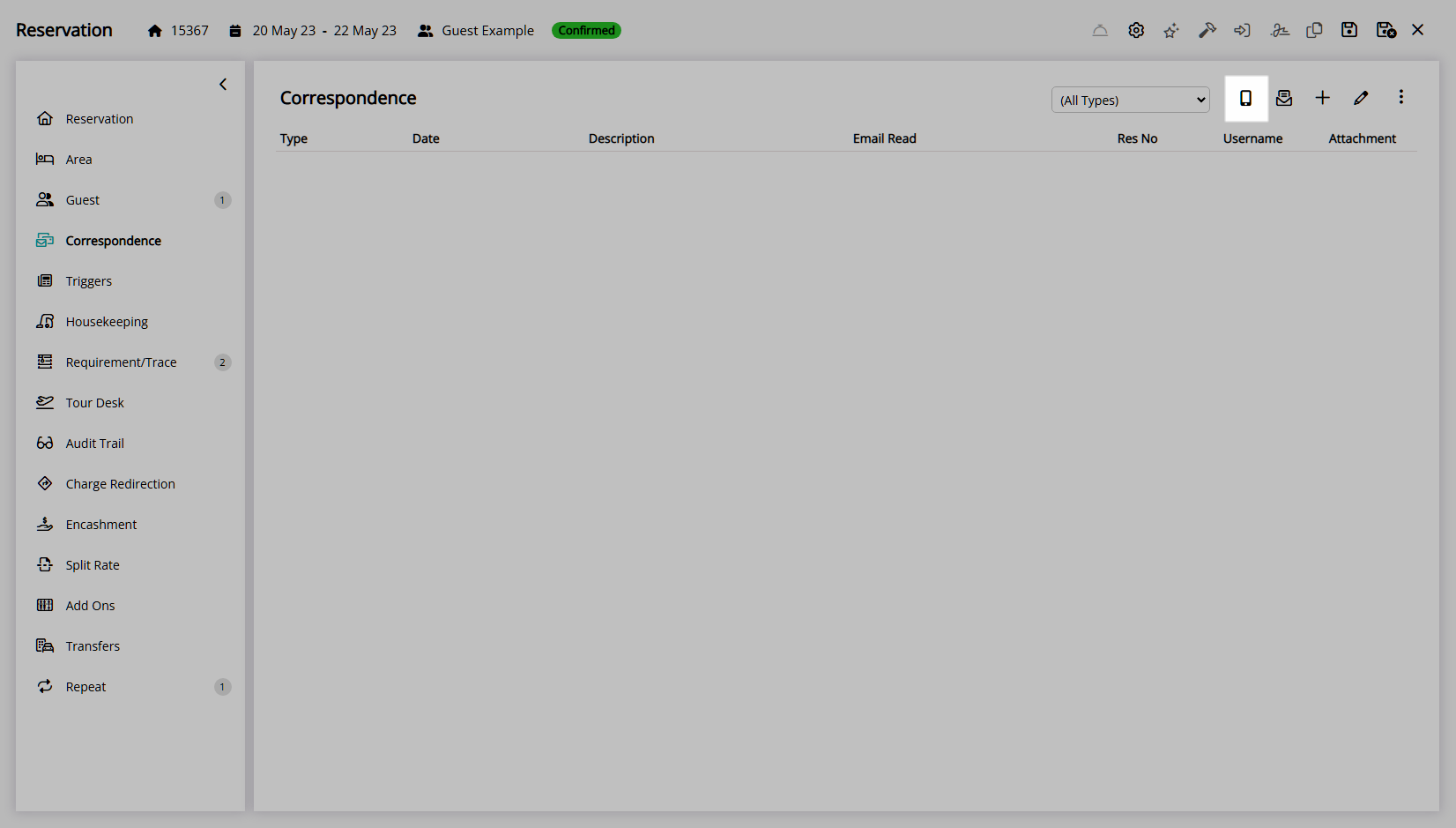
Select an SMS.
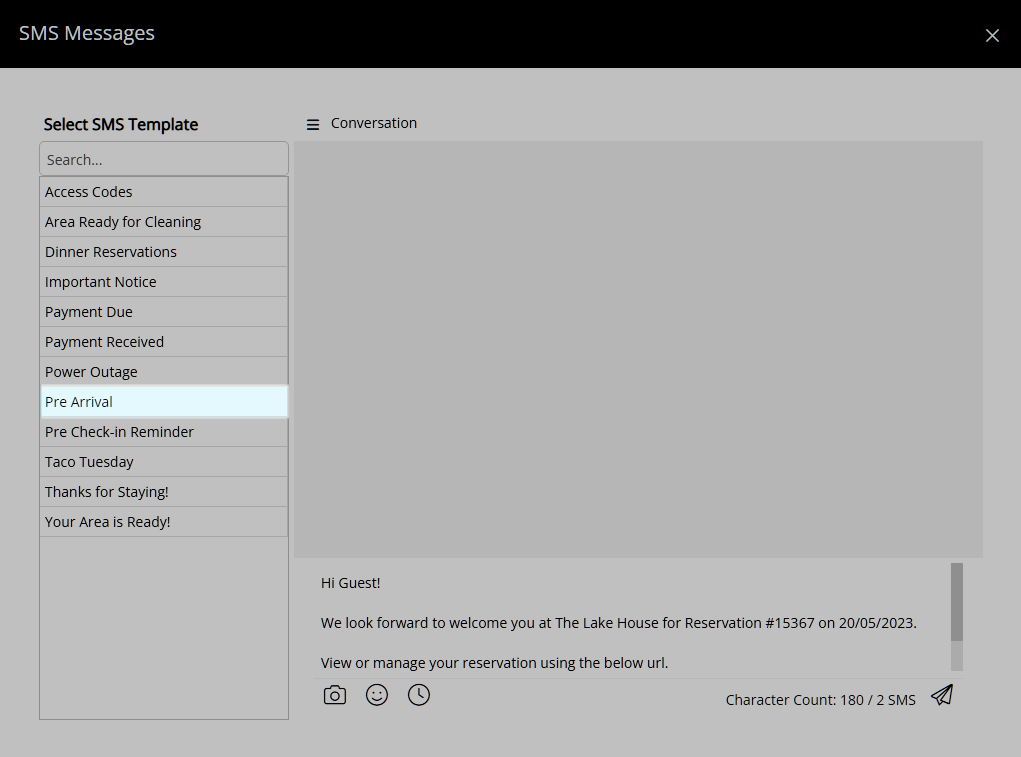
Optional: Enter additional text.
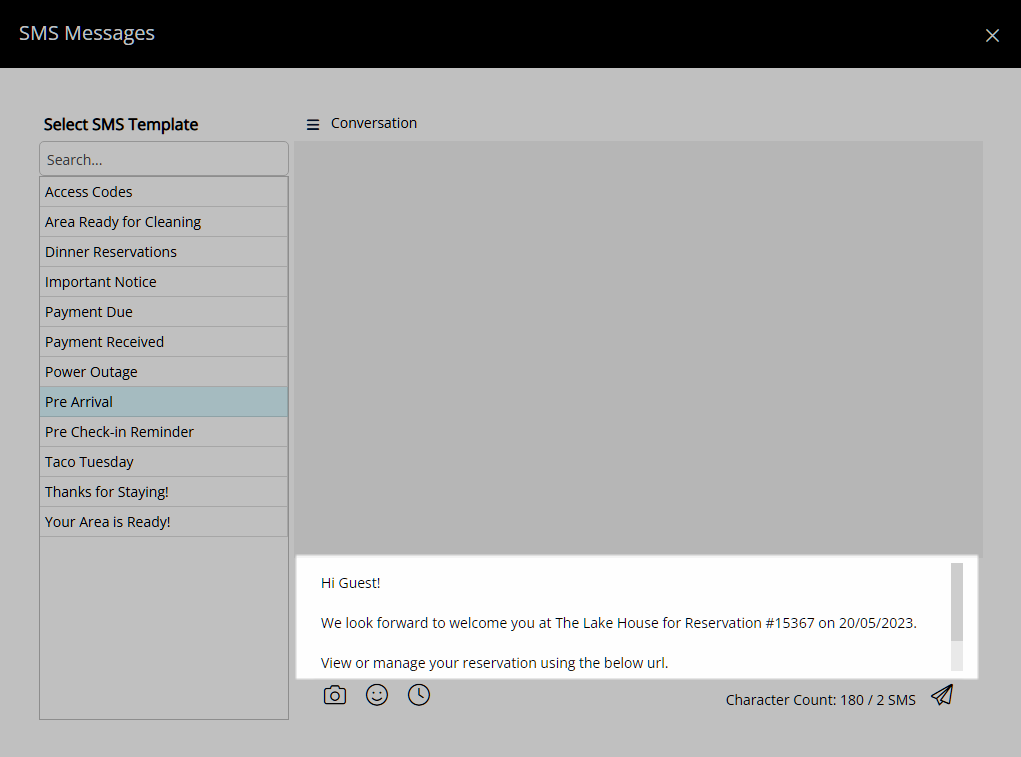
Select the  'Send' icon.
'Send' icon.
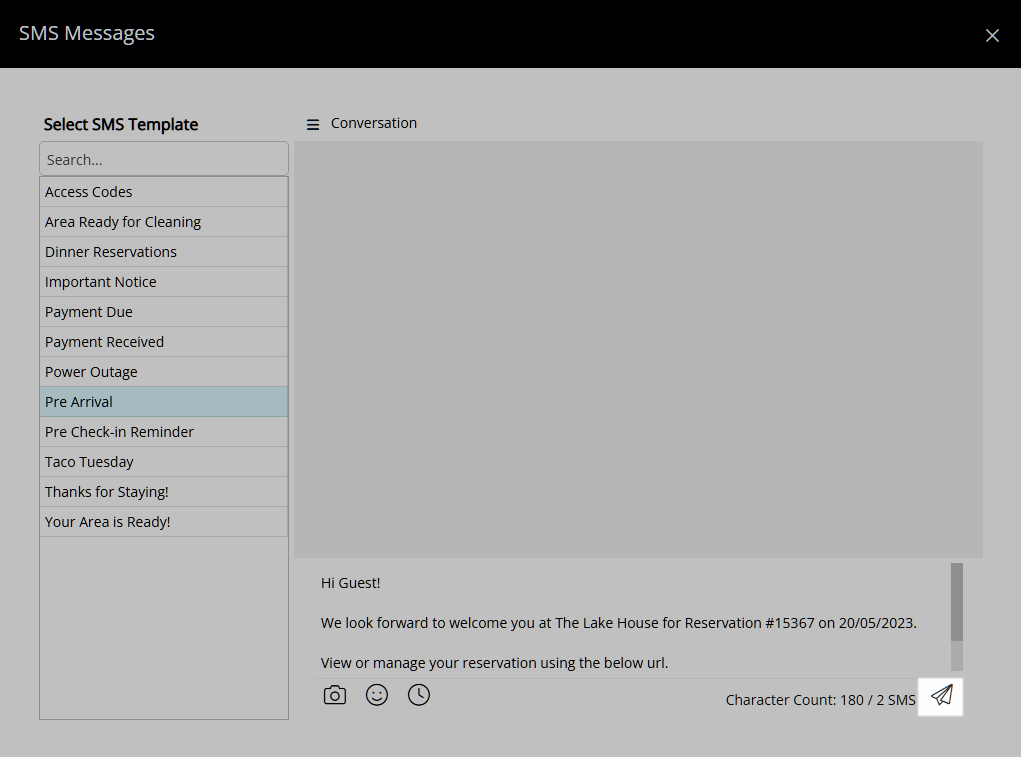
The selected SMS will be sent to the mobile number on the Primary Guest Profile.
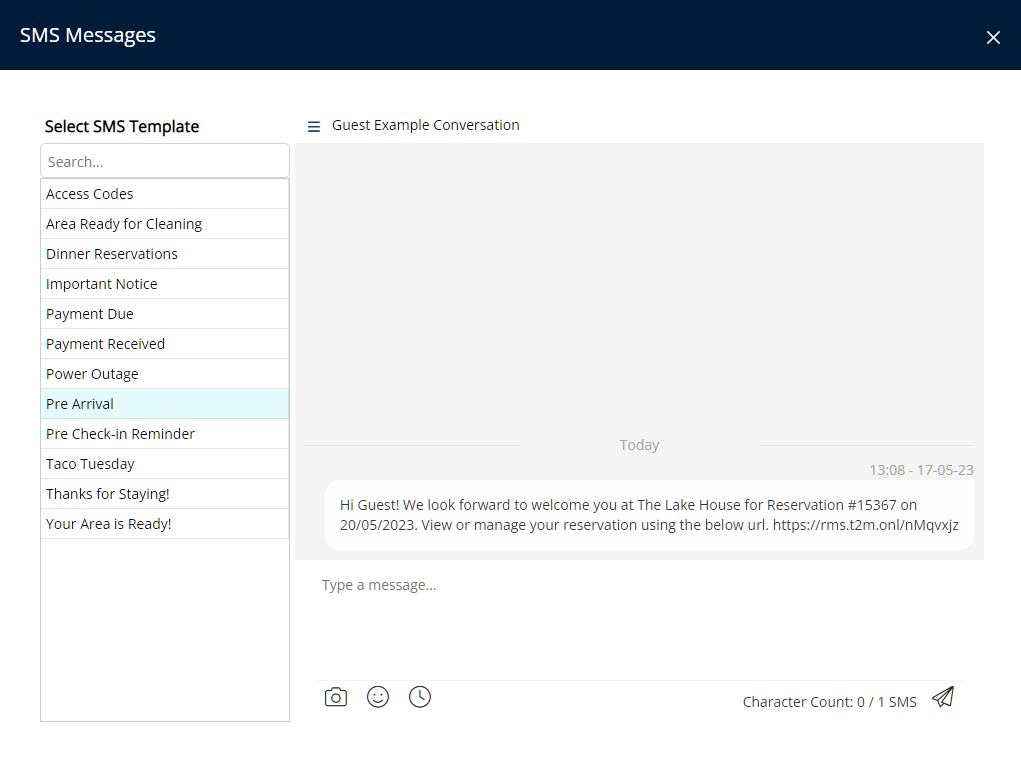
Any reply received will be visible in the SMS Conversation on the 'Correspondence' tab of the Guest Profile and Reservation as well as in the Message Centre.
