No Rate Recalculation
No Rate Recalculation Prompt or Rate Recalculation on Reservations.
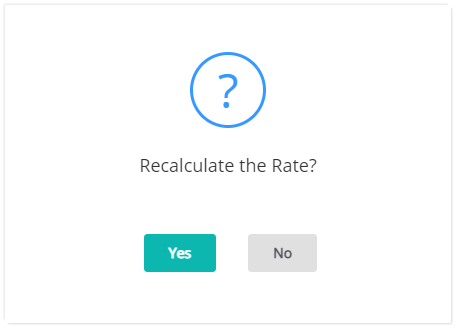
The Rate Recalculation prompt will appear when changes are made to the Arrival Date, Departure Date, Rate Type, Number of Guests, Category, Area, Company, Travel Agent, Wholesaler and Bill Category on a Reservation.
Rate Recalculation results in the Quoted Rate on a reservation being updated and will not occur if Users select 'No' on the prompt.
A Rate Recalculation will use the current Rate Setup to calculate the new rate amount on the Reservation.
Dynamic Pricing by Occupancy will use the current occupancy percentage to calculate the new rate amount on the Reservation.
The Rate Recalculation prompt will not appear if the Base Rate or Total Rate of a Reservation has been manually overridden.
System Administrators can setup the Default Rate Recalculation option for early departures and the Security Profile option to 'Hide Reservation Confirmation Messages'.
Hiding the Rate Recalculation prompt will default the rate recalculation option to 'Yes'.
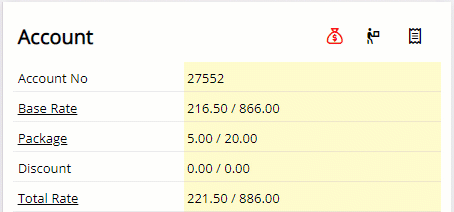
No Rate Recalculation
Rate Recalculation will not occur if Users select 'No' on the prompt after making changes to a Reservation.
The Rate Type on the Reservation can be removed and re-selected to trigger the Rate Recalculation prompt.
Go to Accounting > Quick Account Access in RMS.
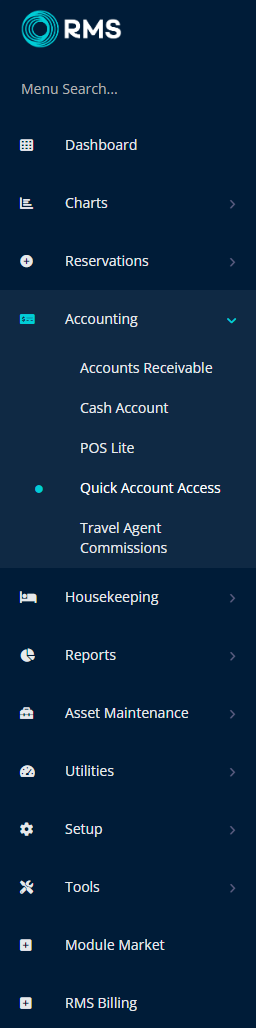
Enter the Reservation Number.
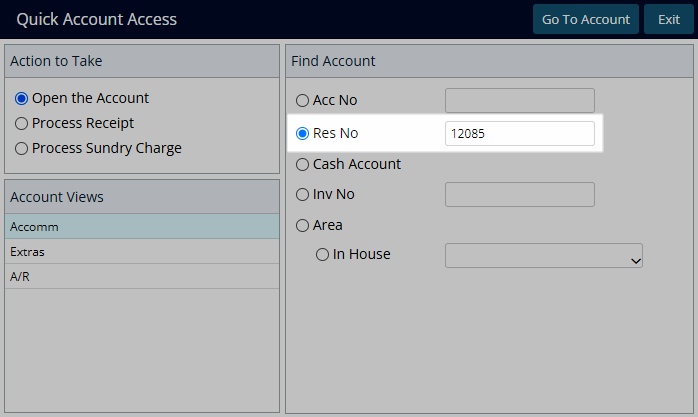
Select ‘Go to Account’ to open the Reservation.
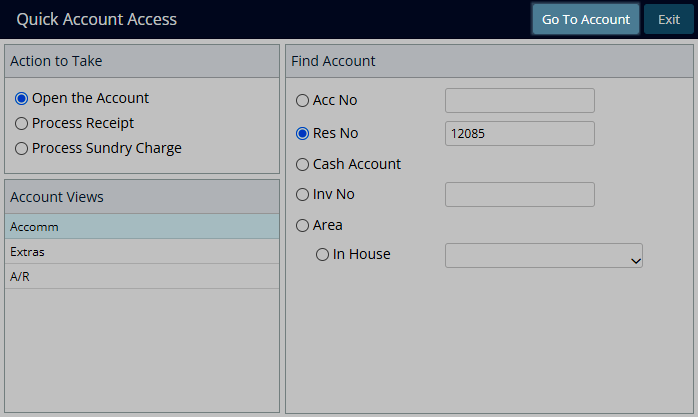
Select the hyperlinked Reservation Number to open the Reservation.

Select and delete the Rate Type text then re-select the Rate Type for the Reservation.
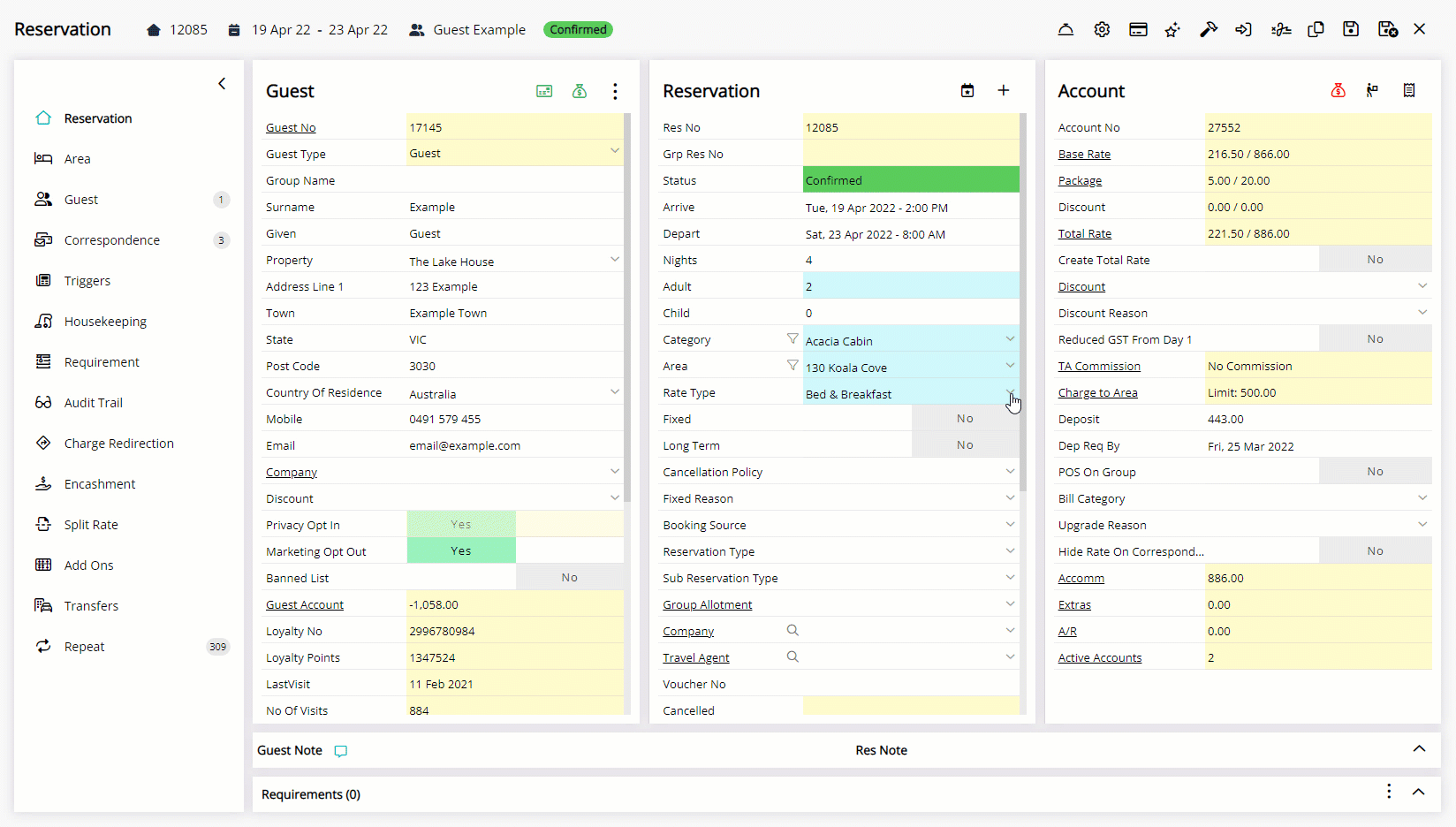
Select 'Save' or 'Save/Exit' to store the changes made.
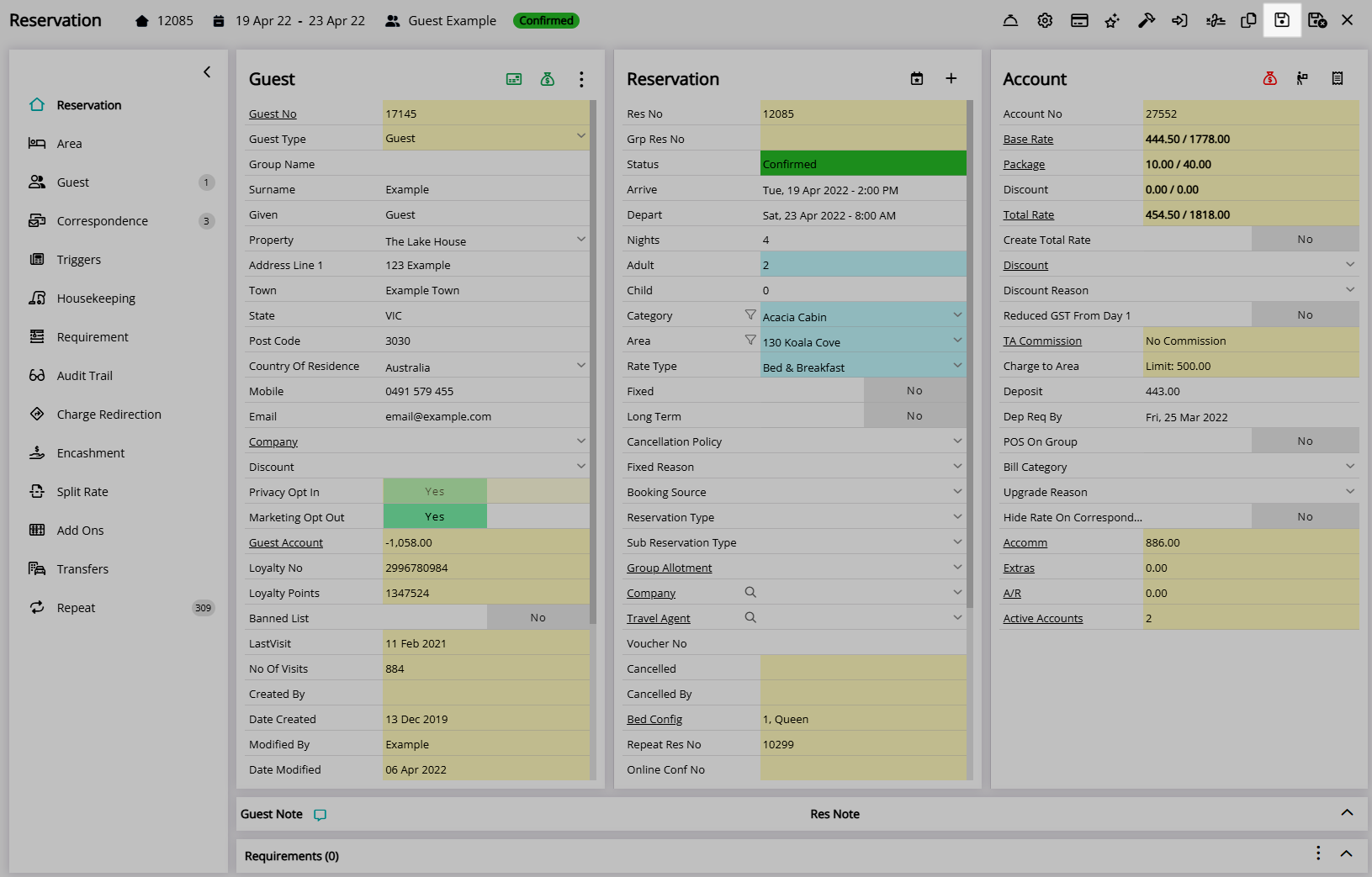
Select 'Yes' to 'Recalculate the Rate'.
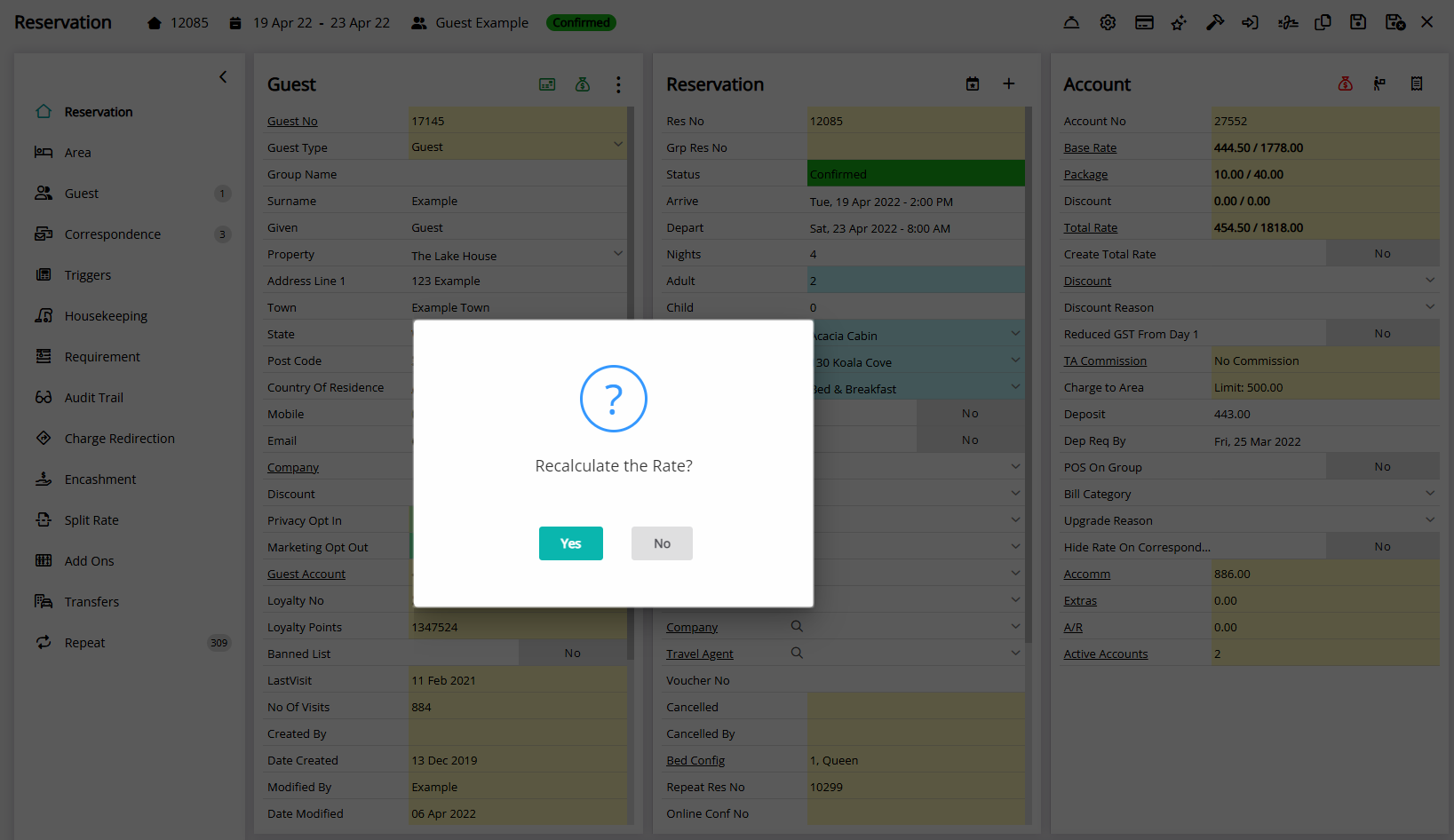
The Quoted Rate will be updated using the current Rate Setup.
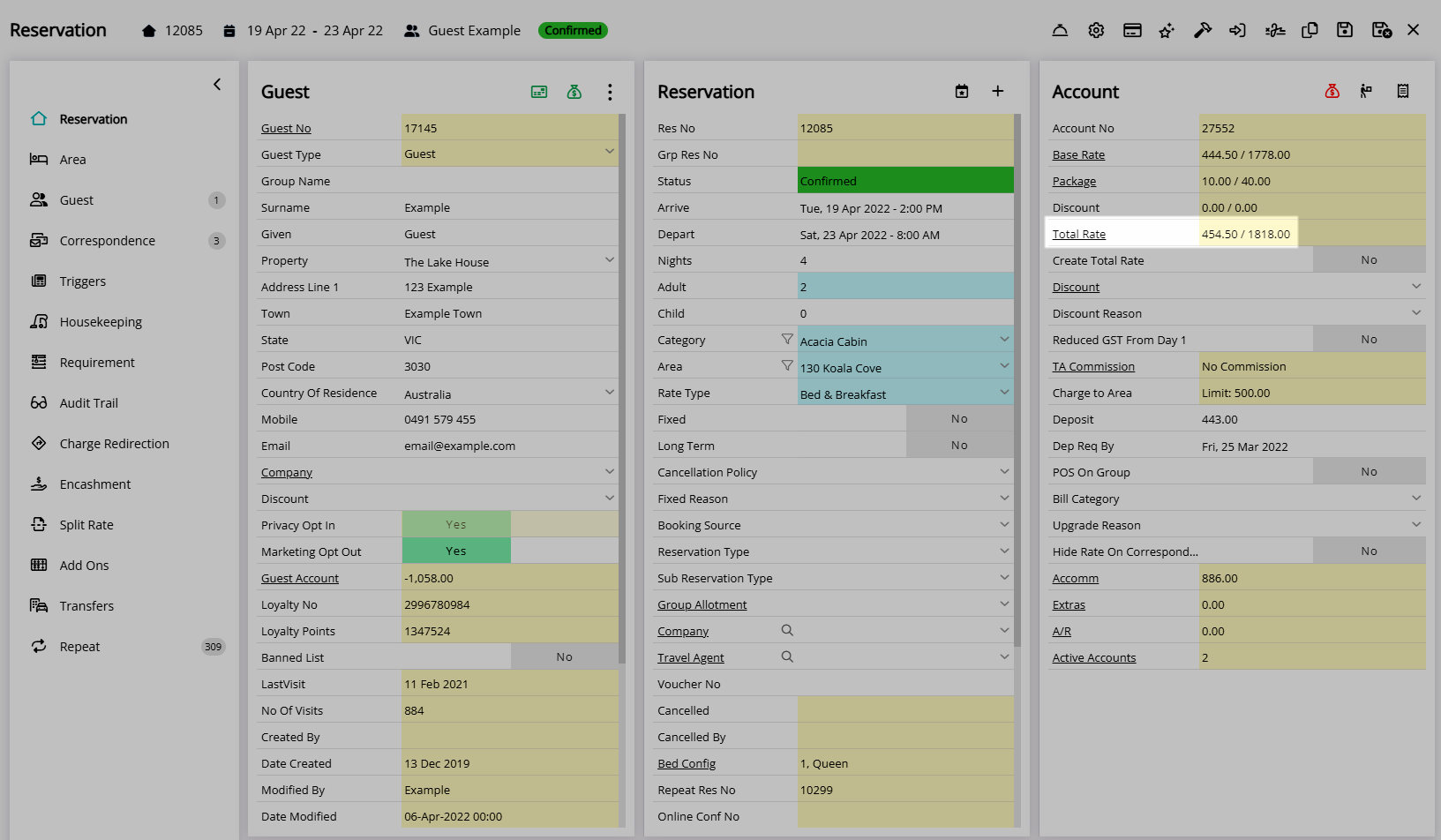
The Reservation will not use the previewed Quoted Rate unless 'Yes' is selected on the Rate Recalculation prompt.
No Rate Recalculation Prompt
Reservation Confirmation Messages are prompts displayed to the User when changes are made to a reservation that would result in a Rate Recalculation or an update to the Housekeeping Schedule.
Security Profiles can be setup to default the Rate Recalculation option to 'Yes' without prompting the User if the ‘Hide Reservation Confirmation Messages’ function is set to ‘Yes’.
System Administrators can update the Security Profile access to display the Rate Rate Recalculation prompt for Users.
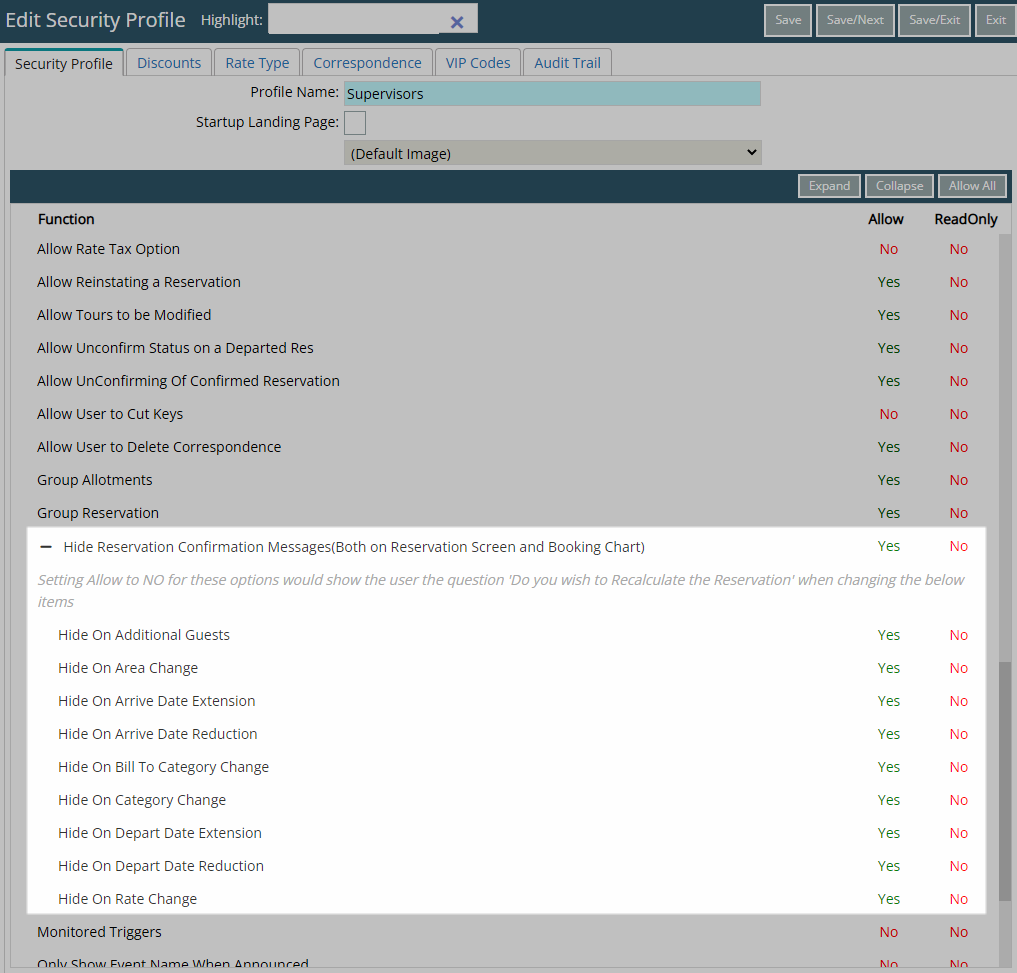
Go to Setup > Users > User Information to verify the Security Profile associated to the User.
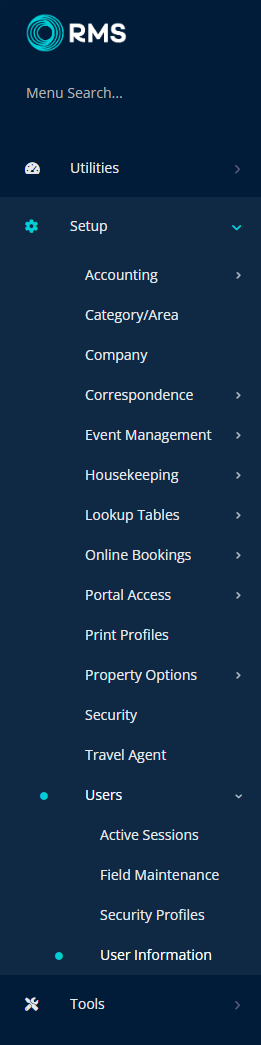

Go to Setup > Users > Security Profiles in RMS.
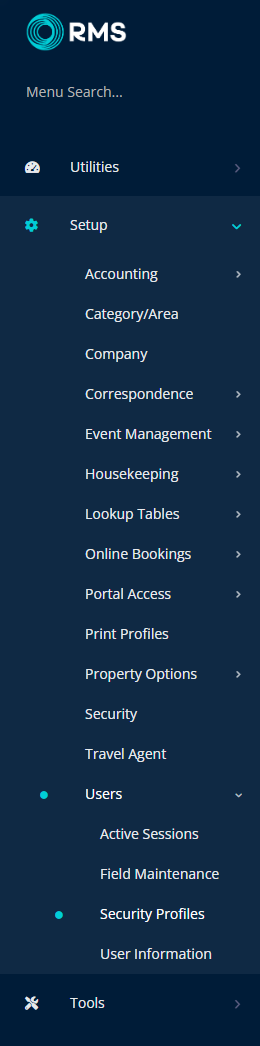
Select the ![]() 'Edit' icon on the Security Profile.
'Edit' icon on the Security Profile.
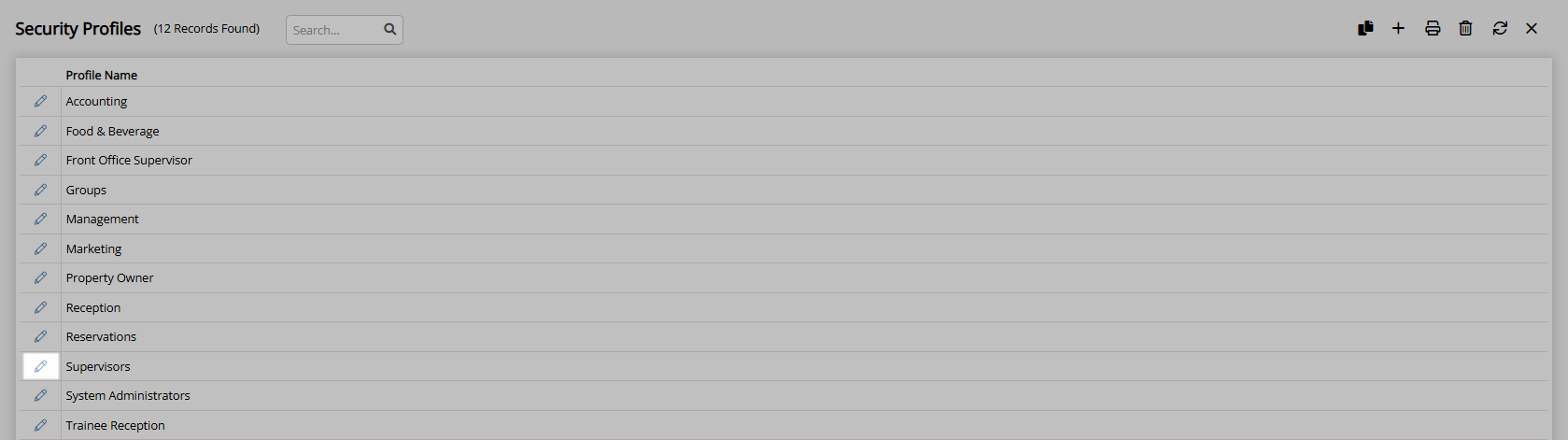
Expand the Function Menu ‘Reservation Screens’.
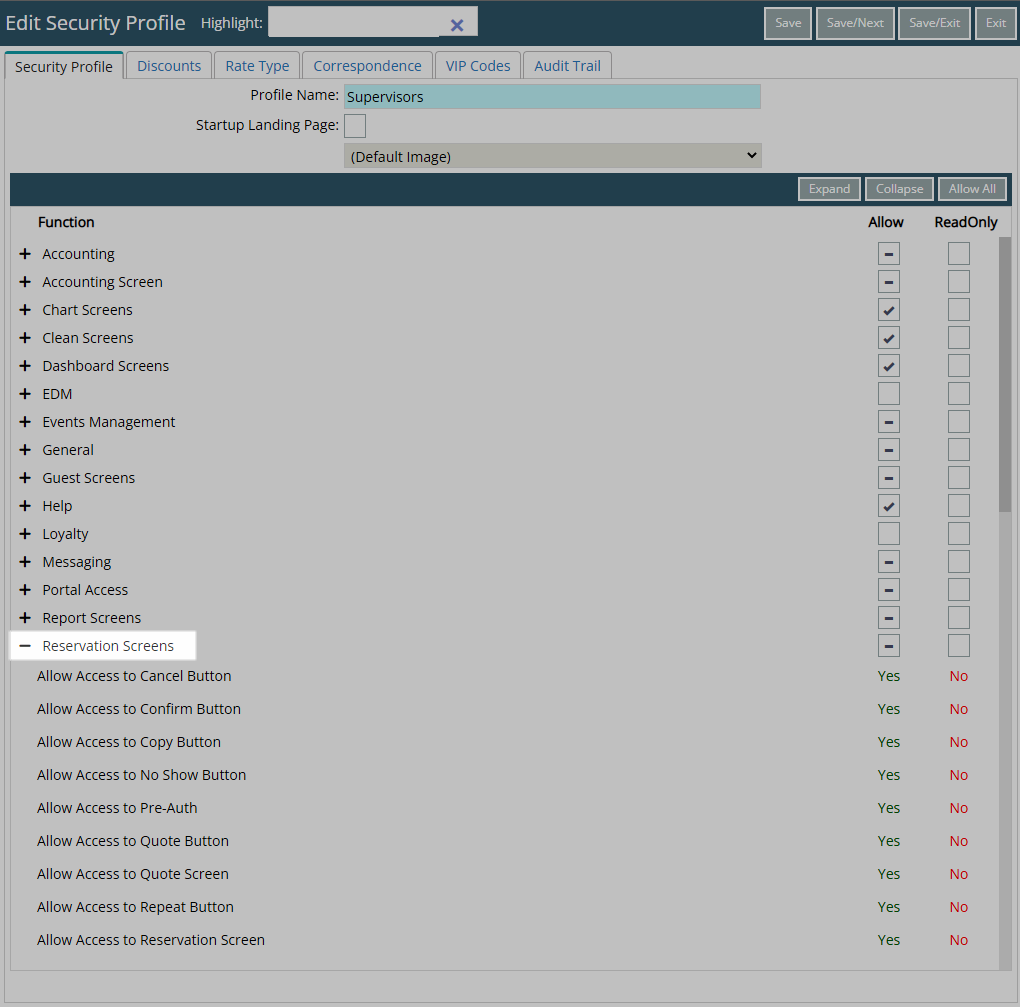

Use the 'Highlight' bar to quickly search for a Security Profile function.
Expand the ‘Hide Reservation Confirmation Messages’ function.
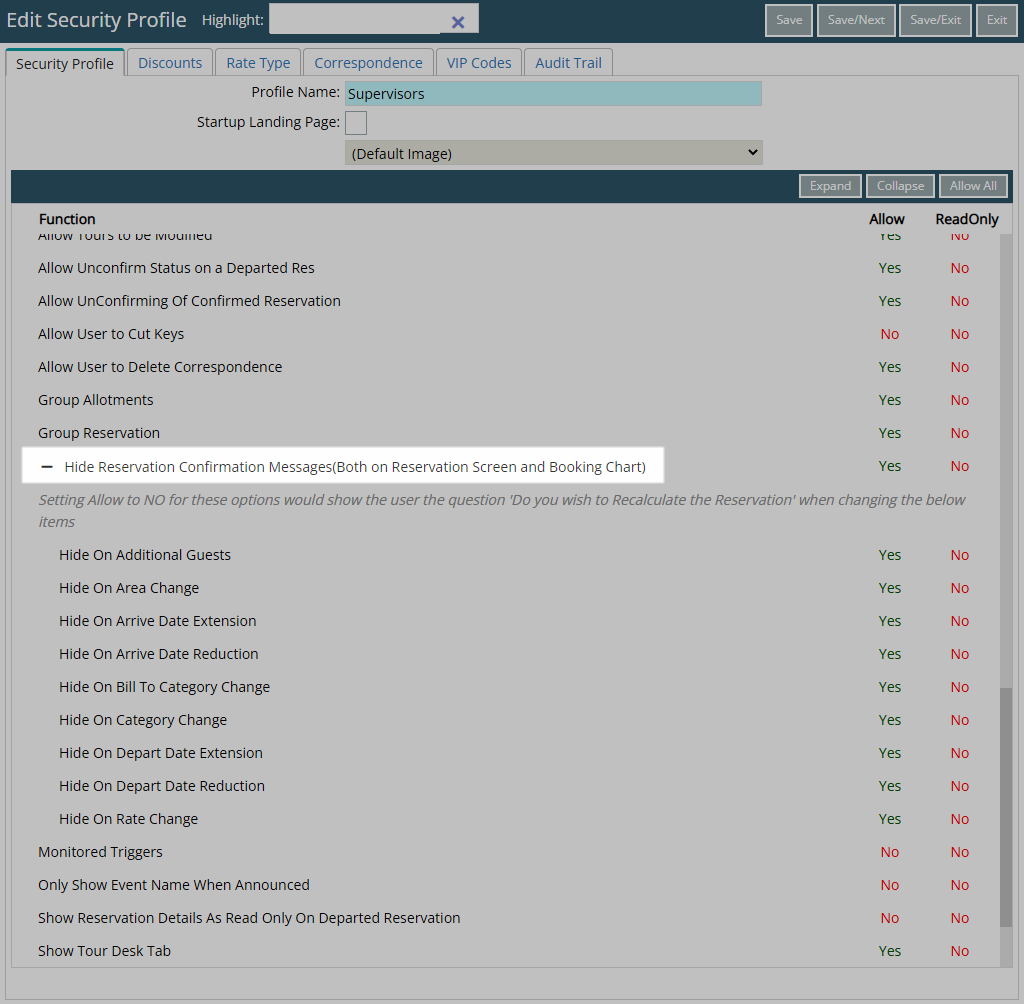
The Security Profile function ‘Hide Reservation Confirmation Messages’ can be set to 'No' for all reservation actions or individual reservation changes.
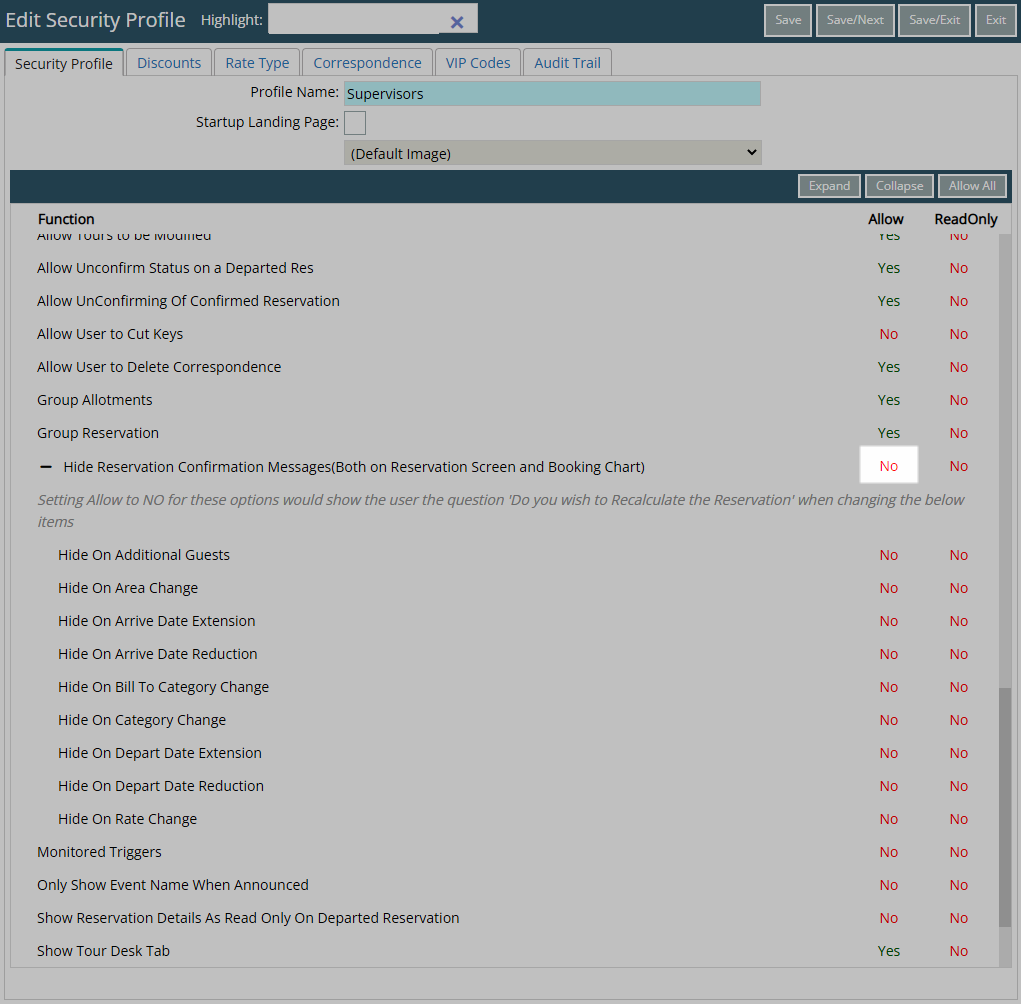
Select 'Save/Exit' to store the changes made and leave the Security Profile setup.
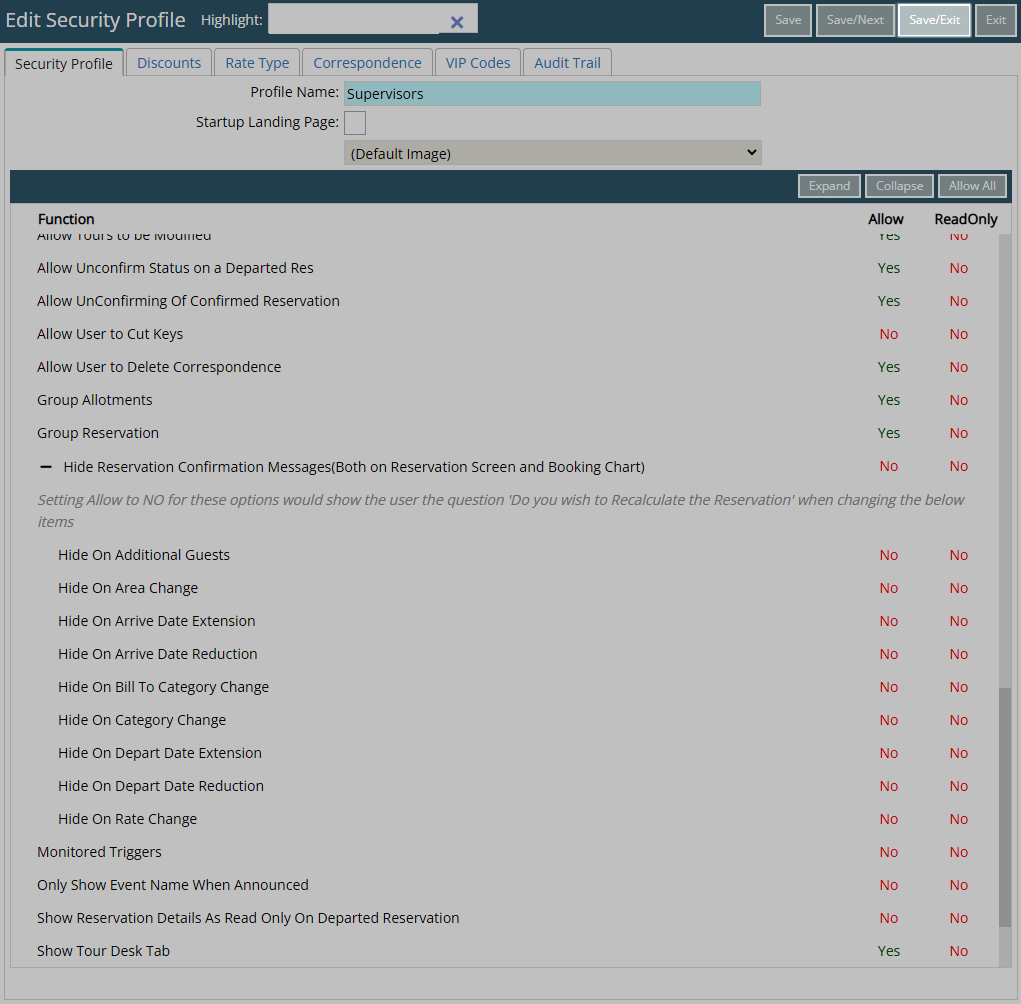
Users will need to log out of RMS to apply the changes to their user session.

The Rate Recalculation prompt will now display for Users assigned this Security Profile.
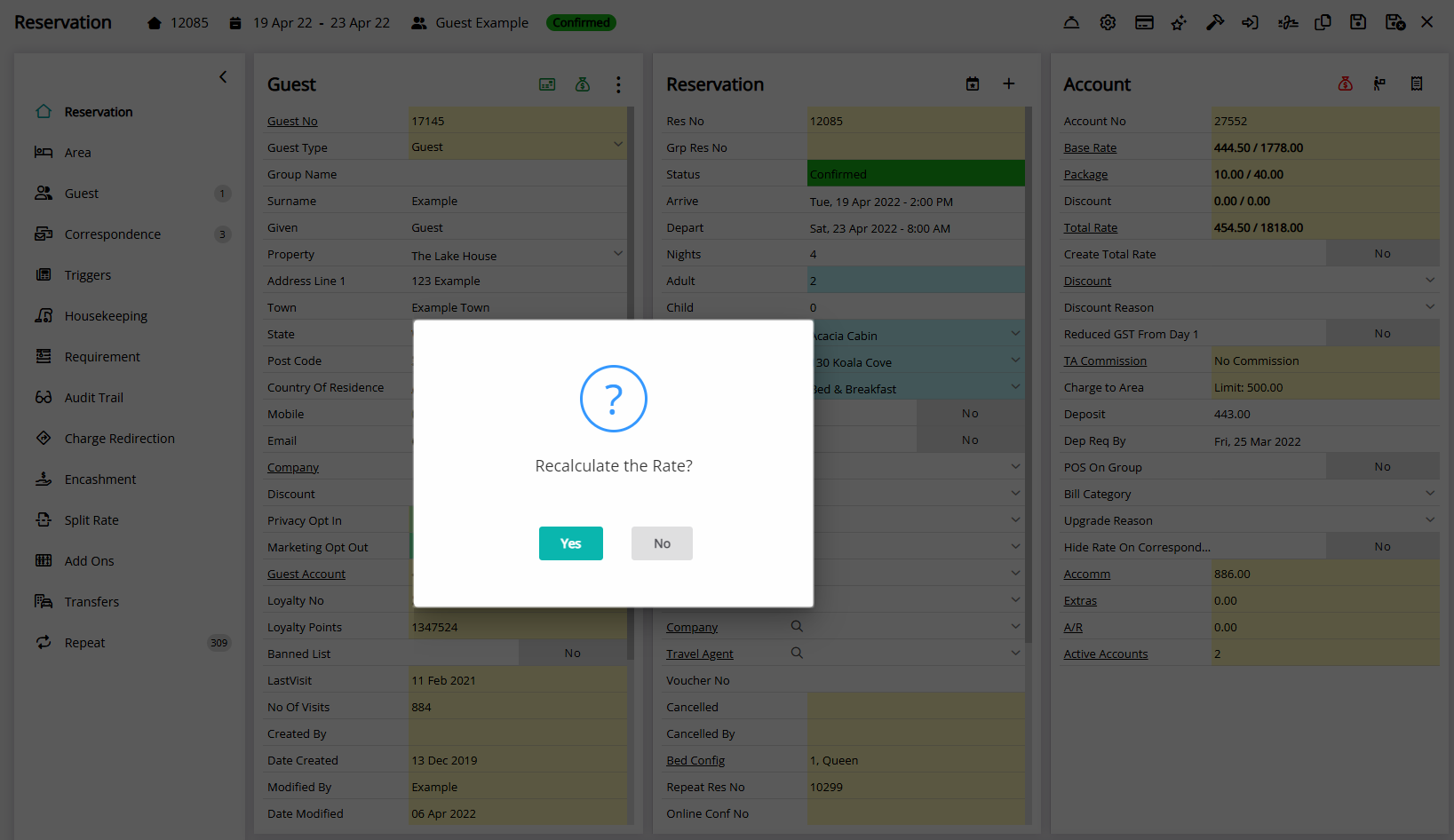

Rate & Reservation are are default System Labels that can be customised.
For further assistance log a Service Request with the RMS Customer Support team.

System Administrators will require Security Profile access to use this feature.