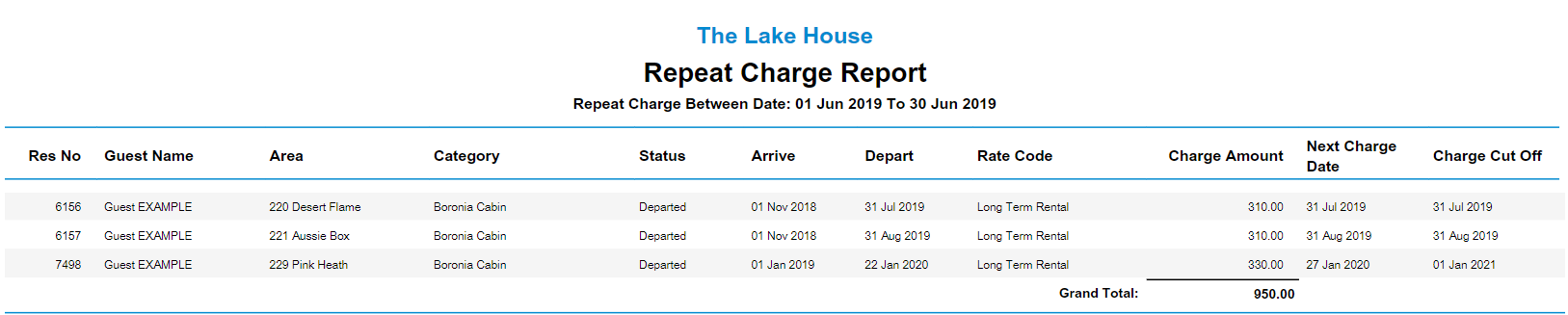Repeat Charge Report
Report on all current Repeat Charges on Reservation or Guest Accounts in RMS.
-
Information
-
Use
- Add Button
Information
The Repeat Charge Report lists all current Repeat Charges on a Reservation or Guest Account.
A Repeat Charge is a charge that can be setup and customised to apply to an Account on a recurring frequency for the value set.
These can be setup for any number of scenarios and are most frequently used on Long Term Reservations for Accommodation Charges such as rent or letting fees.
The Repeat Charge Report can be used to review all current Repeat Charges for a specified date range, Reservation Status, or Category.
The Transaction Repeat Charge Report type provides a list of all Repeat Charge transactions on Reservation and Guest Accounts for the selected date range.
The Reservation Repeat Charge Report type provides a summary of all Reservation Accounts with an active Repeat Charge within the selected date range.
The Guest Repeat Charge Report type provides a summary of all Guest Accounts with an active Repeat Charge within the selected date range.
Additional grouping options for Guest Repeat Charge Report type include the ability to generate the report with data displayed by Description, Payment Guarantee or Next Charge Date.
Use Scheduled Reports to automate delivery of the Repeat Charge report.
The following information is included in the Repeat Charge Report.
| Column | Description |
|---|---|
| Transaction Report Type | |
| Date | The System Date the Repeat Charge Transaction is placed onto the Account in RMS. |
| Description | The description of the Repeat Charge as shown on the Account. |
| Period ID | Unique identifier number associated with the Repeat Charge. |
| Category | The Category selected on the Reservation. |
| Area | The Area selected on the Reservation. |
| Reservation Number | The Reservation Number of the Reservation linked to the Reservation Account. If not a Reservation Account the Reservation Number will display as '0'. |
| Guest Name | The Primary Guest Name on the Reservation or Account. |
| Amount | The Repeat Charge value on the Account. |
| Reservation Report Type | |
| Reservation Number | The Reservation Number of the Reservation linked to the Reservation Account. If not a Reservation Account the Reservation Number will display as '0'. |
| Guest Name | The Primary Guest Name on the Reservation or Account. |
| Area | The Area selected on the Reservation. |
| Category | The Category selected on the Reservation. |
| Status | The Reservation Status of the Reservation. |
| Arrive | The Arrive Date selected on the Reservation. |
| Depart | The Depart Date selected on the Reservation. |
| Rate Code | The Rate Type selected on the Reservation. |
| Charge Amount | The Repeat Charge value on the Reservation Account. |
| Next Charge Date | The date of the next upcoming Repeat Charge to be paid. |
| Charge Cut Off | The final date for the Repeat Charge on the Account. |
| Guest Report Type | |
| Account Number | The Account Number linked to the Guest Account. |
| Guest ID | Unique identifier number associated with the Guest Profile. |
| Guest Name | The Primary Guest Name on the Account. |
| Repeat ID | Unique identifier number associated with the Repeat Charge. |
| Description | Unique identifier number associated with the Repeat Charge. |
| Payment Guarantee | Payment method details linked to the Guest Profile. Direct Debit - Guest Profile with Bank Details CC Token Exp. MM/YY - Guest Profile with Credit Card Token None - No Bank Details or Credit Card Token on Guest Profile |
| Charge Amount | The Repeat Charge value on the Account. |
| Charge Cut Off | The final date for the Repeat Charge on the Account. |

Receipt Types, Account Types, Area, Category, Guest & Reservation are default System Labels that can be customised.

Users will require Security Profile access to view this report.
-
Use
- Add Button
Use
- Go to Reports > Daily > Repeat Charge in the Side Menu of RMS.
- Select a Report Type.
- Select a Report Option & a Date Range.
- Optional: Select 'Departed Reservation Only'.
- Optional: Select a Category.
- Optional: Select a 'Sort By' option.
- Optional: Select a 'Reservation Status' option.
- Build.

Selecting the ‘Guest Repeat Charge’ Report Type removes the ability to select the 'Reservation Between', 'Departed Reservation Only', Category and 'Reservation Status' options.
Selecting the option ‘Departed Reservation Only’ will grey out the ‘Reservation Status’ option.
-
Guide
- Add Button
Guide
Go to Reports > Daily > Repeat Charge in the Side Menu of RMS.
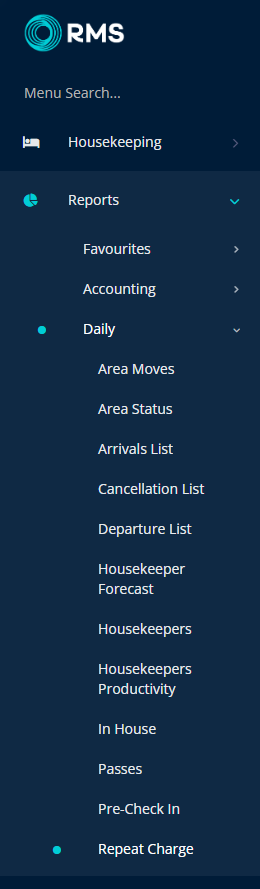
Select a Report Type.
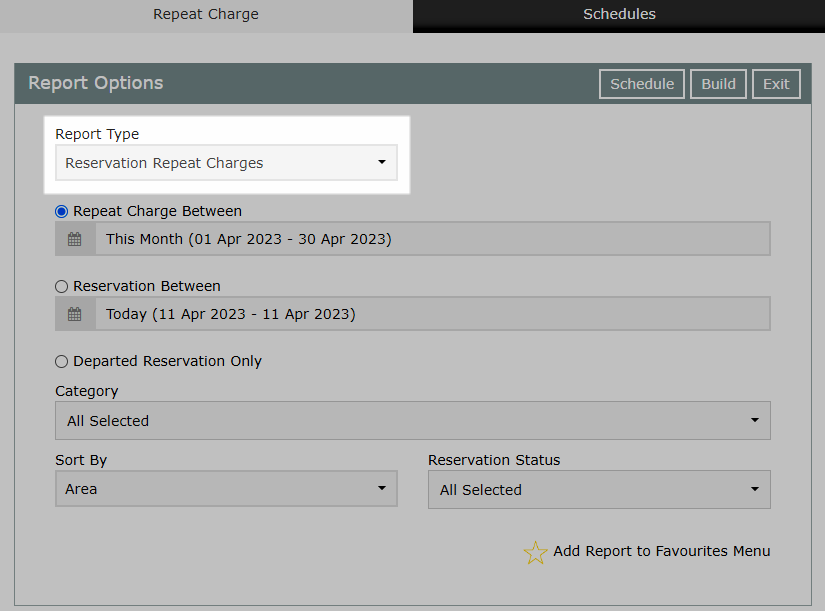
Select a Report Option & a Date Range.
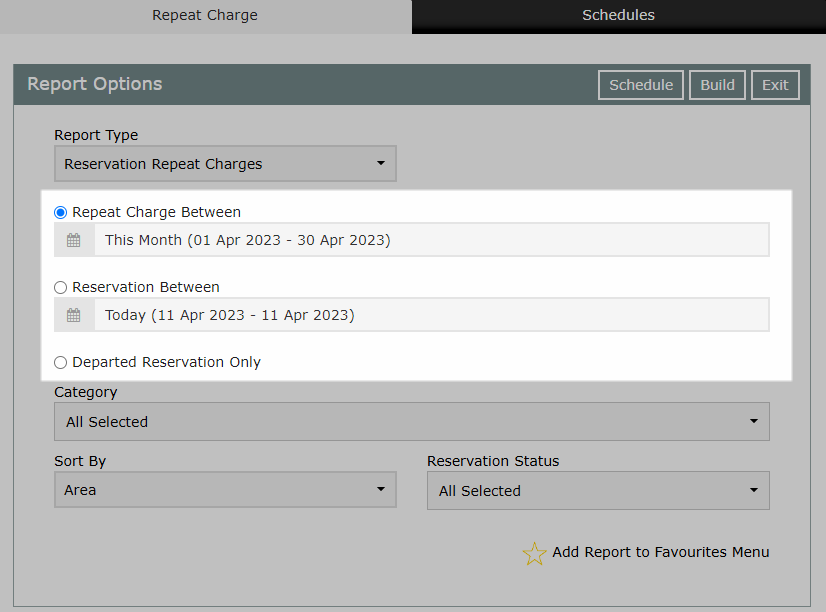
Select a Category.
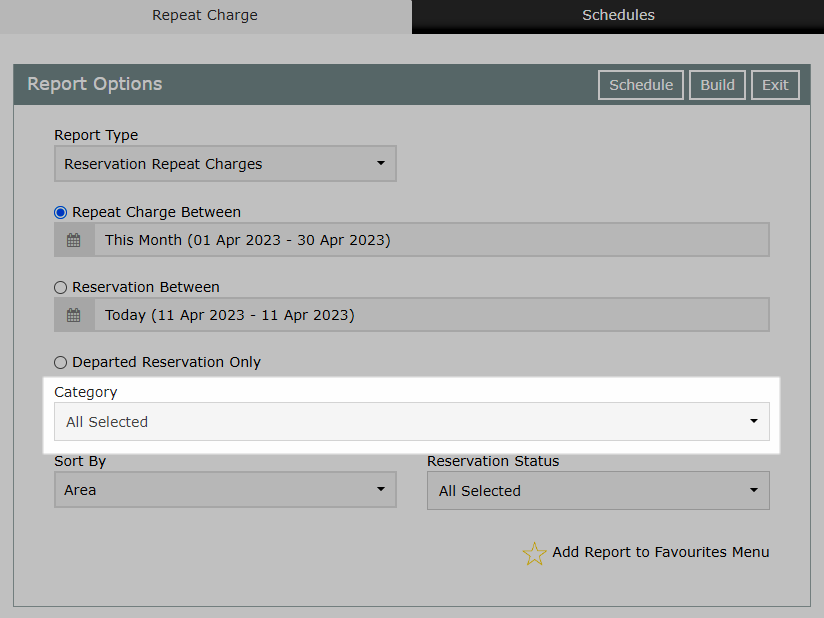
Select a 'Sort By' option.
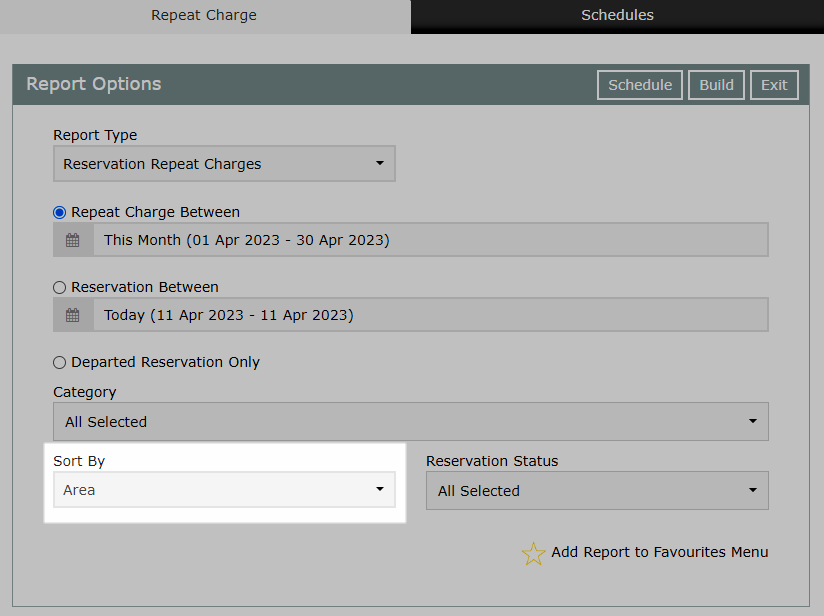
Select a 'Reservation Status' option.
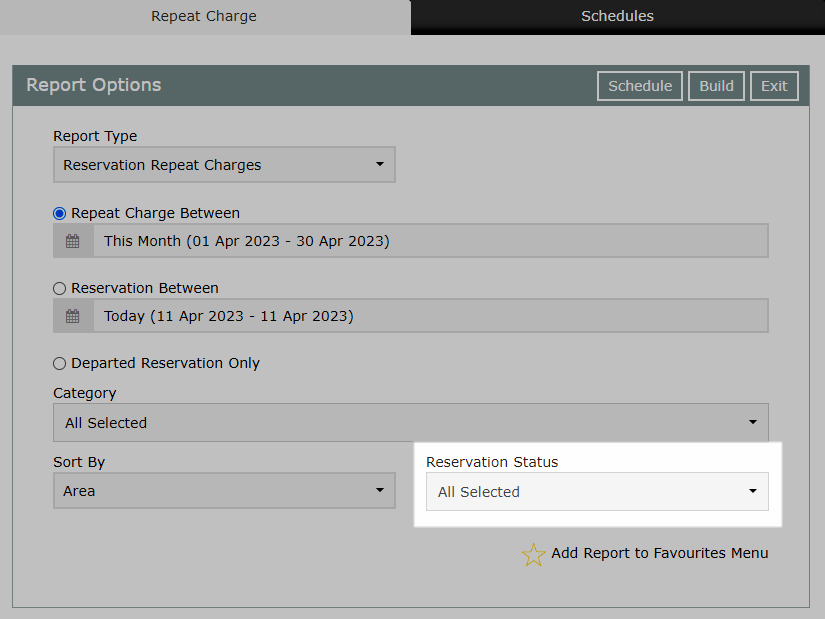
Select 'Build' to generate the Report using the selected options.
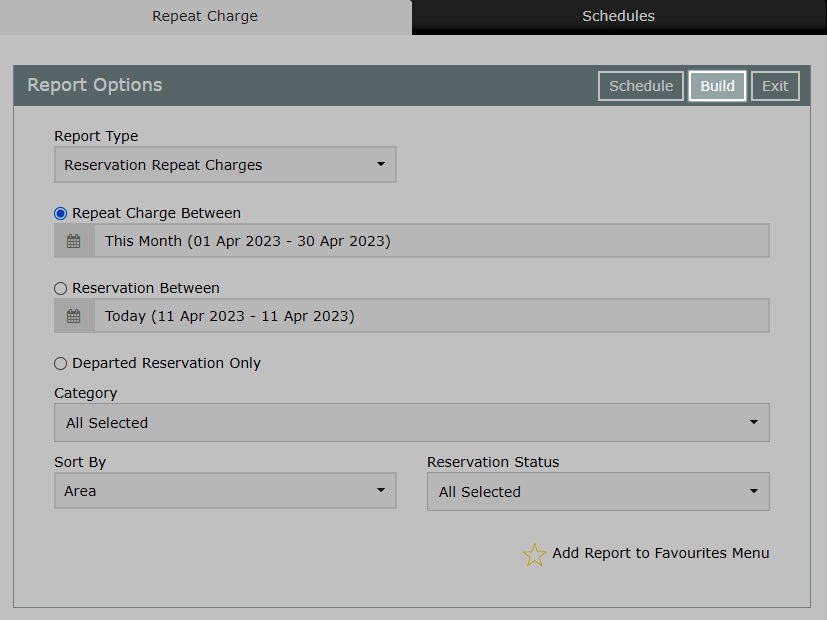
The Repeat Charge Report will display all current Repeat Charges on a Reservation or Guest Account within the date range.
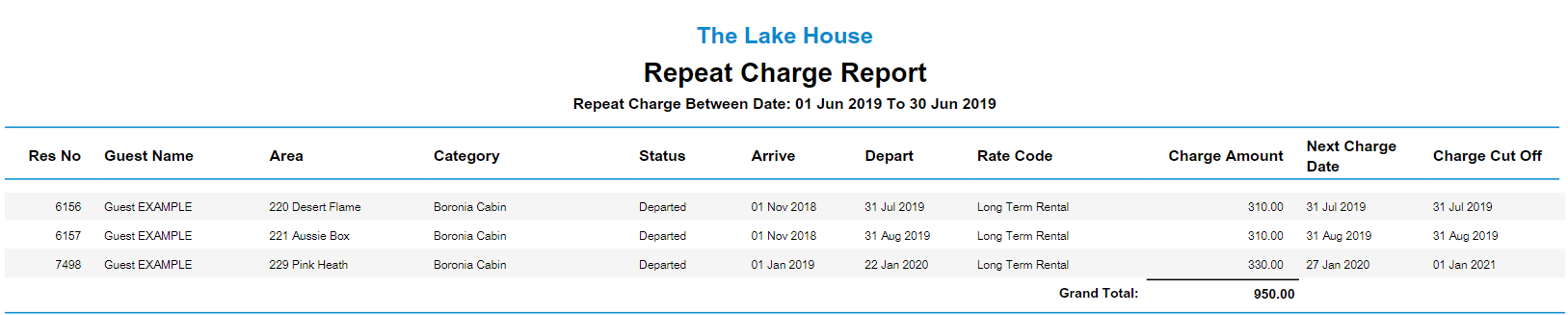
Use
- Go to Reports > Daily > Repeat Charge in the Side Menu of RMS.
- Select a Report Type.
- Select a Report Option & a Date Range.
- Optional: Select 'Departed Reservation Only'.
- Optional: Select a Category.
- Optional: Select a 'Sort By' option.
- Optional: Select a 'Reservation Status' option.
- Build.

Selecting the ‘Guest Repeat Charge’ Report Type removes the ability to select the 'Reservation Between', 'Departed Reservation Only', Category and 'Reservation Status' options.
Selecting the option ‘Departed Reservation Only’ will grey out the ‘Reservation Status’ option.
-
Guide
- Add Button
Guide
Go to Reports > Daily > Repeat Charge in the Side Menu of RMS.
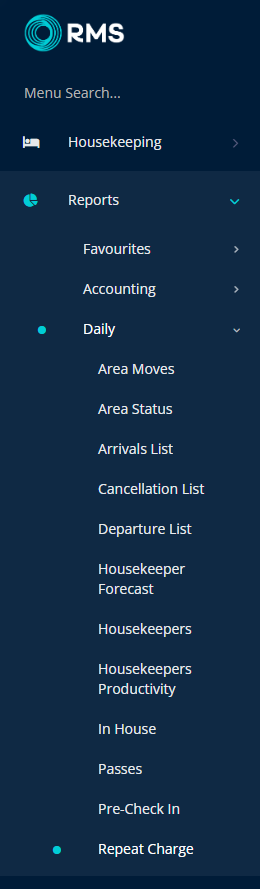
Select a Report Type.
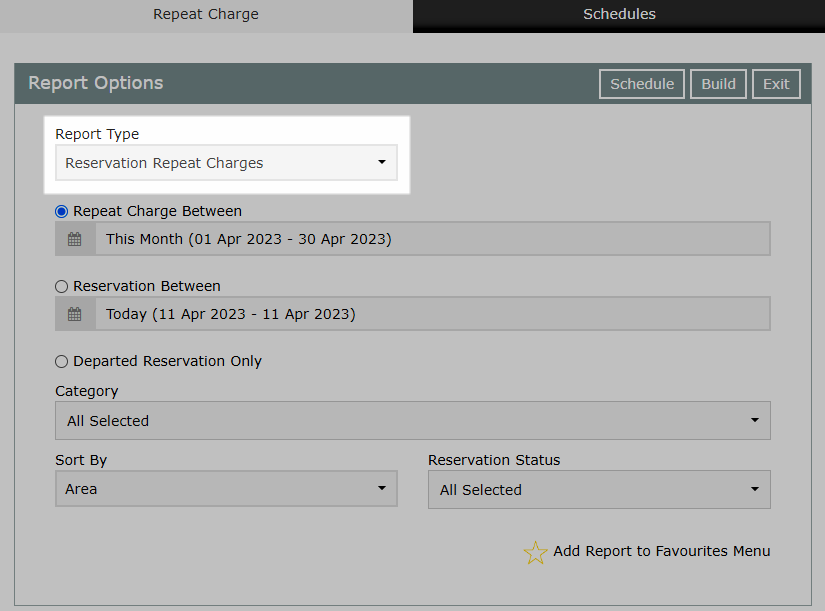
Select a Report Option and a Date Range.
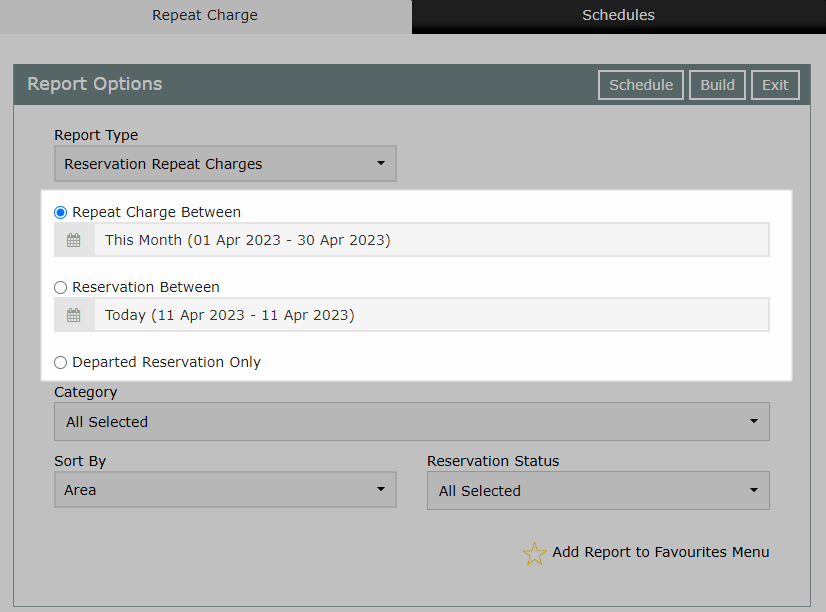
Select a Category.
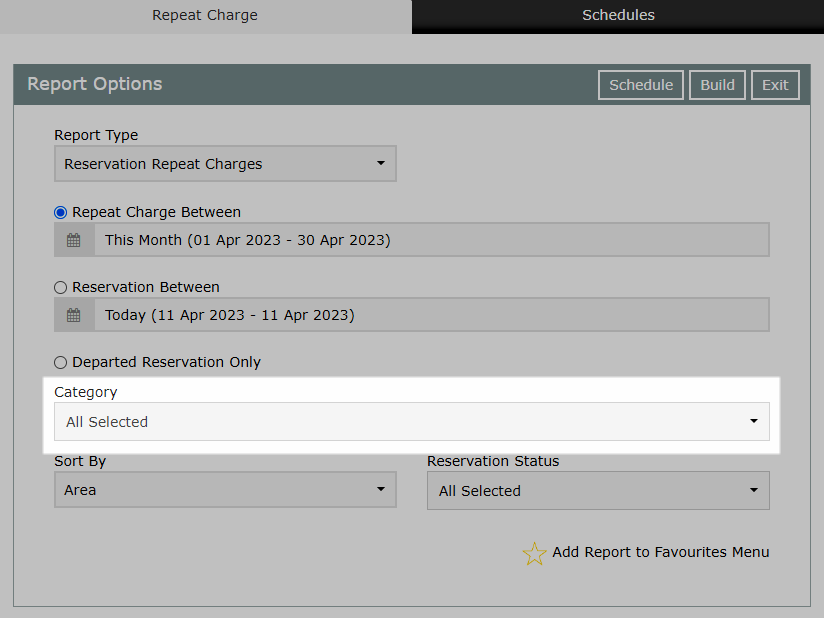
Select a 'Sort By' option.
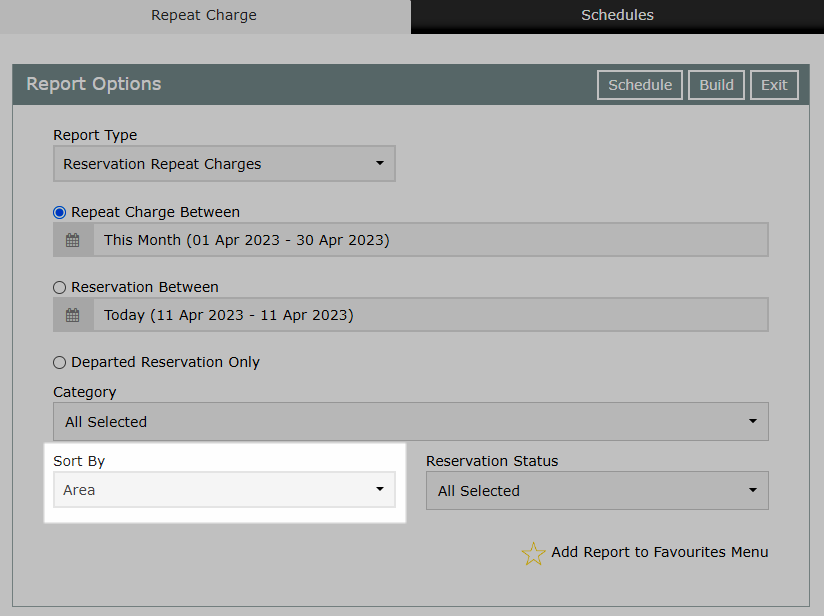
Select a 'Reservation Status' option.
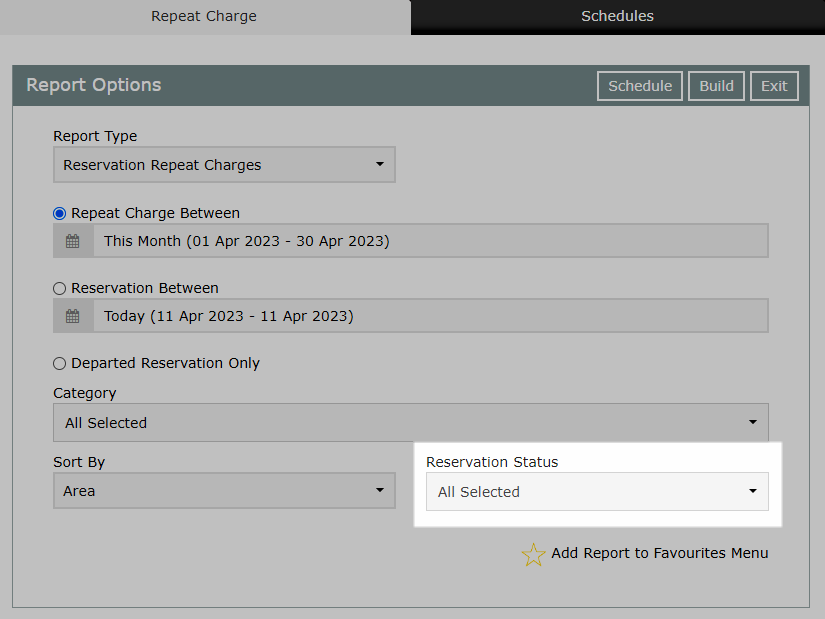
Select 'Build' to generate the Report using the selected options.
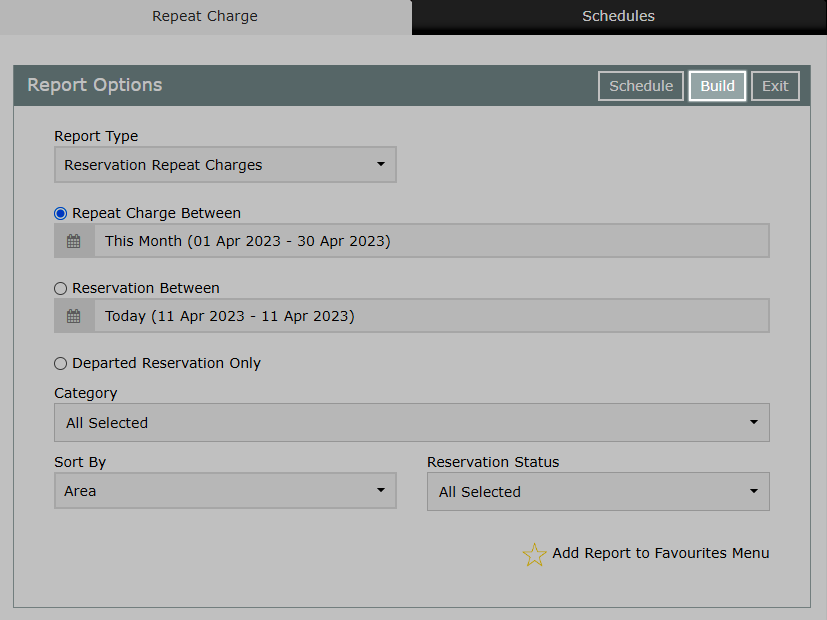
The Repeat Charge Report will display all current Repeat Charges on a Reservation or Guest Account within the date range.