Cancellation Policy
Define the policies for cancelling a reservation in RMS.
A Cancellation Policy determines the rules applied to a reservation when the Reservation Status is changed to 'Cancelled' in RMS.
The Cancellation Policy Hierarchy determines the Cancellation Policy that applies to a reservation.
Cancellation Policy Hierarchy
The Cancellation Policy applied to the reservation will be determined by the following hierarchy:
| Reservation1 | ||||||||||||||||
| Rate Type Control Panel Override | ||||||||||||||||
| Rate Type Property Rule | ||||||||||||||||
| Rate Period | ||||||||||||||||
| Rate Table | ||||||||||||||||
| Rate Type | ||||||||||||||||
| Derived Rate Type Control Panel Override | ||||||||||||||||
| Derived Rate Type Property Rule | ||||||||||||||||
| Derived Rate Type2 | ||||||||||||||||
1. Selecting or changing the cancellation policy on a reservation will ignore any policy selected on any rate setup.
2. A cancellation policy set on a Derived Rate will only apply if no cancellation policy is selected on the Rate Type or Derived Rate Type used as the 'Derived From'.
Setup
Have your System Administrator complete the following.
- Go to Setup > Lookup Tables > Cancellation Policies in RMS.
- Select the
 'Add' icon.
'Add' icon. - Enter a Short Description.
- Optional: Enter a Description.
- Optional: Enter a Code.
- Optional: Rules tab
- Select the Property > Edit
- Optional: 'Make Cancellation Note Mandatory'
- Optional: Void tariff charges on cancellation of reservation.
- Optional: Set the Sundry to use to apply charges and the timeframe and amount preferences
- Save/Exit.
Go to Setup > Lookup Tables > Cancellation Policies.

Select the ![]() 'Add' icon.
'Add' icon.
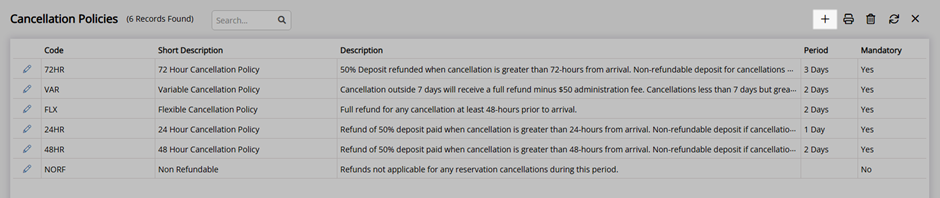
Enter a Short Description.

Optional: Enter a Code and Description.

Optional: Rules tab.

Select the Property.
 Click 'Edit'.
Click 'Edit'.

Optional: 'Make Cancellation Note Mandatory' and 'Void tariff charges on cancellation of reservation'.

Optional: Set the Sundry to use to apply charges and the timeframe and amount preferences.
 Save\Exit to save changes made and exit screen.
Save\Exit to save changes made and exit screen.

This Cancellation Policy will now be available to setup on a Rate Type, Derived Rate Type, Rate Type Property Rule, Rate Table and Rate Period or be selected on the reservation.