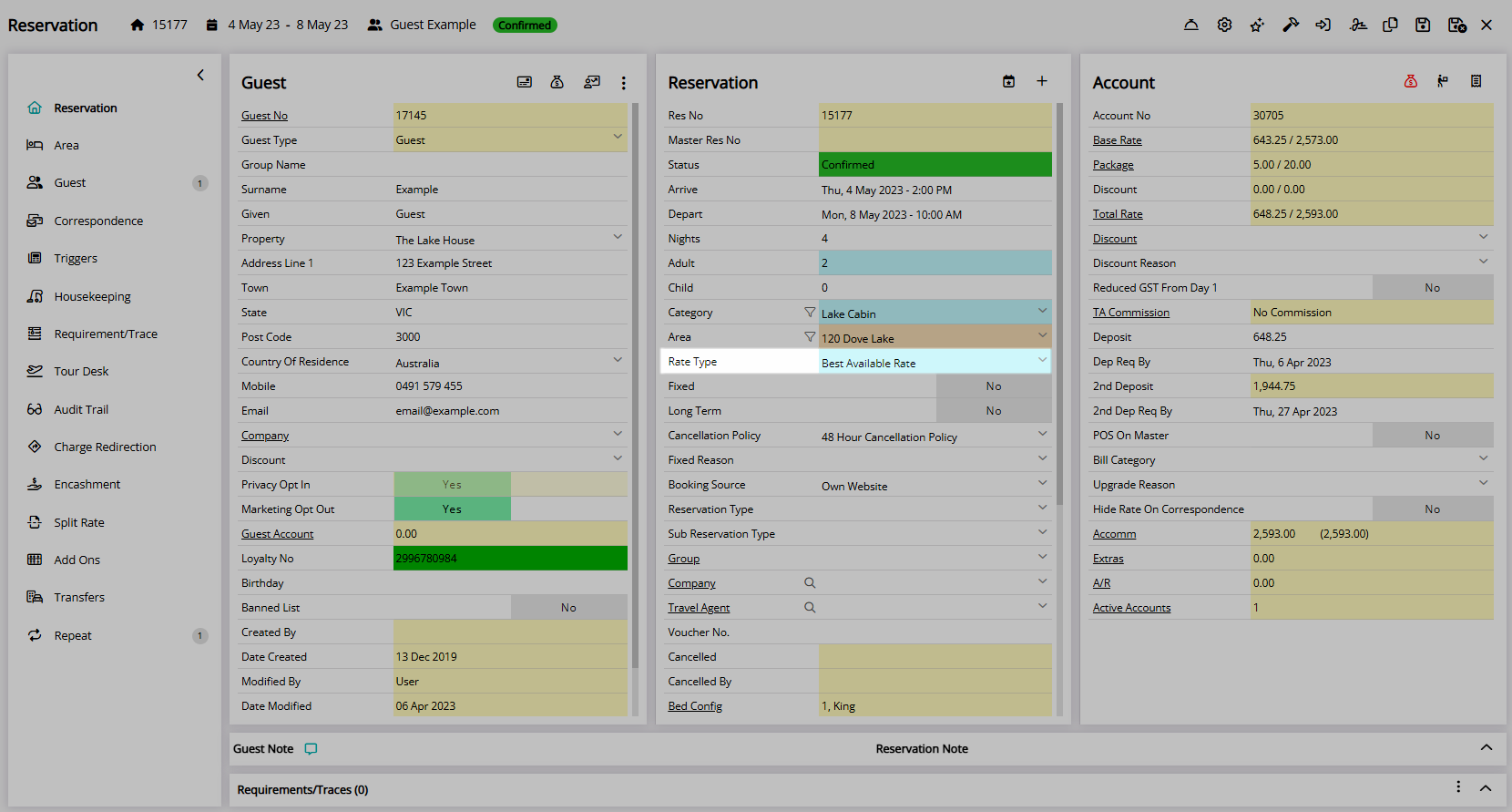Quick Quote Mixed Rate Reservation
Create a reservation with multiple Rate Types using Quick Quote in RMS.
Mixed Rate Reservations can be created using the Rate Mixer feature on Quick Quote.
-
Information
-
Use
- Add Button
Information
Mixed Rate Reservations can be created using the Rate Mixer feature on Quick Quote.
Users can create or quote a Mixed Rate Reservation on the Availability View using a different Rate Type per Reservation Date.
Quick Quote is a Reservation tool that simplifies searching, comparing and quoting of Rates and Availability.
The ![]() 'Allotments' icon will display Guaranteed Allotment information when a Group or Travel Agent has been selected.
'Allotments' icon will display Guaranteed Allotment information when a Group or Travel Agent has been selected.
Photos setup for a Category can be viewed by selecting the ![]() 'Picture' icon.
'Picture' icon.
Users can select the  'Interactive Map' icon to complete a Reservation using the Interactive Map.
'Interactive Map' icon to complete a Reservation using the Interactive Map.

The optimal ratio for Category and Area Photos is 1160 pixels x 620 pixels.
Category, Area, Rate & Reservation are default System Labels that can be customised.

Users will require Security Profile access to use this feature.
-
Use
- Add Button
Use
- Go to Reservations > Quick Quote in the Side Menu of RMS.
- Select the view 'Availability View'.
- Perform a Quick Quote Search.
- Select the checkbox for a Category.
- Select 'Get Quote'.
- Select the Rate Mixer Toggle.
- Select a Rate Type for each Reservation Date.
- Select the checkbox for an Area to Book.
- Select the
 'Add to Reservation' icon.
'Add to Reservation' icon. - Select 'Proceed'.
- Enter the Guest Details.
- Save/Exit.

Add the  'Quick Quote' icon to the Toolbar Menu for quick access from anywhere in RMS.
'Quick Quote' icon to the Toolbar Menu for quick access from anywhere in RMS.
The Rate Mixer must be enabled in Quick Quote Options to be available for use on the Availability View.
Select the  'Picture' icon to view Photos setup for the Category or Area.
'Picture' icon to view Photos setup for the Category or Area.
Select the  ’Interactive Map' icon to complete a Reservation using Interactive Map.
’Interactive Map' icon to complete a Reservation using Interactive Map.
-
Guide
- Add Button
Guide
Go to Reservations > Quick Quote in the Side Menu of RMS.
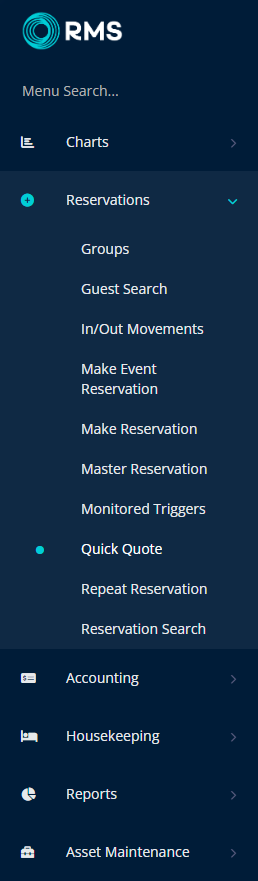
Select the View 'Availability View'.
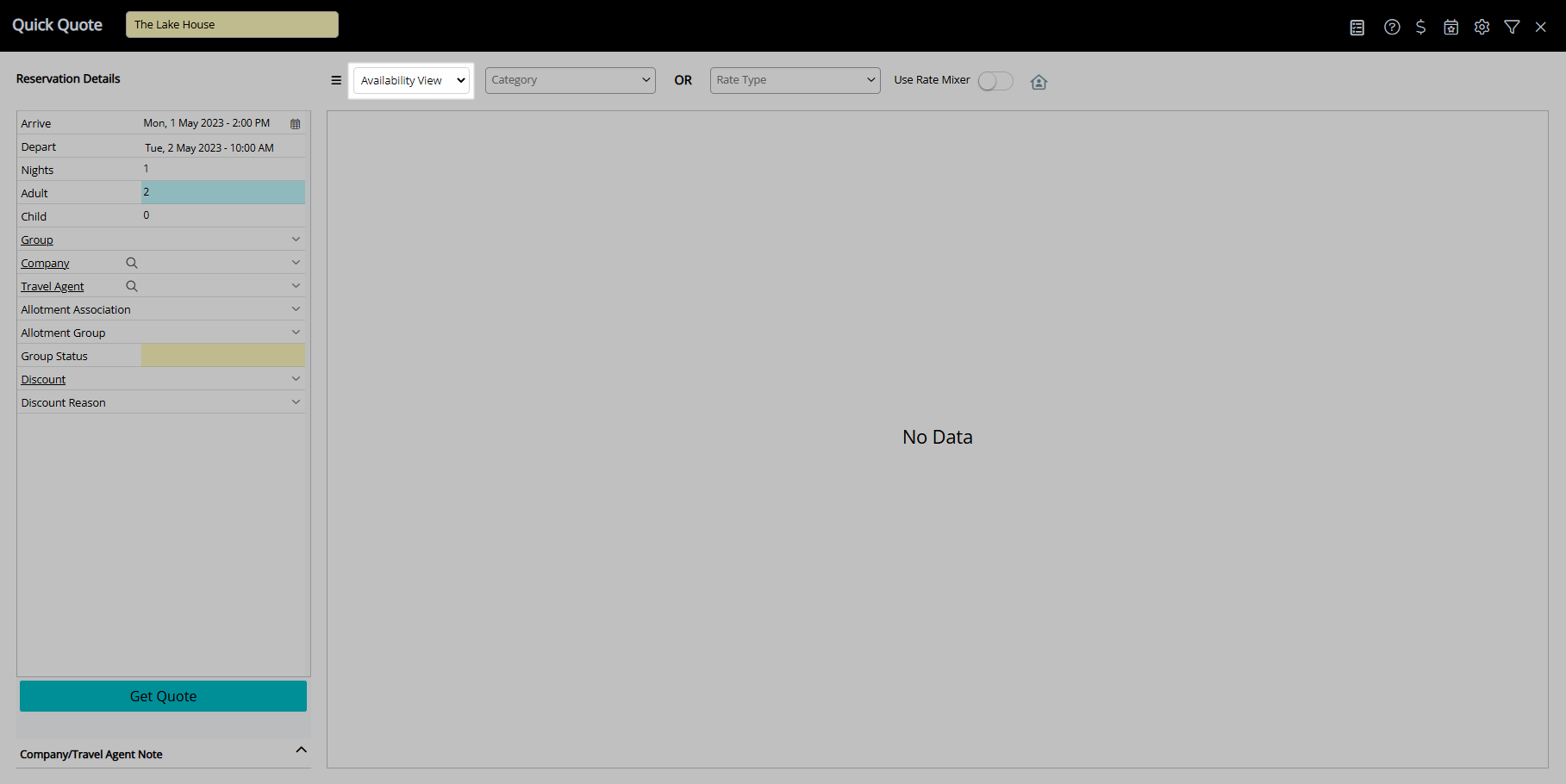
Perform a Quick Quote Search.
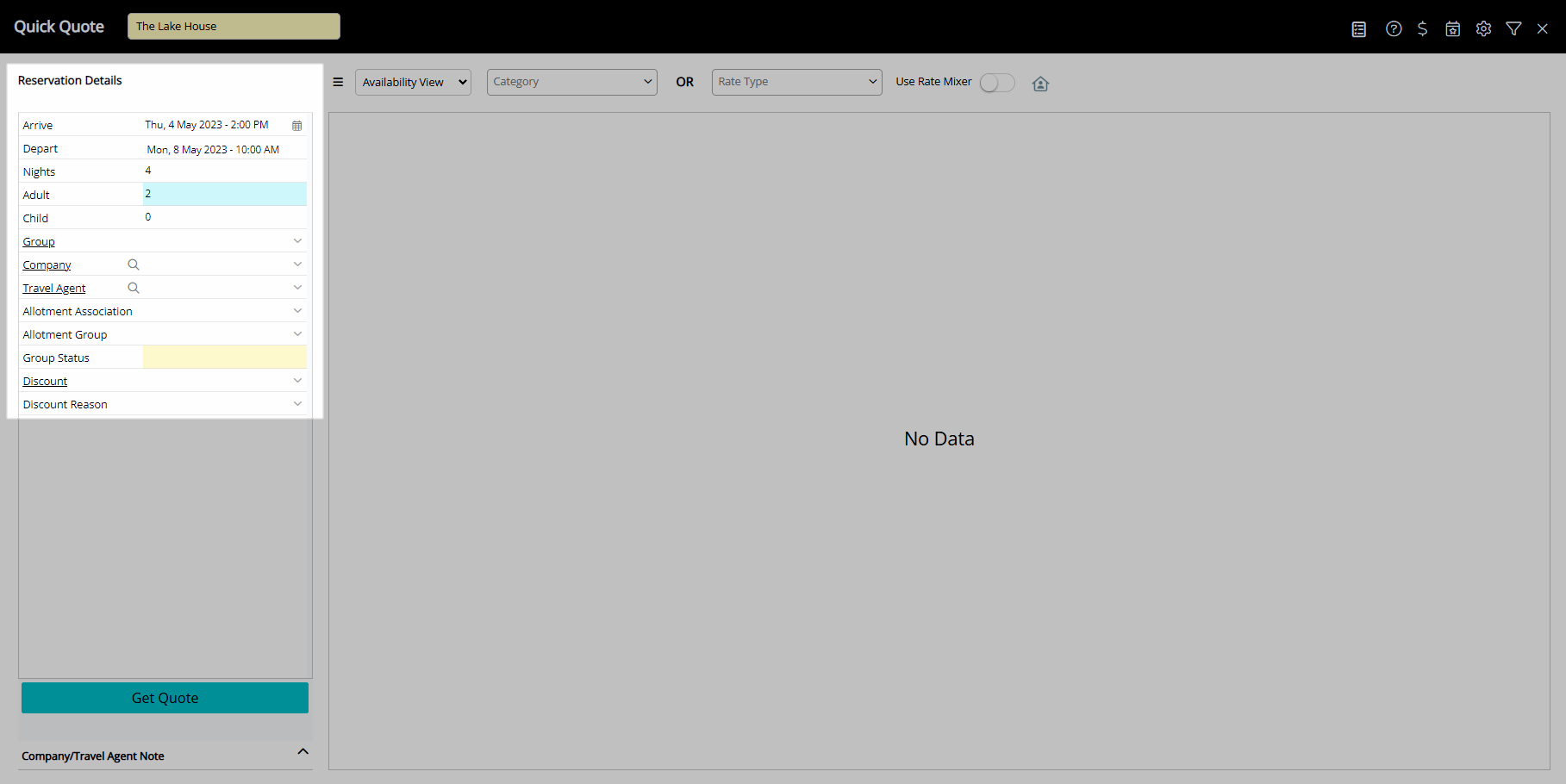
Select the checkbox for a Category.
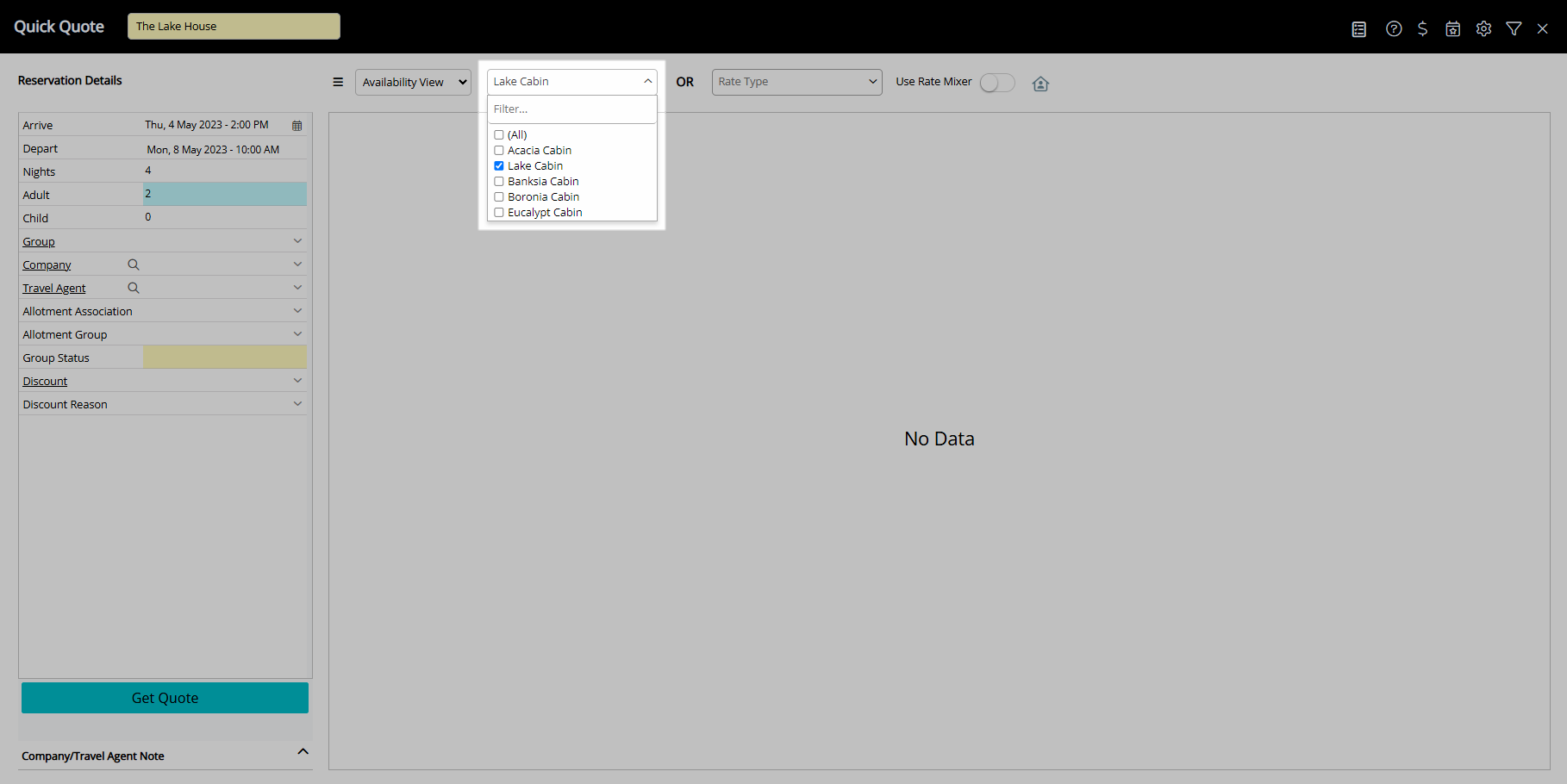
Select 'Get Quote'.
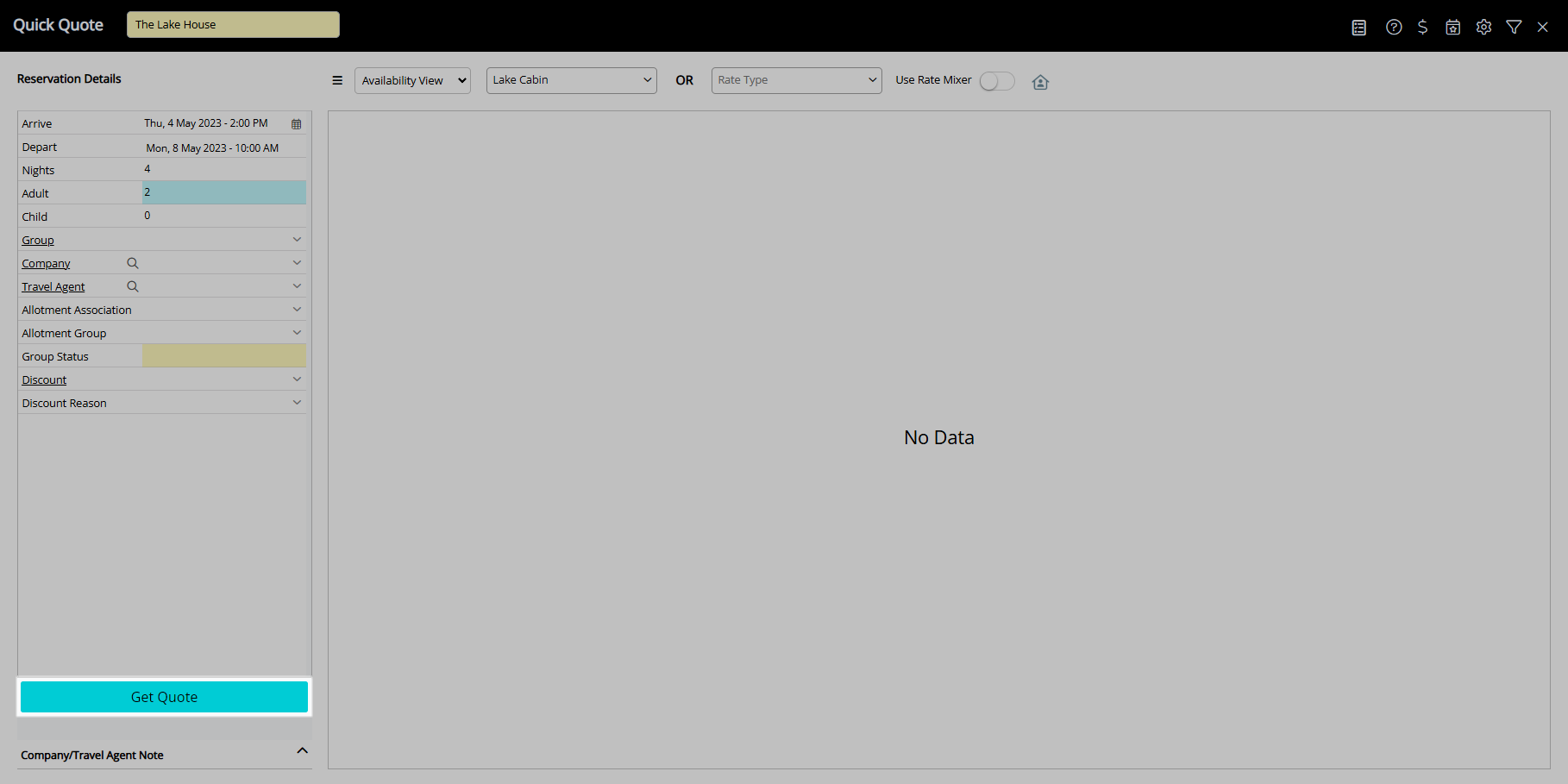
Select the Rate Mixer Toggle.
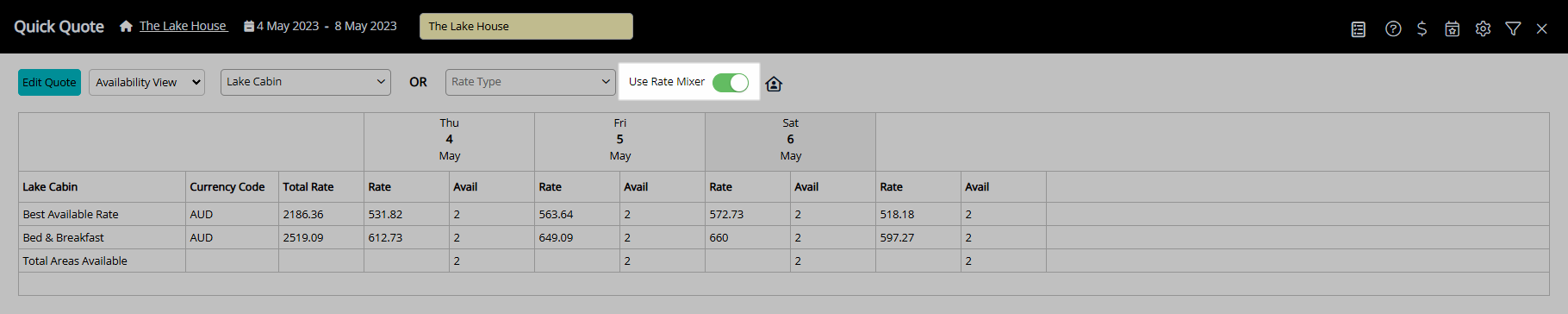
Select a Rate Type for each Reservation Date.

Select the checkbox for an Area to Book.
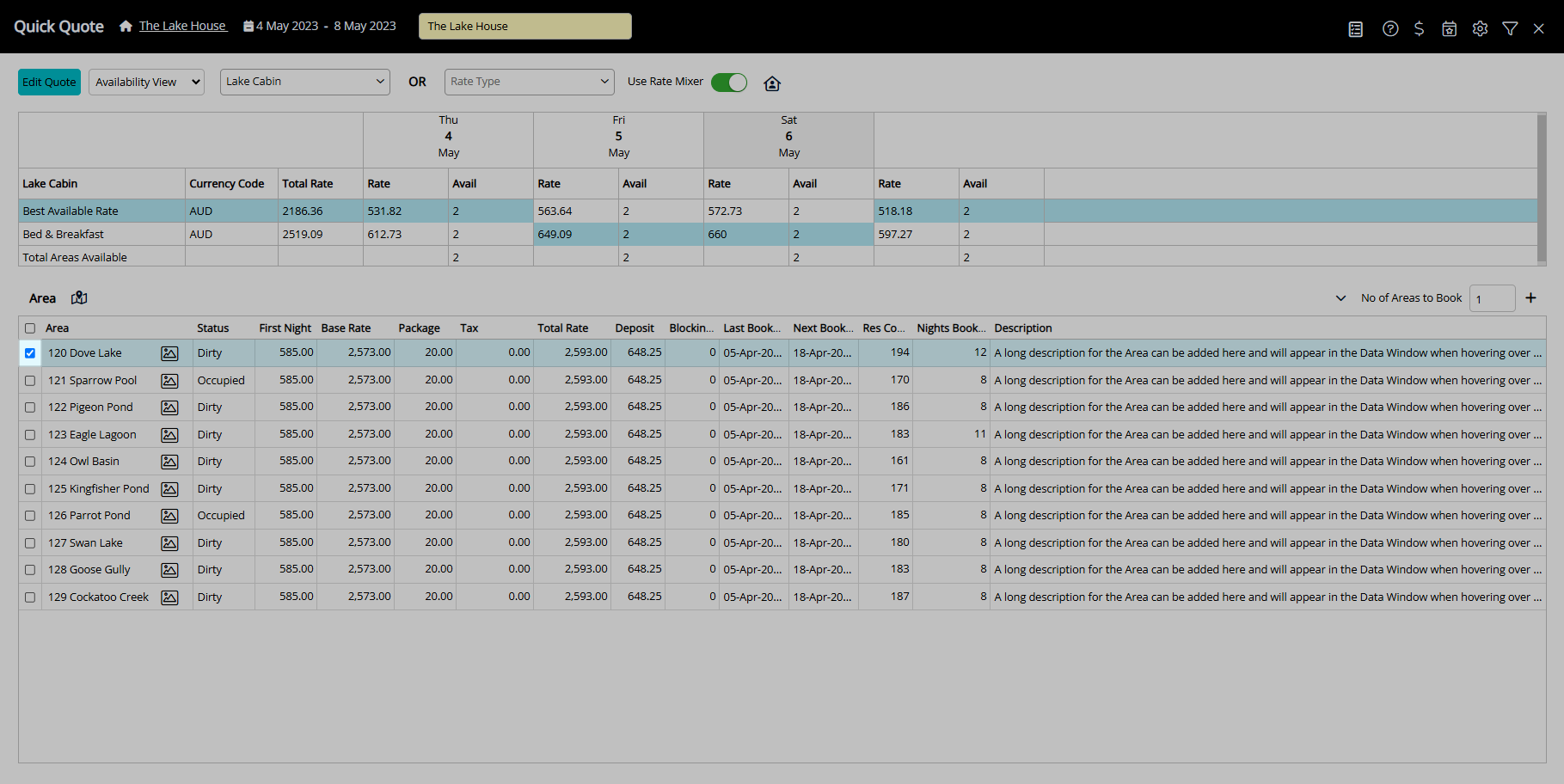
Select the ![]() 'Add to Reservation' icon.
'Add to Reservation' icon.
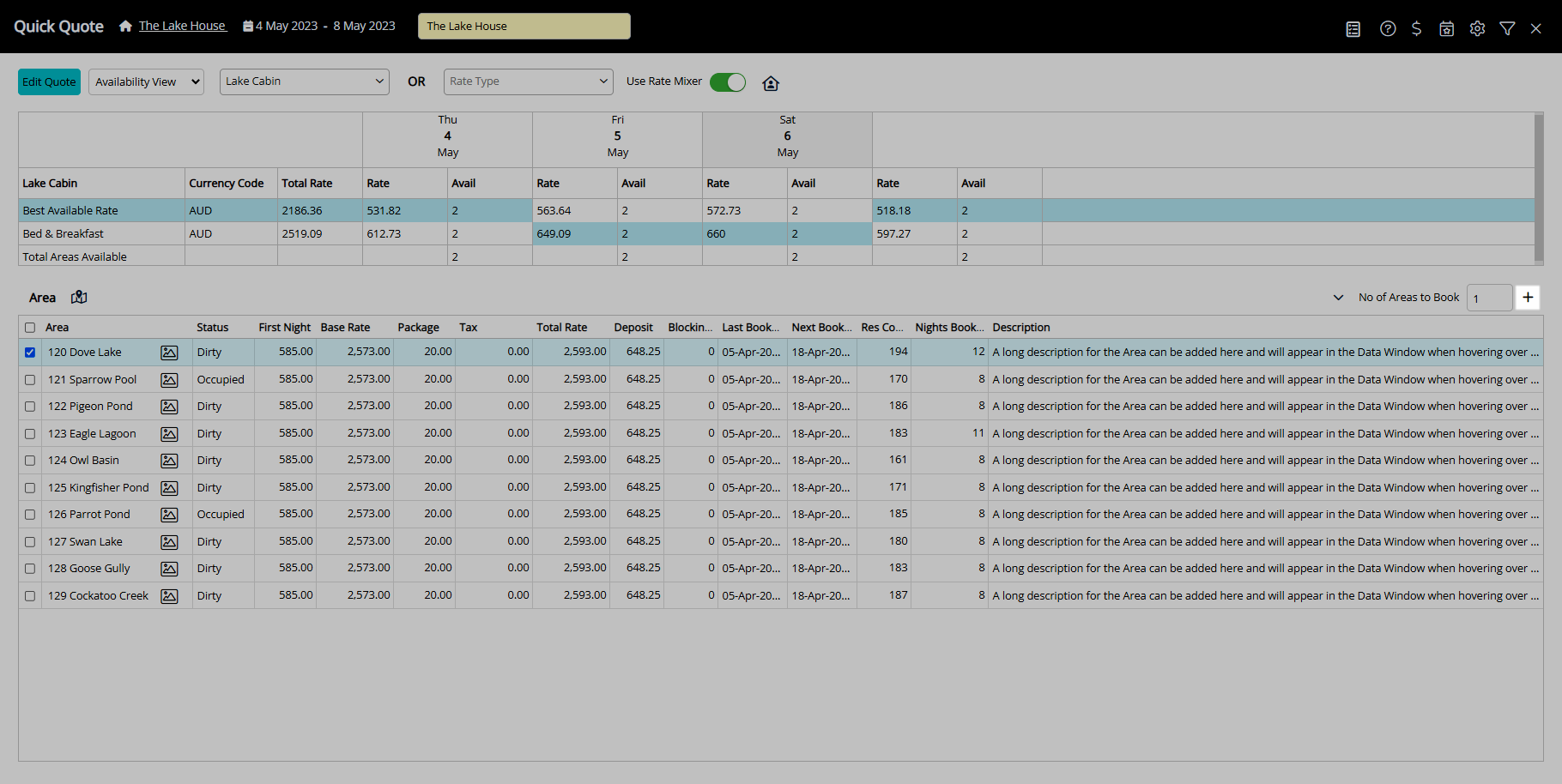
Select 'Proceed'.
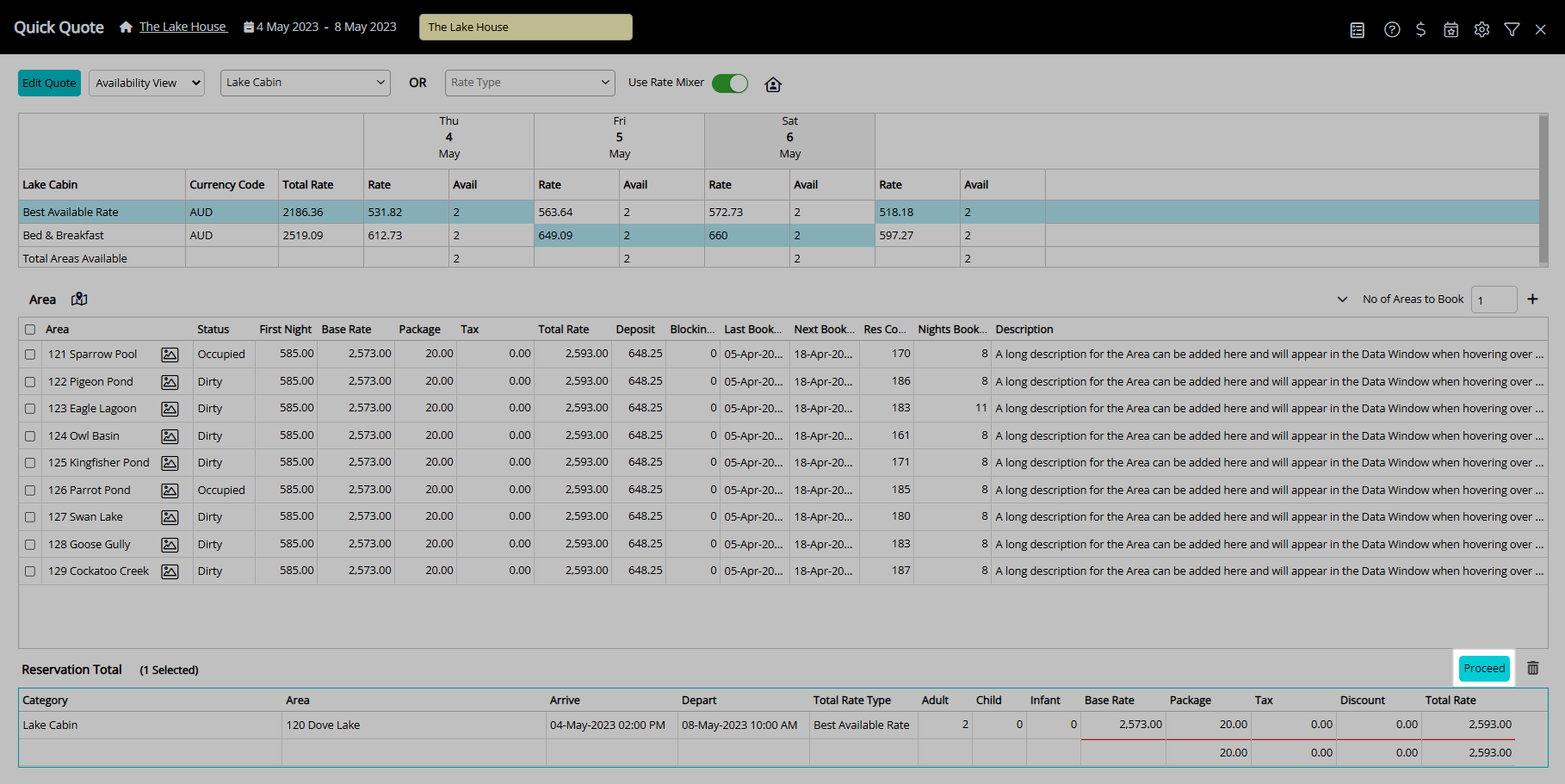
Enter the Guest Details.
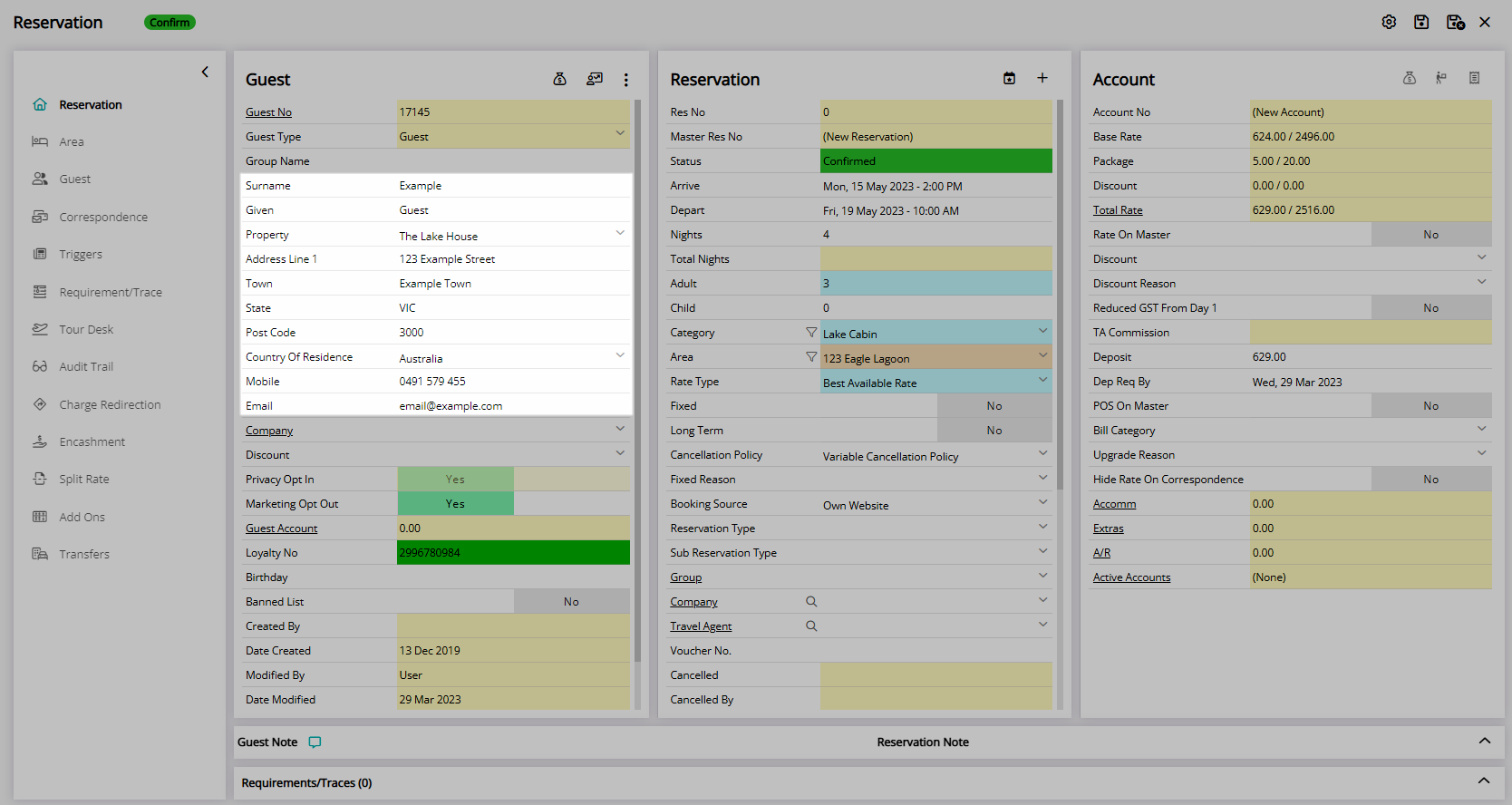
Select 'Save/Exit' to store the changes made and leave the Reservation.
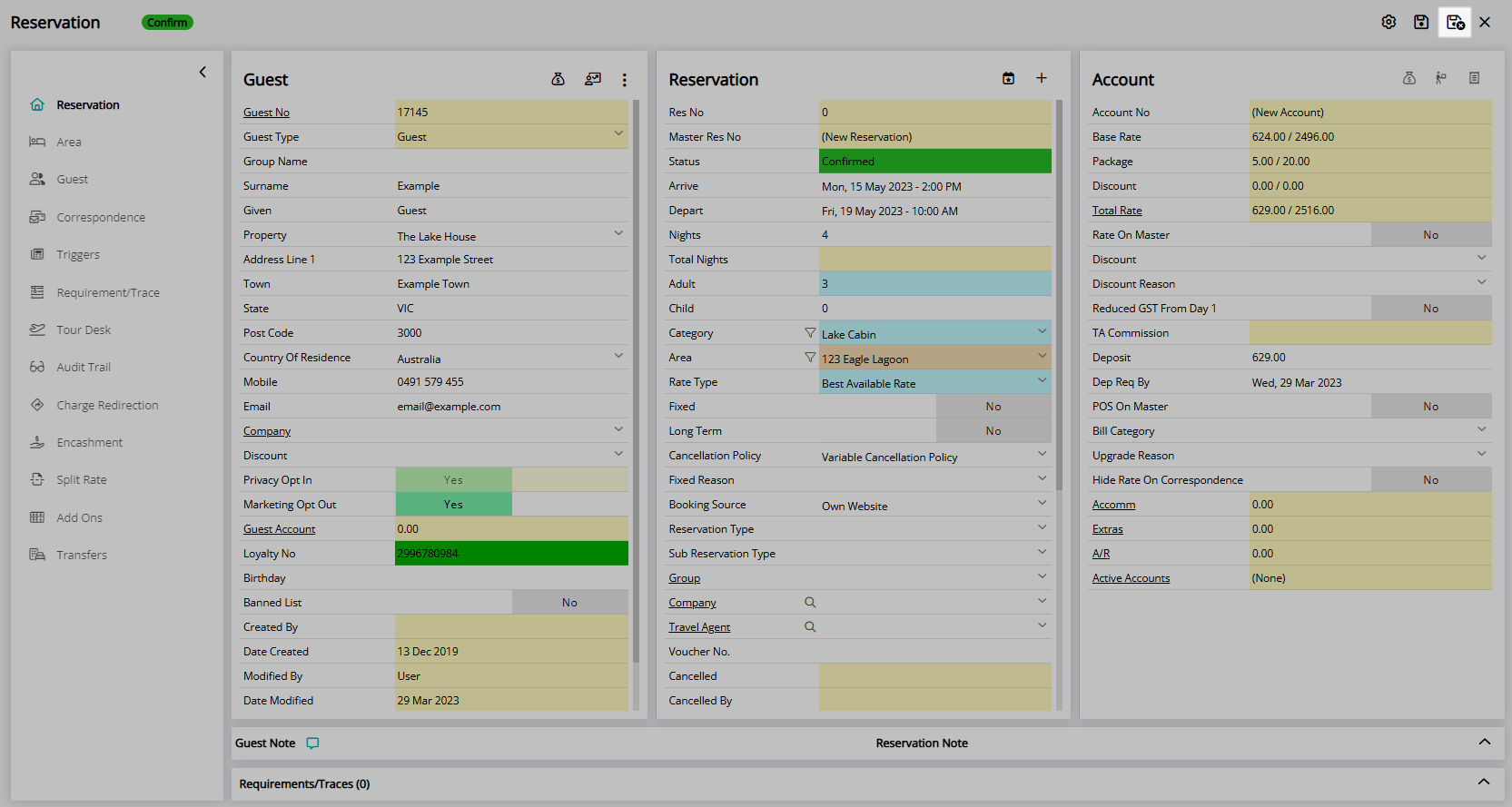
The Total Rate Breakdown on the reservation will reflect the multiple Rate Types selected during the stay.

The Reservation will show the Rate Type selected for the first Reservation Date.
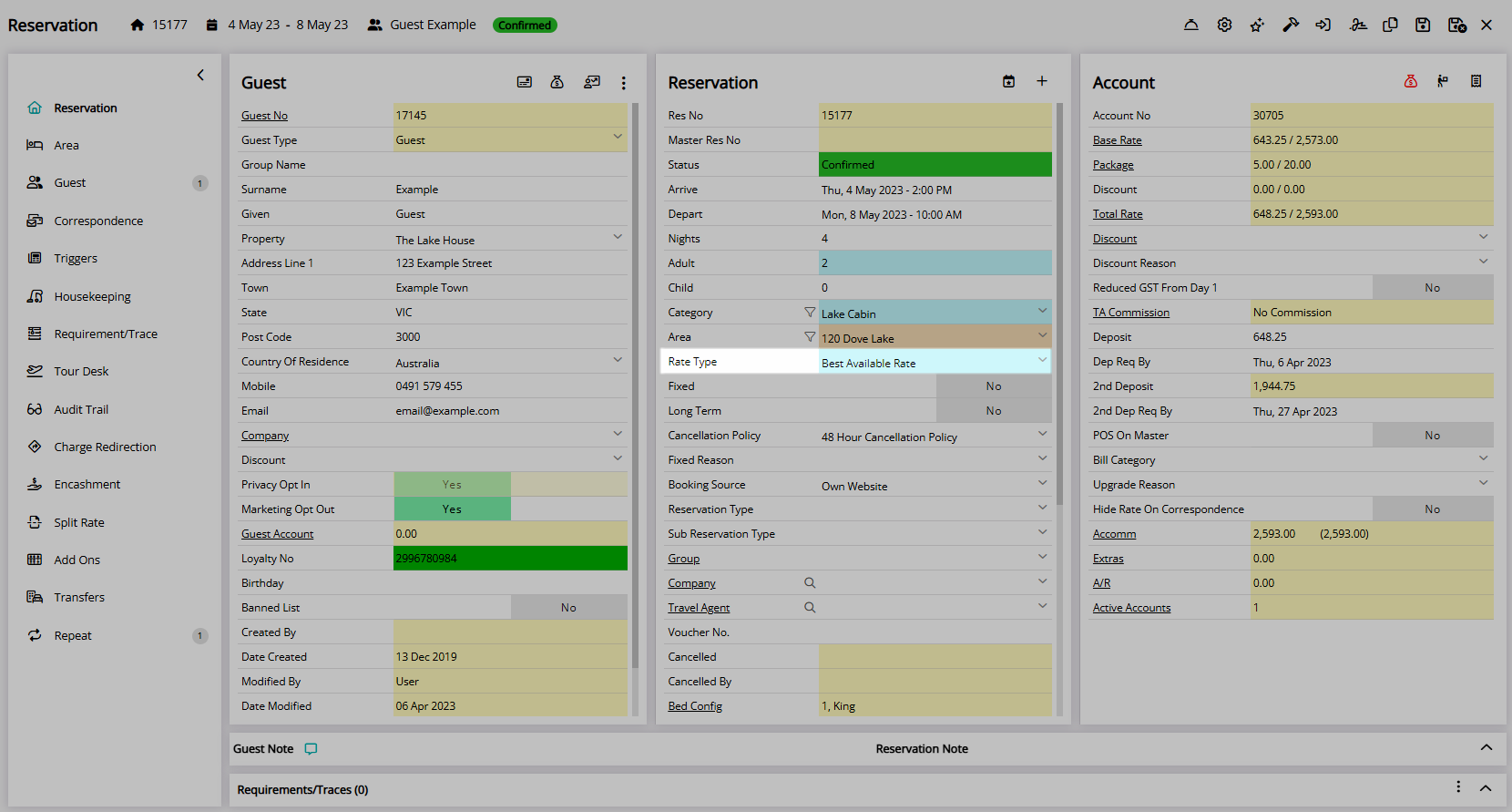
Use
- Go to Reservations > Quick Quote in the Side Menu of RMS.
- Select the view 'Availability View'.
- Perform a Quick Quote Search.
- Select the checkbox for a Category.
- Select 'Get Quote'.
- Select the Rate Mixer Toggle.
- Select a Rate Type for each Reservation Date.
- Select the checkbox for an Area to Book.
- Select the
 'Add to Reservation' icon.
'Add to Reservation' icon. - Select 'Proceed'.
- Enter the Guest Details.
- Save/Exit.

Add the  'Quick Quote' icon to the Toolbar Menu for quick access from anywhere in RMS.
'Quick Quote' icon to the Toolbar Menu for quick access from anywhere in RMS.
The Rate Mixer must be enabled in Quick Quote Options to be available for use on the Availability View.
Select the  'Picture' icon to view Photos setup for the Category or Area.
'Picture' icon to view Photos setup for the Category or Area.
Select the  ’Interactive Map' icon to complete a Reservation using Interactive Map.
’Interactive Map' icon to complete a Reservation using Interactive Map.
-
Guide
- Add Button
Guide
Go to Reservations > Quick Quote in the Side Menu of RMS.
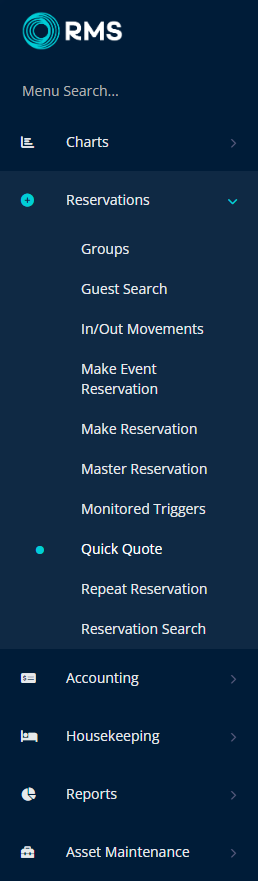
Select the View 'Availability'.
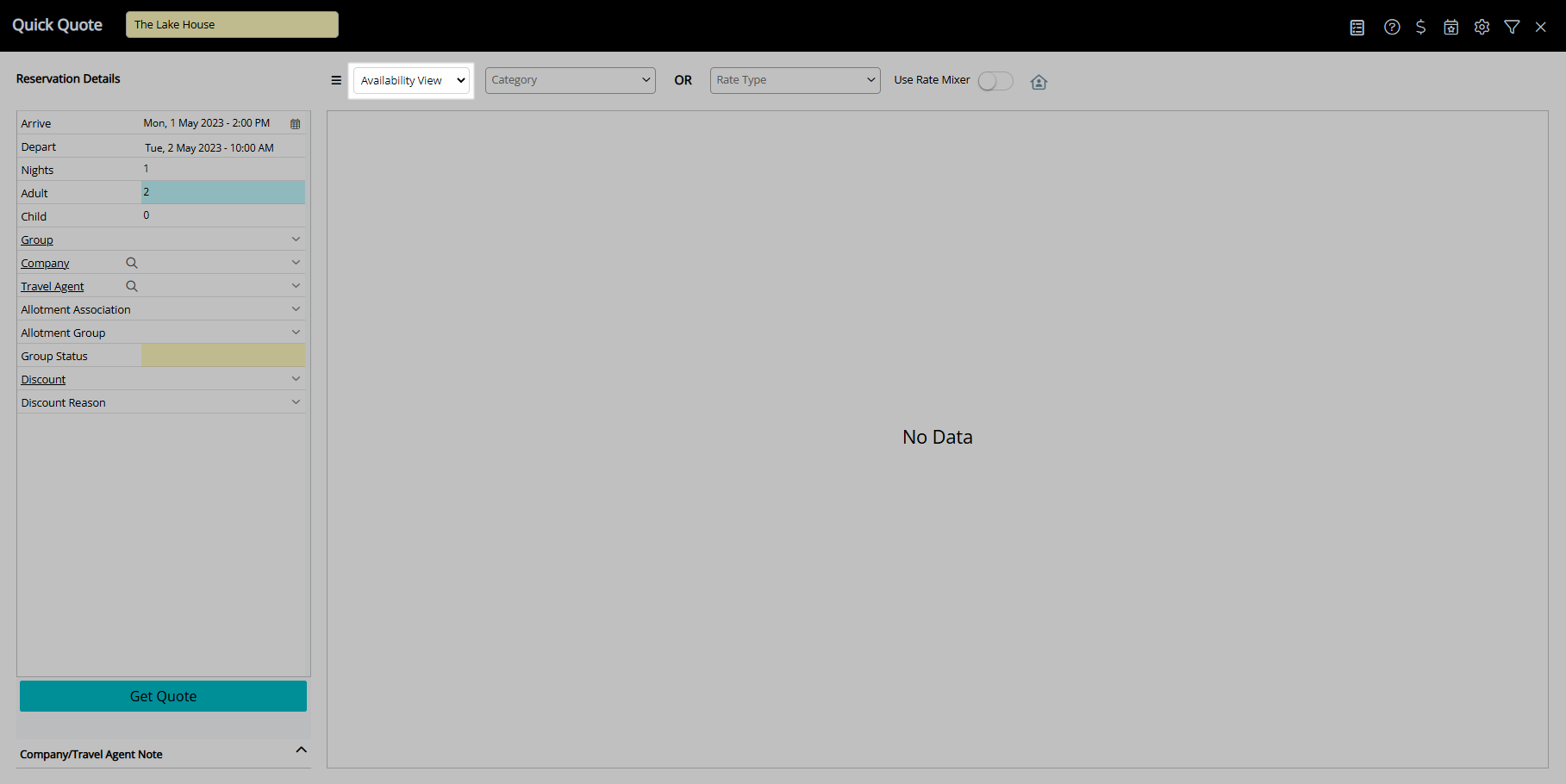
Perform a Quick Quote Search.
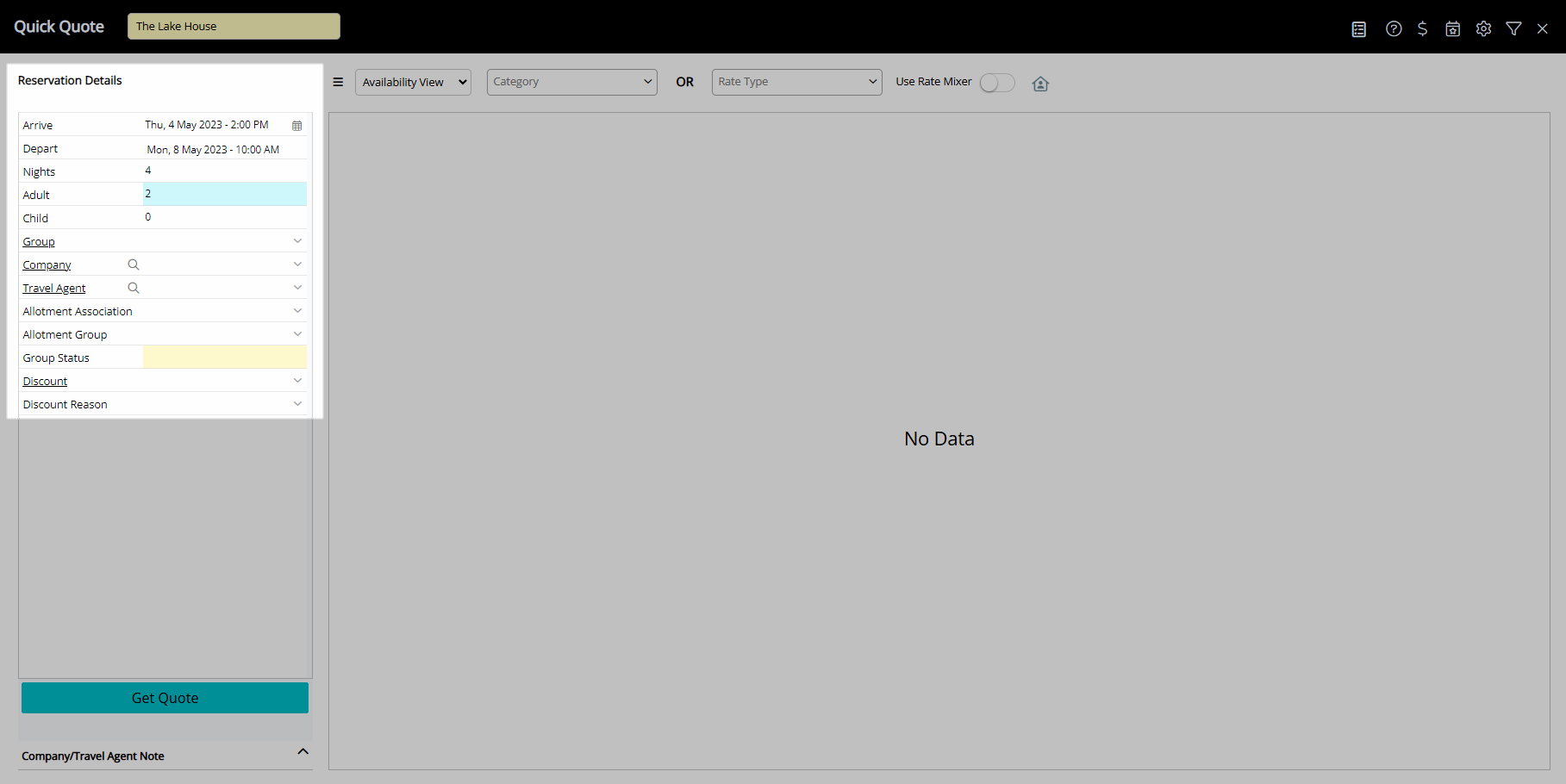
Select the checkbox for a Category.
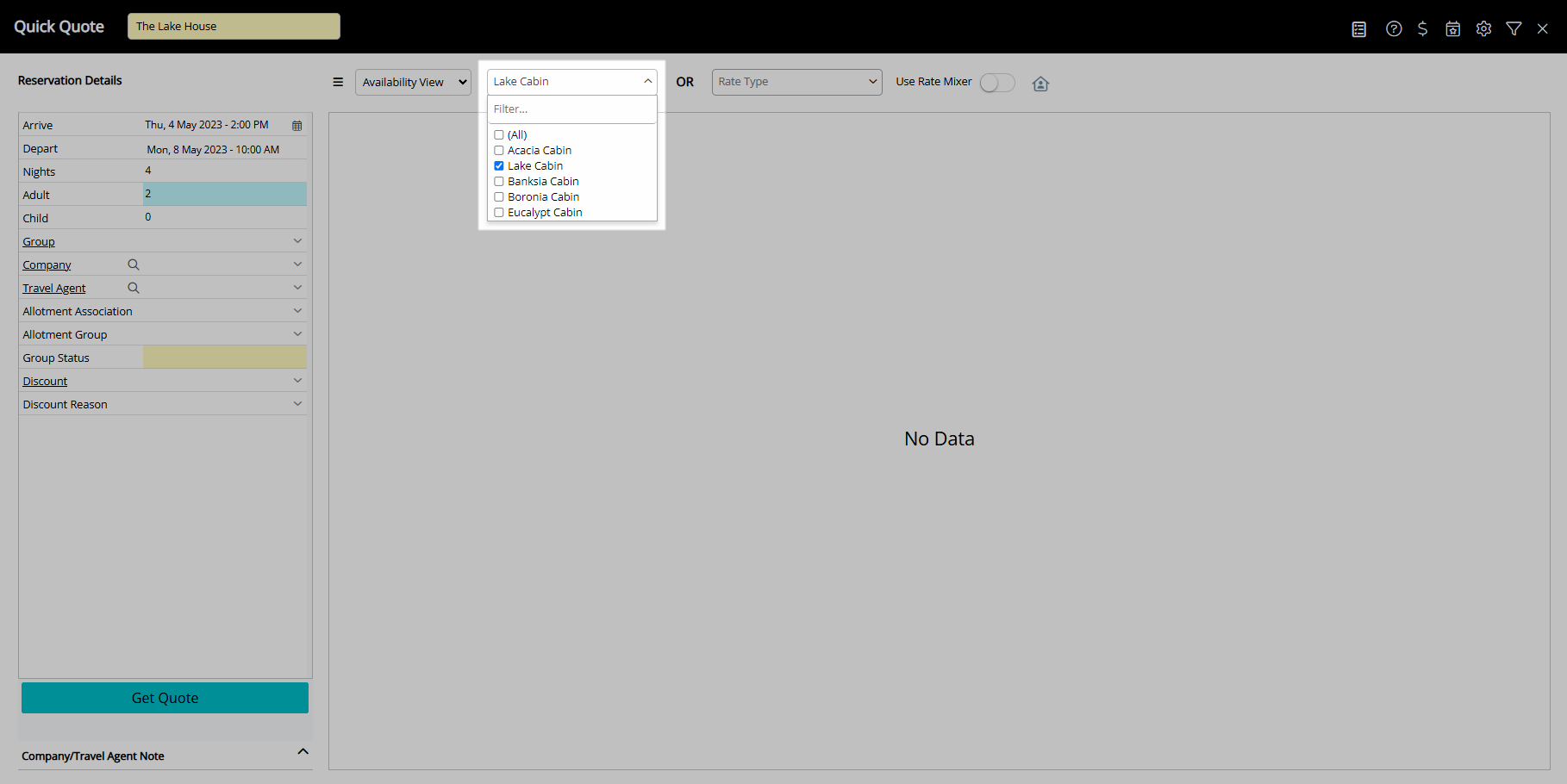
Select 'Get Quote'.
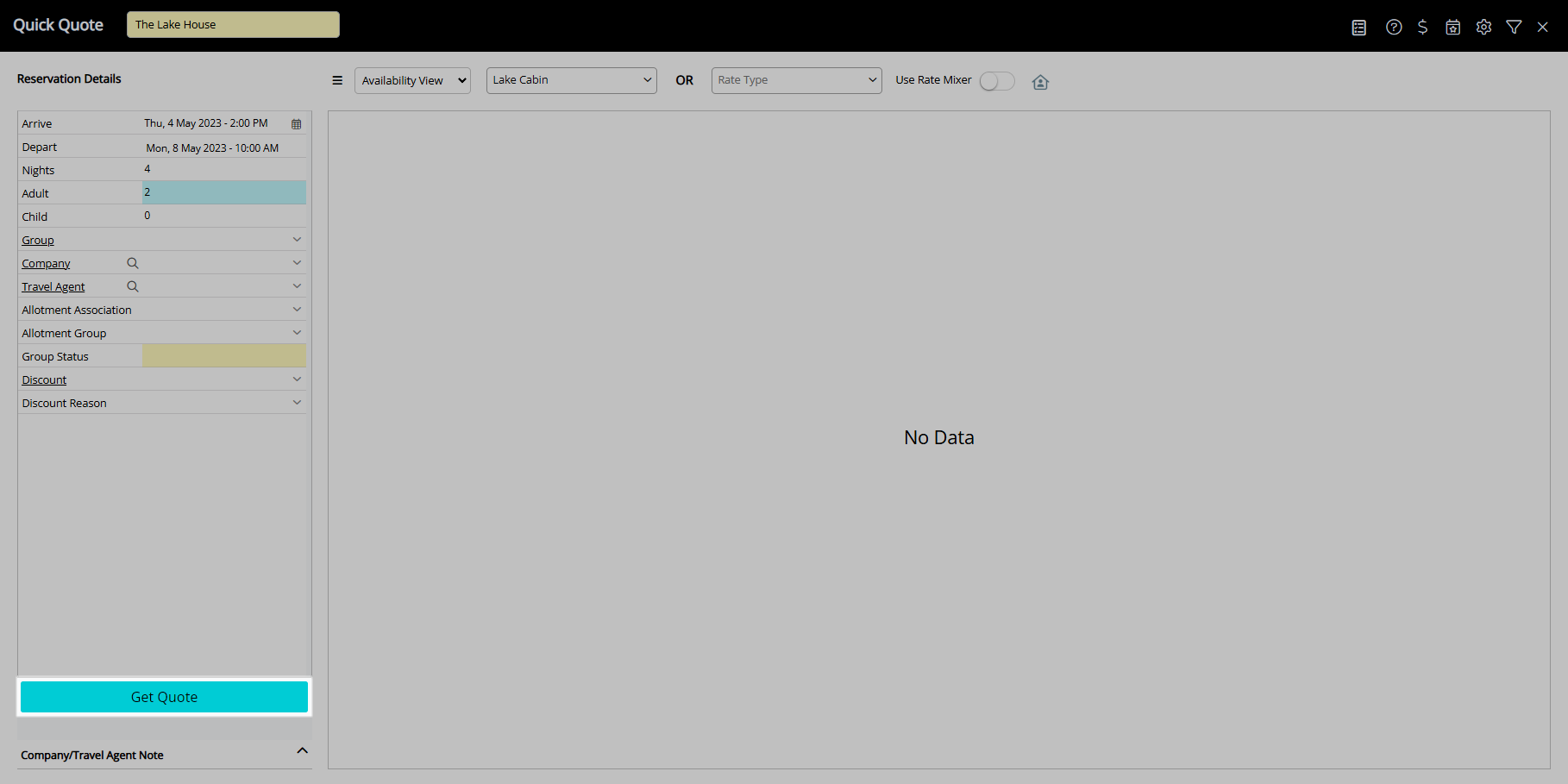
Select the Rate Mixer Toggle.
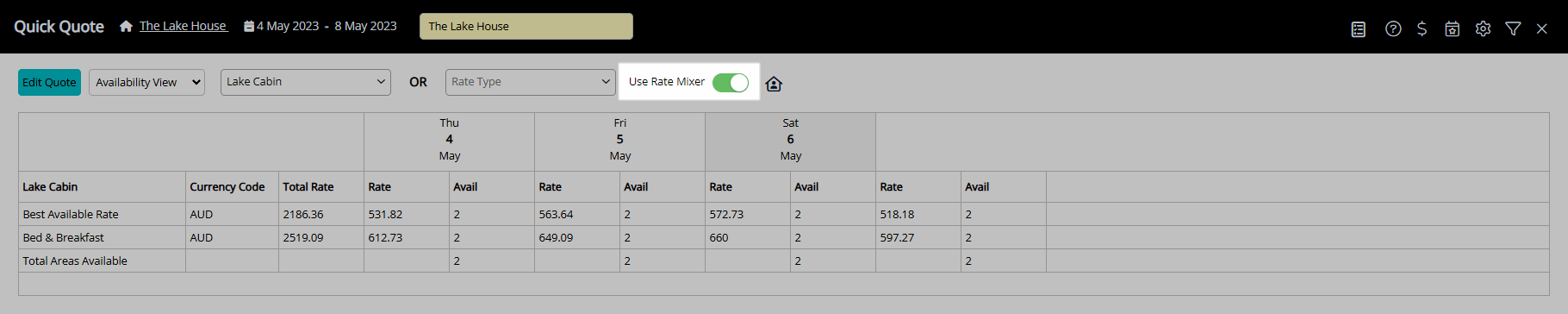
Select a Rate Type for each Reservation Date.

Select the checkbox for an Area to Book.
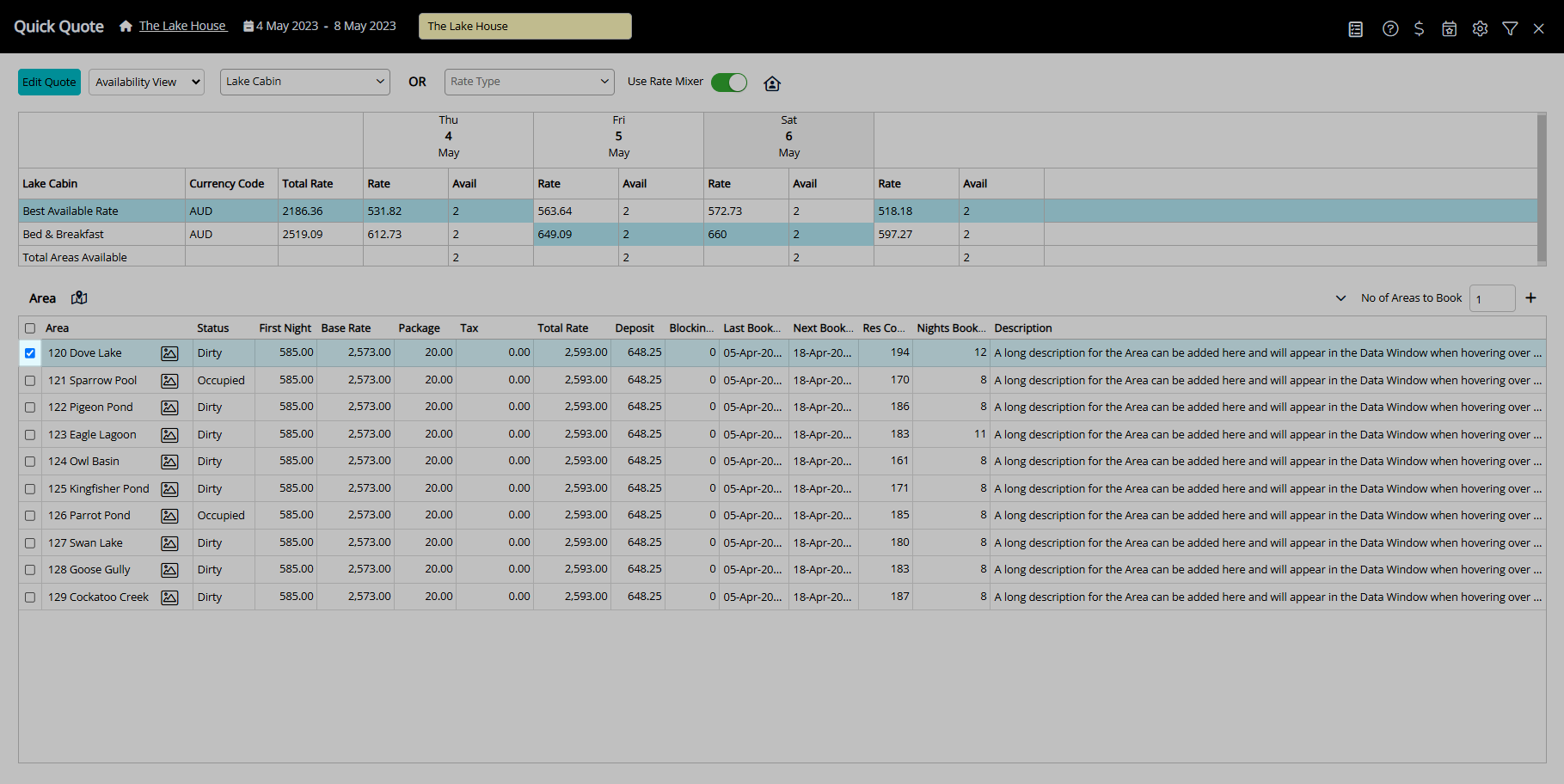
Select the ![]() 'Add to Reservation' icon.
'Add to Reservation' icon.
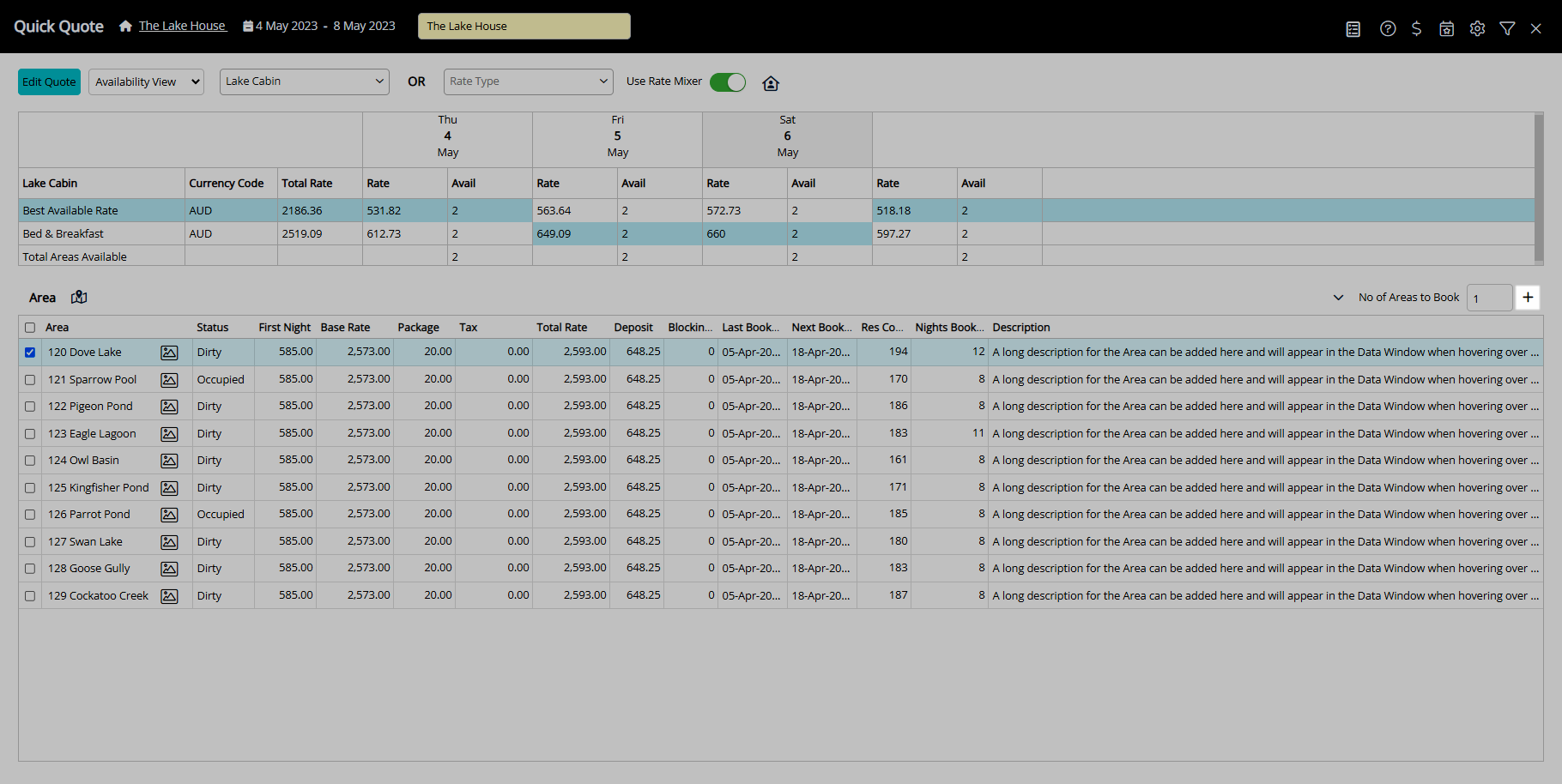
Select 'Proceed'.
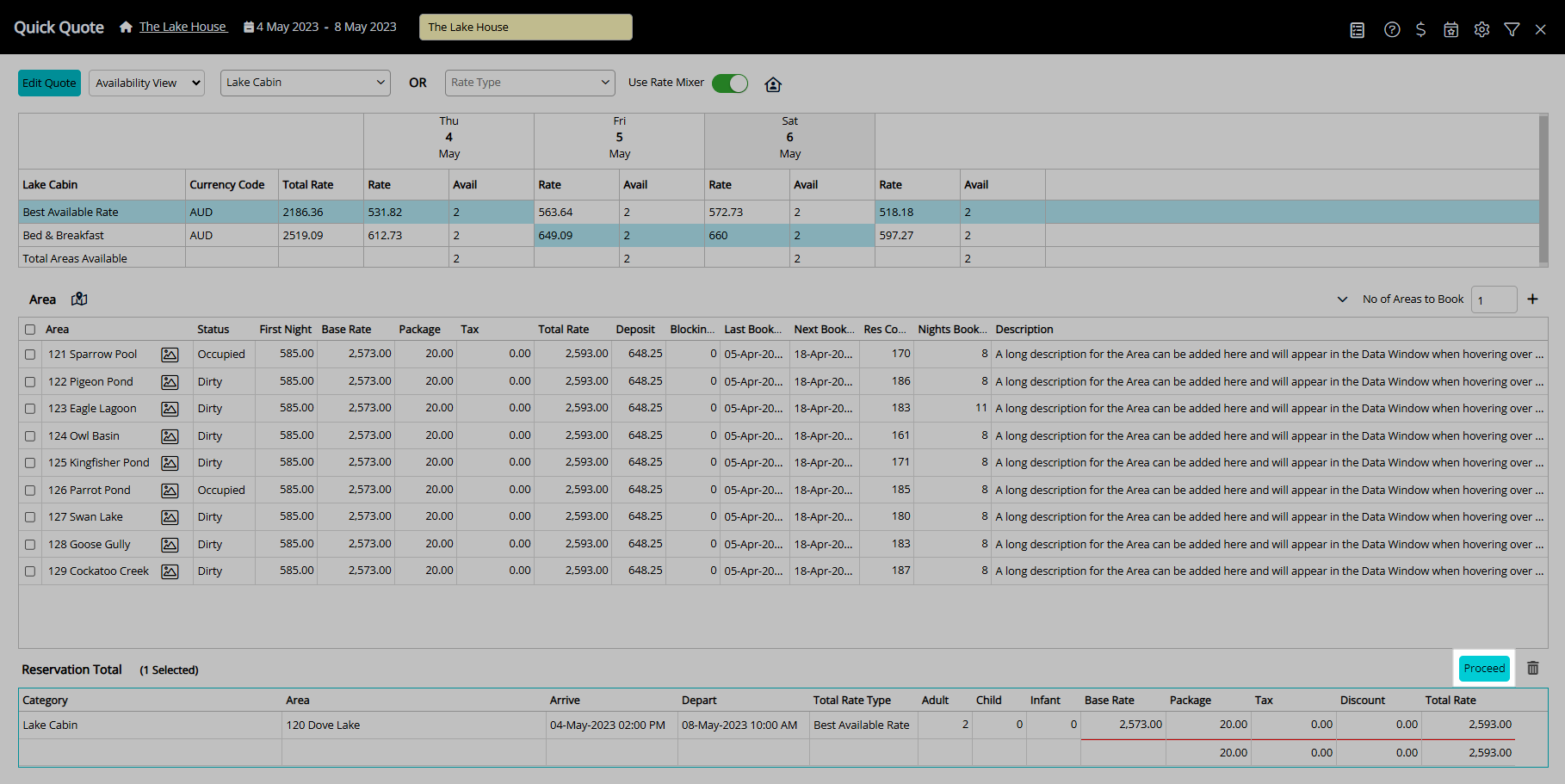
Enter the Guest Details.
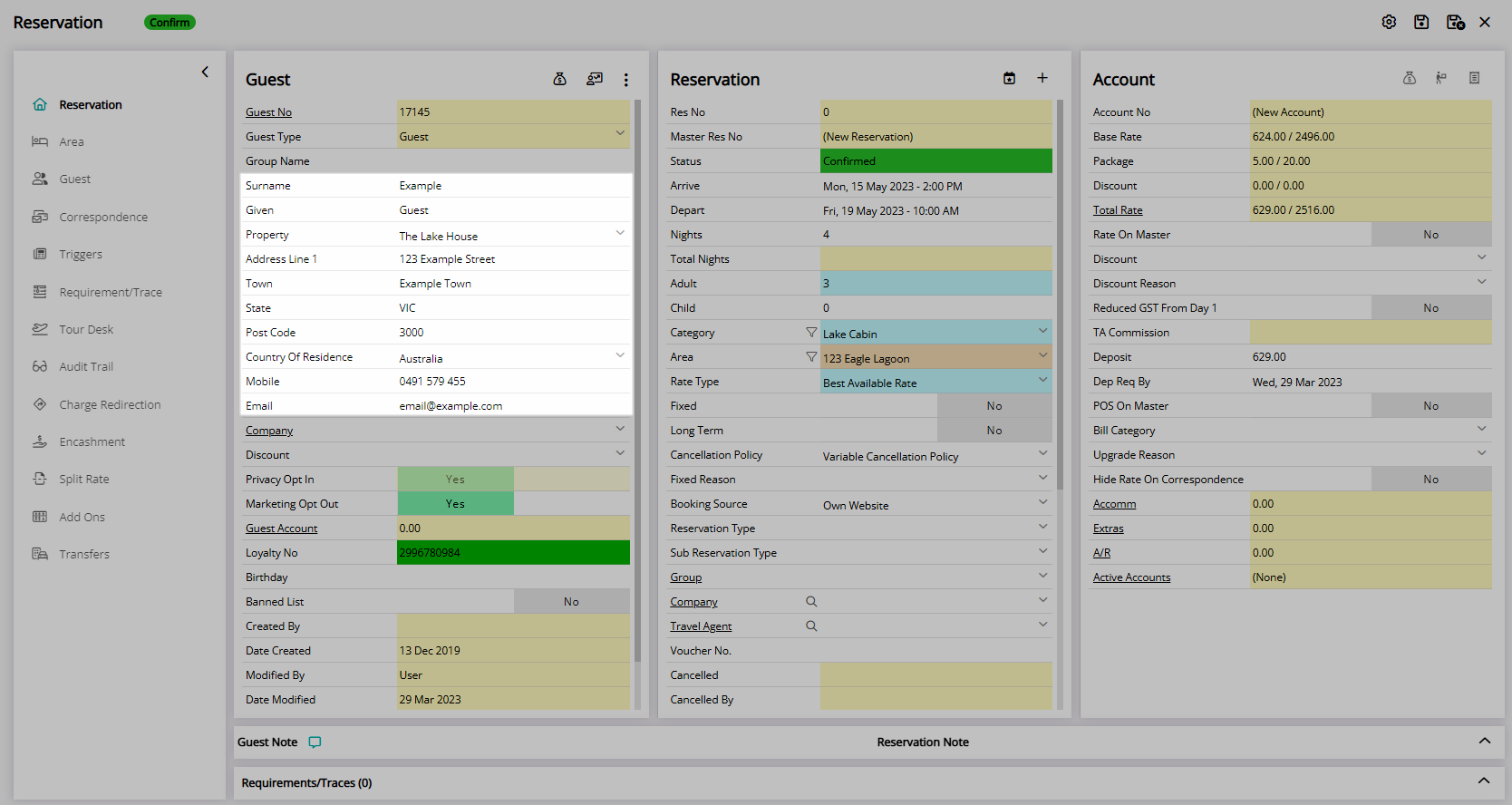
Select 'Save/Exit' to store the changes made and leave the Reservation.
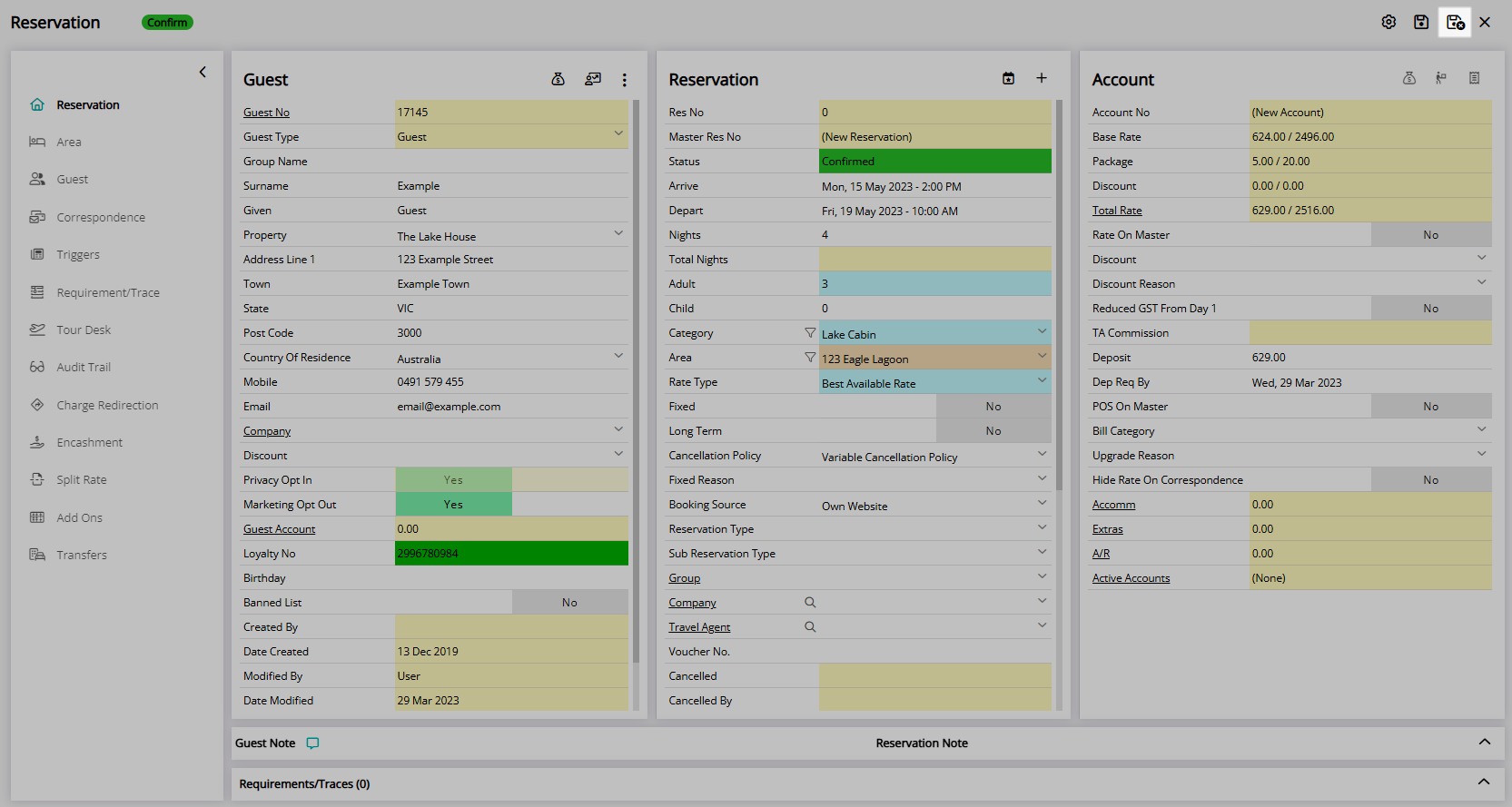
The Total Rate Breakdown on the reservation will reflect the multiple Rate Types selected during the stay.

The Reservation will show the Rate Type selected for the first Reservation Date.