Contracted Rate Type
Setup a Rate Type to only be available when allocated to a Company or Travel Agent in RMS.
Contracted Rate Types are only available for the Company or Travel Agent they are allocated to.
-
Information
-
Setup
- Add Button
Information
Contracted Rate Types are only available for the Company or Travel Agent they are allocated to.
A Rate Type is the charge description that identifies a pricing structure used by Reservations.
Derived Rates determine their pricing using an adjustment amount set against the selected Master Rate Type.
A Rate Type will only be available for selection on a reservation if it has been linked with a Rate Period and Rate Table using a Rate Lookup.
The Company & Travel Agent Rate rules determine what access they have to Rate Types in RMS.
Unrestricted access will allow a Reservation for any Company or Travel Agent to be made using any available Rate Type.
These options can be used to prevent a Rate Type being used on a Reservation that doesn't qualify for a Company, Travel Agent or Contracted Rate Type.
Contracted Rate Types can be setup and used both with restricted or unrestricted access and will only show the Contracted Rate Type when the Company or Travel Agent selected has that Rate Type allocated.
Contracted Rate Types prevent Reservations being created using a negotiated rate only available to a particular entity.

Company, Travel Agent, Reservation and Rate are default System Labels that can be customised.

System Administrators will require Security Profile access to setup this feature.
-
Setup
- Add Button
Setup
Have your System Administrator complete the following.
- Go to Charts > Rate Manager in the Side Menu of RMS.
- Select the
 'Rates' icon.
'Rates' icon. - Select 'Rate Types'.
- Select the
 'Add' icon.
'Add' icon. - Optional: Enter a Rate Code.
- Select a Rate Structure.
- Enter a Rate Type Description.
- Enter a Charge Description.
- Optional: Select a General Ledger Account Code.
- Enter a Long Description.
- Select the checkbox 'Contracted Rate'.
- Optional: Select the additional Rate Type Options.
- Save/Exit.
- Select the Rate Type Access and choose 'Apply'.

A Rate Type will only be available for selection on a reservation if it has been linked with a Rate Period and Rate Table using a Rate Lookup.
The Charge Description will be used when creating the Rate Transaction on the Reservation Account.
Rate Type Options selected will be overridden by any Property Rate Rules.
Rate Type Access will determine if the new Rate Type is made available to existing Security Profiles, Travel Agents, Companies or Discounts.
-
Guide
- Add Button
Guide
Go to Charts > Rate Manager in the Side Menu of RMS.
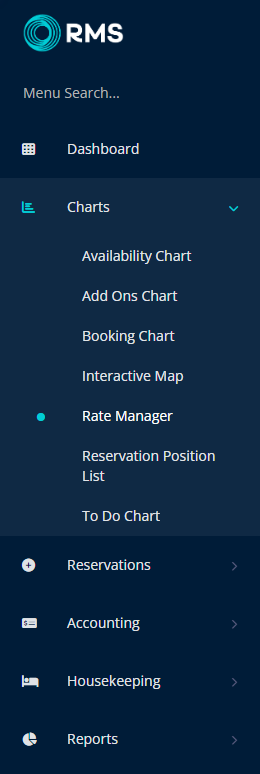
Select the ![]() 'Rates' icon.
'Rates' icon.
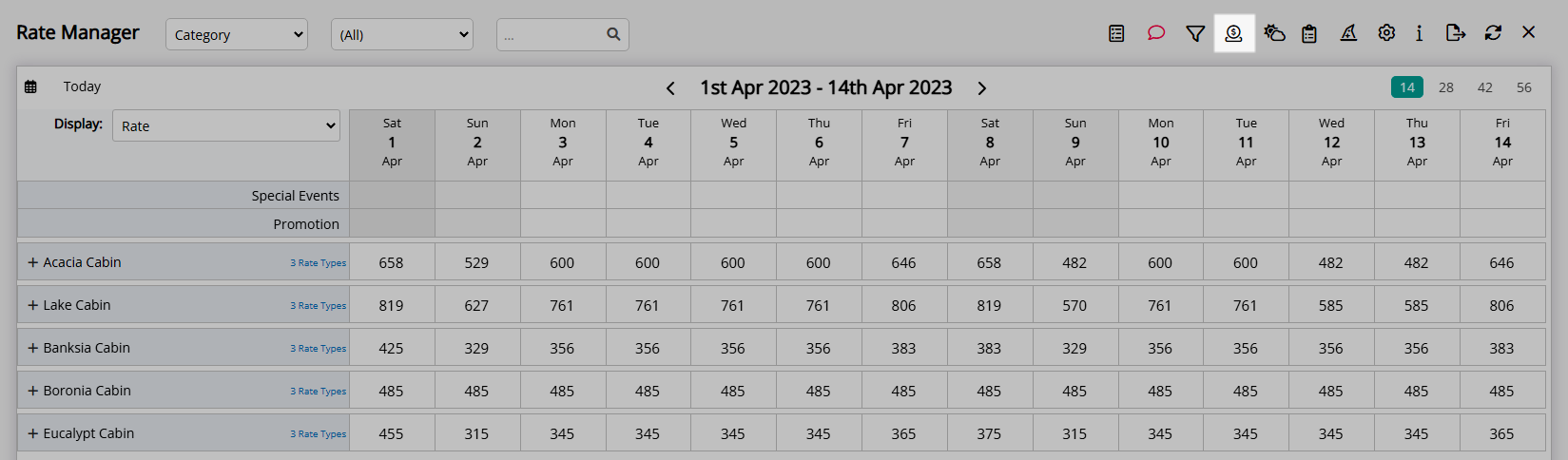
Select 'Rate Types'.
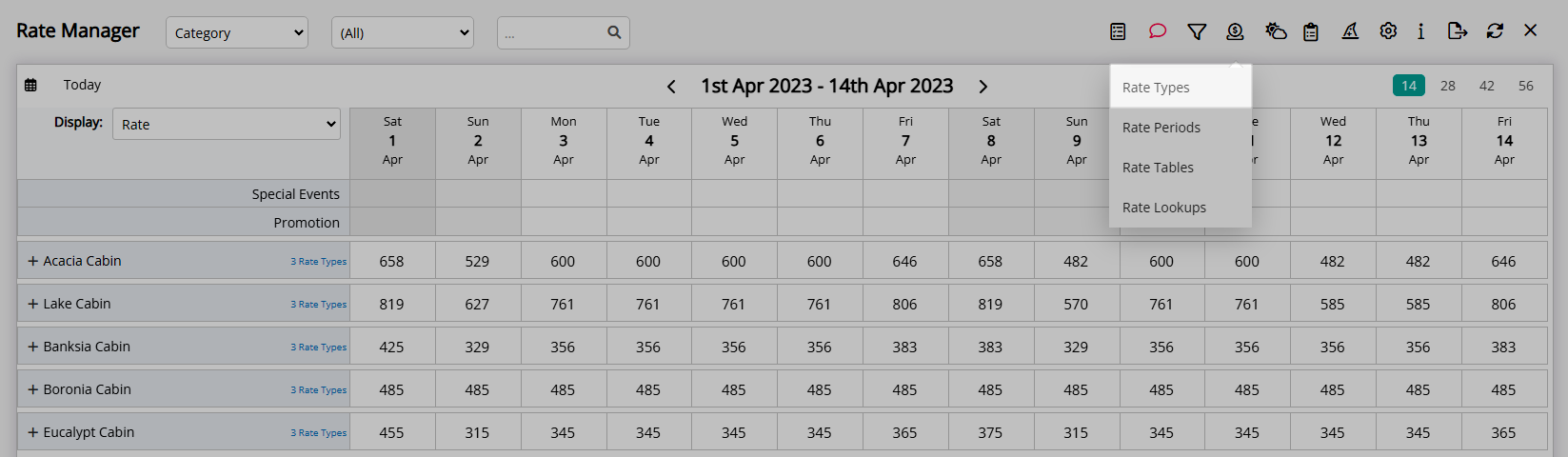
Select the ![]() 'Add' icon.
'Add' icon.
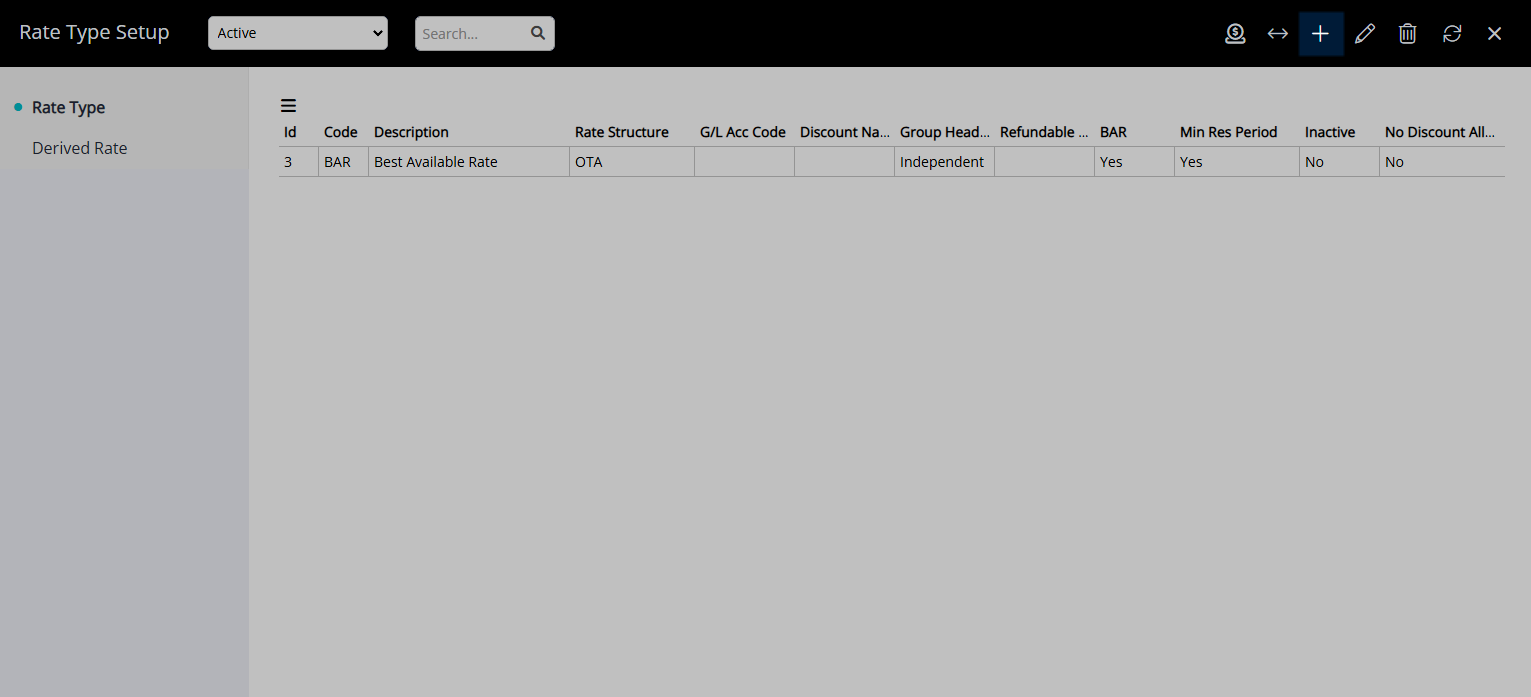
Optional: Enter a Rate Code.
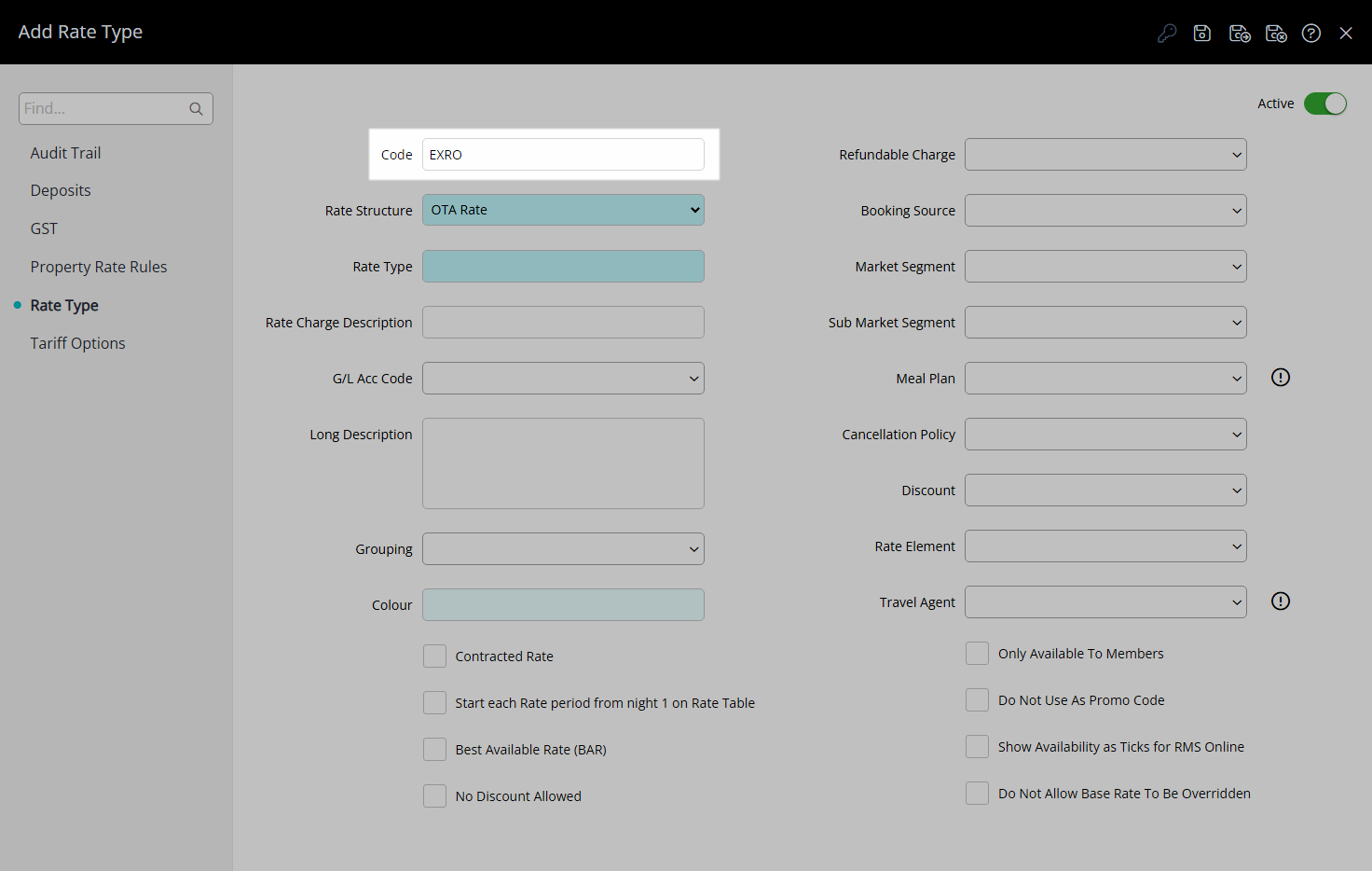
Select a Rate Structure.
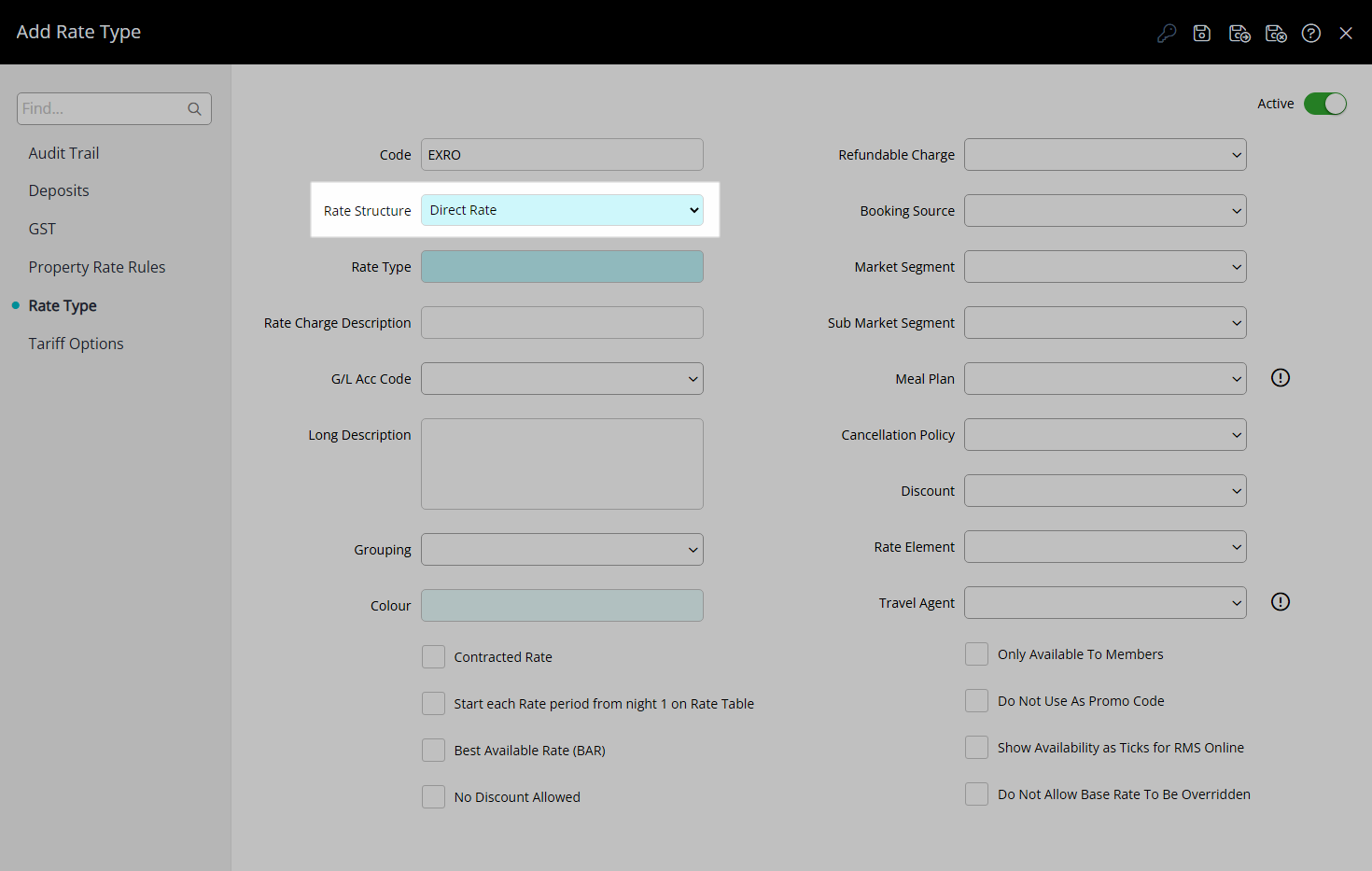
Enter a Rate Type Description.
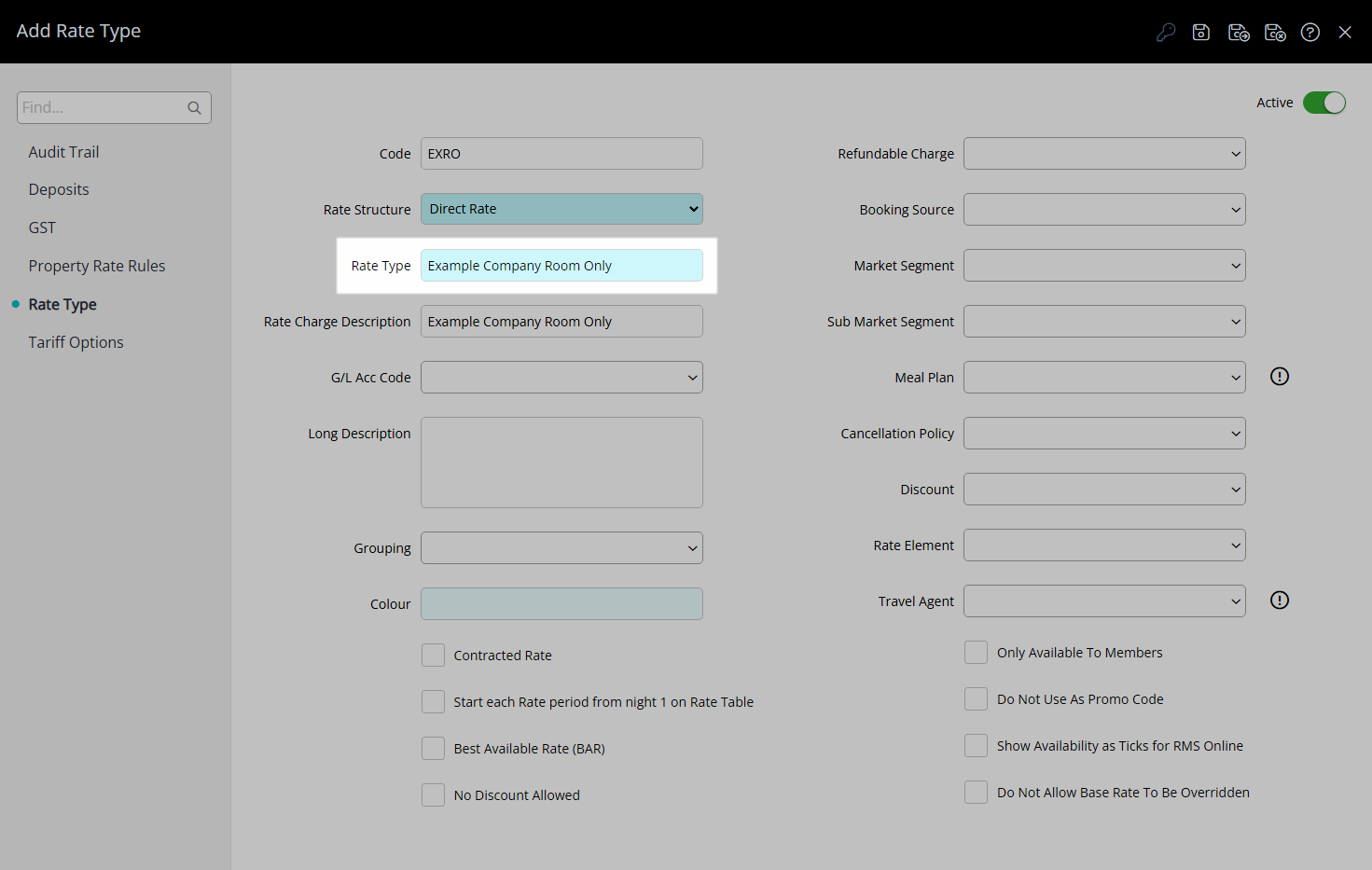
Enter a Charge Description.
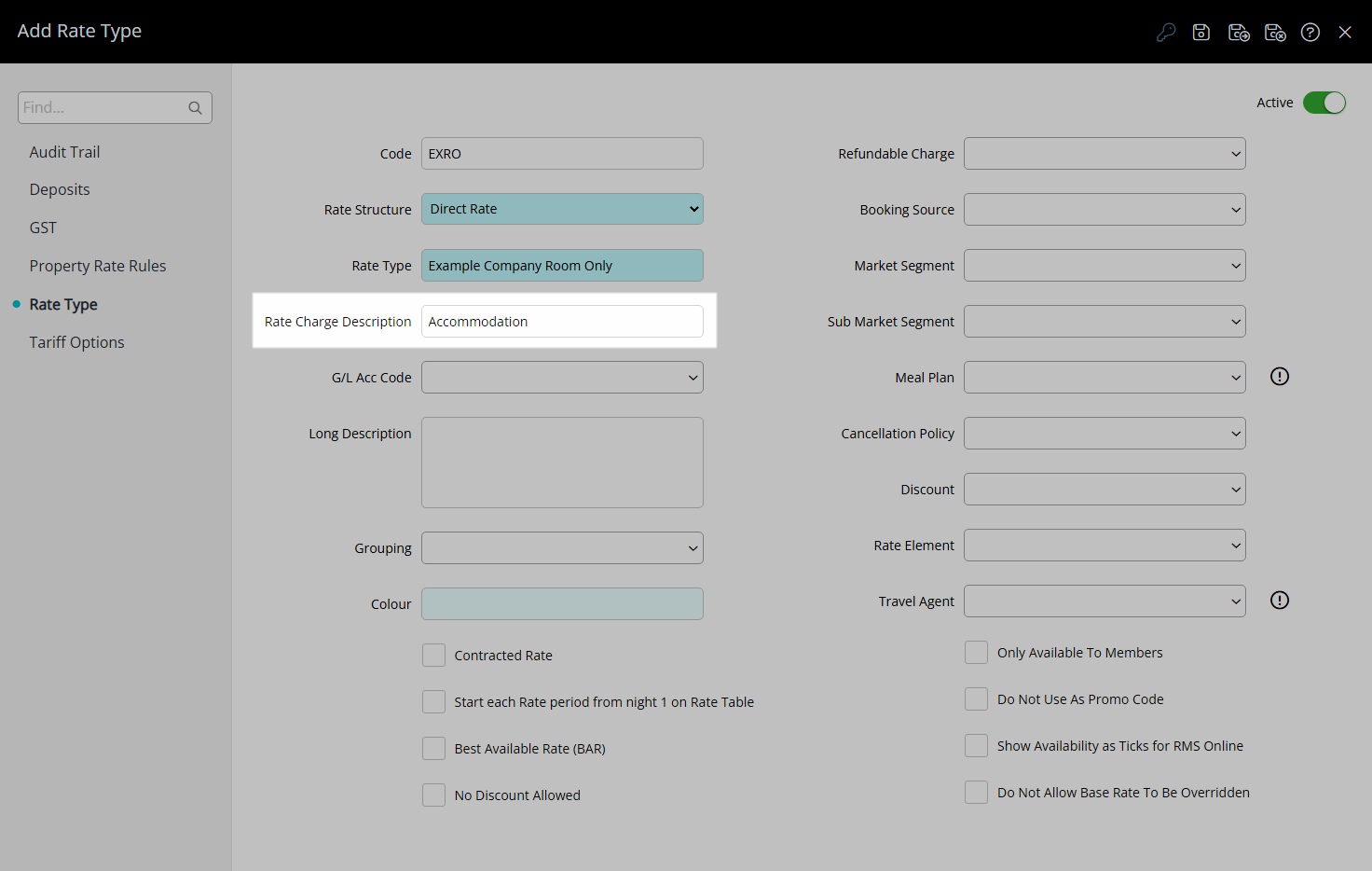
Optional: Select a General Ledger Account Code.
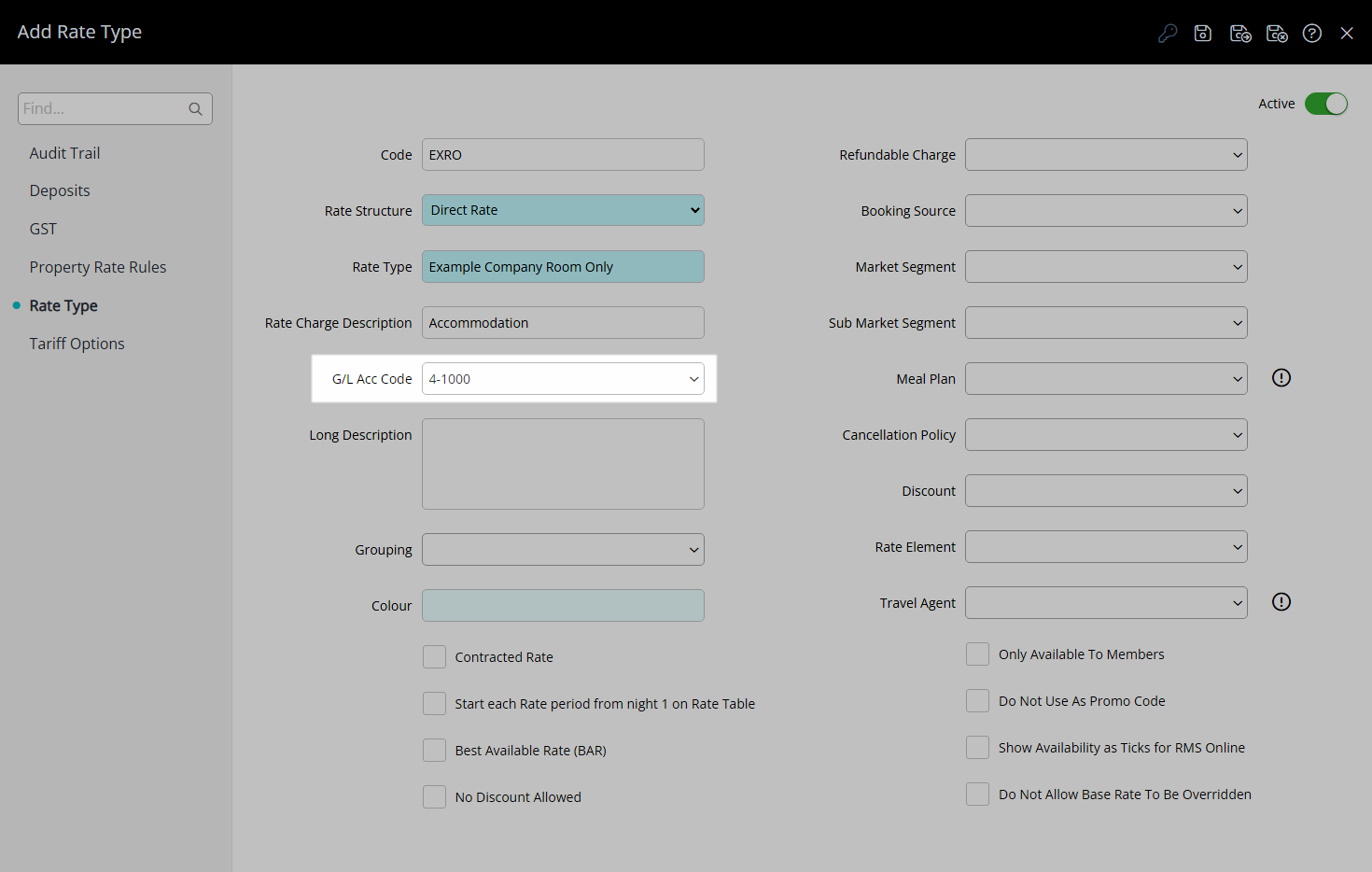
Enter a Long Description.
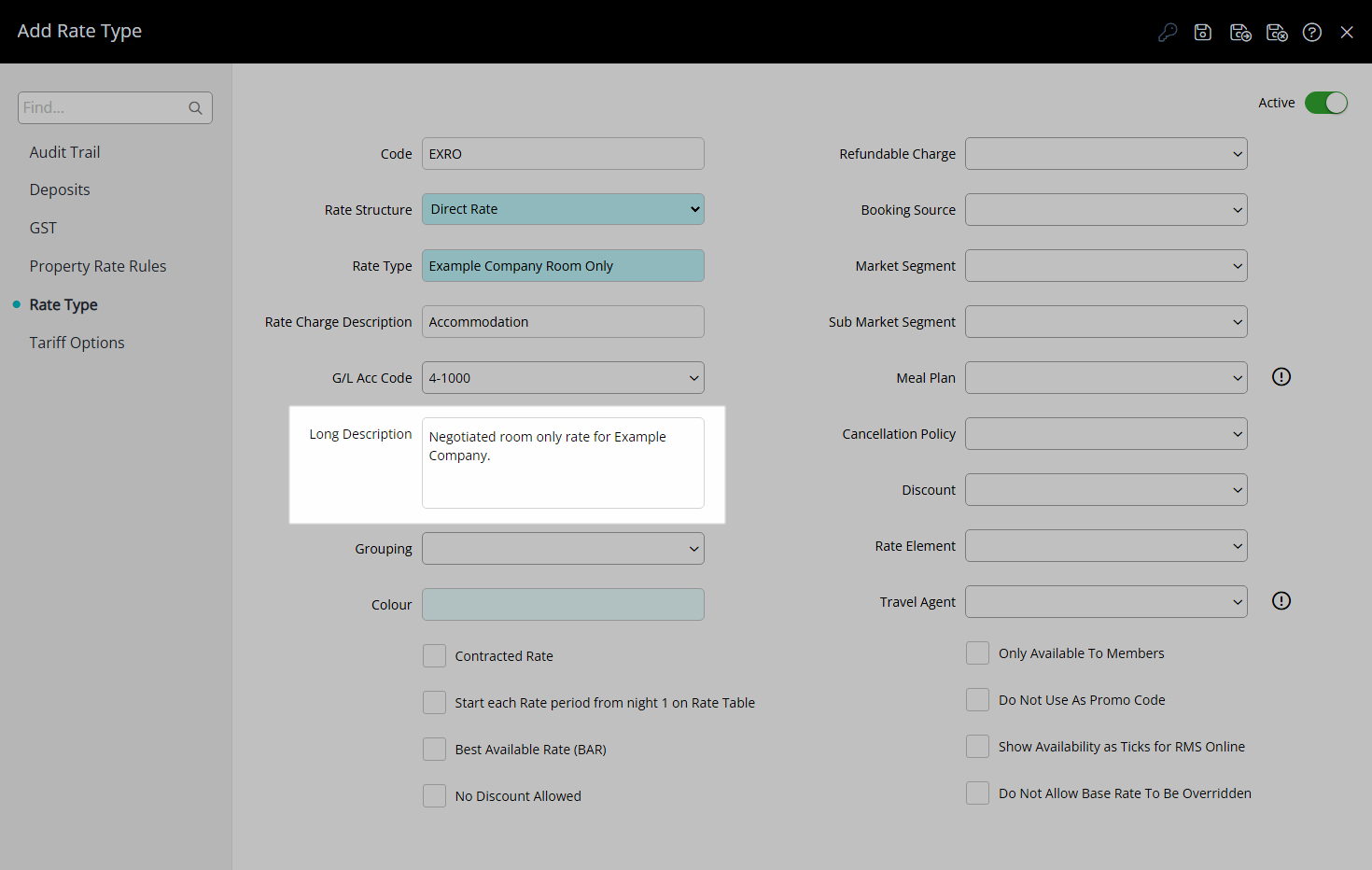
Select the checkbox 'Contracted Rate'.
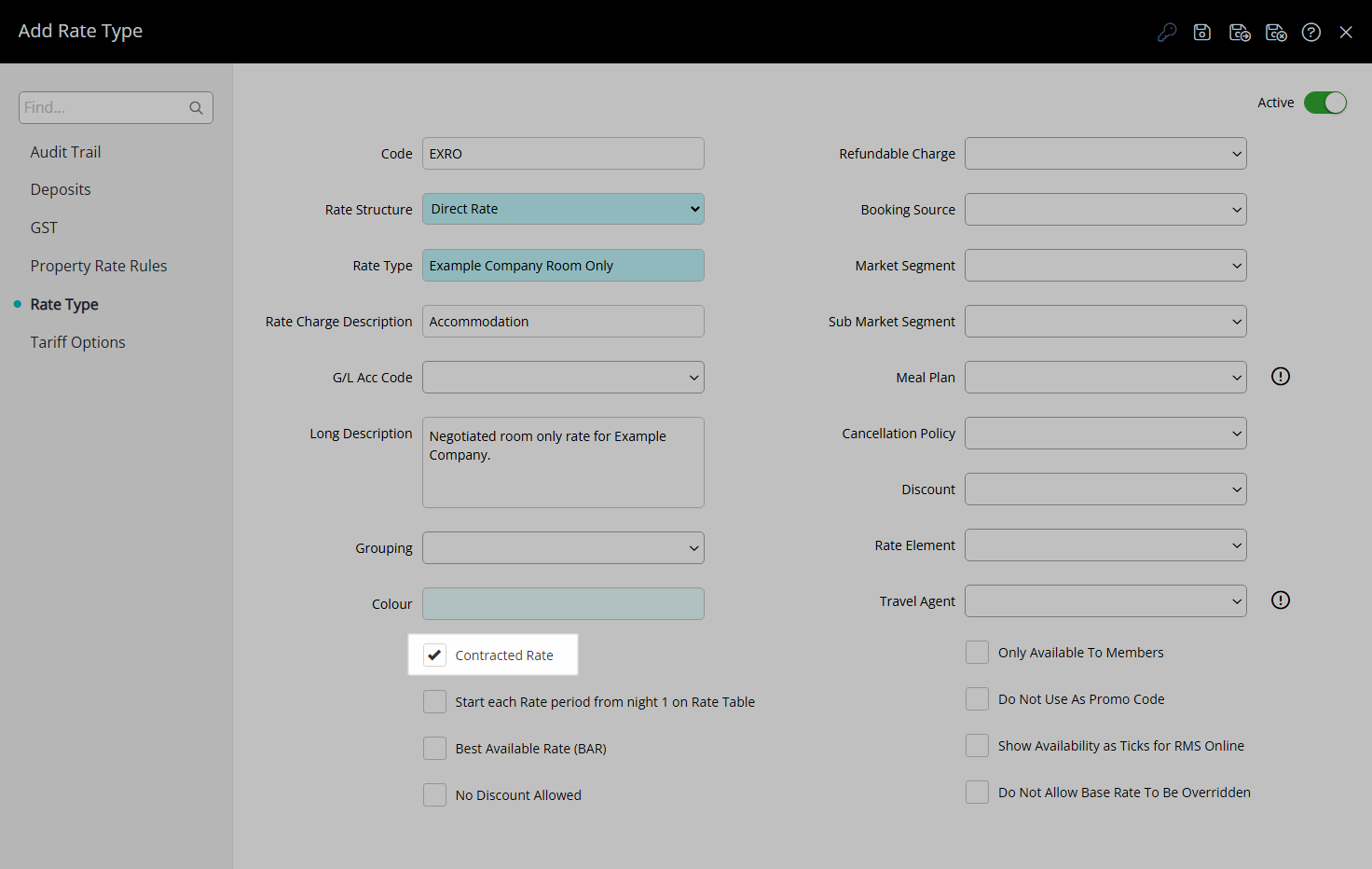
Optional: Select the additional Rate Type Options.
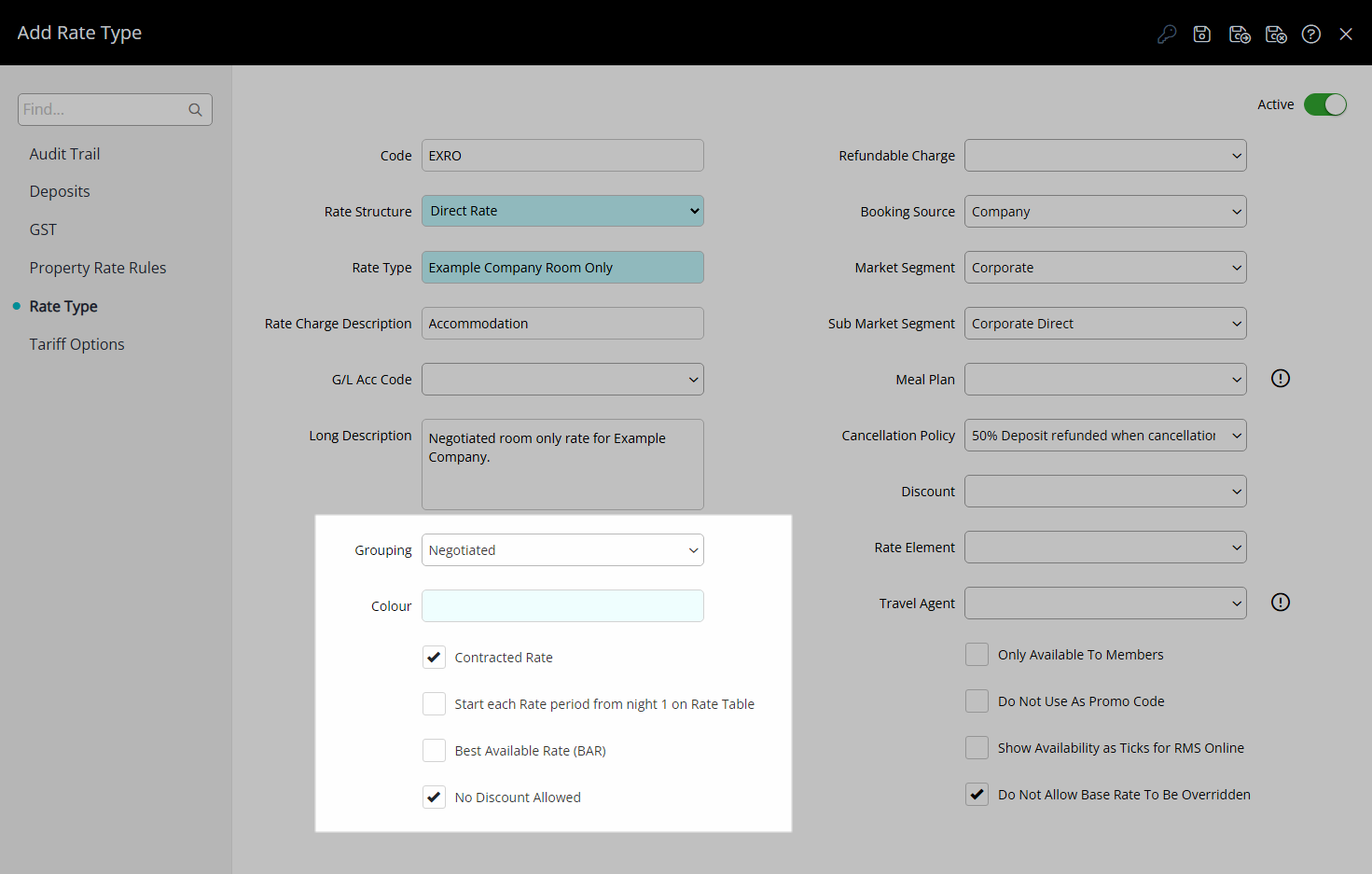
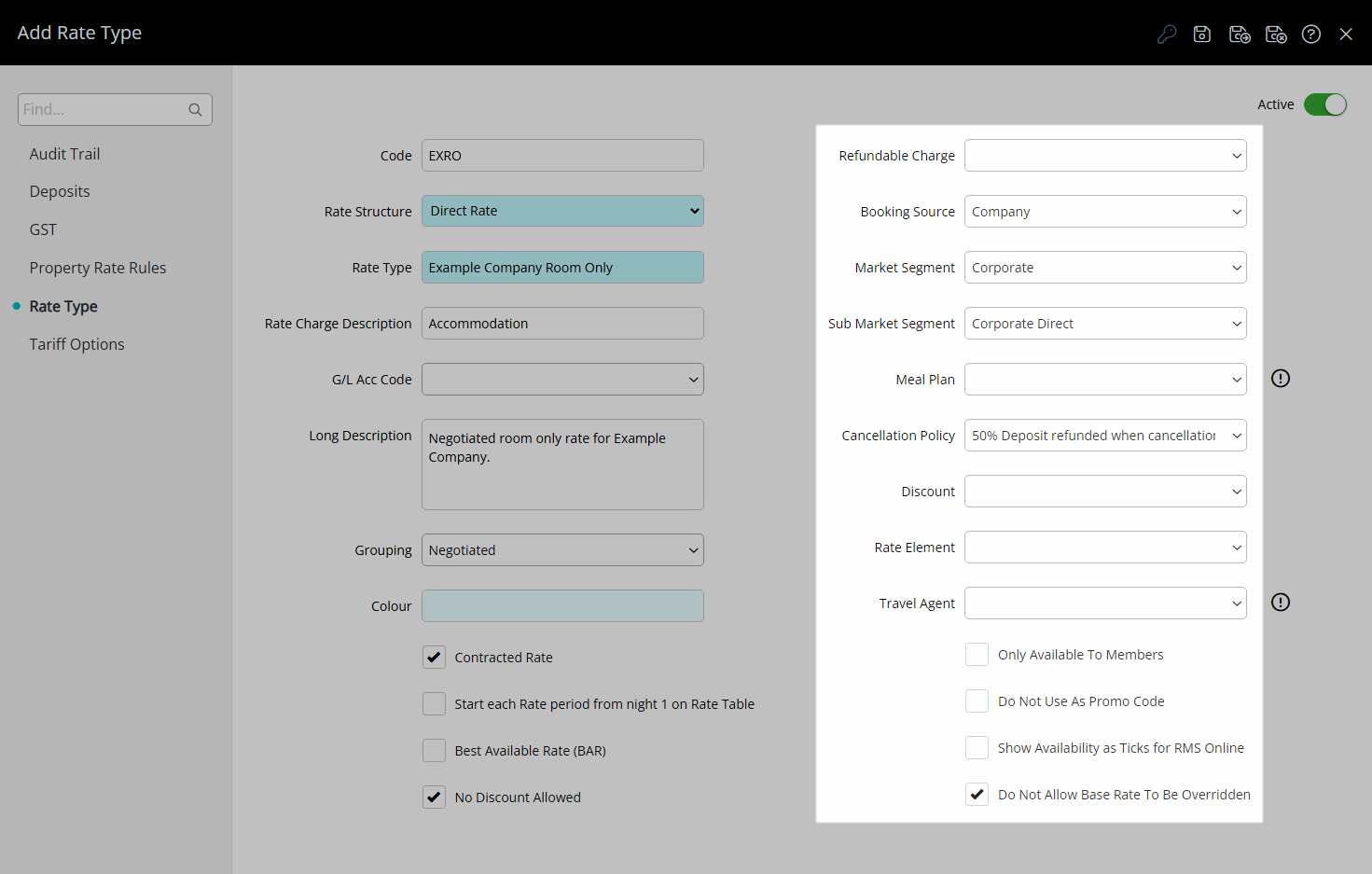
Select the  'Save/Exit' icon to store the changes made and leave the setup.
'Save/Exit' icon to store the changes made and leave the setup.
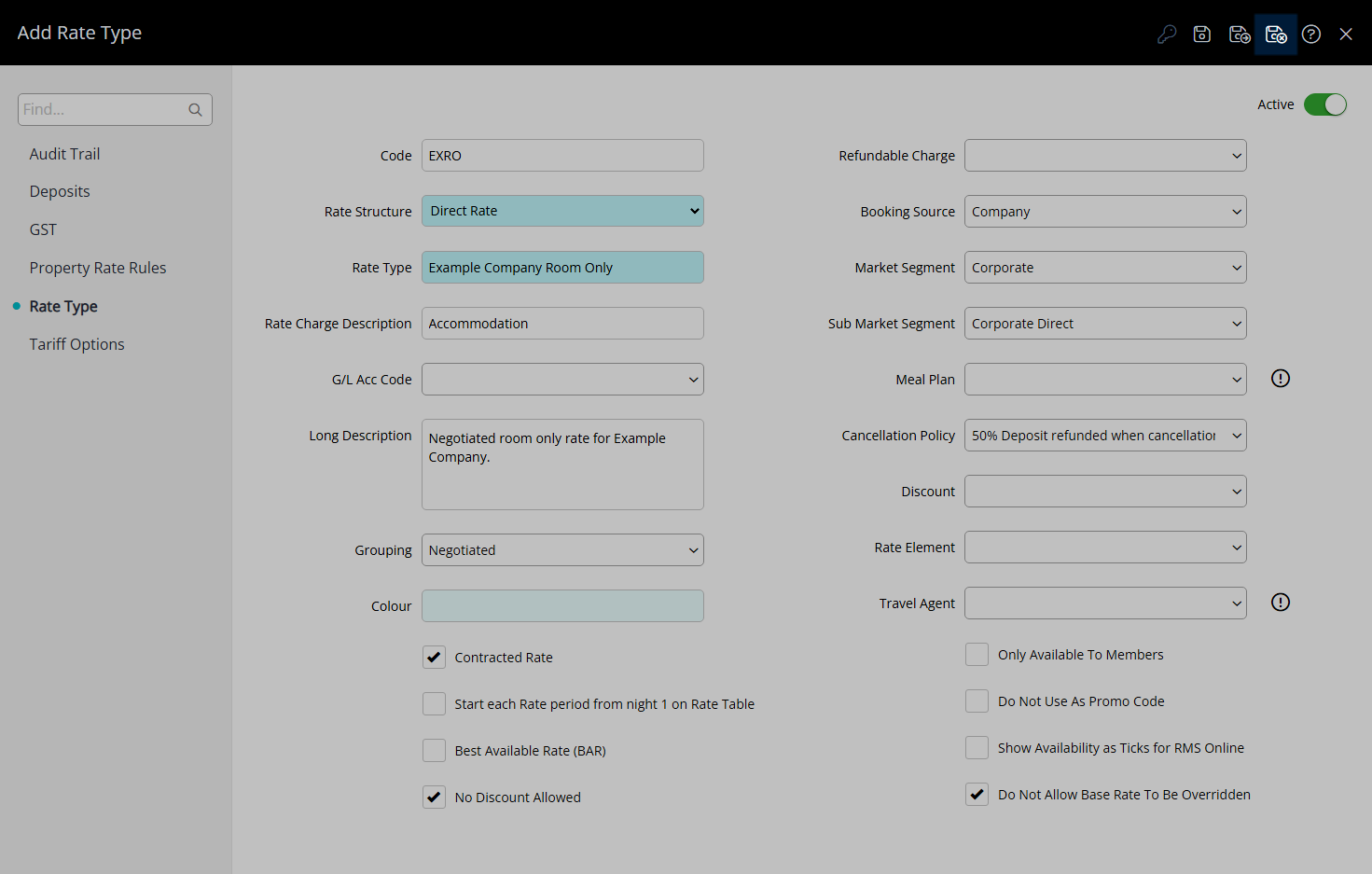
Select the Rate Type Access and choose 'Apply'.
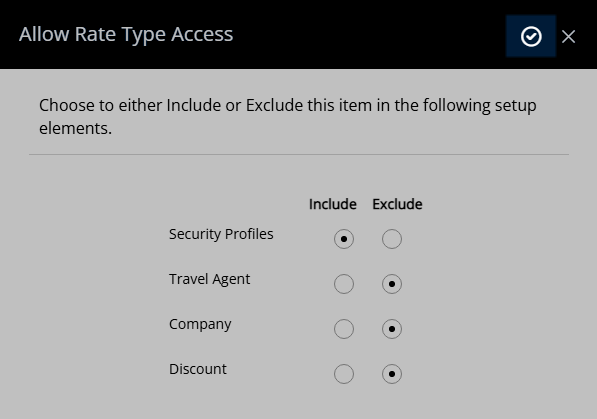
This Rate Type will be available for selection in a Rate Lookup when creating Rates.
This Contracted Rate Type will only be available for selection when allocated to a Company or Travel Agent and that Company or Travel Agent is selected on the Reservation.
Setup
Have your System Administrator complete the following.
- Go to Charts > Rate Manager in the Side Menu of RMS.
- Select the
 'Rates' icon.
'Rates' icon. - Select 'Rate Types'.
- Select the
 'Add' icon.
'Add' icon. - Optional: Enter a Rate Code.
- Select a Rate Structure.
- Enter a Rate Type Description.
- Enter a Charge Description.
- Optional: Select a General Ledger Account Code.
- Enter a Long Description.
- Select the checkbox 'Contracted Rate'.
- Optional: Select the additional Rate Type Options.
- Save/Exit.
- Select the Rate Type Access and choose 'Apply'.

A Rate Type will only be available for selection on a reservation if it has been linked with a Rate Period and Rate Table using a Rate Lookup.
The Charge Description will be used when creating the Rate Transaction on the Reservation Account.
Rate Type Options selected will be overridden by any Property Rate Rules.
Rate Type Access will determine if the new Rate Type is made available to existing Security Profiles, Travel Agents, Companies or Discounts.
-
Guide
- Add Button
Guide
Go to Charts > Rate Manager in the Side Menu of RMS.
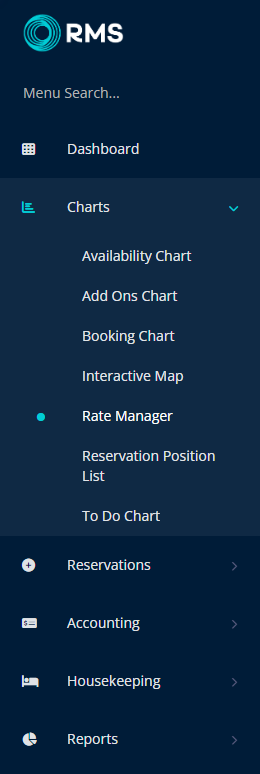
Select the ![]() 'Rates' icon.
'Rates' icon.
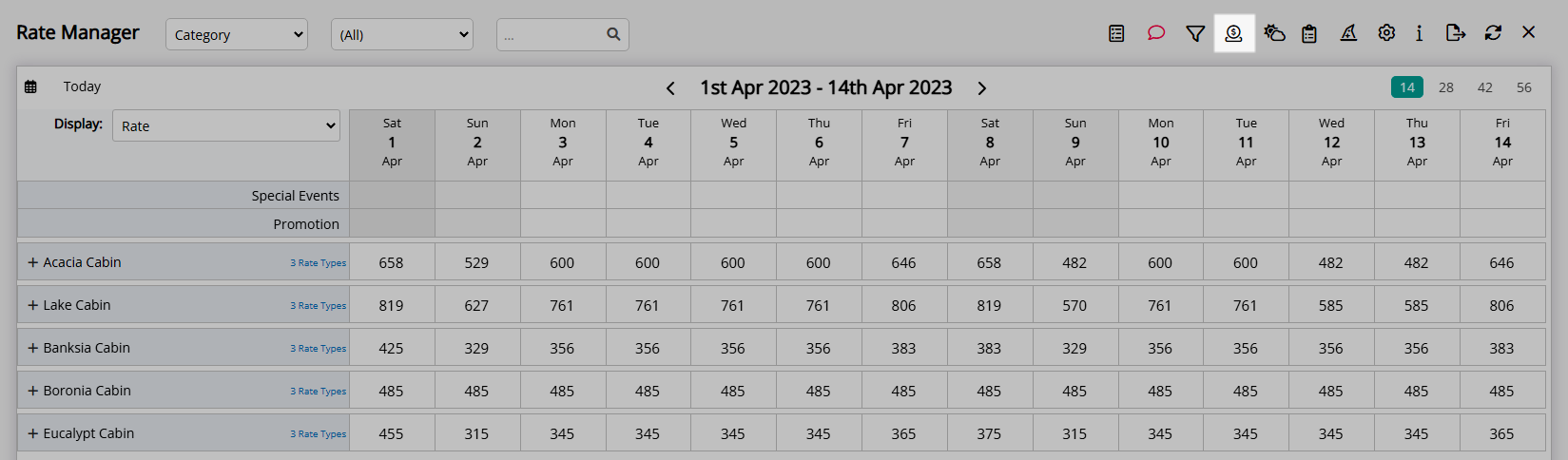
Select 'Rate Types'.
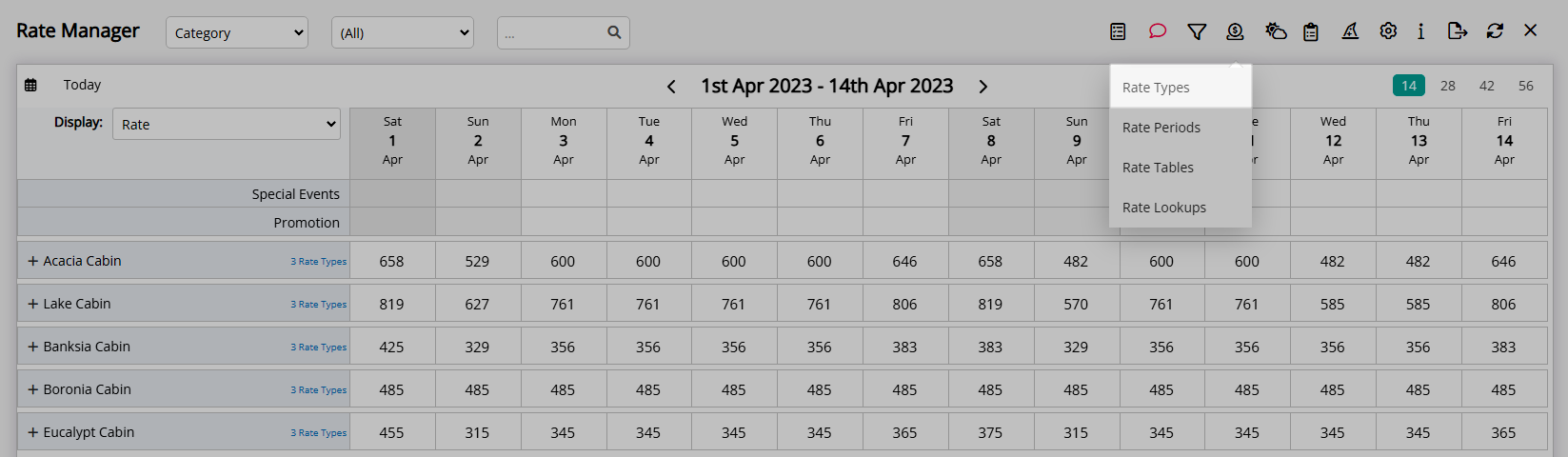
Select the ![]() 'Add' icon.
'Add' icon.
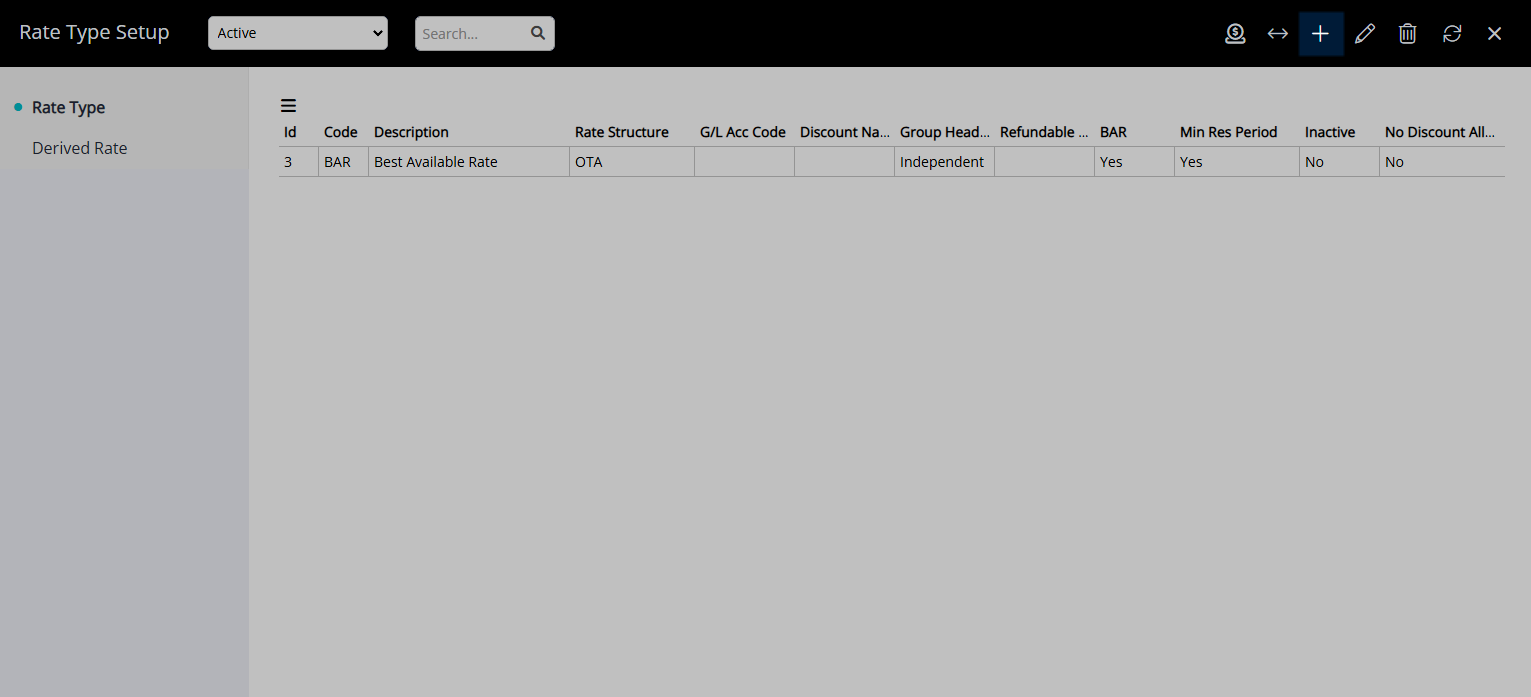
Optional: Enter a Rate Code.
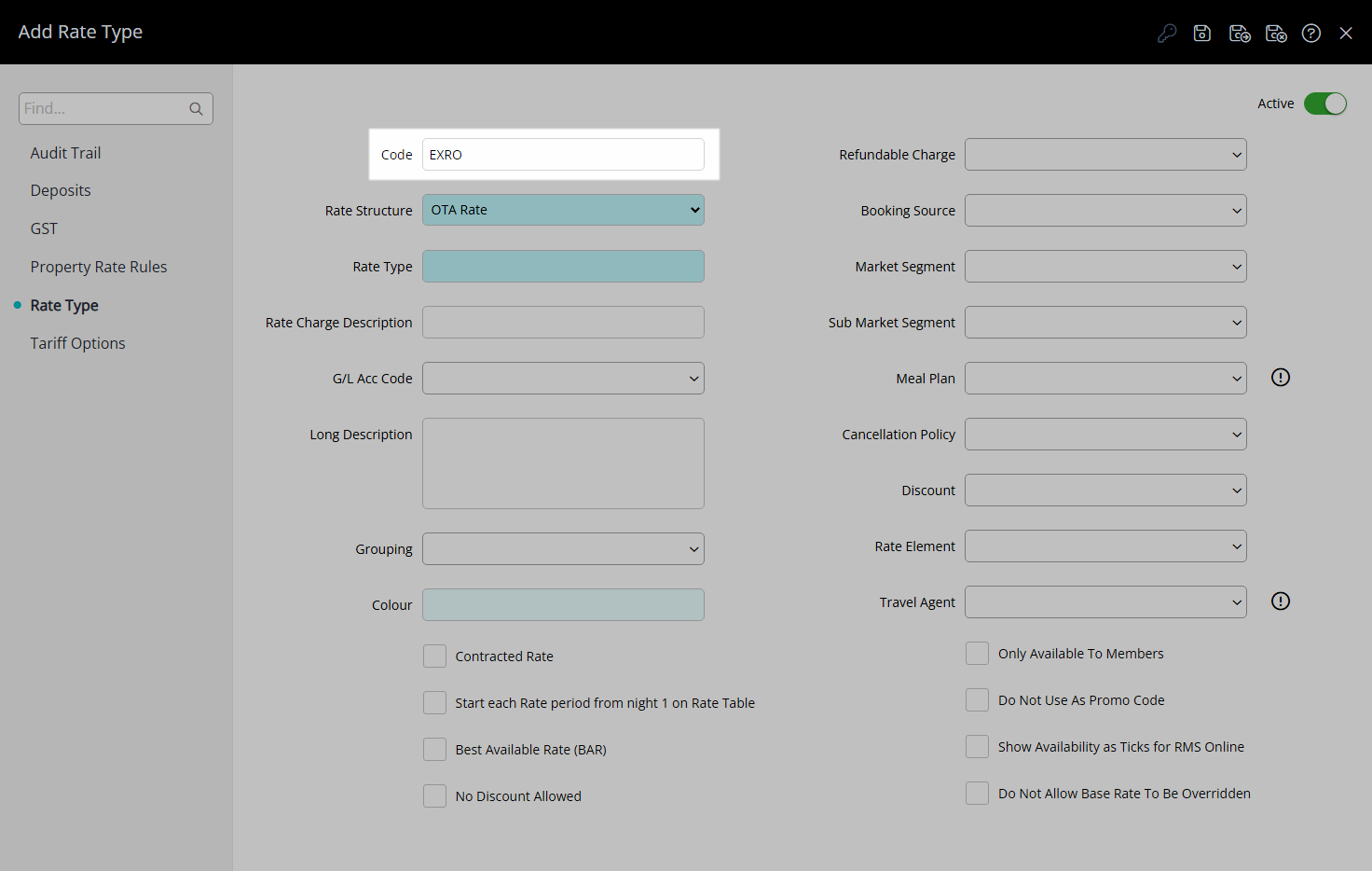
Select a Rate Structure.
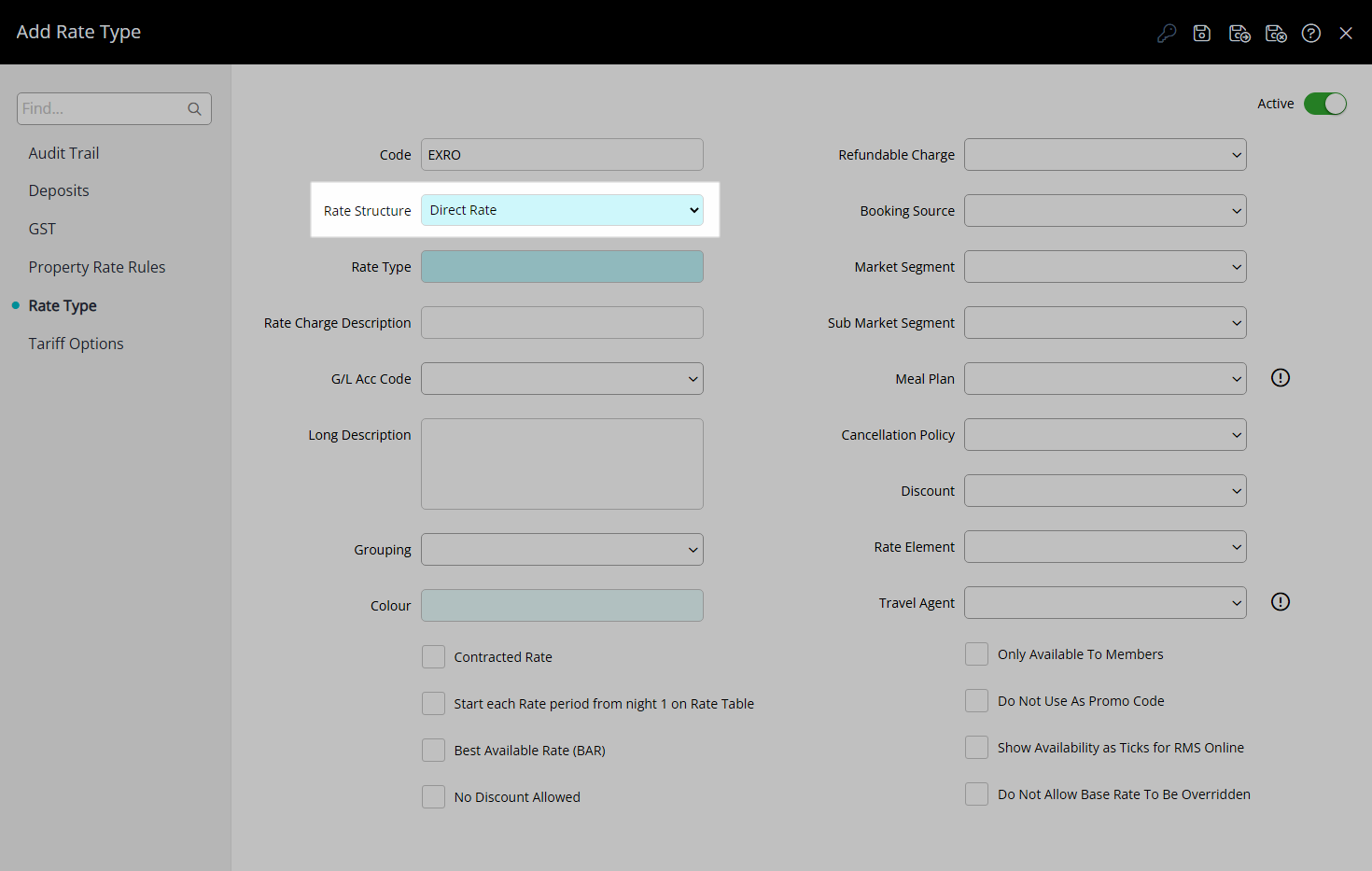
Enter a Rate Type Description.
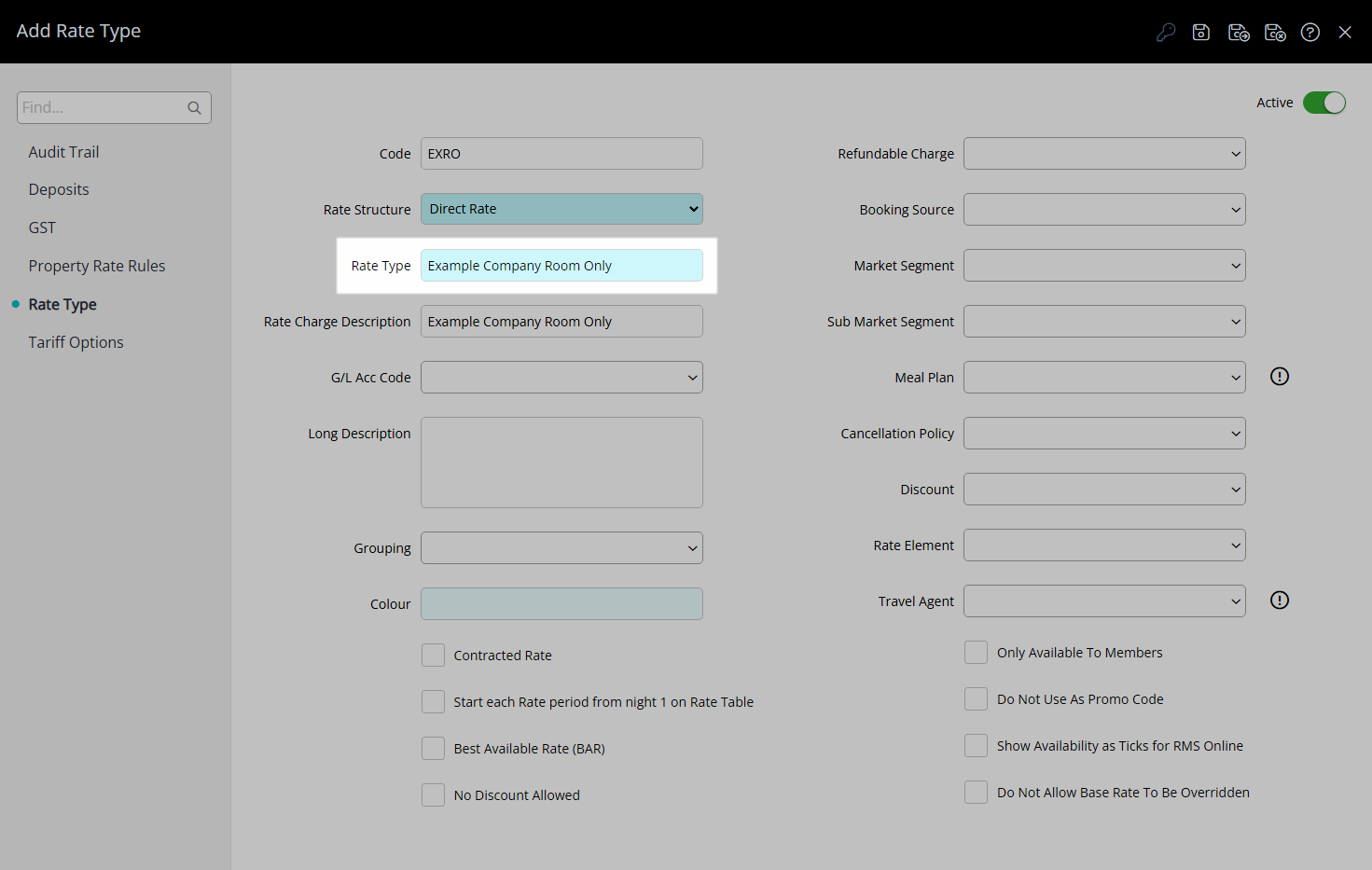
Enter a Charge Description.
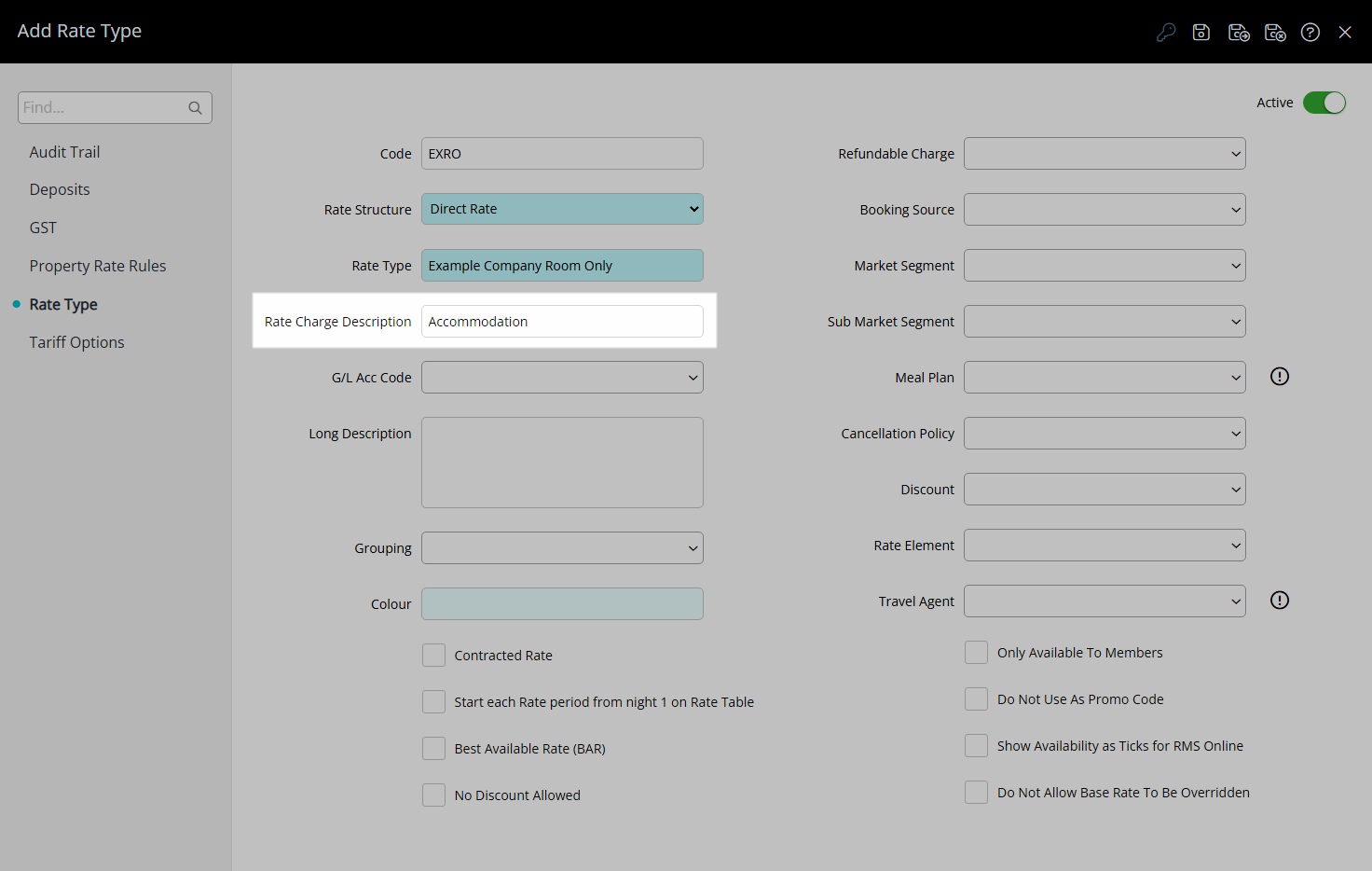
Optional: Select a General Ledger Account Code.
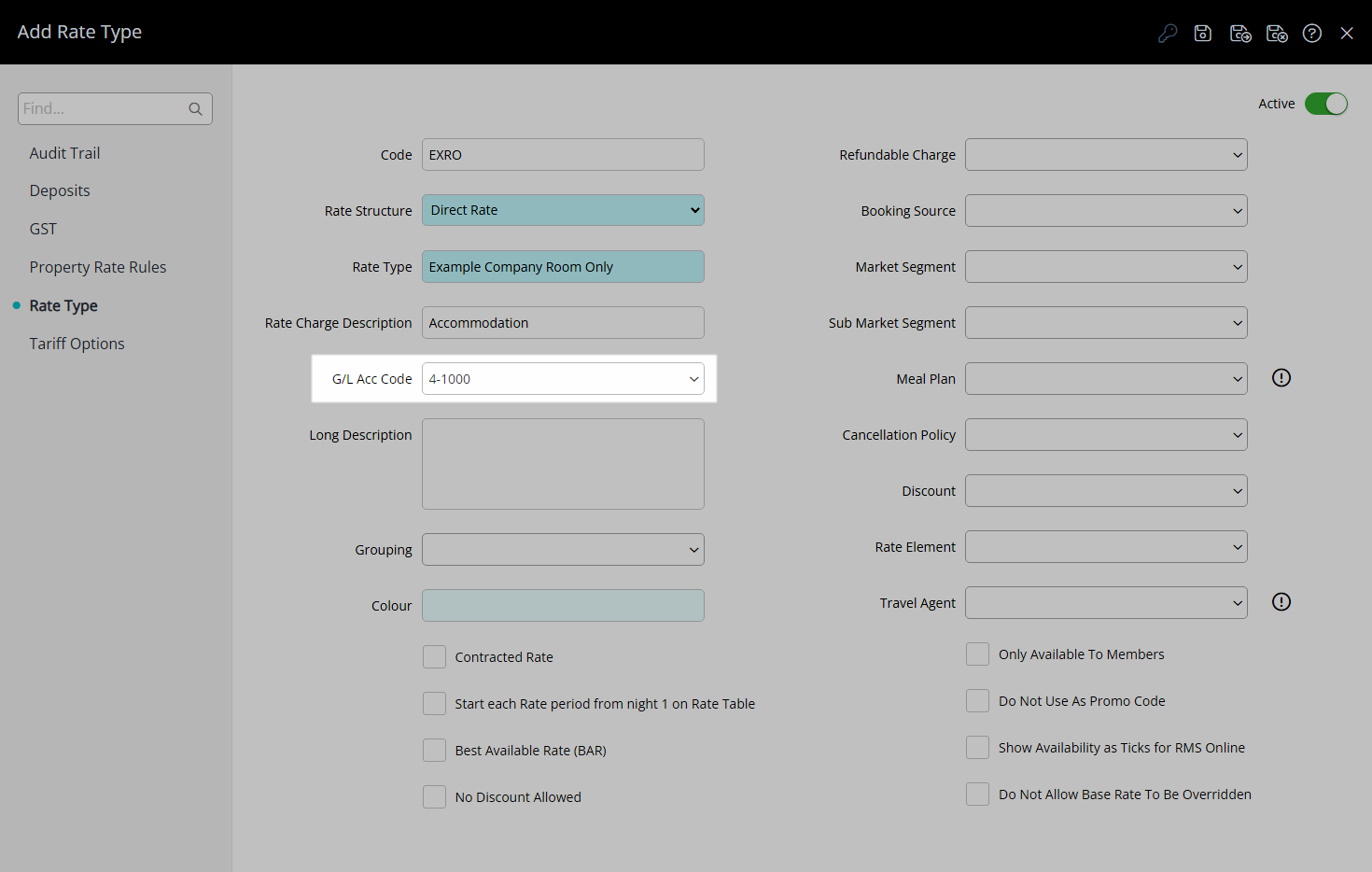
Enter a Long Description.
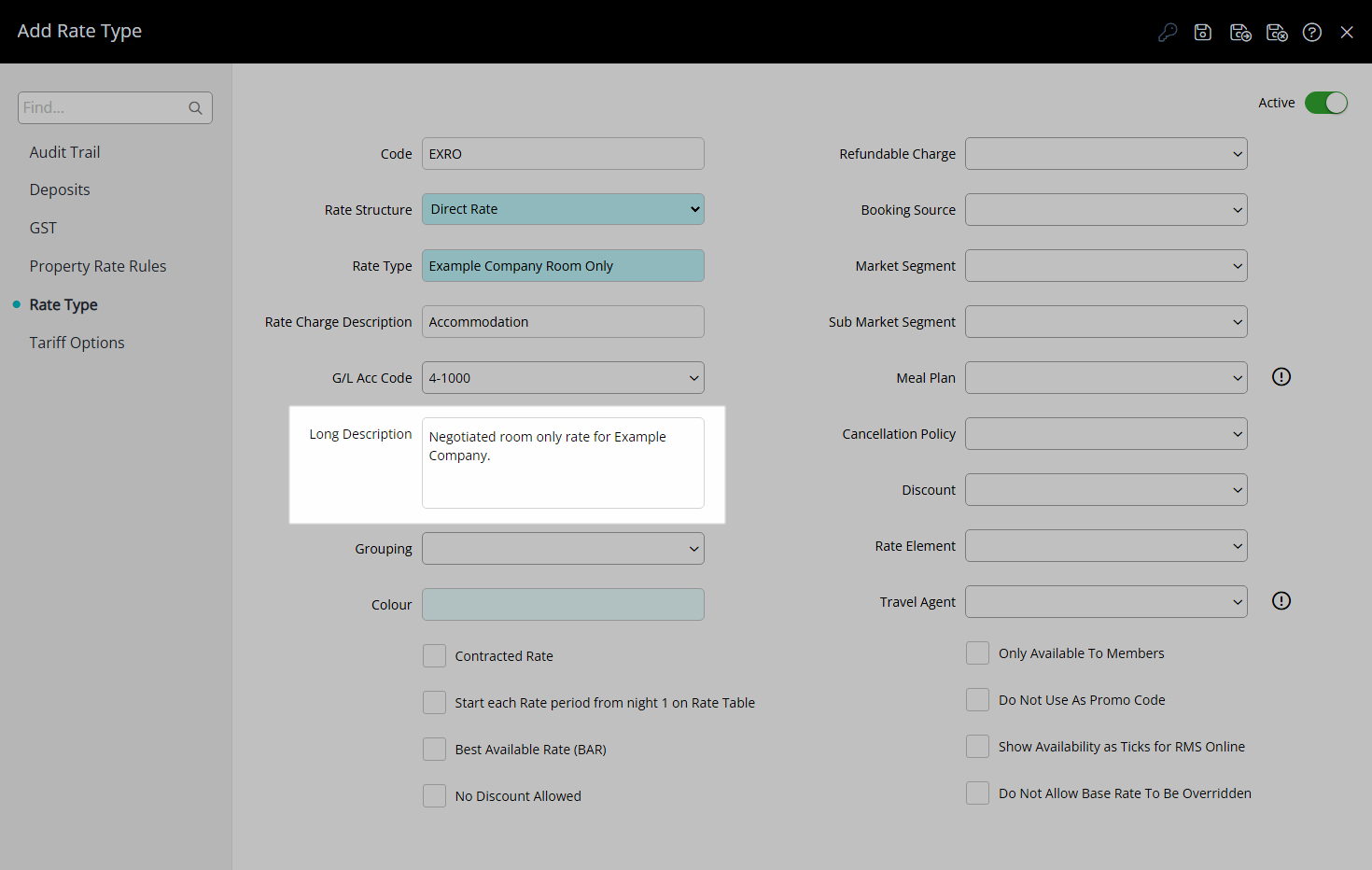
Select the checkbox 'Contracted Rate'.
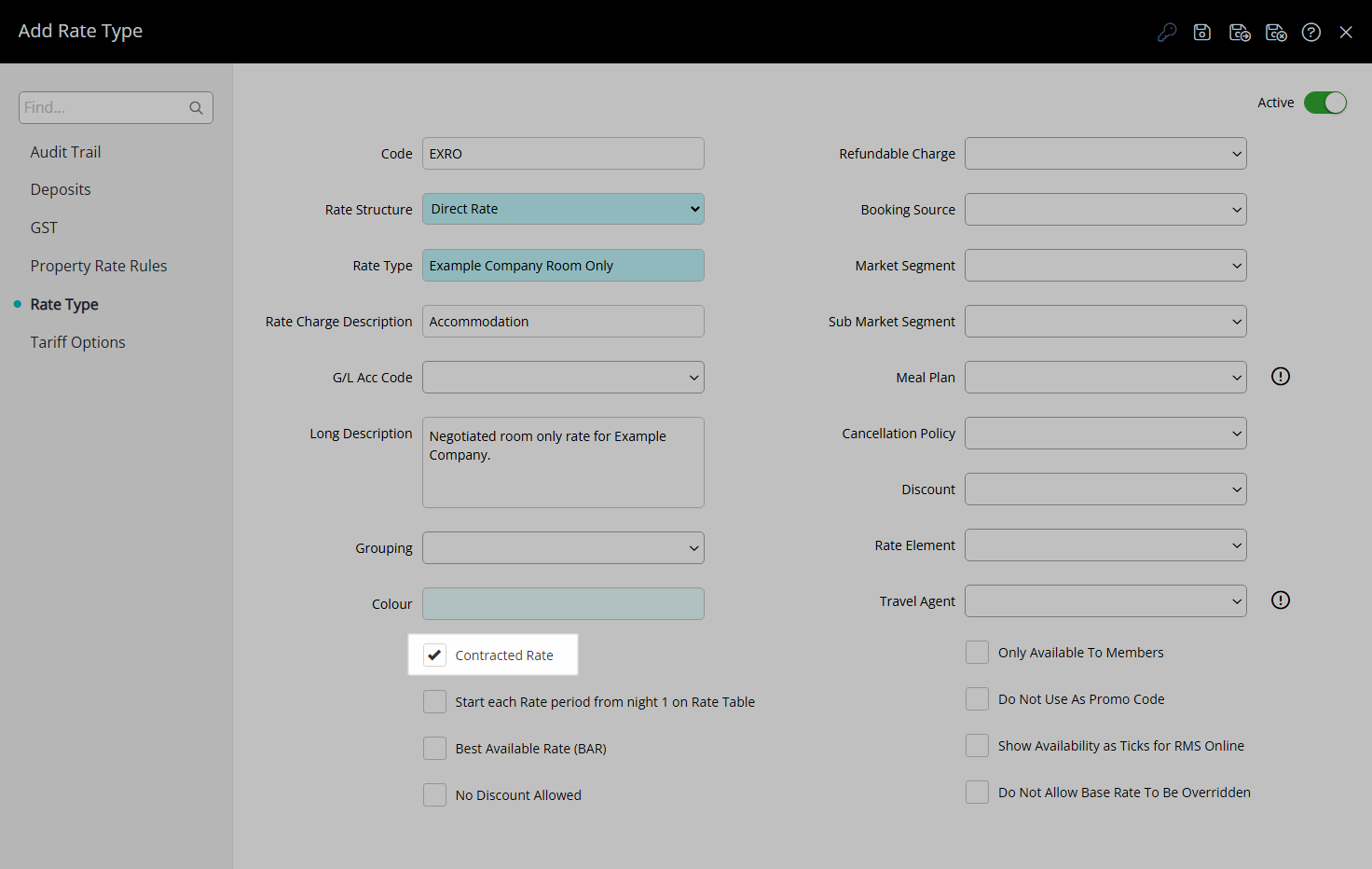
Optional: Select the additional Rate Type Options.
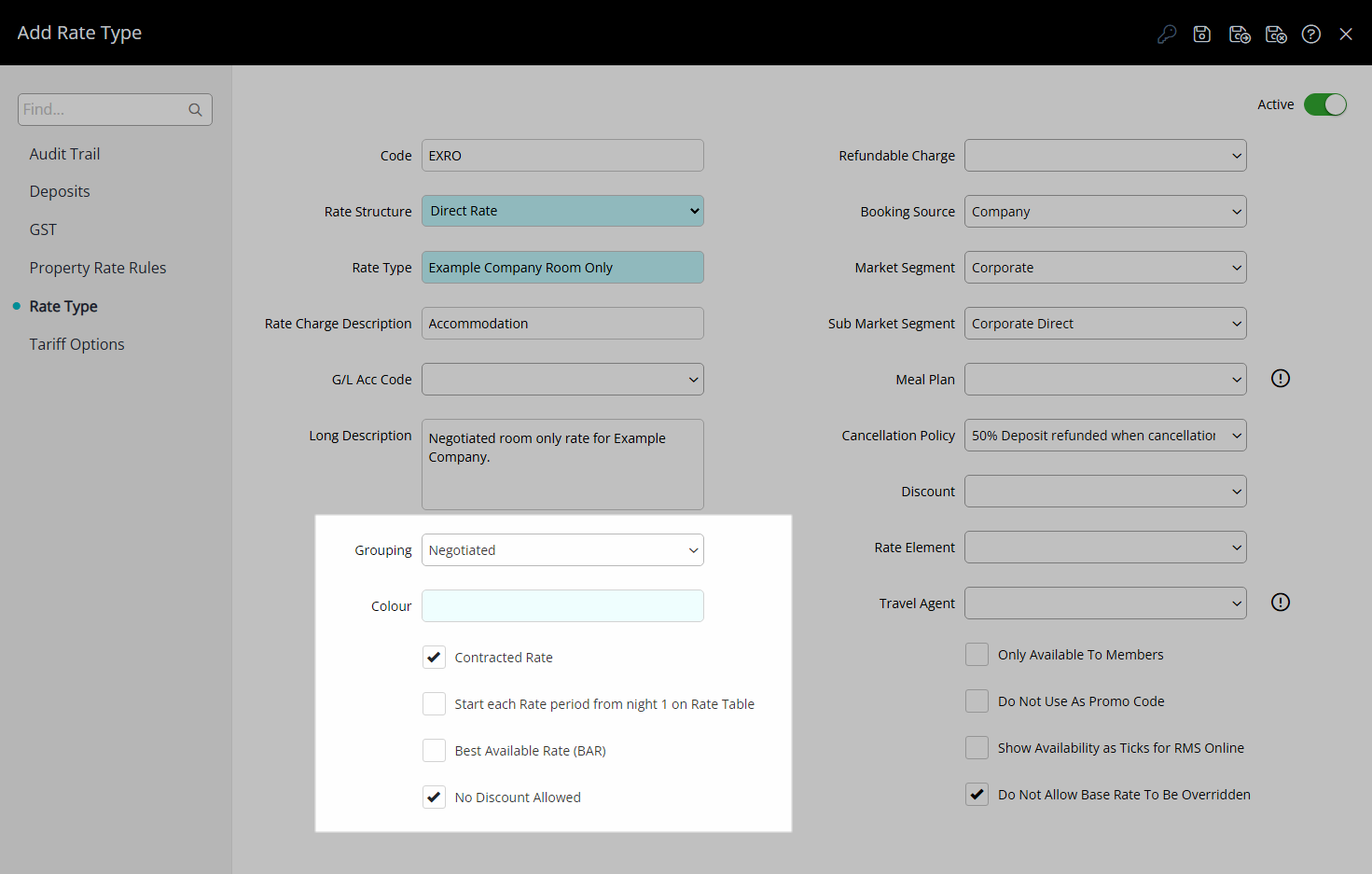
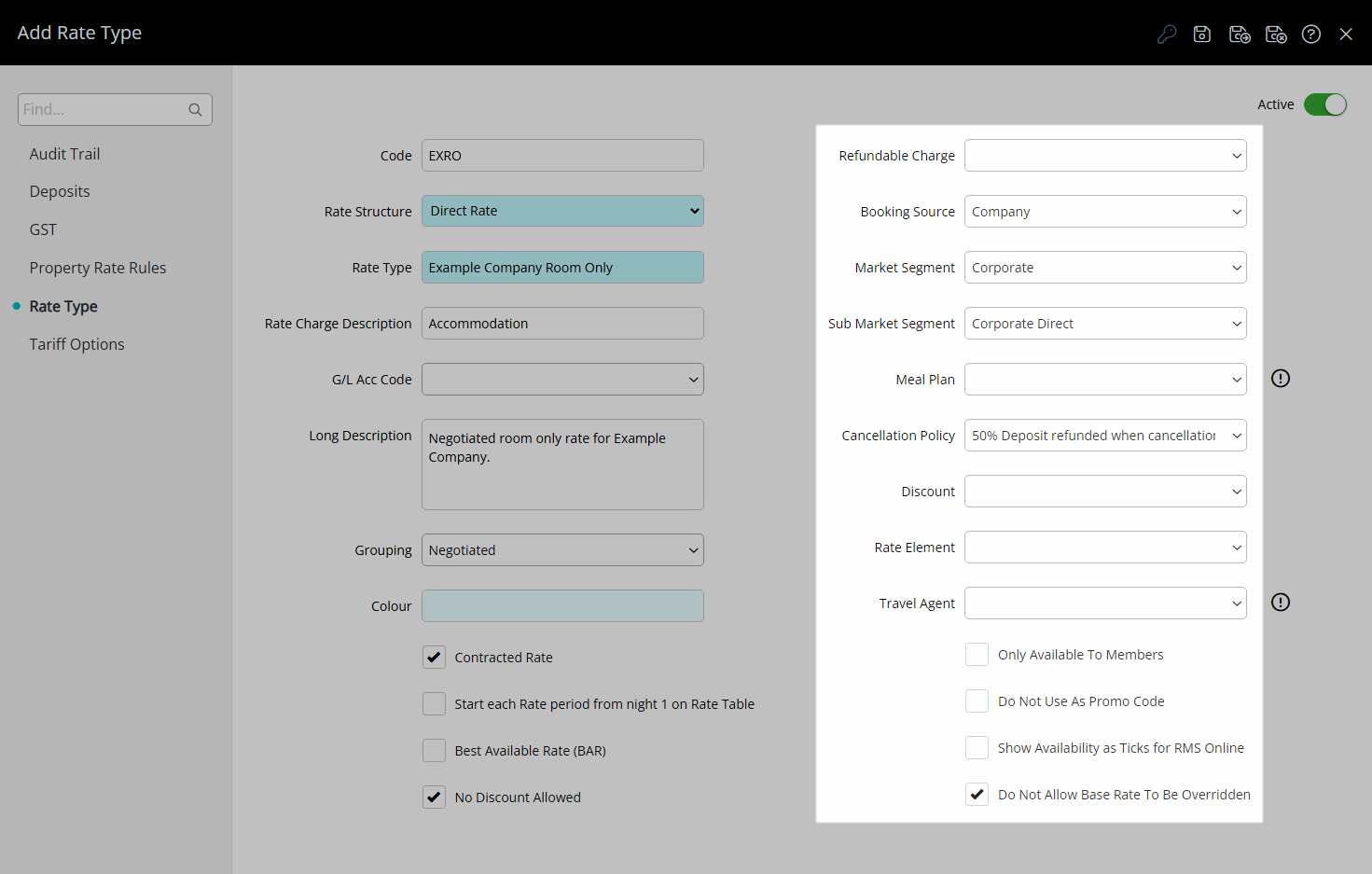
Select the  'Save/Exit' icon to store the changes made and leave the setup.
'Save/Exit' icon to store the changes made and leave the setup.
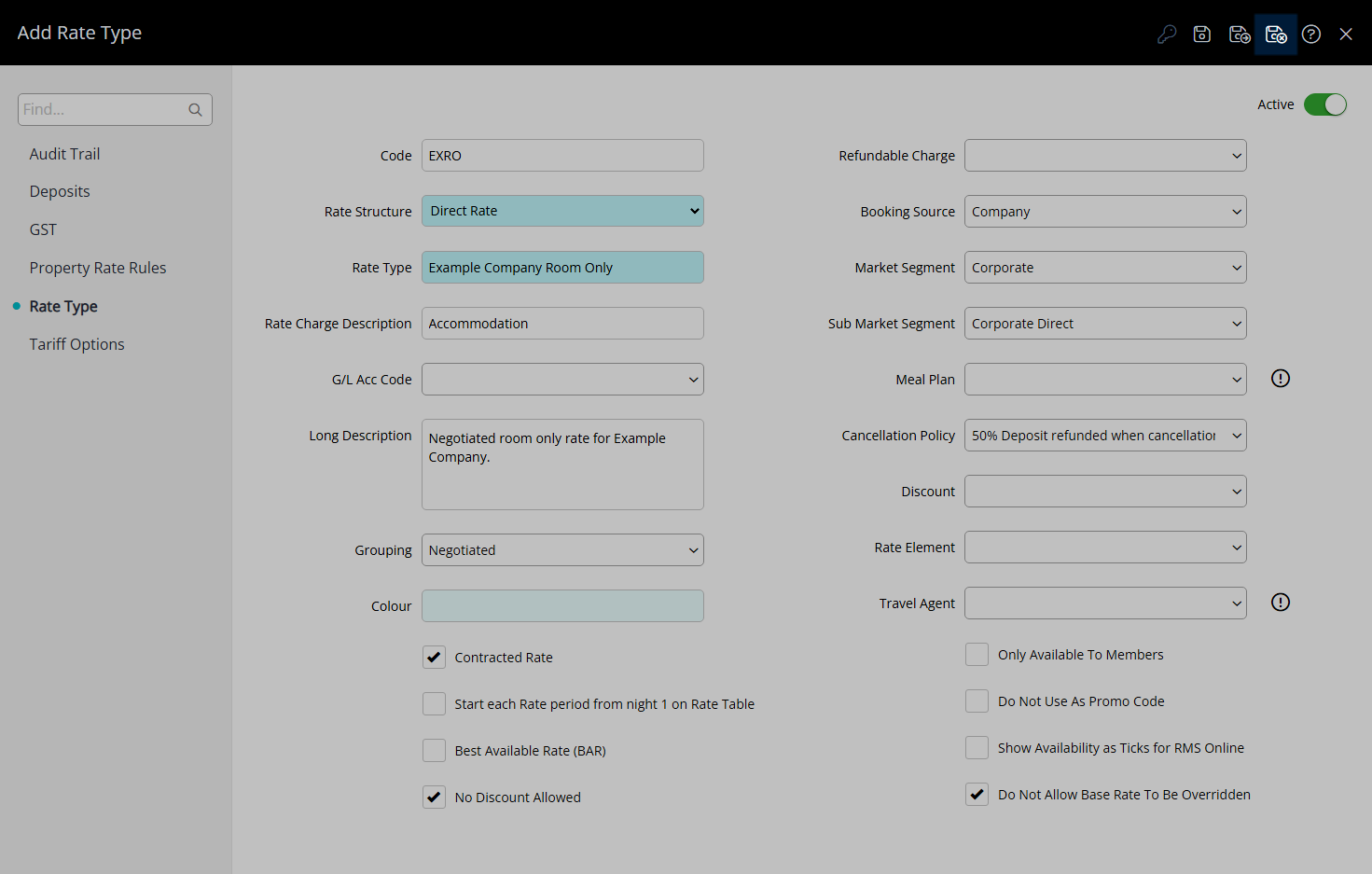
Select the Rate Type Access and choose 'Apply'.
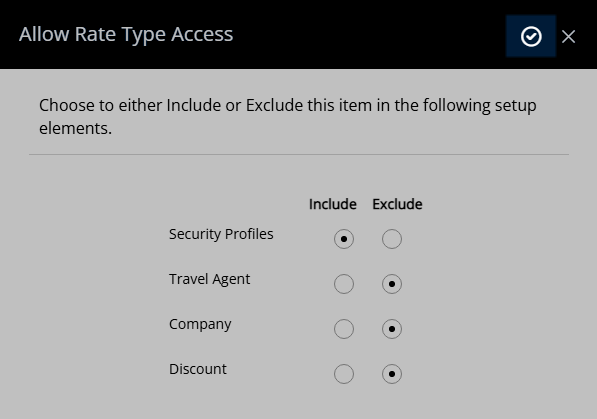
This Rate Type will be available for selection in a Rate Lookup when creating Rates.
This Contracted Rate Type will only be available for selection when allocated to a Company or Travel Agent and that Company or Travel Agent is selected on the Reservation.