Viewing Availability
Viewing and understanding availability in RMS.
Availability is the vacancy of inventory to indicate the remaining opportunities for reservations on any given date in RMS.
Depending on the category setup and the screen or report viewed in RMS the way this availability is shown will vary.
To better understand how availability information can be interpreted it is important to know the difference between area availability and category availability, and to consider which screen or report is being used.
Area availability is the physical vacancy of individual areas and can be viewed on the Booking Chart. The Booking Chart is a visual representation of area availability based on allocated reservations. Book by Area is the default setup on a category that requires an area to be assigned at the time of reservation making area availability the key inventory management tool in RMS.
Category availability uses the collective inventory in a category to determine the number of reservation opportunities on any given date.
The Availability Chart, Rate Manager, Book by Category, and connected online channels including the RMS Internet Booking Engine all use category availability.
When setup as Book by Area it is necessary to manually manage the area availability to align with category availability. Aligning area availability with category availability maximises occupancy opportunities, limits the occurrence of a new reservation not being able to be allocated an area when there is category availability, and reduces the occurrence of online reservations being delivered without an area assigned.
Book by Category is an alternative category setup option that allows new reservations to be created without an area assigned by using the category availability.
Allocating areas closer to reservation arrival can optimise occupancy opportunities and minimise the manual management of area availability. Areas can be allocated directly on the reservation, on the Booking Chart, on In/Out Movements, or in bulk using the Auto Area Allocation Utility.
When using Book by Category it is possible to allow category overbooking and property overbooking using the Category Setup, Oversell Allotments, Property Setup, and Maximum Property Oversell.
The way category availability is viewed in RMS will depend on which of these options are used.
Availability Chart
The Availability Chart provides complete oversight of property inventory the viewed date range.
Availability shown includes a physical area count as well as the category availability for the viewed date range with options to also show the rate or average daily rate (ADR).
Category availability shown will reflect any Category Overbooking, Oversell Allotments, Group Allotments, Channel Allotments, and Travel Agent Allotments based on the selected view.
An availability breakdown is displayed at the bottom of the Availability Chart with a summary of accommodation inventory booked, day use inventory booked, areas on maintenance, remaining available inventory, current occupancy percentage, and a total guest count.
The occupancy percentage shown is determined by the Occupancy Calculation Rule setup on the property to base occupancy calculations on individual category occupancy or the total property occupancy. The Occupancy Calculation Rule also includes the option to define if a maintenance reservation contributes to the calculation of occupied areas for reporting purposes. A maintenance reservation will always deduct from actual available inventory when determining if a reservation can be created in the category.
A reservation can be created directly from the Availability Chart for the selected dates with an option to open Quick Quote.
Viewing Availability
The Availability Chart uses category availability and will display inventory differently based on the the category setup, use of allotments, the view selected, and whether or not overbooking is enabled.
Category availability uses the collective inventory in a category to determine the number of reservations that could be created on the date viewed. Area availability represents the physical vacancy of individual areas and can be viewed on the Booking Chart.
The 'Full Availability' view option will show the maximum inventory capacity including any Oversell Allotments less existing reservations and maintenance reservations. 'Full Availability' includes inventory from any guaranteed allotments.
'House Available' deducts any guaranteed allotments from the 'Full Availability' to only show the capacity available without restriction. As guaranteed allotments are released the 'House Available' figures may rise without any changes to 'Full Availability'.
Area Availability vs Category Availability
Area availability represents the physical vacancy of individual areas whilst category availability uses the collective inventory in a category to determine the number of reservations that could be created on the date viewed.
The Availability Chart, Rate Manager, Book by Category, and connected online channels including the RMS Internet Booking Engine all use category availability. The Booking Chart is a visual representation of area availability based on allocated reservations.
Aligning area availability with category availability when not using Book by Category maximises the availability of individual areas for multi-night reservations, improving occupancy opportunities. Not aligning area availability with category availability can prevent a reservation being saved due to the area allocations on existing reservations.
The below example demonstrates the difference between area availability and category availability and how to bring them into alignment.
Example
The category availability for the Acacia Cabin on the 1st - 5th June shows as '1' on the Availability Chart.
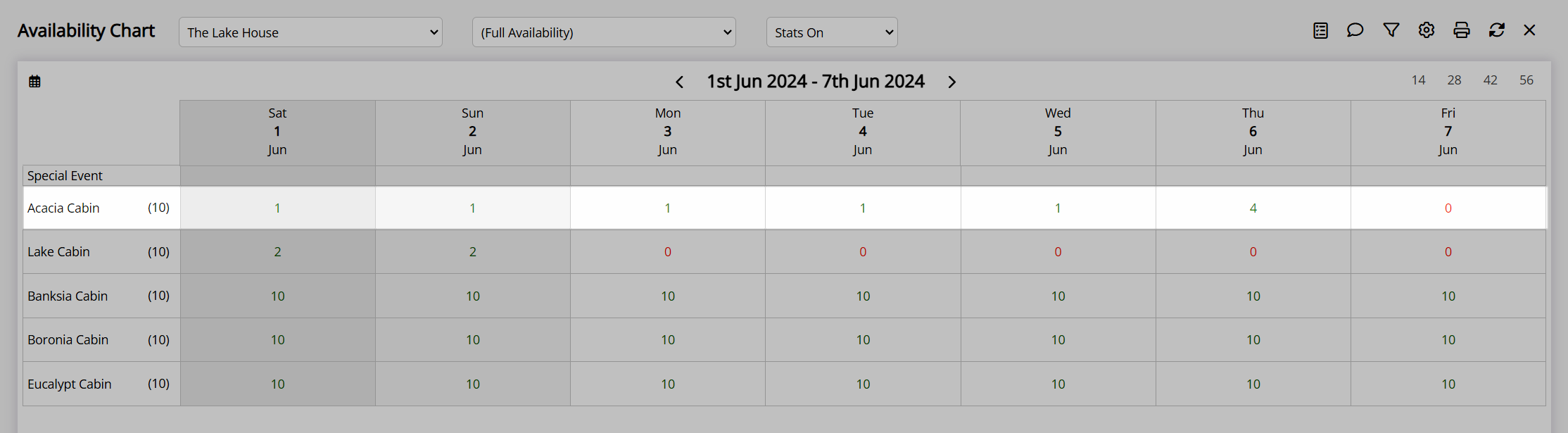
Viewing the individual area availability on the Booking Chart for this category there is no single area available across the date range.
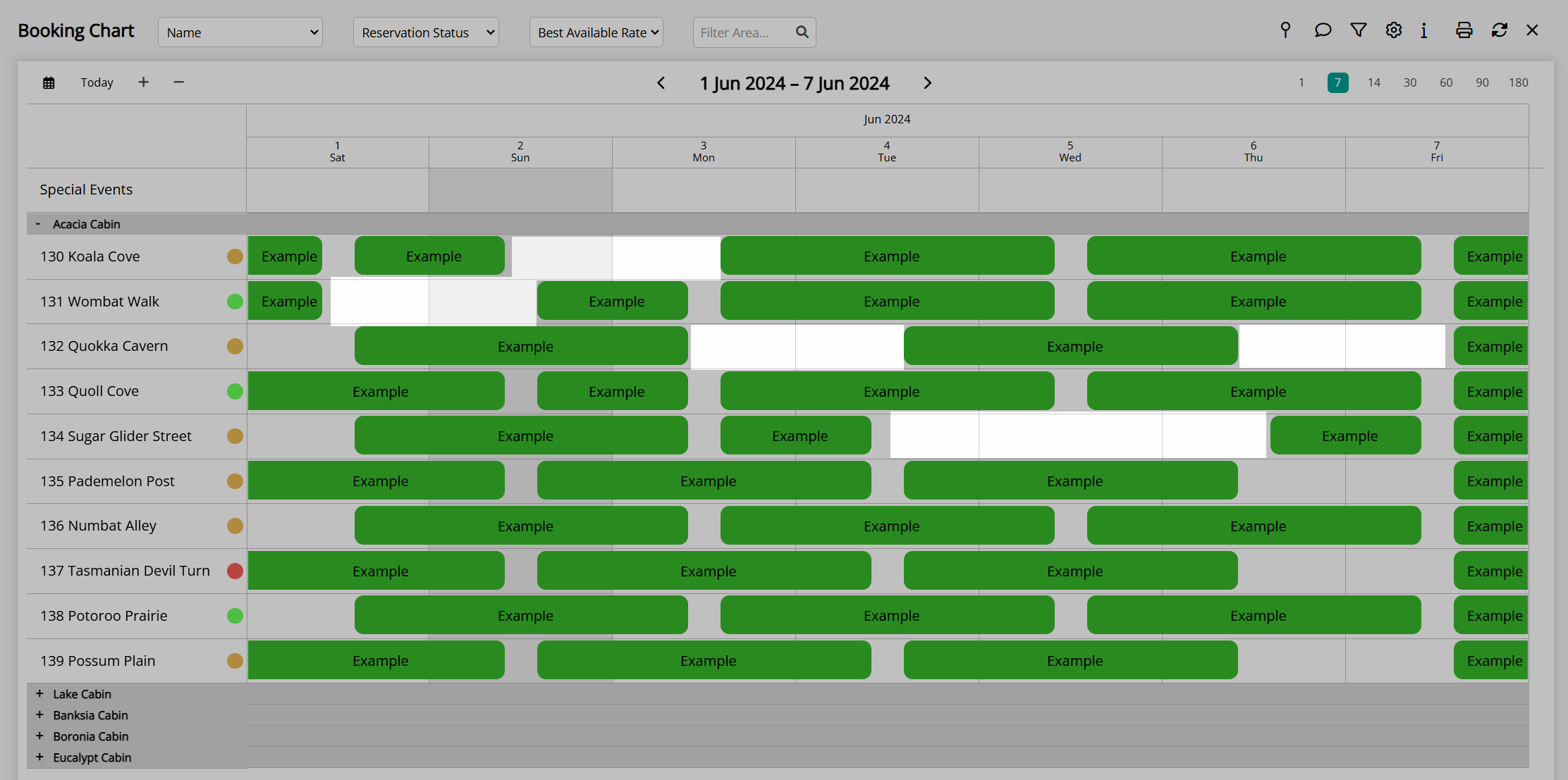
Moving reservations on the Booking Chart to close gaps and increase individual area availability will ensure that new reservations can be created for multiple dates with an area assigned at the time of reservation creation.
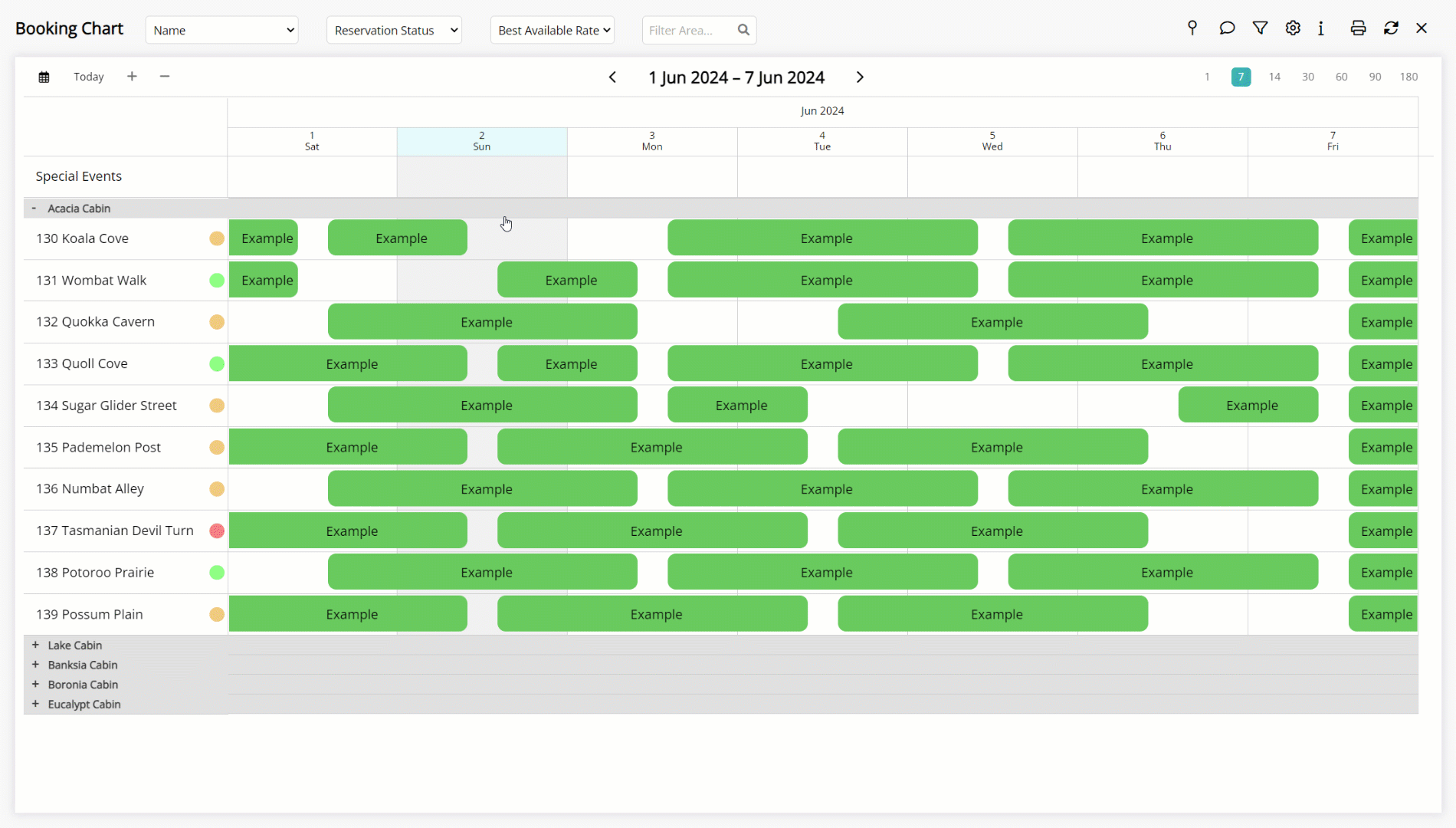
The area availability now matches the category availability, maximising occupancy opportunities.
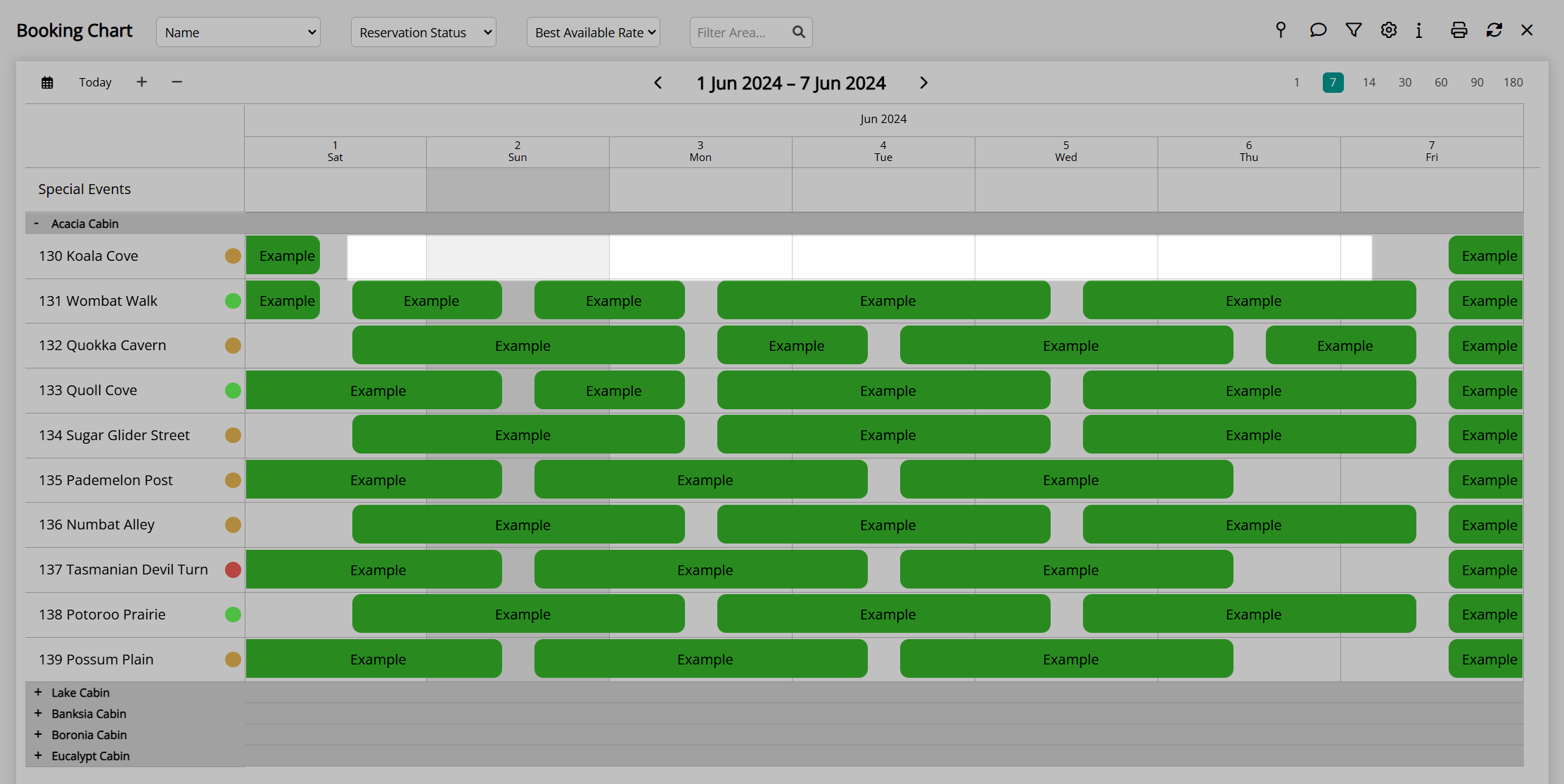
Book by Category
Book by Category enables creating a reservation without an area assigned using the category availability.
Areas can be allocated any time between initial reservation creation up to reservation arrival.
Area allocation closer to reservation arrival will automatically reduce the occurrence of area availability and category availability being out of sync as shown in the above example.
Book by Category includes the ability to allow Category Overbooking and use Oversell Allotments with category availability displayed differently based on the options used.
Category Overbooking
Category availability on the Availability Chart when using Category Overbooking will be different to only using Book by Category or Oversell Allotments.
The total number of physical areas in a category is shown next to the category description and will always match the maximum number of availability shown for the category.
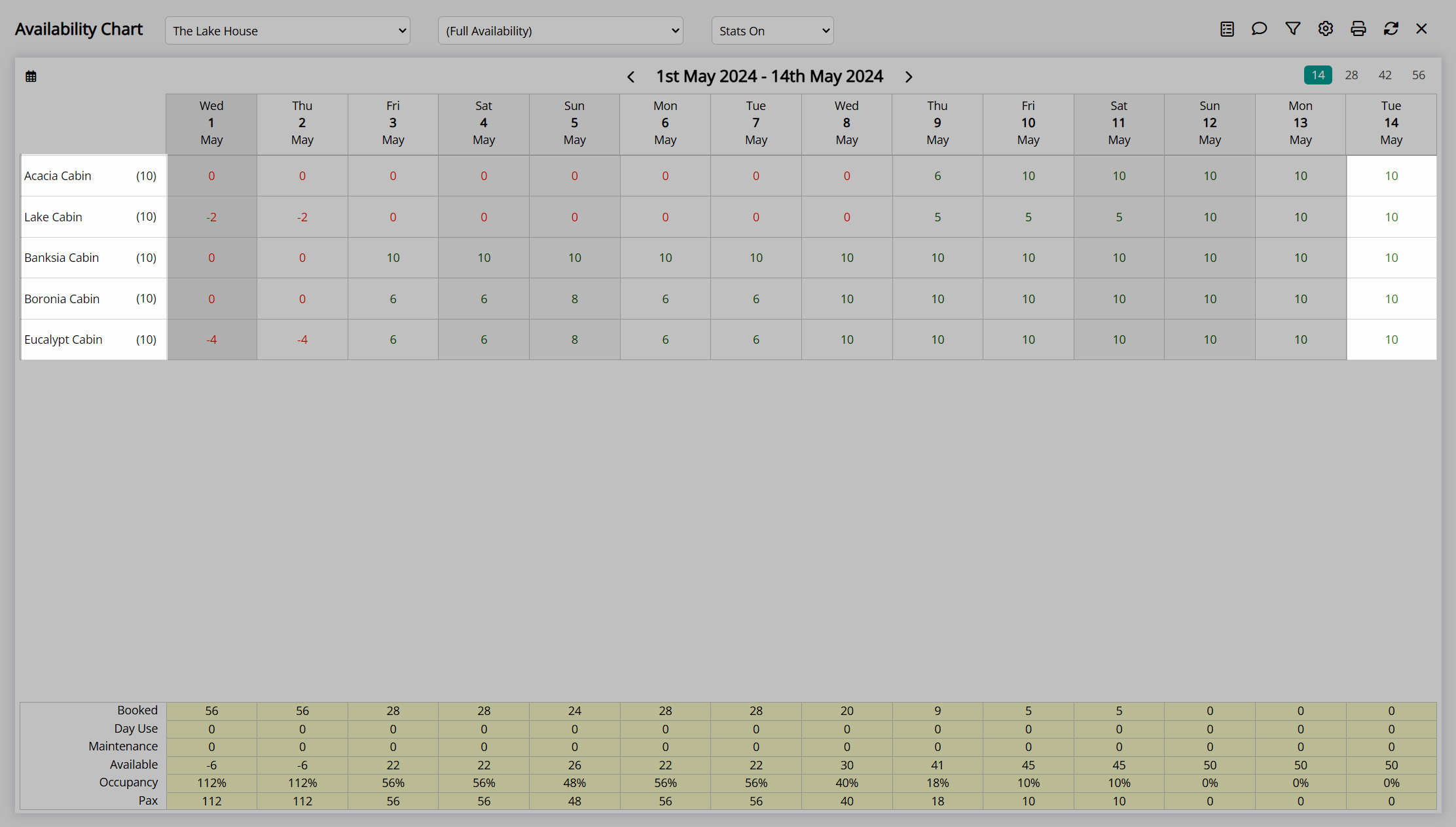
When the number of reservations in the category matches the number of physical areas in the category or a Stop Sell is applied the availability will show as '0'.
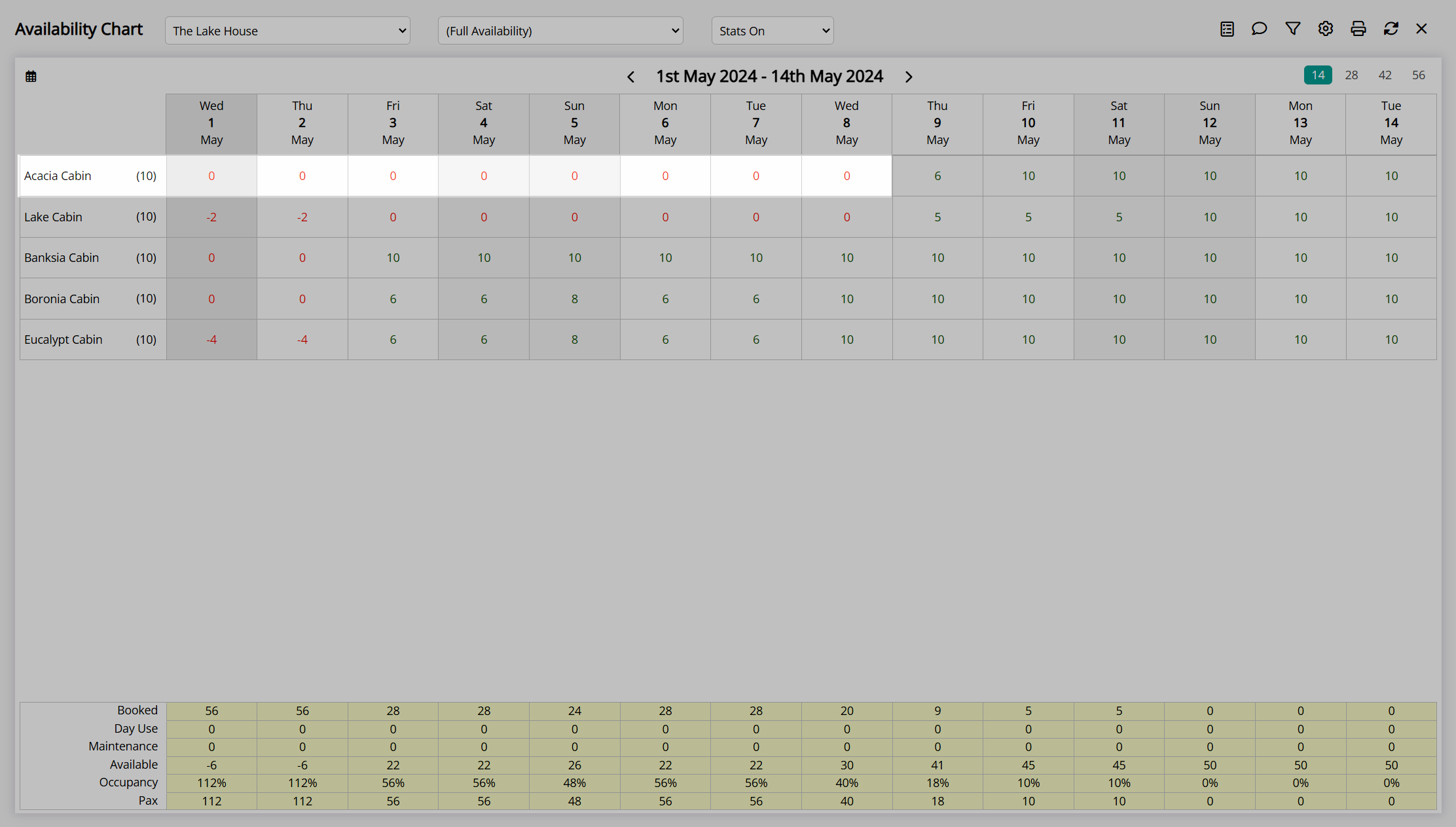
Any overbookings in the category will be shown as a negative value to indicate the number of reservations beyond the physical capacity of the category.
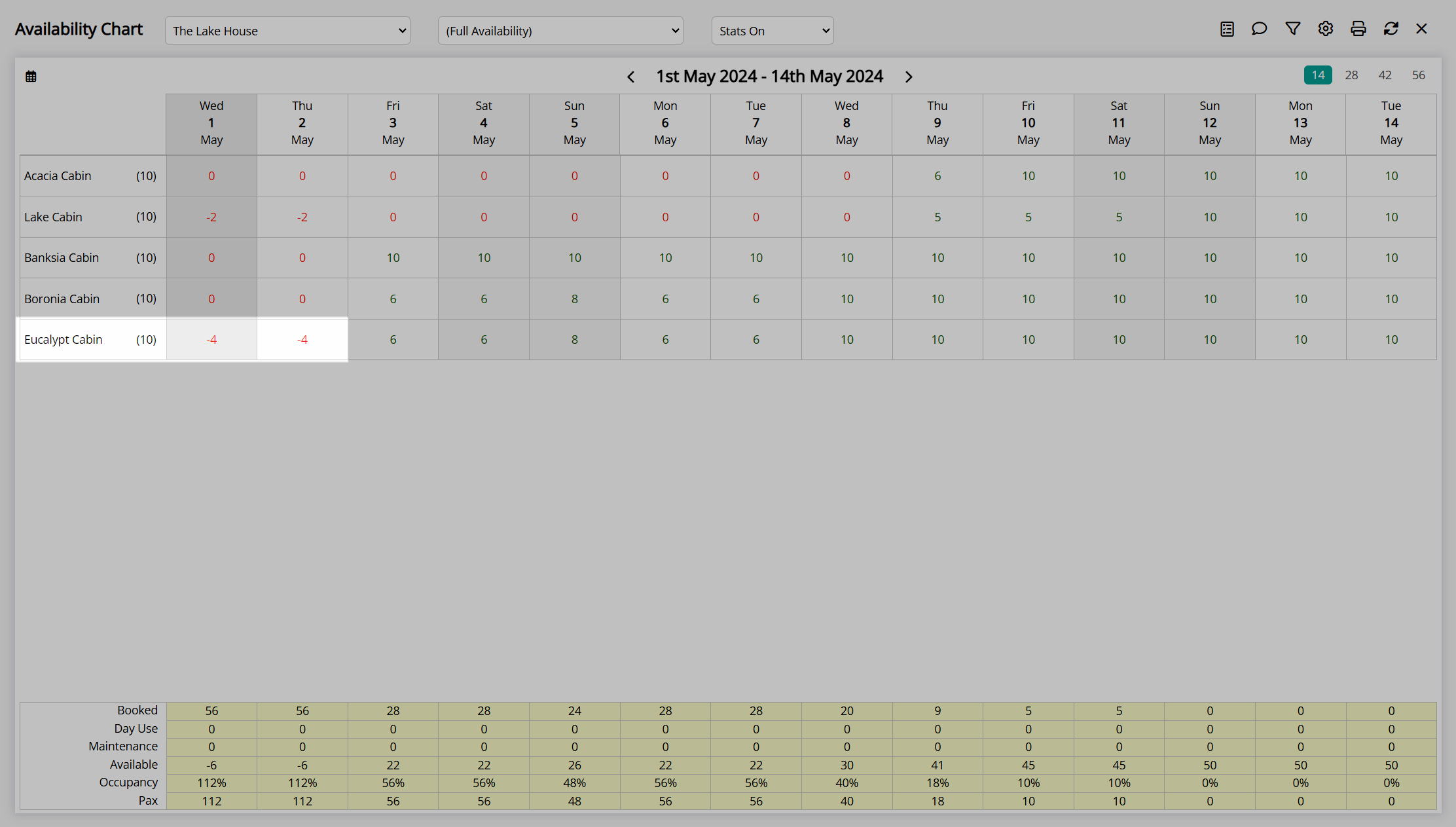
If 'Do Not Overbook Property' is enabled the total number of reservations at the property and the maximum number of reservations shown in the 'Booked' row can be expected to not exceed the total count of physical areas at the property.
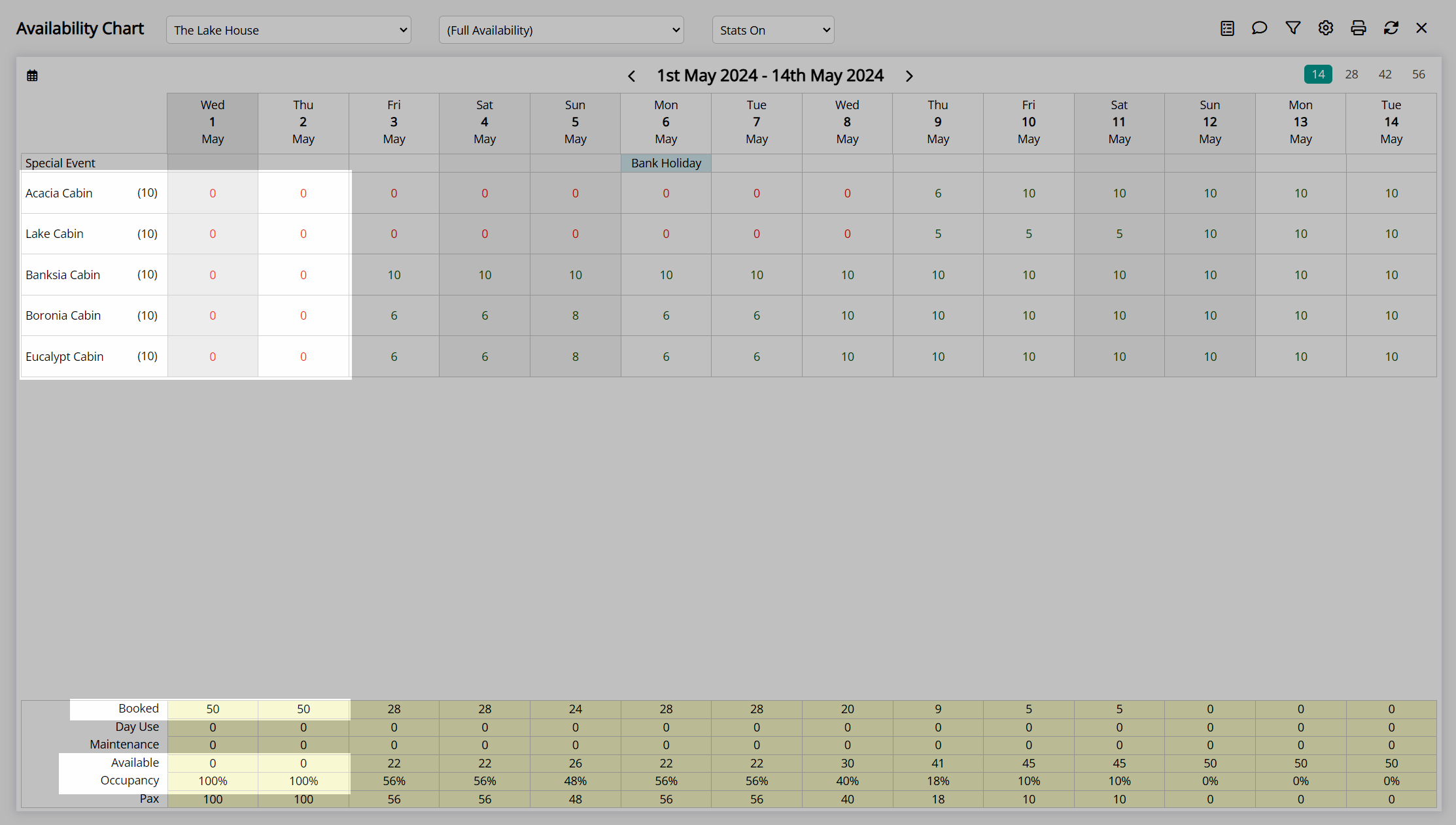
If Property Overbooking is enabled the number of reservations shown in the 'Booked' row can be expected to increase above the total count of physical areas at the property by the number of excess reservations up to the overbooking limits set.
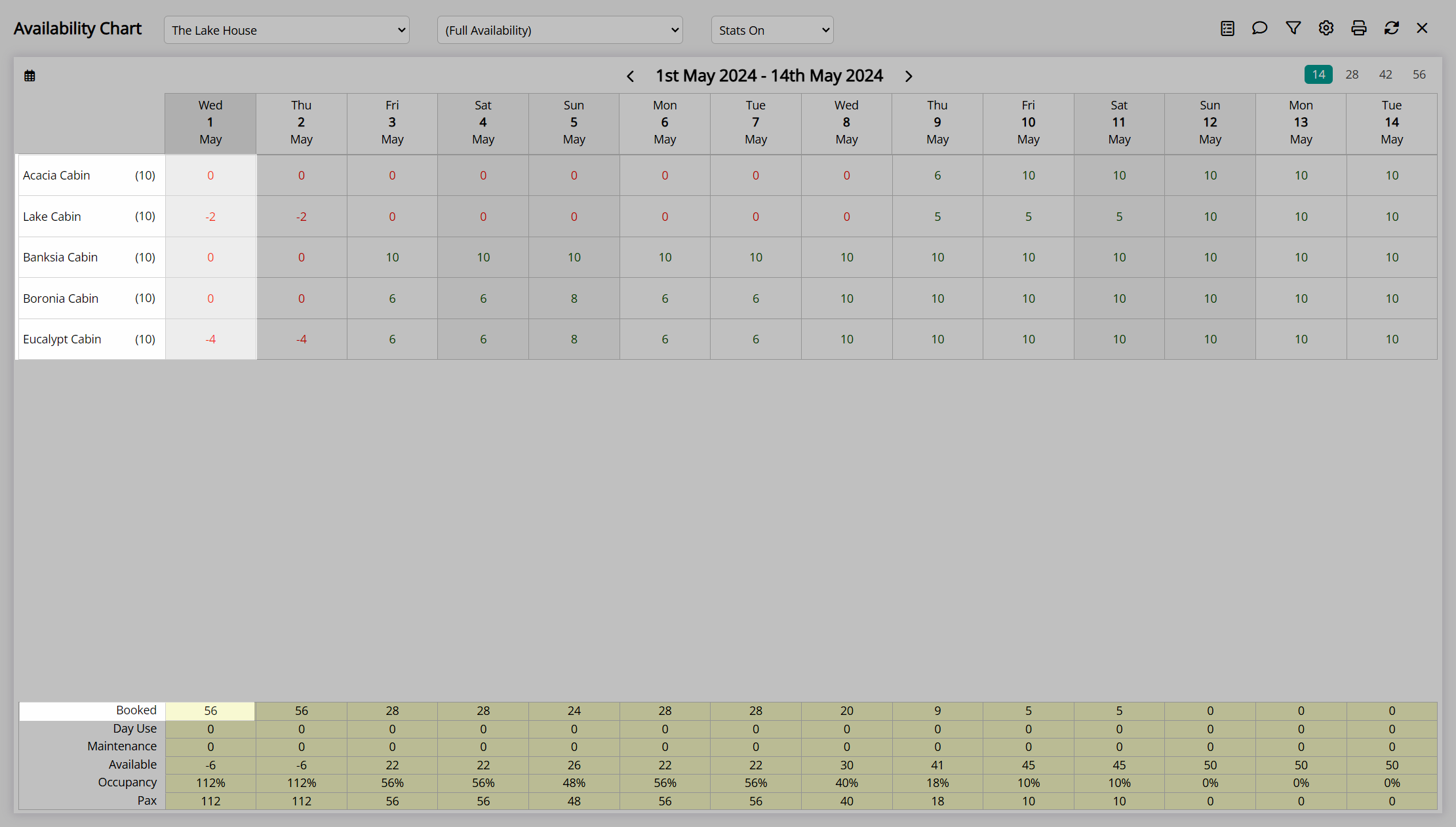
If using Maximum Property Oversell to limit the number of reservations above the physical capacity at the property the maximum number of reservations and the highest value to be expected in the 'Booked' row would be the total count of physical areas plus the Maximum Property Oversell value set.
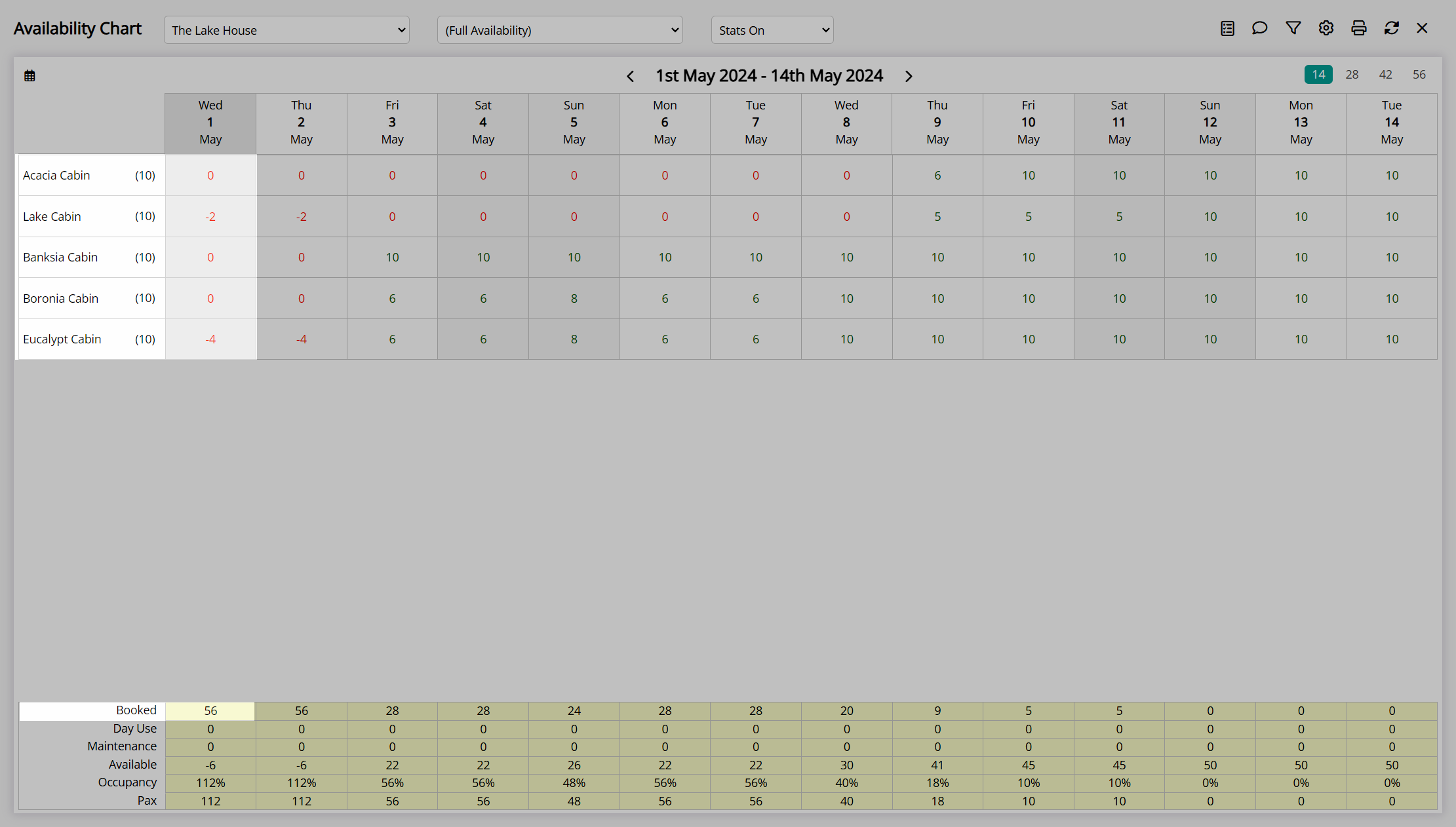
If the Maximum Property Oversell limit is less than the sum of the Category Overbooking limits the category availability shown will reflect the remaining number of reservations in the category until the property overbooking limit is reached and sets them all to '0'.
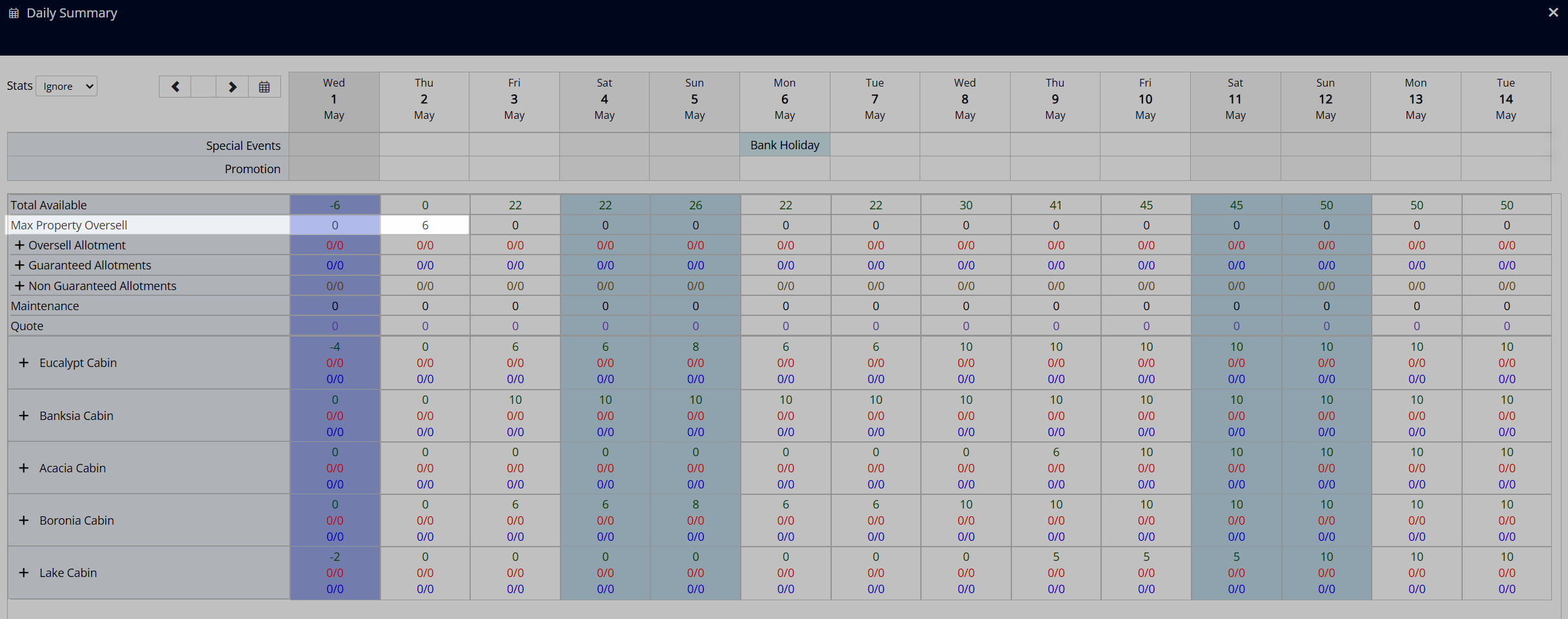
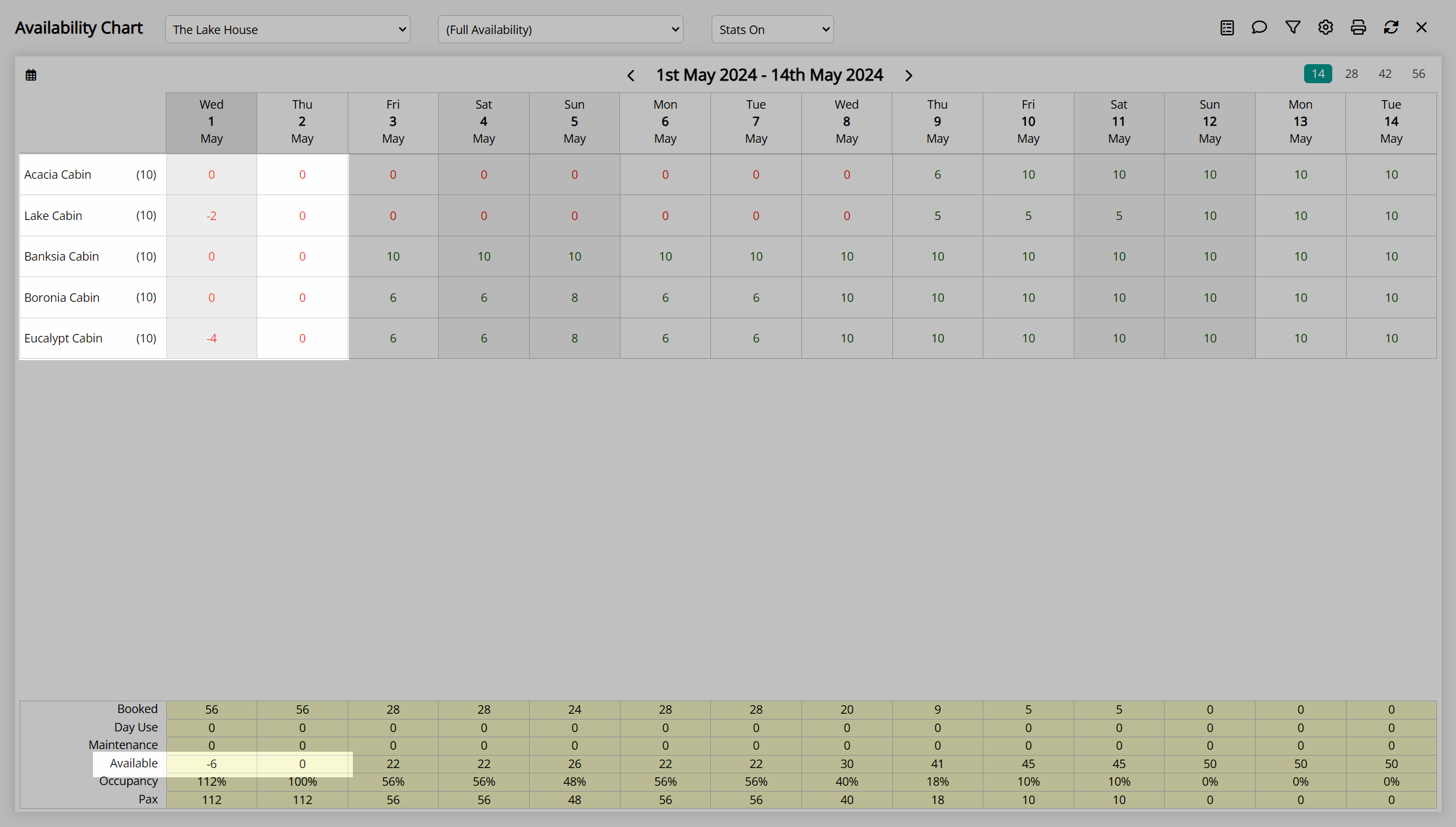
Oversell Allotments
Category availability shown on the Availability Chart when using Oversell Allotments reflects the remaining number of reservations that could be made in the category for the viewed date.
This is different to the way category availability is displayed when only using Category Overbooking or Book by Category.
The Oversell Allotment will increase the category availability to the limit set resulting in an availability number that is higher than the physical area count shown next to the category description.
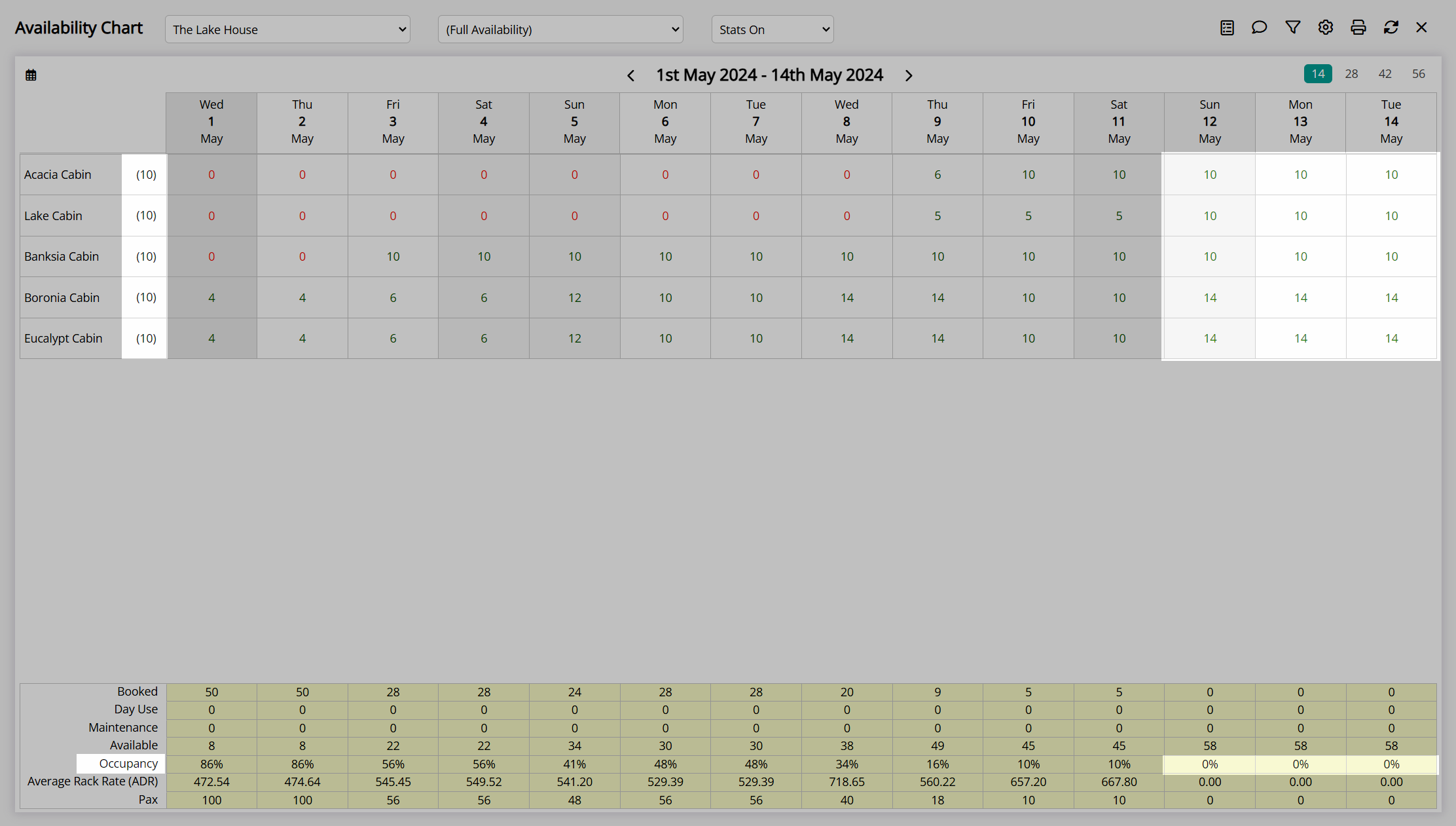
Reservations created in the category will deduct from this increased inventory counting down to '0'.
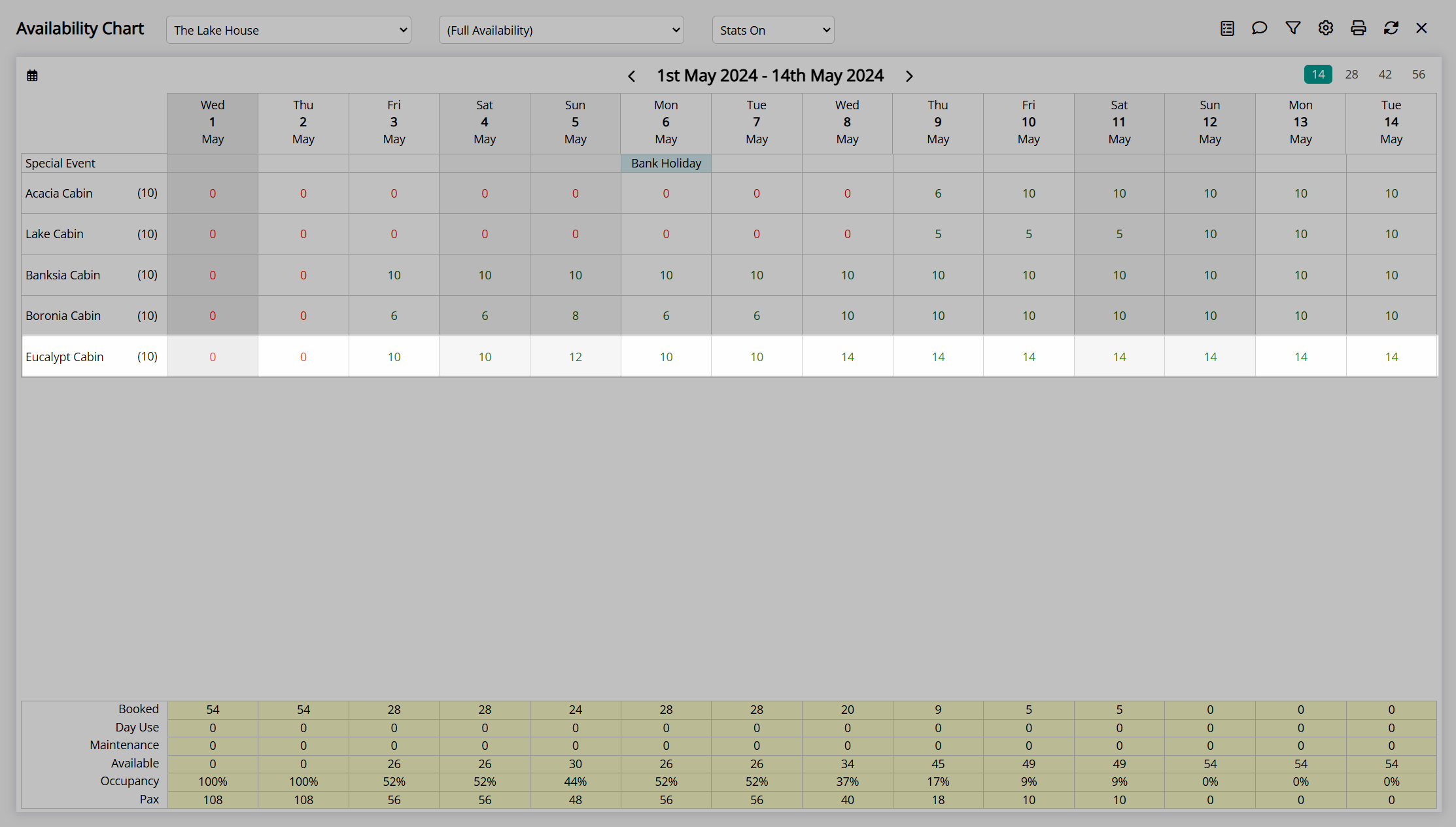
When availability reaches zero this indicates that all available inventory including any Oversell Allotments have been used for that date.
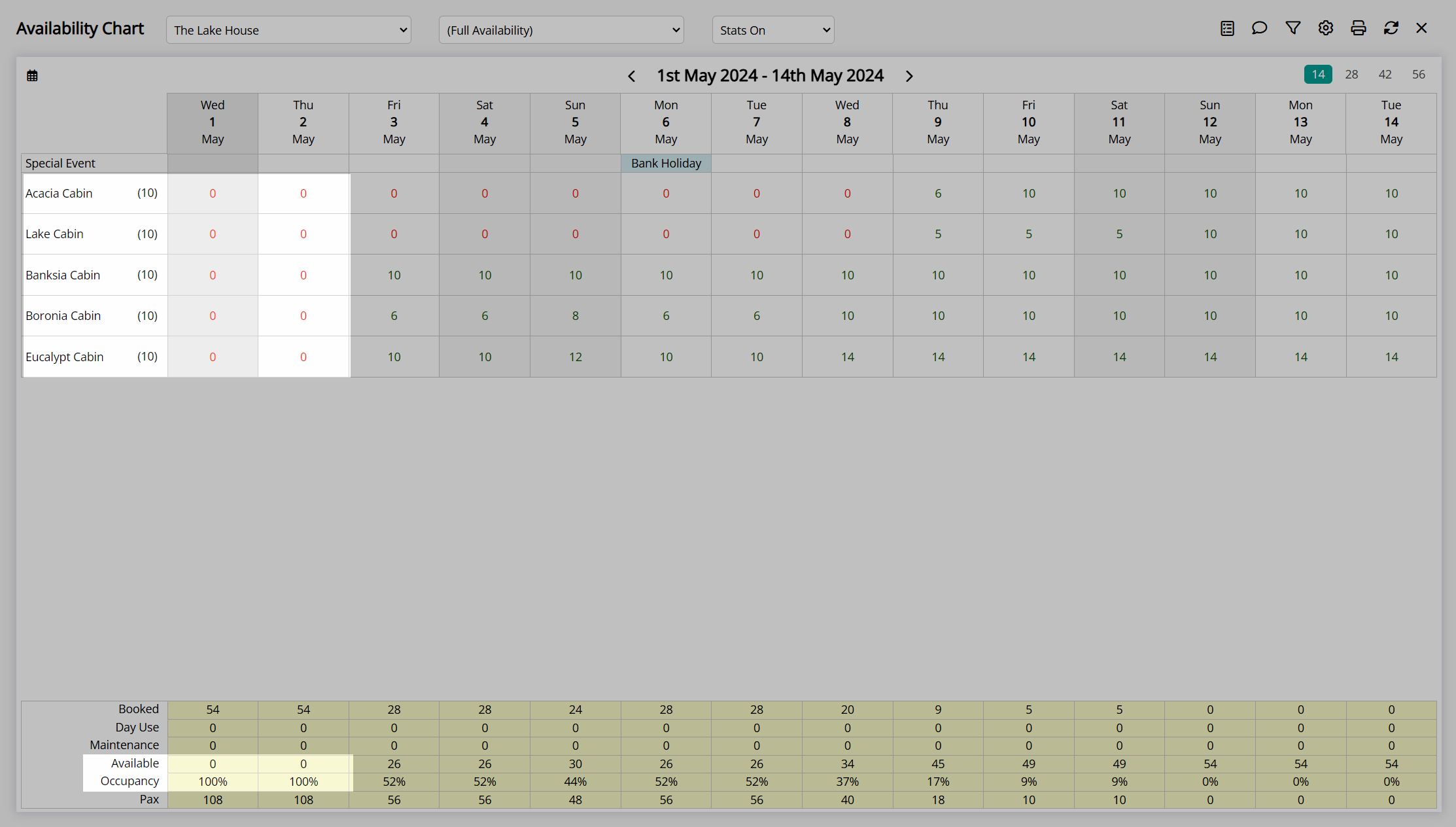
Rate Manager
The Rate Manager is the revenue management control centre for availability and rates in RMS.
Rates, availability, and restrictions are displayed dynamically with contextual actions determined by the selected view.
The Daily Summary provides comprehensive review of inventory with a breakdown of allotments and oversell limits to enable clear oversight of property availability.
The Control Panel is a central utility on the Rate Manager providing in-depth management of all rate and inventory restrictions.
Rate Setup and management are available directly from the Rate Manager including viewing or changing the price point when using Multiple Best Available Rates.
Viewing Availability
The Rate Manager uses category availability and will display inventory differently based on the category setup, use of allotments, the view selected, and whether or not overbooking is enabled.
Category availability uses the collective inventory in a category to determine the number of reservations that could be created on the date viewed. Area availability represents the physical vacancy of individual areas and can be viewed on the Booking Chart.
The 'Total Available' row shown in the Daily Summary is the category availability of physical areas less any existing reservations or maintenance reservations and does not include any Oversell Allotments. The availability figures shown on the Rate Manager are inclusive of any Oversell Allotments and reflect the way inventory would be viewed on connected online channels including the RMS Internet Booking Engine.
Area Availability vs Category Availability
Area availability represents the physical vacancy of individual areas whilst category availability uses the collective inventory in a category to determine the number of reservations that could be created on the date viewed.
The Availability Chart, Rate Manager, Book by Category, and connected online channels including the RMS Internet Booking Engine all use category availability. The Booking Chart is a visual representation of area availability based on allocated reservations.
Aligning area availability with category availability when not using Book by Category maximises the availability of individual areas for multi-night reservations, improving occupancy opportunities. Not aligning area availability with category availability can prevent a reservation being saved due to the area allocations on existing reservations.
The below example demonstrates the difference between area availability and category availability and how to bring them into alignment.
Example
The category availability for the Acacia Cabin on the 1st - 5th June shows as '1' on the Rate Manager.

Viewing the individual area availability on the Booking Chart for this category there is no single area available across the date range.
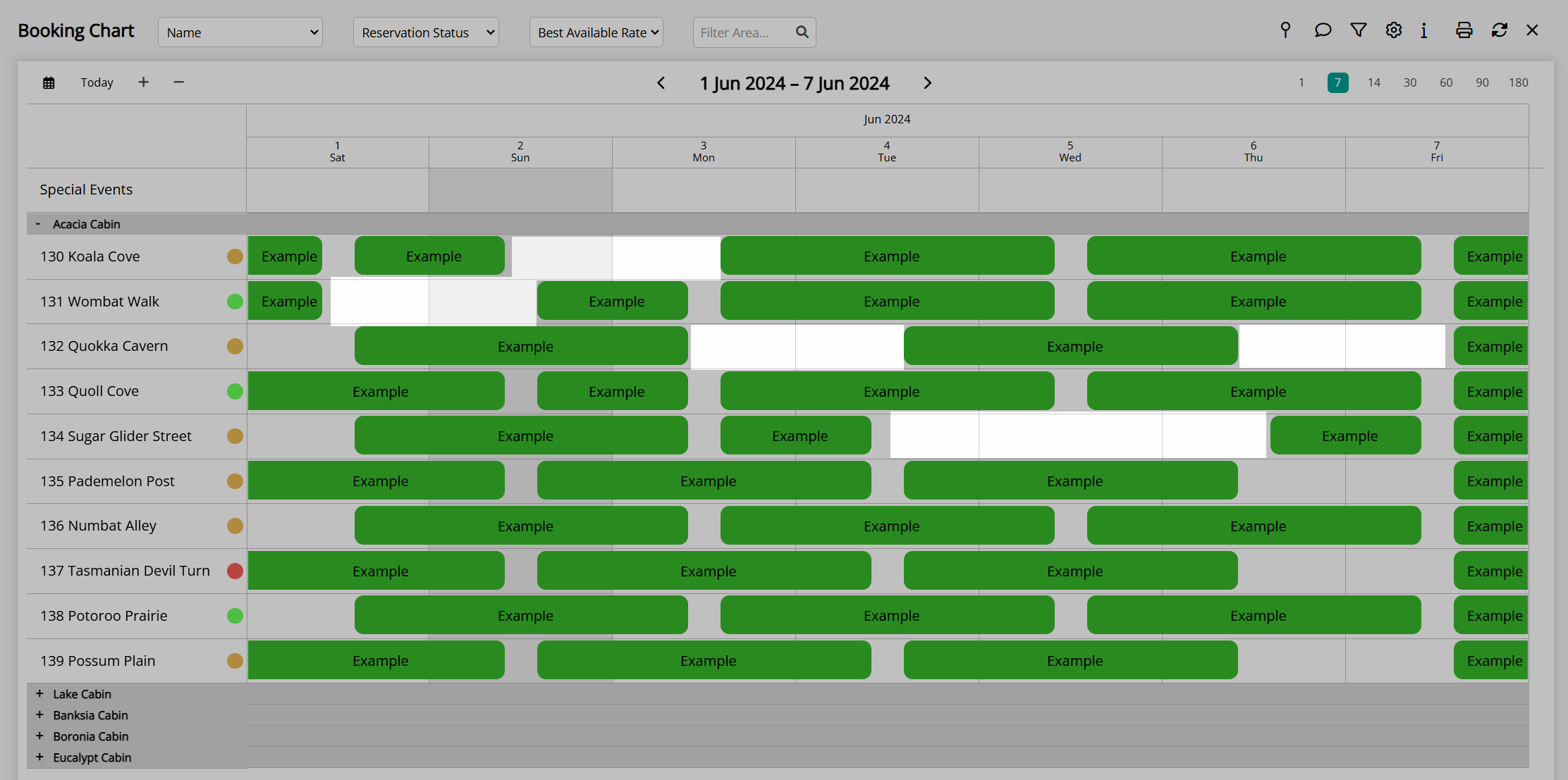
Moving reservations on the Booking Chart to close gaps and increase individual area availability will ensure that new reservations can be created for multiple dates with an area assigned at the time of reservation creation.
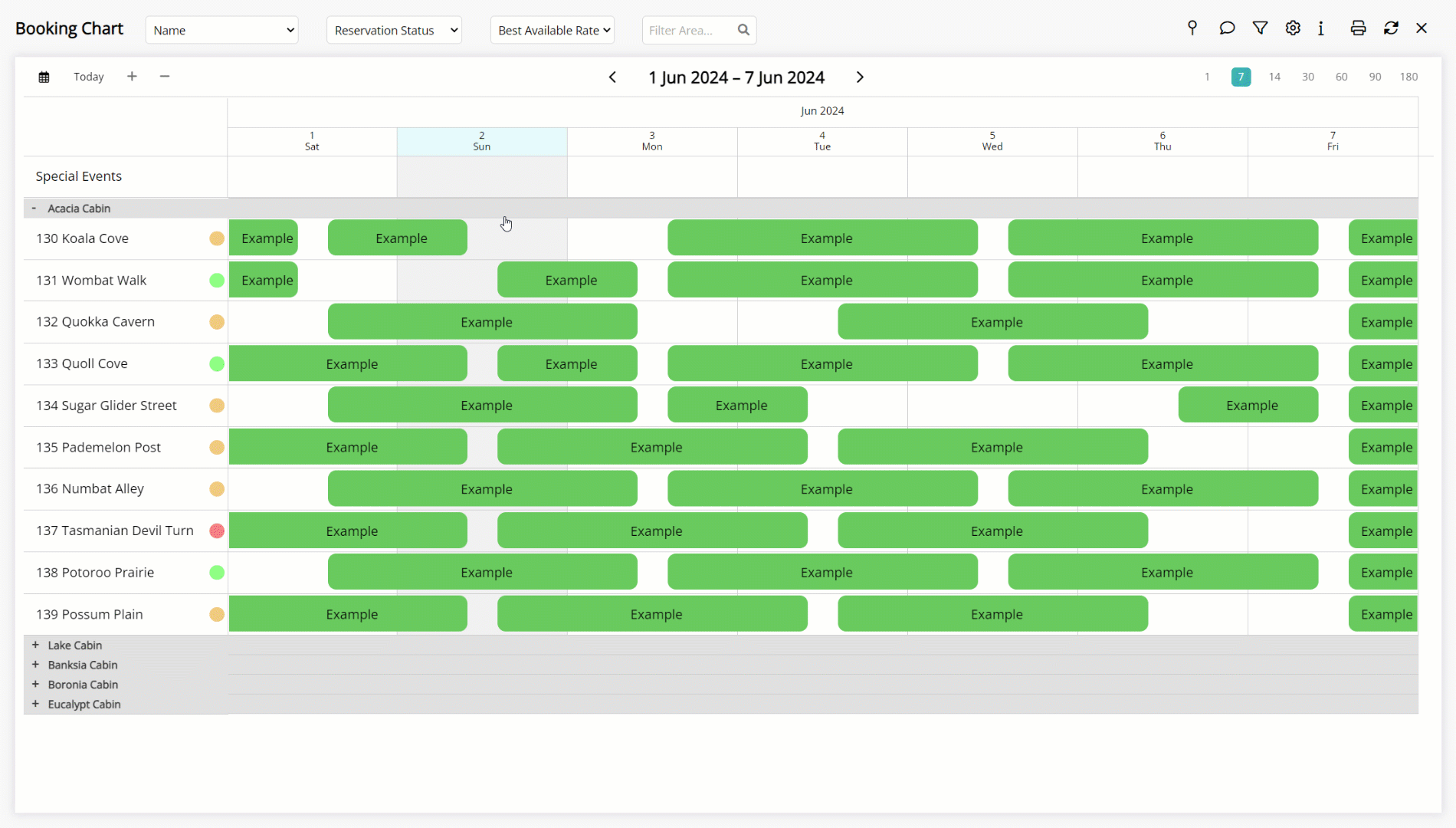
The area availability now matches the category availability, maximising occupancy opportunities.
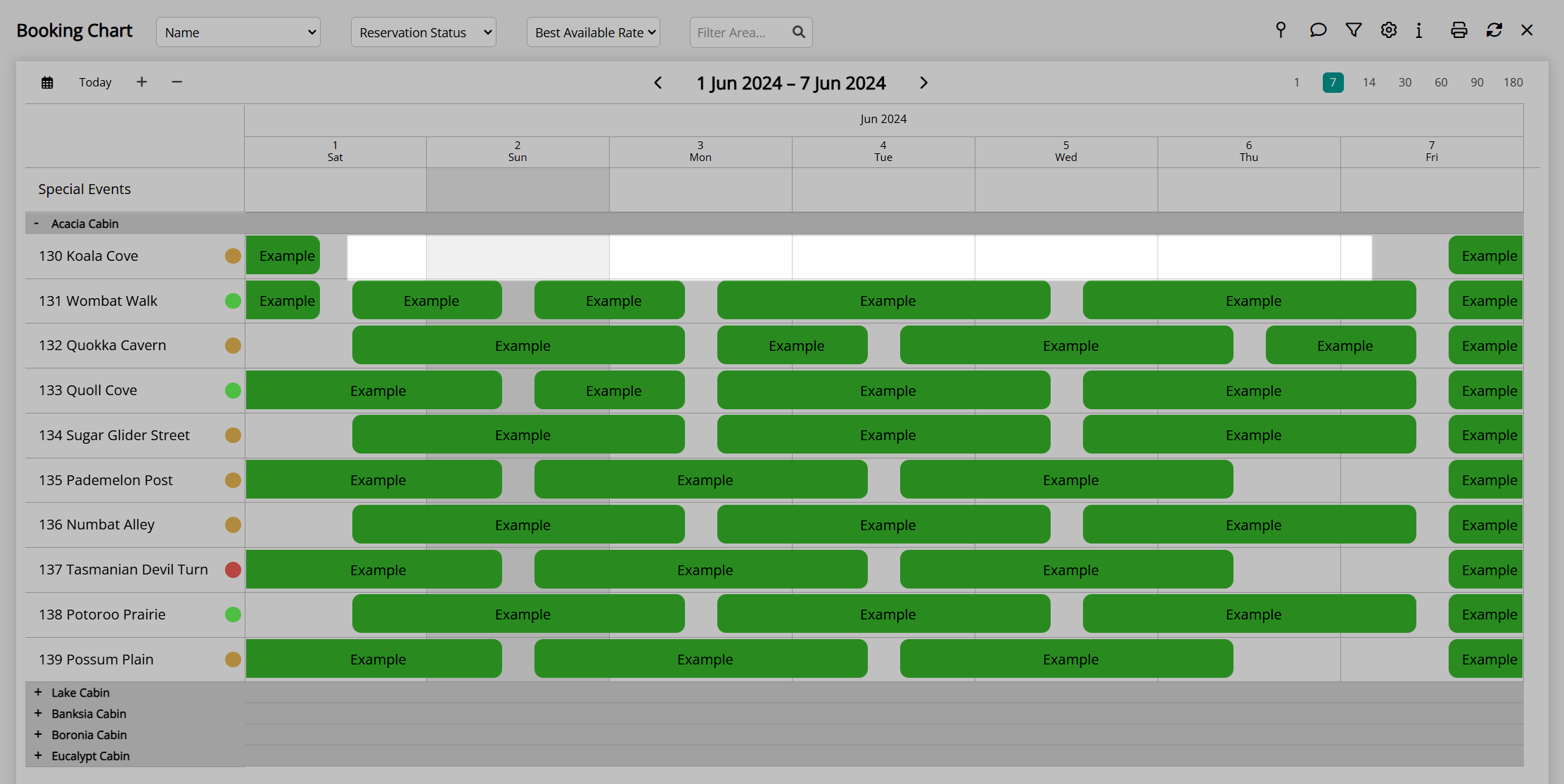
Book by Category
Book by Category enables creating a reservation without an area assigned using the category availability.
Areas can be allocated any time between initial reservation creation up to reservation arrival.
Area allocation closer to reservation arrival will automatically reduce the occurrence of area availability and category availability being out of sync as shown in the above example.
Book by Category includes the ability to allow Category Overbooking and use Oversell Allotments with category availability displayed differently based on the options used.
Category Overbooking
Category availability on the Rate Manager when using Category Overbooking will be different to only using Book by Category or Oversell Allotments.
When only using Category Overbooking the total number of physical areas in a category will always match the maximum number of availability shown for the category on the Rate Manager.
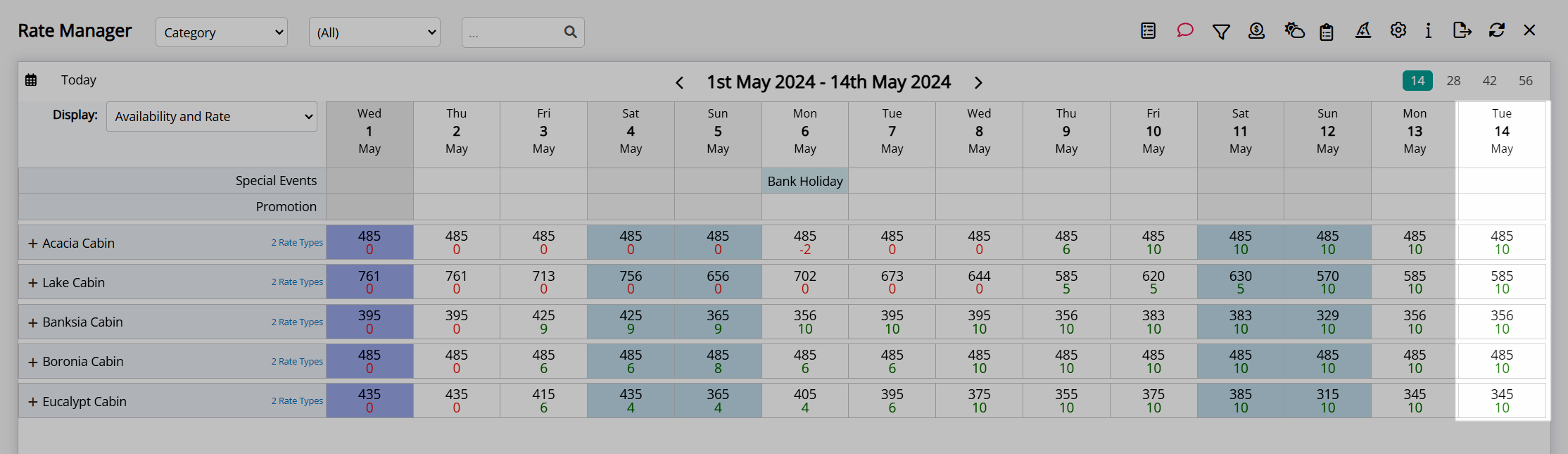
Above: Full availability for the category matches the total physical areas.
When the number of reservations in the category matches the number of physical areas in the category or a Stop Sell is applied the availability will show as '0'.
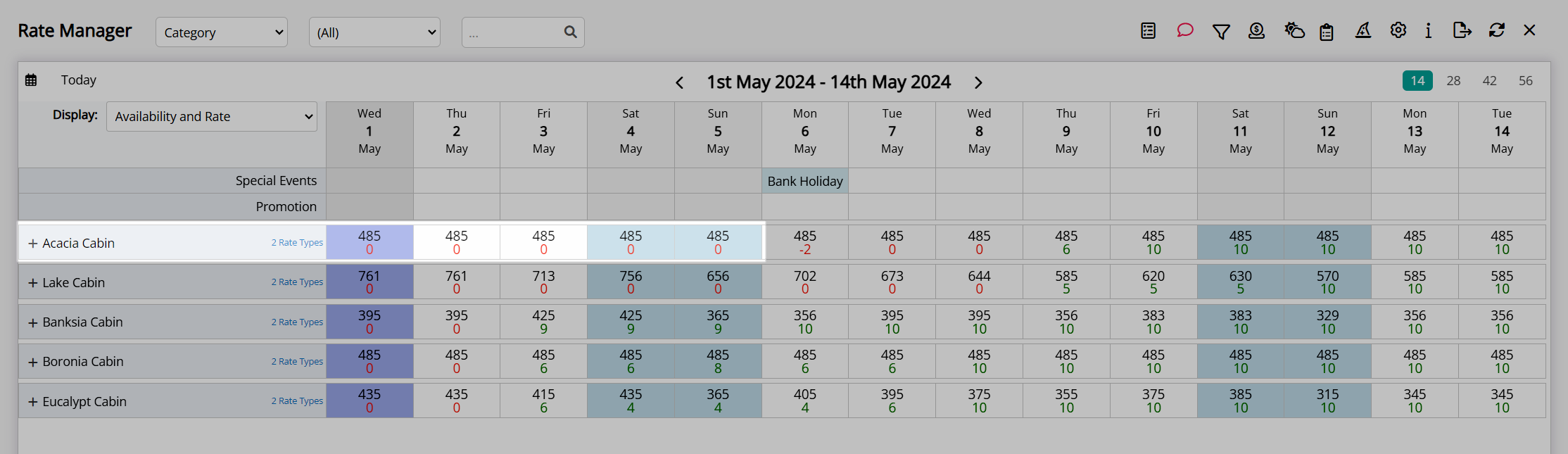
Any overbookings in the category will be shown as a negative value to indicate the number of reservations beyond the physical capacity of the category.
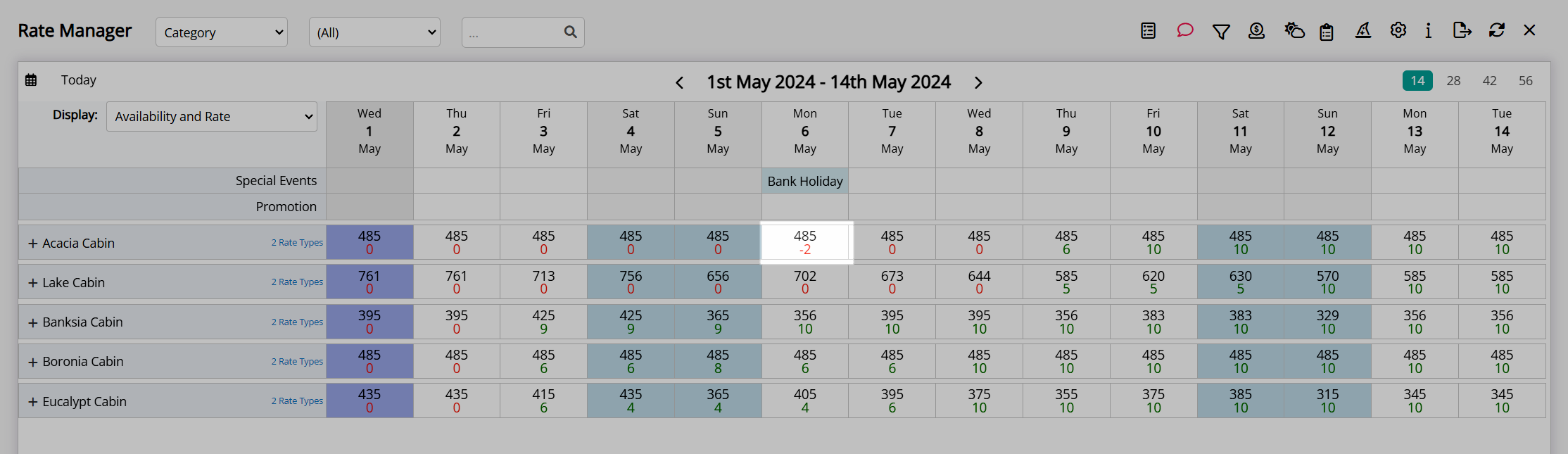
If 'Do Not Overbook Property' is enabled the individual overbooking of a category will never exceed the remaining physical availability at the property.

If Property Overbooking is enabled the overbooking of individual categories can exceed the total physical capacity at the property using any limitations set with Category Overbooking and Maximum Property Oversell.

If the Maximum Property Oversell limit is less than the sum of the Category Overbooking limits the category availability shown will reflect the remaining number of reservations in the category until the property overbooking limit is reached and sets them all to '0'.
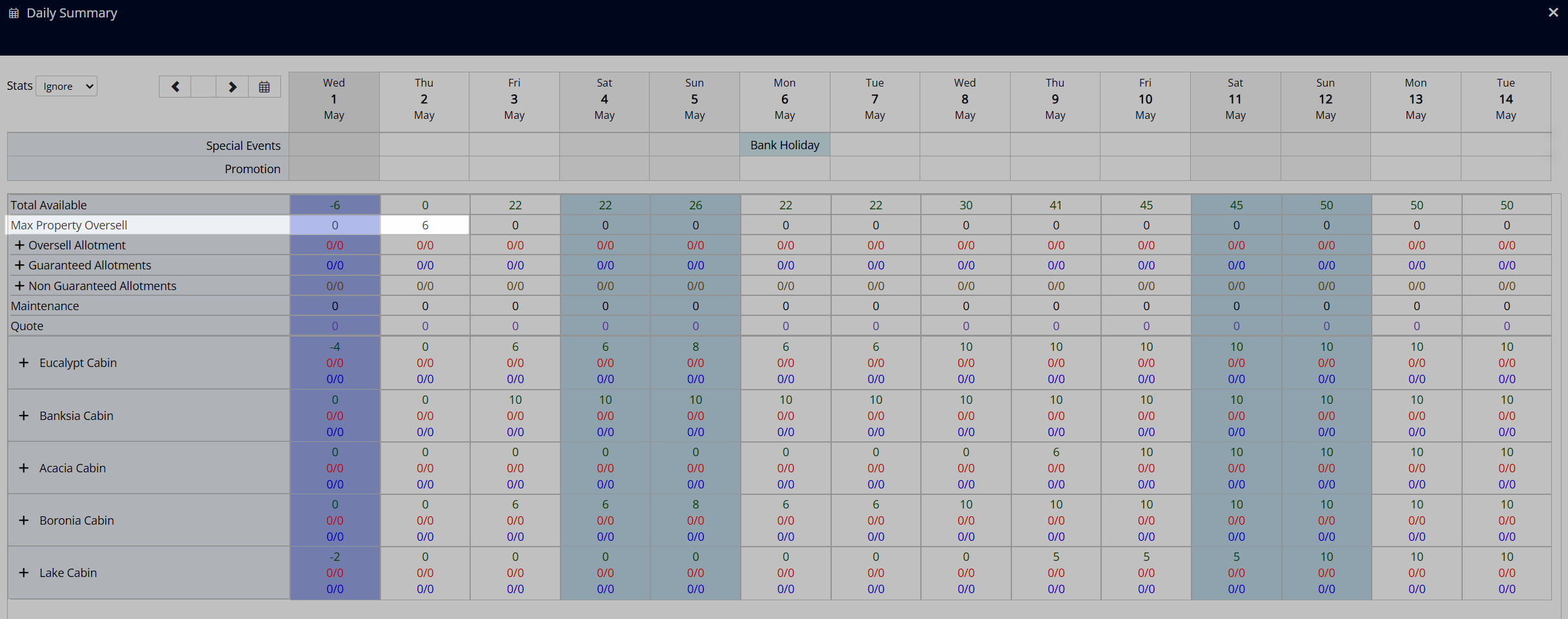
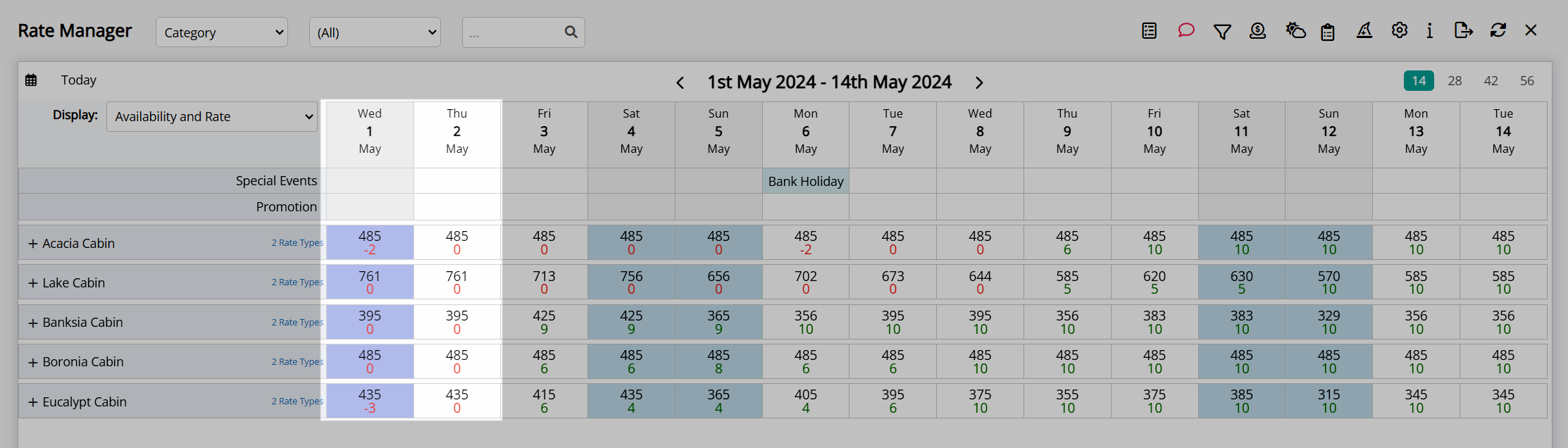
Oversell Allotments
Category availability shown on the Rate Manager when using Oversell Allotments reflects the remaining number of reservations that could be made in the category for the viewed date with a countdown ending at '0'.
This is different to the way category availability is displayed when only using Category Overbooking or Book by Category.
The Oversell Allotment will increase the category availability to the limit set resulting in an availability number that is higher than the physical area count in that category.
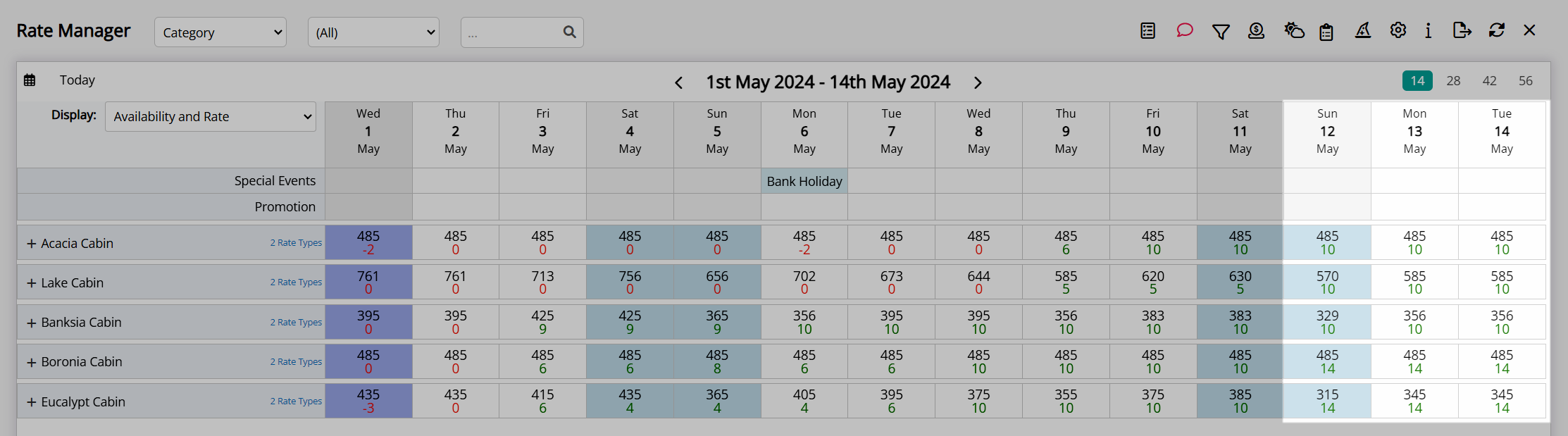 Above: An oversell allotment of '4' is set on a category with 10 areas increasing its maximum availability to '14'.
Above: An oversell allotment of '4' is set on a category with 10 areas increasing its maximum availability to '14'.
Reservations created in the category for dates with an Oversell Allotment will deduct from this increased inventory counting down and ending at '0'.

When availability reaches zero this indicates that all available inventory including any Oversell Allotments have been used for that date.

Above: Category overbooking without oversell allotments on 1st May vs fully booked when using oversell allotments on 14th May.
DeleteDaily Summary
The Daily Summary provides a comprehensive review of inventory with a breakdown of allotments and oversell limits to enable clear oversight of property availability.
Select the  'Daily Summary' icon on the Rate Manager to open the Daily Summary for the viewed date range.
'Daily Summary' icon on the Rate Manager to open the Daily Summary for the viewed date range.
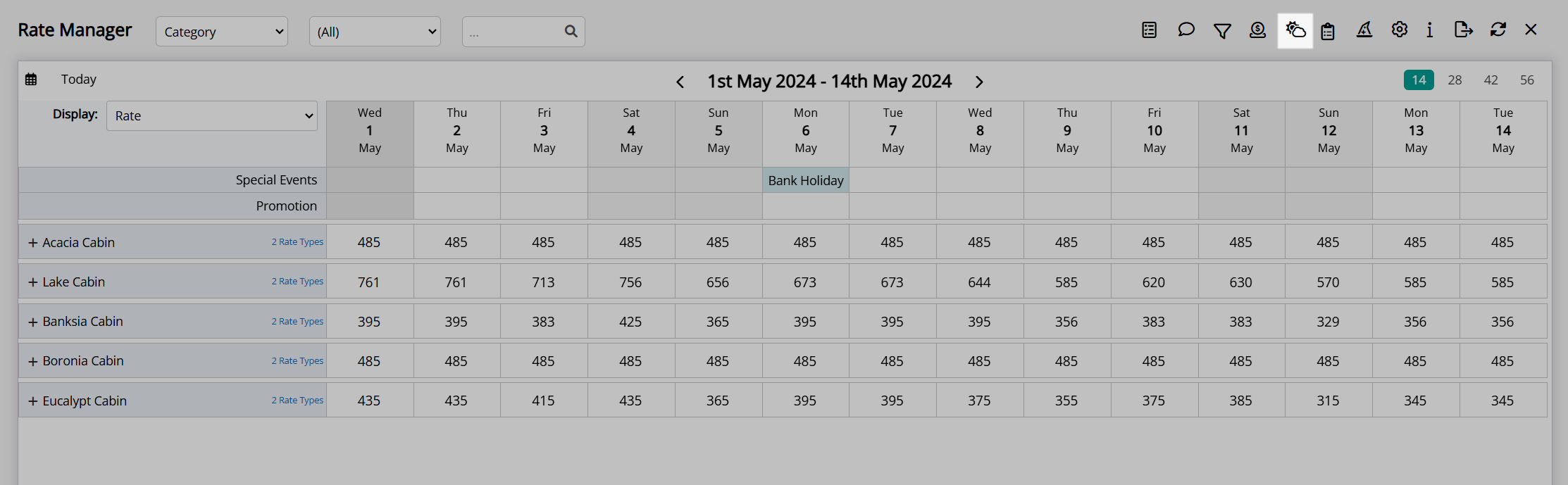
The Daily Summary will always display two weeks starting from the date selected using the  icon or the date range viewed on the Rate Manager when opened.
icon or the date range viewed on the Rate Manager when opened.
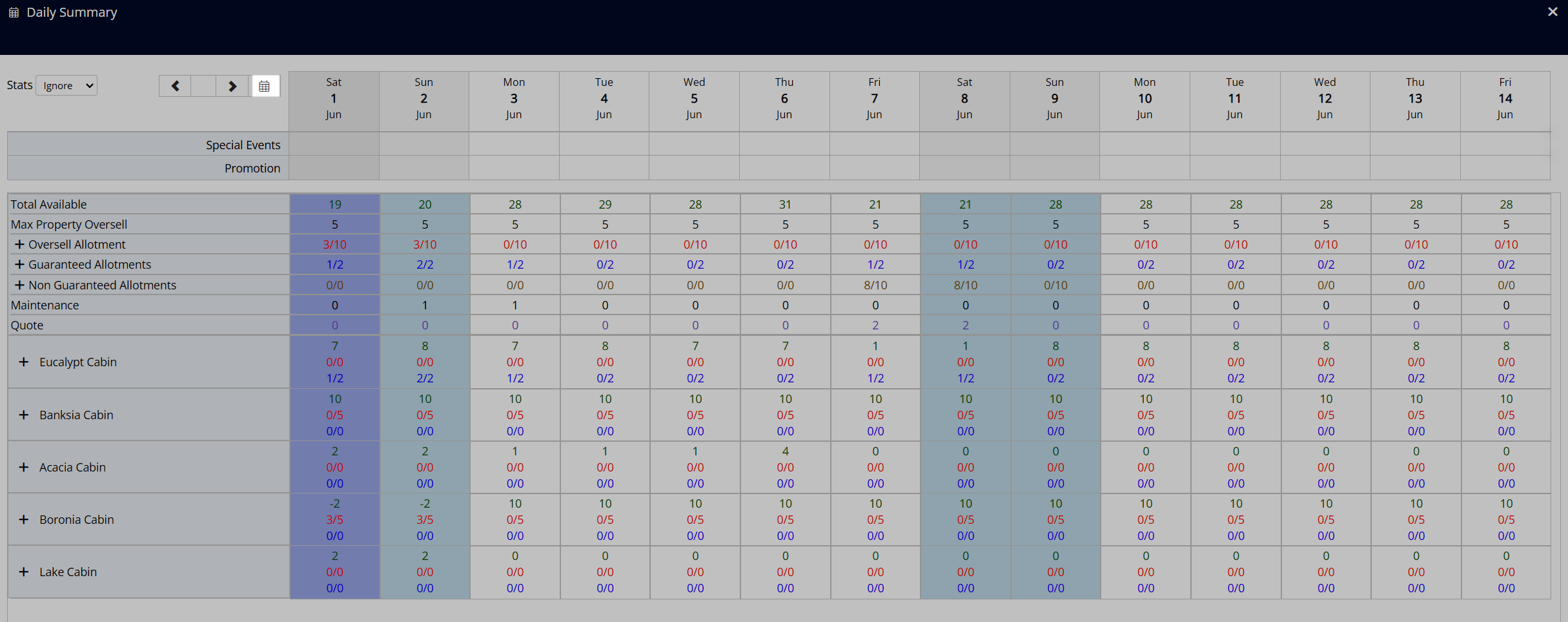
Use the  and
and  buttons to scroll the viewed dates in two week blocks.
buttons to scroll the viewed dates in two week blocks.
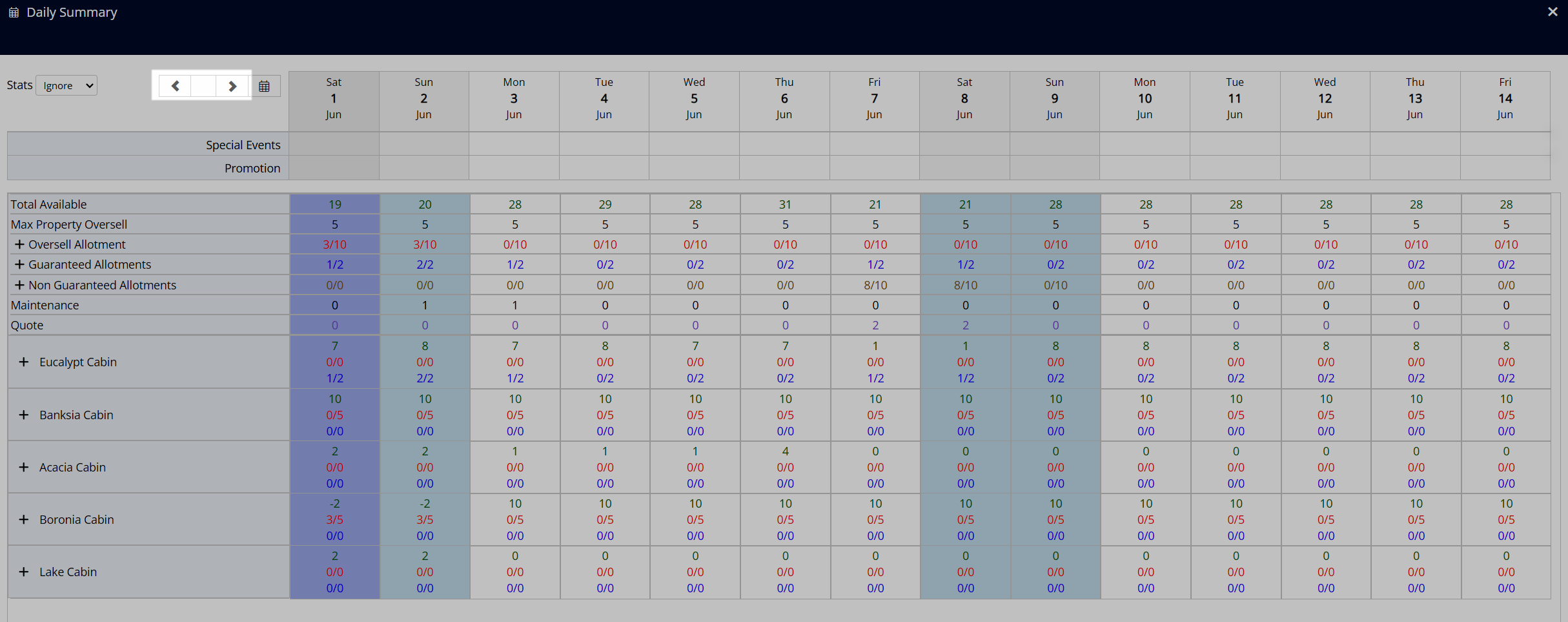
The 'Stats' filter can be used to only show availability based on the Area Statistics.
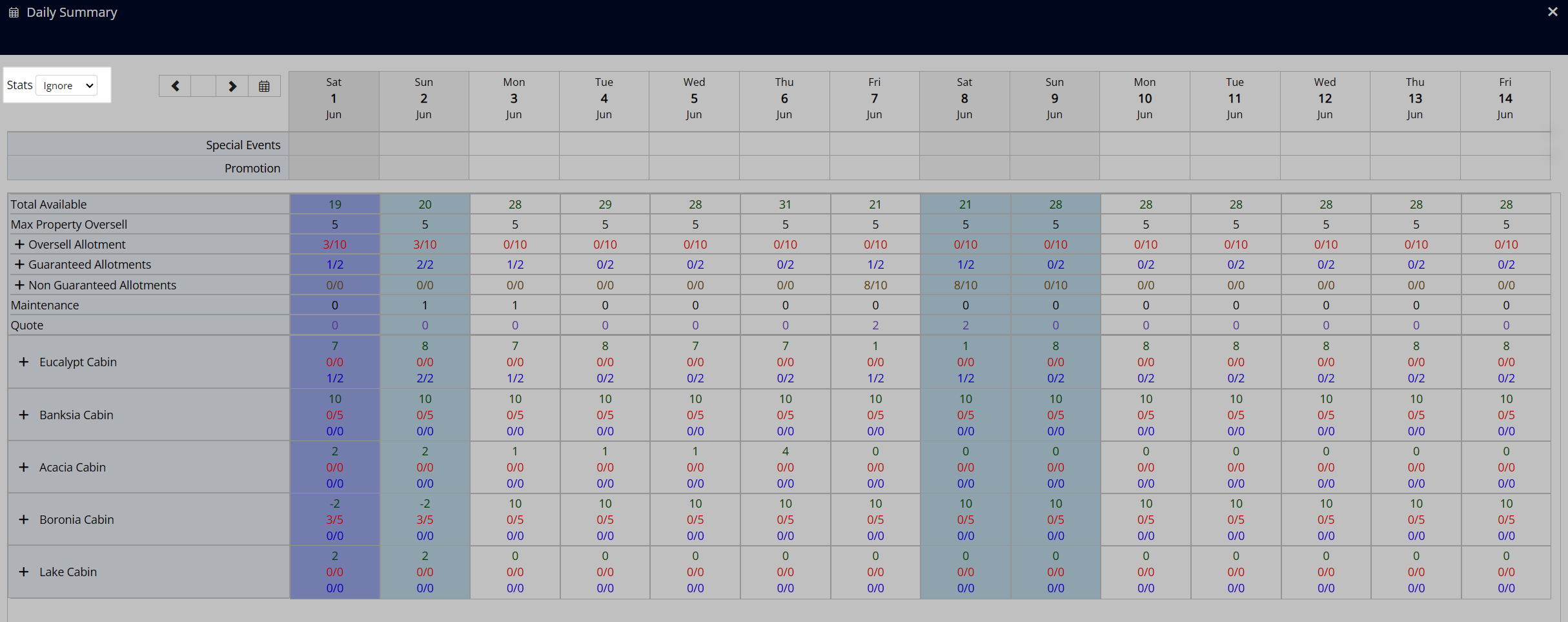
The 'Special Events' and 'Promotion' rows will always display at the top of the Daily Summary to highlight any Special Events or Promotions active for the viewed date range.
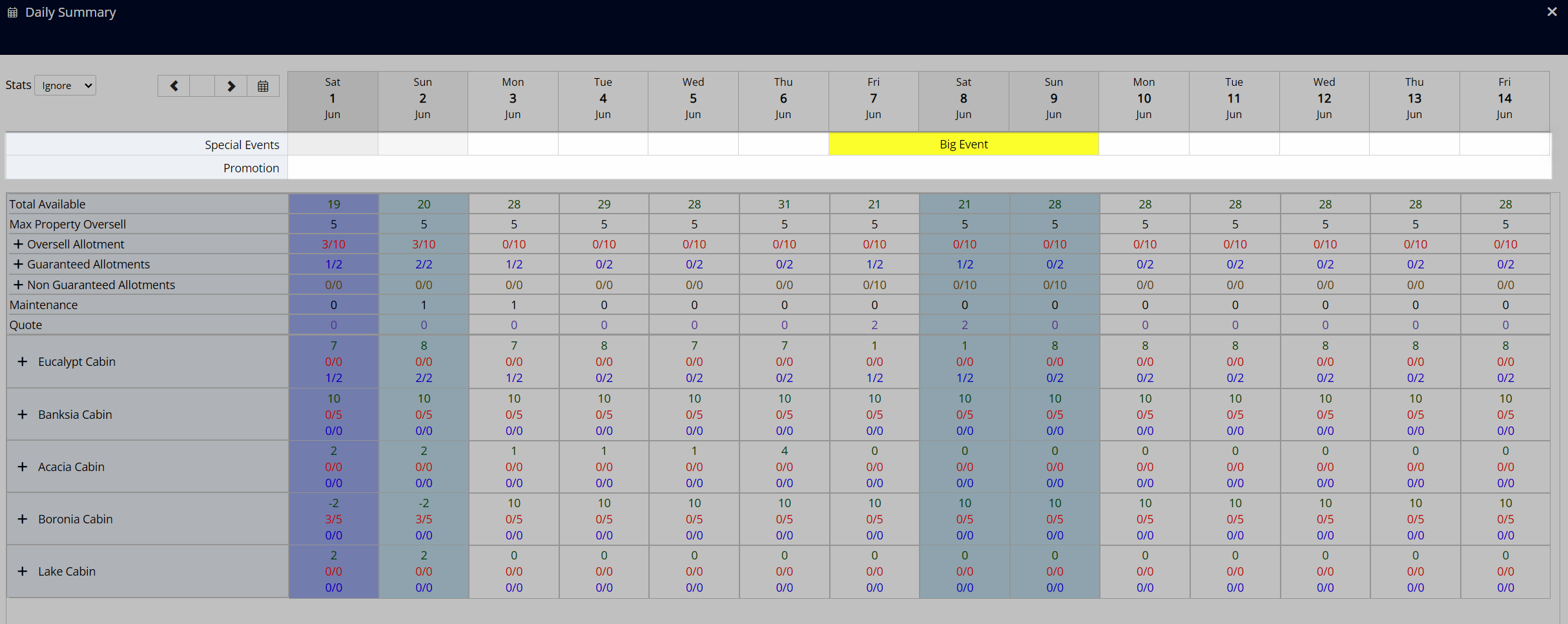
Availability shown on the Daily Summary is the category availability and is not reflective of the vacancy of any one specific area.
The 'Total Available' row is the remaining physical availability at the property and excludes any Oversell Allotments.
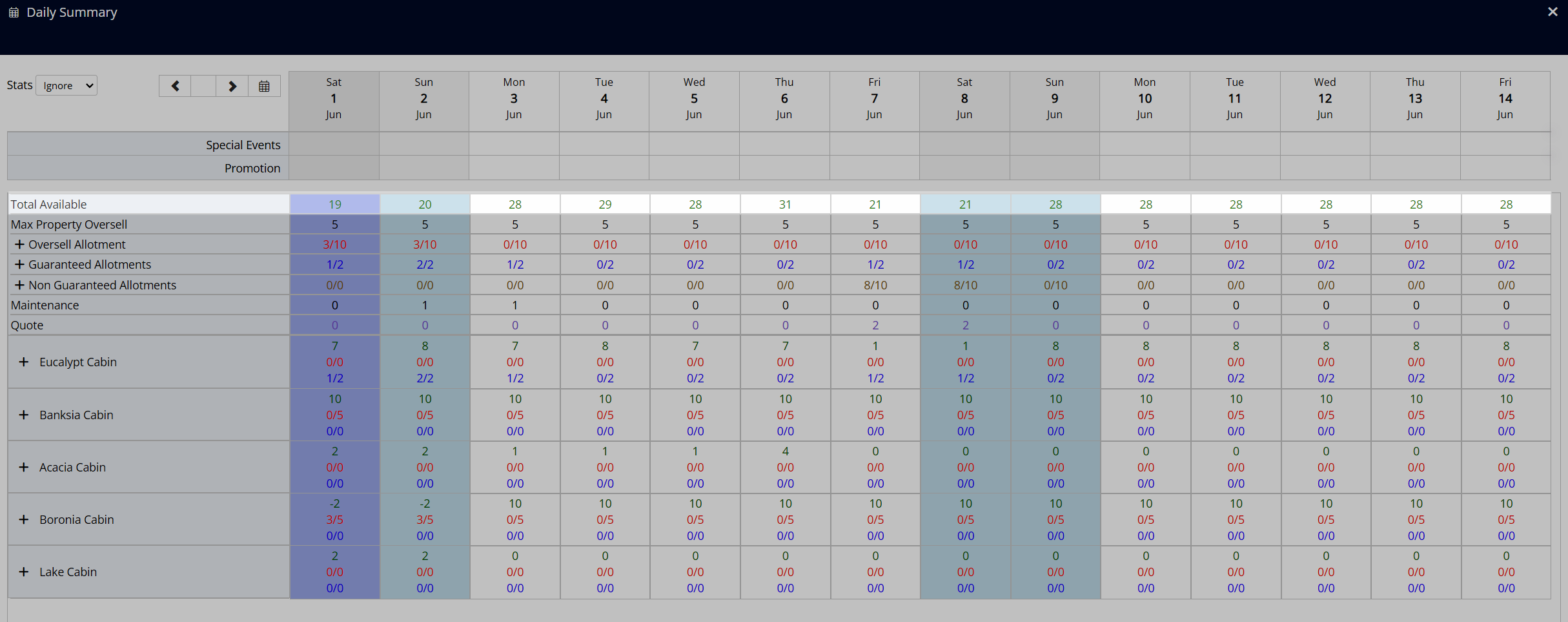
The 'Maximum Property Oversell' row displays the limit set for overbooking the property and indicates the maximum number of reservations above the physical capacity that can be created.
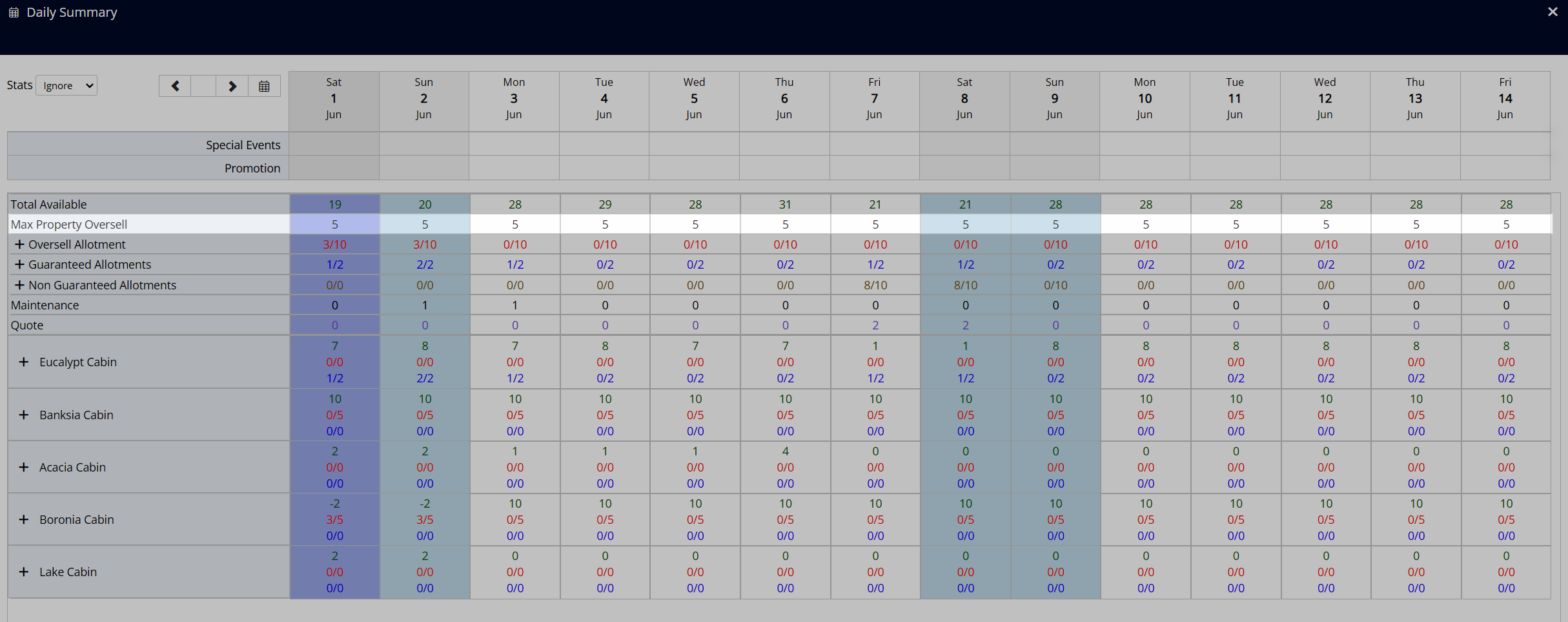
The 'Oversell Allotments', 'Guaranteed Allotments', and 'Non-Guaranteed Allotments' rows show a summary of each type of allotment and can be expanded to view details of the Oversell Allotment, Group, or Travel Agent these inventory numbers belong to.
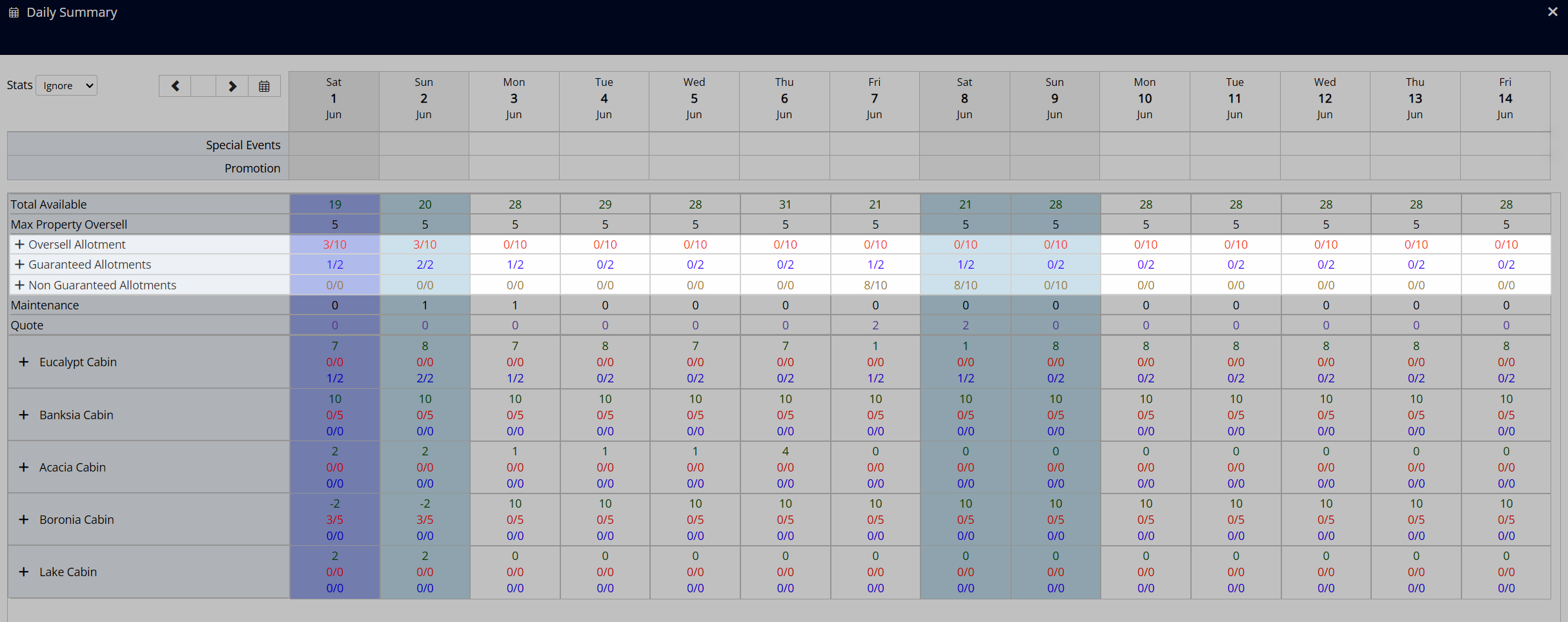
The allotment numbers will show how many of each allotment type has been used and the sum of that allotment type for the date viewed.
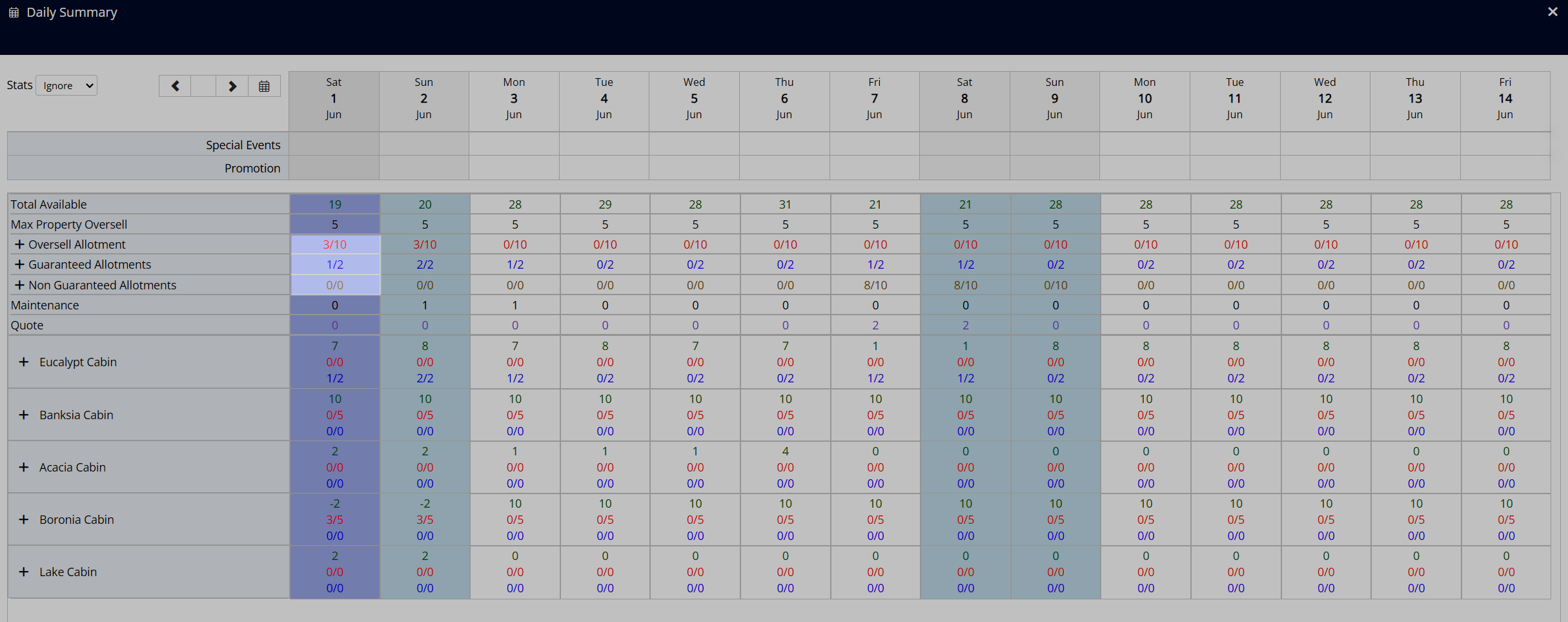 Above: 3 out of 10 Oversell Allotments and 1 out of 2 Guaranteed Allotments have been used.
Above: 3 out of 10 Oversell Allotments and 1 out of 2 Guaranteed Allotments have been used.
The 'Maintenance' row will show the number of maintenance reservations for the viewed date.
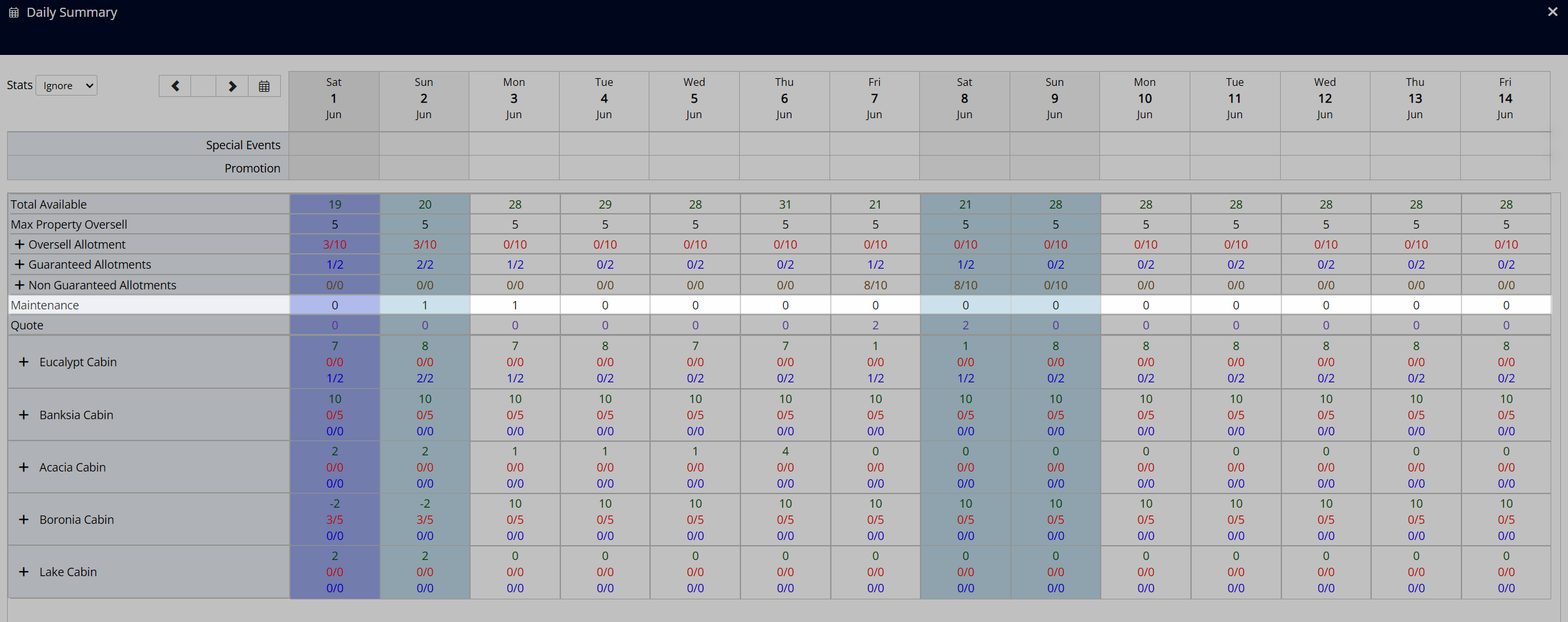
The 'Quote' row will show the number of reservations in 'Quote' status for the viewed date.
Quote reservations do not deduct from the displayed 'Total Available' number until the Reservation Status is changed to 'Unconfirmed' or 'Confirmed'.
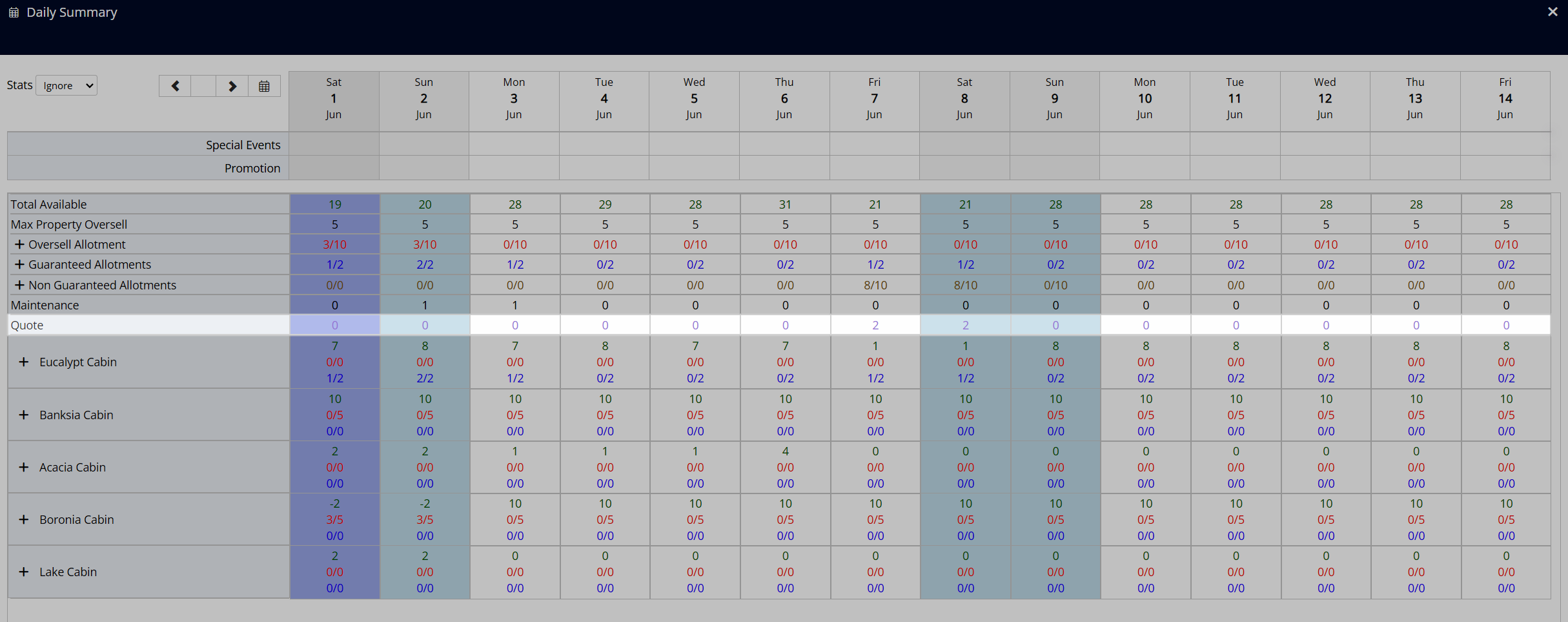
Each category row will show a summary of the availability, oversell allotments, and guaranteed allotments for the viewed category and can be expanded to view a breakdown of the Oversell Allotment, Group, or Travel Agent contributing to those numbers.
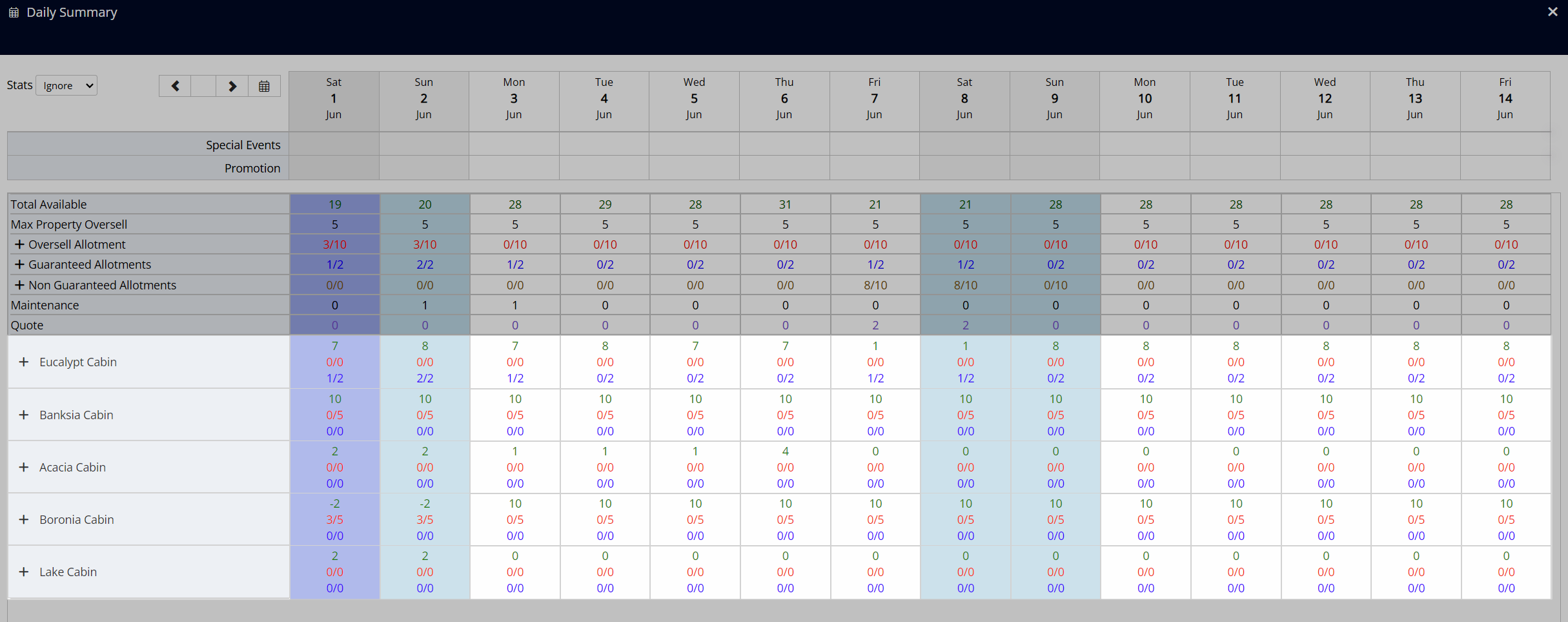
Quick Reference Guide
Availability |
Area Availability |
Book by Category |
Category Overbooking |
Oversell Allotments |
|---|---|---|---|---|
Maximum Availability |
Category availability matches the total physical area count. | Category availability matches the total physical area count. | Category availability matches the total physical area count. | Category availability is the total physical area count plus any oversell allotment value set. |
Remaining Availability |
Matches the remaining physical areas. Area allocation may need changing on reservations to make continuous availability in one area. |
Remaining category availability. | Remaining category availability. | Remaining number of reservations that can be made in the category. |
'0' Availability |
Total number of reservations matches the physical area count. or A stop sell exists. |
Total number of reservations matches the physical area count. or A stop sell exists. |
Total number of reservations matches the physical area count. or A stop sell exists. |
No more reservations can be made in the category. |
Overbooking |
N/A | N/A | Shows category availability as a negative value for each reservation beyond the physical capacity. | Included in countdown to '0'. |