Bill Category
Set the Bill Category on a Reservation in RMS.
The Bill Category on a Reservation overrides the Category for the Quoted Rate and any Rate Recalculation.
-
Information
-
Use
-
Setup Option
- Add Button
Information
The Bill Category on a Reservation overrides the Category for the Quoted Rate and any Rate Recalculation.
When a Bill Category is selected on a Reservation it will be used to calculate Rates instead of the Category.
The Bill Category can be used to provide complimentary upgrades or to charge a Rate for a Category other than the one the Guest is staying in.
An Upgrade Reason can be selected to indicate the reason a Bill Category has been set.
Changing the Bill Category on a Reservation will display the Bill Category in red and prompt with an option for Rate Recalculation.

Category, Area, Reservation, Guest and Rate are default System Labels that can be customised.

Users will require Security Profile access to use this feature.
-
Use
- Add Button
Use
- Go to the Toolbar Menu Reservation Search in RMS.
- Enter the Guest Name or Reservation Number and press 'Enter'.
- Select a Bill Category in the 'Account' section.
- Optional: Select an Upgrade Reason.
- Save/Exit.
- Select a Rate Recalculation option.

Selecting 'Yes' to Rate Recalculation will generate a new Quoted Rate for the selected Bill Category using the current Rate setup including the current occupancy levels for any Dynamic Pricing by Occupancy.
Selecting 'No' on Rate Recalculation will set the Total Rate to be overridden using the existing values.
-
Guide
- Add Button
Guide
Go to the Toolbar Menu Reservation Search in RMS.
Enter the Guest Name or Reservation Number and press 'Enter'.

Select a Bill Category in the 'Account' section.
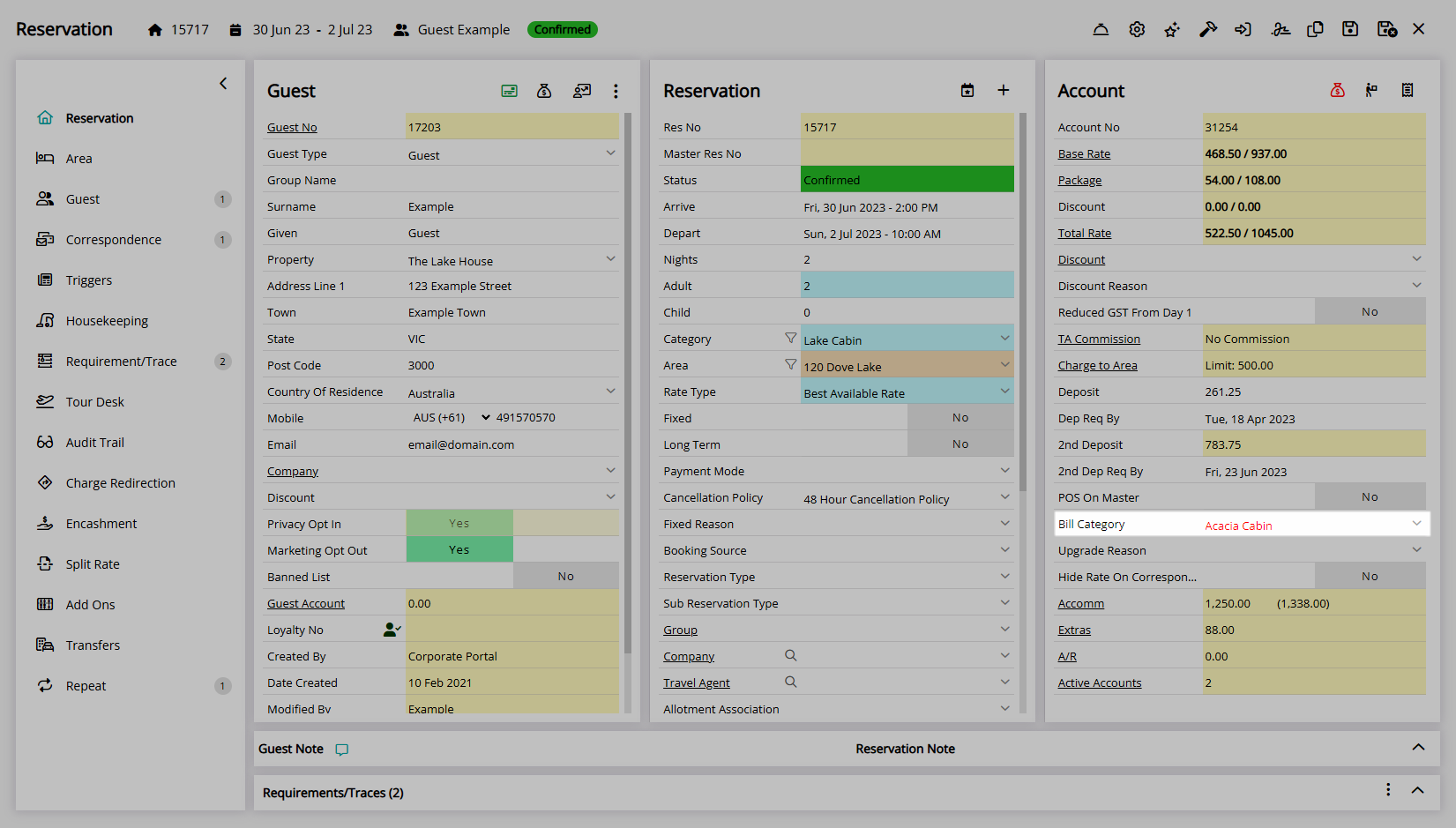
Optional: Select an Upgrade Reason.
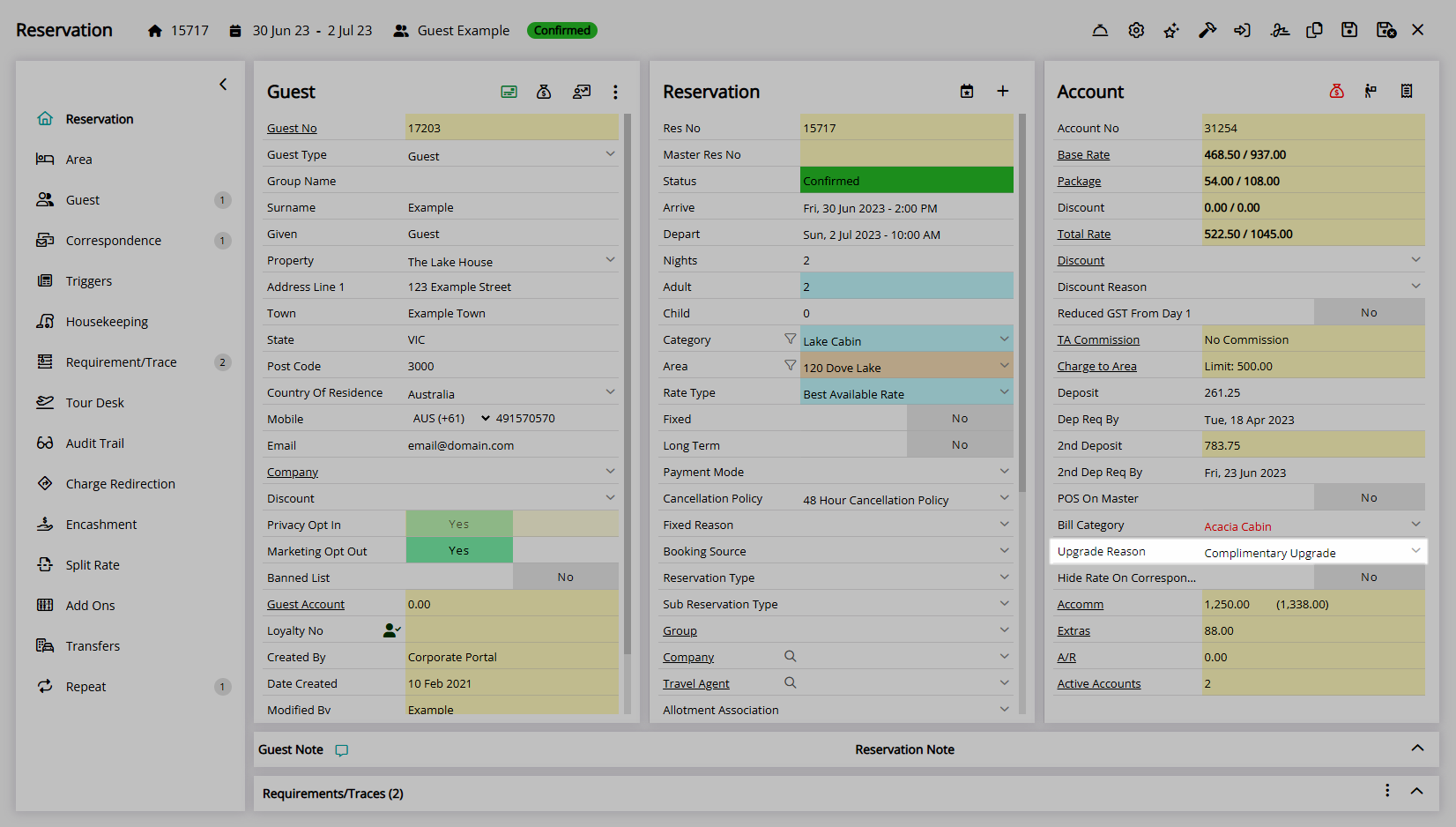
Select the  'Save/Exit' icon to store the changes made and leave the Reservation.
'Save/Exit' icon to store the changes made and leave the Reservation.

Select a Rate Recalculation option.
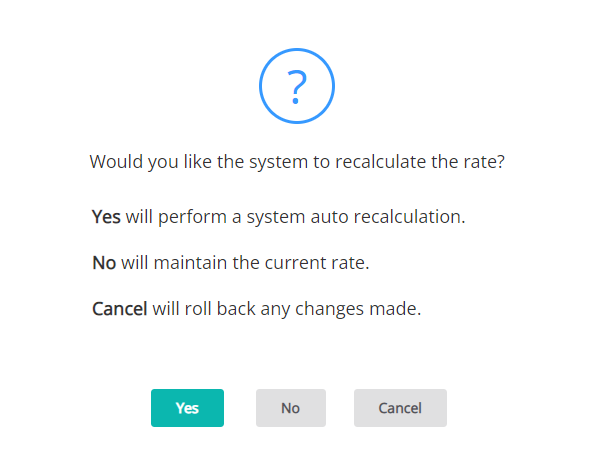
The Bill Category will be used to calculate any Rates on the Reservation including Additionals, Packages and Taxes.
Use
- Go to the Toolbar Menu Reservation Search in RMS.
- Enter the Guest Name or Reservation Number and press 'Enter'.
- Select a Bill Category in the 'Account' section.
- Optional: Select an Upgrade Reason.
- Save/Exit.
- Select a Rate Recalculation option.

Selecting 'Yes' to Rate Recalculation will generate a new Quoted Rate for the selected Bill Category using the current Rate setup including the current occupancy levels for any Dynamic Pricing by Occupancy.
Selecting 'No' on Rate Recalculation will set the Total Rate to be overridden using the existing values.
-
Guide
- Add Button
Guide
Go to the Toolbar Menu Reservation Search in RMS.
Enter the Guest Name or Reservation Number and press 'Enter'.

Select a Bill Category in the 'Account' section.
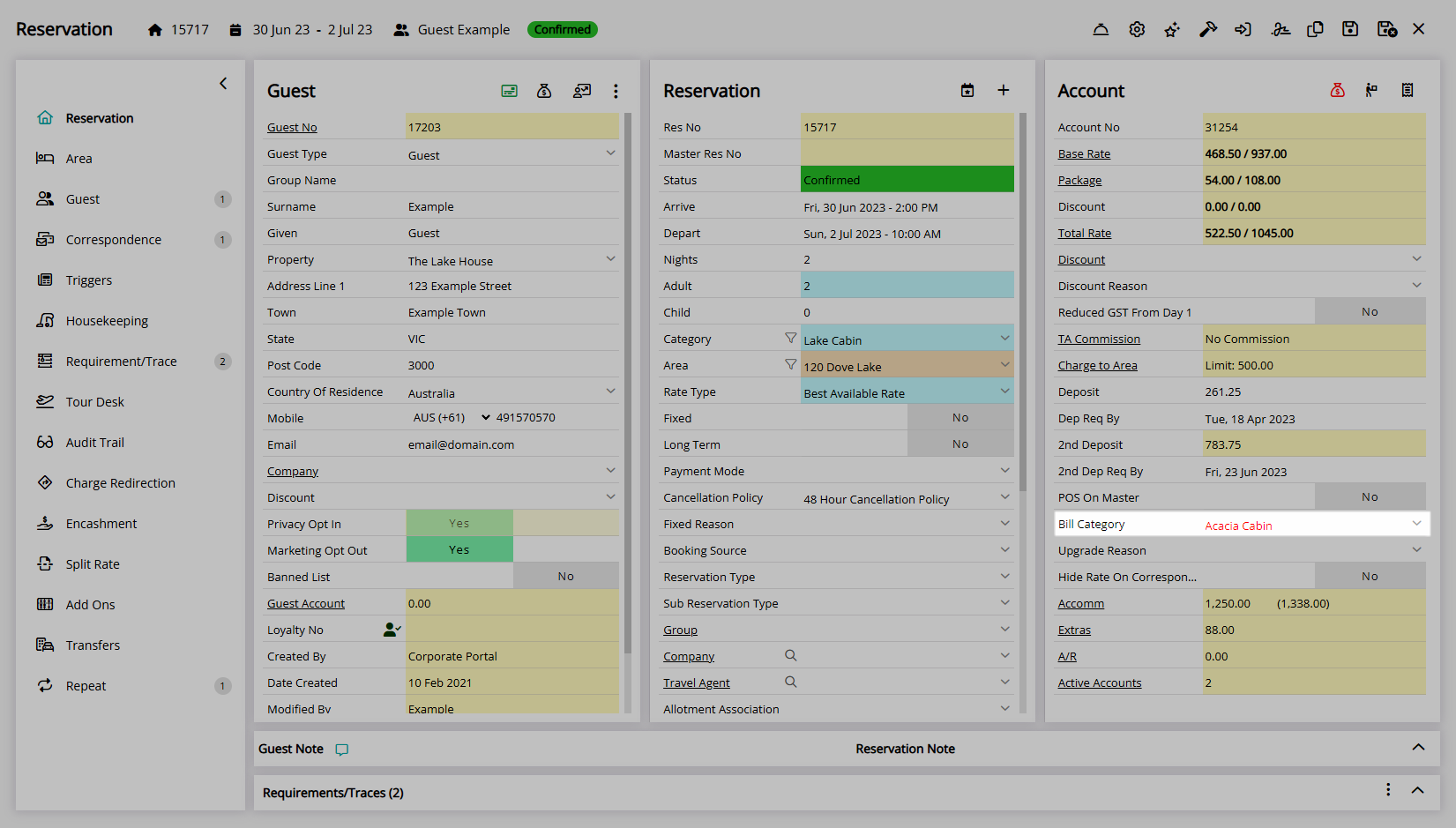
Optional: Select an Upgrade Reason.
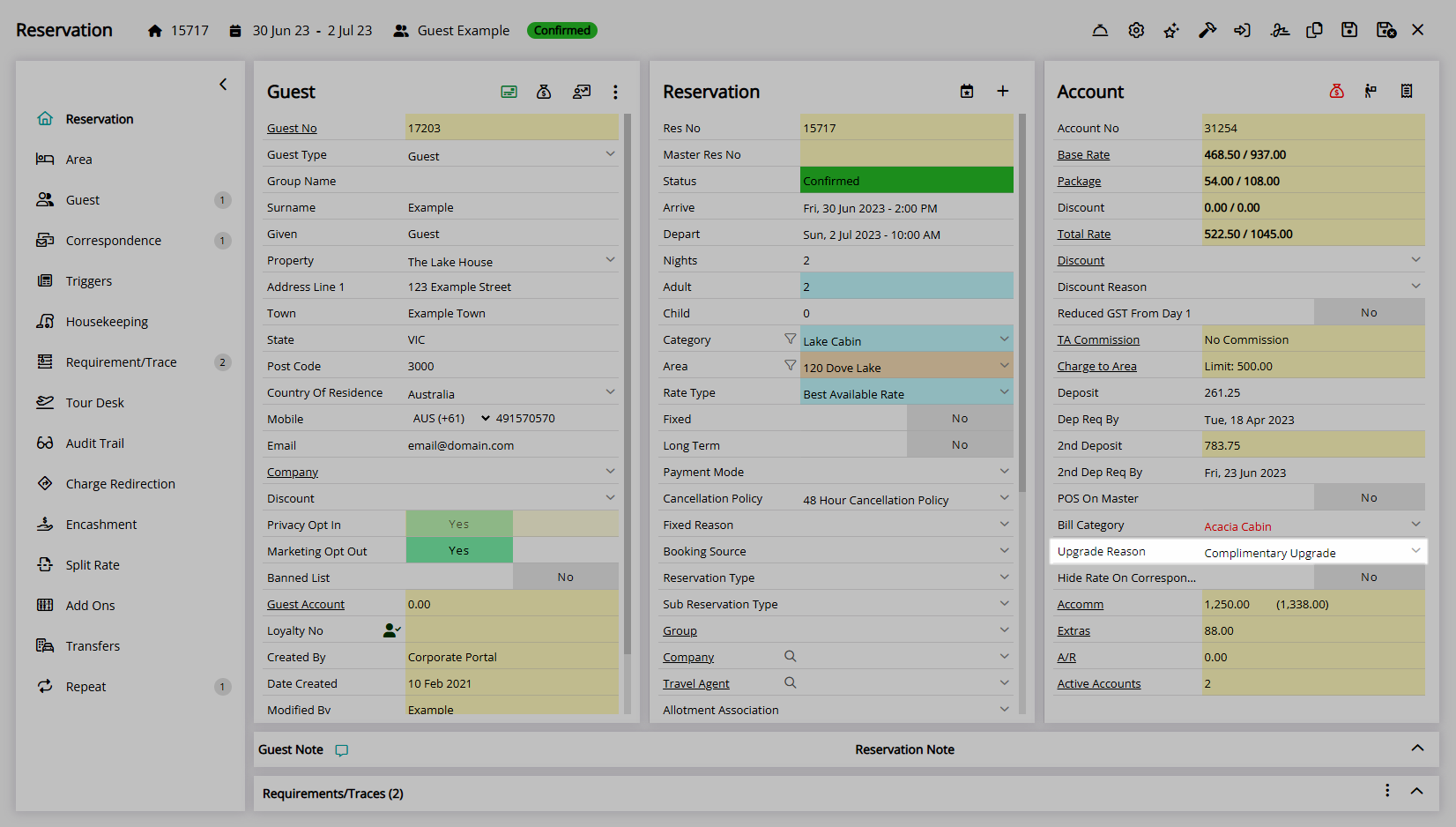
Select the  'Save/Exit' icon to store the changes made and leave the Reservation.
'Save/Exit' icon to store the changes made and leave the Reservation.

Select a Rate Recalculation option.
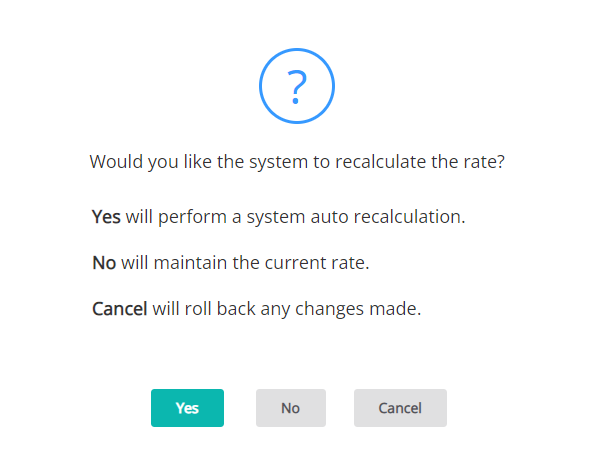
The Bill Category will be used to calculate any Rates on the Reservation including Additionals, Packages and Taxes.
To turn this on, go to:
Setup > Portal Access > Guest Portal > Select Property > Reservation Settings > Show Bill Category Type if Set.
This can be used at an Enterprise or Property level.
