Reservation Package Override
Override the Rate Package on a Reservation in RMS.
A Rate Package can be overridden on the Reservation to change the fees or inclusions of the Packaged Rate.
-
Information
-
Use
- Add Button
Information
A Rate Package can be overridden on the Reservation to change the fees or inclusions of the Packaged Rate.
A Rate Package is a Sundry Charge bundle that will be created on the Reservation Account with the Rate and can be setup as a Rate Type Package, Rate Table Package or Derived Rate Type Package.
The Manual Package Override enables adding, editing or removing Package Components on the Reservation.
The  'Package Template' icon enables selecting a Package to add the Sundry Charge bundle into the Rate Package on the Reservation.
'Package Template' icon enables selecting a Package to add the Sundry Charge bundle into the Rate Package on the Reservation.
-
Use
- Add Button
Use
- Go to the Toolbar Menu Reservation Search in RMS.
- Enter a Guest Name or Reservation Number and press 'Enter'.
- Select the underlined Package text on the 'Package' field.
- Select the
 'Manually Override Package' icon.
'Manually Override Package' icon. -
Add Package Component.
- Select the
 'Add' icon.
'Add' icon. - Select a Sundry Charge.
- Select the Package Options.
- Select a Fee Structure and enter the Package Component Price.
- Select the Apply Charge options.
- Save/Exit.
- Select the
-
Edit Package Component.
- Select an existing Package Component and choose the
 'Edit' icon.
'Edit' icon. - Optional: Select a Sundry Charge.
- Optional: Select the Package Options.
- Optional: Select a Fee Structure and enter the Package Component Price.
- Optional: Select the Apply Charge options.
- Save/Exit.
- Select an existing Package Component and choose the
-
Remove Package Component.
- Select an existing Package Component and choose the
 'Delete' icon.
'Delete' icon.
- Select an existing Package Component and choose the
- Exit.
- Save/Exit.
-
Guide
- Add Button
Guide
Go to the Toolbar Menu Reservation Search in RMS.
Enter a Guest Name or Reservation Number and press 'Enter'.

Select the underlined Package text on the 'Package' field.
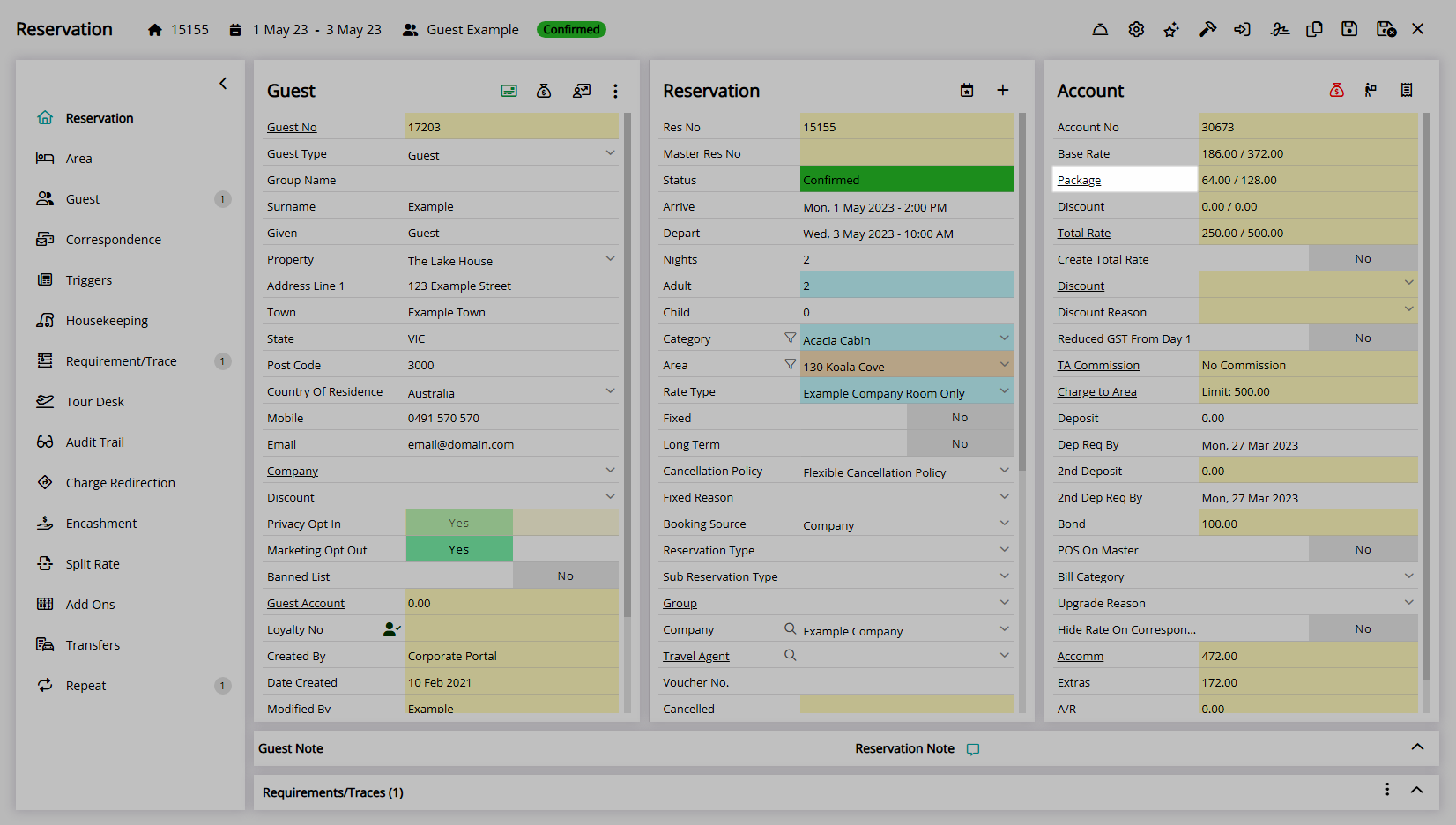
Select the  'Manually Override Package' icon.
'Manually Override Package' icon.
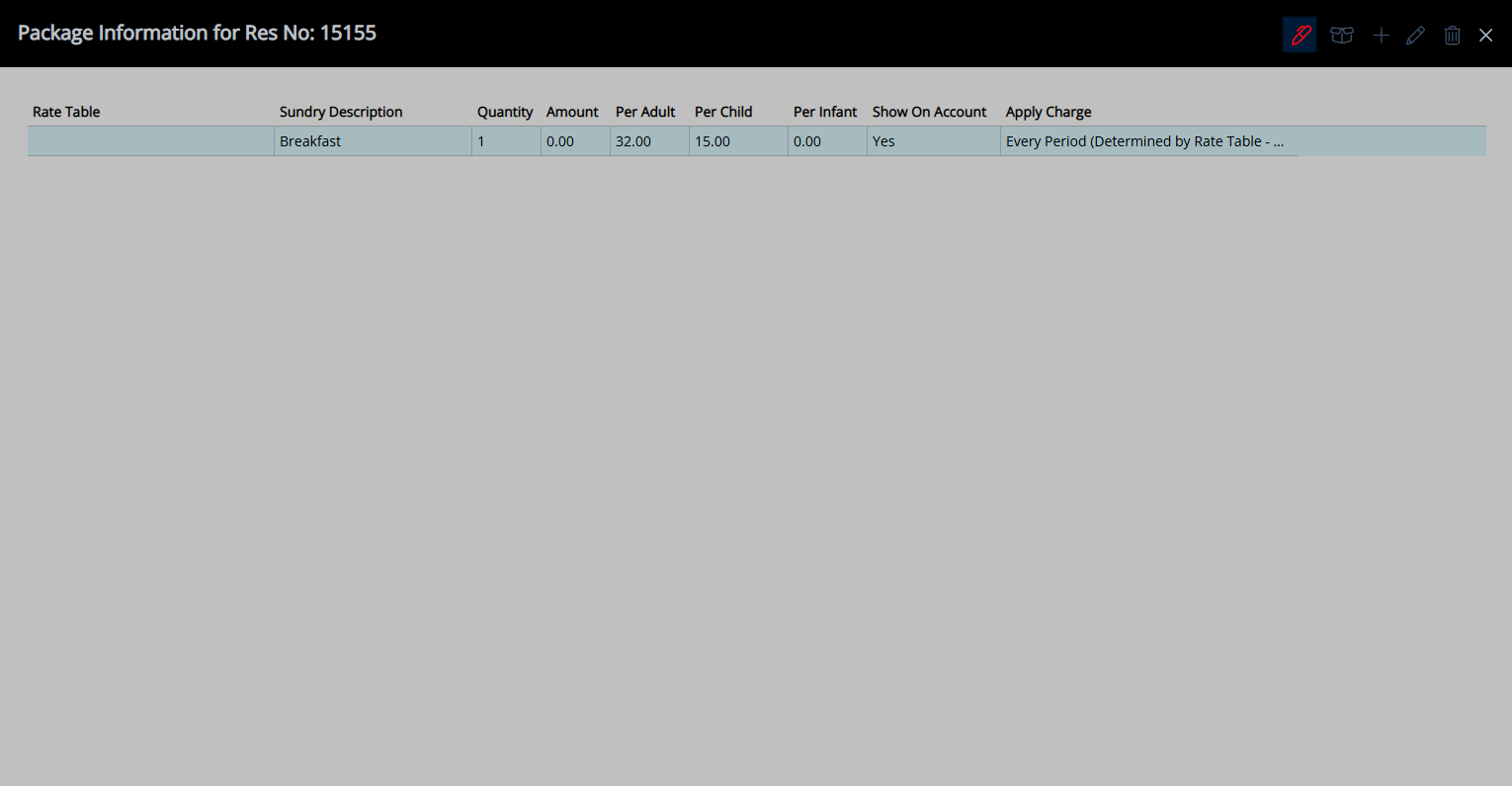
Add Package Component.
Select the ![]() 'Add' icon.
'Add' icon.
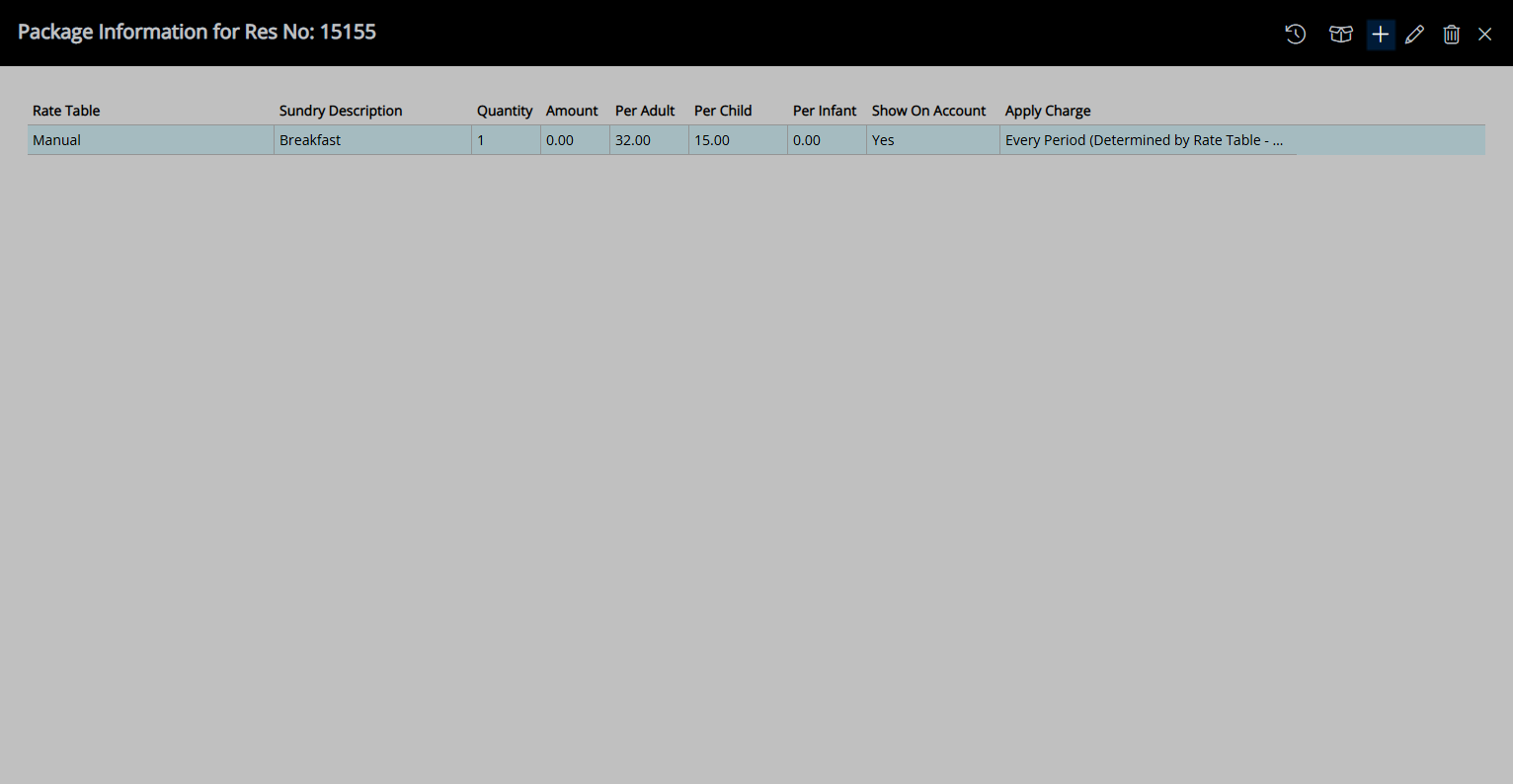
Select a Sundry Charge.
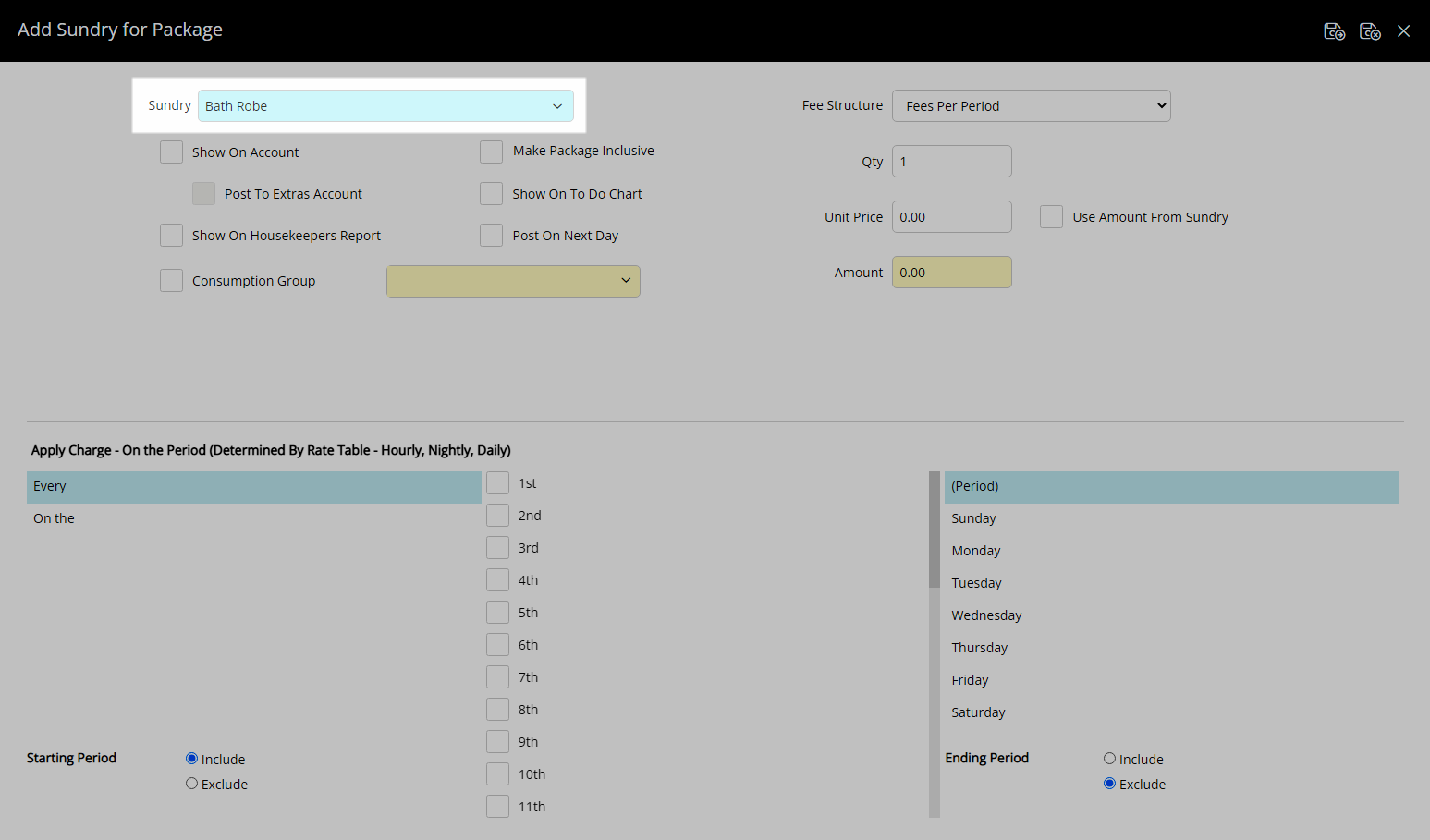
Select the Package Options.
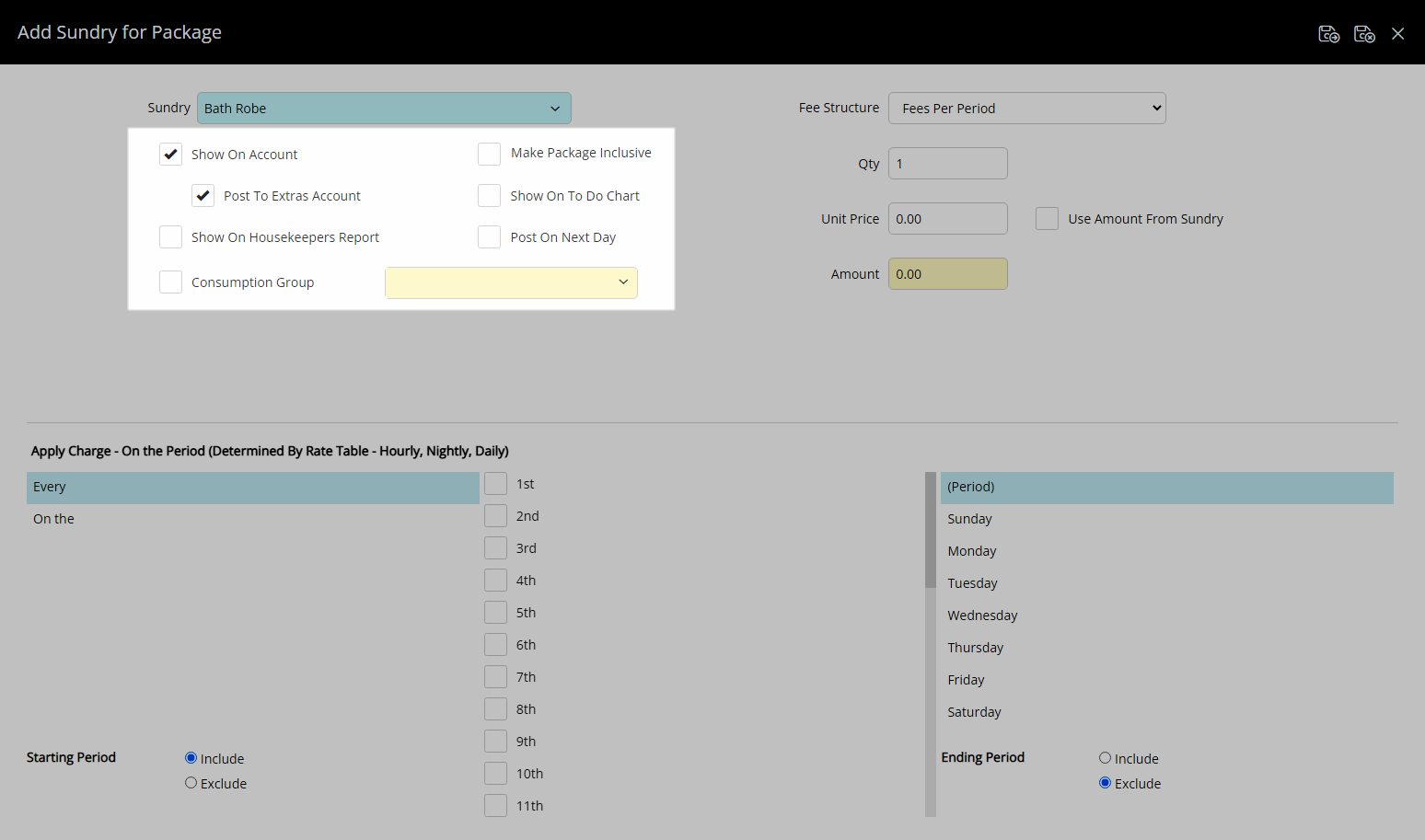
Select a Fee Structure and enter the Package Component Price.
Fees Per Period
This will Charge a Fee Periodically based on the "Apply Charge - On the Period" option.

Example:
If "Every > Blank > (Period)" is set, then the fee will apply for every period of the reservation.

If "On the > 1st > (Period)" is set, then the fee will only apply on the period of the reservation.

Fees Per Person
Fees Per Person will allow you to choose No. of people that are being Charged for this Package and the Amount they will be charged Per Person.

There is an Option to "Include Package in Rate"
Selecting this option will include Reduce the Accommodation Charge by the amount of the Package Component and Add the Package amount to the Accommodation Charge.
The Charge to the Guest does not change but the amount that that is charge to the relevant GL Codes does.

|
Applied to |
|
|
GL Code |
Guest Account |
Accommodation Charge (On Account) |
|
1000 |
Accommodation GL Code |
920 |
|
Package GL Code (2 x 40 = 80) |
80 |
|
Additional Adult Charge (On Account) 3 x 40 = 120 |
|
120 |
Package GL Code |
120 |
|
Total Charges |
1120 |
1120 |
Percentage of Rate
Additional Fees can be added based on the Percentage of the Rate.
This is commonly used to add a Surcharge for Weekends or other peak periods.

Select the Apply Charge options.
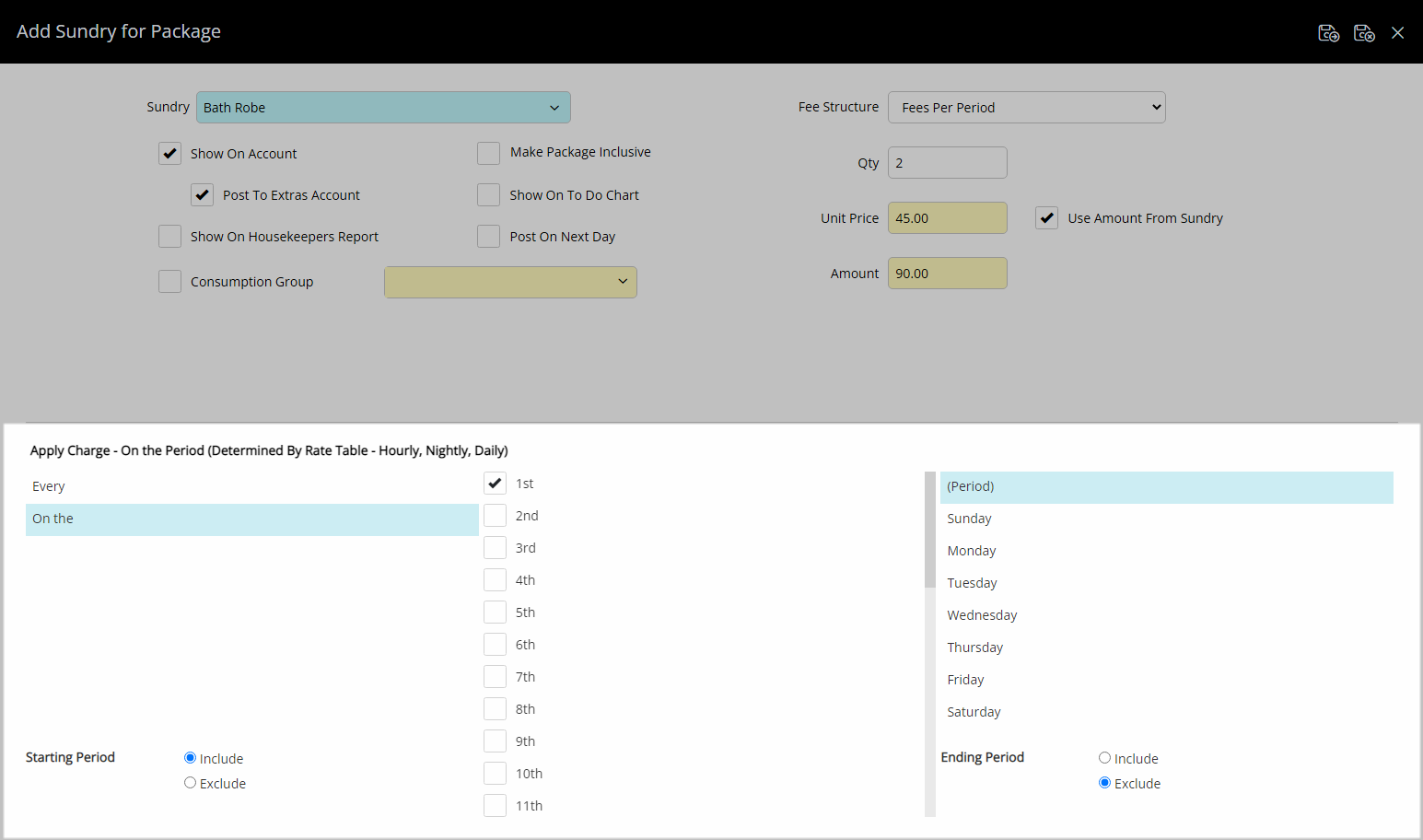
Select the  'Save/Exit' icon to store the changes made and return to Package Information.
'Save/Exit' icon to store the changes made and return to Package Information.
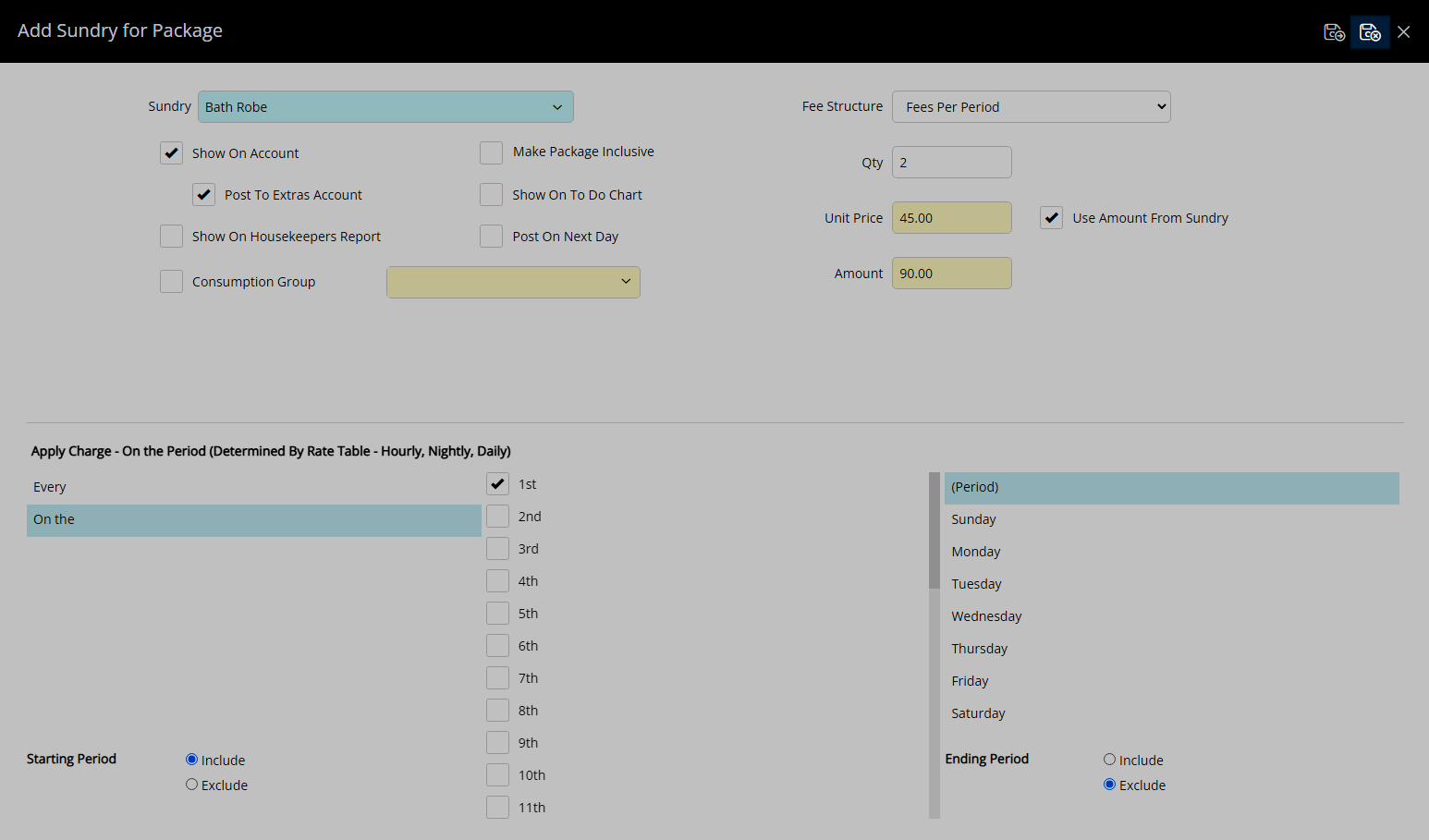
Edit Package Component.
Select an existing Package Component and choose the  'Edit' icon.
'Edit' icon.
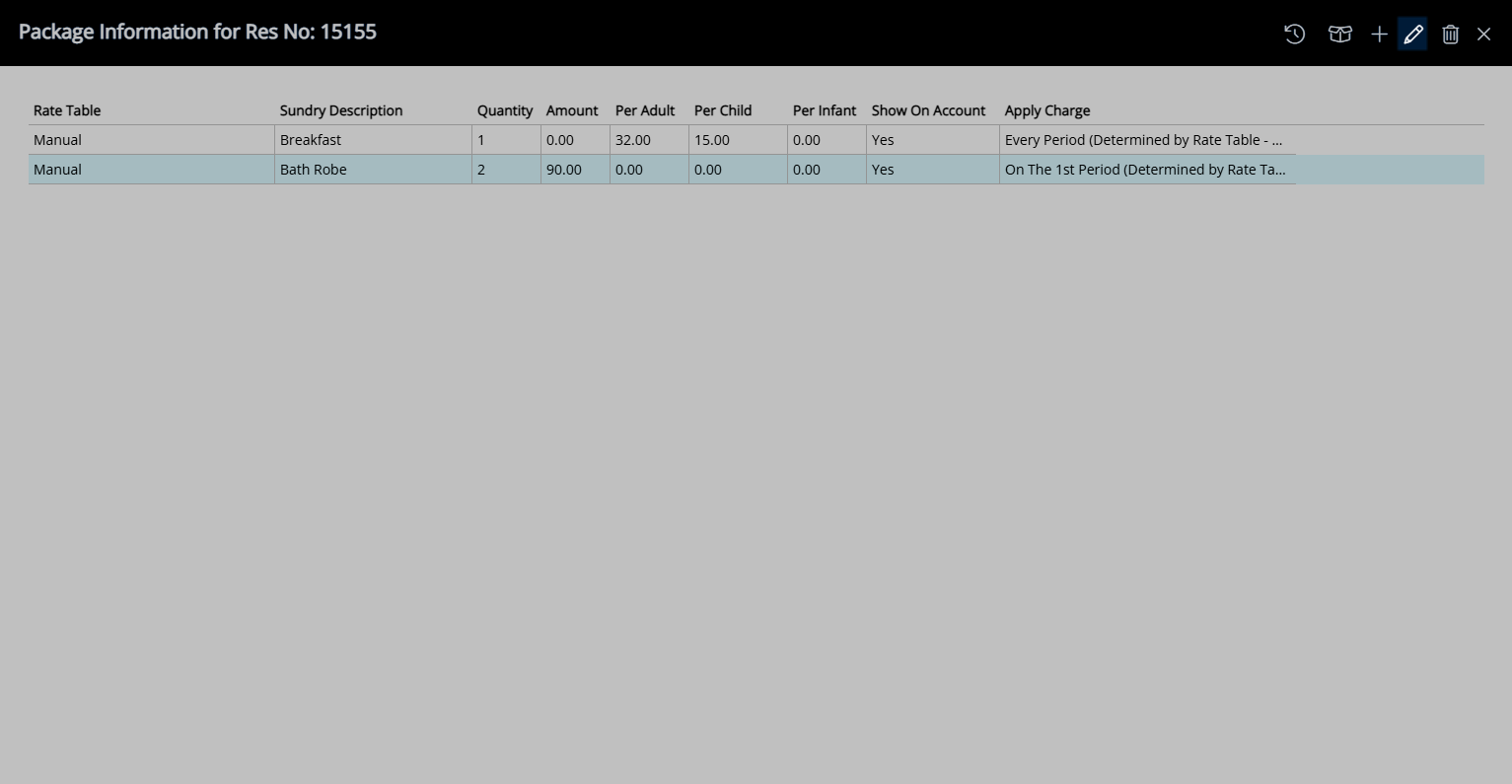
Optional: Select a Sundry Charge.
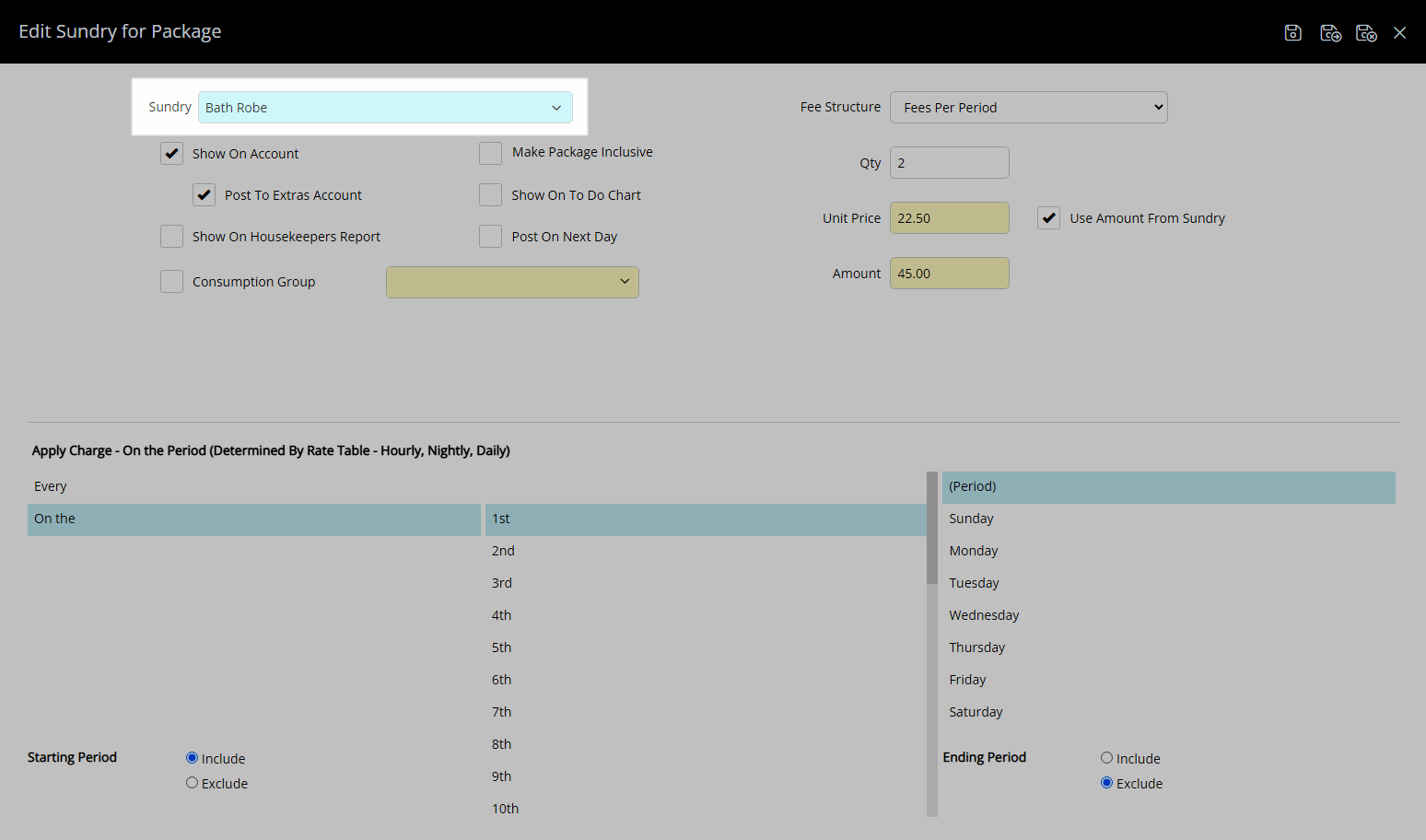
Optional: Select the Package Options.
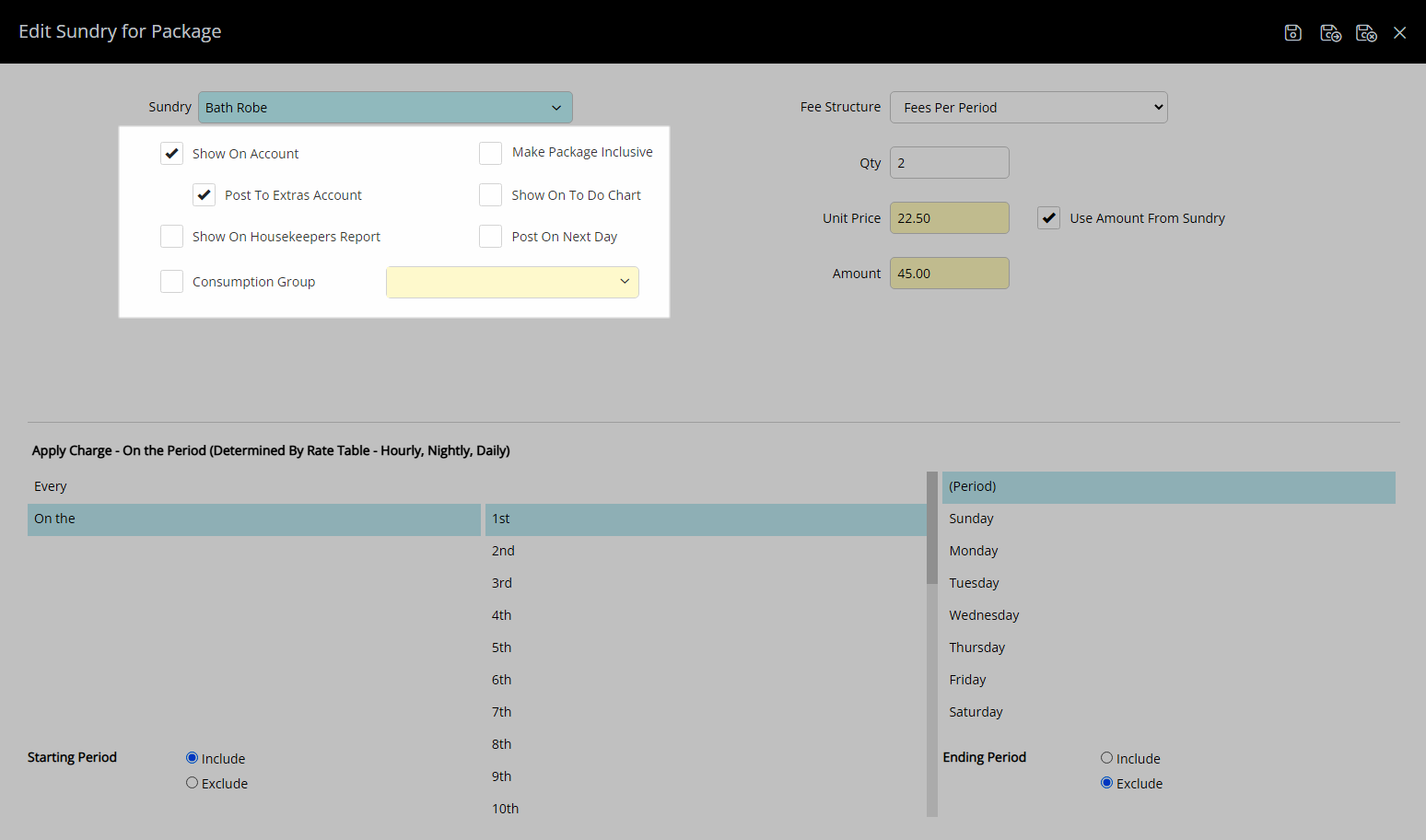
Optional: Select a Fee Structure and enter the Package Component Price.
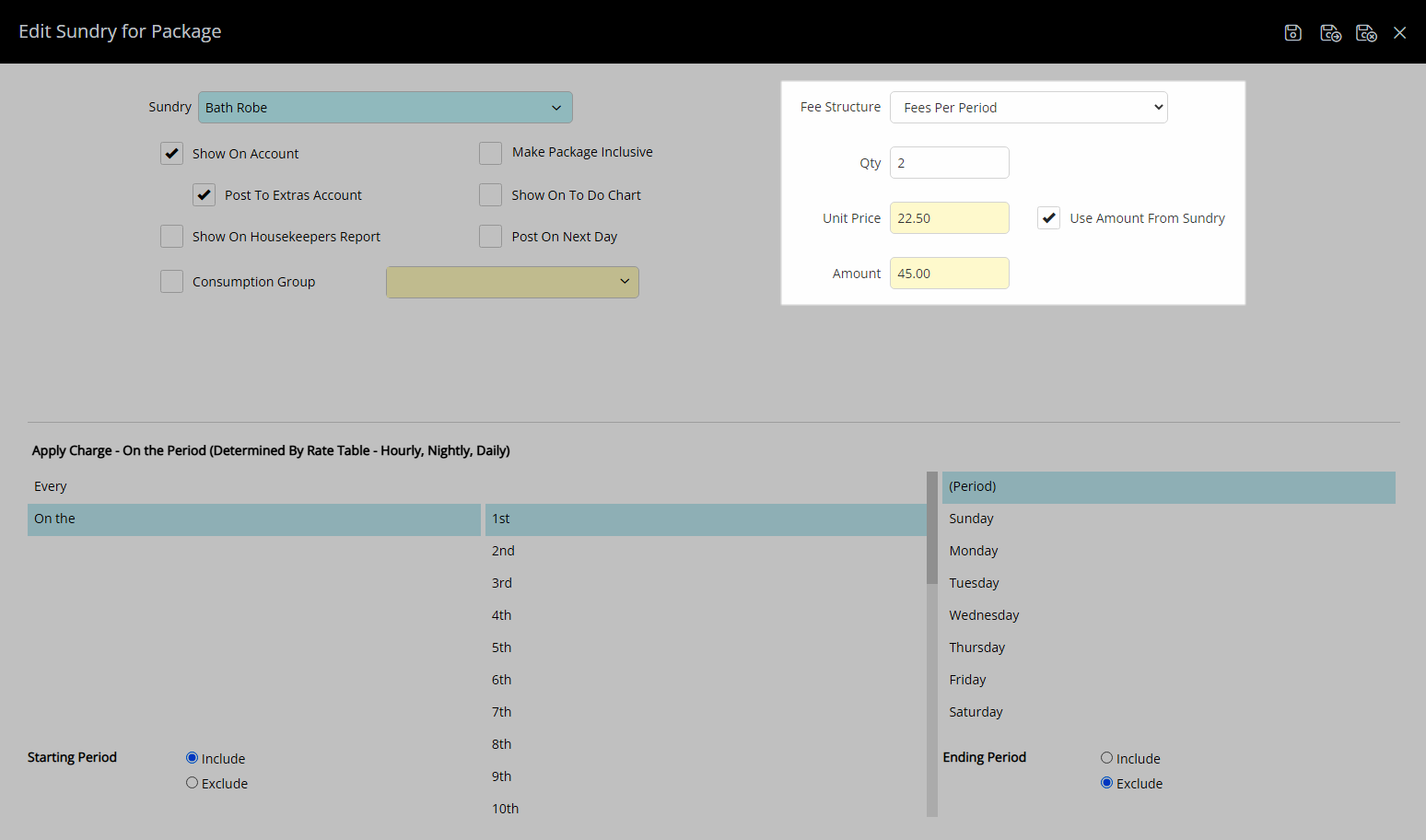
Optional: Select the Apply Charge options.
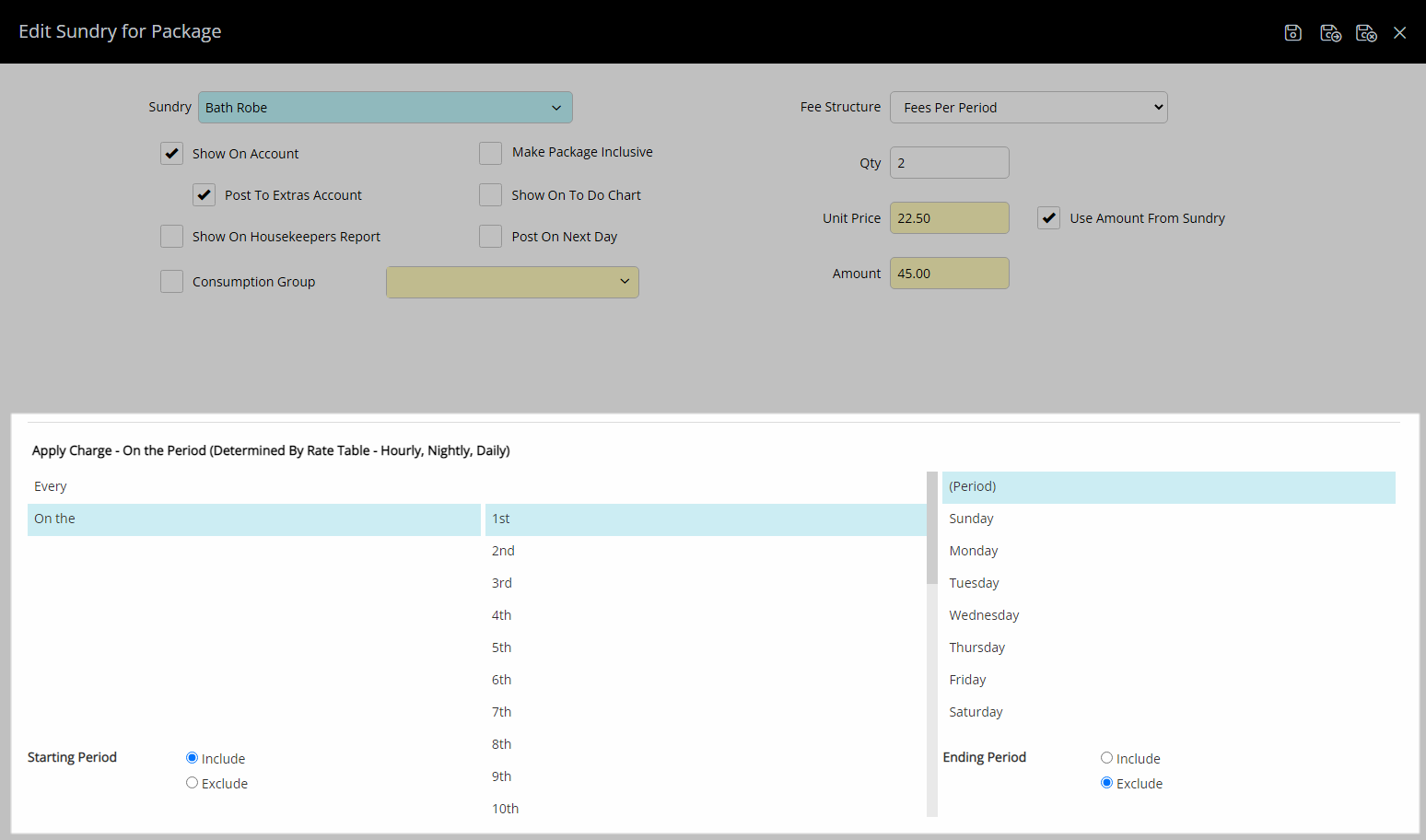
Select the  'Save/Exit' icon to store the changes made return to Package Information.
'Save/Exit' icon to store the changes made return to Package Information.
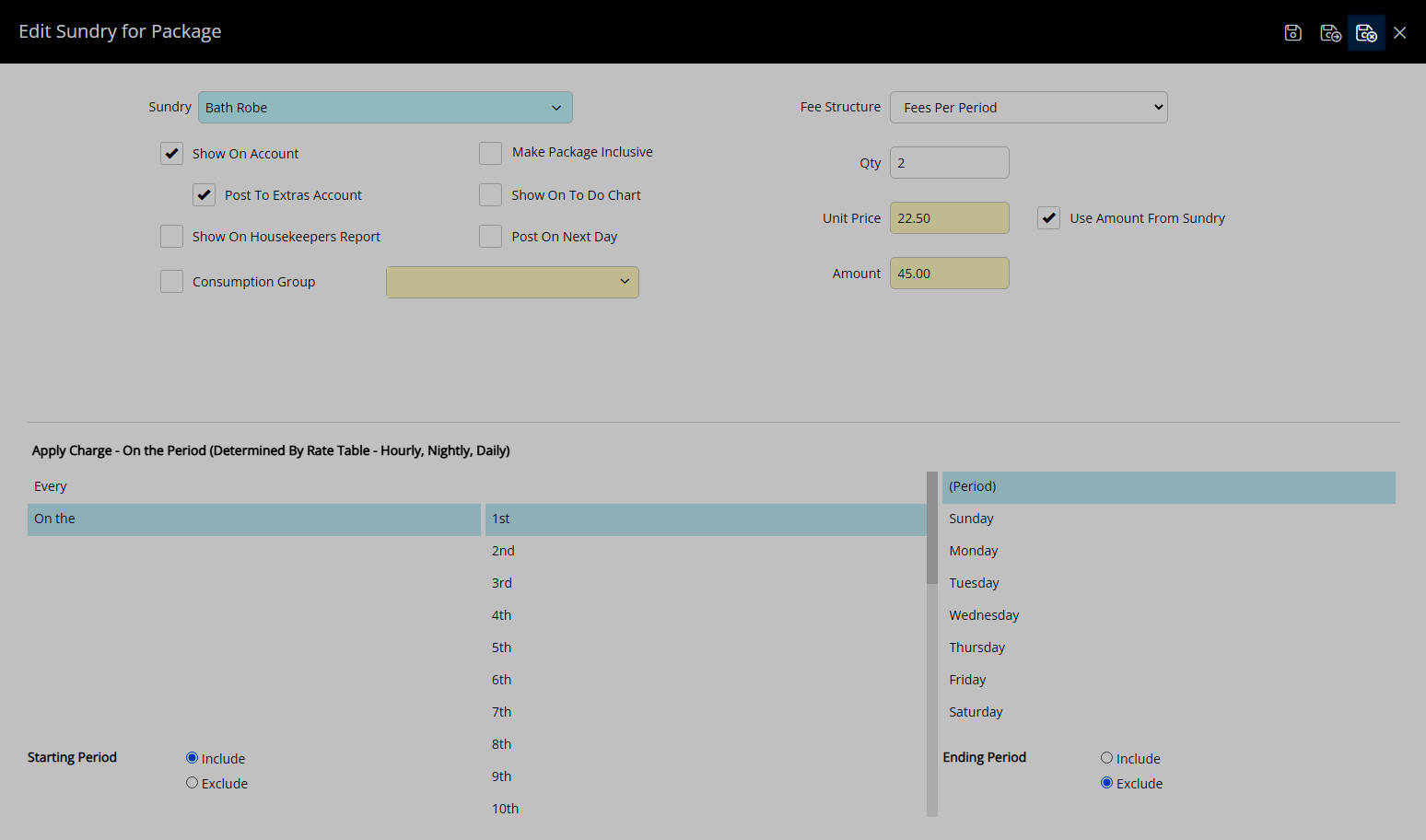
Remove Package Component.
Select an existing Package Component and choose the  'Delete' icon.
'Delete' icon.
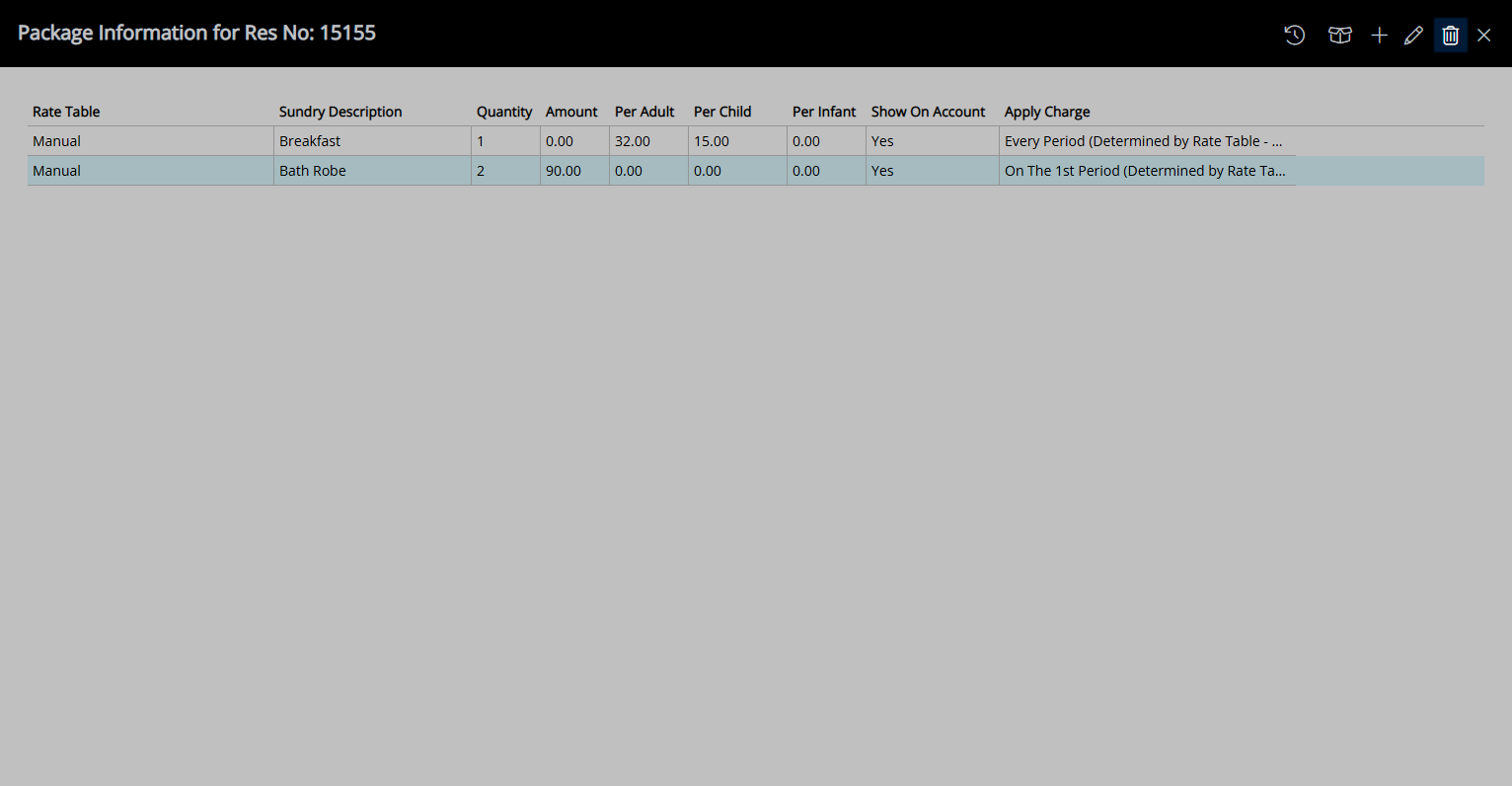
Select the  'Exit' icon to leave the Package Information.
'Exit' icon to leave the Package Information.
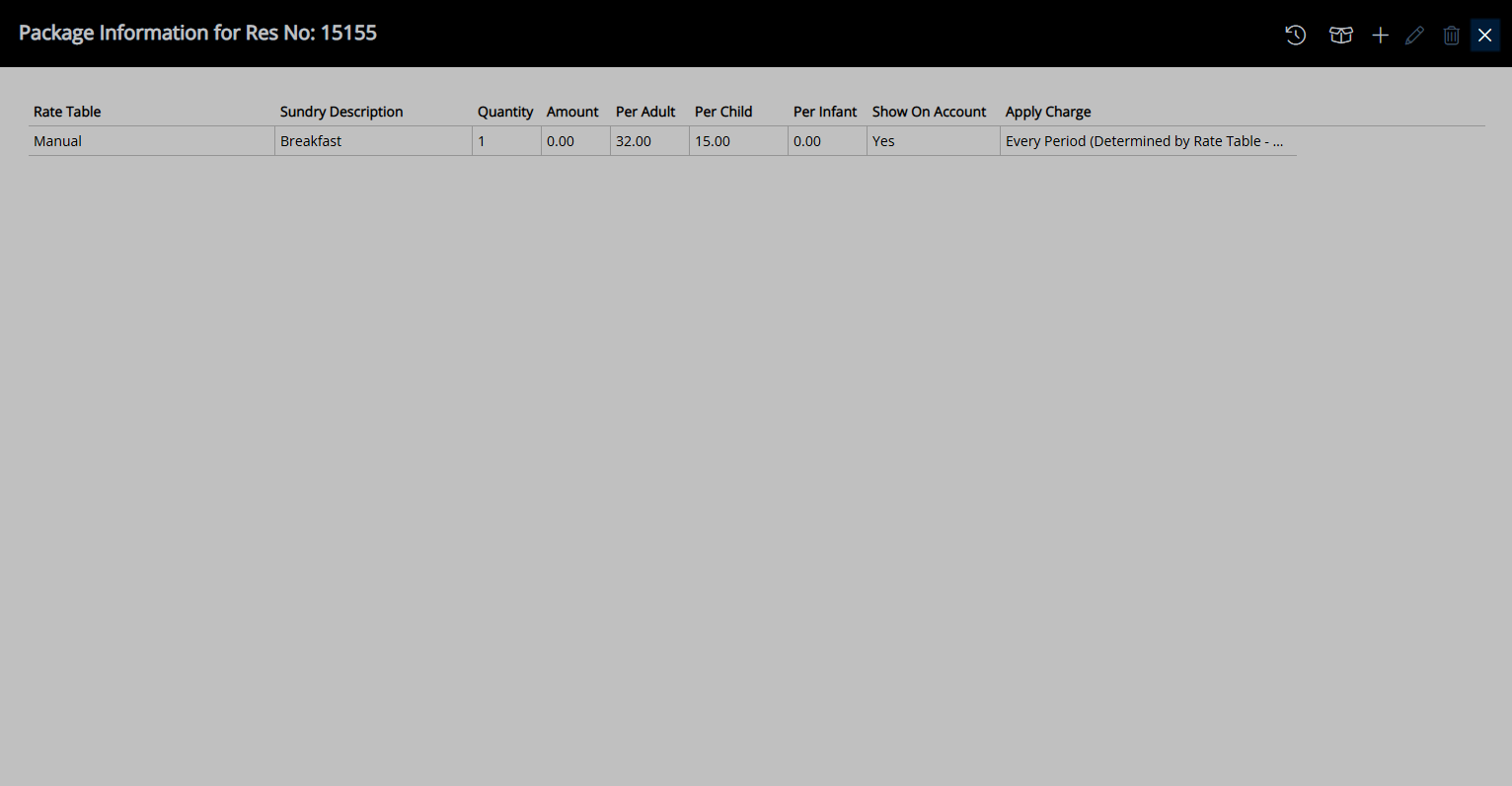
A Rate Package that has been overridden will display in red on the Reservation.
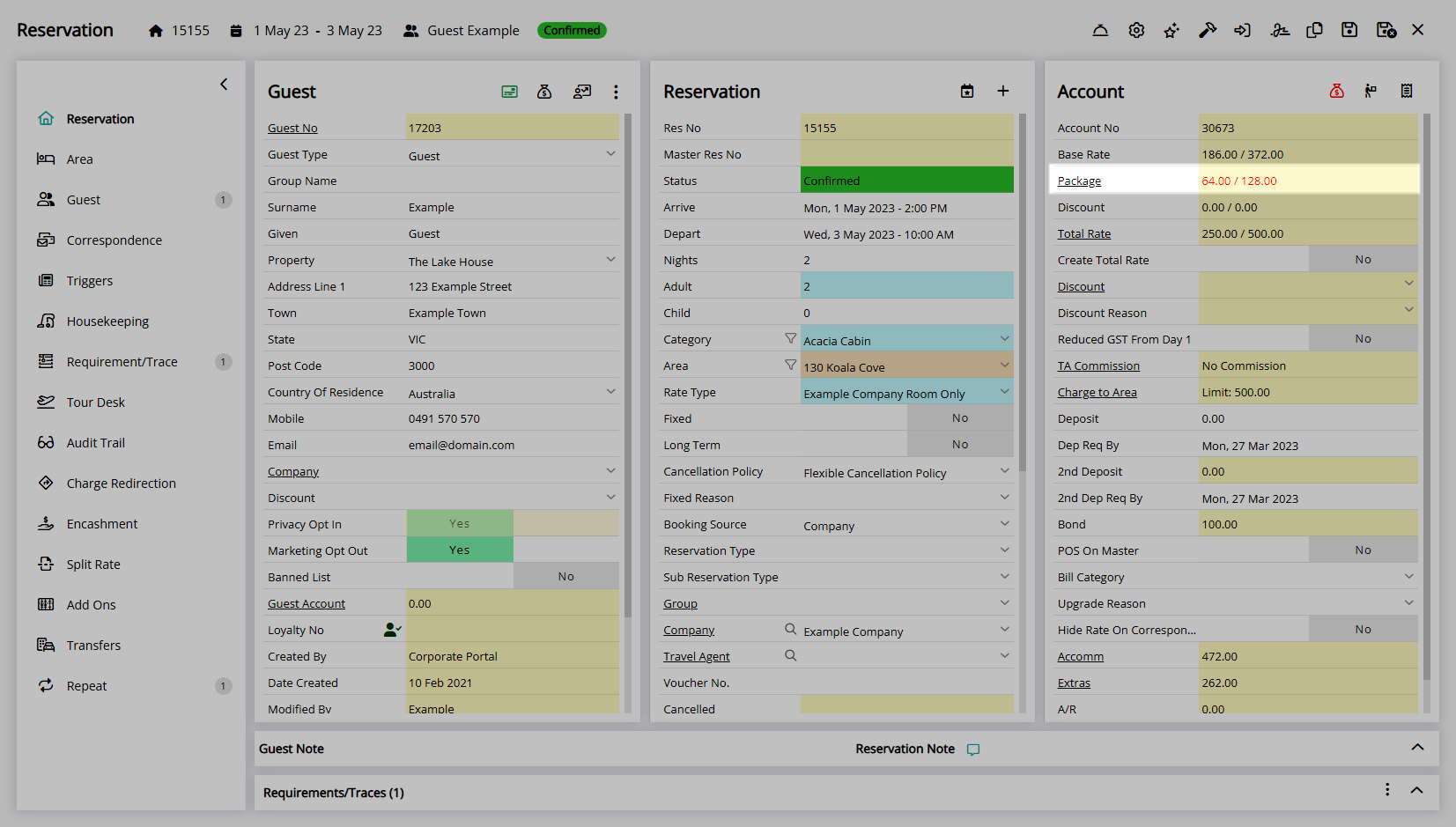
Select the  'Save/Exit' icon to store the changes made and leave the Reservation.
'Save/Exit' icon to store the changes made and leave the Reservation.
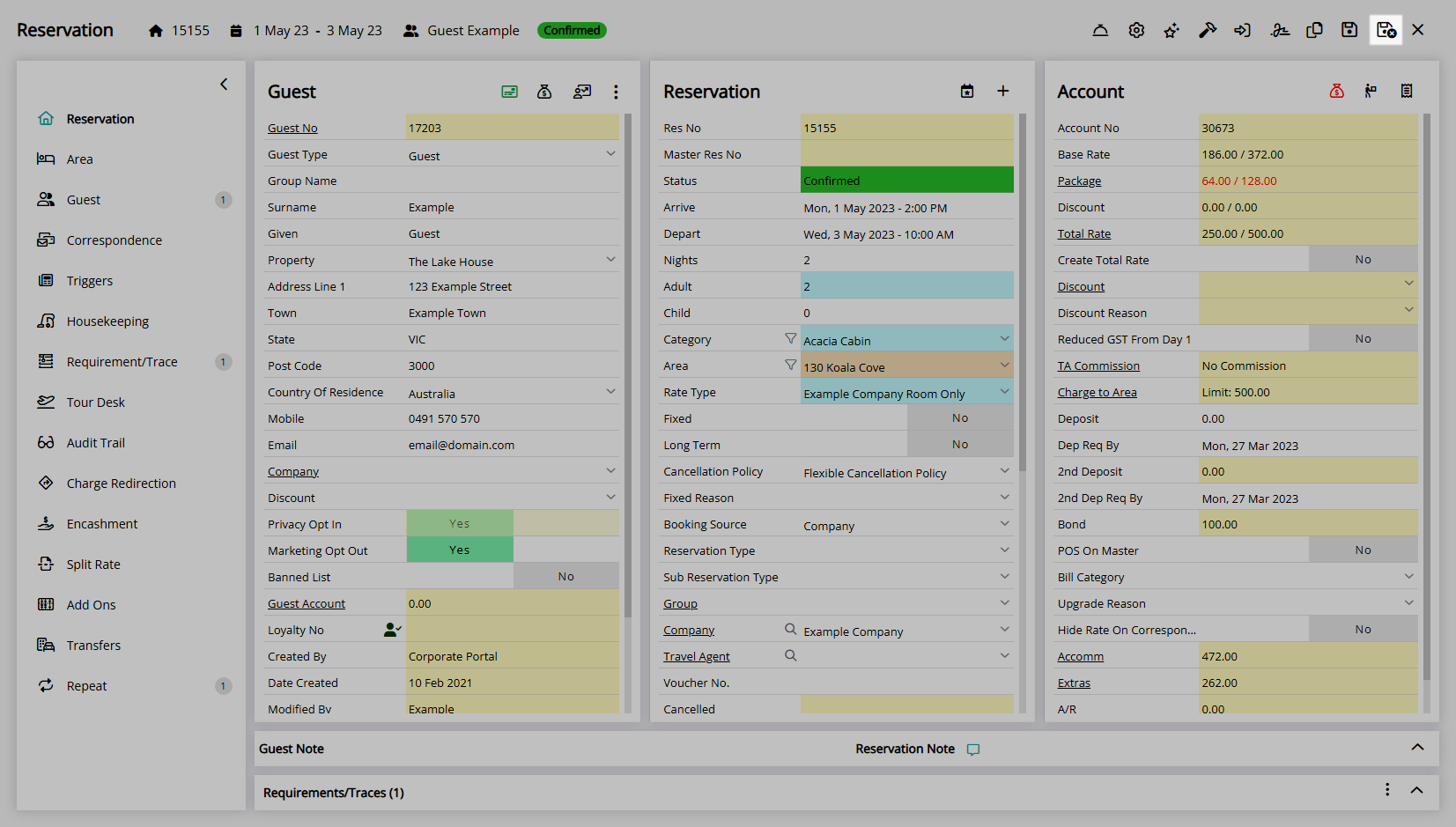
Use
- Go to the Toolbar Menu Reservation Search in RMS.
- Enter a Guest Name or Reservation Number and press 'Enter'.
- Select the underlined Package text on the 'Package' field.
- Select the
 'Manually Override Package' icon.
'Manually Override Package' icon. -
Add Package Component.
- Select the
 'Add' icon.
'Add' icon. - Select a Sundry Charge.
- Select the Package Options.
- Select a Fee Structure and enter the Package Component Price.
- Select the Apply Charge options.
- Save/Exit.
- Select the
-
Edit Package Component.
- Select an existing Package Component and choose the
 'Edit' icon.
'Edit' icon. - Optional: Select a Sundry Charge.
- Optional: Select the Package Options.
- Optional: Select a Fee Structure and enter the Package Component Price.
- Optional: Select the Apply Charge options.
- Save/Exit.
- Select an existing Package Component and choose the
-
Remove Package Component.
- Select an existing Package Component and choose the
 'Delete' icon.
'Delete' icon.
- Select an existing Package Component and choose the
- Exit.
- Save/Exit.
-
Guide
- Add Button
Guide
Go to the Toolbar Menu Reservation Search in RMS.
Enter a Guest Name or Reservation Number and press 'Enter'.

Select the underlined Package text on the 'Package' field.
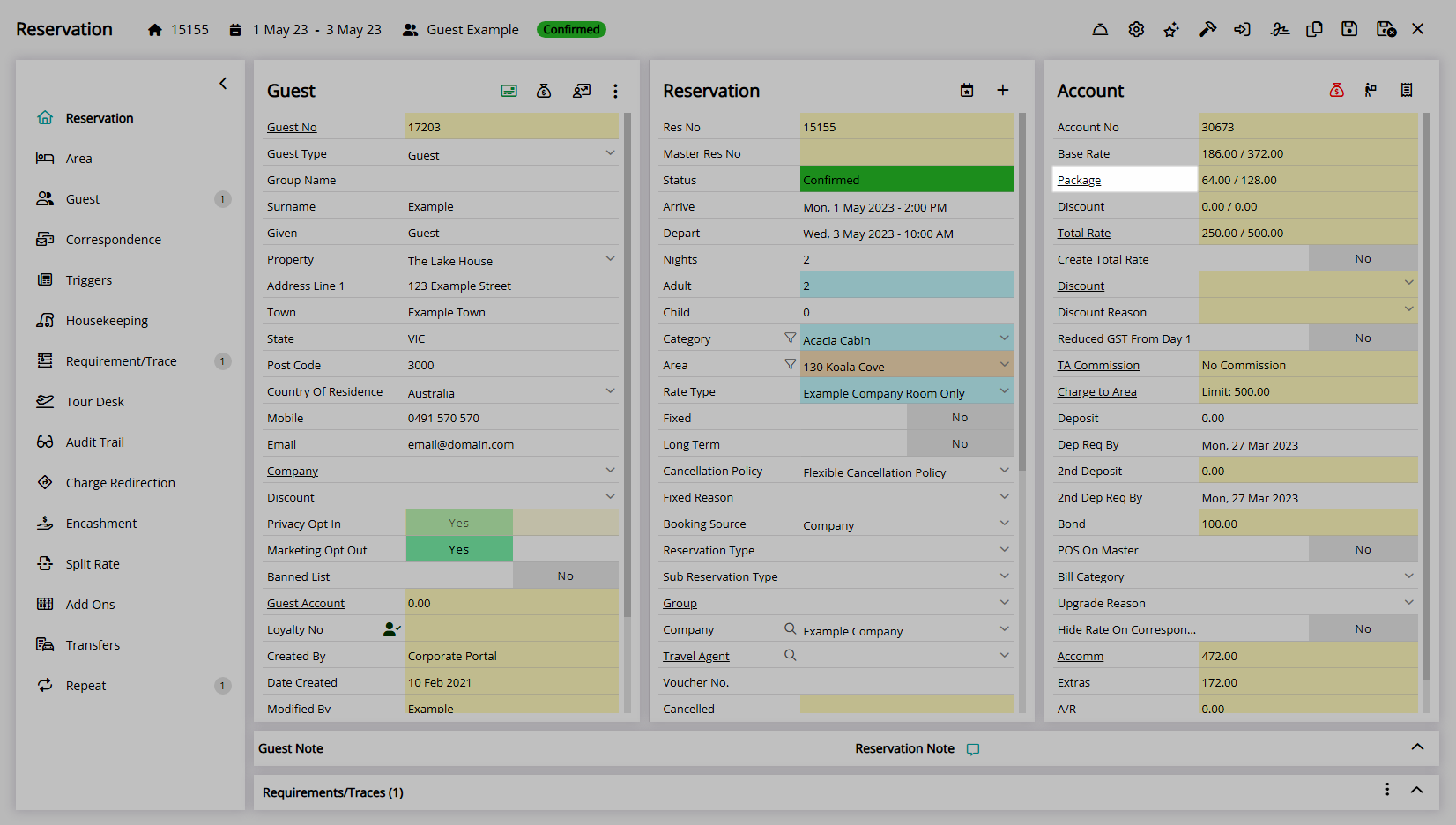
Select the  'Manually Override Package' icon.
'Manually Override Package' icon.
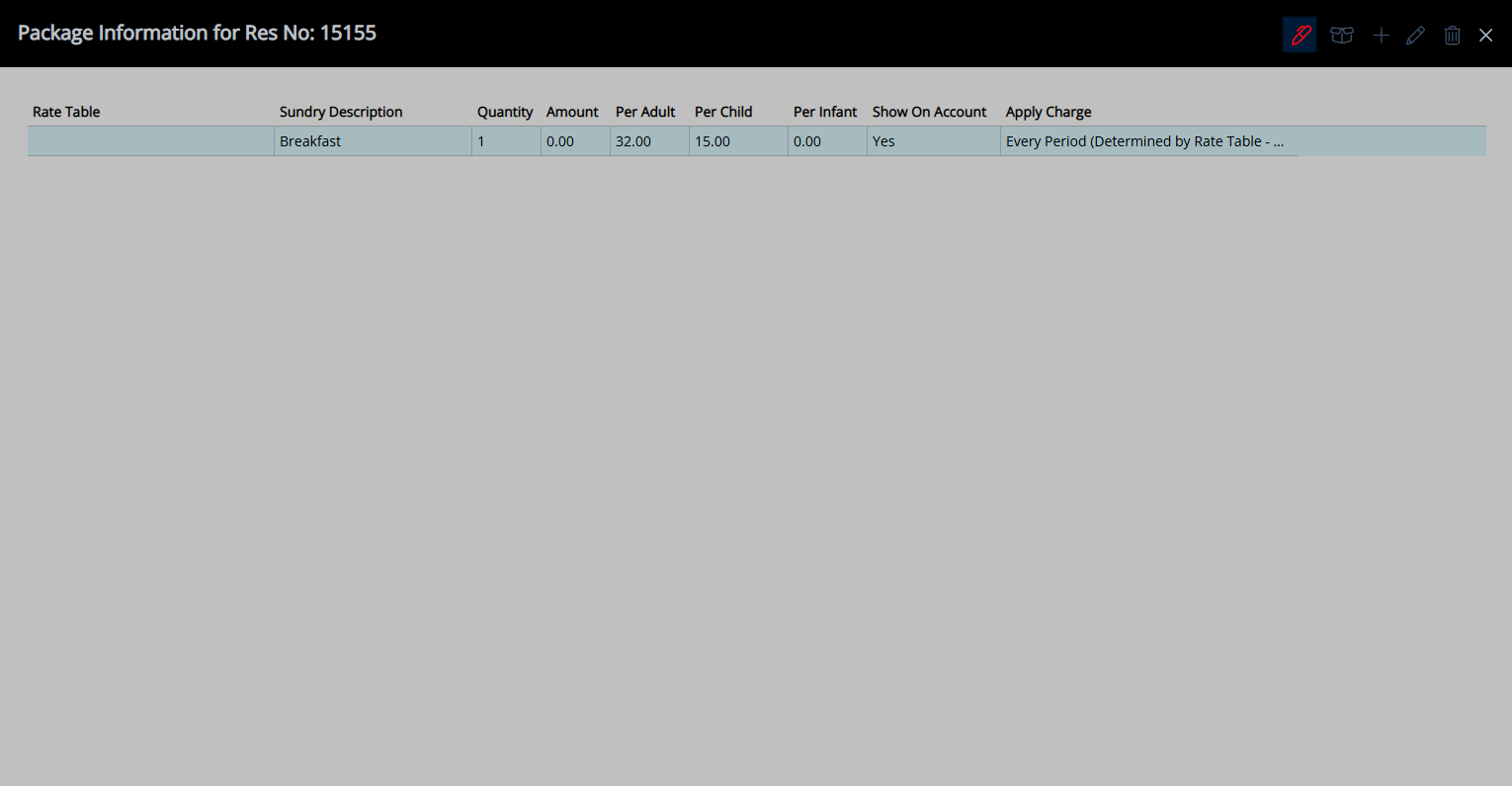
Add Package Component.
Select the ![]() 'Add' icon.
'Add' icon.
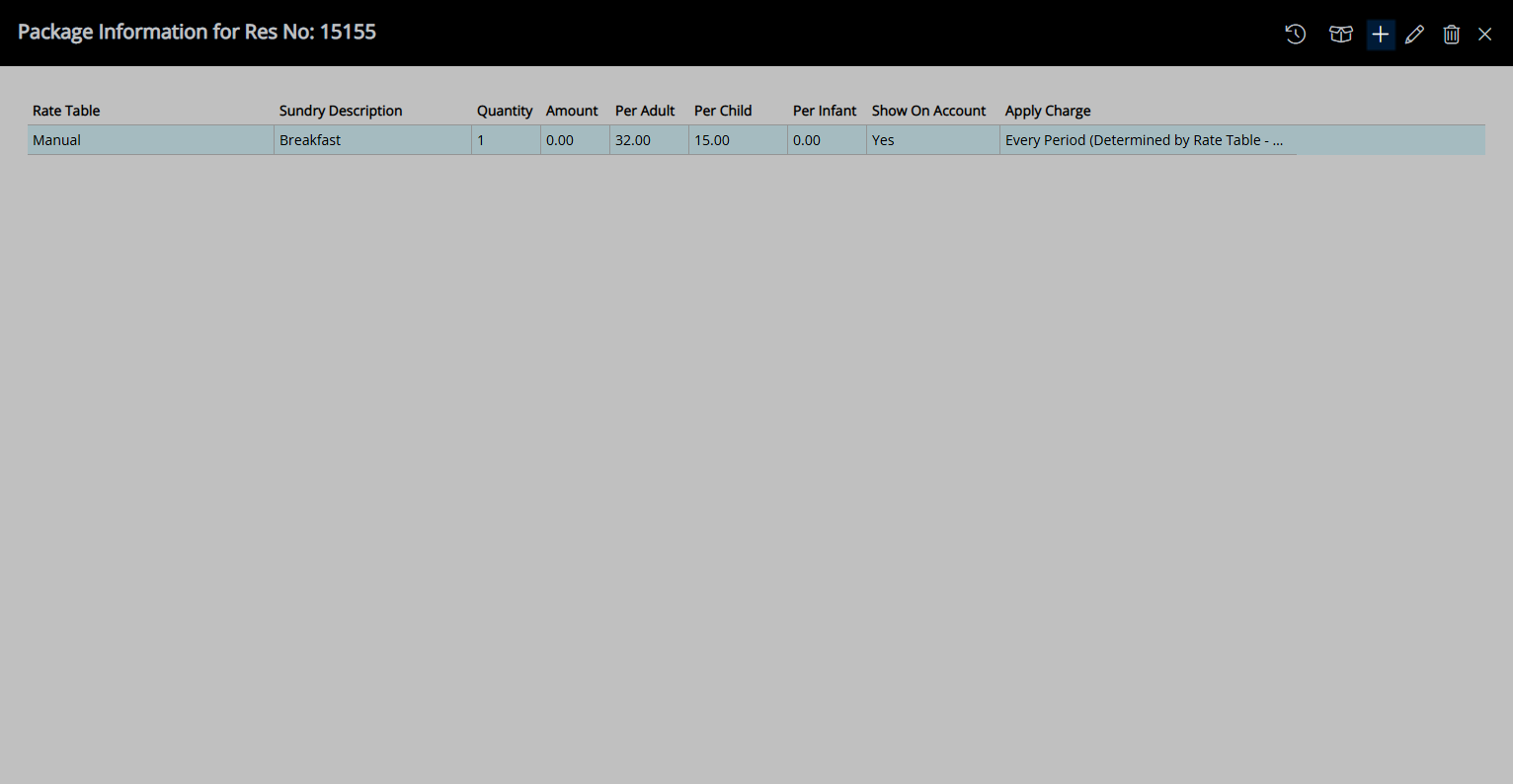
Select a Sundry Charge.
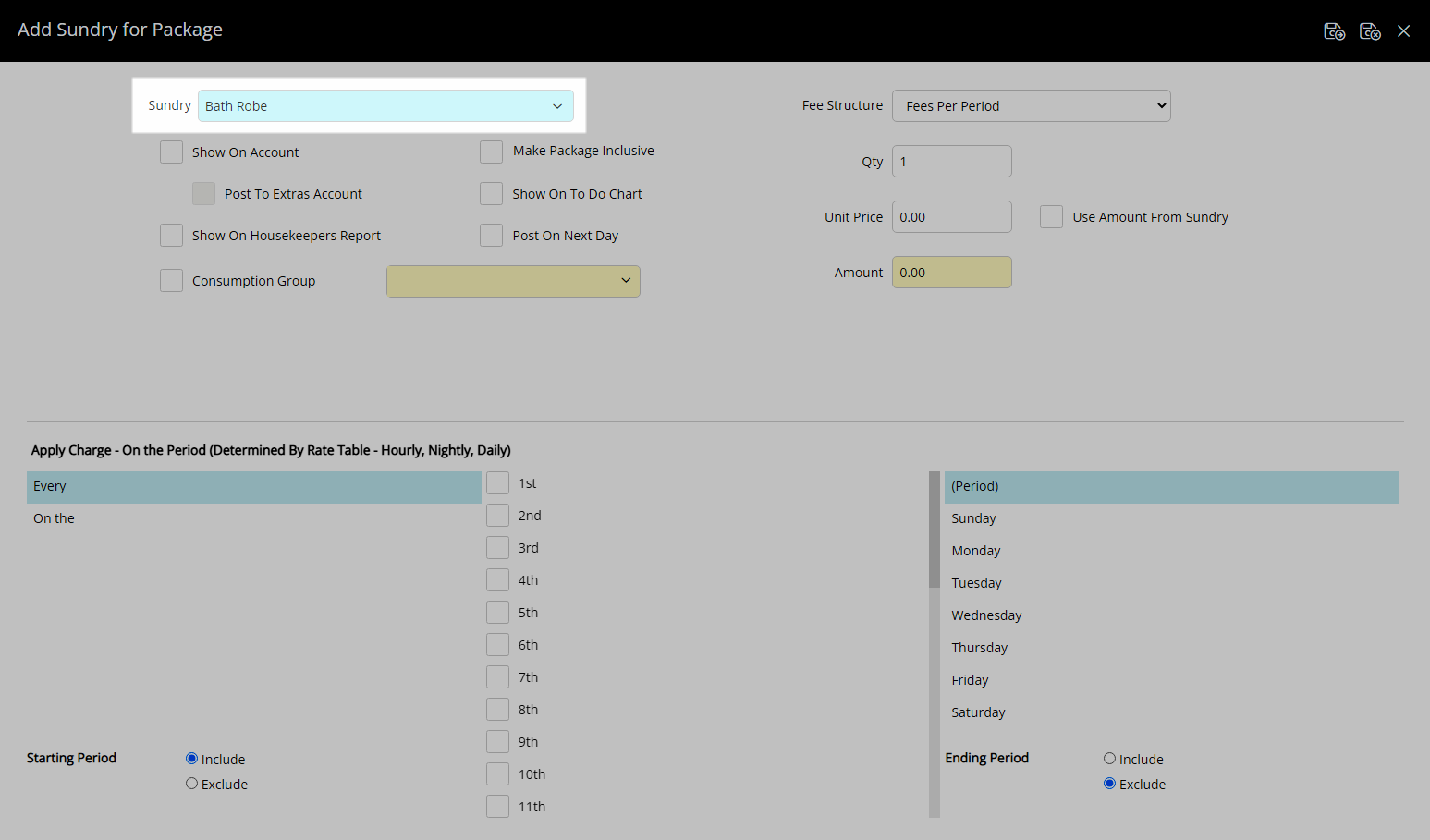
Select the Package Options.
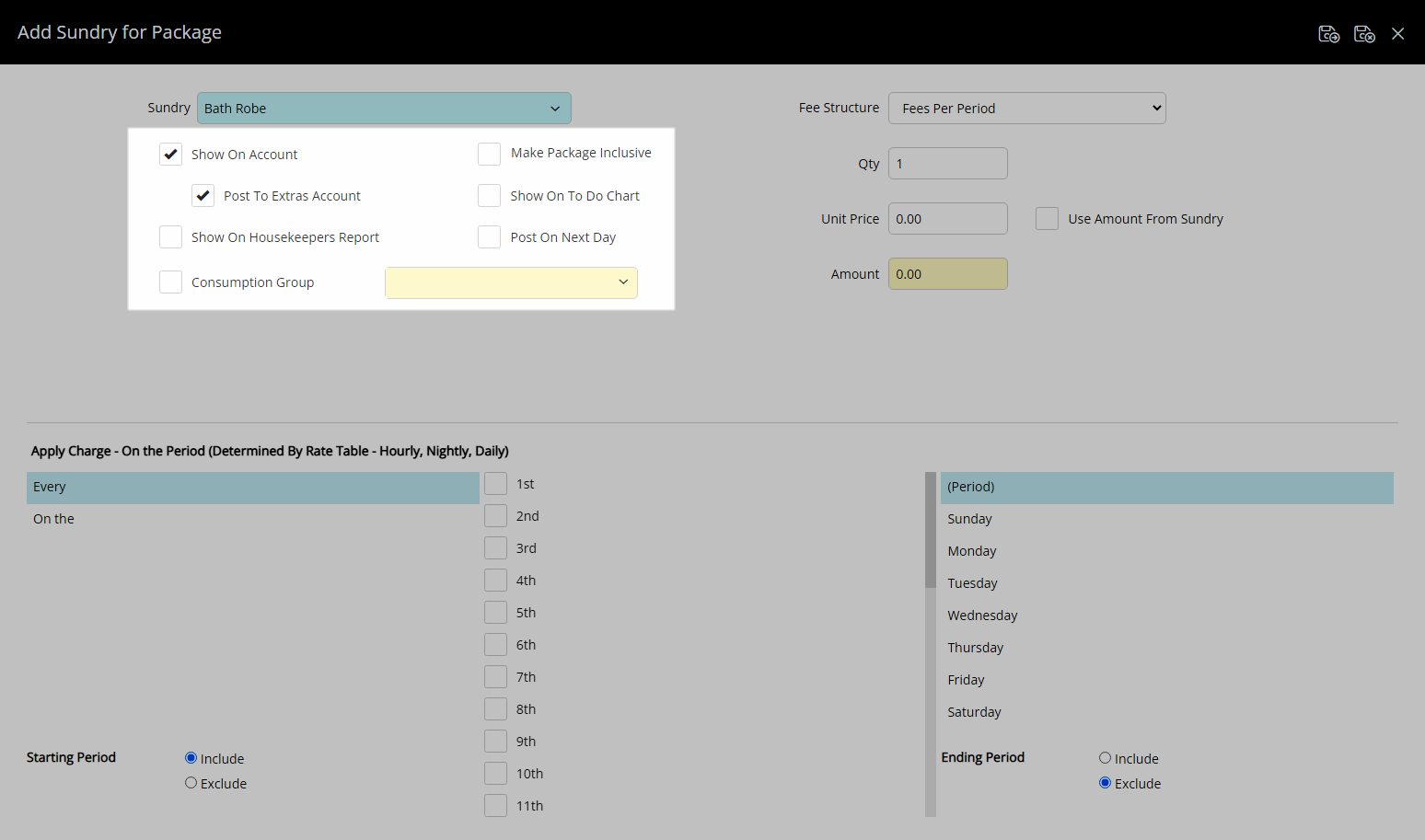
Select a Fee Structure and enter the Package Component Price.
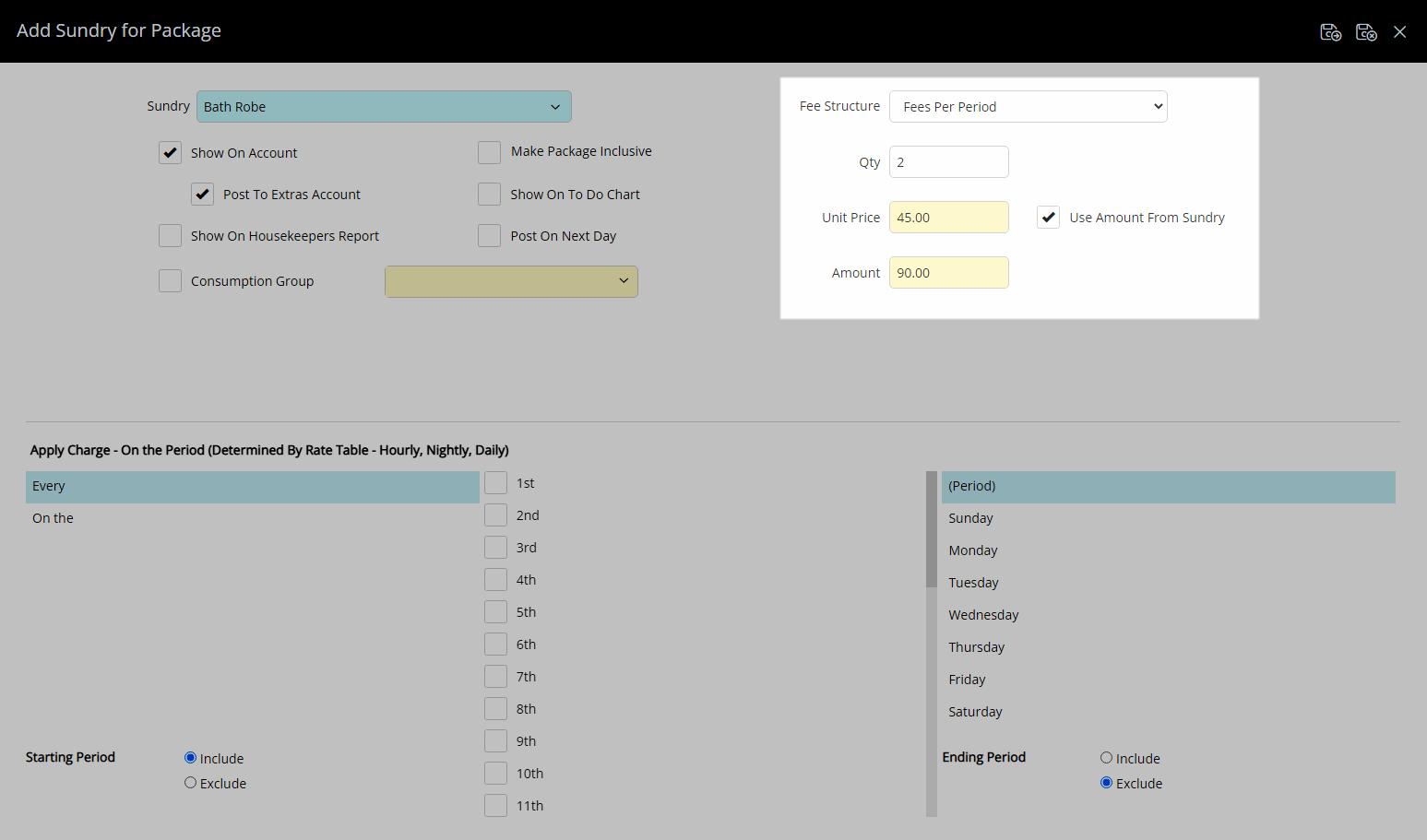
Select the Apply Charge options.
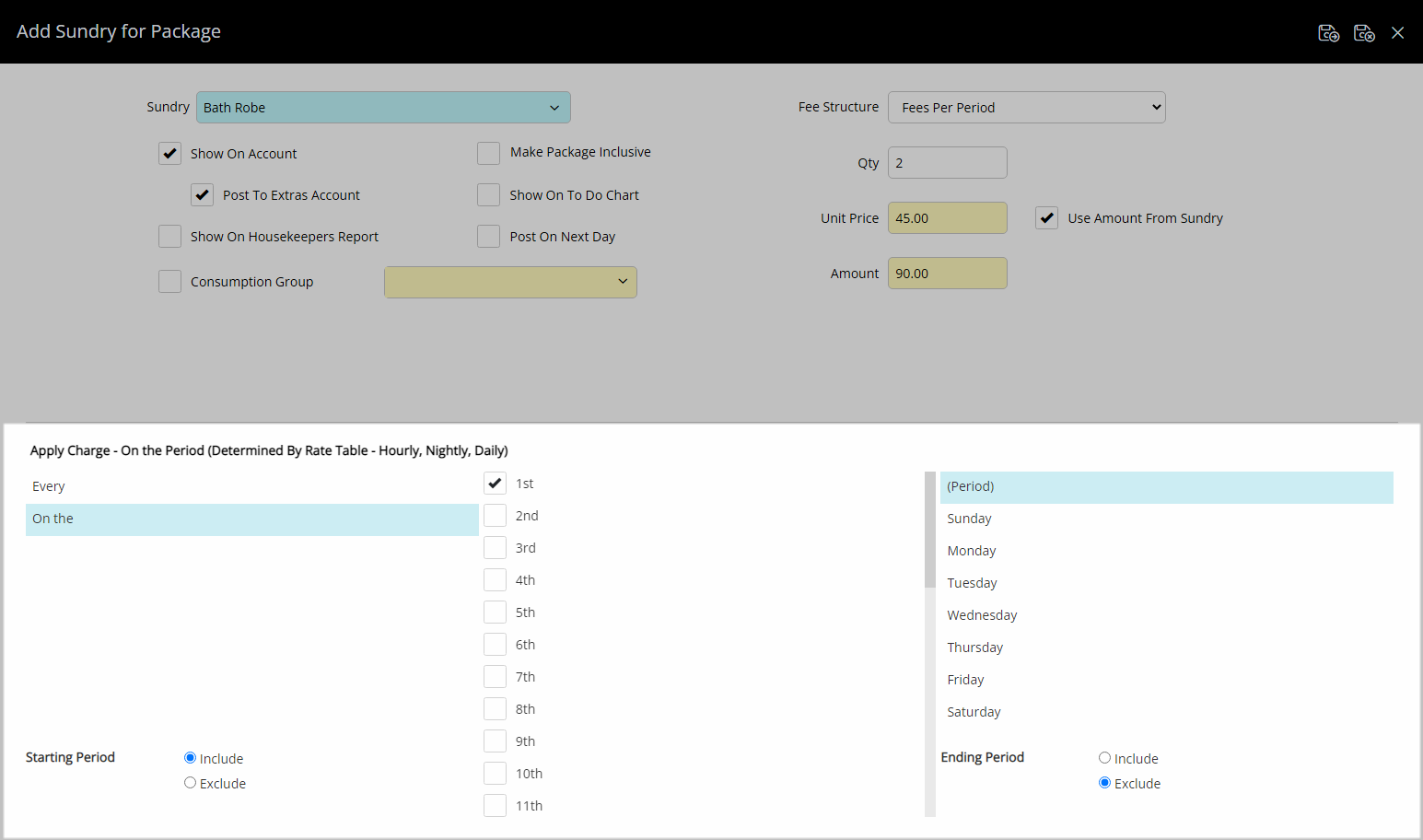
Select the  'Save/Exit' icon to store the changes made and return to Package Information.
'Save/Exit' icon to store the changes made and return to Package Information.
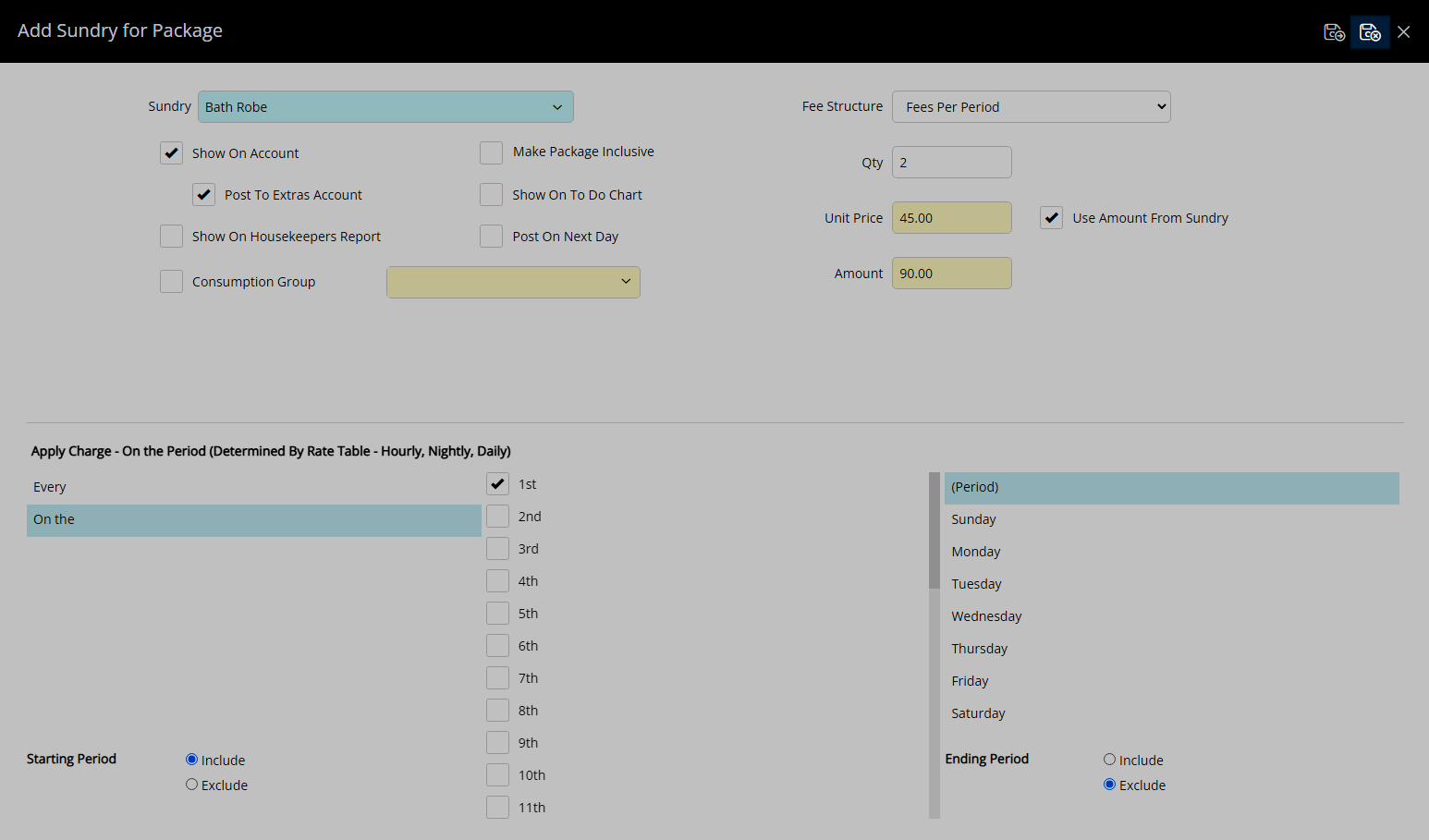
Edit Package Component.
Select an existing Package Component and choose the  'Edit' icon.
'Edit' icon.
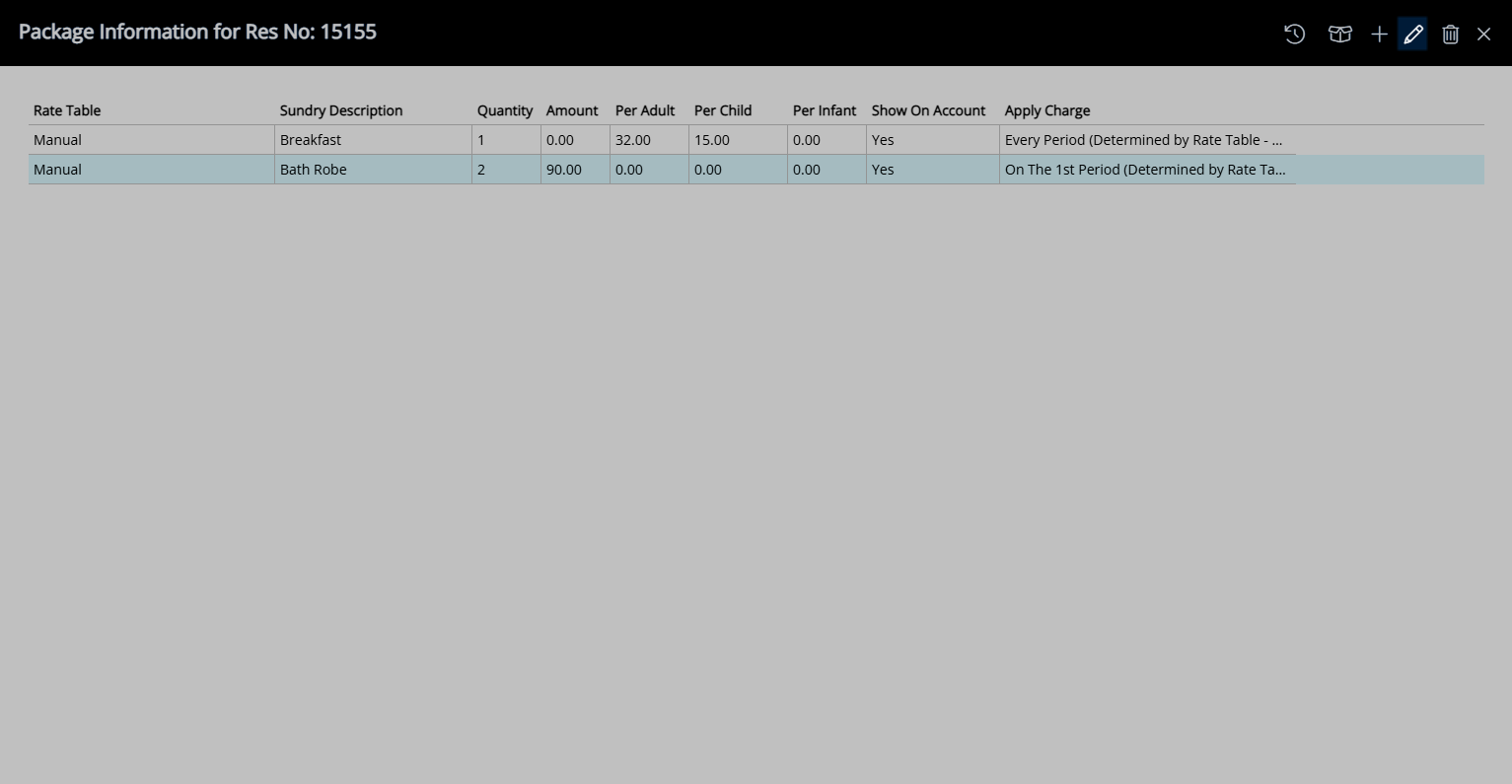
Optional: Select a Sundry Charge.
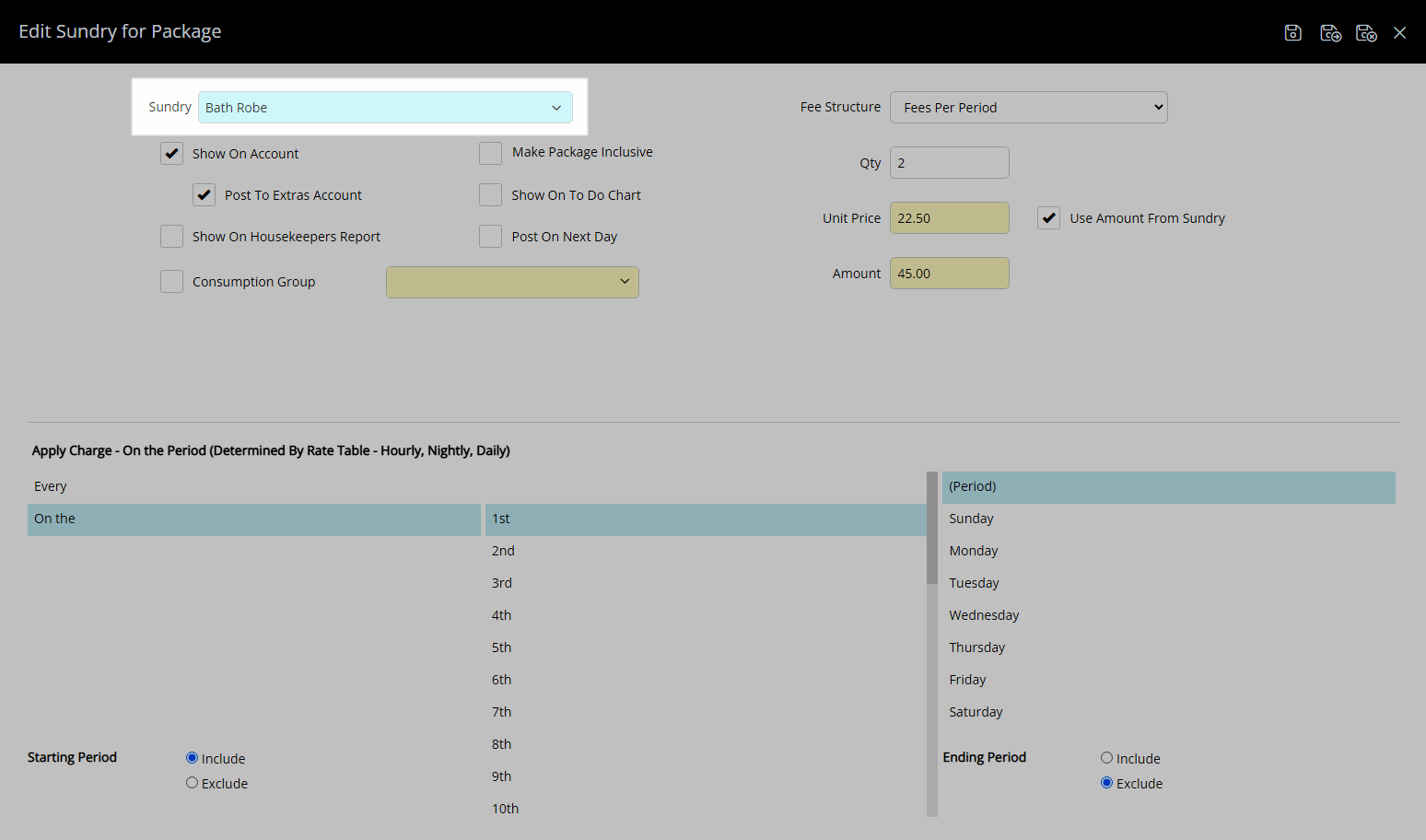
Optional: Select the Package Options.
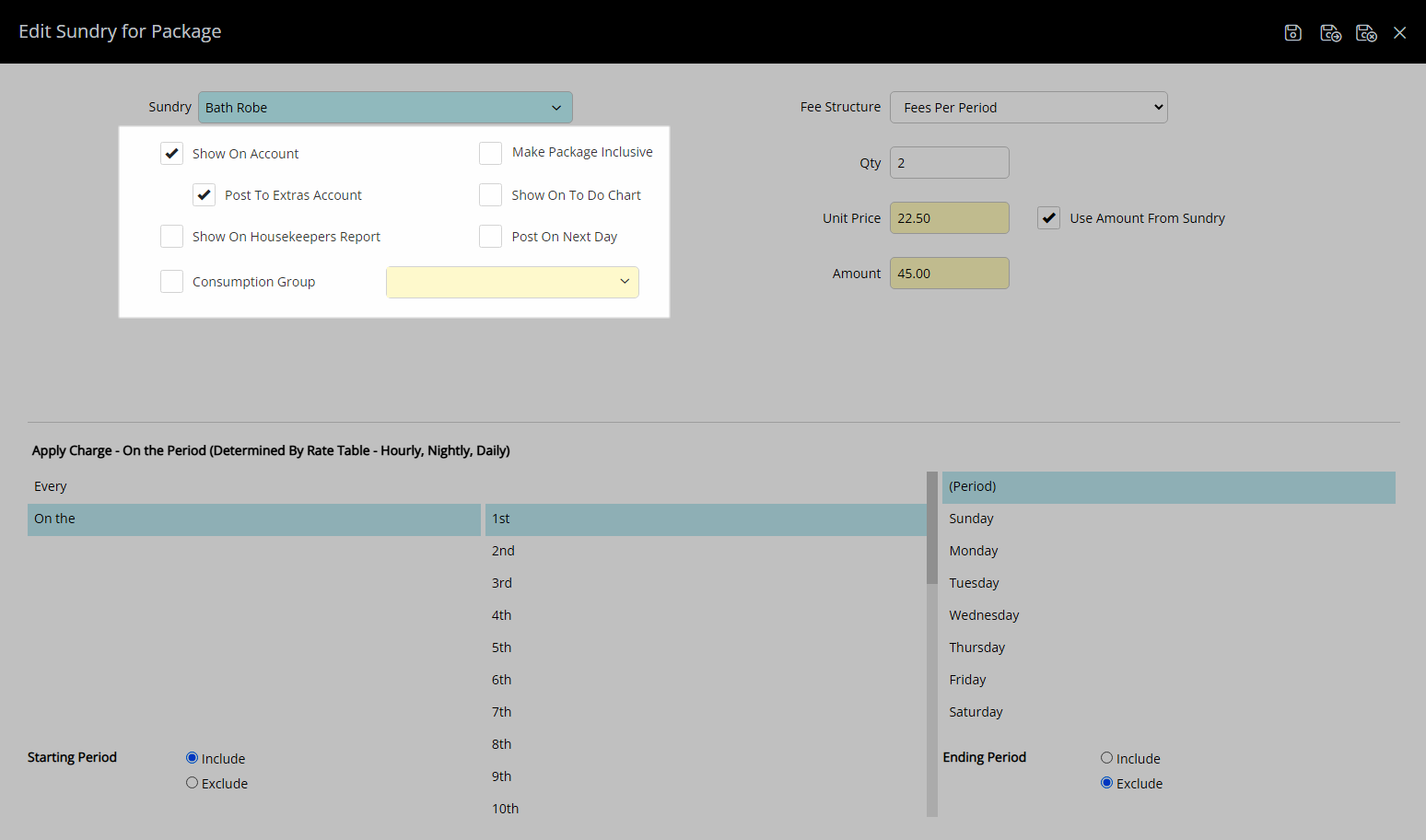
Optional: Select a Fee Structure and enter the Package Component Price.
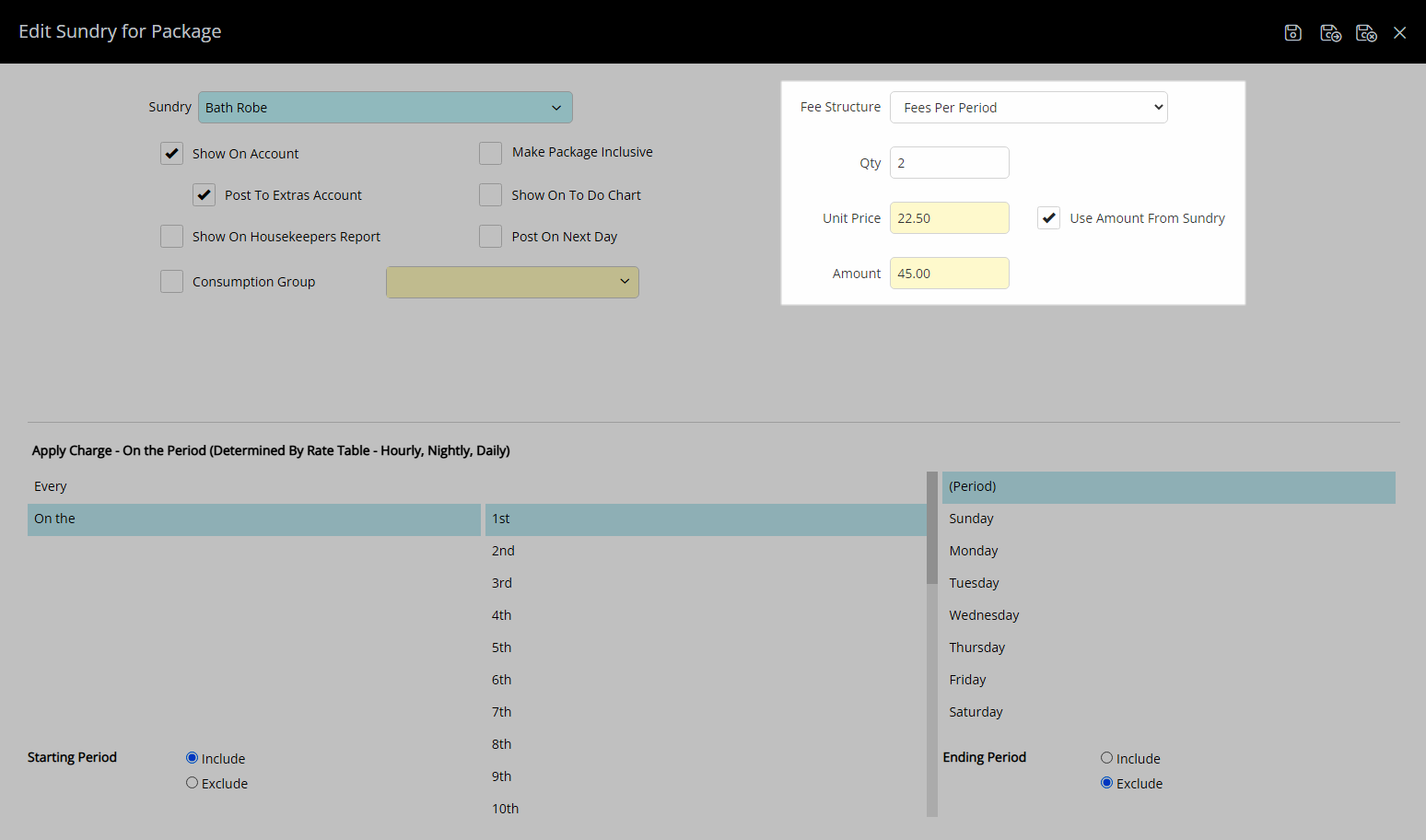
Optional: Select the Apply Charge options.
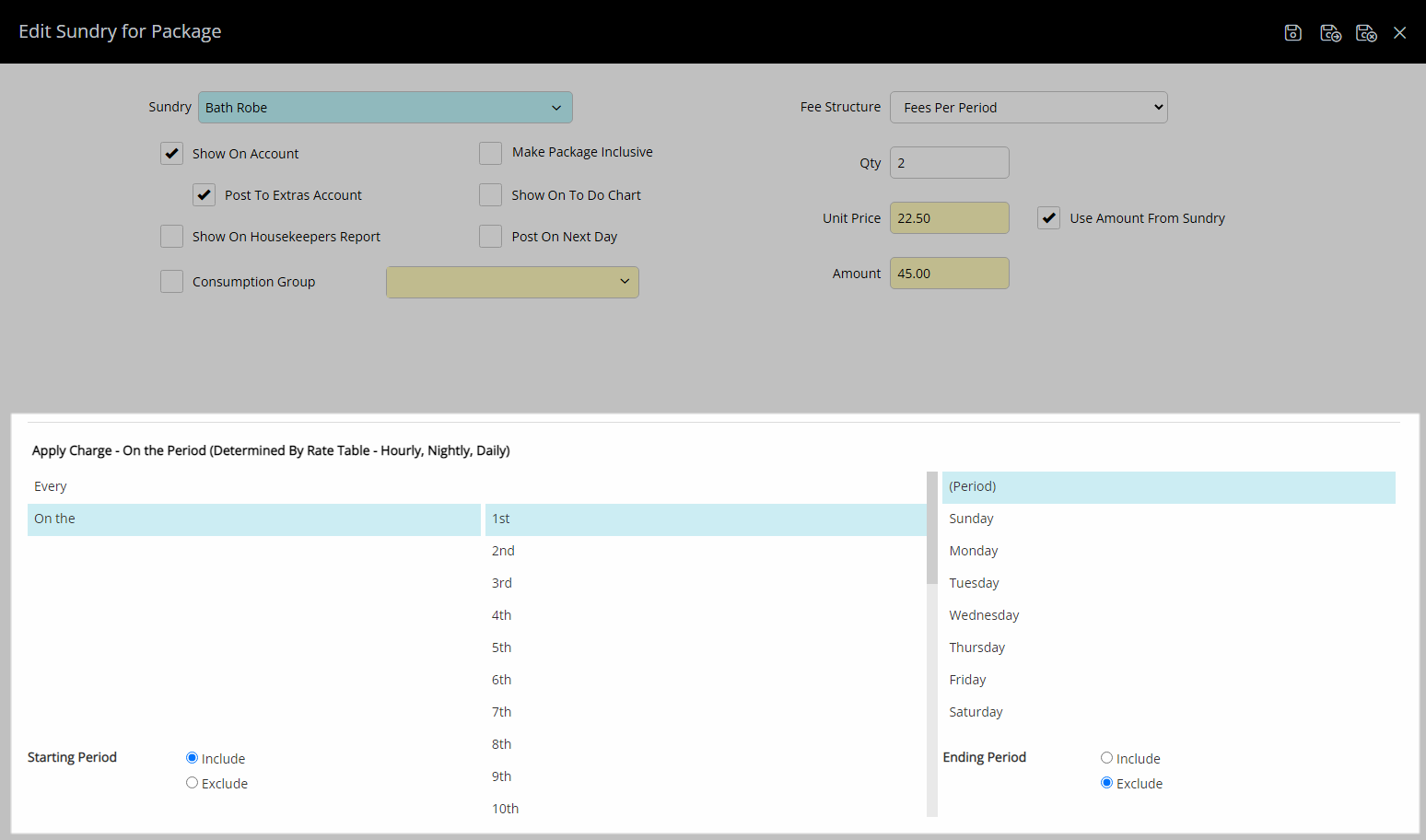
Select the  'Save/Exit' icon to store the changes made return to Package Information.
'Save/Exit' icon to store the changes made return to Package Information.
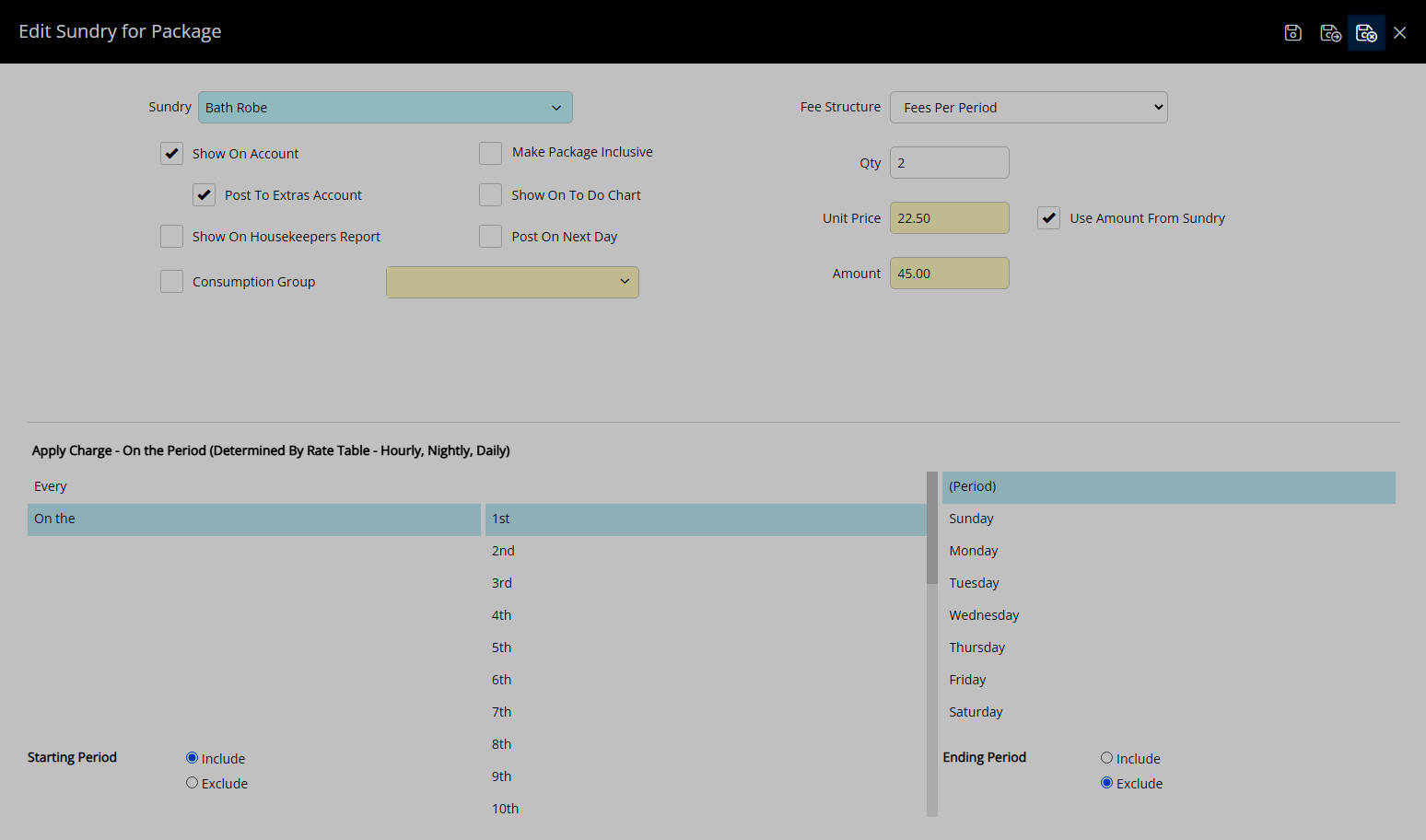
Remove Package Component.
Select an existing Package Component and choose the  'Delete' icon.
'Delete' icon.
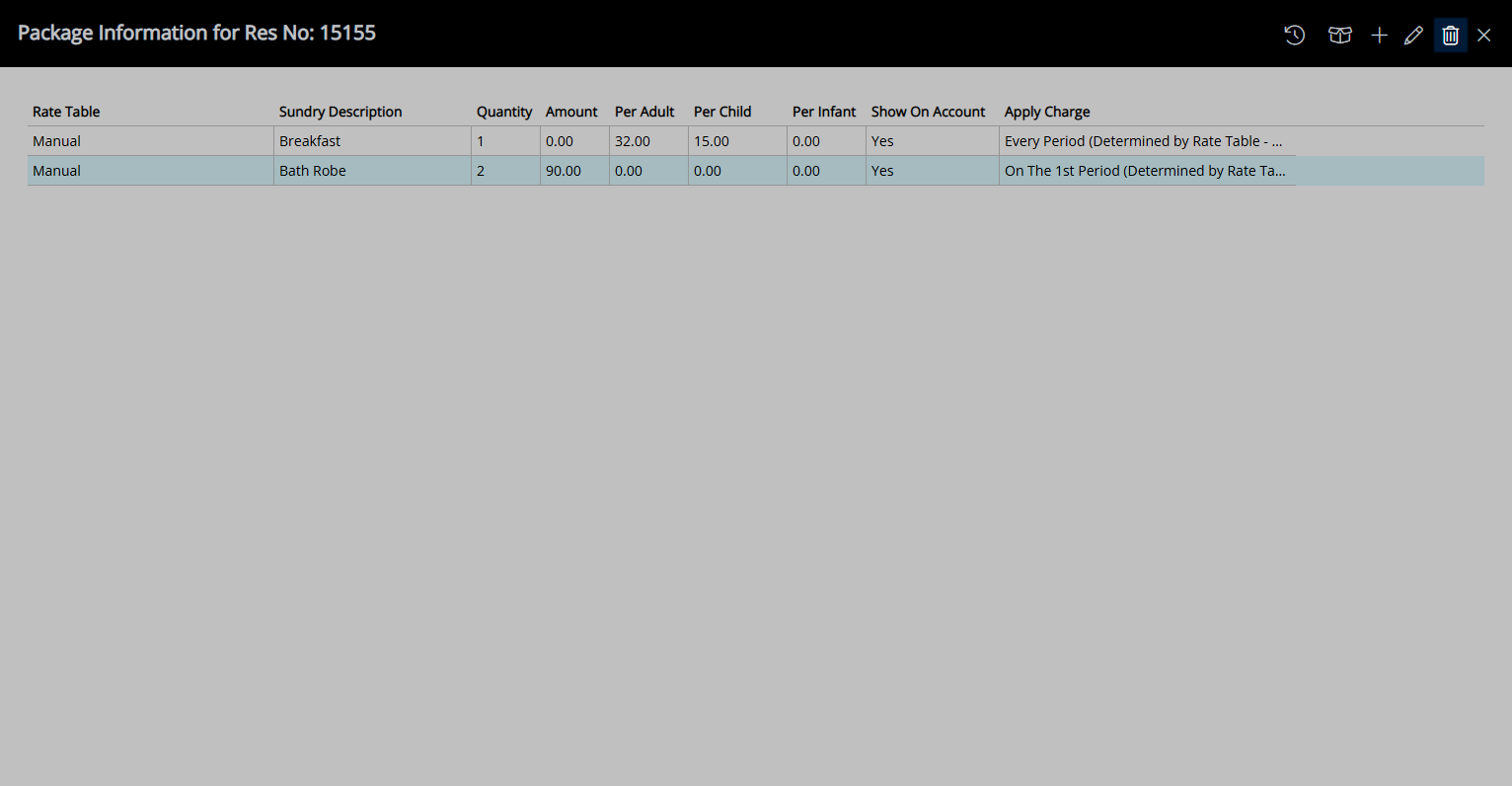
Select the  'Exit' icon to leave the Package Information.
'Exit' icon to leave the Package Information.
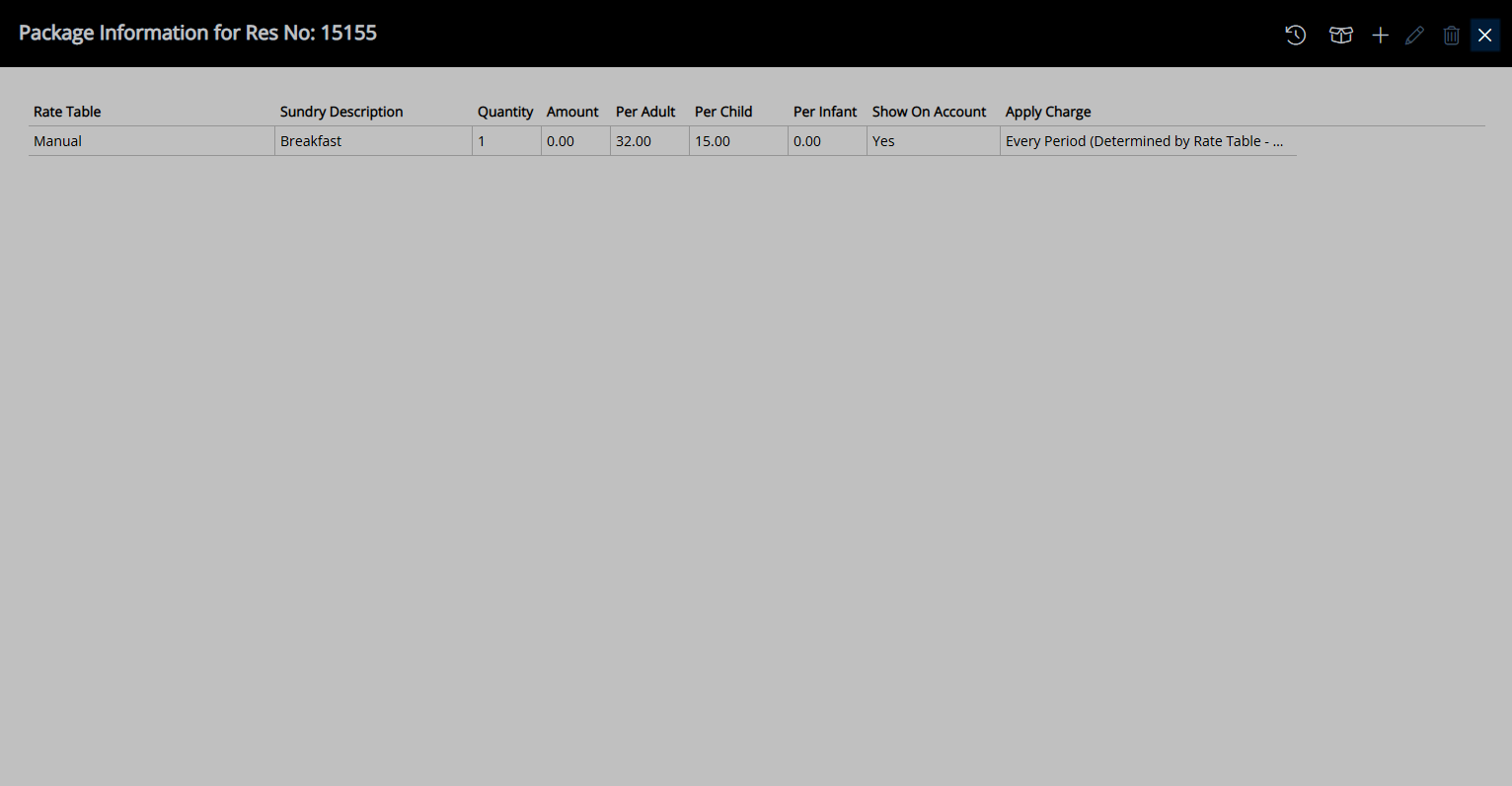
A Rate Package that has been overridden will display in red on the Reservation.
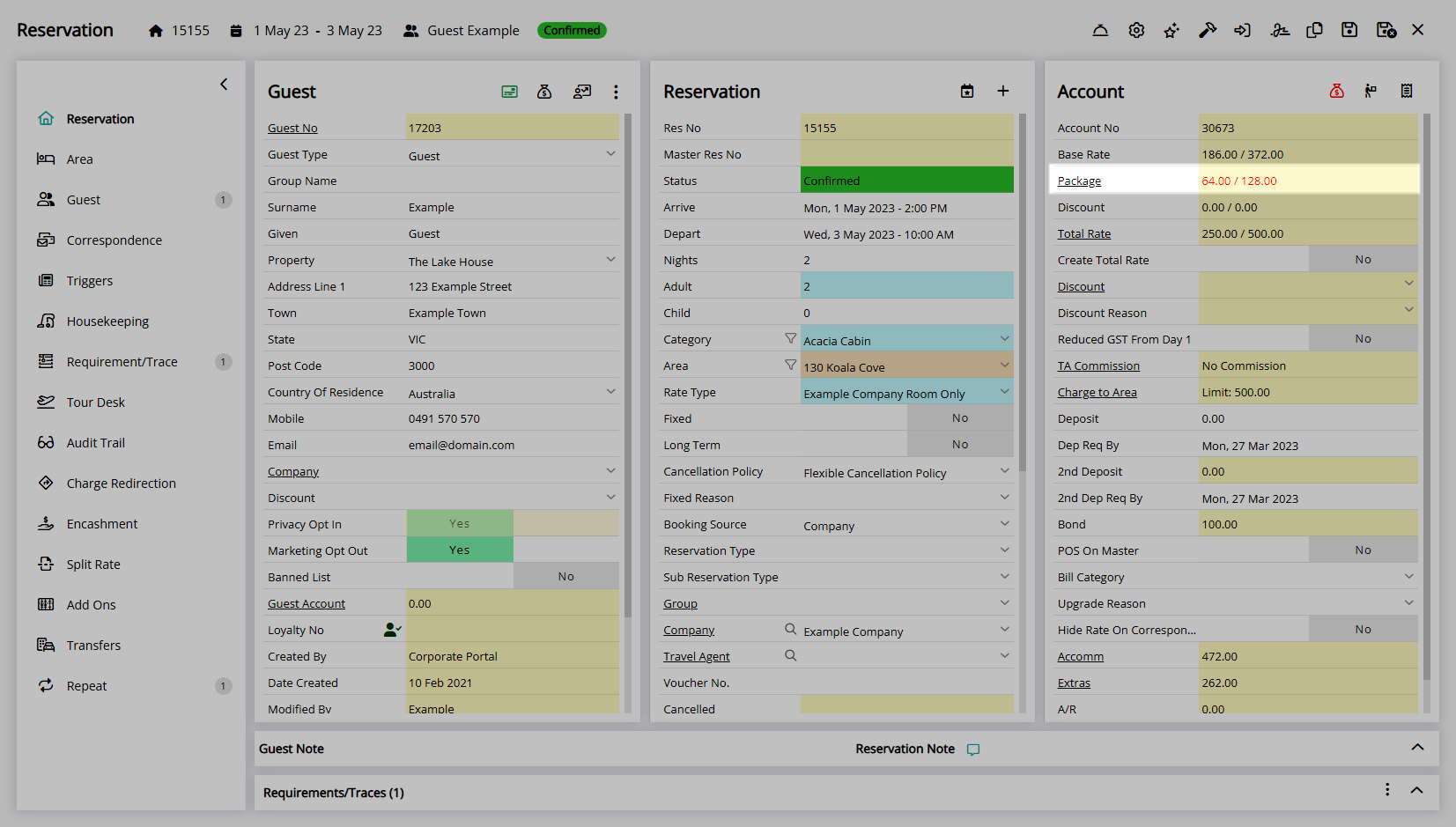
Select the  'Save/Exit' icon to store the changes made and leave the Reservation.
'Save/Exit' icon to store the changes made and leave the Reservation.
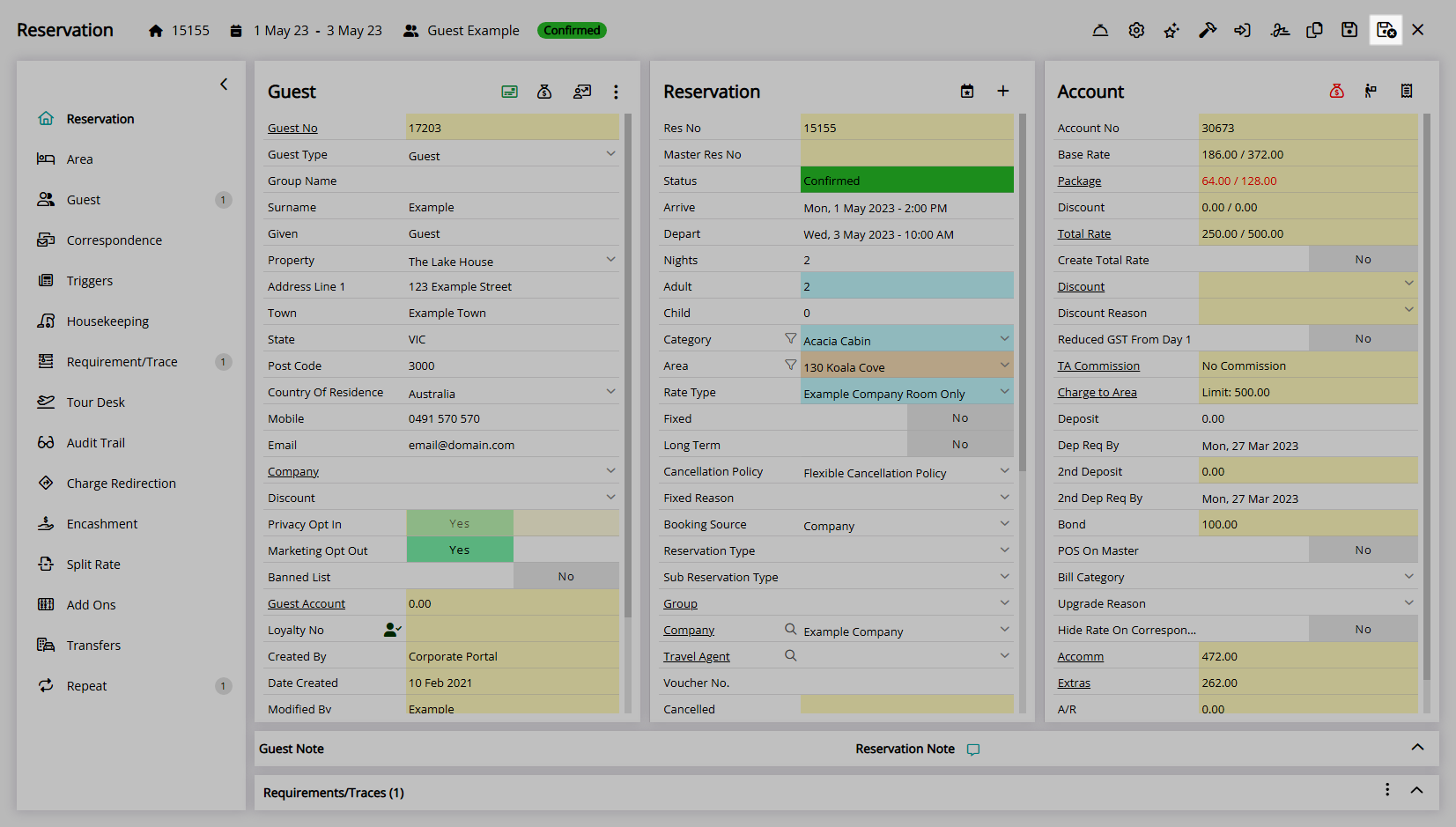
 'Reset to System Defaults' icon to revert the Package to use the Rate Package setup.
'Reset to System Defaults' icon to revert the Package to use the Rate Package setup. 'Package Template' icon enables selecting a
'Package Template' icon enables selecting a  'Reset to System Defaults' icon to revert the Package to use the Rate Package setup.
'Reset to System Defaults' icon to revert the Package to use the Rate Package setup. 'Package Template' icon enables selecting a
'Package Template' icon enables selecting a