Rate Manager
The revenue management control centre for availability and rates in RMS.
Table of Contents
Key FeaturesNavigationView OptionsControl PanelDaily SummaryViewing AvailabilityNew Rate WizardPrice PointsThe Rate Manager is the revenue management control centre for availability and rates in RMS.
Rates, availability, and restrictions are displayed dynamically with contextual actions determined by the selected view.
The Daily Summary provides comprehensive review of inventory with a breakdown of allotments and oversell limits to enable clear oversight of property availability.
The Control Panel is a central utility on the Rate Manager providing in-depth management of all rate and inventory restrictions.
Rate Setup and management are available directly from the Rate Manager including viewing or changing the price point when using Multiple Best Available Rates.
Navigation
Go to Charts > Rate Manager in the side menu of RMS or select the  'Rate Manager' icon in the Toolbar Menu.
'Rate Manager' icon in the Toolbar Menu.
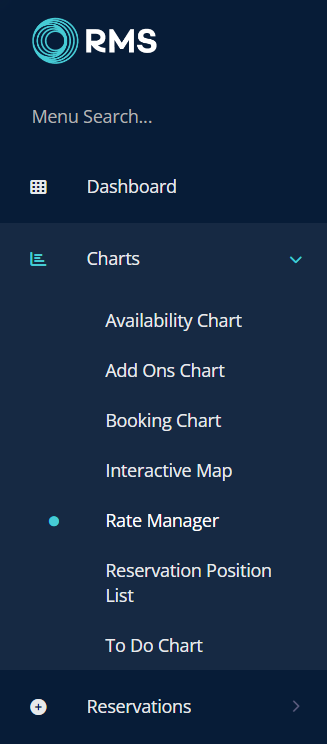
Users with access to multiple properties on their Security Profile will be shown 'Initialisation Options' to make a property selection before the Rate Manager is loaded.
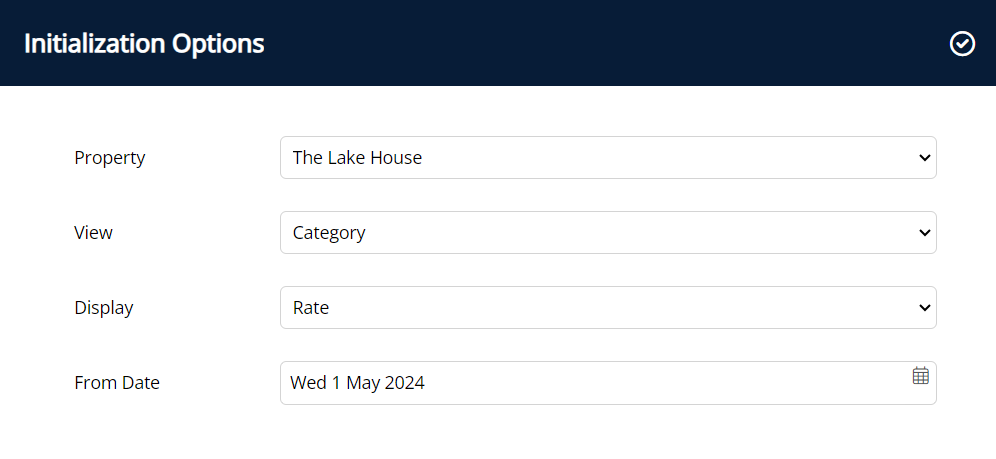
Select a date using the ![]() 'Calendar' icon or scroll the viewed date range using the
'Calendar' icon or scroll the viewed date range using the  and
and  icons.
icons.
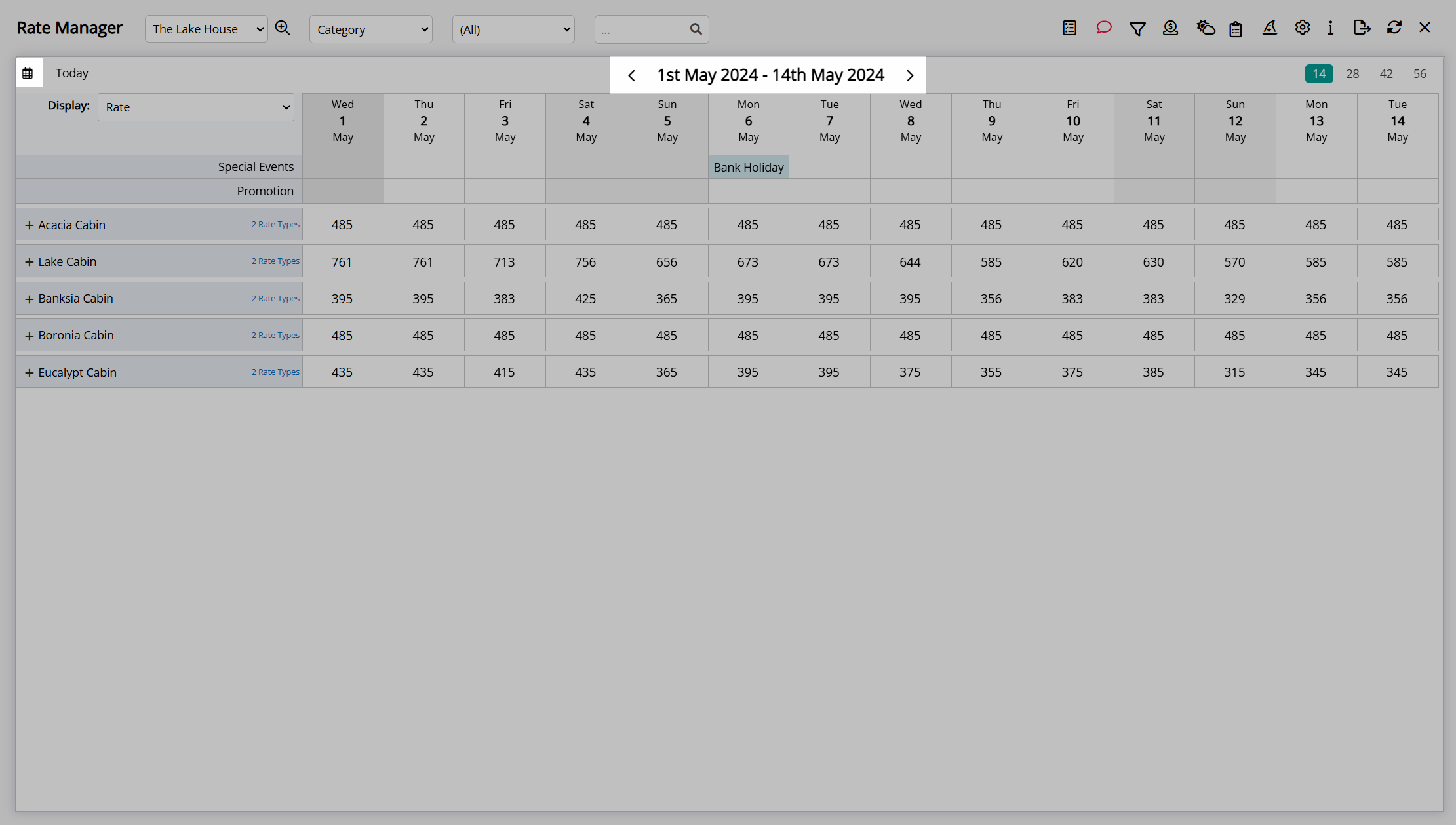
Select the 'Today' button to quickly navigate back to the current date.
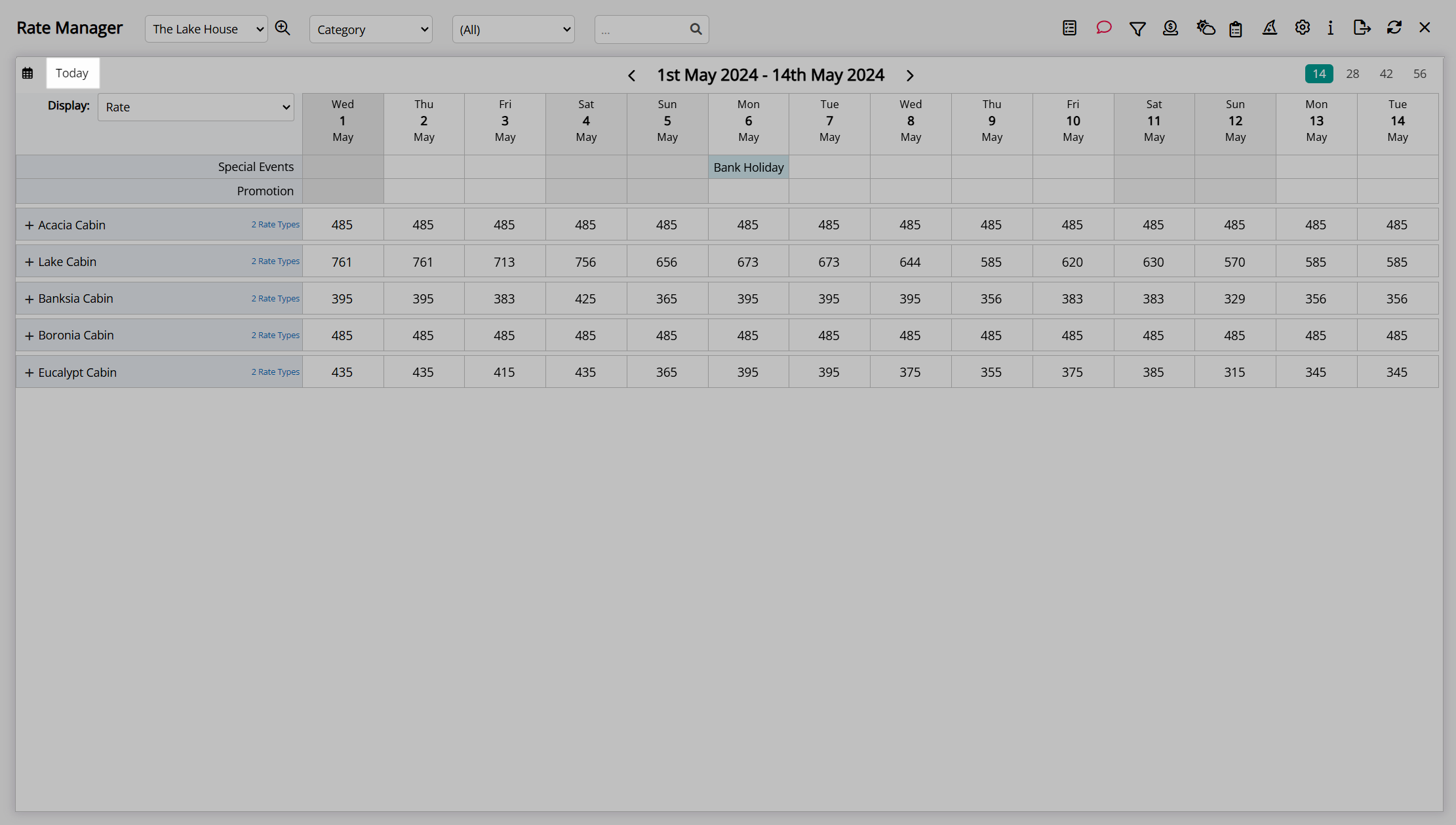
View Options
The Rate Manager displays information in nested rows that can be expanded or collapsed to examine information in detail using the selected 'View' and 'Display' options.
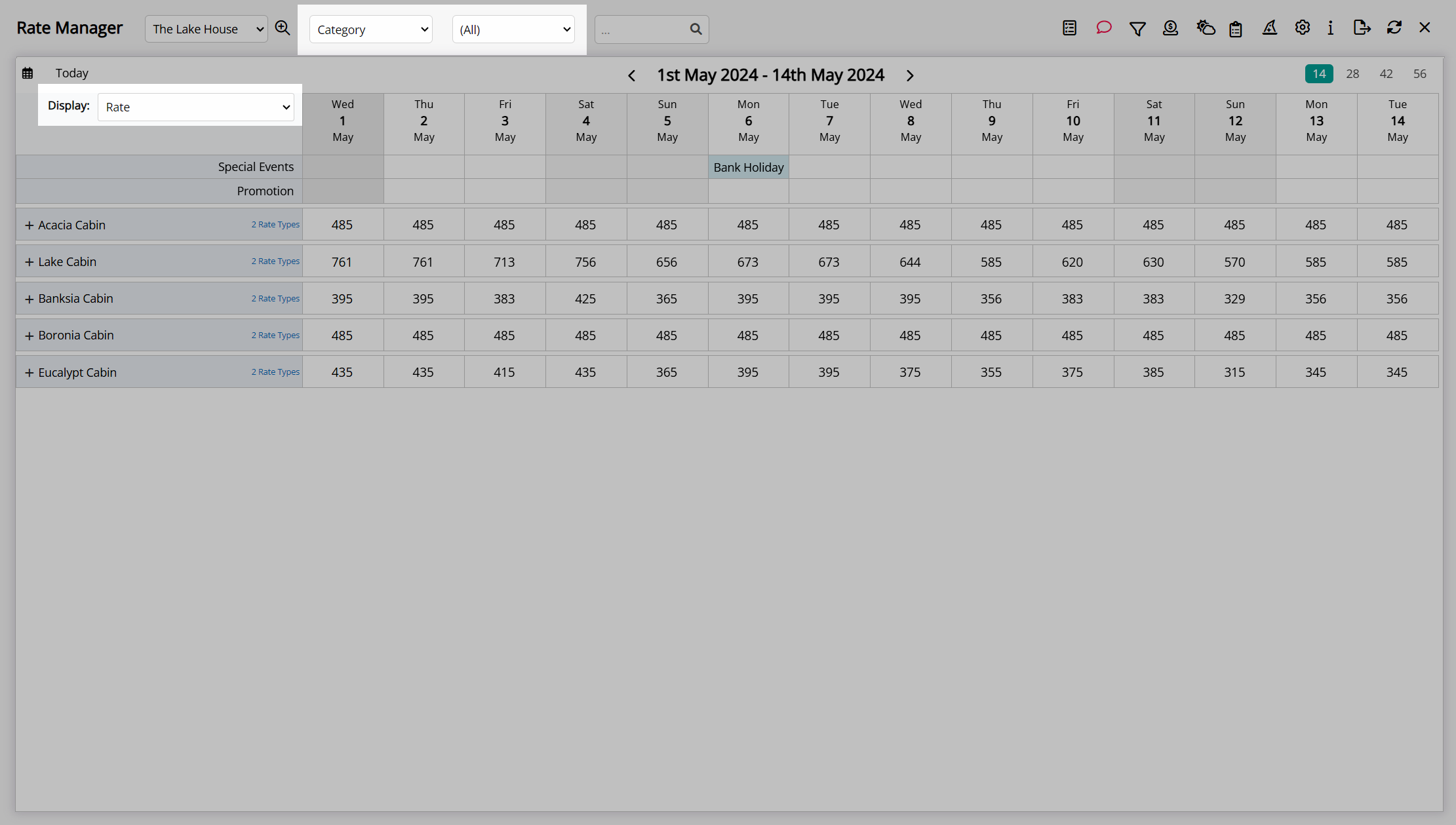
The 'View' option sets the primary row that will be visible in the collapsed view and can be set to 'Category', 'Rate Type', or 'Channel' with the 'View' filter available to specify a single element to view on the Rate Manager.

The 'Display' options define what information is displayed in each row and the contextual actions that will be available on the Rate Manager including:
- Allotments and Availability
- Allotments
- Availability
- Availability and Rate
- Closed to Arrival
- Closed to Departure
- Last Room Value
- Minimum Nights (Soft Close)
- Occupancy
- Occupancy and Rate
- Minimum Length of Stay (On Arrival)
- Rate
- Stop Sell
The select 'View' and 'Display' options will determine what information is shown, the primary element in the collapsible rows, and which contextual actions are available in each row.

The viewed property can be changed using the property menu or use the  'Advanced Property Selection' icon to view a combination of properties.
'Advanced Property Selection' icon to view a combination of properties.
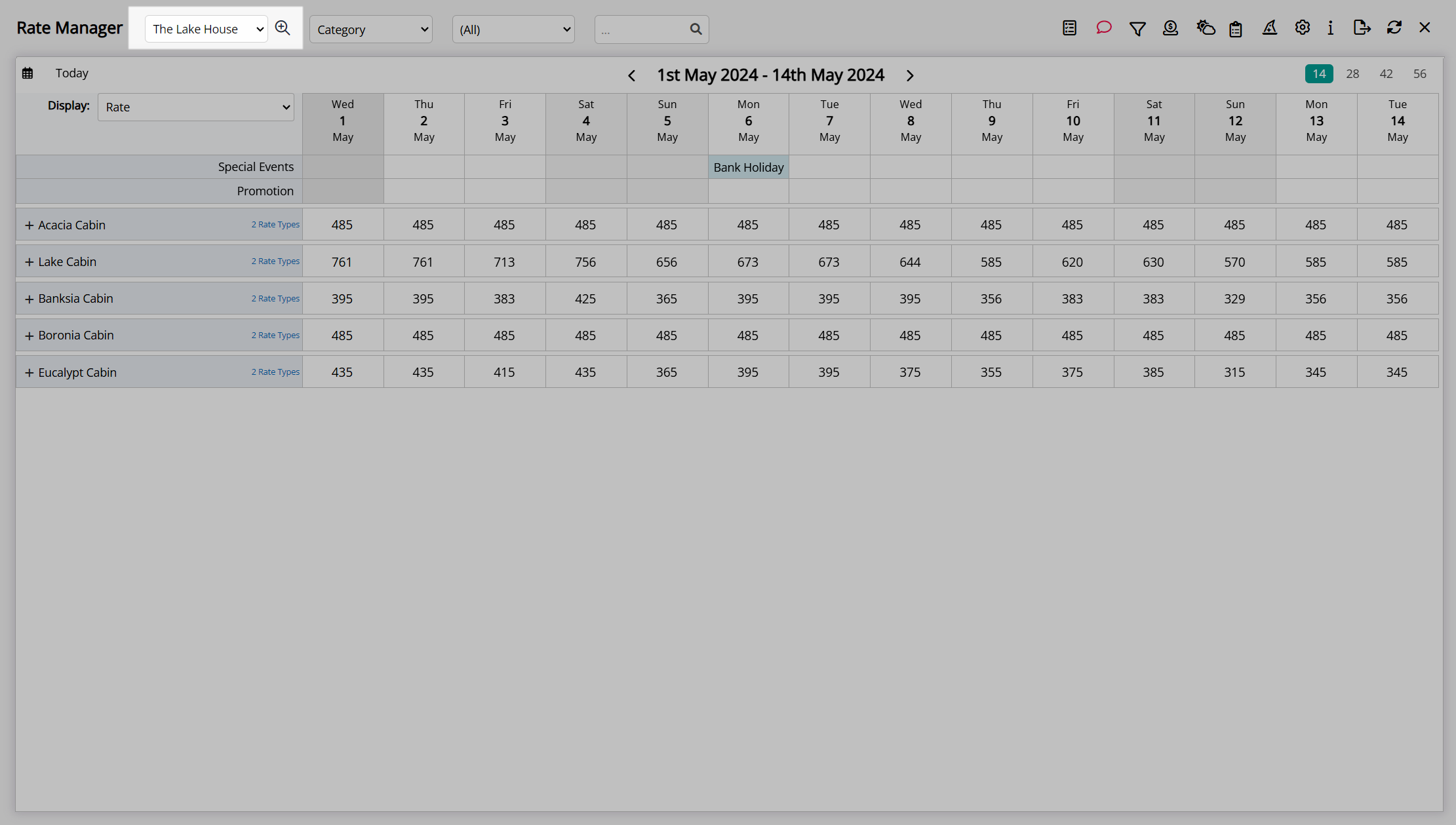
The  'Category Class' filter can be used to limit displayed categories to the selected Category Classifications and will show
'Category Class' filter can be used to limit displayed categories to the selected Category Classifications and will show  when active.
when active.
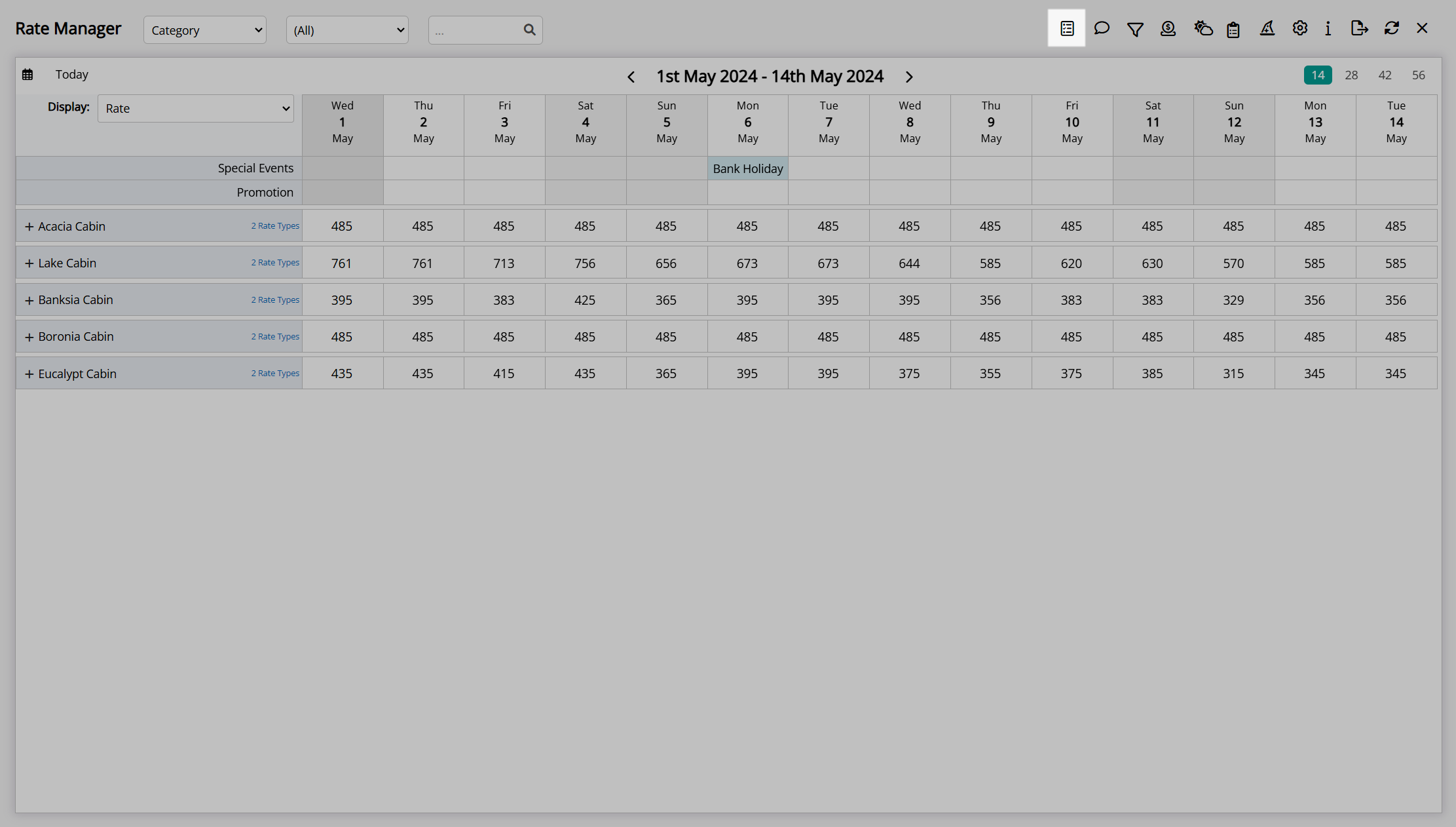
The  'Data Window' icon will toggle the display of the pop-up data window when hovering over a category or date and will show
'Data Window' icon will toggle the display of the pop-up data window when hovering over a category or date and will show  when active.
when active.
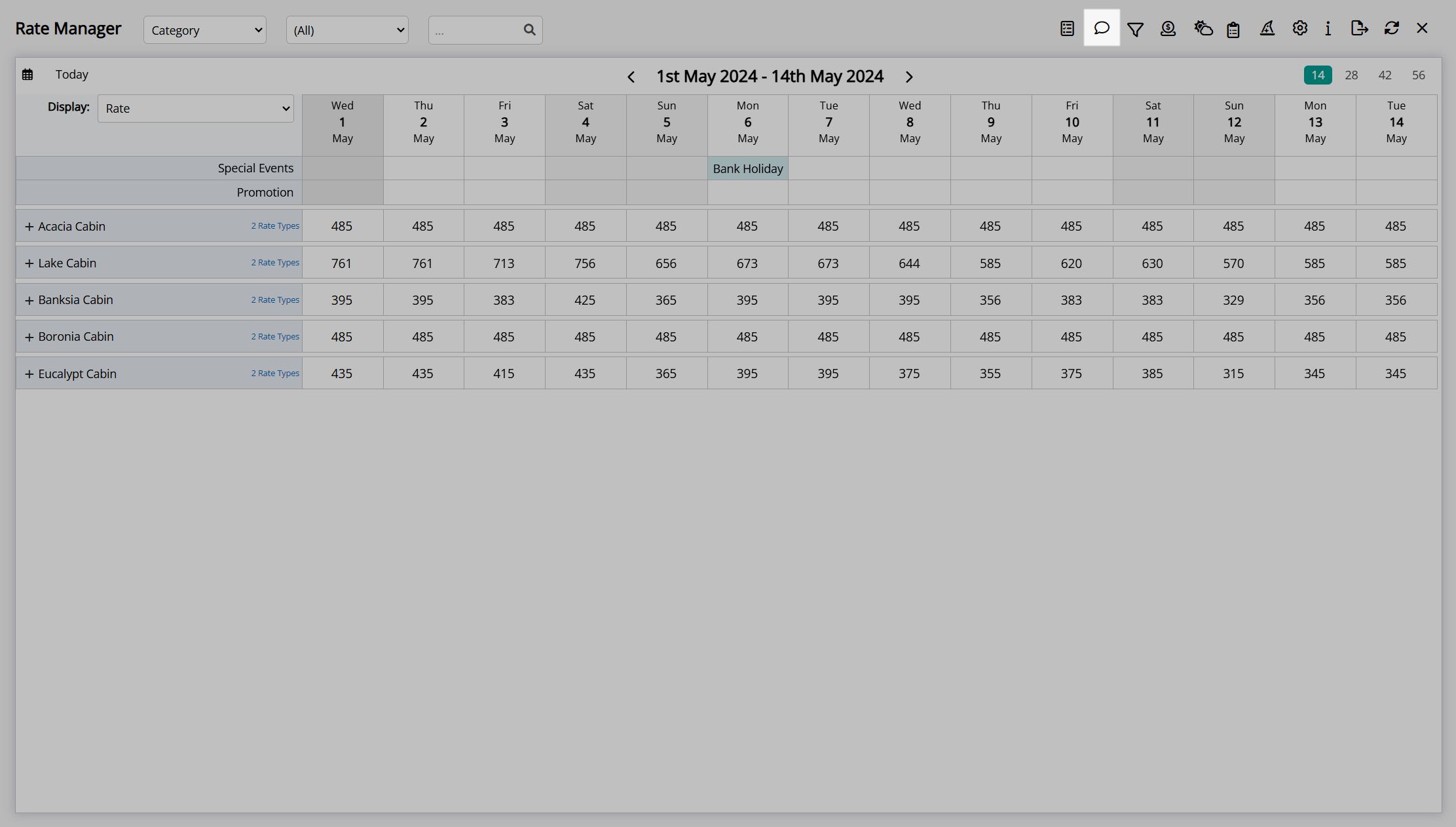
The  'Attributes' filter can be used to limit the displayed categories based on property, category, or area attributes and will show
'Attributes' filter can be used to limit the displayed categories based on property, category, or area attributes and will show  when actively filtered.
when actively filtered.
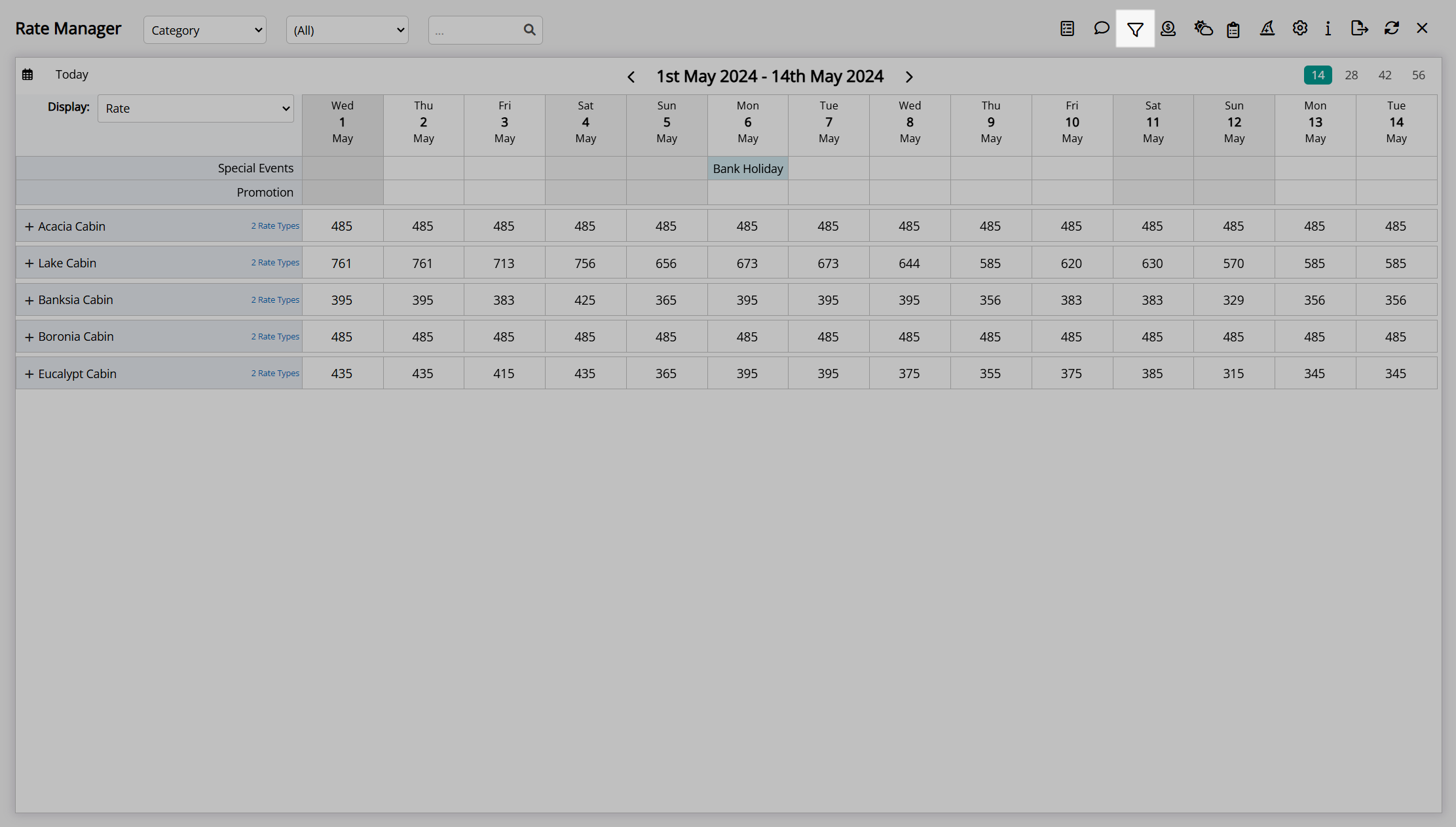
The preset 'Days' buttons can be used to change how many dates are displayed in a single view.

The  'Options' icon includes additional view options to change the information displayed on the Rate Manager and will be individual to the current user.
'Options' icon includes additional view options to change the information displayed on the Rate Manager and will be individual to the current user.
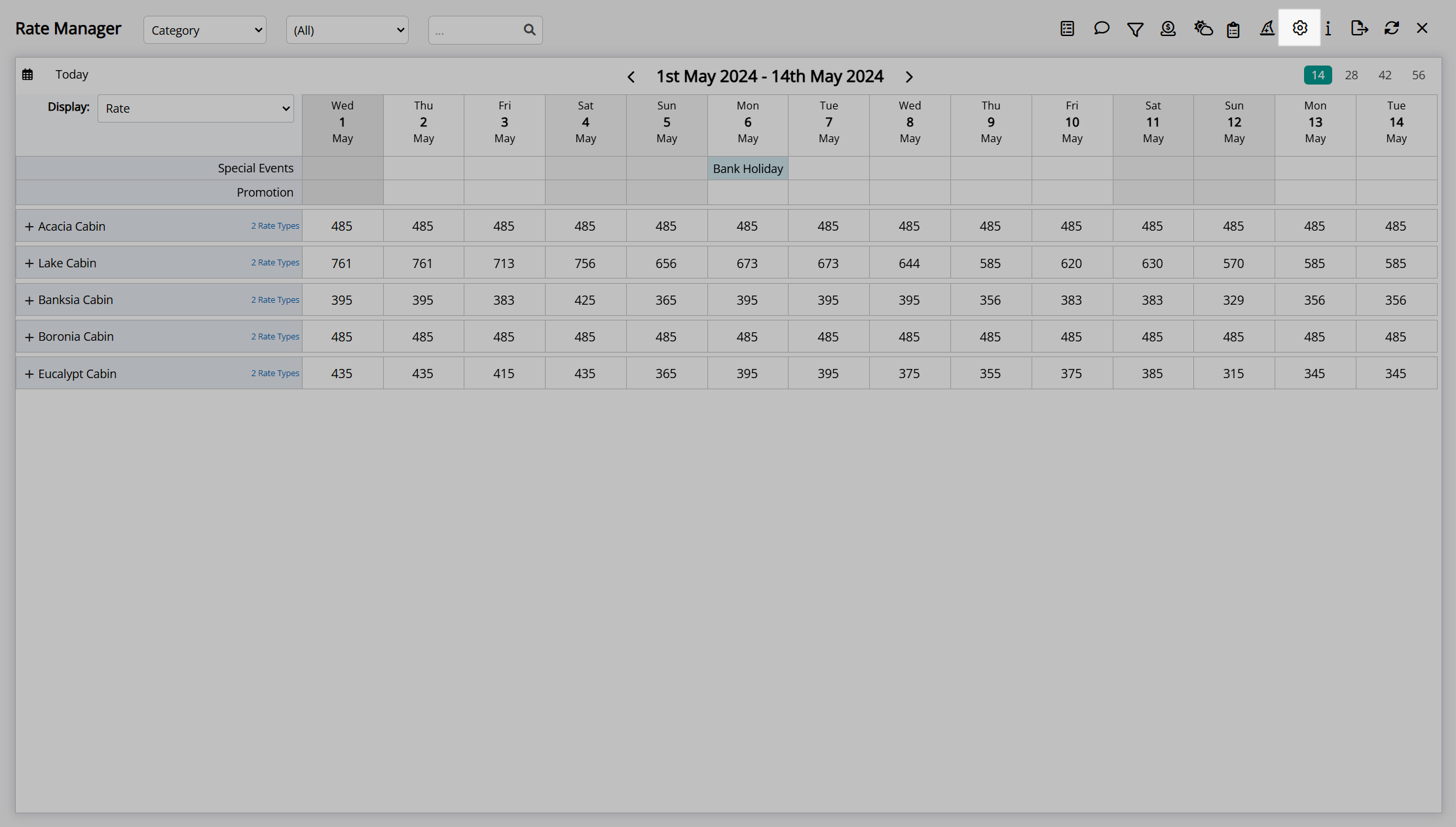
Rate Manager Options include the ability to define the displayed number of days to a value other than the preset 'Days' options, include decimal values in displayed rate amounts, and include a property occupancy row to always show the property occupancy percentage across all 'Display' options.
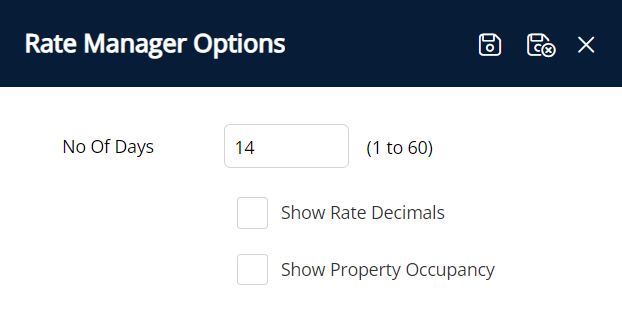
Control Panel
The Control Panel is a central utility on the Rate Manager providing in-depth management of all rate and inventory restrictions.
Restrictions can be searched, viewed, added, edited, and removed using the search filters and available options.
The following restrictions can be managed in the Control Panel:
- Allotments
- Cancellation Policy
- Close Rate
- Closed to Arrival
- Closed to Departure
- Deposit Policy
- Last Area Value
- Last Area Value Yield Adjustment
- Maximum Property Oversell
- Minimum Length of Stay (On Arrival)
- Minimum Length of Stay (Soft Close)
- Oversell Allotment
- Rate Adjustment
- Rate Override
- Sale
- Set Best Available Rate
- Stop Sell
- Tour Inventory
View Restrictions
- Go to Charts > Rate Manager in the Side Menu of RMS.
- Select the
 'Control Panel' icon.
'Control Panel' icon. - Select a Property.
-
Optional: Select the checkbox 'Use Date Filter' and choose a Date Range.
-
Optional: Select the
 'Search' icon.
'Search' icon.
-
Optional: Select the
-
Optional: Select Advanced Search Criteria.
- Select the
 icon to expand a Search Category.
icon to expand a Search Category. - Select the checkbox for the Search Criteria.
- Select the
- Select the
 'Search' icon.
'Search' icon. -
Optional: Select the checkbox for a restriction and use the
 'Copy',
'Copy',  'Edit', or
'Edit', or  'Delete' icon to perform the action.
'Delete' icon to perform the action. - Exit.
Go to Charts > Rate Manager in the Side Menu of RMS.
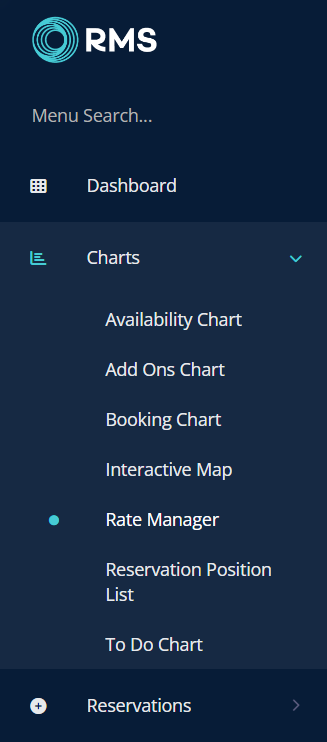
Select the  'Control Panel' icon.
'Control Panel' icon.

Select a Property.
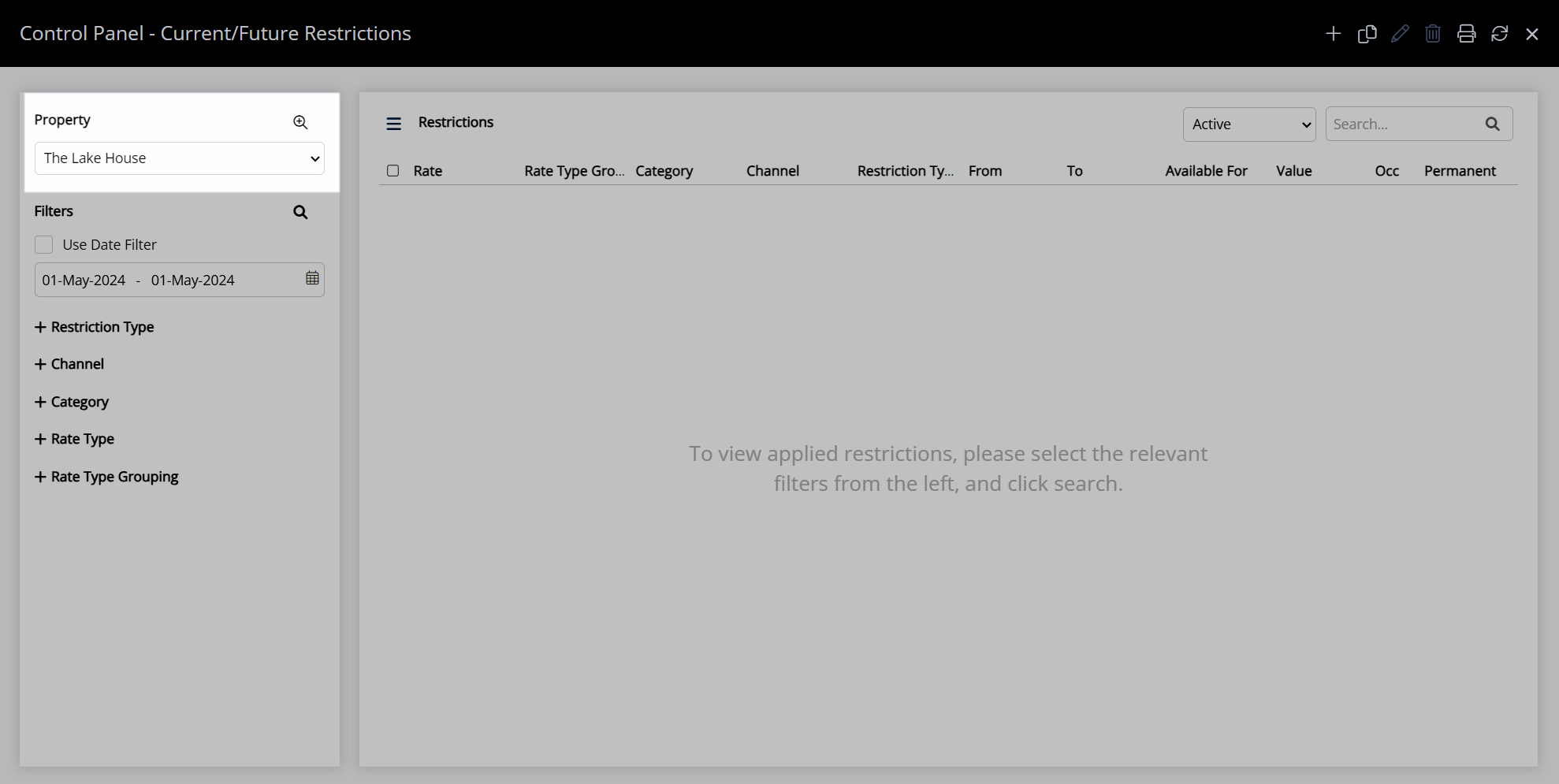
Optional: Select the checkbox 'Use Date Filter' and choose a Date Range.
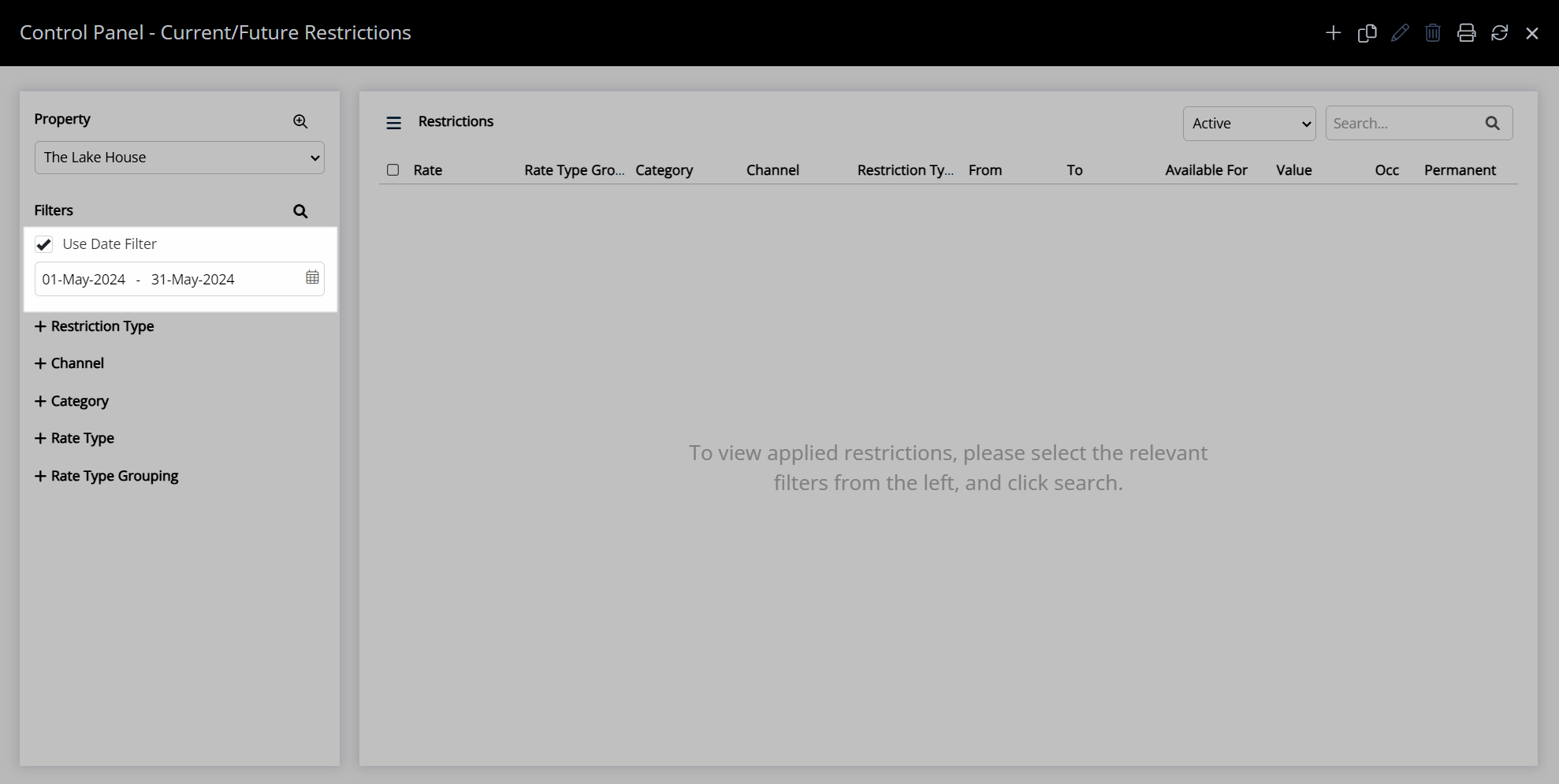
Optional: Select the  'Search' icon to view all restrictions within the selected date range.
'Search' icon to view all restrictions within the selected date range.
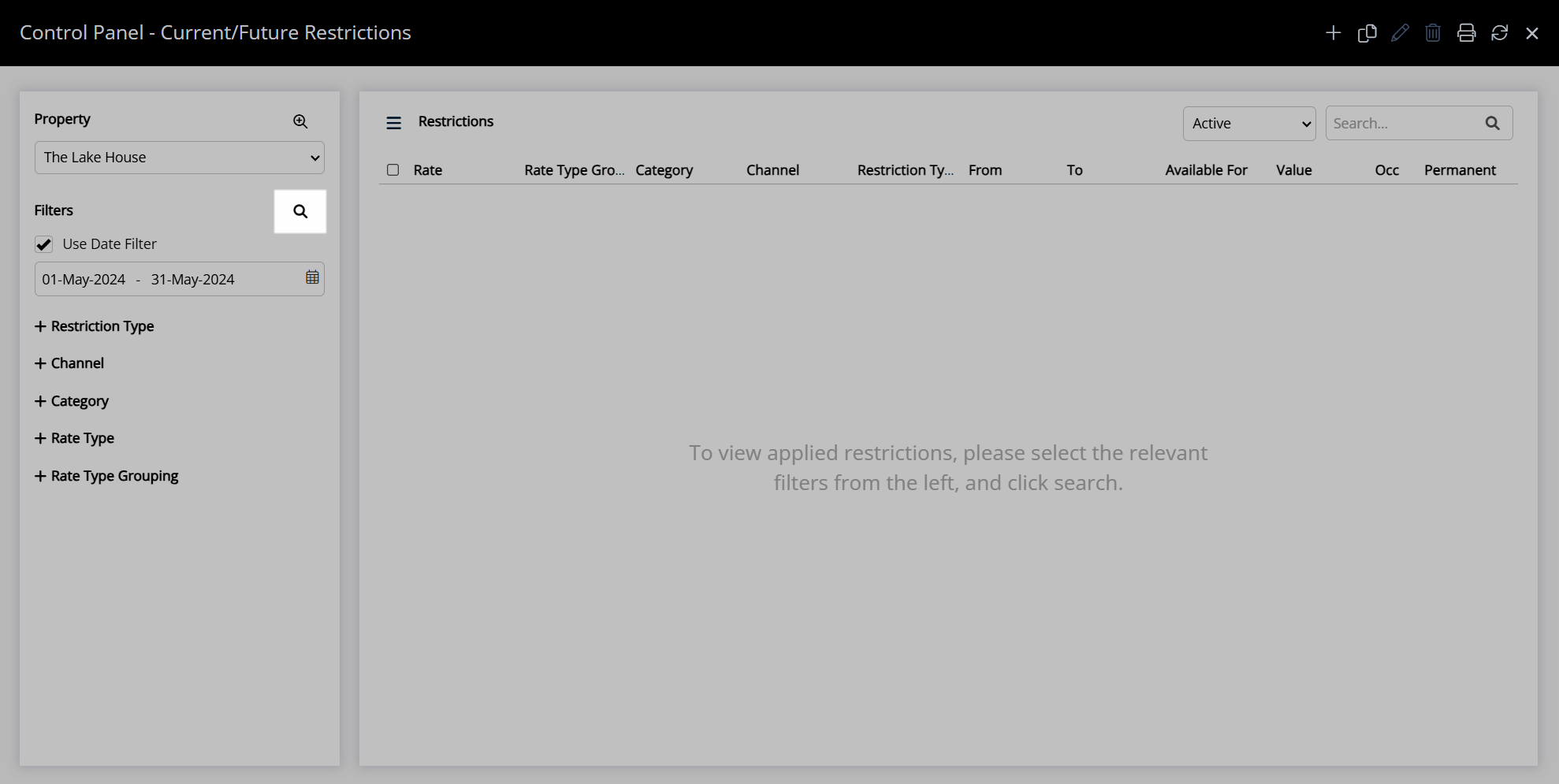
Optional: Select Advanced Search Criteria.
Advanced Search Criteria
Select the  icon to expand a Search Category.
icon to expand a Search Category.
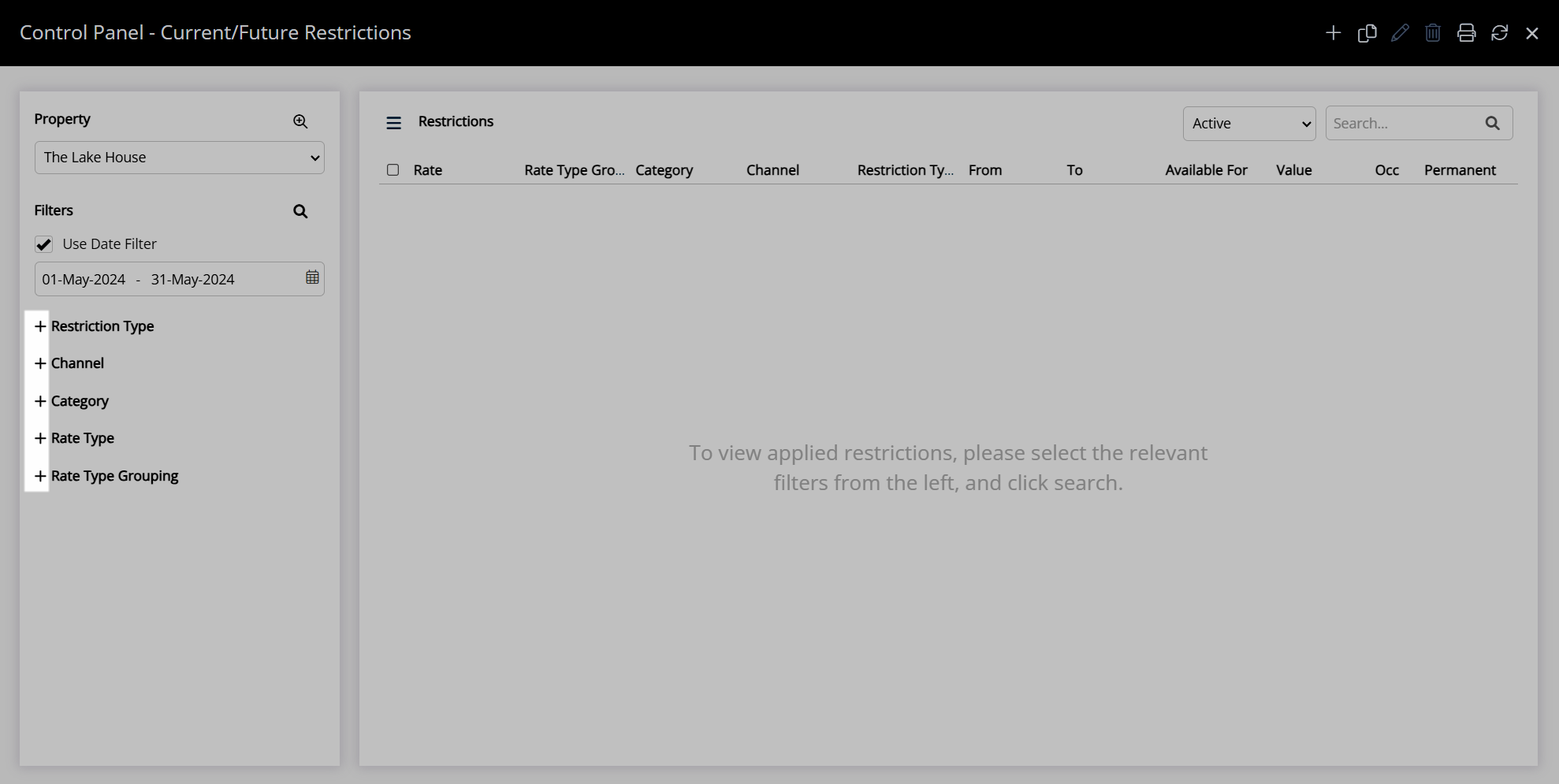
Select the checkbox for the Search Criteria.
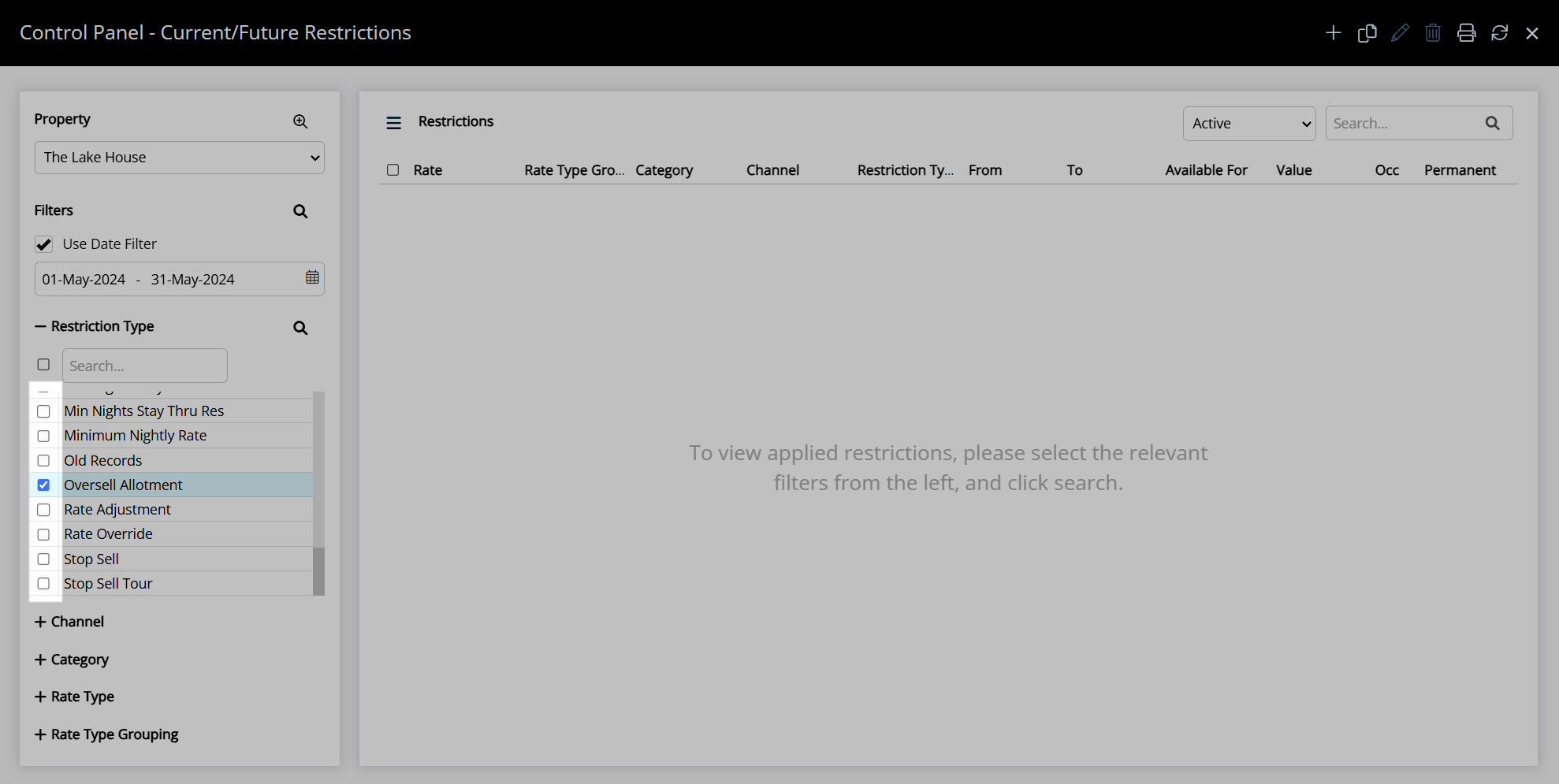
Select the  'Search' icon.
'Search' icon.
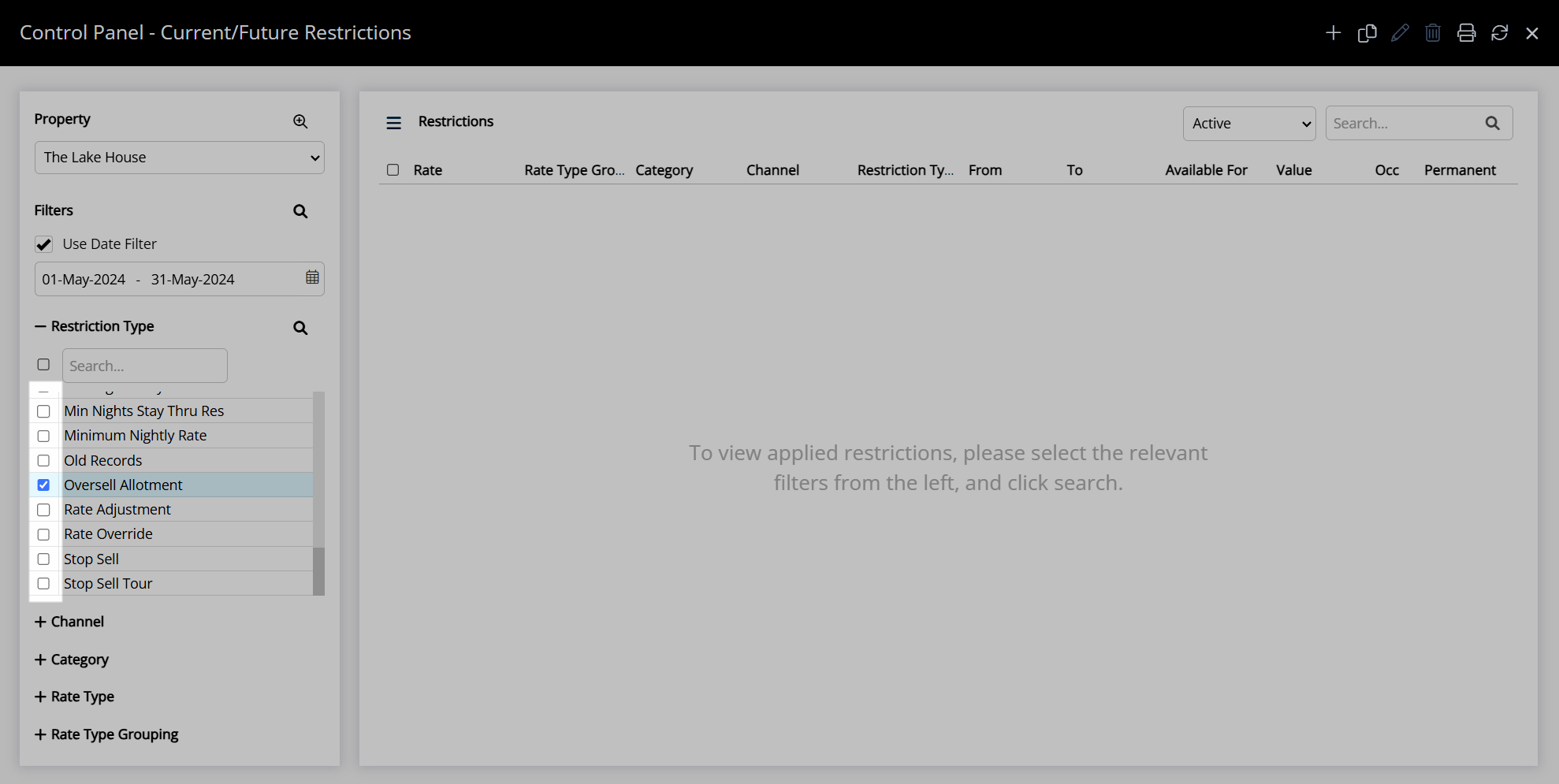
Optional: Select the checkbox for a restriction and use the  'Copy',
'Copy',  'Edit', or
'Edit', or  'Delete' icon to perform the action.
'Delete' icon to perform the action.
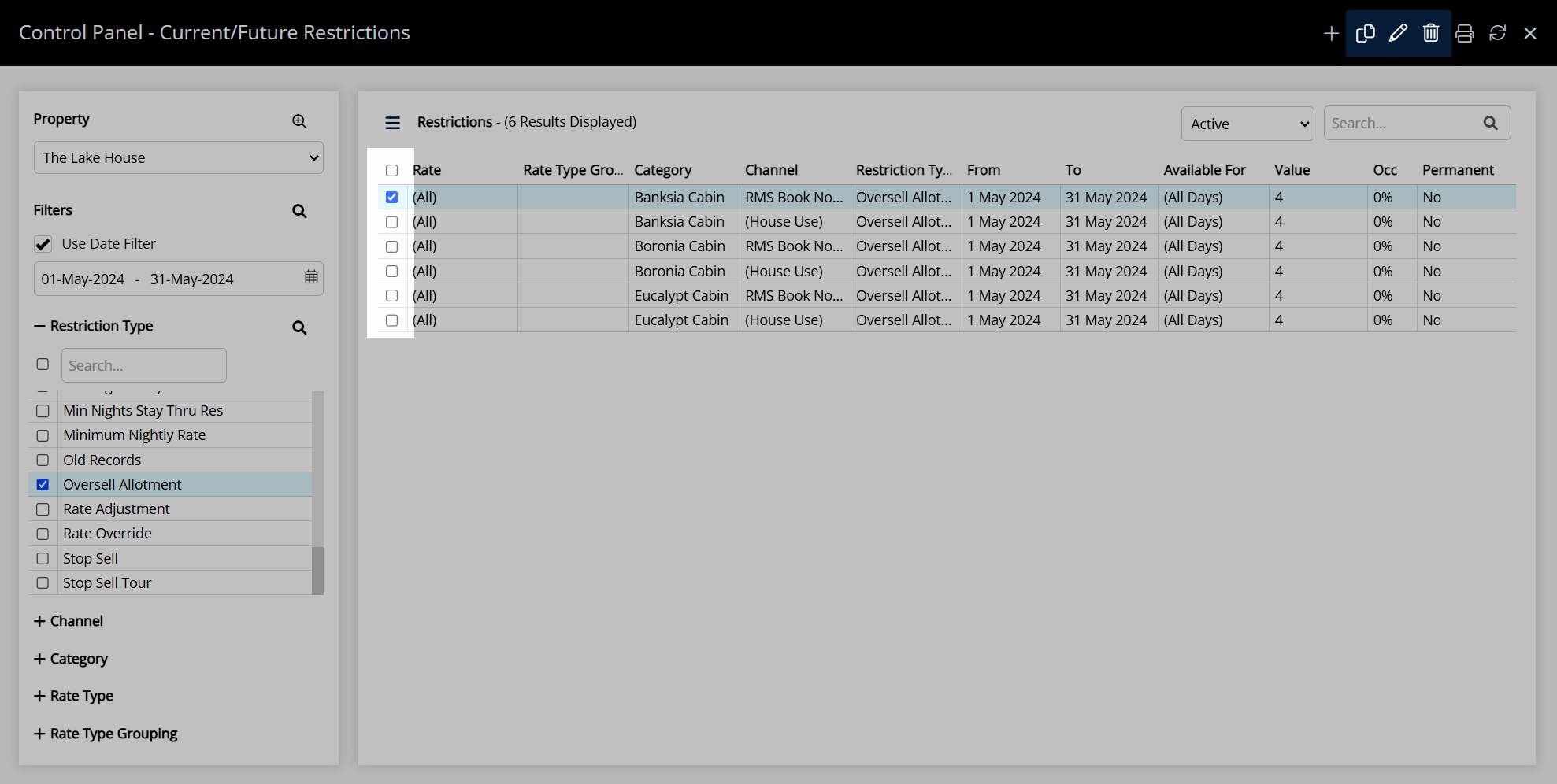
Select the  'Exit' icon to leave the Control Panel and return to the Rate Manager.
'Exit' icon to leave the Control Panel and return to the Rate Manager.

Daily Summary
The Daily Summary provides a comprehensive review of inventory with a breakdown of allotments and oversell limits to enable clear oversight of property availability.
Select the  'Daily Summary' icon on the Rate Manager to open the Daily Summary for the viewed date range.
'Daily Summary' icon on the Rate Manager to open the Daily Summary for the viewed date range.
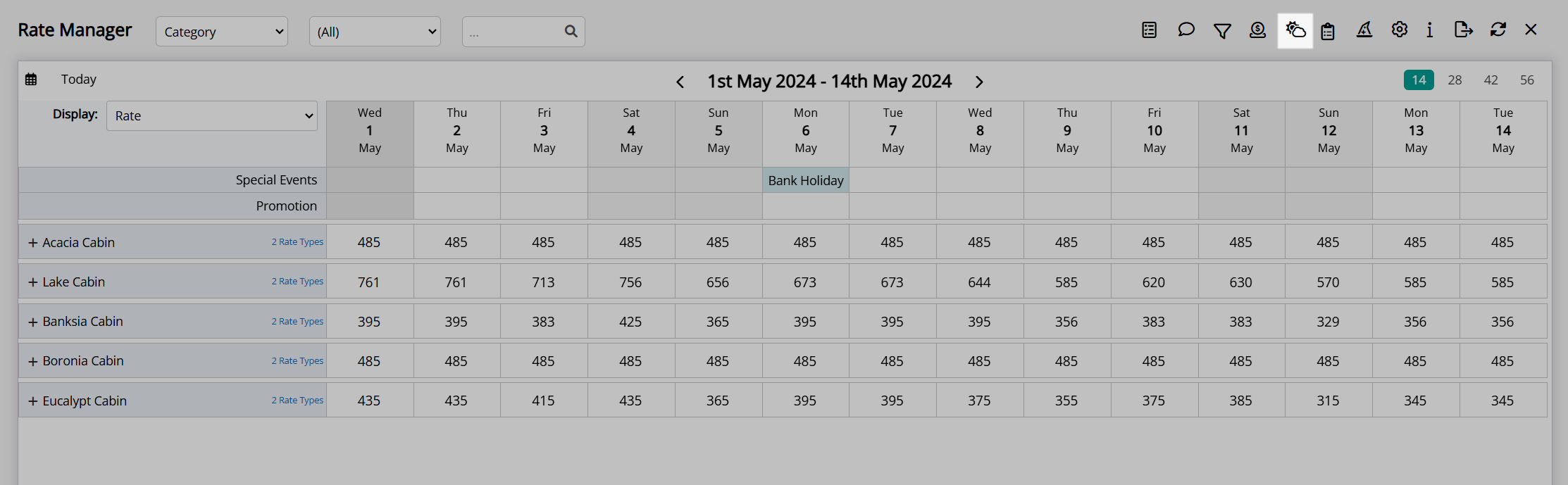
The Daily Summary will always display two weeks starting from the date selected using the  icon or the date range viewed on the Rate Manager when opened.
icon or the date range viewed on the Rate Manager when opened.
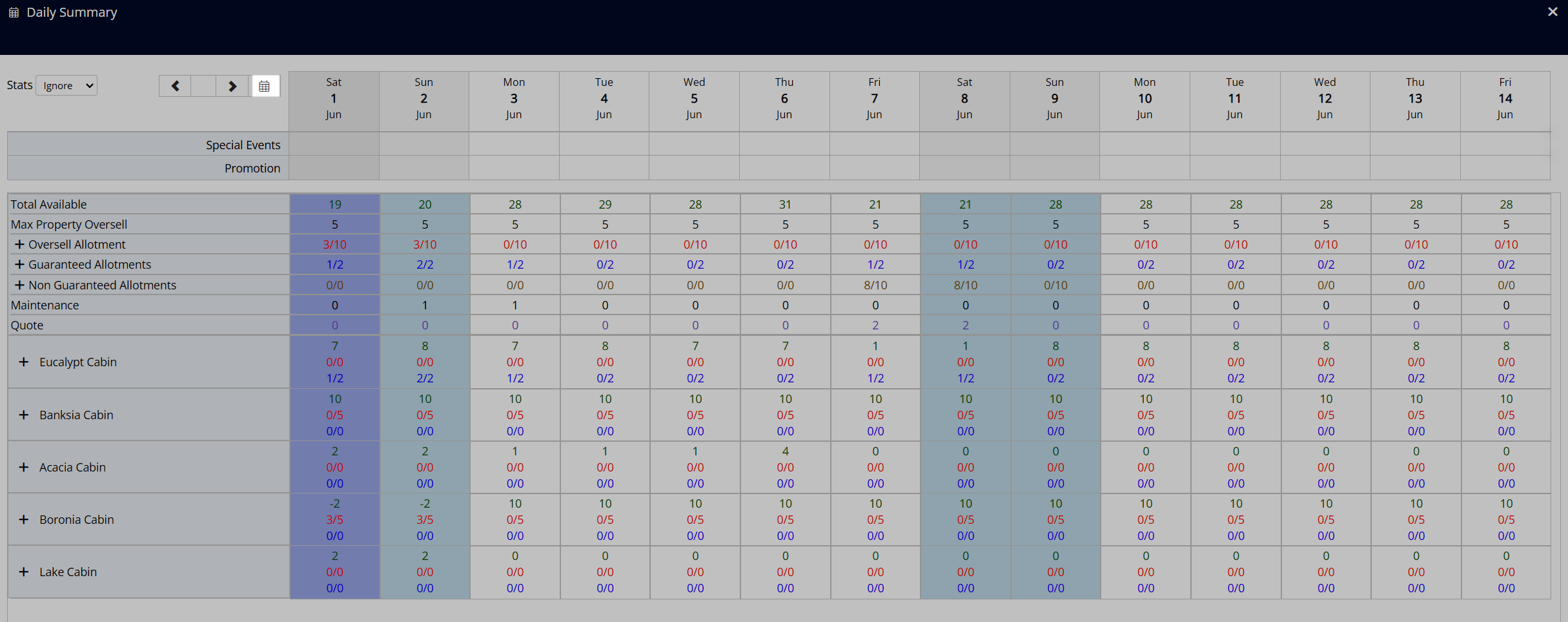
Use the  and
and  buttons to scroll the viewed dates in two week blocks.
buttons to scroll the viewed dates in two week blocks.
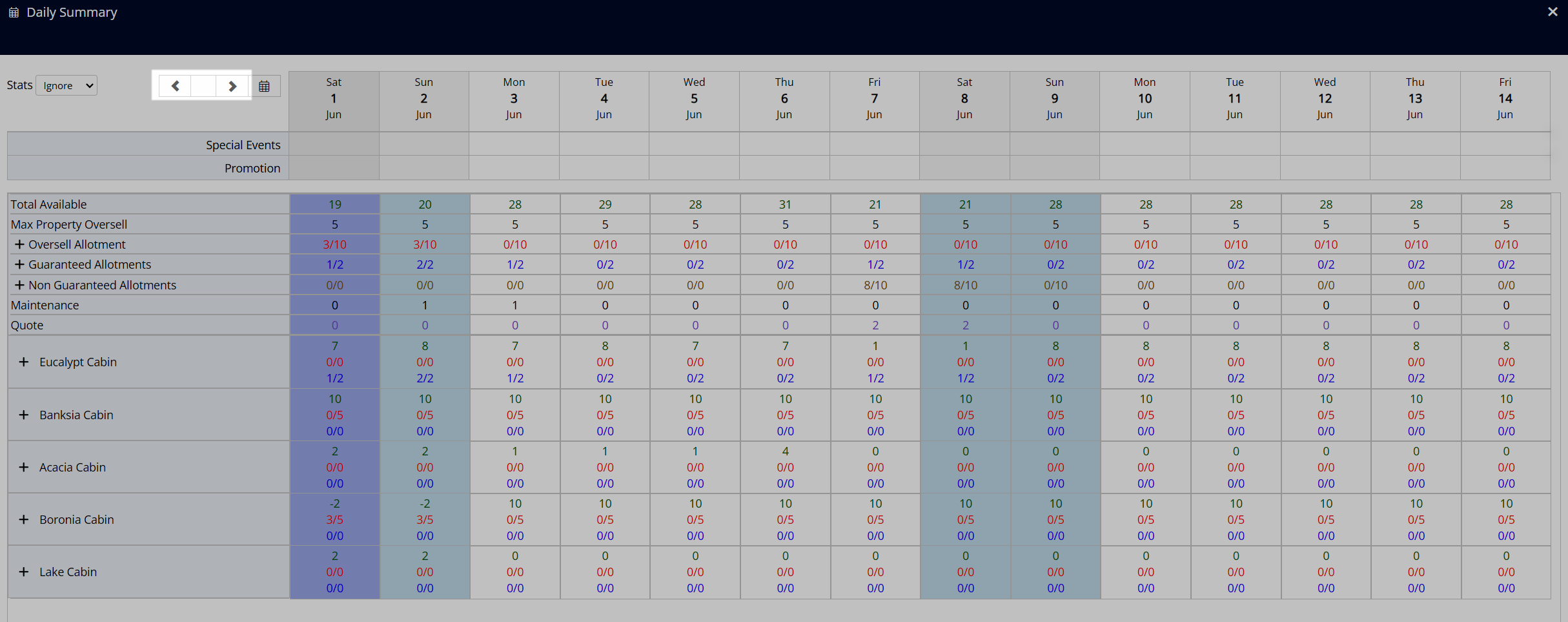
The 'Stats' filter can be used to only show availability based on the Area Statistics.
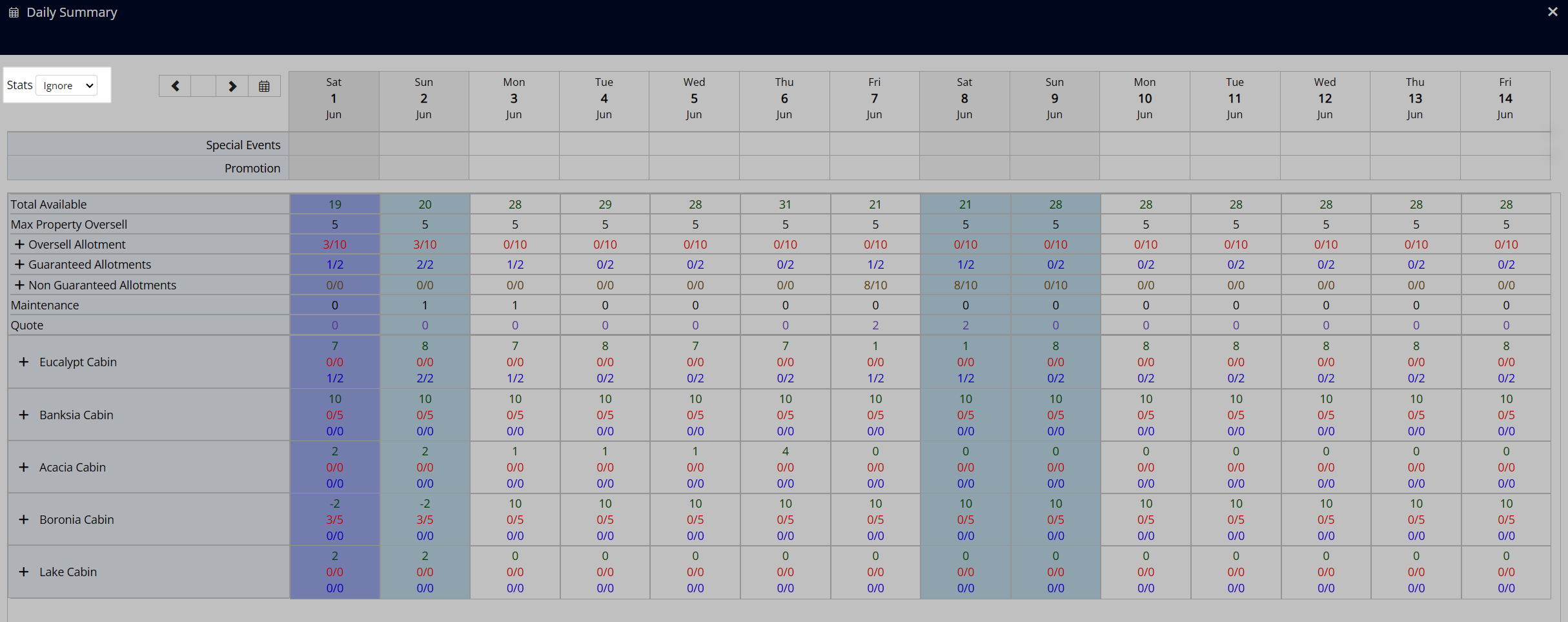
The 'Special Events' and 'Promotion' rows will always display at the top of the Daily Summary to highlight any Special Events or Promotions active for the viewed date range.
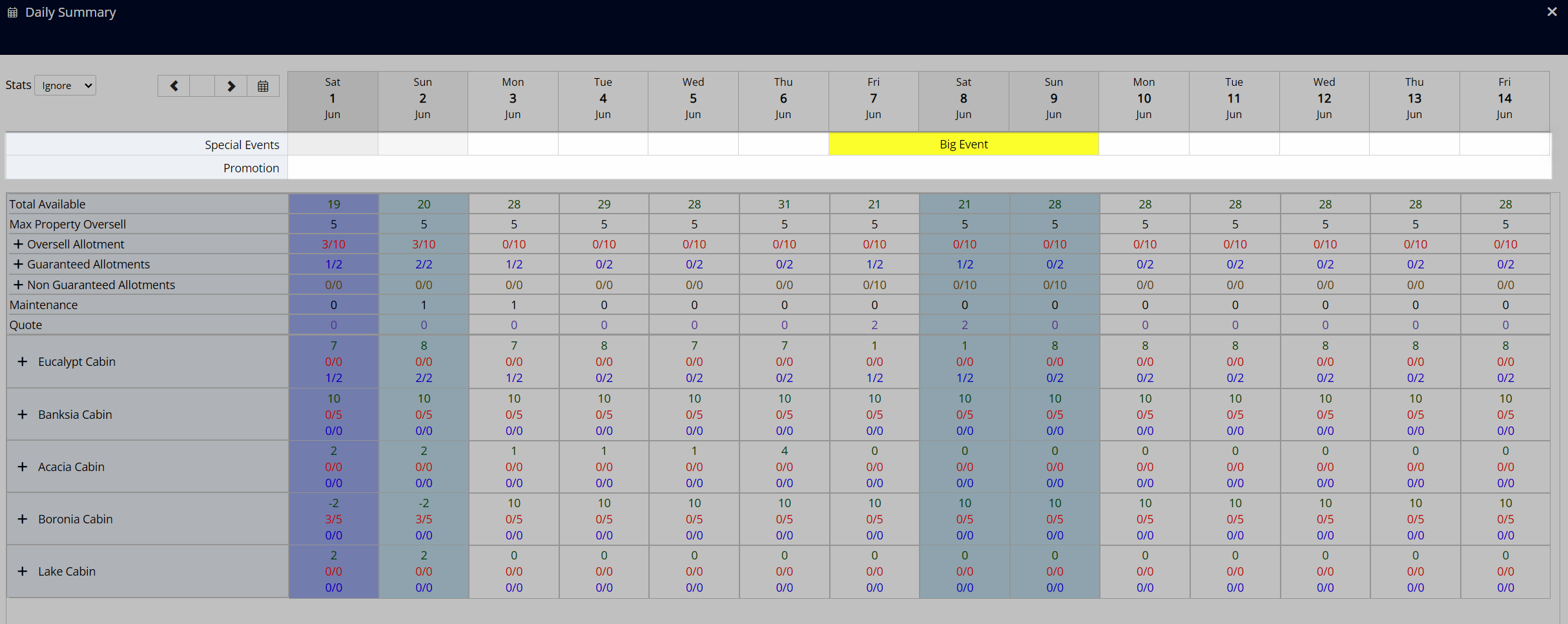
Availability shown on the Daily Summary is the category availability and is not reflective of the vacancy of any one specific area.
The 'Total Available' row is the remaining physical availability at the property and excludes any Oversell Allotments.
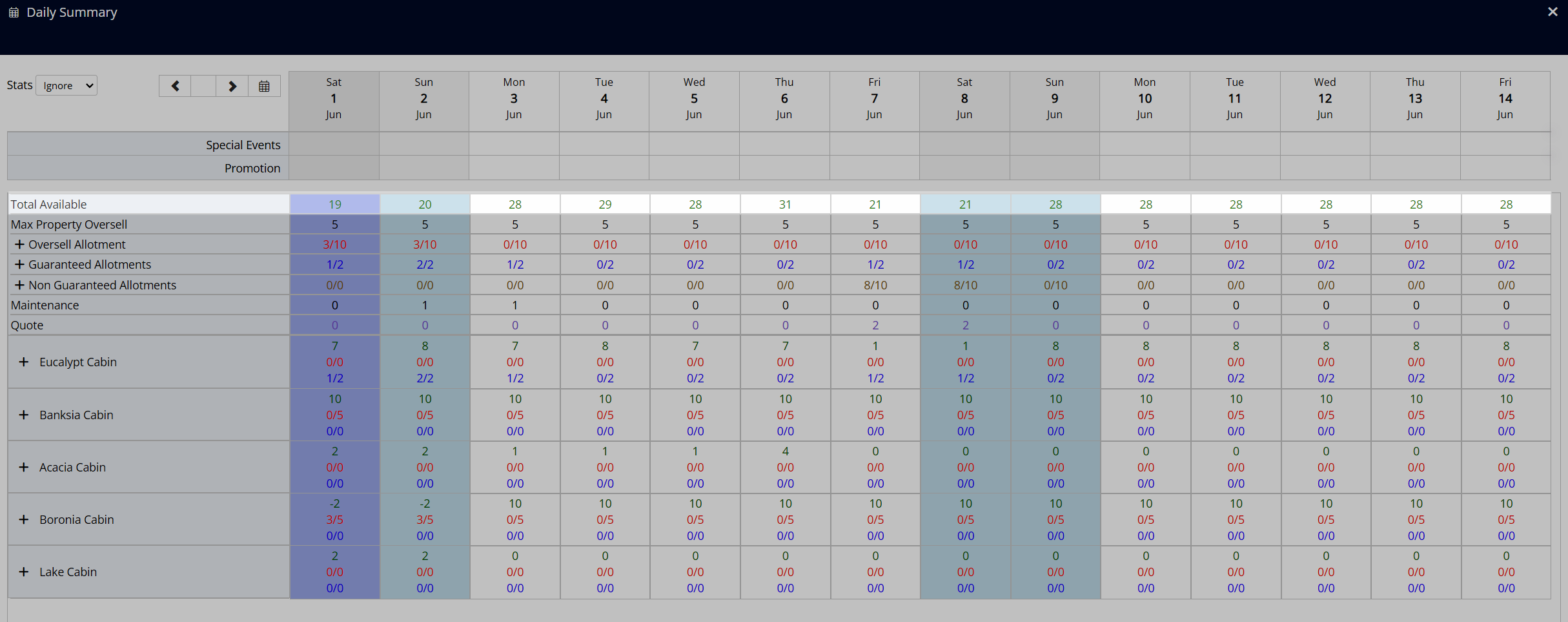
The 'Maximum Property Oversell' row displays the limit set for overbooking the property and indicates the maximum number of reservations above the physical capacity that can be created.
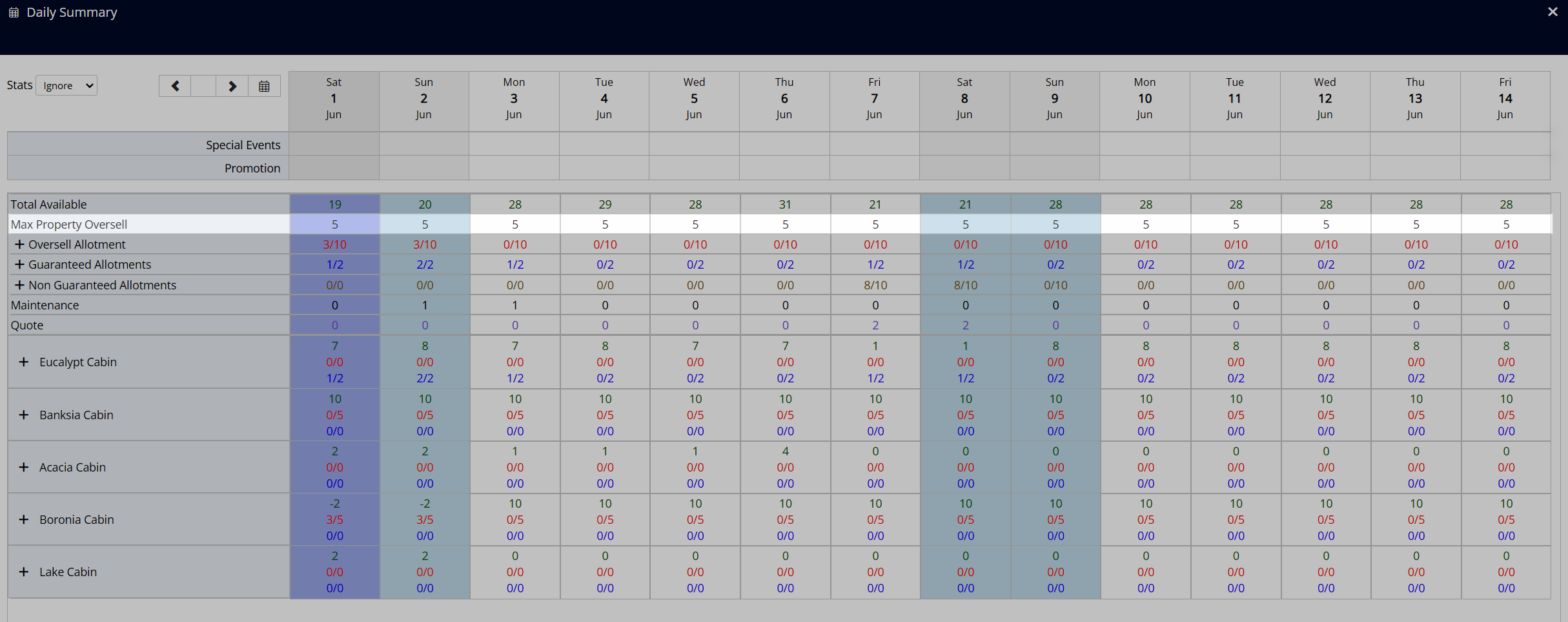
The 'Oversell Allotments', 'Guaranteed Allotments', and 'Non-Guaranteed Allotments' rows show a summary of each type of allotment and can be expanded to view details of the Oversell Allotment, Group, or Travel Agent these inventory numbers belong to.
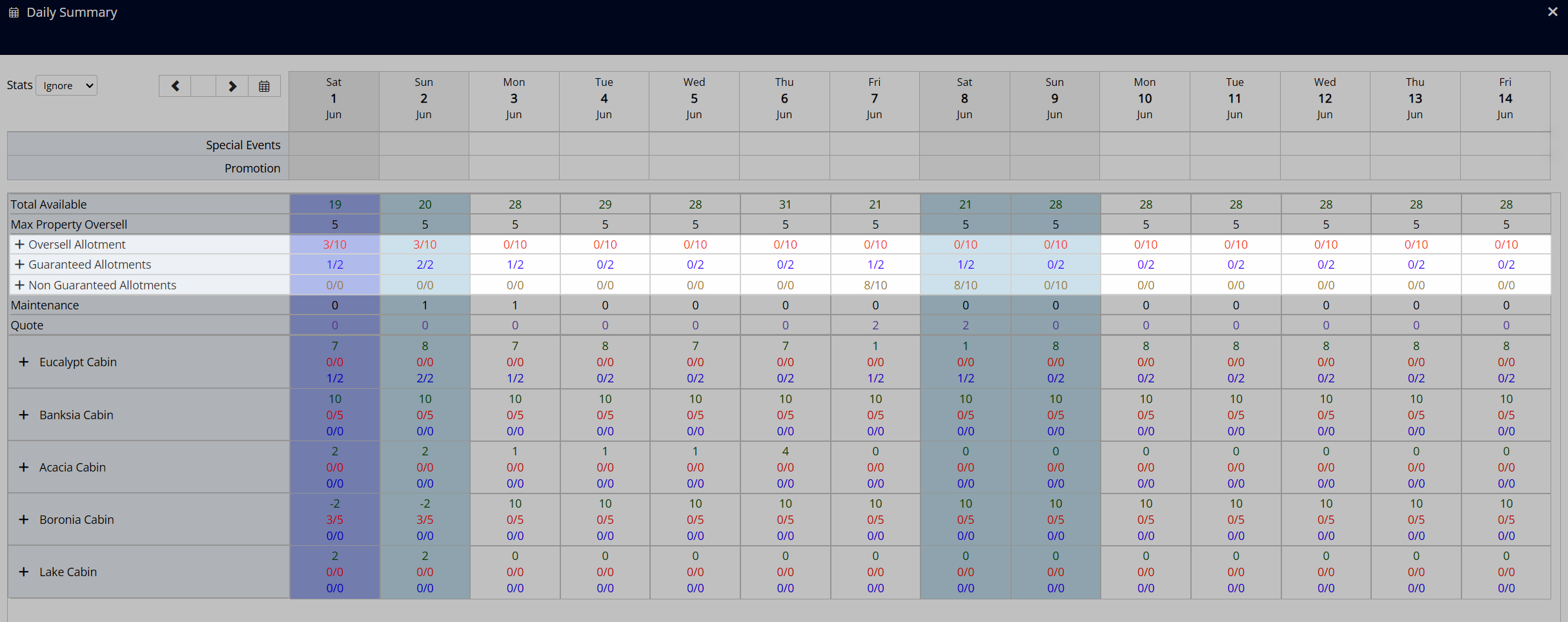
The allotment numbers will show how many of each allotment type has been used and the sum of that allotment type for the date viewed.
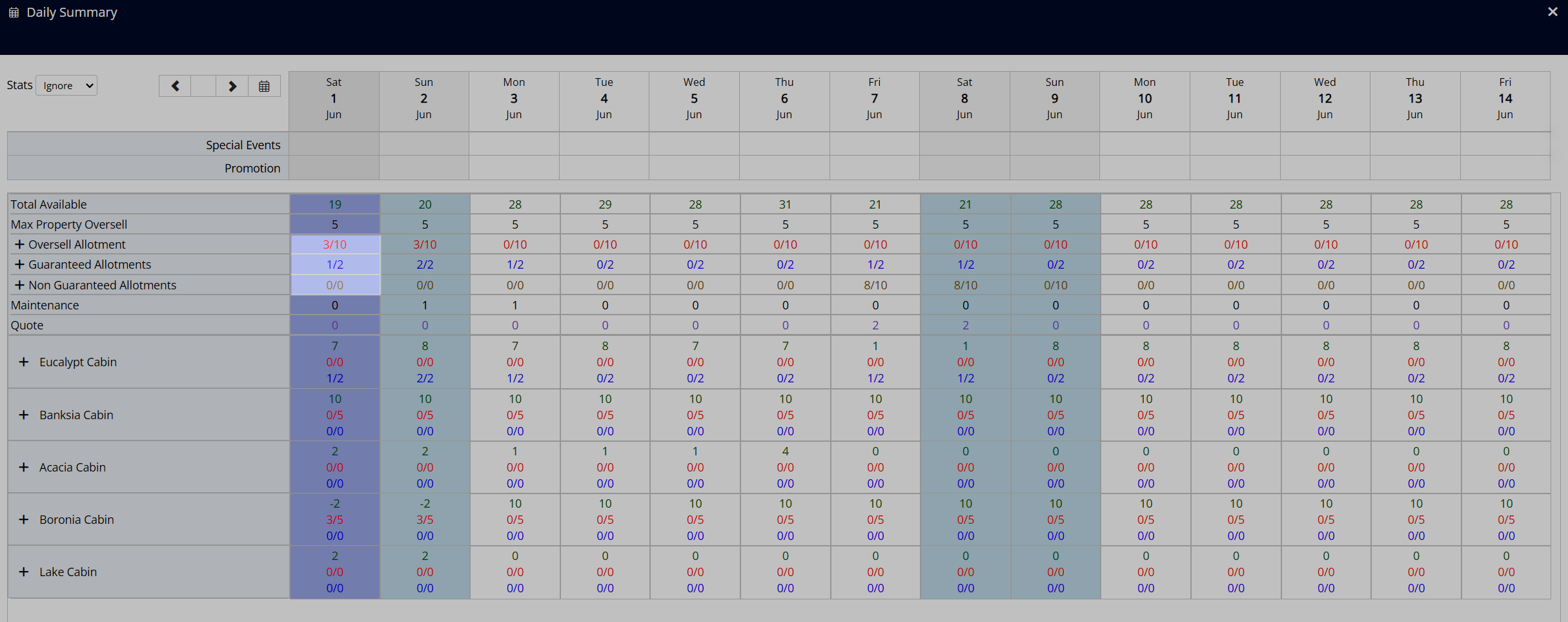 Above: 3 out of 10 Oversell Allotments and 1 out of 2 Guaranteed Allotments have been used.
Above: 3 out of 10 Oversell Allotments and 1 out of 2 Guaranteed Allotments have been used.
The 'Maintenance' row will show the number of maintenance reservations for the viewed date.
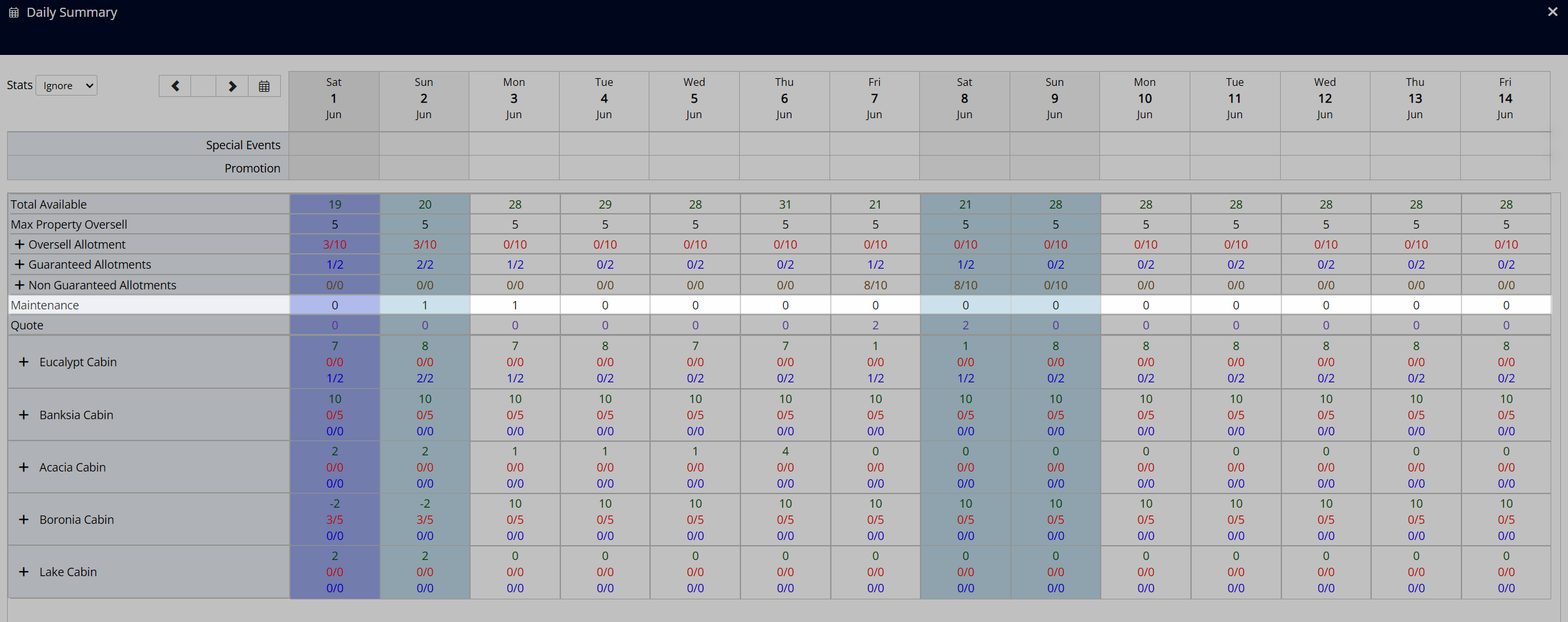
The 'Quote' row will show the number of reservations in 'Quote' status for the viewed date.
Quote reservations do not deduct from the displayed 'Total Available' number until the Reservation Status is changed to 'Unconfirmed' or 'Confirmed'.
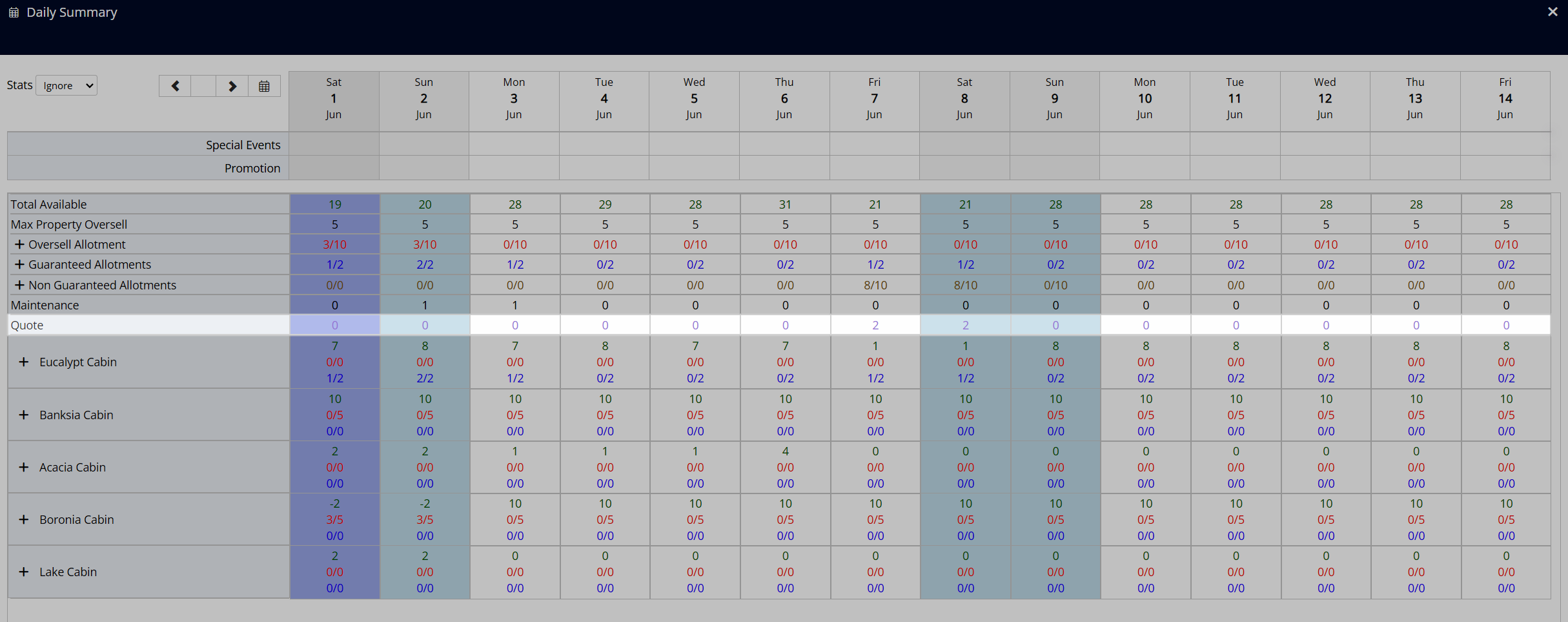
Each category row will show a summary of the availability, oversell allotments, and guaranteed allotments for the viewed category and can be expanded to view a breakdown of the Oversell Allotment, Group, or Travel Agent contributing to those numbers.
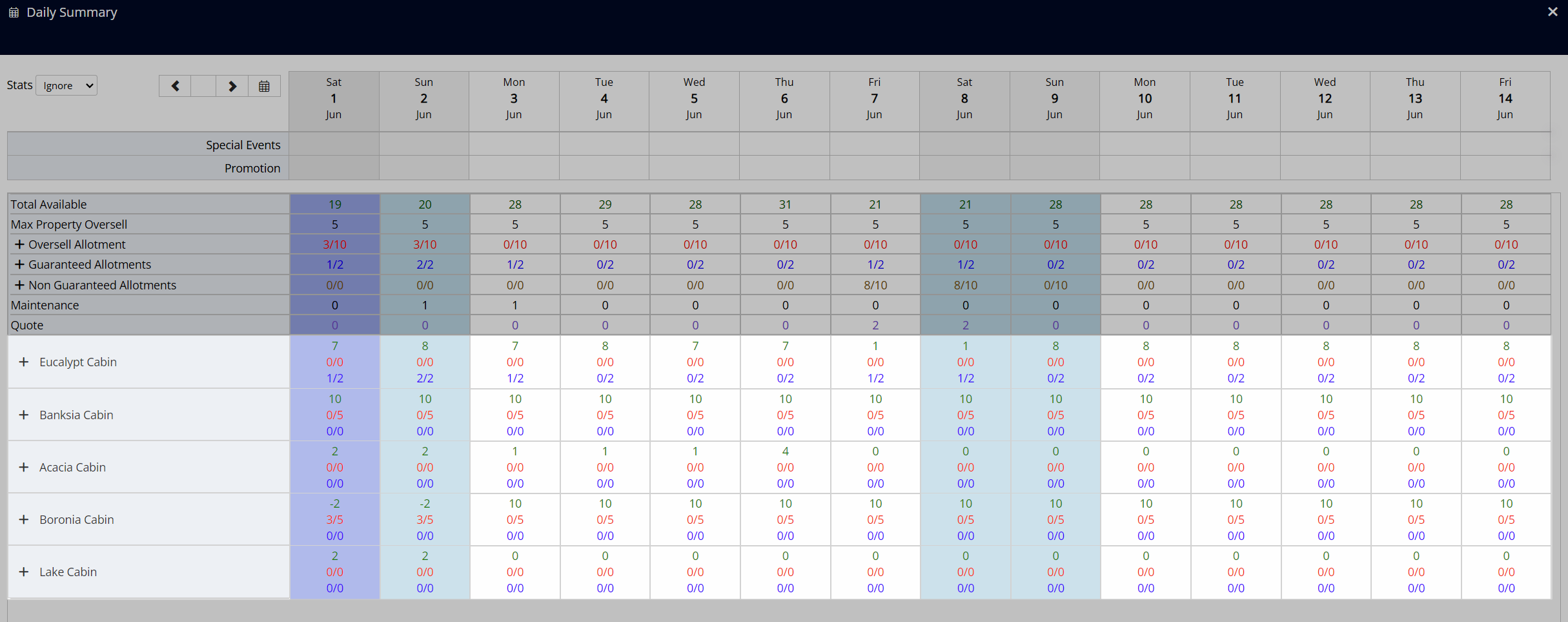
Viewing Availability
The Rate Manager uses category availability and will display inventory differently based on the category setup, use of allotments, the view selected, and whether or not overbooking is enabled.
Category availability uses the collective inventory in a category to determine the number of reservations that could be created on the date viewed. Area availability represents the physical vacancy of individual areas and can be viewed on the Booking Chart.
The 'Total Available' row shown in the Daily Summary is the category availability of physical areas less any existing reservations or maintenance reservations and does not include any Oversell Allotments. The availability figures shown on the Rate Manager are inclusive of any Oversell Allotments and reflect the way inventory would be viewed on connected online channels including the RMS Internet Booking Engine.
Area Availability vs Category Availability
Area availability represents the physical vacancy of individual areas whilst category availability uses the collective inventory in a category to determine the number of reservations that could be created on the date viewed.
The Availability Chart, Rate Manager, Book by Category, and connected online channels including the RMS Internet Booking Engine all use category availability. The Booking Chart is a visual representation of area availability based on allocated reservations.
Aligning area availability with category availability when not using Book by Category maximises the availability of individual areas for multi-night reservations, improving occupancy opportunities. Not aligning area availability with category availability can prevent a reservation being saved due to the area allocations on existing reservations.
The below example demonstrates the difference between area availability and category availability and how to bring them into alignment.
Example
The category availability for the Acacia Cabin on the 1st - 5th June shows as '1' on the Rate Manager.

Viewing the individual area availability on the Booking Chart for this category there is no single area available across the date range.
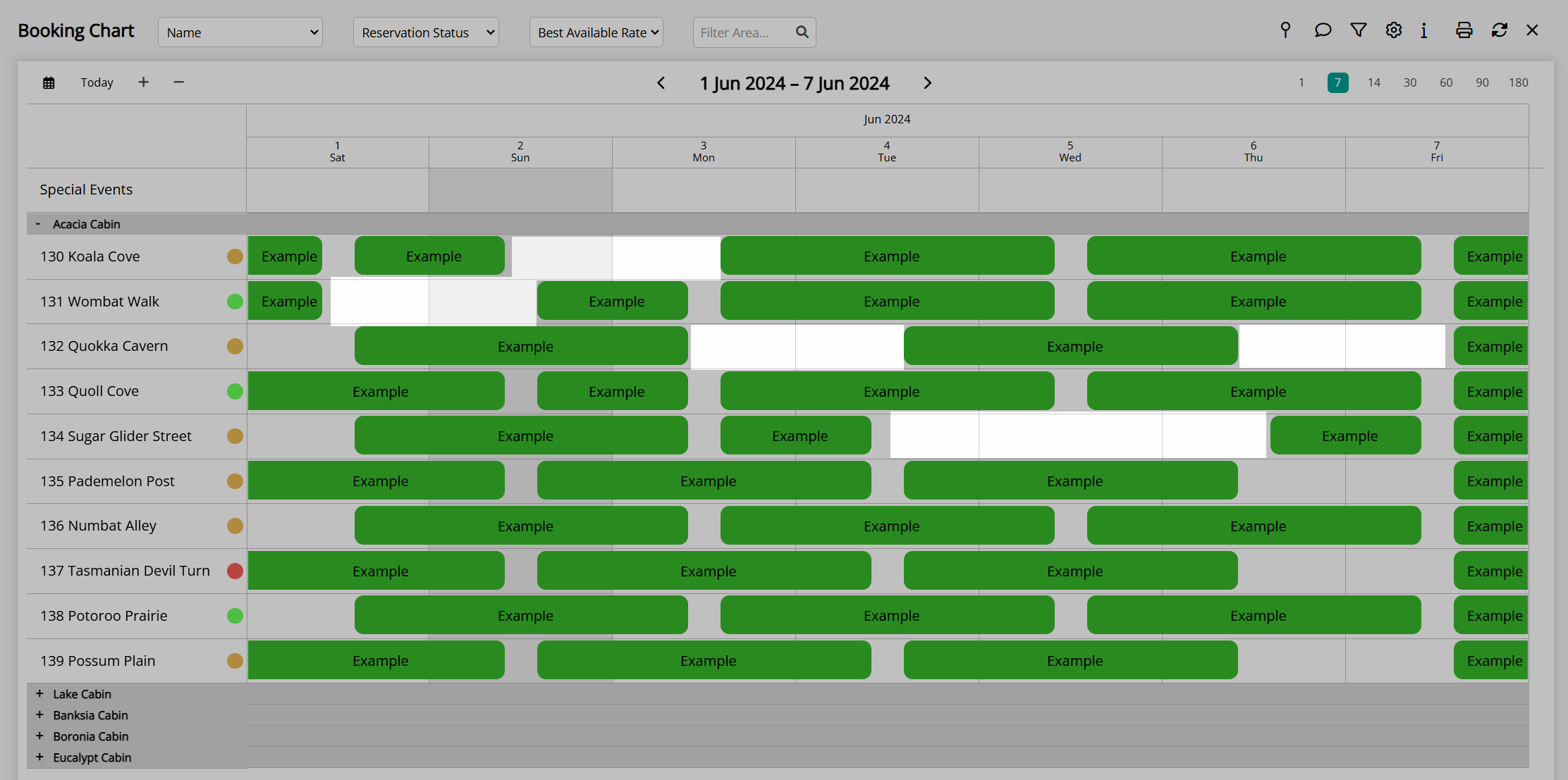
Moving reservations on the Booking Chart to close gaps and increase individual area availability will ensure that new reservations can be created for multiple dates with an area assigned at the time of reservation creation.
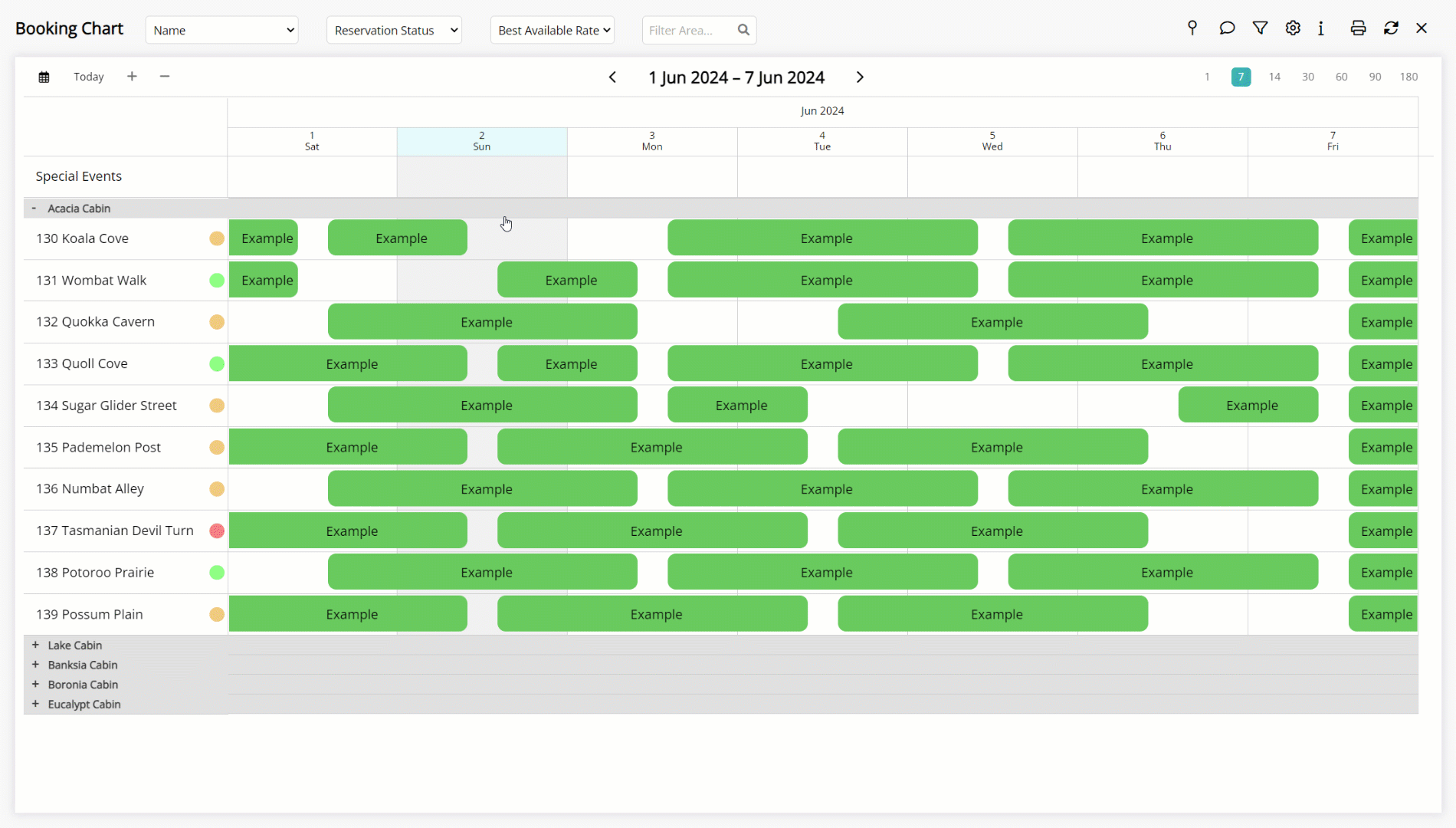
The area availability now matches the category availability, maximising occupancy opportunities.
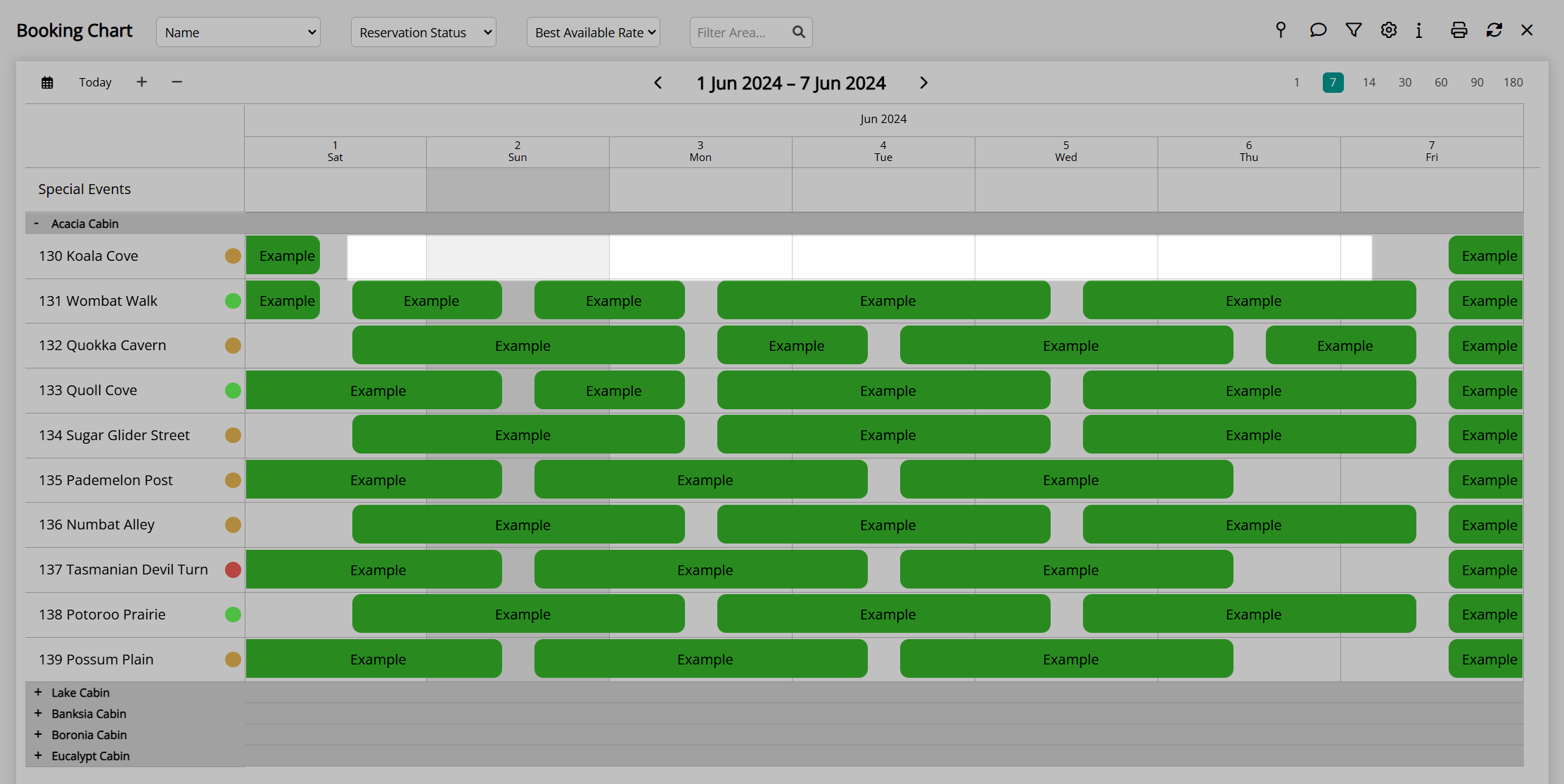
Book by Category
Book by Category enables creating a reservation without an area assigned using the category availability.
Areas can be allocated any time between initial reservation creation up to reservation arrival.
Area allocation closer to reservation arrival will automatically reduce the occurrence of area availability and category availability being out of sync as shown in the above example.
Book by Category includes the ability to allow Category Overbooking and use Oversell Allotments with category availability displayed differently based on the options used.
Category Overbooking
Category availability on the Rate Manager when using Category Overbooking will be different to only using Book by Category or Oversell Allotments.
When only using Category Overbooking the total number of physical areas in a category will always match the maximum number of availability shown for the category on the Rate Manager.
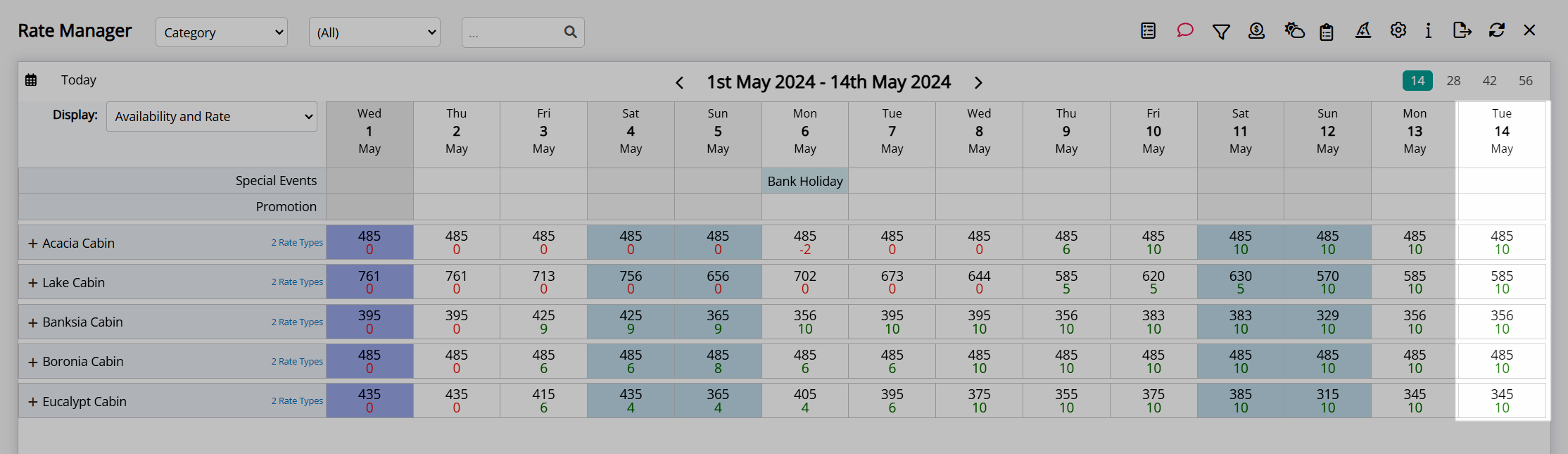
Above: Full availability for the category matches the total physical areas.
When the number of reservations in the category matches the number of physical areas in the category or a Stop Sell is applied the availability will show as '0'.
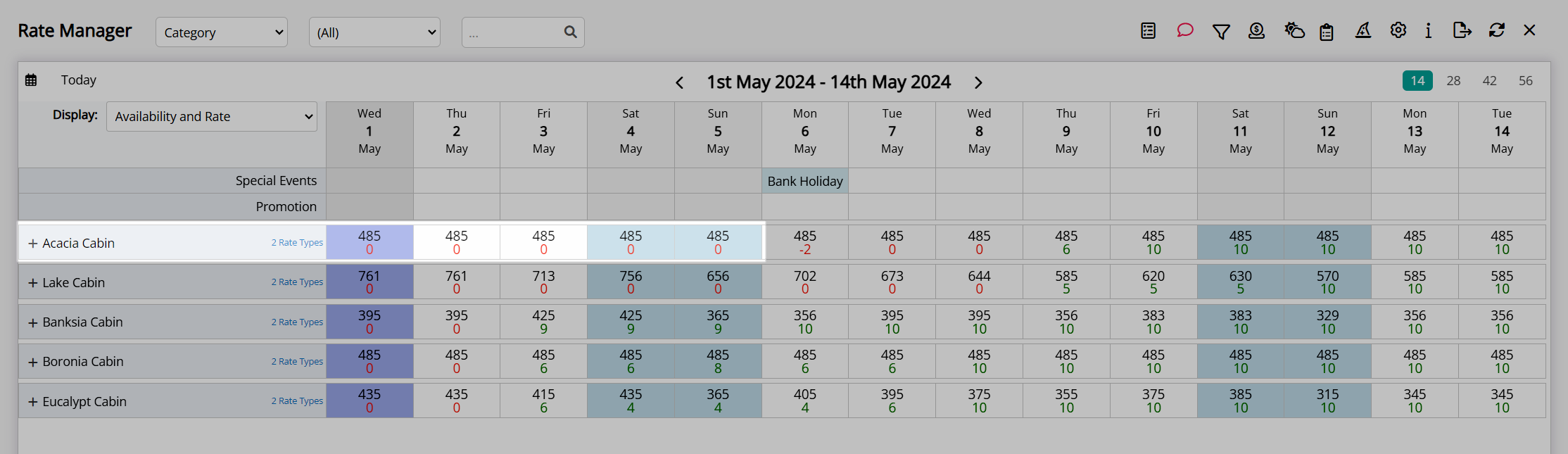
Any overbookings in the category will be shown as a negative value to indicate the number of reservations beyond the physical capacity of the category.
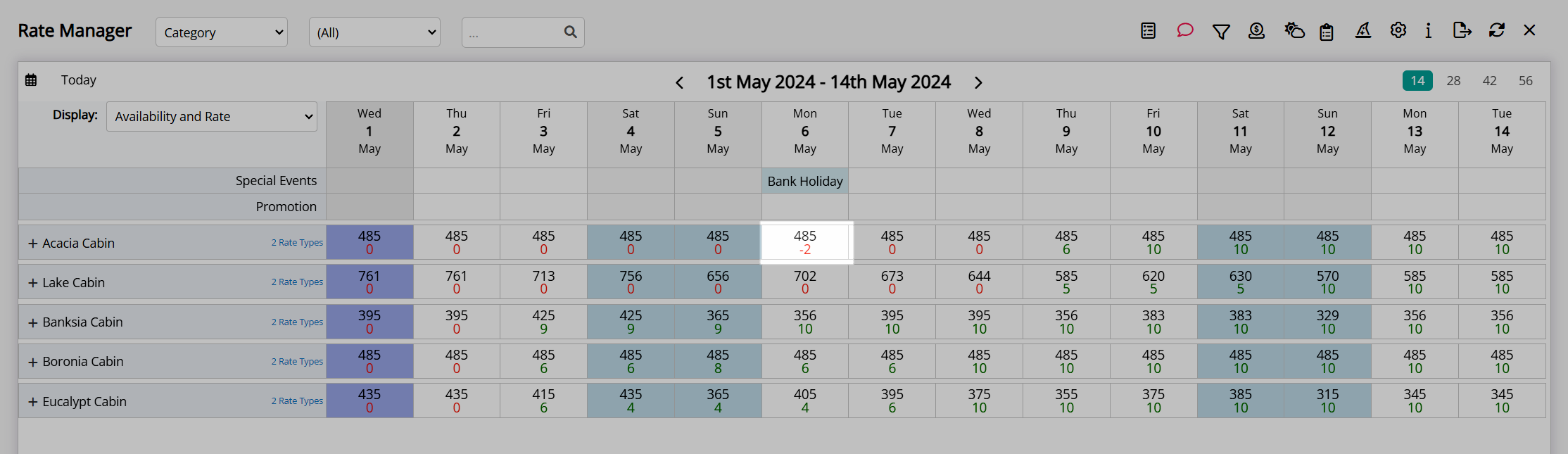
If 'Do Not Overbook Property' is enabled the individual overbooking of a category will never exceed the remaining physical availability at the property.

If Property Overbooking is enabled the overbooking of individual categories can exceed the total physical capacity at the property using any limitations set with Category Overbooking and Maximum Property Oversell.

If the Maximum Property Oversell limit is less than the sum of the Category Overbooking limits the category availability shown will reflect the remaining number of reservations in the category until the property overbooking limit is reached and sets them all to '0'.
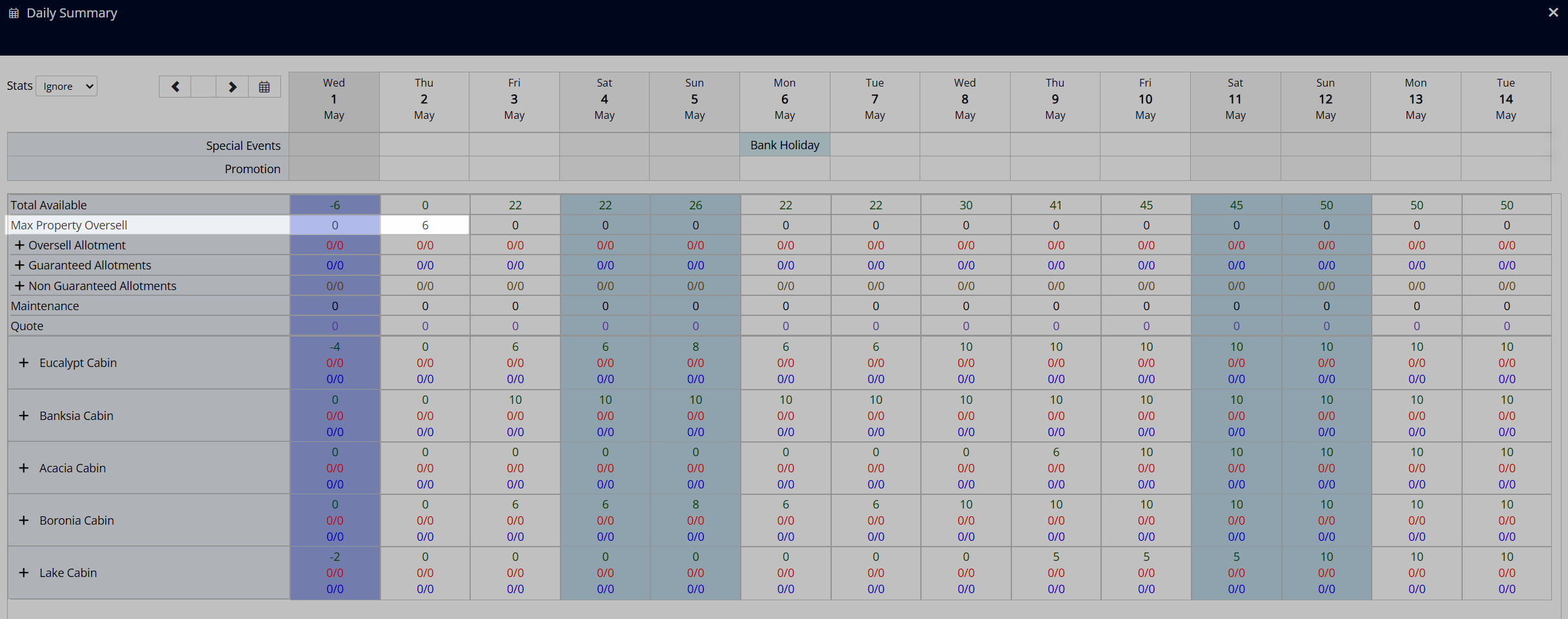
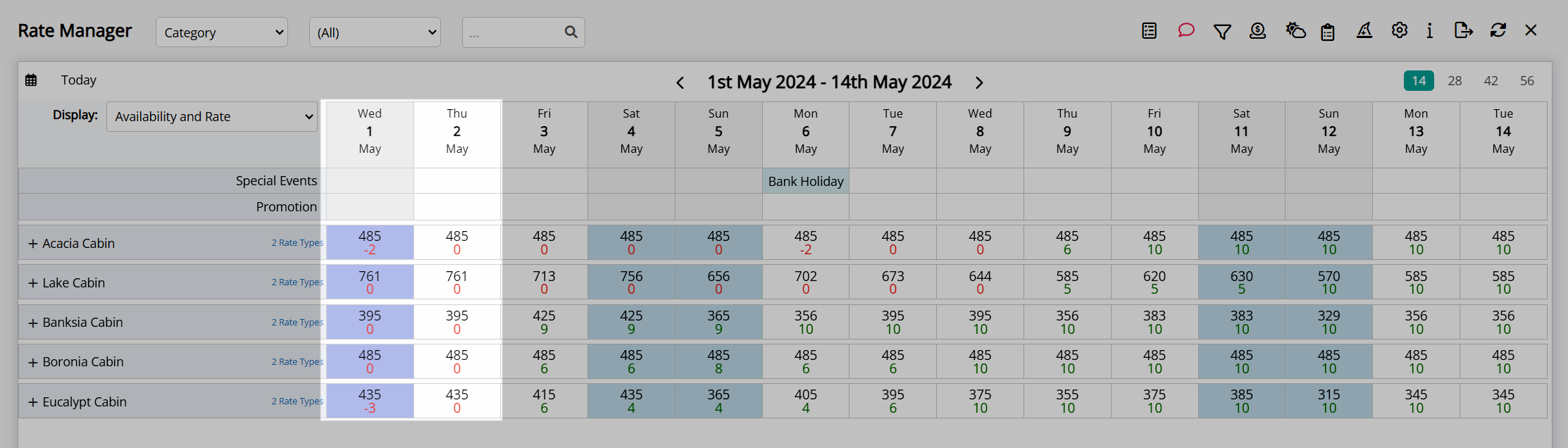
Oversell Allotments
Category availability shown on the Rate Manager when using Oversell Allotments reflects the remaining number of reservations that could be made in the category for the viewed date with a countdown ending at '0'.
This is different to the way category availability is displayed when only using Category Overbooking or Book by Category.
The Oversell Allotment will increase the category availability to the limit set resulting in an availability number that is higher than the physical area count in that category.
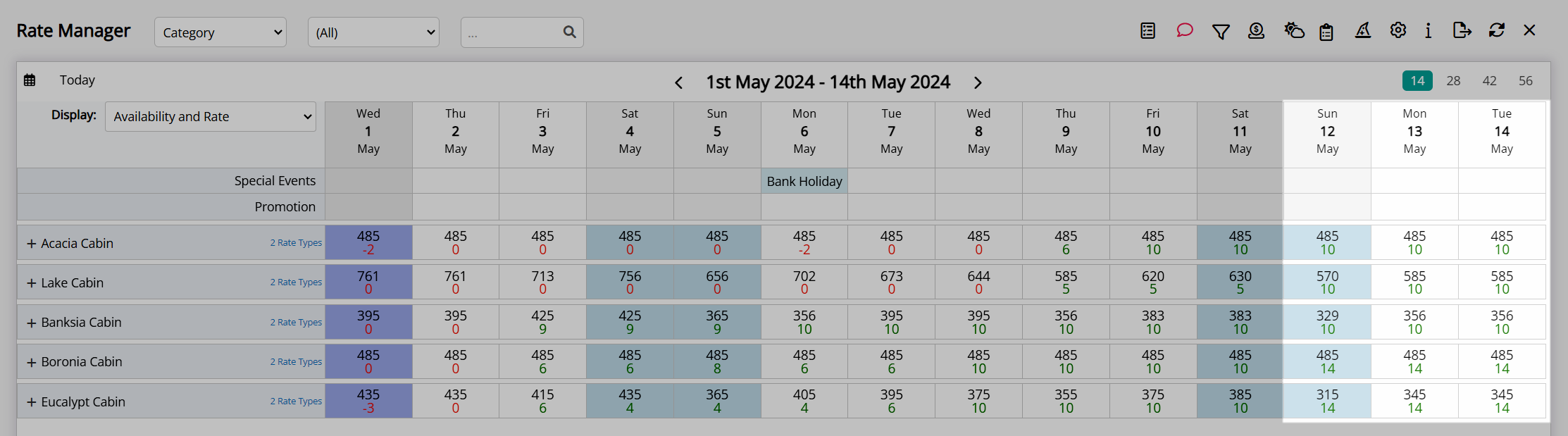 Above: An oversell allotment of '4' is set on a category with 10 areas increasing its maximum availability to '14'.
Above: An oversell allotment of '4' is set on a category with 10 areas increasing its maximum availability to '14'.
Reservations created in the category for dates with an Oversell Allotment will deduct from this increased inventory counting down and ending at '0'.

When availability reaches zero this indicates that all available inventory including any Oversell Allotments have been used for that date.

Above: Category overbooking without oversell allotments on 1st May vs fully booked when using oversell allotments on 14th May.
DeleteQuick Reference Guide
Category Availability |
Area Availability |
Book by Category |
Category Overbooking |
Oversell Allotments |
|---|---|---|---|---|
Maximum Availability |
Category availability matches the total physical area count. | Category availability matches the total physical area count. | Category availability matches the total physical area count. | Category availability is the total physical area count plus any oversell allotment value set. |
Remaining Availability |
Matches the remaining physical areas. Area allocation may need changing on reservations to make continuous availability in one area. |
Remaining category availability. | Remaining category availability. | Remaining number of reservations that can be made in the category. |
'0' Availability |
Total number of reservations matches the physical area count. or A stop sell exists. |
Total number of reservations matches the physical area count. or A stop sell exists. |
Total number of reservations matches the physical area count. or A stop sell exists. |
No more reservations can be made in the category. |
Overbooking |
N/A | N/A | Shows category availability as a negative value for each reservation beyond the physical capacity. | Included in countdown to '0'. |
New Rate Wizard
All Rate Setup can be accessed via the Rate Manager including the New Rate Wizard.
A standalone rate consists of four components, a Rate Type, Rate Period, Rate Table, and Rate Lookup.
A Derived Rate leverages off an existing rate to determine the pricing and availability using a preset adjustment.
The Rate Type is the charge description that identifies the pricing structure, a Rate Period determines the date range the rate is available for, the Rate Table determines the pricing calculations, and the Rate Lookup is the linking component that connects the Rate Type, Rate Period, and Rate Table.
A rate is not available for selection on a reservation until a Rate Lookup exists.
The New Rate Wizard is a guided rate setup tool available on the Rate Manager to assist with creating and connecting all four rate components to make a new standalone rate in RMS.
Setup
- Go to Charts > Rate Manager in the side menu of RMS.
- Select the
 'New Rate Wizard' icon.
'New Rate Wizard' icon. - Select a Rate Structure.
- Select an existing Rate Type.
- Select 'Next'.
- Select the checkbox for a Category.
- Select 'Next'.
- Select an existing Rate Period.
- Select 'Next'.
- Select 'Create New Rate'.
- Enter a Rate Table Description.
- Select a Rate Format.
- Optional: Enter a Person Base.
- Enter the Rate Amounts.
- Optional: Enter Length of Stay Restrictions.
- Save.
- Optional: Setup additional Rate Table Components.
- Save/Exit.
Go to Charts > Rate Manager in the side menu of RMS.
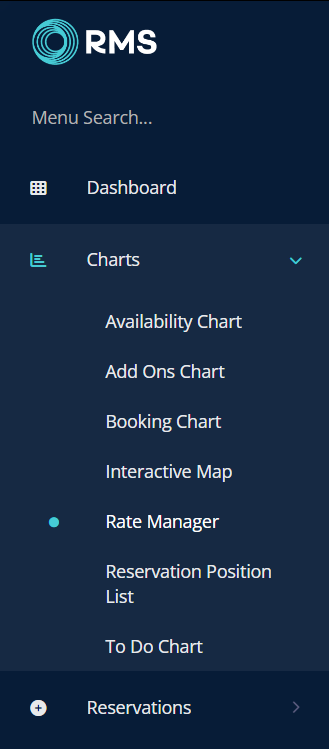
Select the  'New Rate Wizard' icon.
'New Rate Wizard' icon.

Select a Rate Structure.
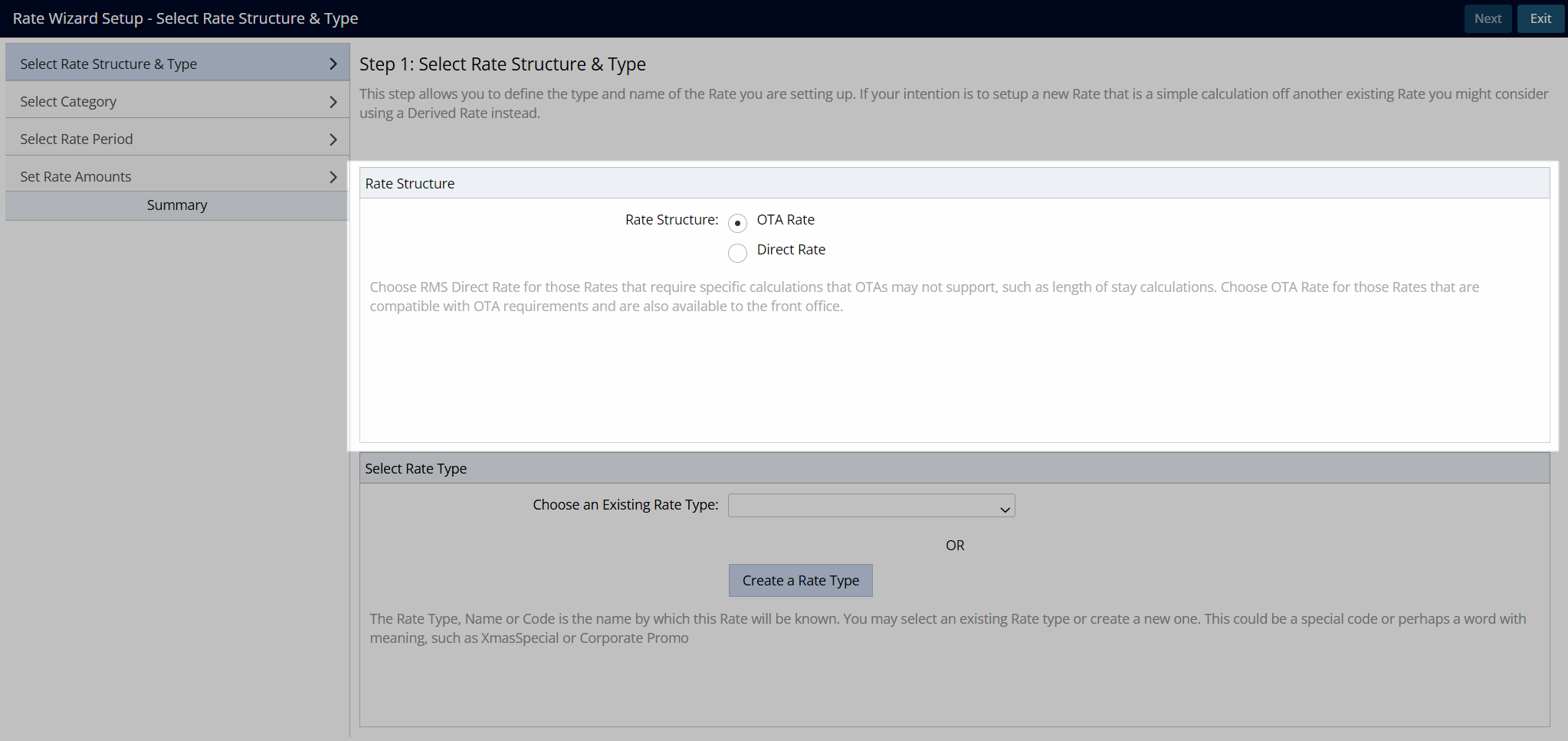
Select an existing Rate Type.

Select 'Next' to continue.
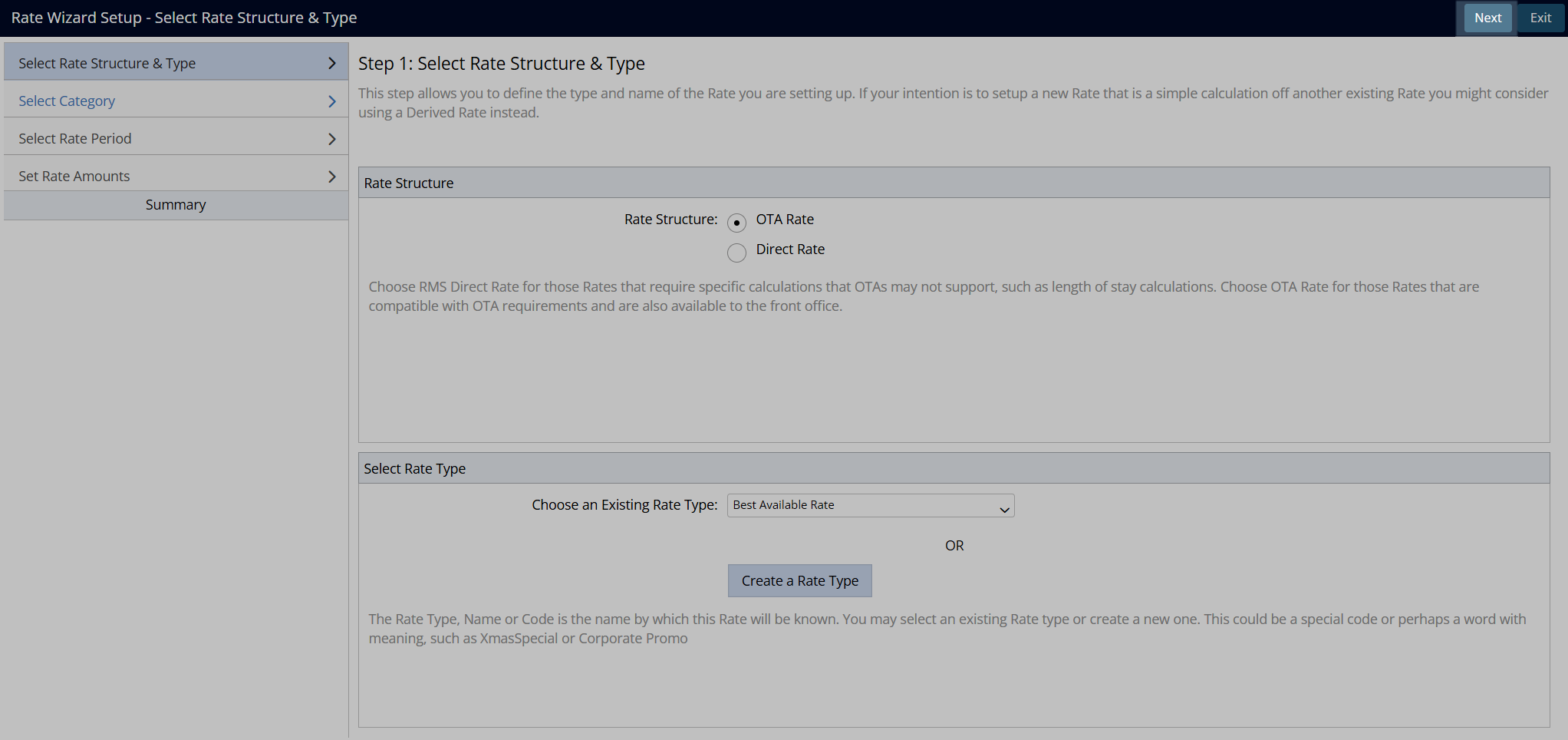
Select the checkbox for a Category.
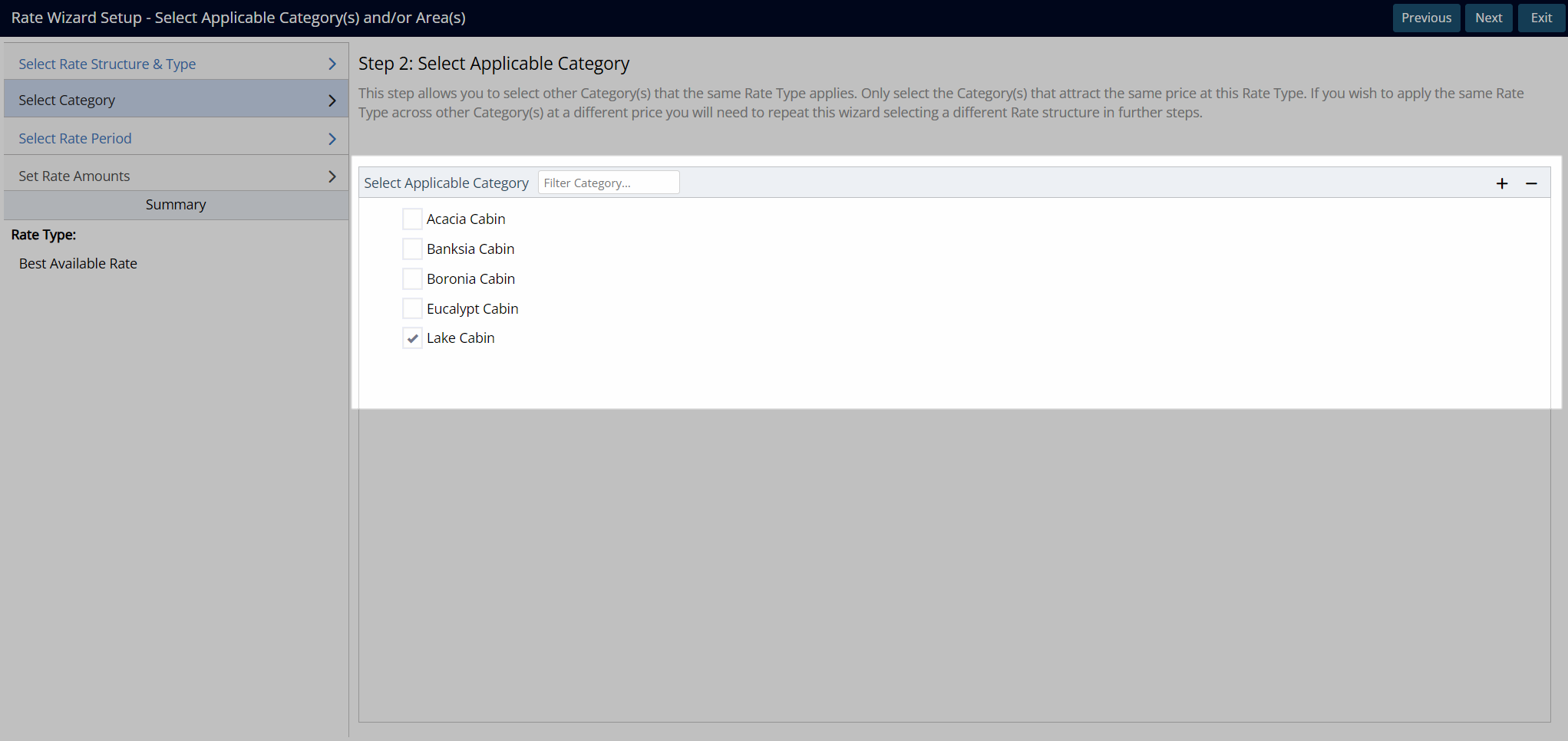
Select 'Next' to continue.
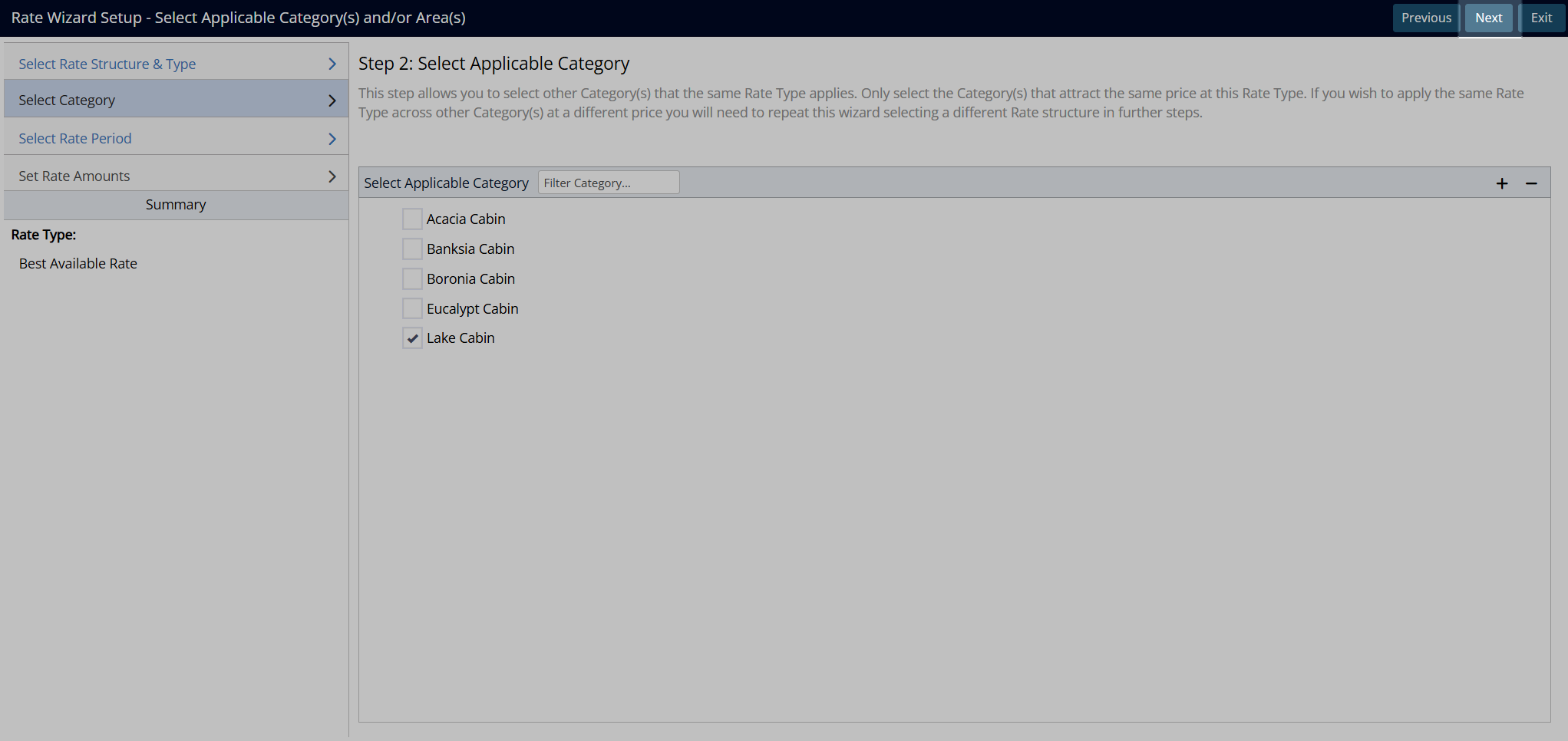
Select an existing Rate Period.

Select 'Next' to continue.
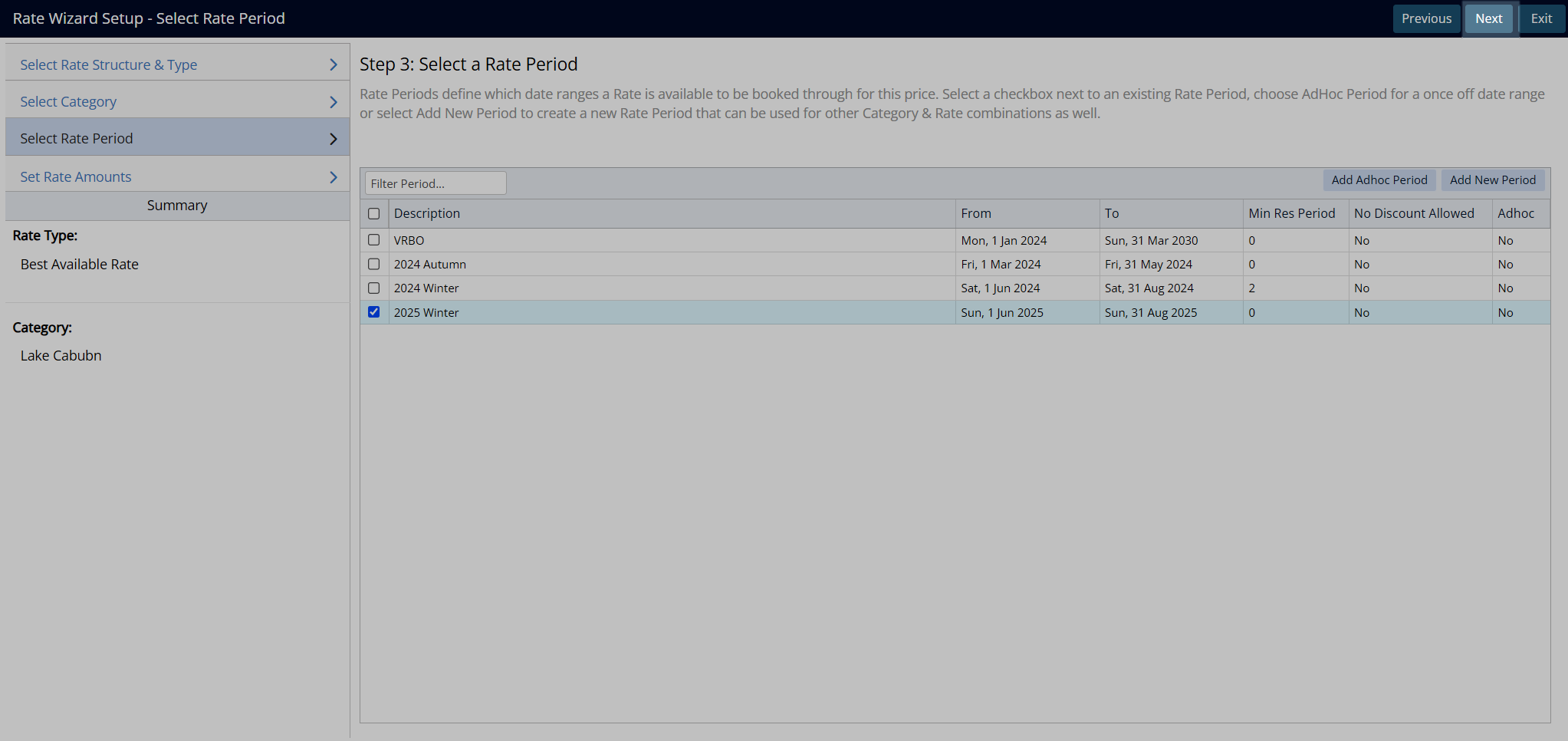
Select 'Create New Rate' and enter a Rate Table Description.
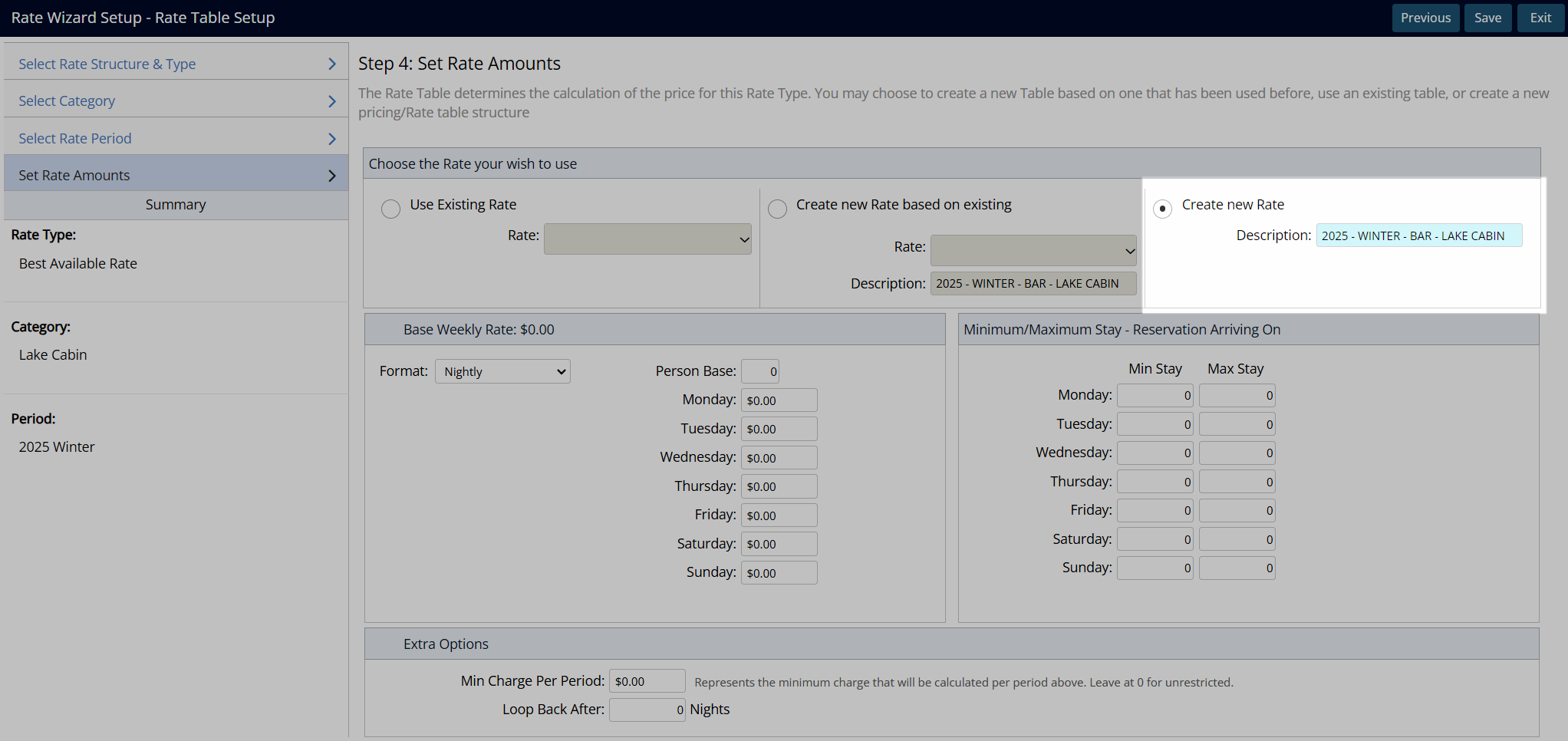
Select a Rate Format.

Optional: Enter a Person Base.

Enter the Rate Amounts.
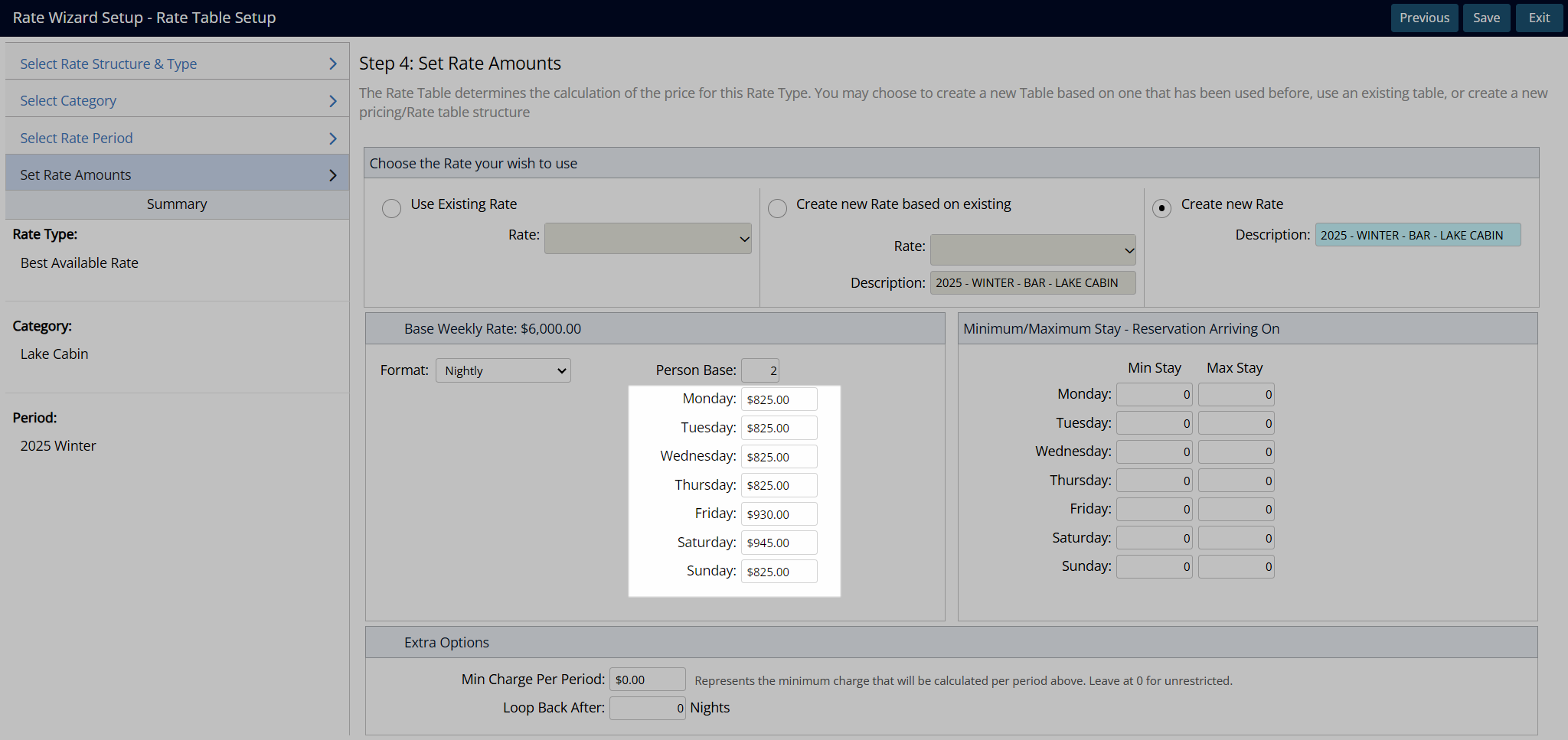
Optional: Enter Length of Stay Restrictions.
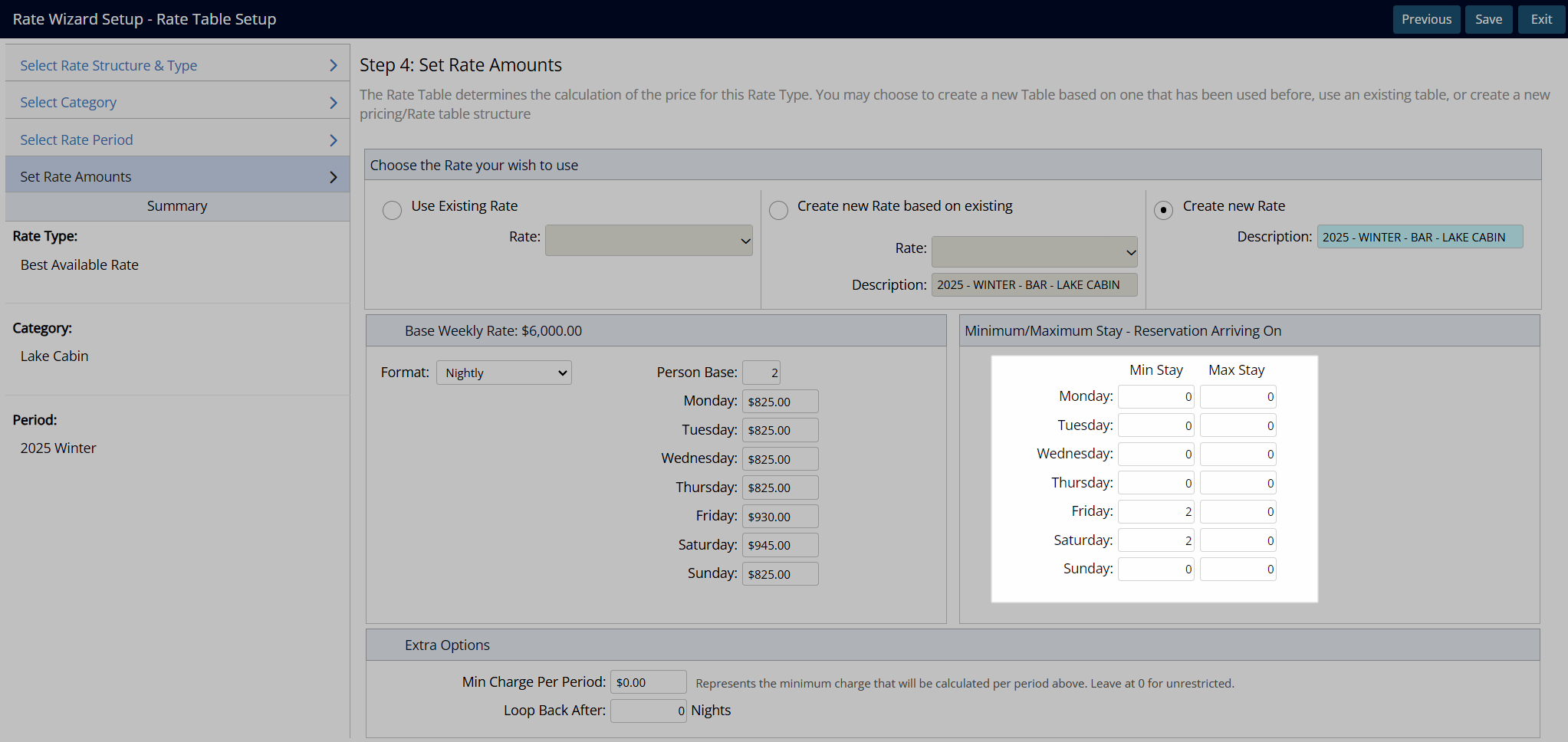
Select 'Save' to store the changes made and create the new standalone rate using the select options.
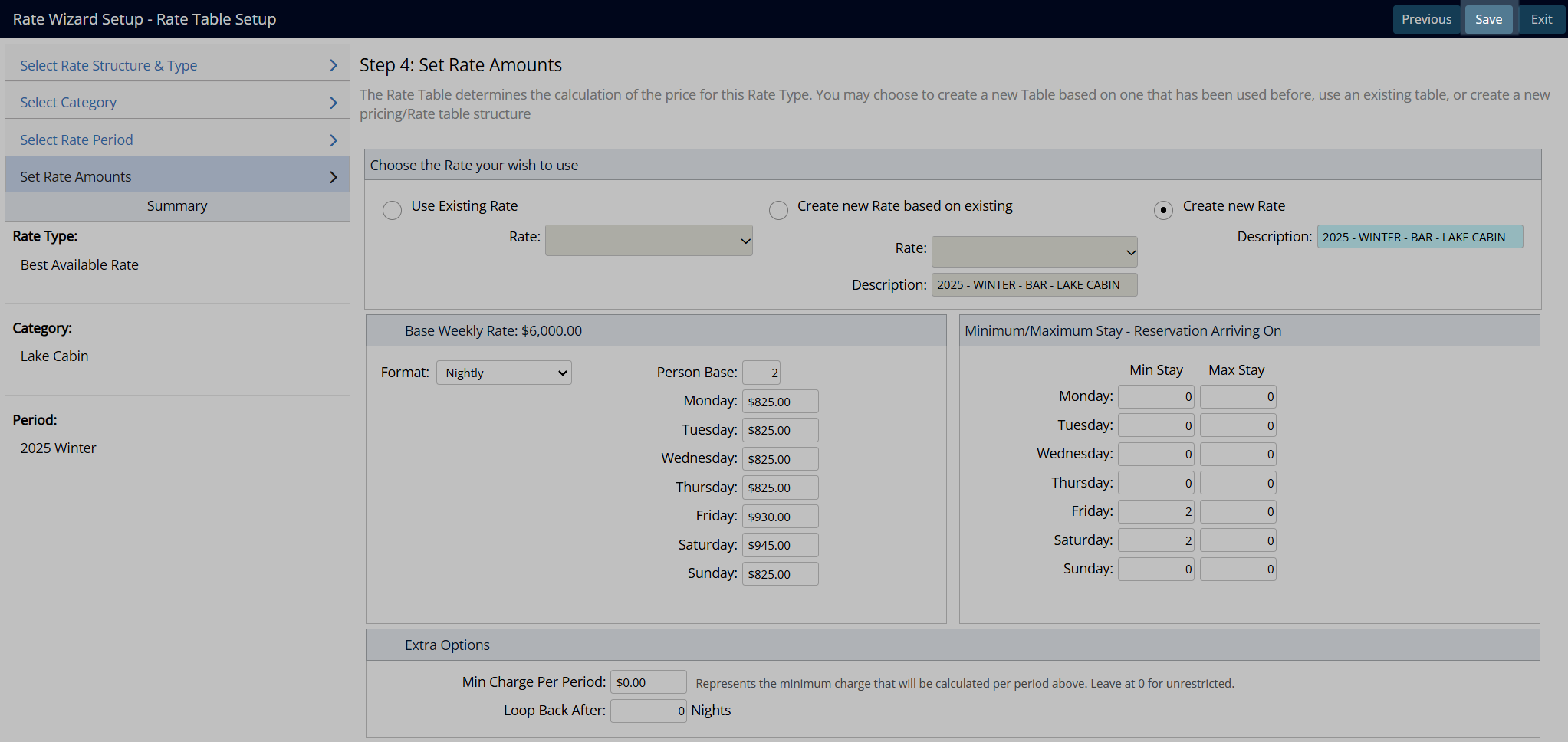
Optional: Setup additional Rate Table Components.
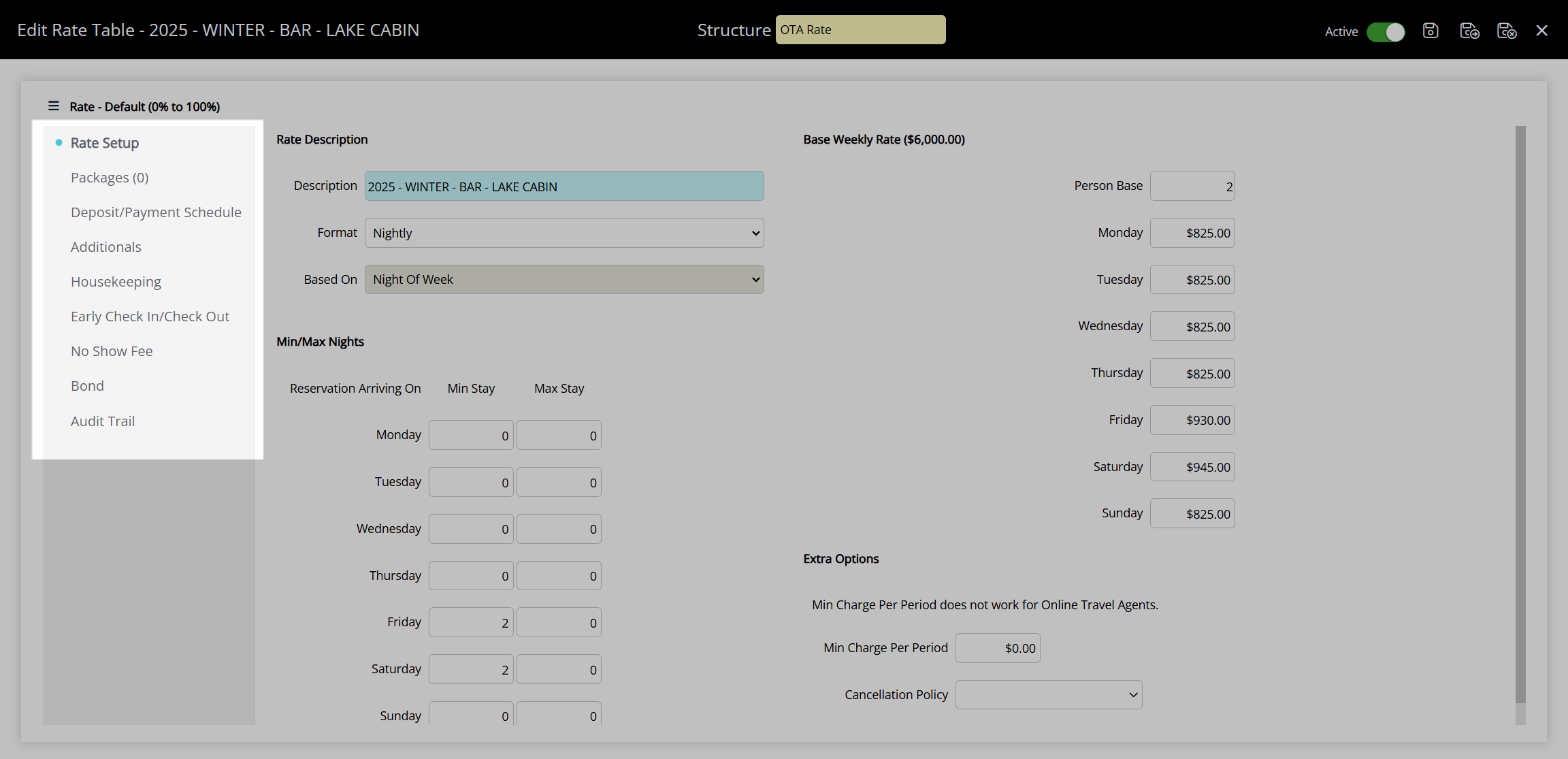
Select the  'Save/Exit' icon to store the changes made and return to the Rate Manager.
'Save/Exit' icon to store the changes made and return to the Rate Manager.
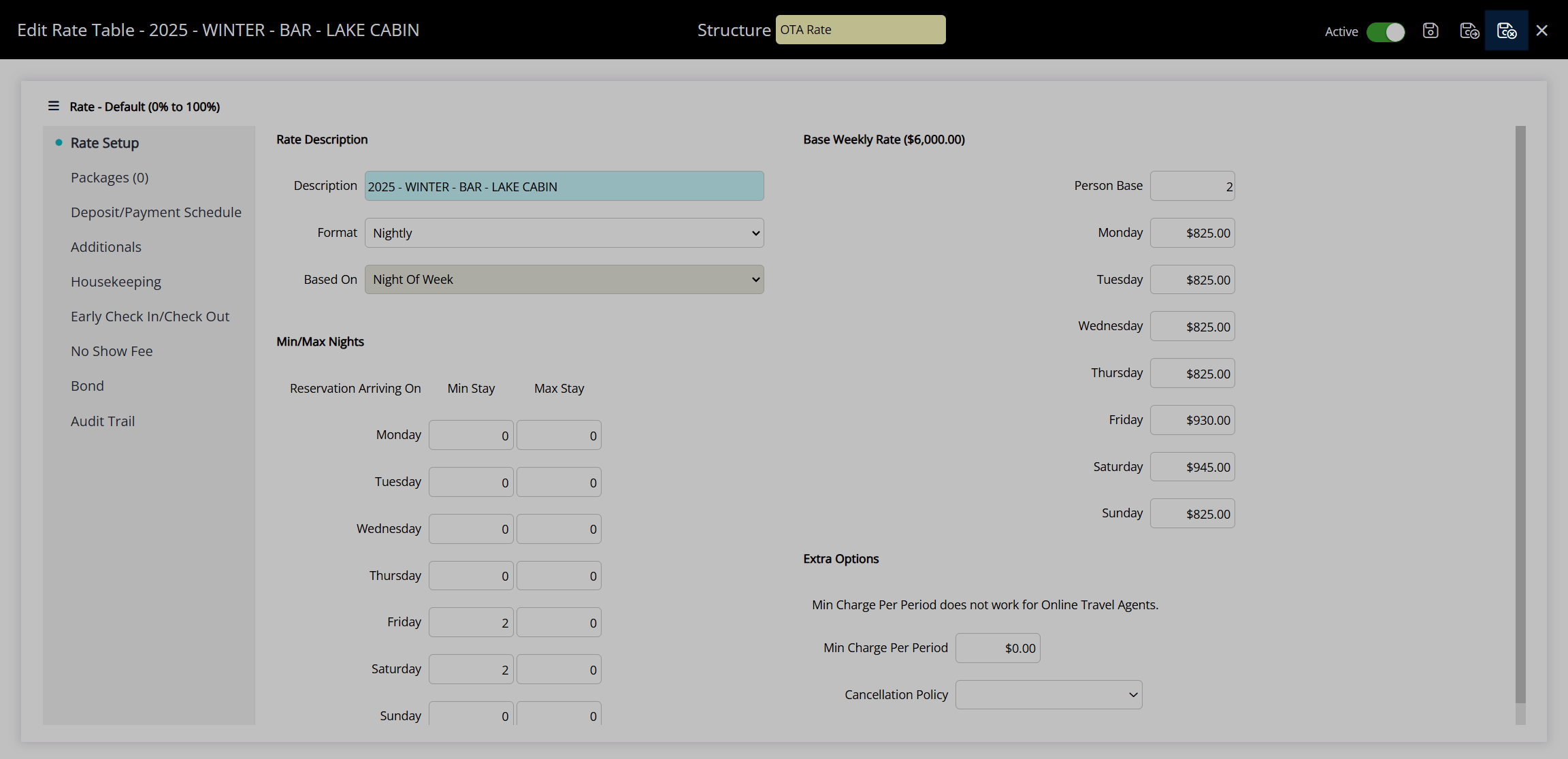
The new rate will be visible on the Rate Manager and available to select on reservations during the dates of the selected Rate Period.

Price Points
Multiple Best Available Rates (Multi-BAR) is an alternative rate configuration option that enables creating preset price points as the Best Available Rate and toggling which price point applies for a date or date range.
When Multi-BAR is enabled the price point to be used as the Best Available Rate can be managed on the Rate Manager.
Multiple Best Available Rates can provide simple advanced control over pricing structures for the Best Available Rate and any Derived Rates using BAR as the source rate for any adjustment amounts set.
 if it is a Derived Rate or
if it is a Derived Rate or  if it is an Area Rate.
if it is an Area Rate. 'Advanced Property Selection' icon.
'Advanced Property Selection' icon. 'Delete' icon will set the selected restrictions to 'Inactive'.
'Delete' icon will set the selected restrictions to 'Inactive'. 'Delete' icon will set the selected restrictions inactive.
'Delete' icon will set the selected restrictions inactive.