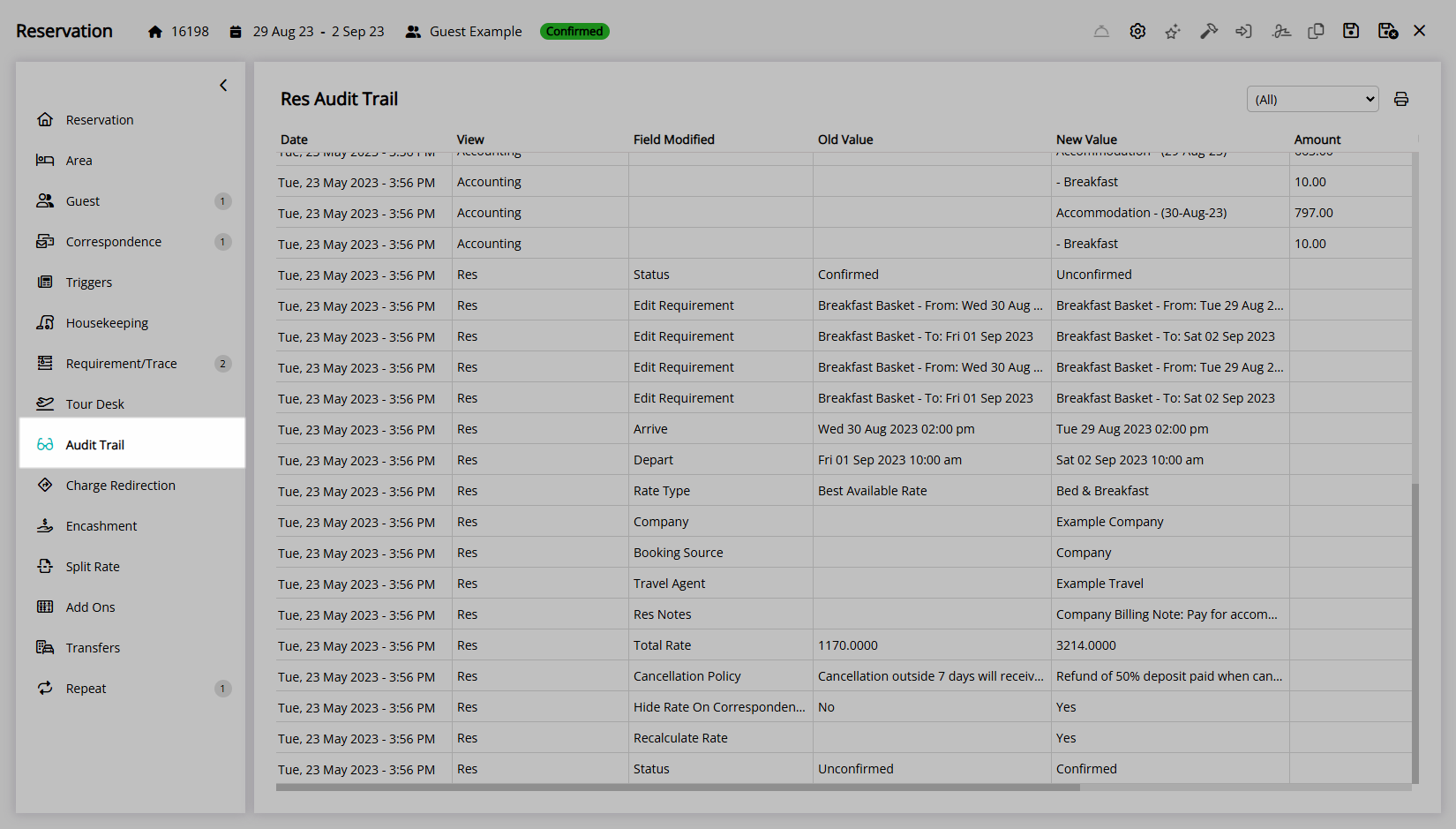Modify Reservation
Updating an existing Reservation with changes that can result in Rate Recalculation in RMS.
Updating an existing Reservation with a change of Category, Area, Arrive Date, Depart Date, Number of Guests, Rate Type, Bill Category, Company, Travel Agent or Wholesaler can result in Rate Recalculation.
-
Information
-
Use
- Add Button
Information
Updating an existing Reservation with a change of Category, Area, Arrive Date, Depart Date, Number of Guests, Rate Type, Bill Category, Company, Travel Agent or Wholesaler can result in Rate Recalculation.
Changing any of the above will prompt the User with an option to recalculate the Rate.
The behaviour of the Total Rate when saving the changes to the Reservation will be determined by the option selected for Rate Recalculation.
The  'Audit Trail' tab on the Reservation will record any changes made to the Reservation including when the change was made, what was changed and who made the change.
'Audit Trail' tab on the Reservation will record any changes made to the Reservation including when the change was made, what was changed and who made the change.
The Reservations Made/Modified Report can be used to review changes made to existing Reservations for a date range.
The Category and Area fields will only display a Category or Area that is available for the Reservation Stay Dates and Number of Guests.
Changing the selected Category will clear the Area field.
The Rate Type field will only display Rate Types available to the selected Category, Area, Company, Travel Agent or Wholesaler for the Reservation Stay Dates and Number of Guests.
Entering the length of stay in the 'Days' or 'Nights' field will change the Depart Date on the Reservation to reflect the new length of stay.
The Length of Stay field will display 'Days' or 'Nights' based on the System Type and Category Booked By options used.
Warnings and prompts displayed when changing selected fields are determined by the Property setup for Minimum Nights and Maximum Nights or Number of Guests.
A new Rate Type must be selected when using Company & Travel Agent Rates if the current Rate Type is not available to the selected entity.
The Rate Recalculation prompt will appear on save if any of the fields modified can result in a new Quoted Rate.
Changes to the Category, Area, Arrive Date or Depart Date will Reset the Housekeeping Schedule on the Reservation.
Reset Housekeeping Schedules will remove any previously overridden Housekeeping Tasks on the Reservation.
The following behaviour to the Quoted Rate will occur for changes made to the Reservation that prompt for Rate Recalculation.
| Rate Recalculation | ||
| Reservation Field | Yes | No |
| Category |
A new Quoted Rate will be obtained for the new Category using the current Rate setup including the current occupancy levels for any Dynamic Pricing by Occupancy. Any existing Rate transactions on the Reservation Account will be voided and recreated based on the Rate Creation Method. |
The Bill Category on the Reservation will be set to the original Category with no changes made to the Quoted Rate. If a Bill Category was already selected on the Reservation no changes to the Bill Category or Quoted Rate will occur. |
| Area |
A new Quoted Rate will be obtained for the new Area using the current Rate setup including the current occupancy levels for any Dynamic Pricing by Occupancy. Any existing Rate transactions on the Reservation Account will be voided and recreated based on the Rate Creation Method. |
The Total Rate Breakdown will set all Reservation Stay Dates to be overridden with the values of the Quoted Rate prior to changing the Area. Existing Rate transactions on the Reservation Account will remain as is. |
| Arrive Date |
Increased Length of Stay A new Quoted Rate will be obtained for all Reservation Stay Dates using the current Rate setup including the current occupancy levels for any Dynamic Pricing by Occupancy. |
Increased Length of Stay The Total Rate will be set to overridden on all Reservation Stay Dates using the existing Total Rate Amount. New Reservation Stay Dates will have the Base Rate overridden and set to 0.00. Per Person Package Components for a Rate Type Package or Rate Table Package and Per Person Taxes will be calculated and added to the Quoted Rate for the new Reservation Stay Dates increasing the overall Total Rate for the Reservation. Existing Rate transactions on the Reservation Account will remain as is. |
|
Decreased Length of Stay A new Quoted Rate will be obtained for all Reservation Stay Dates using the current Rate setup including the current occupancy levels for any Dynamic Pricing by Occupancy. |
Decreased Length of Stay The original Reservation Stay Dates will remain in the Total Rate Breakdown with the existing Rate Amounts and will be created on the Reservation Account for the original Reservation Stay Dates. Decreasing the Reservation's length of stay without recreating the Rate will result in the Guest being charged the Total Rate for the original Reservation Stay Dates with the revenue allocated to each Reservation Stay Date including the dates the Guest is no longer staying for. |
|
|
Same Length of Stay A new Quoted Rate will be obtained for all Reservation Stay Dates using the current Rate setup including the current occupancy levels for any Dynamic Pricing by Occupancy. |
Same Length of Stay The Total Rate Breakdown will set all Reservation Stay Dates to be overridden with the existing values applied to the new Reservation Stay Dates. |
|
| Depart Date |
Increased Length of Stay A new Quoted Rate will be obtained for the new Reservation Stay Dates using the current Rate setup including the current occupancy levels for any Dynamic Pricing by Occupancy. The existing Reservation Stay Dates will remain at the existing values set in the Total Rate Breakdown. |
Increased Length of Stay The Total Rate will be set to overridden on all Reservation Stay Dates using the existing Total Rate Amount. New Reservation Stay Dates will have the Base Rate overridden and set to 0.00. Per Person Package Components for a Rate Type Package or Rate Table Package and Per Person Taxes will be calculated and added to the Quoted Rate for the new Reservation Stay Dates increasing the overall Total Rate for the Reservation. Existing Rate transactions on the Reservation Account will remain as is. |
|
Decreased Length of Stay The Quoted Rate will be updated to remove any Reservation Stay Dates outside the newly selected Depart Date on the Reservation reducing the overall Total Rate. Any Rate transactions on the Reservation Account for Reservation Stay Dates that are no longer included on the Reservation will be voided and recreated on the Reservation Account when using the Rate Creation Method of Total Rate. |
Decreased Length of Stay The original Reservation Stay Dates will remain in the Total Rate Breakdown with the existing Rate Amounts and will be created on the Reservation Account for the original Reservation Stay Dates. Decreasing the Reservation's length of stay without recreating the Rate will result in the Guest being charged the Total Rate for the original Reservation Stay Dates with the revenue allocated to each Reservation Stay Date including the dates the Guest is no longer staying for. |
|
|
Same Length of Stay The Quoted Rate will be updated to to reflect the new Reservation Stay Dates on the Reservation reducing the overall Total Rate. Any Rate transactions on the Reservation Account will be voided and recreated on the Reservation Account to reflect the new Reservation Stay Dates. |
Same Length of Stay The Total Rate Breakdown will set all Reservation Stay Dates to be overridden with the existing values applied to the new Reservation Stay Dates. |
|
| Rate Type | A new Quoted Rate will be obtained for the full length of stay using the current Rate setup including the current occupancy levels for any Dynamic Pricing by Occupancy. | The Total Rate Breakdown will set all Reservation Stay Dates to be overridden with the values of the previous Rate Type. Existing Rate transactions on the Reservation Account will remain as is. |
| Number of Guests | A new Quoted Rate will be obtained for the full length of stay using the current Rate setup including the current occupancy levels for any Dynamic Pricing by Occupancy. | The Total Rate Breakdown will set all Reservation Stay Dates to be overridden with the values of the Quoted Rate prior to changing the number of Guests. Existing Rate transactions on the Reservation Account will remain as is. |
| Bill Category |
A new Quoted Rate will be obtained for the selected Bill Category using the current Rate setup including the current occupancy levels for any Dynamic Pricing by Occupancy. Any existing Rate transactions on the Reservation Account will be voided and recreated based on the Rate Creation Method. Changing the Bill Category on a Reservation will display the Bill Category in red and prompt with the option to recalculate the Rate. |
The Total Rate Breakdown will set all Reservation Stay Dates to be overridden with the values of the Quoted Rate prior to changing the Bill Category. Existing Rate transactions on the Reservation Account will remain as is. |

Category, Area, Arrive, Depart, Company, Travel Agent, Wholesaler, Reservation, Guest, Guest Types and Rate are default System Labels that can be customised.

Users will require Security Profile access to use this feature.
-
Use
- Add Button
Use
- Go to the Toolbar Menu Reservation Search in RMS.
- Enter the Guest Name or Reservation Number and press 'Enter'.
-
Update the Reservation.
- Category: Select the Category field and choose a Category.
- Area: Select the Area field and choose an Area.
- Arrive Date: Select the Arrive Date field and choose an Arrive Date and select 'Apply'.
- Depart Date: Select the Depart Date field and choose a Depart Date and select 'Apply'.
- Length of Stay: Enter a number of Days or Nights in the 'Days' or 'Nights' field.
- Number of Guests: Enter the number of Adults, Children, Infants or Additional Guest Types.
- Rate Type: Select the Rate Type field, delete the Rate Type text and choose a Rate Type.
- Company: Select the Company field and choose a Company.
- Travel Agent: Select the Travel Agent field and choose a Travel Agent.
- Wholesaler: Select the Wholesaler field and choose a Wholesaler.
- Bill Category: Select the Bill Category field and choose a Category.
- Save.
- Select a Rate Recalculation option.

The Category and Area fields will only display a Category or Area that is available for the Reservation Stay Dates and Number of Guests.
Changing the selected Category will clear the Area field.
The Rate Type field will only display Rate Types available to the selected Category, Area, Company, Travel Agent or Wholesaler for the Reservation Stay Dates and Number of Guests.
Entering the length of stay in the 'Days' or 'Nights' field will change the Depart Date on the Reservation to reflect the new length of stay.
The Length of Stay field will display 'Days' or 'Nights' based on the System Type and Category Booked By options used.
Warnings and prompts displayed when changing selected fields are determined by the Property setup for Minimum Nights and Maximum Nights or Number of Guests.
A new Rate Type must be selected when using Company & Travel Agent Rates if the current Rate Type is not available to the selected entity.
The Rate Recalculation prompt will appear on save if any of the fields modified can result in a new Quoted Rate.
Changes to the Category, Area, Arrive Date or Depart Date will Reset the Housekeeping Schedule on the Reservation.
Reset Housekeeping Schedules will remove any previously overridden Housekeeping Tasks on the Reservation.
The ![]() 'Audit Trail' tab on the Reservation will record any changes made to the Reservation including when the change was made, what was changed and who made the change.
'Audit Trail' tab on the Reservation will record any changes made to the Reservation including when the change was made, what was changed and who made the change.
-
Guide
- Add Button
Guide
Go to the Toolbar Menu Reservation Search in RMS.
Enter the Guest Name or Reservation Number and press 'Enter'.

Update the Reservation.
Category: Select the Category field and choose a Category.
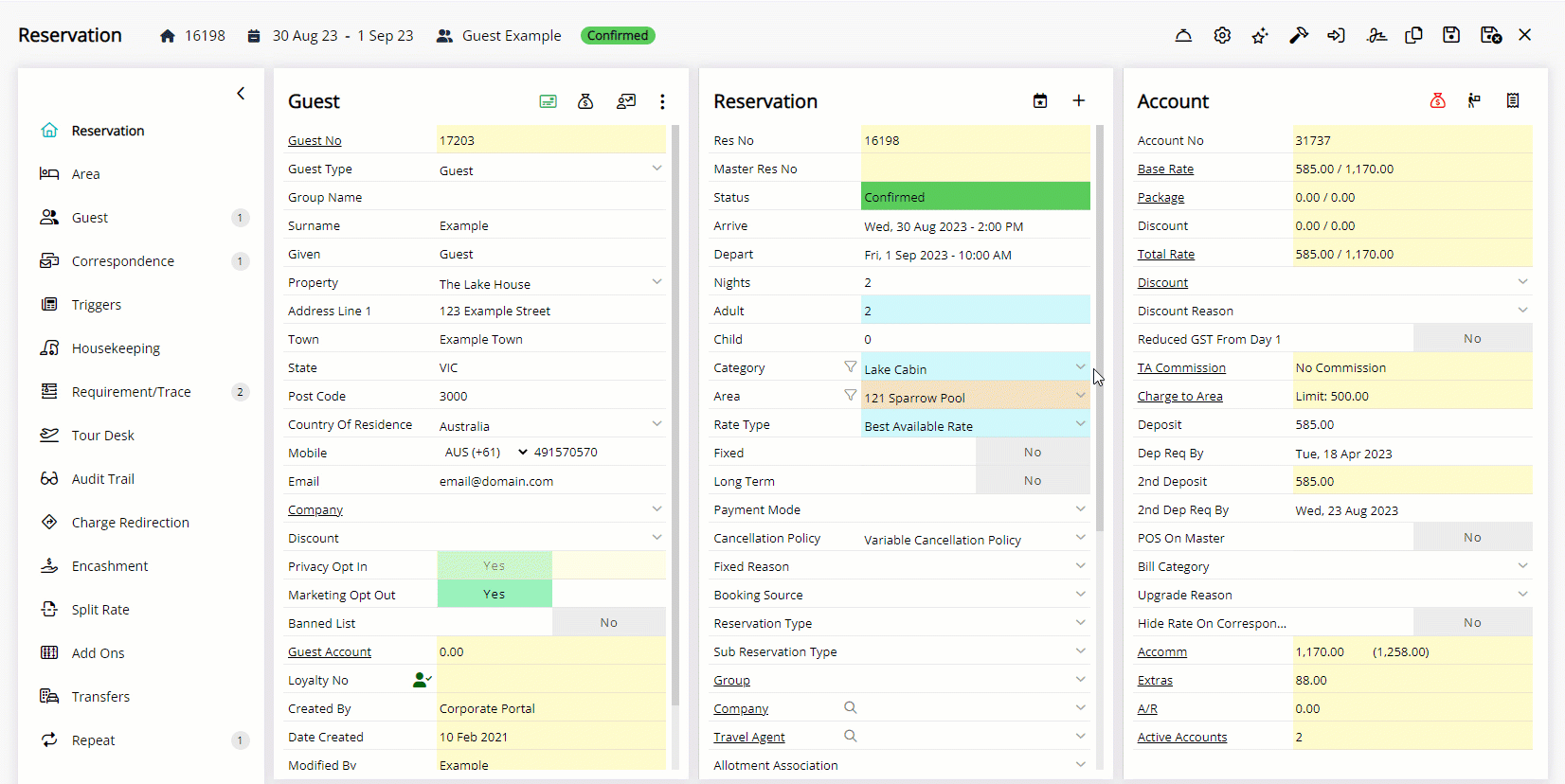
Area: Select the Area field and choose an Area.
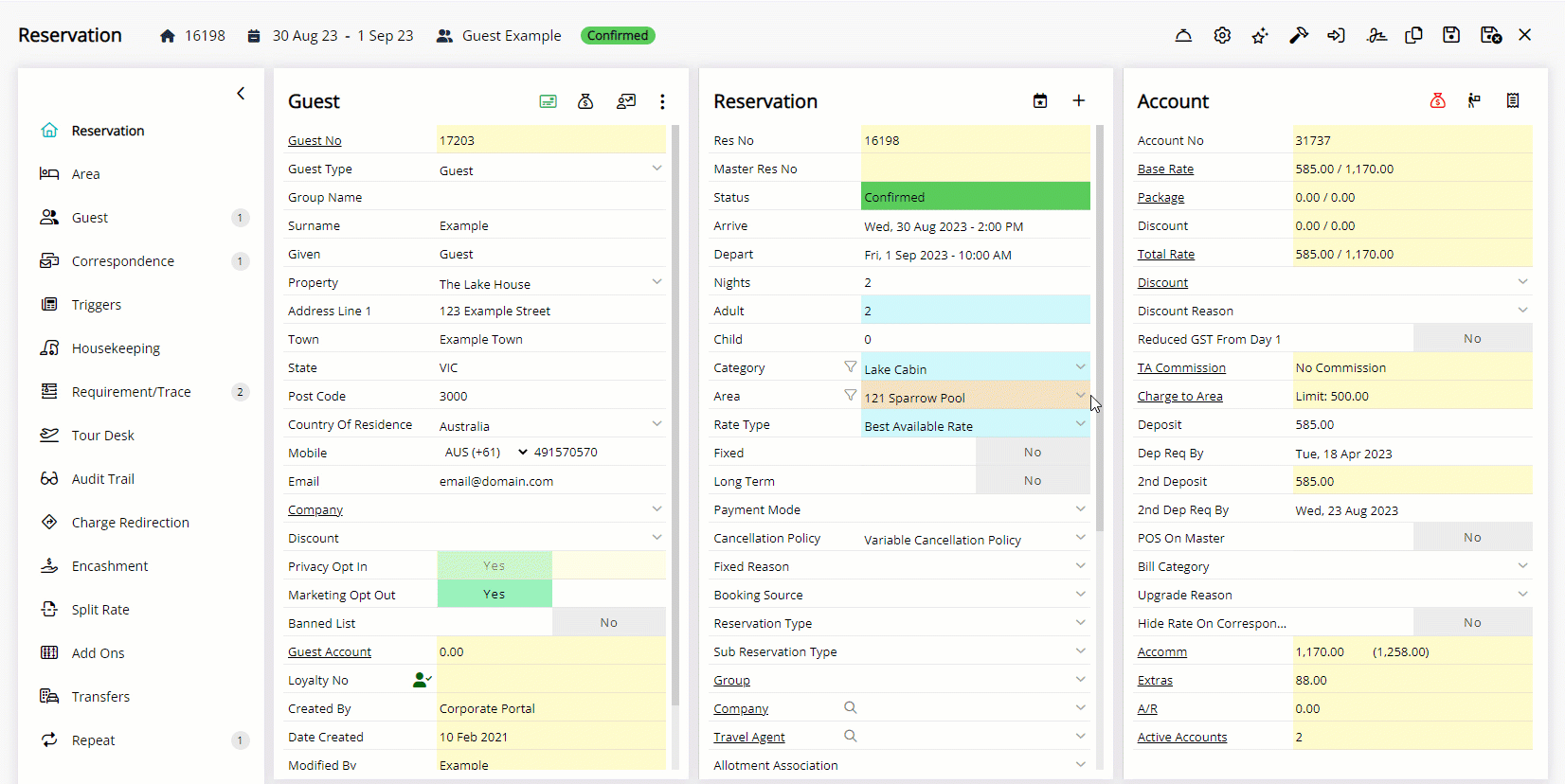
Arrive Date: Select the Arrive Date field and choose an Arrive Date and select 'Apply'.
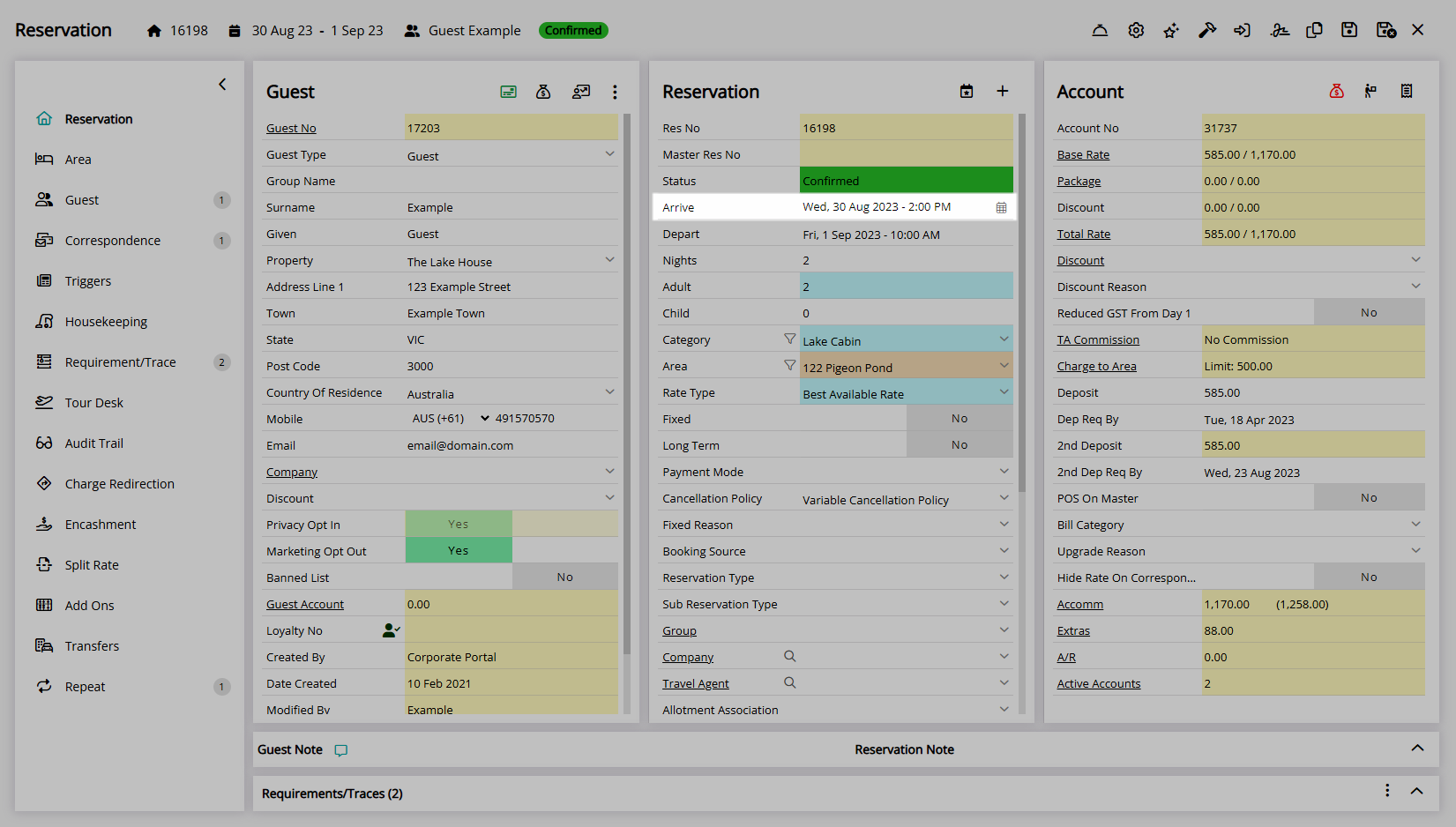
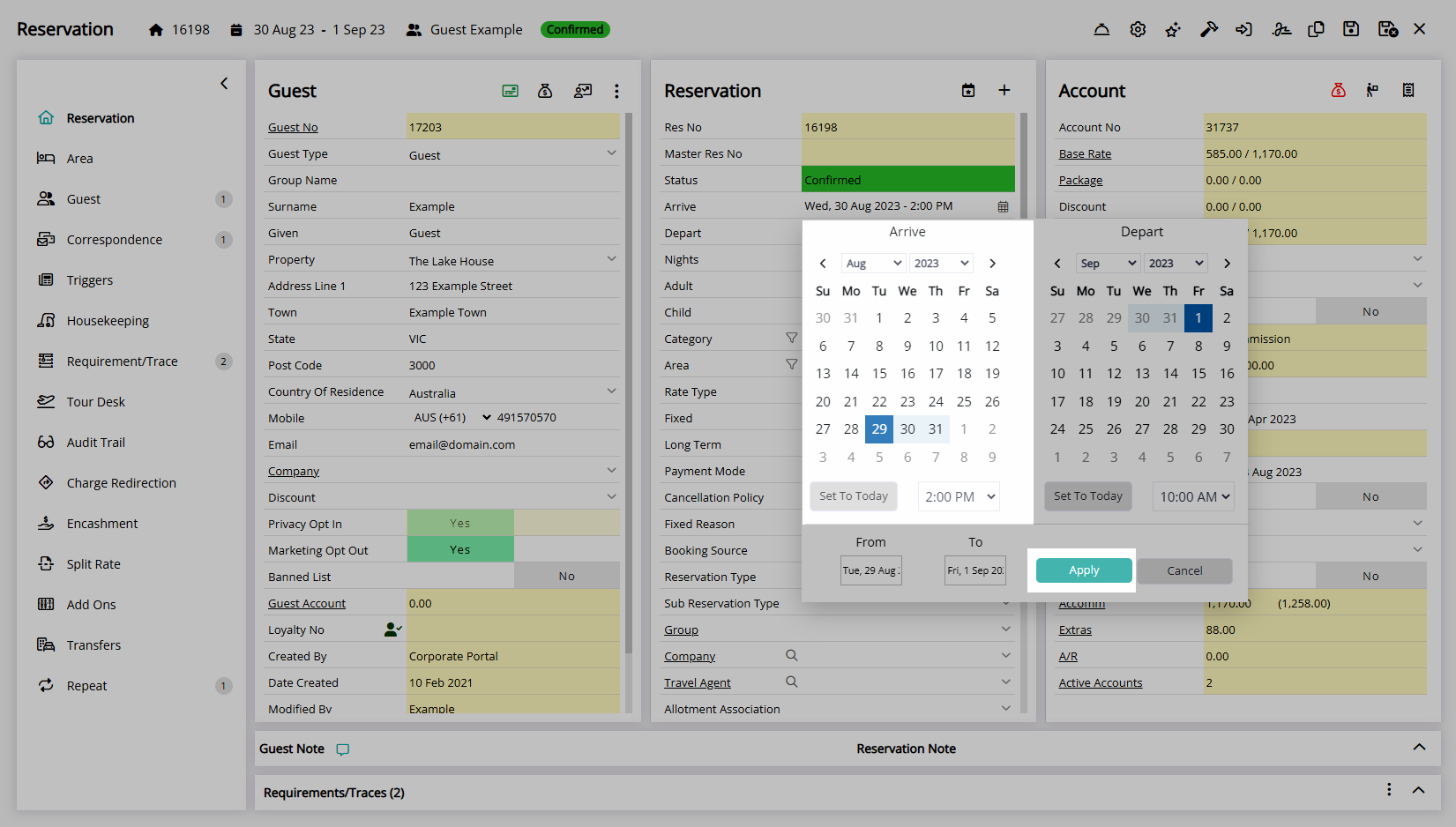
Depart Date: Select the Depart Date field and choose a Depart Date and select 'Apply'.
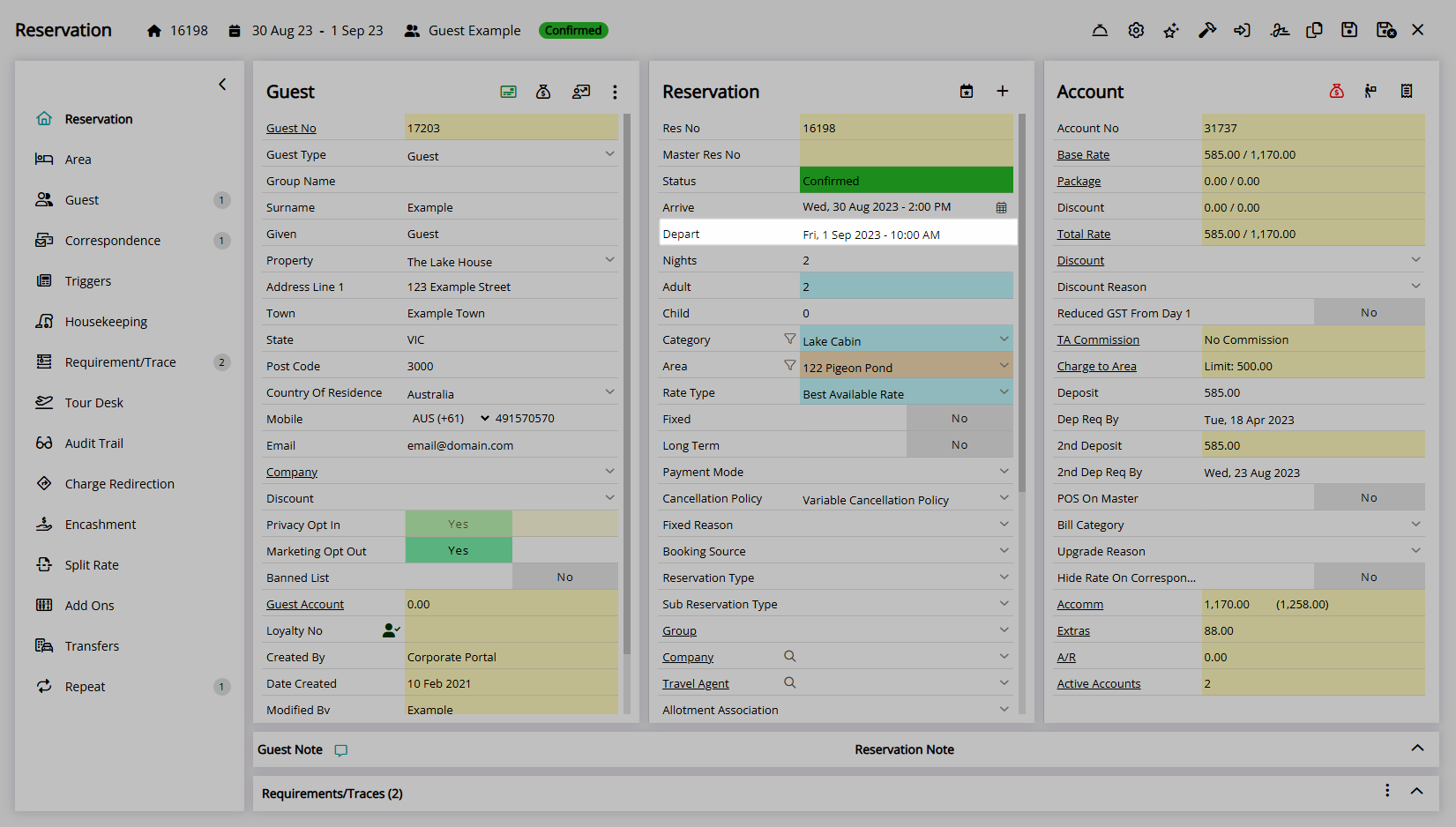
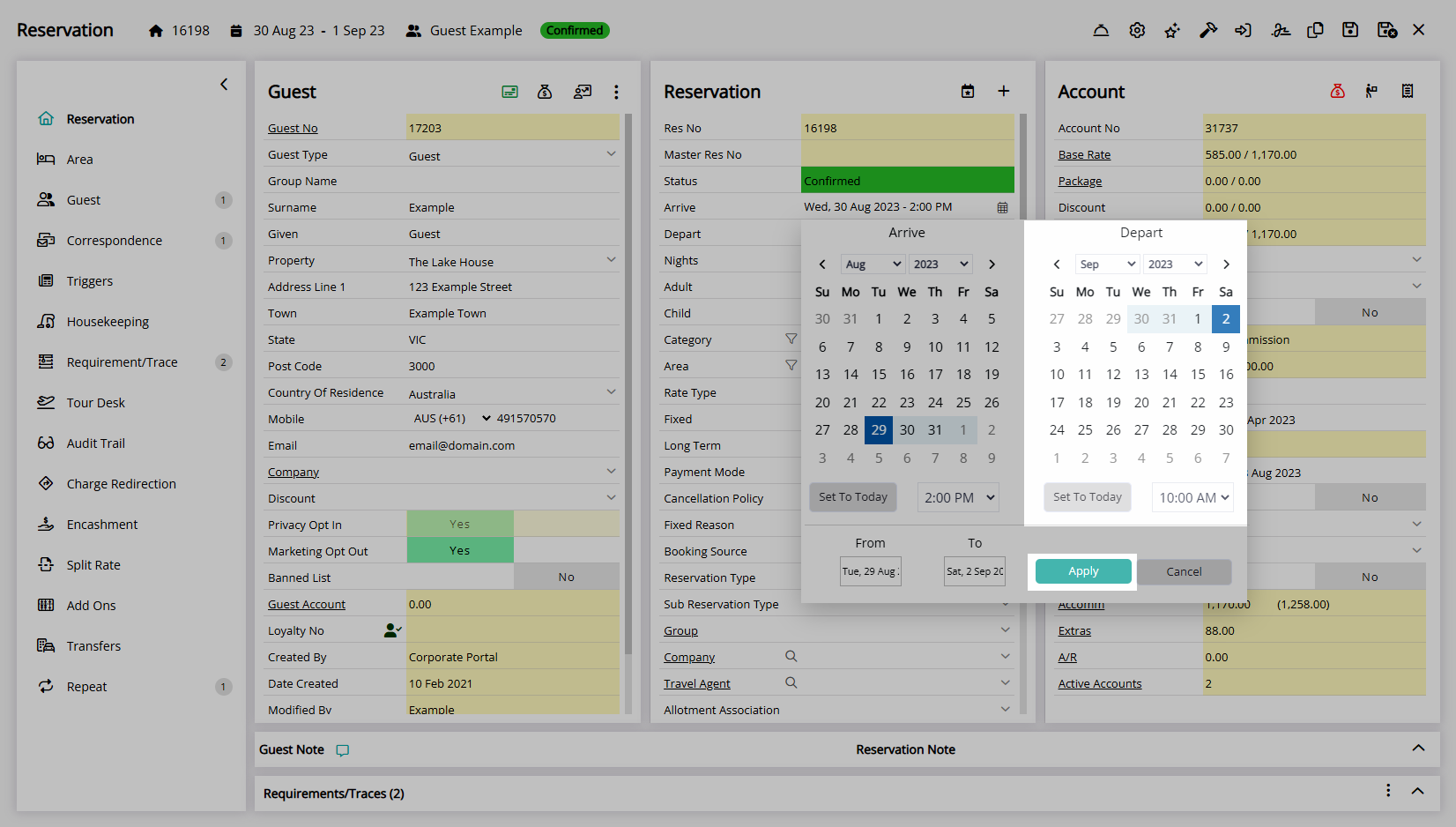
Length of Stay: Enter a number of Days or Nights in the 'Days' or 'Nights' field.
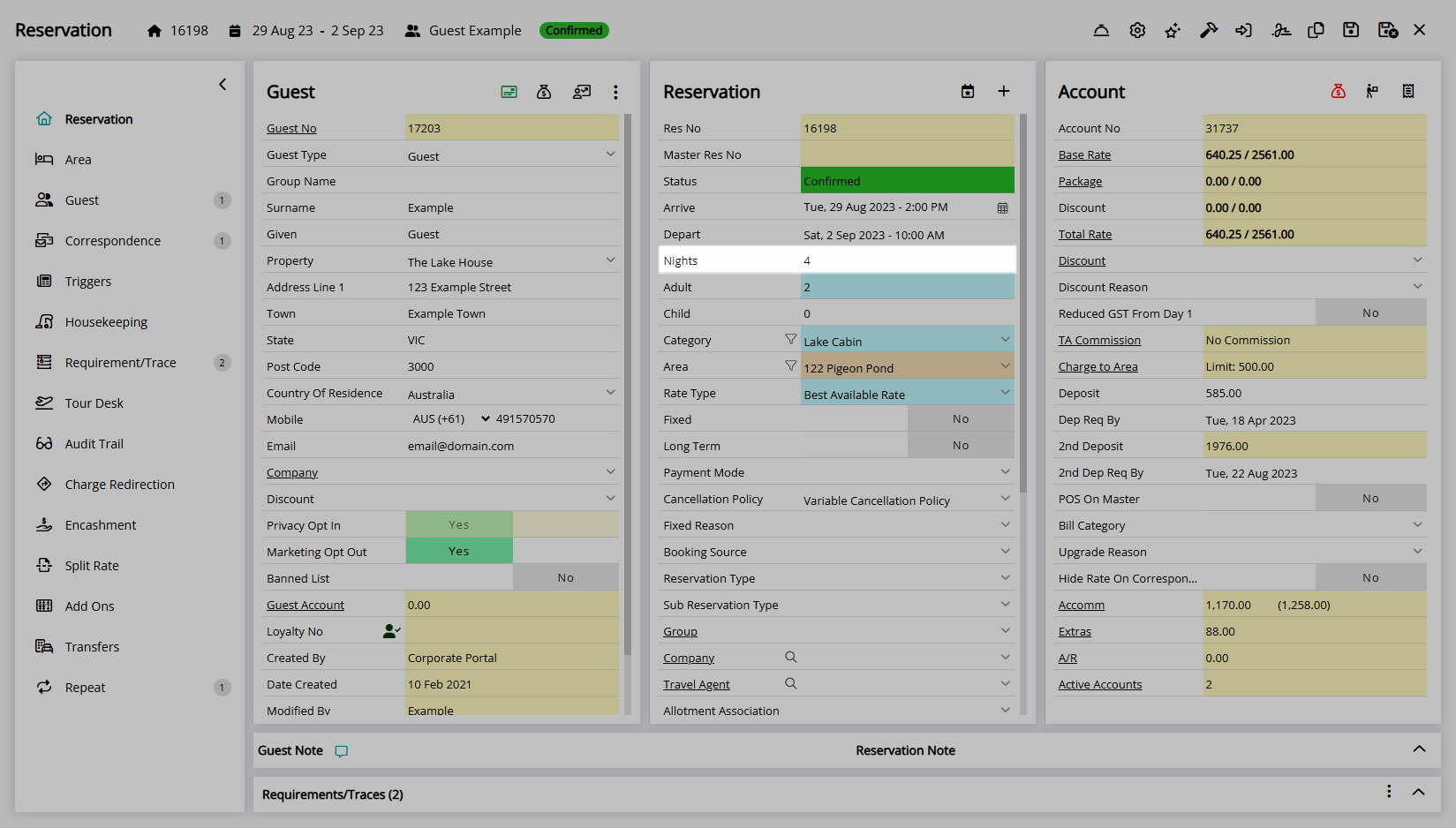
Number of Guests: Enter the number of Adults, Children, Infants or Additional Guest Types.
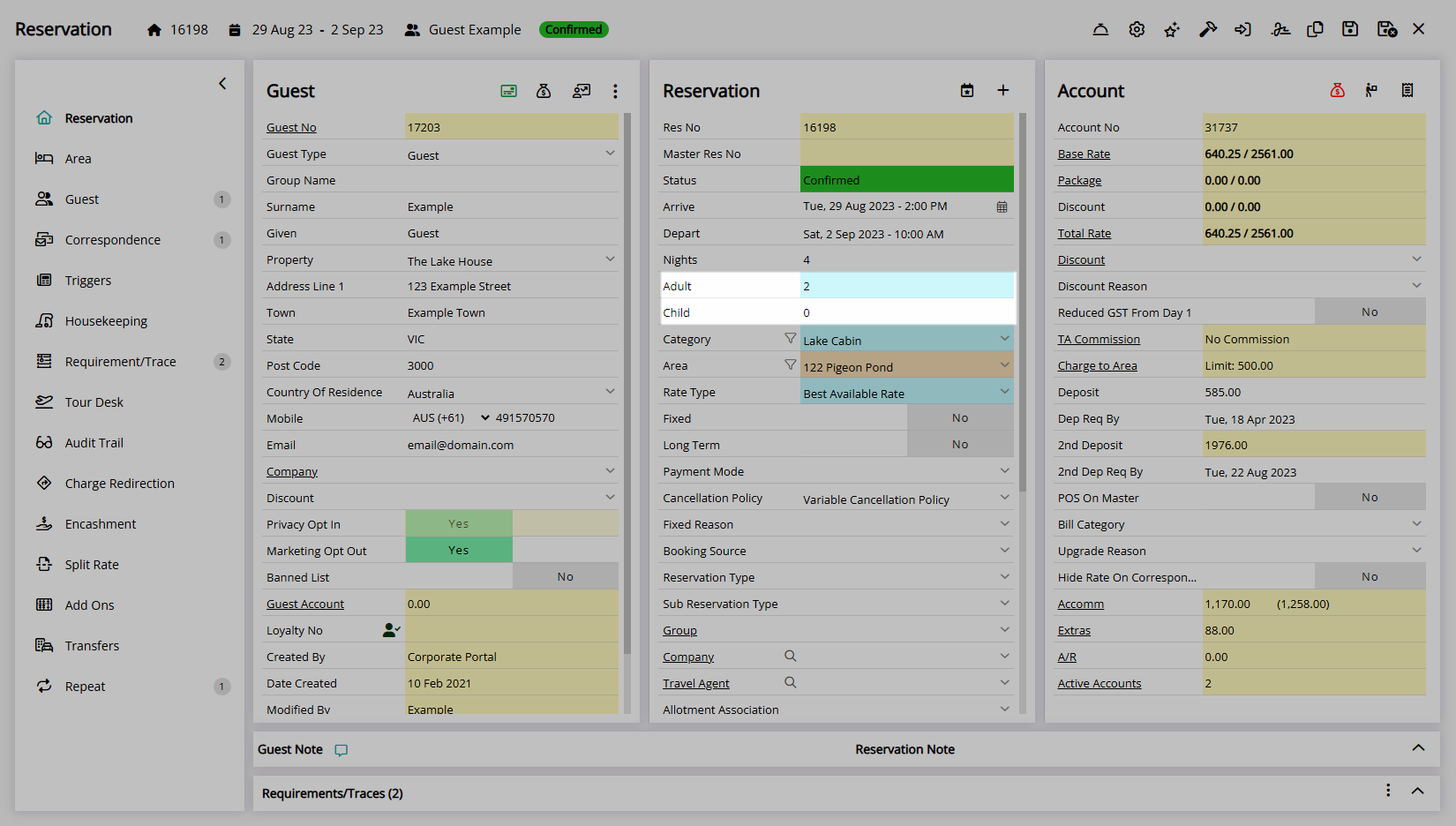
Rate Type: Select the Rate Type field, delete the Rate Type text and choose a Rate Type.
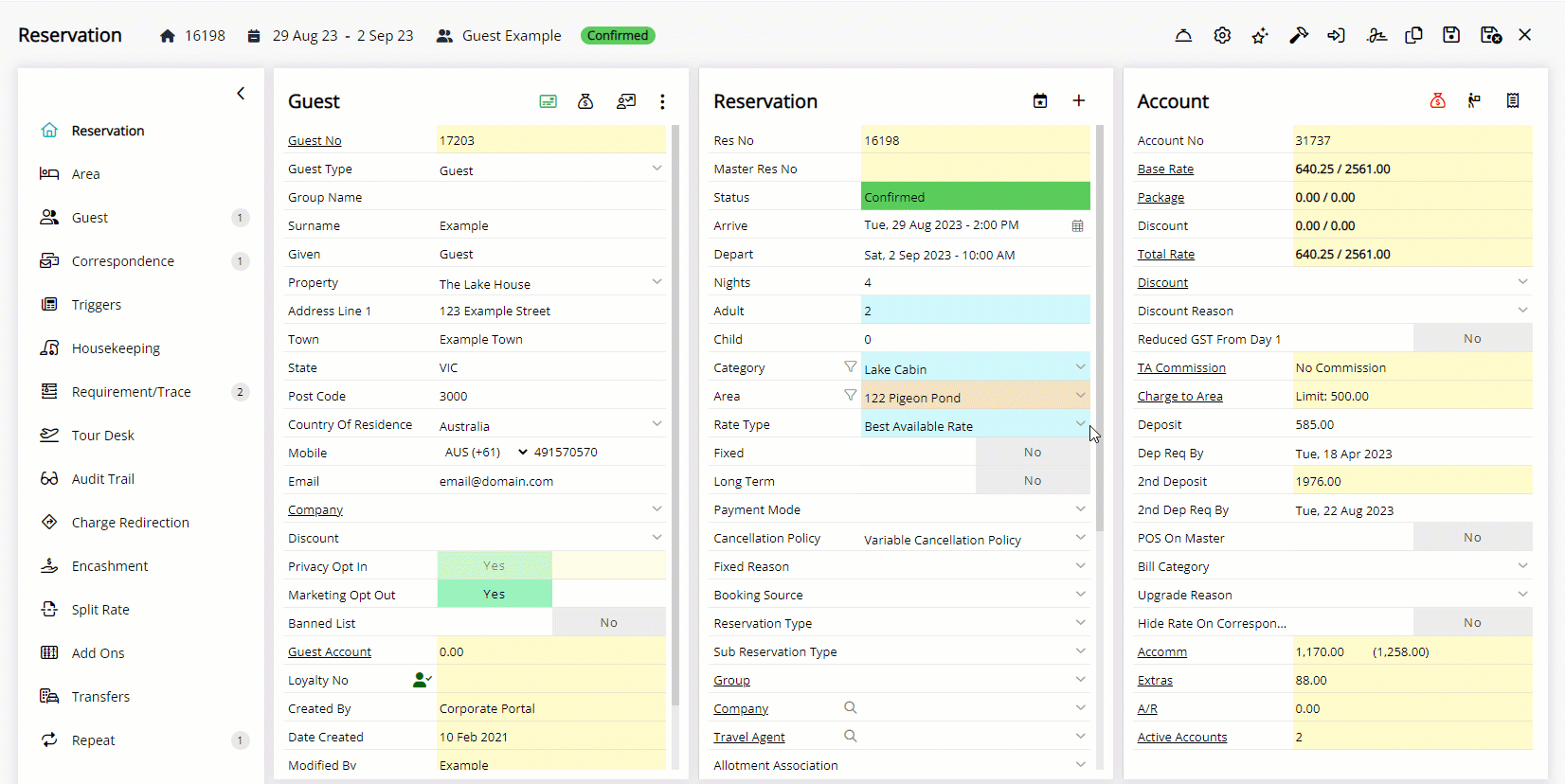
Company: Select the Company field and choose a Company.
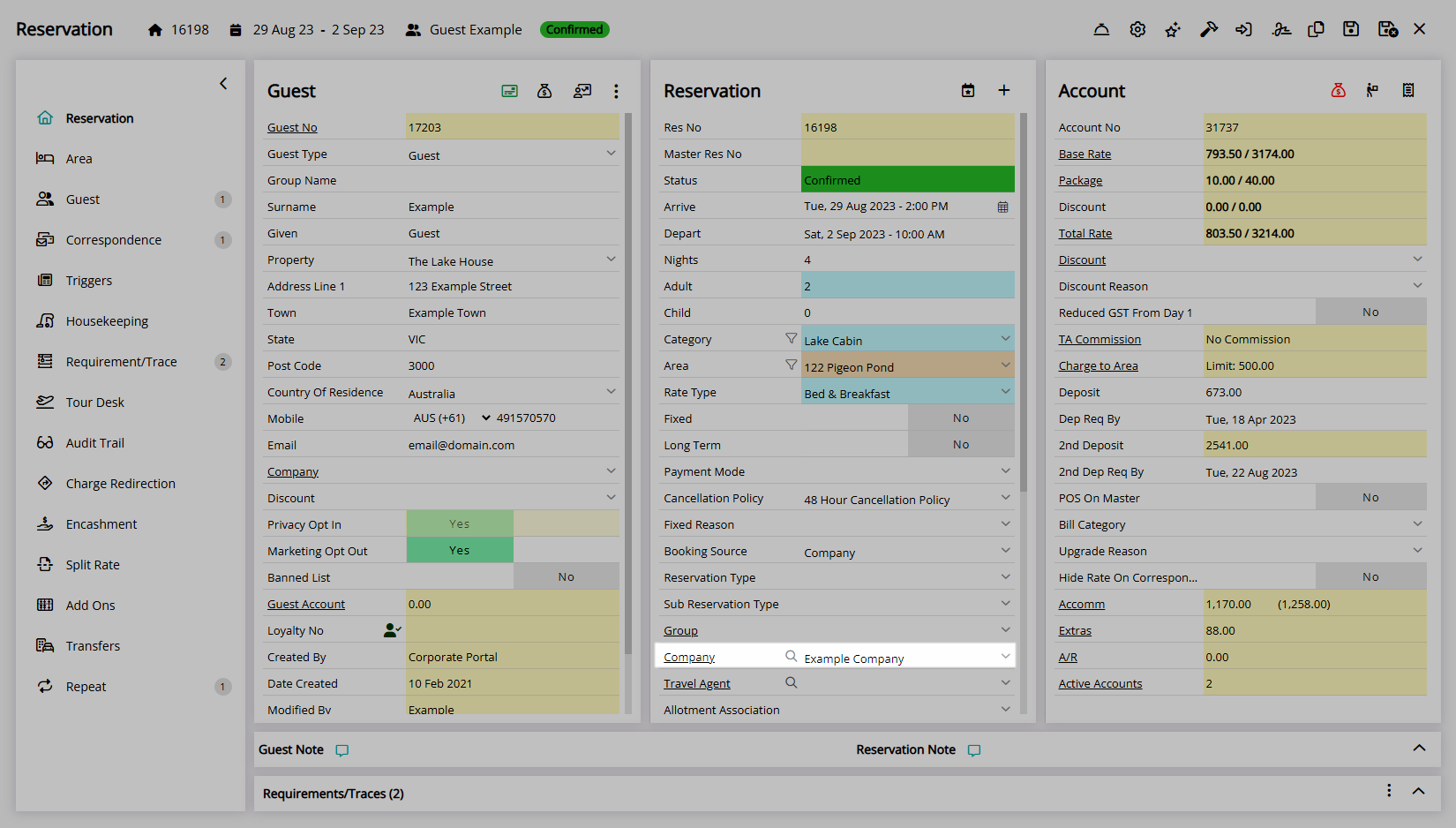
Travel Agent: Select the Travel Agent field and choose a Travel Agent.
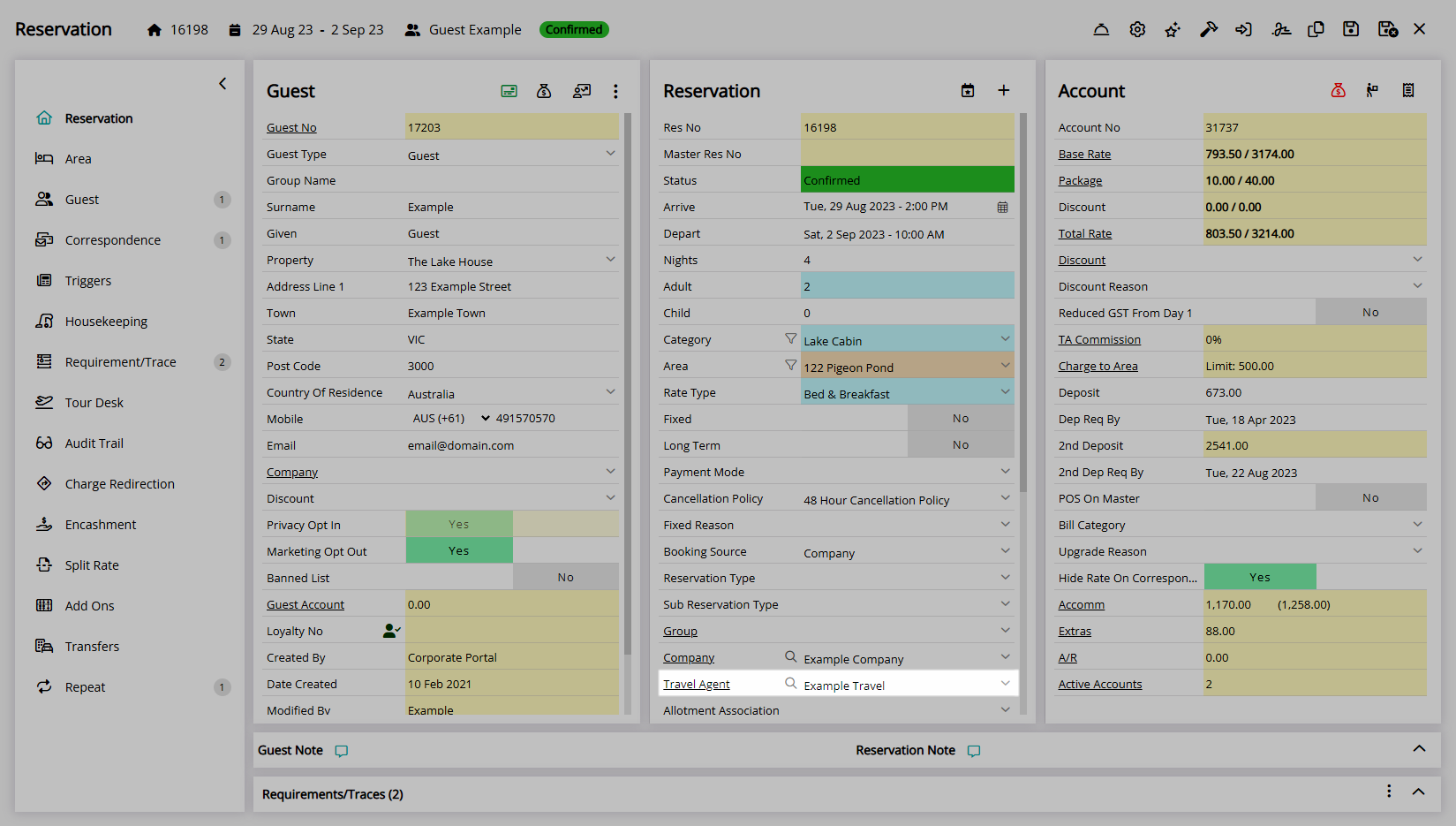
Wholesaler: Select the Wholesaler field and choose a Wholesaler.
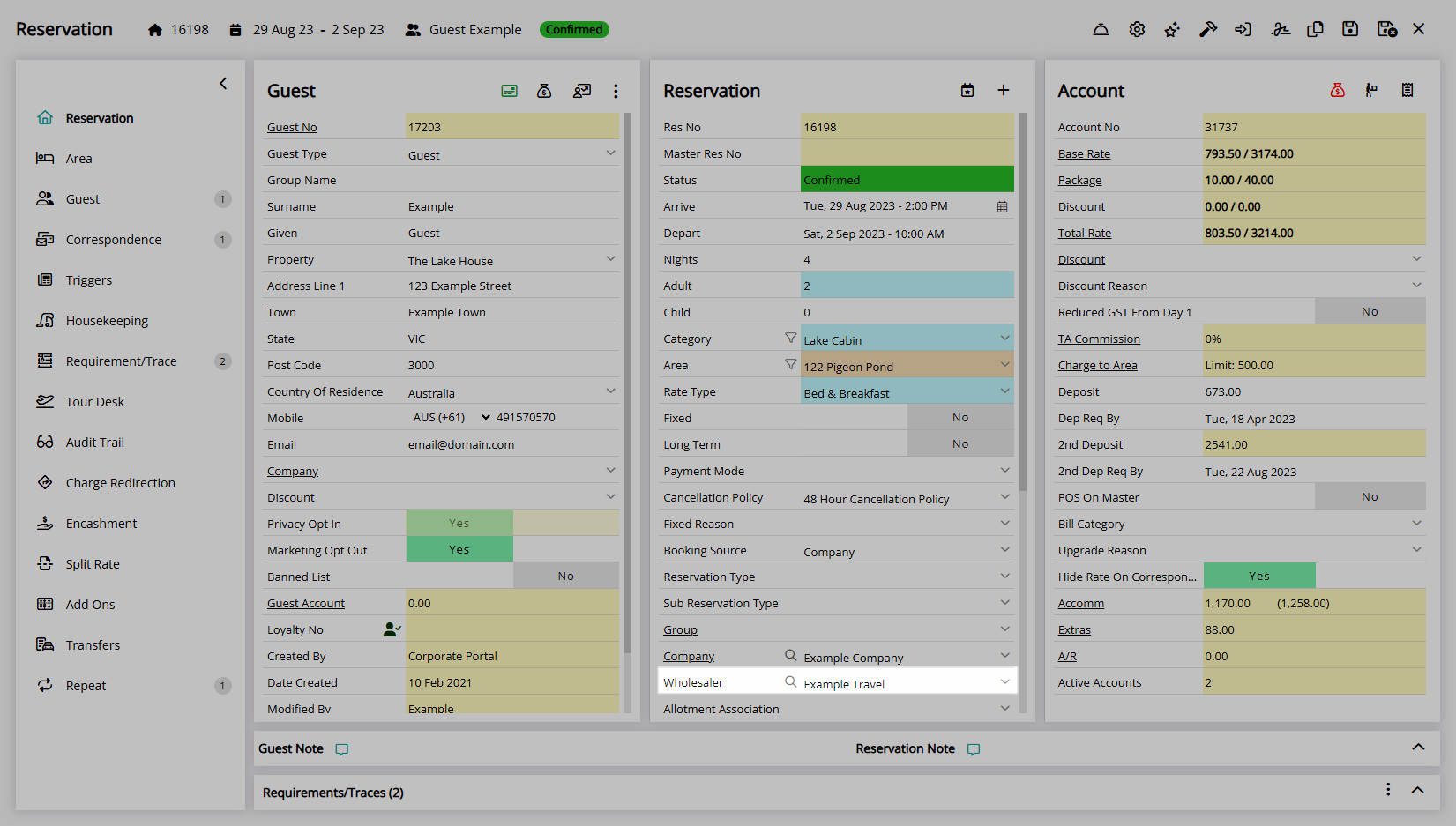
Bill Category: Select the Bill Category field and choose a Category.
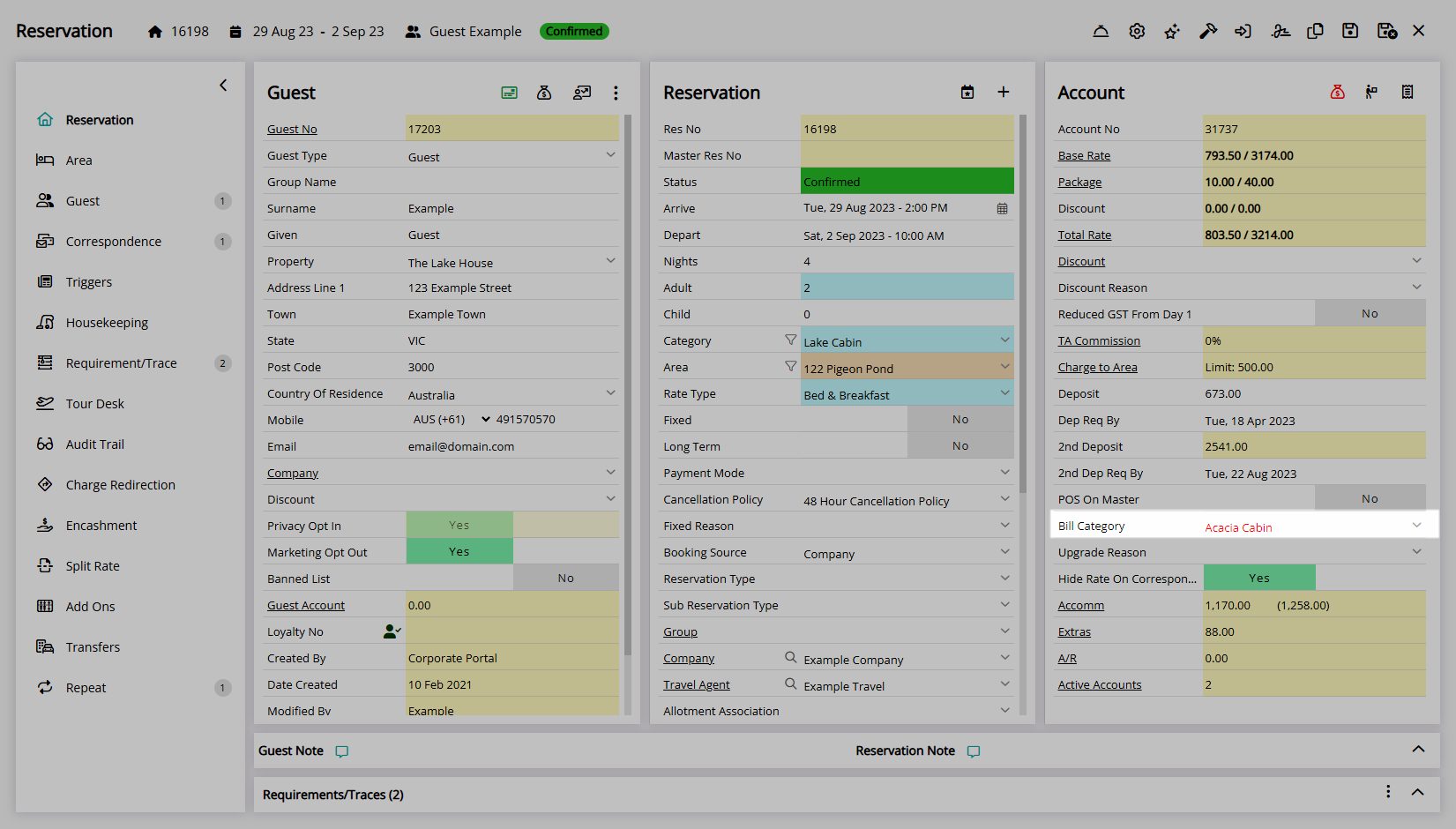
Select the  'Save' icon to store the changes made.
'Save' icon to store the changes made.
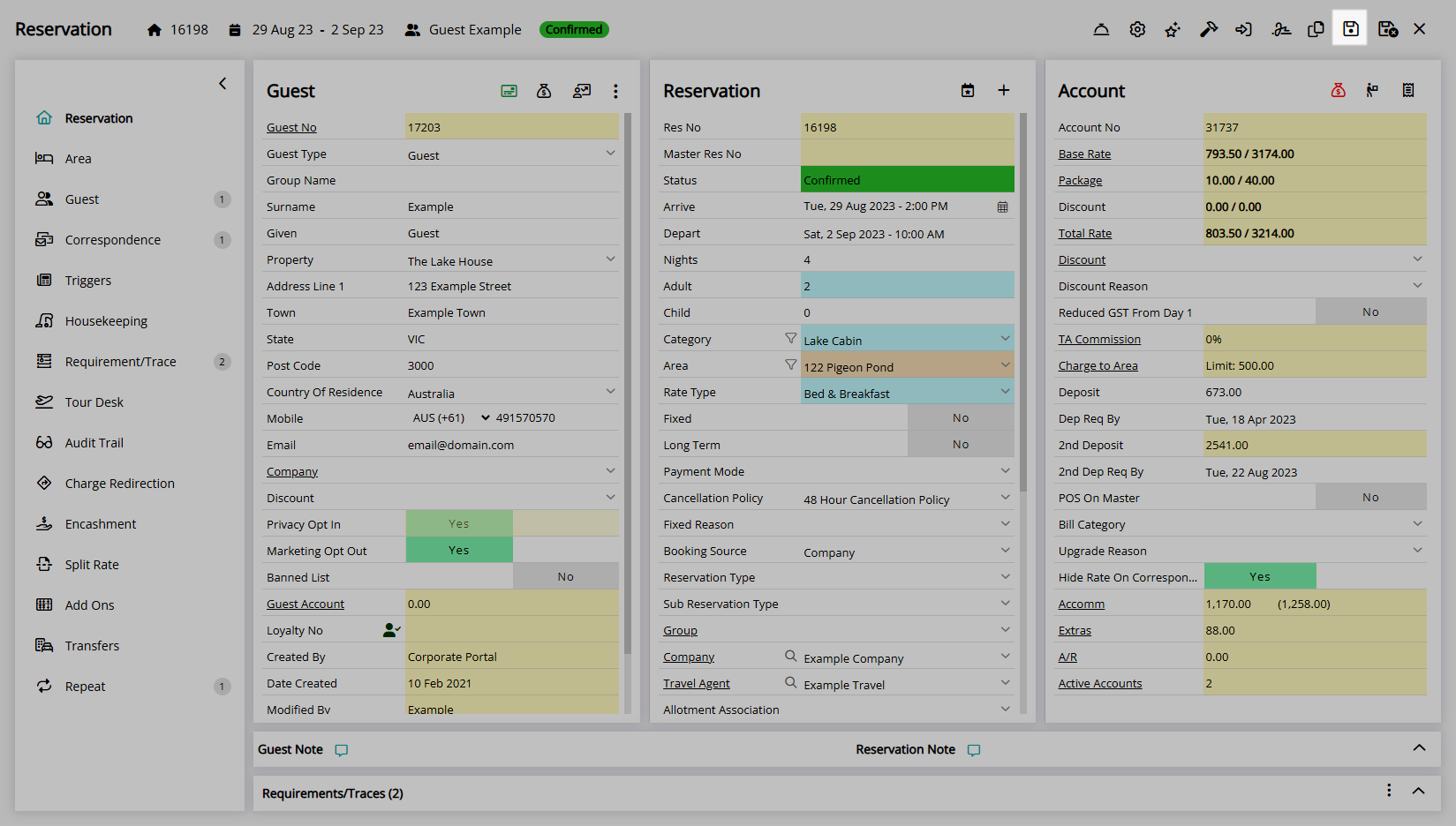
Select a Rate Recalculation option.
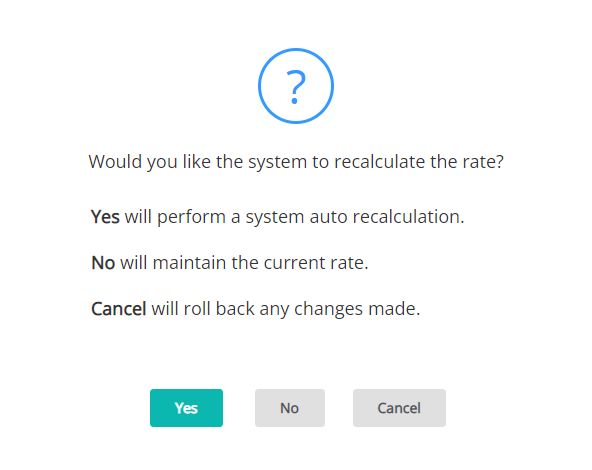
The Reservation will be updated with the changes made and the Total Rate will reflect the option selected on the Rate Recalculation prompt.
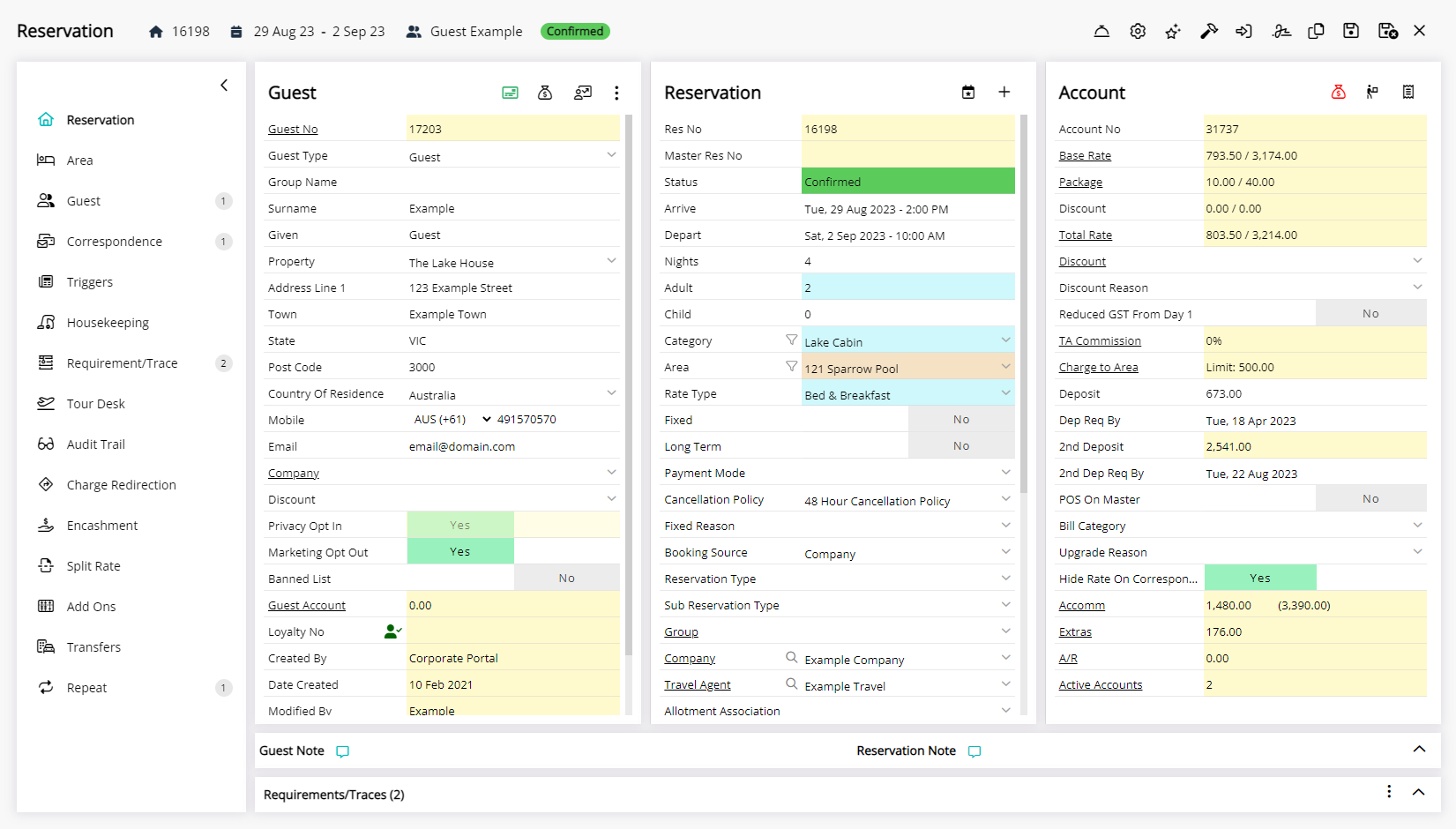
The ![]() 'Audit Trail' tab on the Reservation will record any changes made to the Reservation including when the change was made, what was changed and who made the change.
'Audit Trail' tab on the Reservation will record any changes made to the Reservation including when the change was made, what was changed and who made the change.
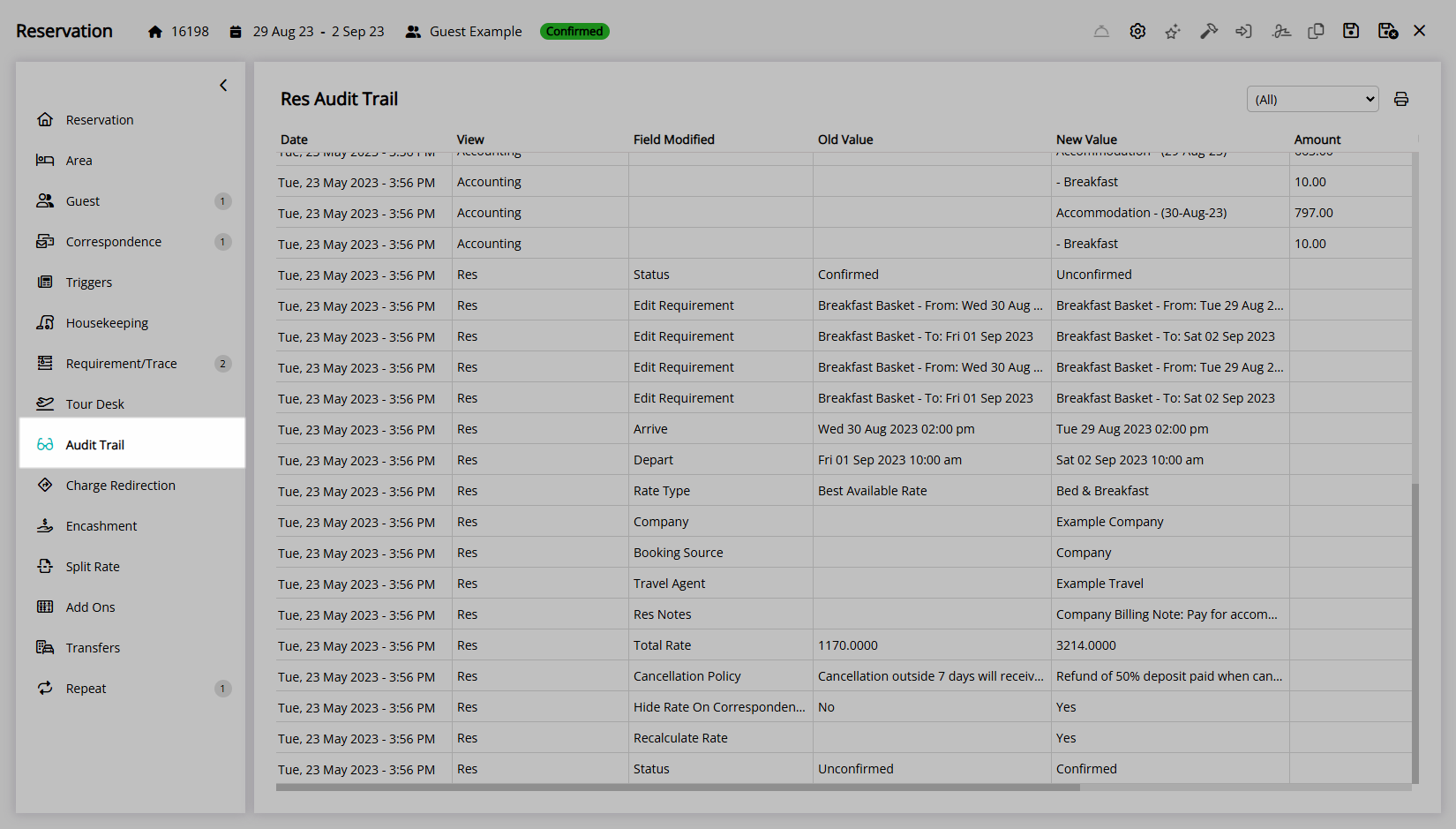
Use
- Go to the Toolbar Menu Reservation Search in RMS.
- Enter the Guest Name or Reservation Number and press 'Enter'.
-
Update the Reservation.
- Category: Select the Category field and choose a Category.
- Area: Select the Area field and choose an Area.
- Arrive Date: Select the Arrive Date field and choose an Arrive Date and select 'Apply'.
- Depart Date: Select the Depart Date field and choose a Depart Date and select 'Apply'.
- Length of Stay: Enter a number of Days or Nights in the 'Days' or 'Nights' field.
- Number of Guests: Enter the number of Adults, Children, Infants or Additional Guest Types.
- Rate Type: Select the Rate Type field, delete the Rate Type text and choose a Rate Type.
- Company: Select the Company field and choose a Company.
- Travel Agent: Select the Travel Agent field and choose a Travel Agent.
- Wholesaler: Select the Wholesaler field and choose a Wholesaler.
- Bill Category: Select the Bill Category field and choose a Category.
- Save.
- Select a Rate Recalculation option.

The Category and Area fields will only display a Category or Area that is available for the Reservation Stay Dates and Number of Guests.
Changing the selected Category will clear the Area field.
The Rate Type field will only display Rate Types available to the selected Category, Area, Company, Travel Agent or Wholesaler for the Reservation Stay Dates and Number of Guests.
Entering the length of stay in the 'Days' or 'Nights' field will change the Depart Date on the Reservation to reflect the new length of stay.
The Length of Stay field will display 'Days' or 'Nights' based on the System Type and Category Booked By options used.
Warnings and prompts displayed when changing selected fields are determined by the Property setup for Minimum Nights and Maximum Nights or Number of Guests.
A new Rate Type must be selected when using Company & Travel Agent Rates if the current Rate Type is not available to the selected entity.
The Rate Recalculation prompt will appear on save if any of the fields modified can result in a new Quoted Rate.
Changes to the Category, Area, Arrive Date or Depart Date will Reset the Housekeeping Schedule on the Reservation.
Reset Housekeeping Schedules will remove any previously overridden Housekeeping Tasks on the Reservation.
The ![]() 'Audit Trail' tab on the Reservation will record any changes made to the Reservation including when the change was made, what was changed and who made the change.
'Audit Trail' tab on the Reservation will record any changes made to the Reservation including when the change was made, what was changed and who made the change.
-
Guide
- Add Button
Guide
Go to the Toolbar Menu Reservation Search in RMS.
Enter the Guest Name or Reservation Number and press 'Enter'.

Update the Reservation.
Category: Select the Category field and choose a Category.
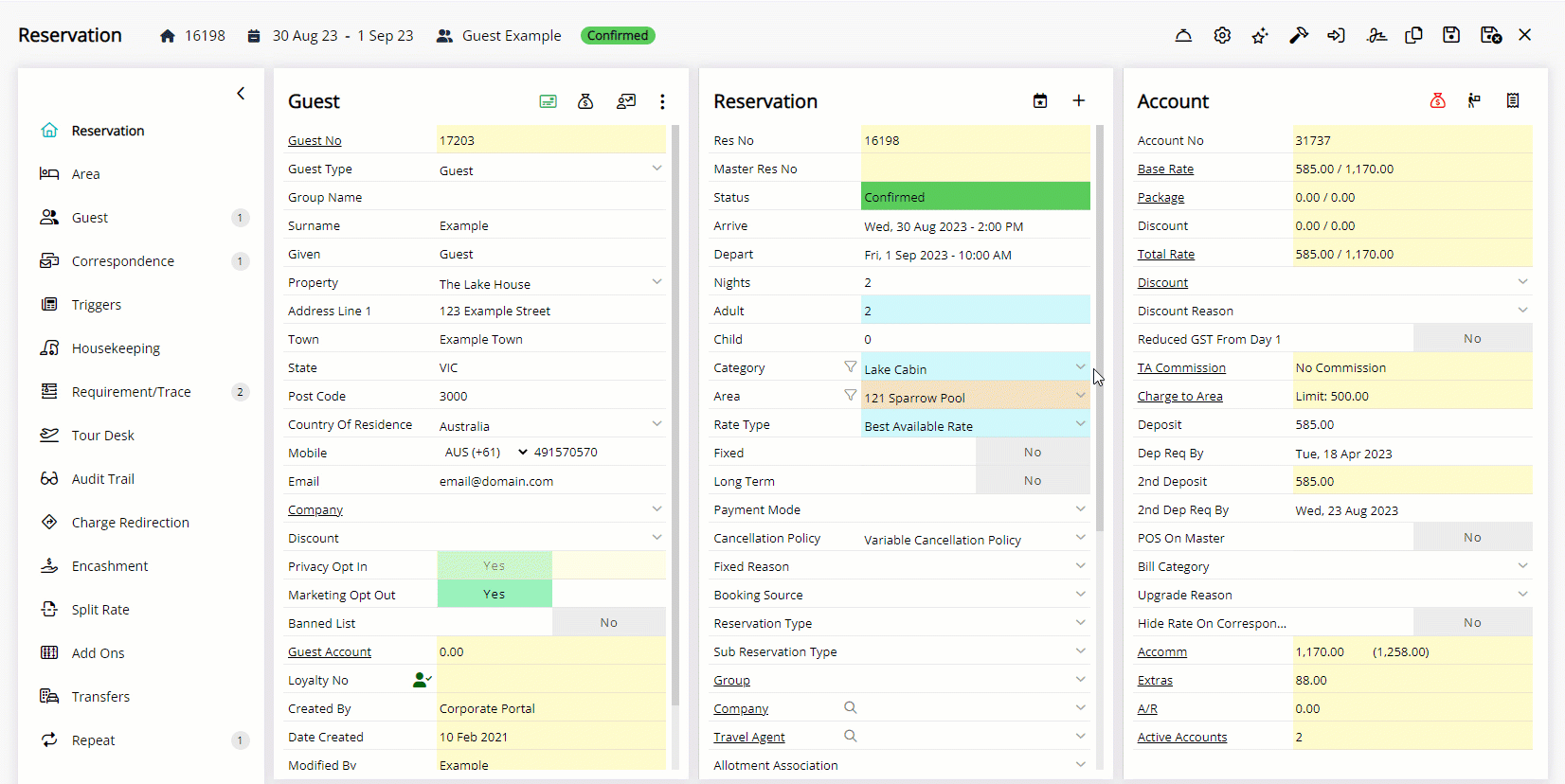
Area: Select the Area field and choose an Area.
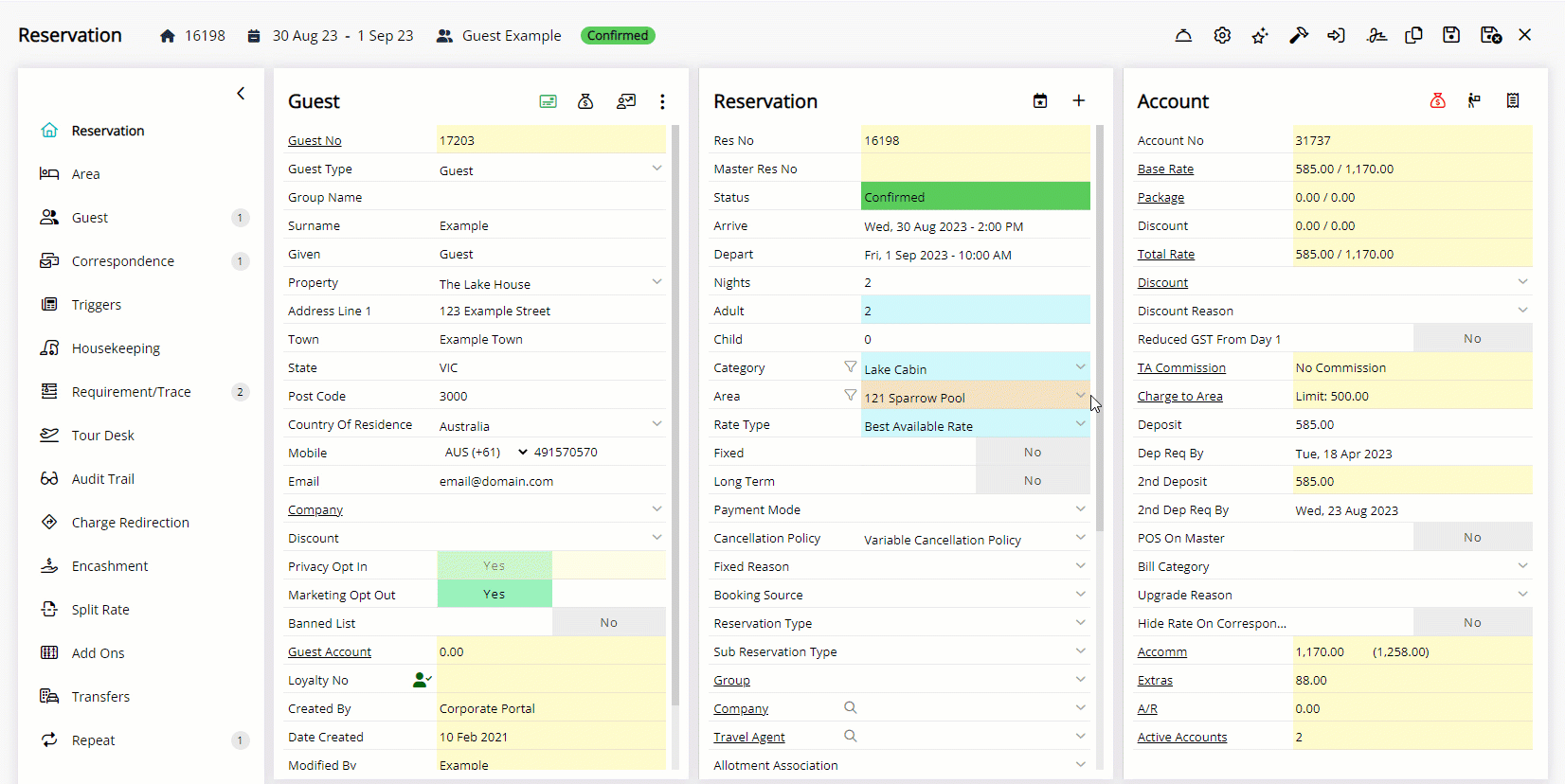
Arrive Date: Select the Arrive Date field and choose an Arrive Date and select 'Apply'.
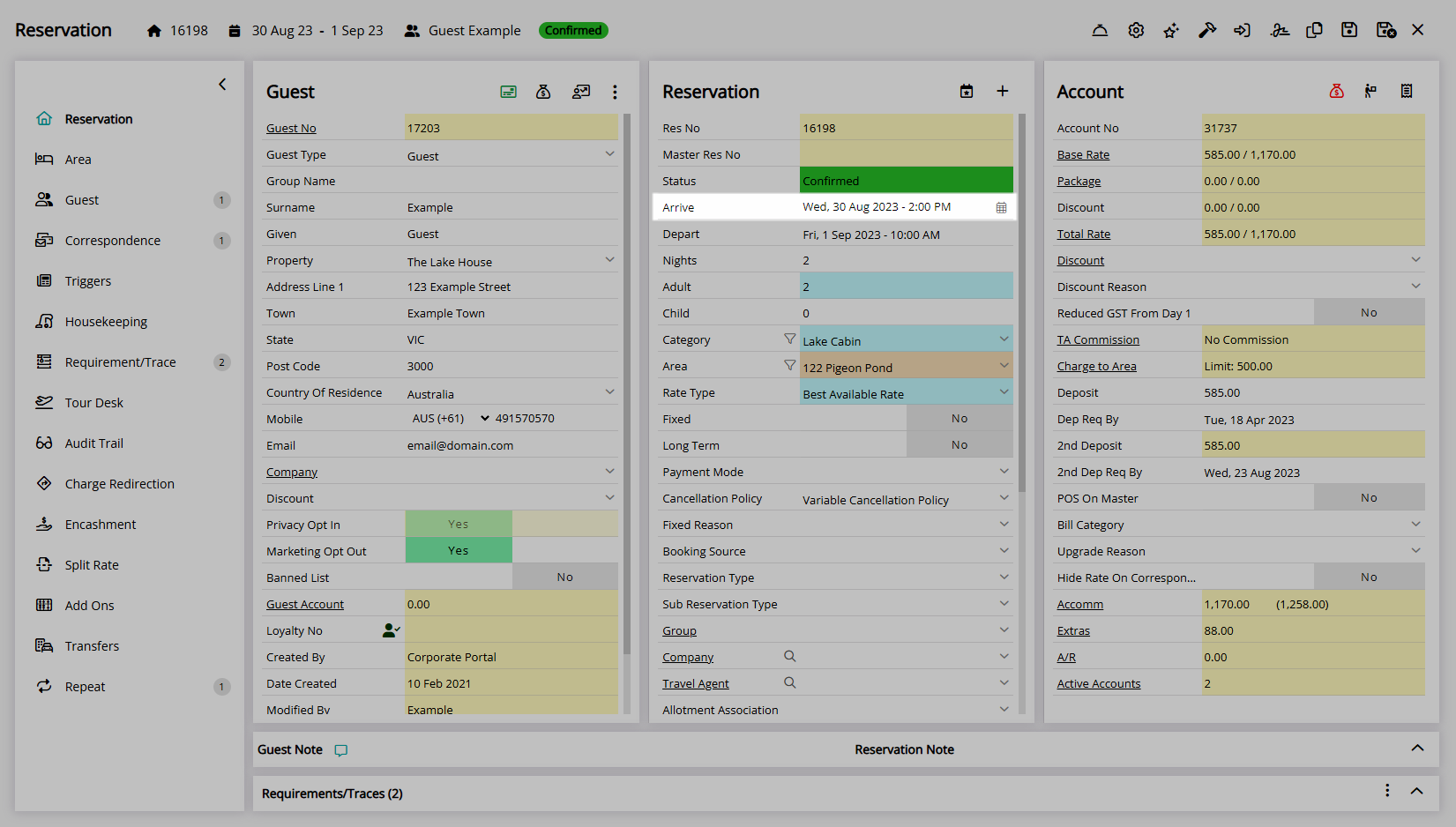
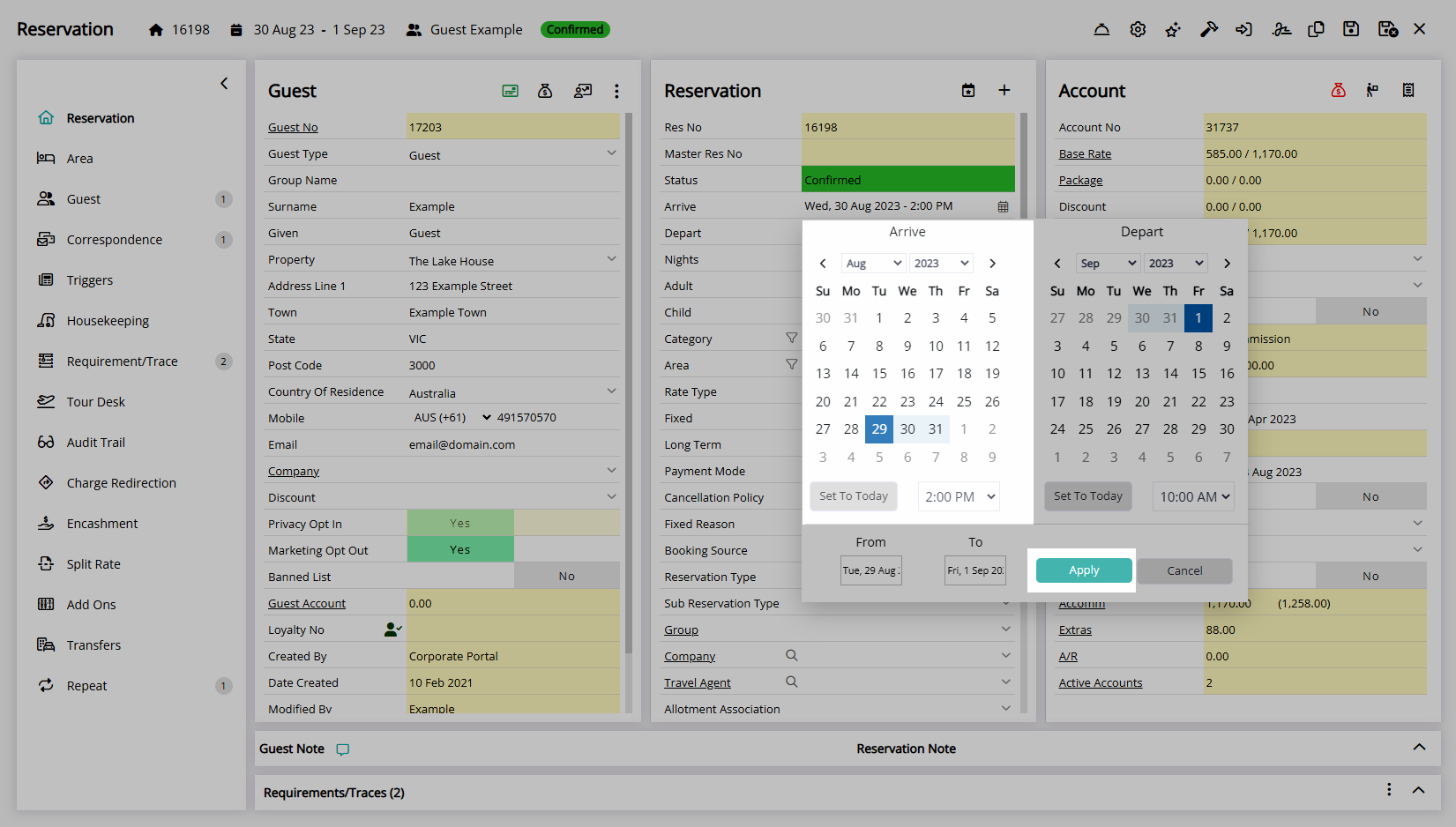
Depart Date: Select the Depart Date field and choose a Depart Date and select 'Apply'.
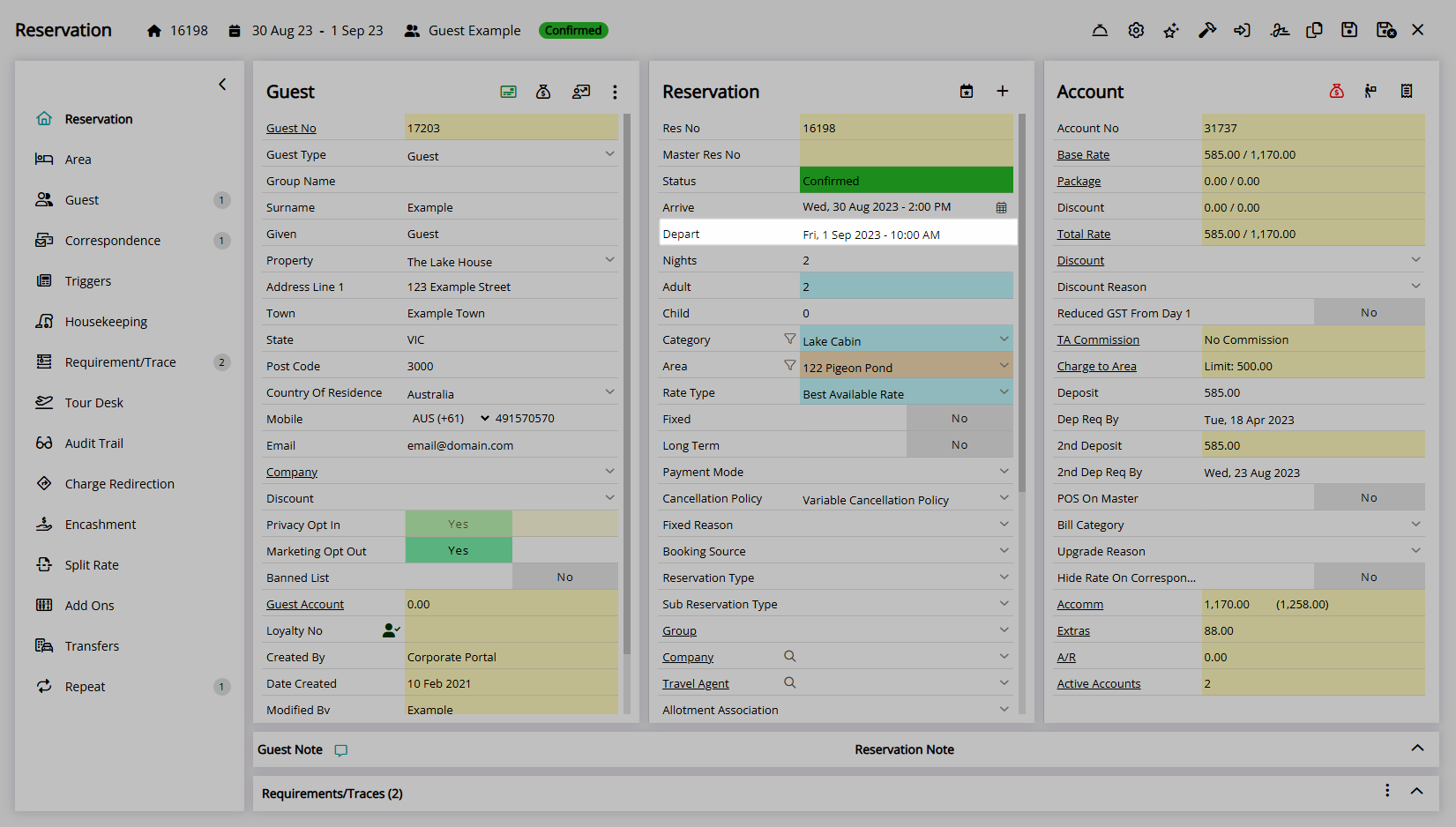
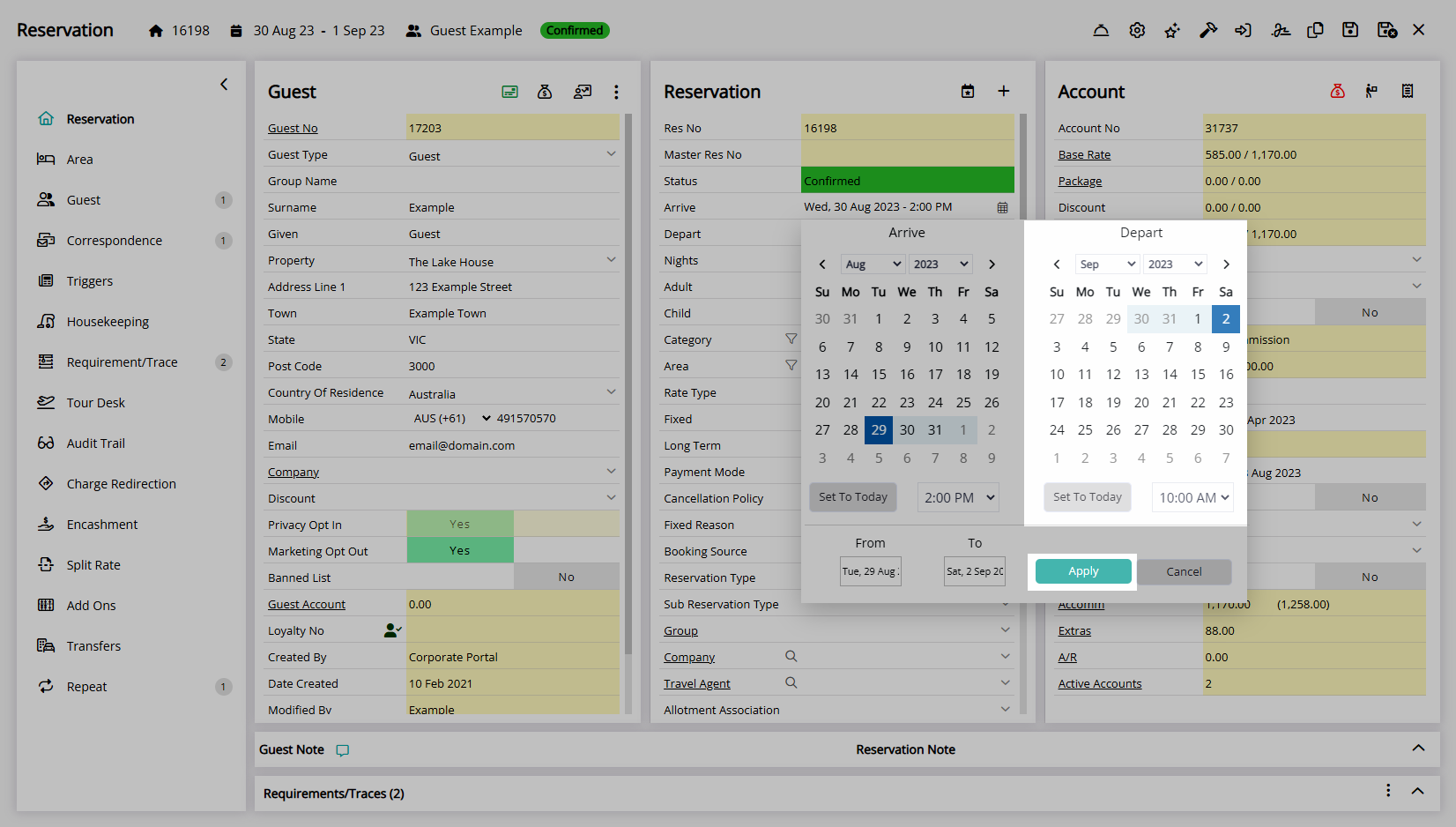
Length of Stay: Enter a number of Days or Nights in the 'Days' or 'Nights' field.
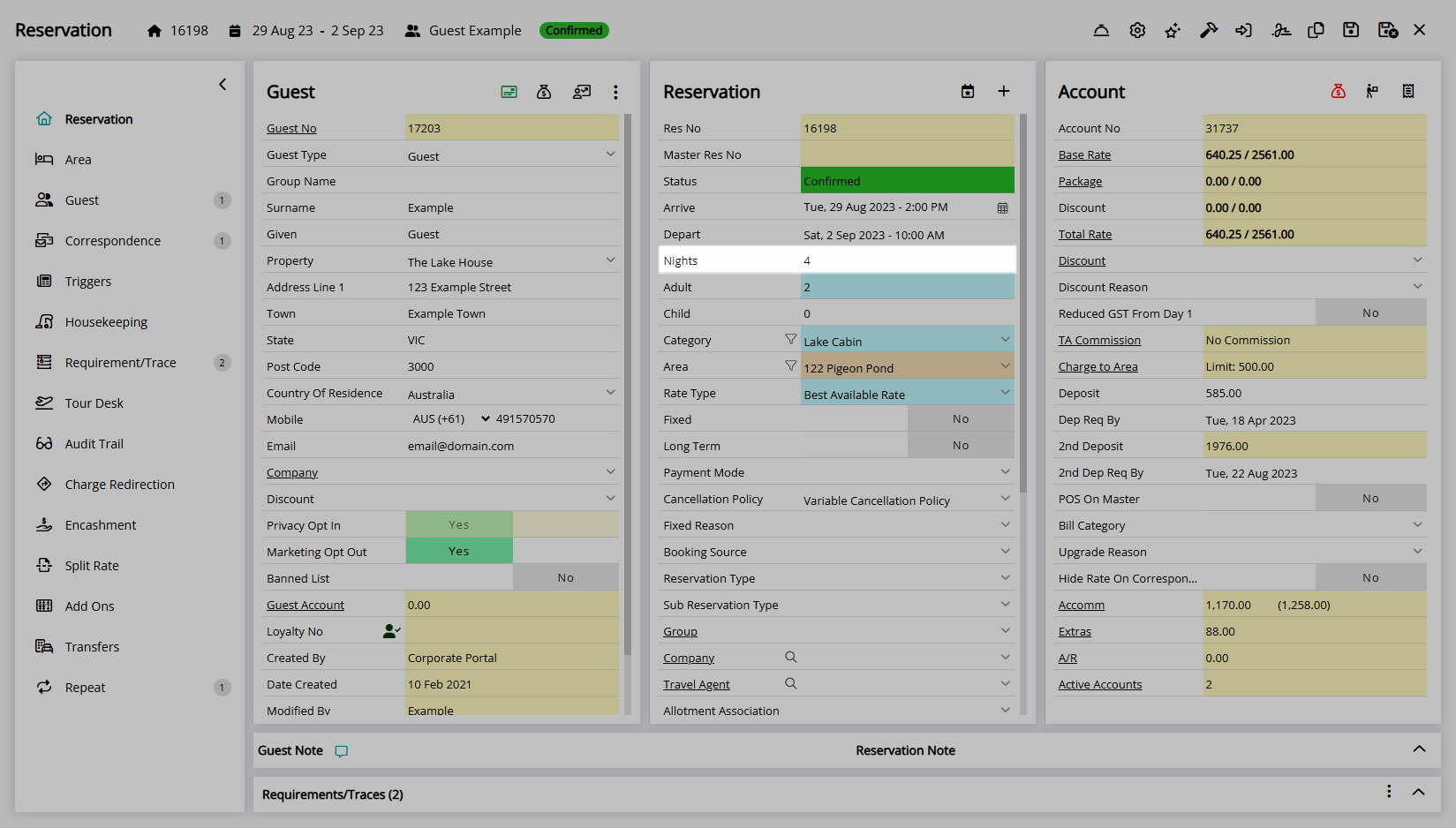
Number of Guests: Enter the number of Adults, Children, Infants or Additional Guest Types.
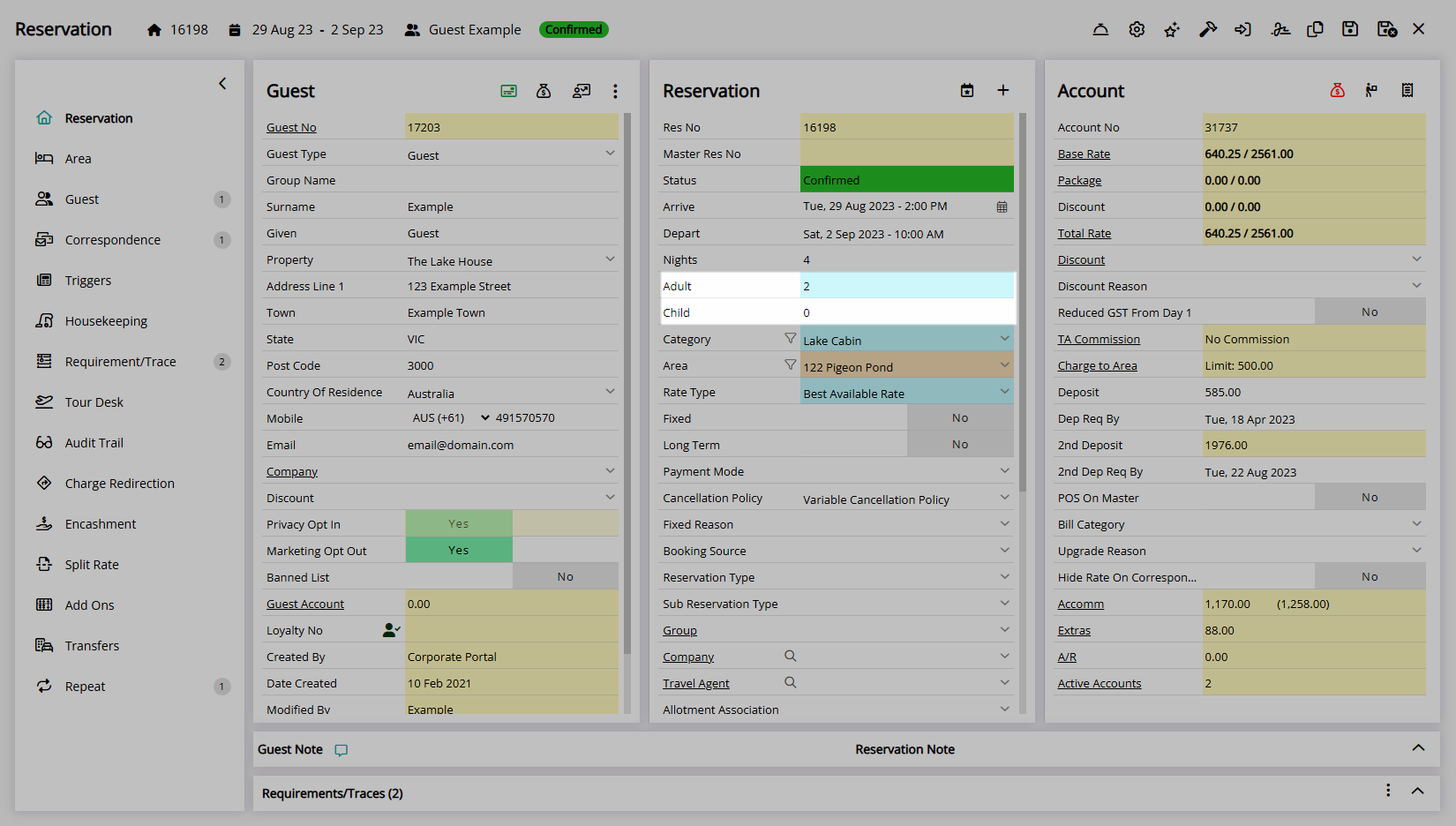
Rate Type: Select the Rate Type field, delete the Rate Type text and choose a Rate Type.
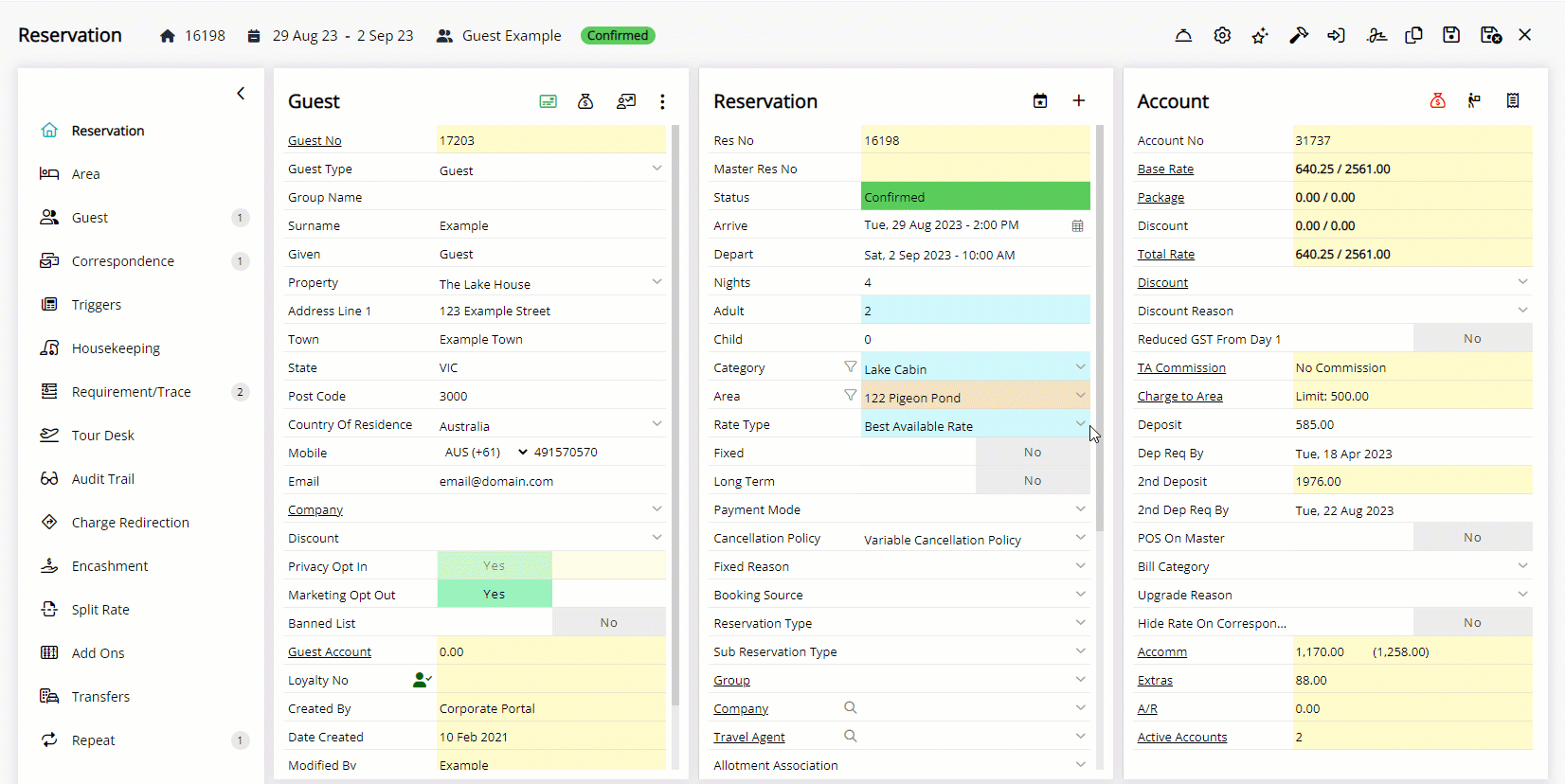
Company: Select the Company field and choose a Company.
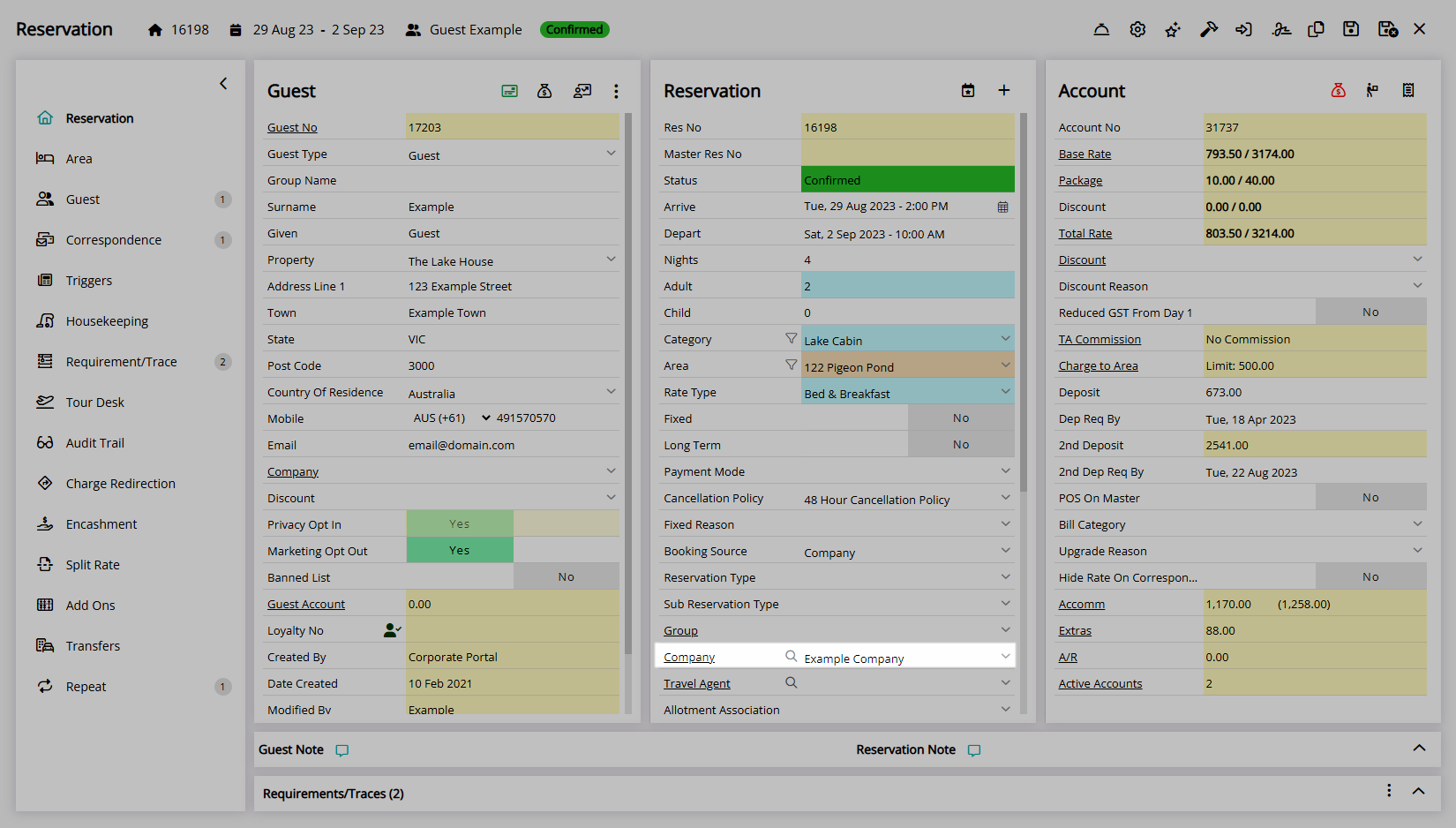
Travel Agent: Select the Travel Agent field and choose a Travel Agent.
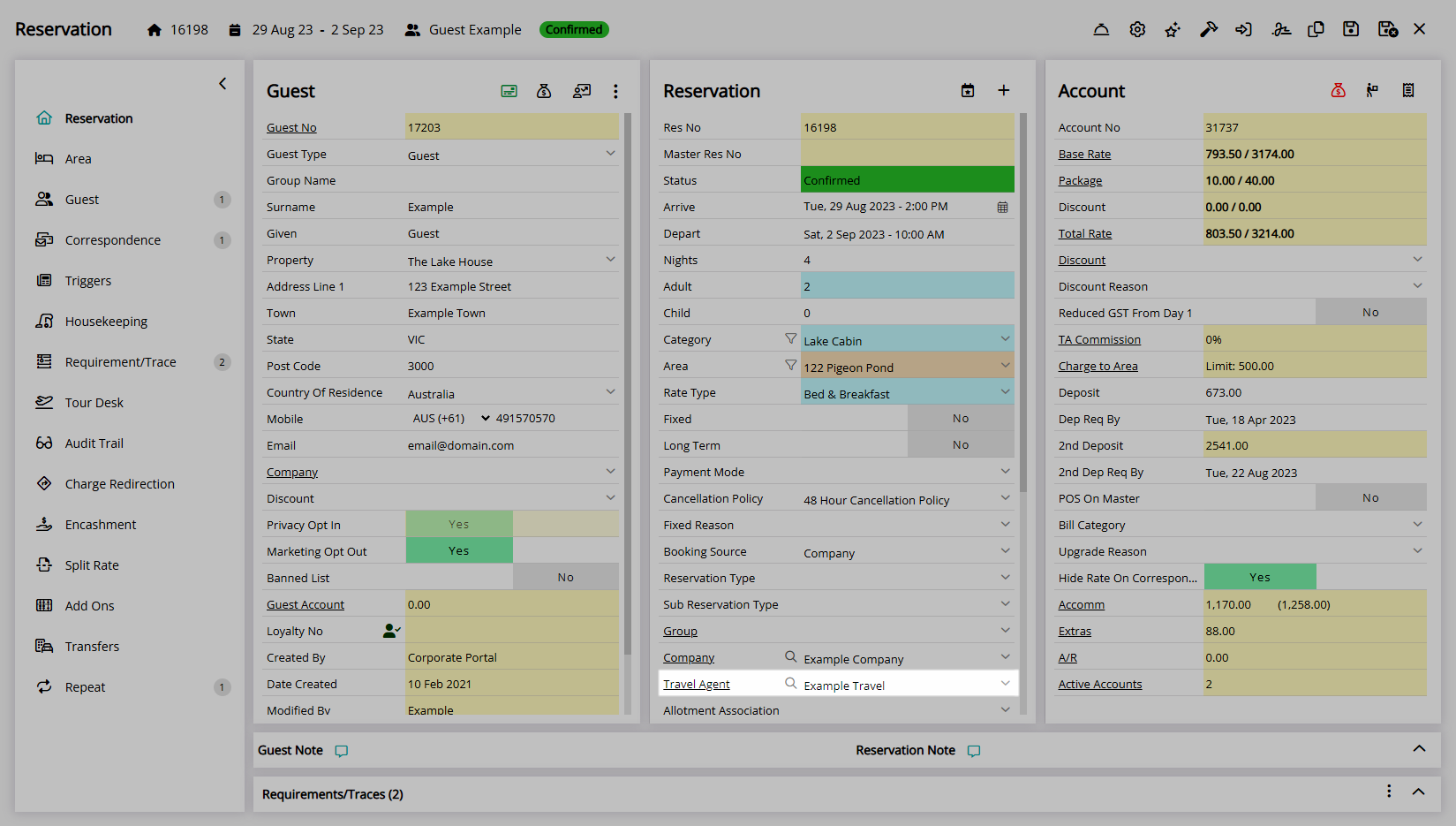
Wholesaler: Select the Wholesaler field and choose a Wholesaler.
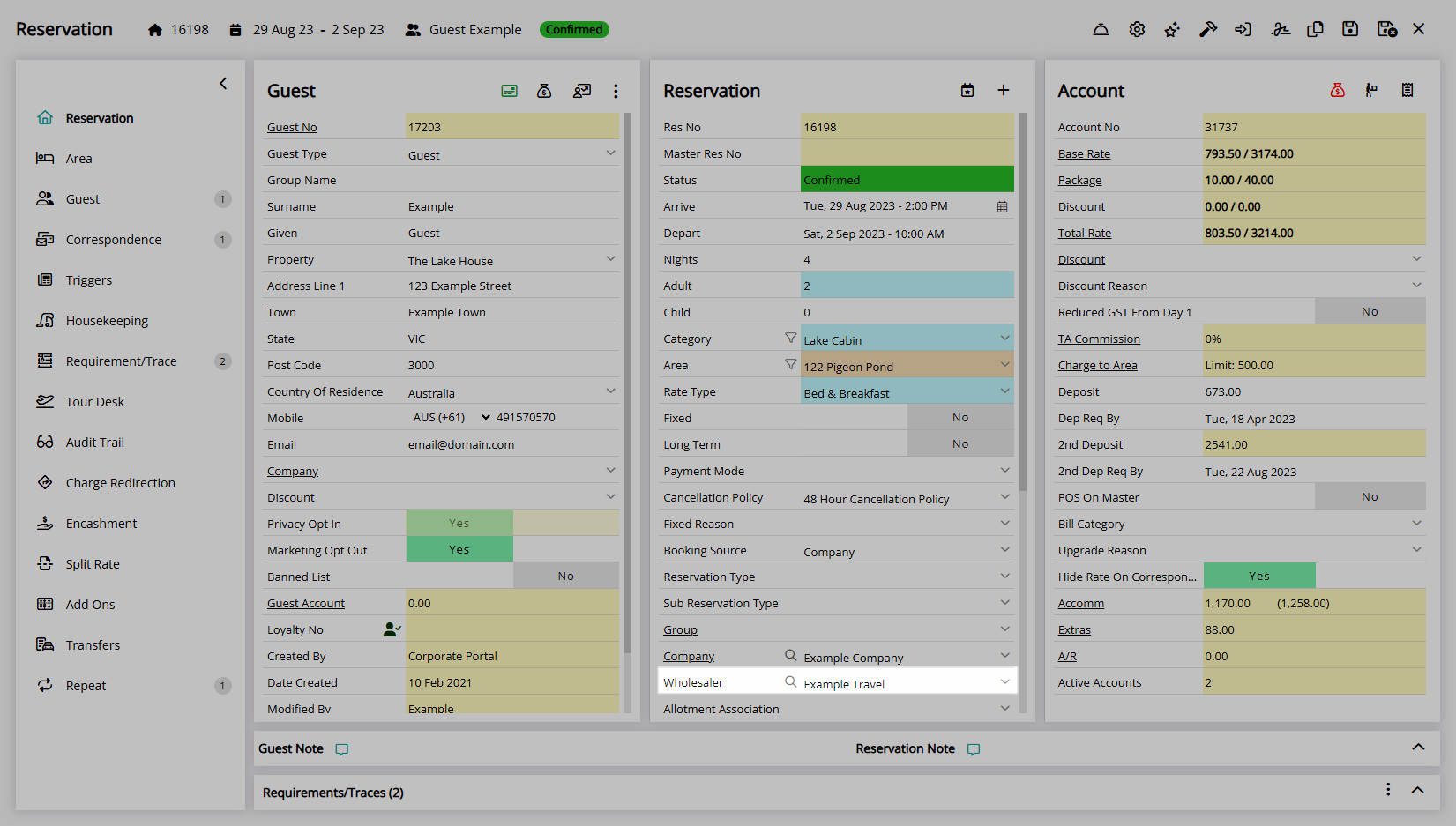
Bill Category: Select the Bill Category field and choose a Category.
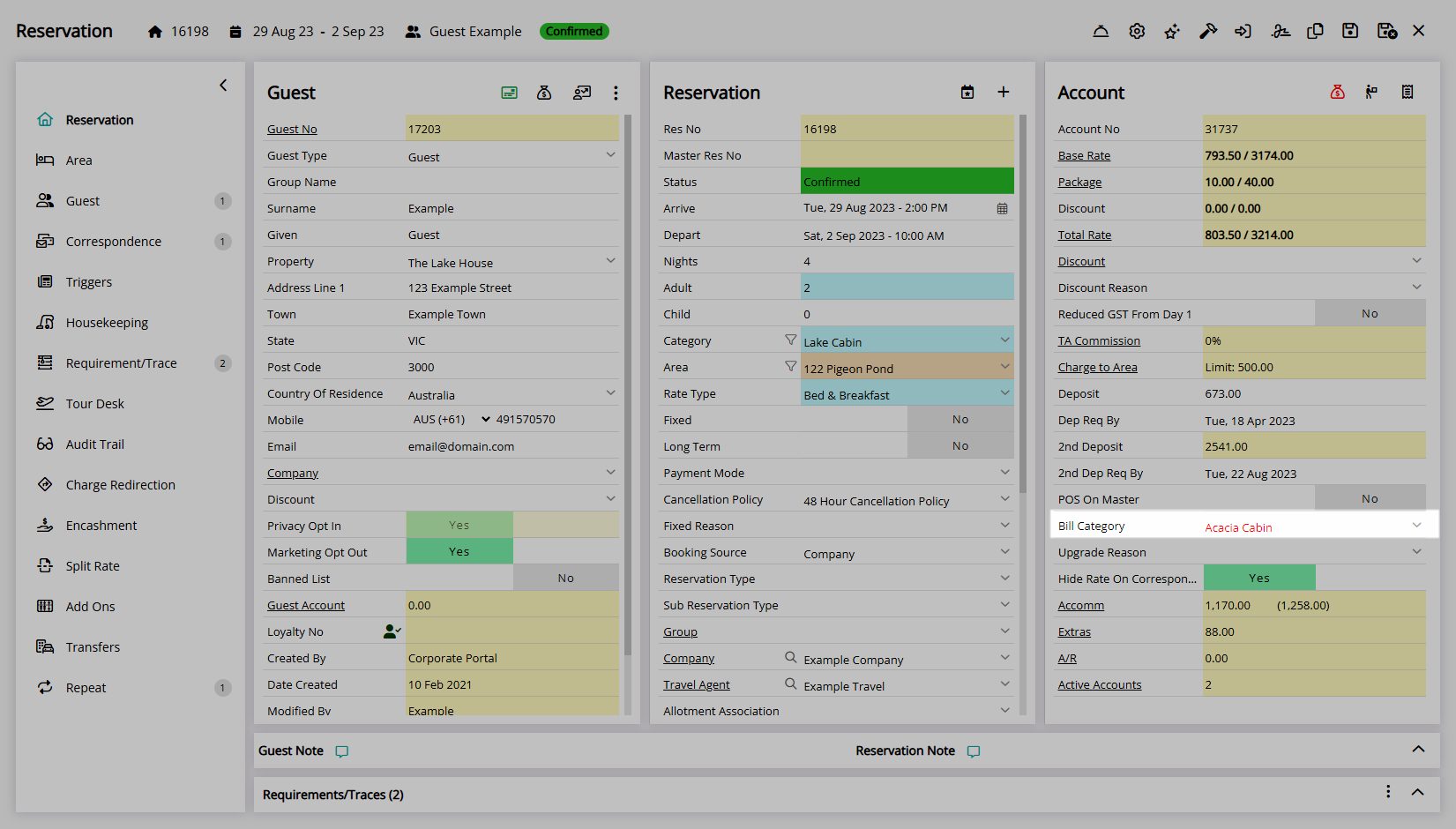
Select the  'Save' icon to store the changes made.
'Save' icon to store the changes made.
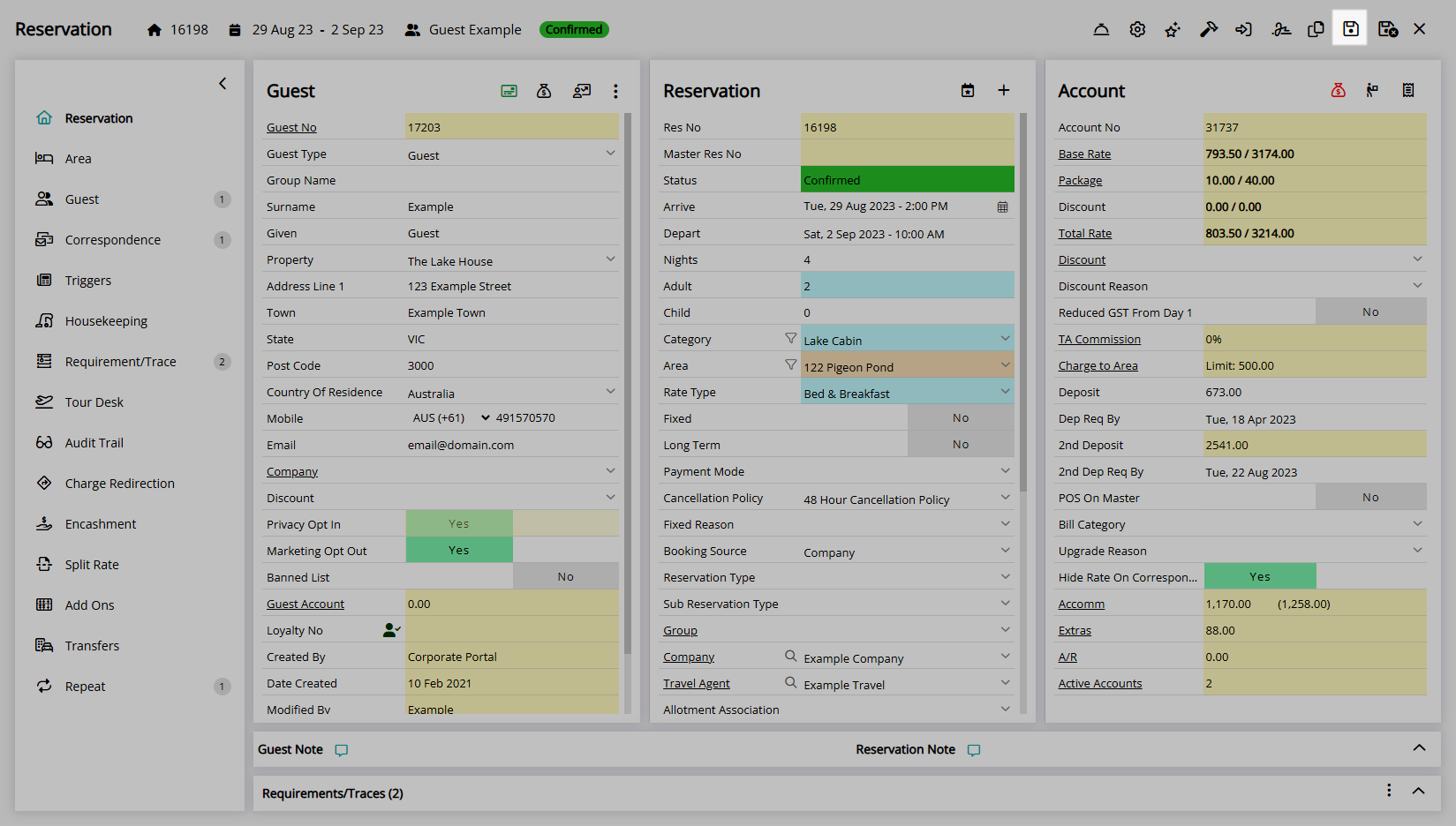
Select a Rate Recalculation option.
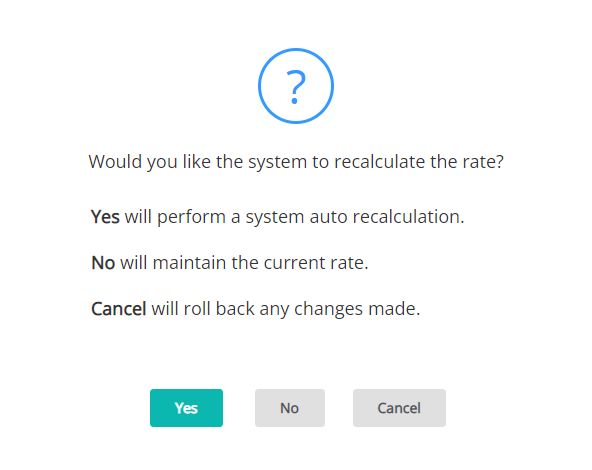
The Reservation will be updated with the changes made and the Total Rate will reflect the option selected on the Rate Recalculation prompt.
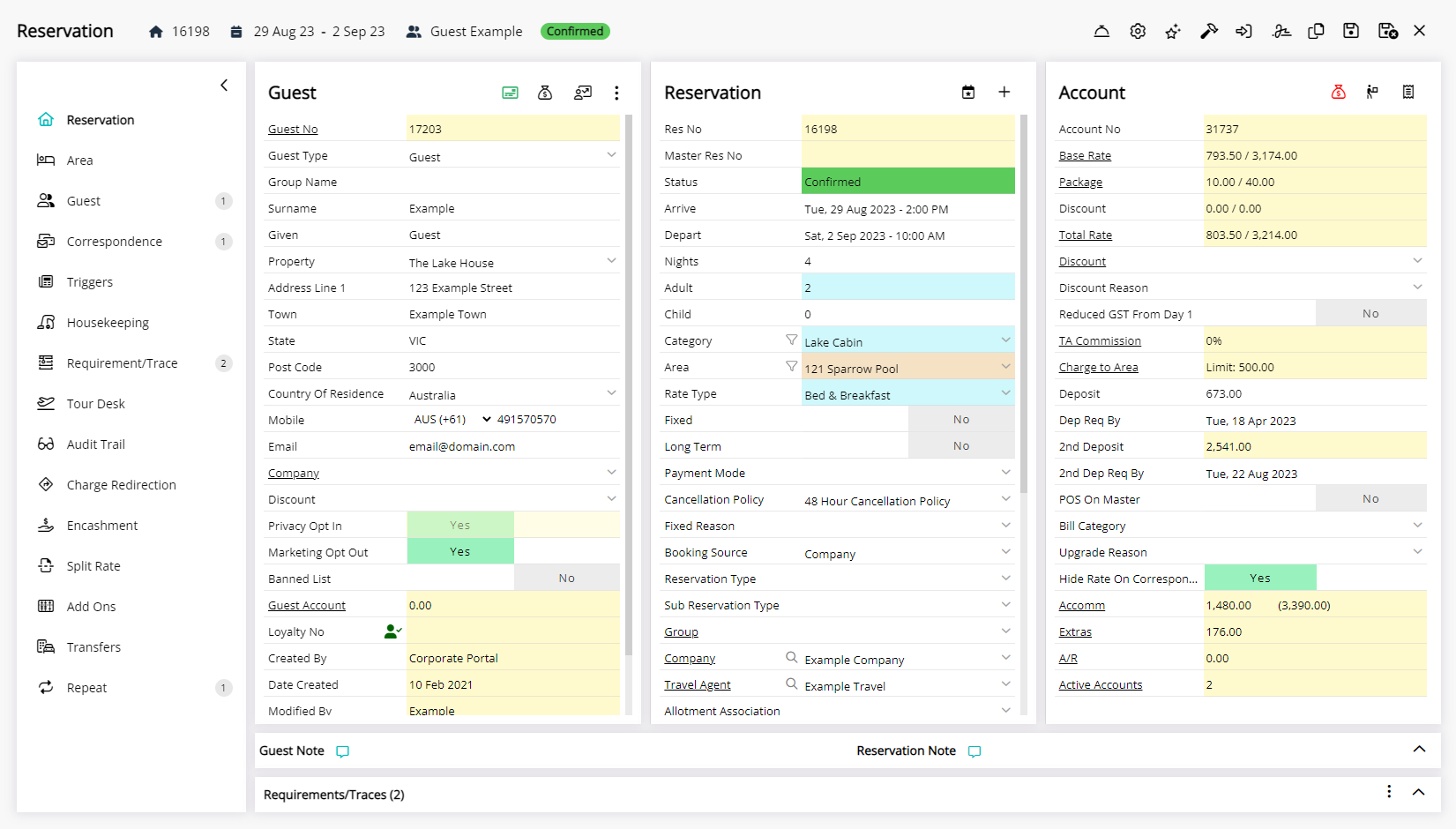
The ![]() 'Audit Trail' tab on the Reservation will record any changes made to the Reservation including when the change was made, what was changed and who made the change.
'Audit Trail' tab on the Reservation will record any changes made to the Reservation including when the change was made, what was changed and who made the change.